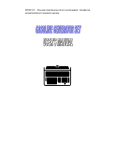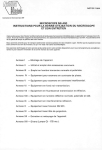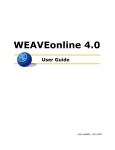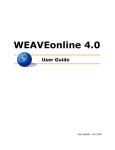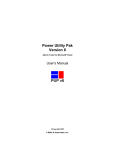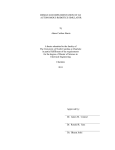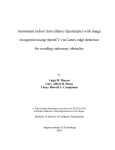Download WEAVEonline NKU User Manual
Transcript
Northern Kentucky University Alignment Planning User Manual The purpose of this manual is to provide NKU planners a step-by-step guide for entering alignment plans and all associated evaluation data into WEAVEonline. Any feedback on this handbook and its contents is welcome and should be directed to the Office of Planning and Performance. Abed Refai, Graduate Assistant | Office of Planning & Performance | March 2010 WEAVEonline NKU User Manual 2010 Information contained in this manual is copyright protected and is used with the permission of WEAVEonline for internal distribution only. Sharing this information on a public site is strictly prohibited. Thank you. i WEAVEonline NKU User Manual 2010 Table of Contents Introduction.................................................................................................................... 1 Institutional Planning Contacts...................................................................................... 1 NKU’s Planning Process in WEAVEonline (graphic).................................................. 2 Getting Started in WEAVEonline ................................................................................. 3 WEAVEonline Functions Overview ............................................................................. 6 Entering and Editing Essential Planning Information ................................................... 8 Mission ................................................................................................................. 8 Goals ..................................................................................................................... 9 Outcomes/Objectives .......................................................................................... 11 Associations ........................................................................................................ 14 Measures ............................................................................................................. 21 Achievement Targets .......................................................................................... 23 Findings .............................................................................................................. 25 Action Plan Tracking .......................................................................................... 26 Analysis Questions and Achievement Target Summary .............................................. 29 Document Repository ................................................................................................... 31 WEAVEonline Reports................................................................................................. 34 ii WEAVEonline NKU User Manual iii 2010 WEAVEonline NKU User Manual 2010 This document is intended to provide the necessary guidance to new users of WEAVEonline who are entering alignment plans. It does not address functions that are unique to student learning outcomes assessment, curriculum mapping, or academic program review. If you have questions about WEAVEonline, student learning outcomes assessment, or the planning process itself, direct them to one of the following contacts: WEAVEonline Technical Support Contact: Connie Kiskaden – Senior Programmer Analyst III, Curriculum, Accreditation, and Assessment [email protected] 572-6394 Institutional Planning Contacts: Laurie McDowell - Director, Planning & Performance [email protected] 572-6566 Becky Myers - Senior Analyst, Planning & Performance [email protected] 572-6488 Learning Outcomes Assessment Contacts: Mary Lepper - Director, Curriculum, Accreditation, and Assessment [email protected] 572-6124 Shawn Rainey – Associate Director, Curriculum, Accreditation, and Assessment [email protected] 572-7574 Divisional Planning Contacts: Academic Affairs Sandi Gillilan - Director, Academic Planning & Assessment [email protected] 572-7631 Administration & Finance Linda Reynolds - Director of Administration [email protected] 572-5208 Student Affairs Kim Schraffenberger - Senior Analyst, Planning & Budget [email protected] 572-1561 University Advancement Marilou Singleton - Director, Advancement Services [email protected] 572-6120 1 WEAVEonline NKU User Manual 2010 The following graphic representation of NKU’s planning process in WEAVEonline is provided to assist in understanding the overall process. This will be a useful reference as you work through the steps outlined in this manual. 2 WEAVEonline NKU User Manual 2010 Getting Started Planning Cycles in WEAVEonline Cycle: A cycle is the time period in which the assessment and planning data are collected, evaluated and reported. At NKU the cycle length is one year starting July 1st and ending June 30th of the following year. Progress will be evaluated during each cycle; however, if the evaluation process indicates the need for further progress to be made, plan information can be kept active from one cycle to the next. Active Through Cycle: This indicator reflects the last cycle in which a particular data element, such as a goal or objective, will appear. Established in Cycle: This designation indicates the cycle in which a particular data element was created. Institutional Current Cycle: WEAVEonline will default to the current institutional cycle upon logging in. Keep Active: This option is selected when a planner wants to continue an element such as a goal or objective into future cycles. Other Terms Entity: Entities are divisions, subdivisions, colleges, units or departments within NKU. Roles: User role assignment determines specific levels of access given to a user within an entity. Access may be read-only, read-write, edit, etc. For additional assistance with framing goals and objectives or help with identifying appropriate measures of desired outcomes, please refer to the Glossary of Strategic Planning Terms and Guidelines for Measuring Outcomes on the Planning & Performance Website. 3 WEAVEonline Icons/Options WEAVEonline NKU User Manual 2010 The following are options you will encounter on a regular basis when working in WEAVEonline: From the drop down menu, choose the cycle period in which the data was entered. (Usually the current period in which you are working.) From the drop down menu choose the cycle when you expect the data entered to be complete. For example: if a goal is entered in 2009-2010 and is expected to be achieved by the end of that cycle, you would choose 2009-2010. If it is anticipated that the action would continue into a future cycle not yet created, then the Active through Cycle would be set to Keep Active. After entering any new data or editing existing data you should always Save your work to avoid losing the changes made. Choose this option if there are more data to be entered at an identical level of the currently entered data. For example: If you enter an objective for a certain entity and wishes to enter more objectives for the same entity, then choose Save + Add to enter the second objective. Remember you must click on Save after entering data, otherwise the information will be lost. Click on Cancel to remove all data entered and to restart or to navigate away from the screen without saving any data entered. Choose this option to Delete any existing information. Note that when deleting data that has associations within WEAVEonline, the associations will be deleted as well. For example: If an entity is removed from the entity tree, then all of the entity’s associated data (goals, objectives, strategic plans, etc.) will be deleted along with it. Use this option to Close the window opened within WEAVEonline. Choose this option to Edit current data. 4 WEAVEonline NKU User Manual 2010 Login to WEAVEonline: 1. Check with the appropriate contact person for planning or learning outcomes assessment to ensure that you have been assigned a user role and password in WEAVEonline. (Refer to contacts listing on page 1.) 2. Go to http://app.WEAVEonline.com/nku/login.aspx (It would be helpful to add this link to your favorites or create a shortcut on your desktop.) 3. When logging in with your user name and password for the first time, you will be prompted by WEAVEonline to change your password. 4. If you have problems logging in, contact the WEAVEonline Technical Support contact. Note the browsers supported. Mac OS users will need to download Firefox. (www.firefox.com) Fig.1 5 WEAVEonline NKU User Manual 2010 WEAVEonline Functions Overview The default home screen of WEAVEonline contains a navigation bar across the top of the screen (Fig. 2a) that is visible regardless of the WEAVEonline page where a user is working. The navigation bar includes all the tabs and tools available to a typical user. The tabs are: • • • • Home Assessment Reports Logout Navigation bar: The tab the user is currently in will always be highlighted in green. Cycle and entity selection Help menu News or announcements by the WEAVEonline Administrator will appear here. Fig.2a Other features of the default home screen are: • • • Help Menu: The help icon is always available on the right hand side as shown regardless of which WEAVEonline screen the user is on. Cycle Selection: This drop down menu shows all available cycles (cycle duration at NKU starts on July 1st and ends on June 30th of the following year). The current cycle will appear on a blue background screen, while the previous cycle will appear on a yellow one, and cycles before that appear on a grey background. Entity Selection: This drop down menu includes all the entities the user can access. 6 WEAVEonline NKU User Manual 2010 The following are the definitions of the tabs and the tools present within each tab. (Note: Access to tabs and tools is determined by the role a user is assigned.) 1. Home: This is the default WEAVEonline page. It includes news and general information from WEAVEonline, and news or announcements by the institution. Users can navigate to the home page from any other page in WEAVEonline by clicking the Home tab. 2. Assessment Tab: For purposes of WEAVEonline, Assessment refers to the measurement of any type of process or outcome planned at the institution. This includes, but is not limited to, assessment of student learning outcomes. This tab includes all the elements that make up an entity’s plan and additional tools used for reporting summary information. If an entity ought to be assessed (meaning it ought to have an alignment plan) but does not show up on the list within the Assessment tab, then an NKU WEAVEonline administrator should be contacted to make the necessary adjustments. The tools within the Assessment tab are: • • • • • • • • Mission/Purpose Outcomes/Objectives Action Plan Tracking Annual/Special Reporting Goals Measures & Findings Achievement Summary/Analysis Document Repository Fig.2b 3. Reports: This section allows you to view all planning and assessment data entered by any entity for which you have access to read or write information. You have access to several reports that can be run at any time you choose. 7 WEAVEonline NKU User Manual 2010 Entering and Editing Essential Planning Information I. Mission/Purpose: Mission/Purpose statements are entered in this section for all assessed entities (any entities with alignment plans). The mission should reflect the values of the entity while being in alignment with the university mission as a whole. You can think of missions, goals, and outcomes/objectives as expressions of desired conditions that start out very broad and become increasingly more specific. The statement can be 40,000 characters long, with space below the statement for additional information up to 4,000 characters. A Mission/Purpose statement can be edited or deleted once created. How to Add a Mission/Purpose Statement:1. Select the “Mission/Purpose” tool from the Assessment tab as shown in Figure 2b. 2. Check the Cycle and Entity Selection to make sure you are choosing the current cycle and the correct entity. Users will only be able to see and select those entities for which they have read, read-write, or edit roles. Be sure to select the correct cycle and entity. Click to add mission. Fig.3a 3. Click on Add Mission/Purpose. NOTE: If the entity has already entered a mission/purpose statement, then it will appear under “Description”. If not, a statement to that effect will appear. (Fig. 3a) 4. Enter the statement desired in the specified field. (Fig. 3b) 5. Choose whether the statement is a Draft or is Final. 6. Choose the desired Active through Cycle. 7. Click Save. 8 WEAVEonline NKU User Manual 2010 Mission/Purpose goes here. Any additional information if required is entered here. Choose the desired “Active through Cycle” from dropdown. II. Fig.3b Goals: This option grants access to three sections: Goals, Outcomes/Objectives, and Measures & Findings. Before any information is entered here, it is important to understand the difference between goals and objectives. Goal - Objective - Shorter-range outcome - SMART (Specific, Measurable, Achievable, Realistic, and Time Bound) Long range outcome Broad statement Serves as umbrella for objectives and measures Goals are entered in the first section of the page. Each goal may have a short description (up to 128 characters) and a more detailed description (up to 4,000 characters). Creating goal statements can be helpful as the basis for framing objectives that are more specific, short-range, and measurable. Select “Goals” option Fig.4a 9 WEAVEonline NKU User Manual 2010 How to Add Goals:1. Choose the “Goals” tool from the Assessment tab. (Fig. 4a) 2. Check that the correct Cycle and Entity are selected. (Fig. 4b) 3. Click on Add. 4. Enter a condensed description of the goal. (Fig. 4c) 5. Enter a more detailed description, if needed (up to 4,000 characters). 6. Select the cycle in which the goal was established (defaults to current cycle). 7. Indicate the cycle through which the goal will be active. Select Keep Active to carry it forward to the next cycle. 8. Indicate whether the goal as stated is finalized or still a draft in progress. 9. Indicate whether you would like the goal to be visible in this cycle. Select “Cycle” and “Entity”. Click on “Add” under the “Goals” section. Fig.4b 10 WEAVEonline NKU User Manual 2010 Enter goal (condensed description) A more thorough description of the goal stated above can be entered here. WEAVEonline provides space for up to 4,000 characters. Indicate “Established in Cycle”, “Active through Cycle”, and whether to show in this cycle. Fig.4c III. Outcomes/Objectives: When formulating objectives, it may be helpful to think in terms of the end result or desired state of affairs. That is, once the objective is met, what change would you expect to see? The outcomes could be improvements to processes, increases or decreases in activities, or changes in responses from internal or external customers. Additionally, objectives should be SMART. SMART is an acronym that is often used to determine how well an objective is formulated. A good objective is a SMART objective when it is: Specific: Be clear about what your unit plans to accomplish, as well as when, where or how. For example, “we will expand our services” does not specify how or by how much or for how many customers the services will be expanded. Words such as develop, encourage and enhance lack specificity. Measureable: Quantify your objective as to targets and benefits, so that your unit can determine if it has reached the objective. Achievable: Know the objective is something that your unit can accomplish. It is acceptable to accomplish your objective in incremental steps over several years. Realistic: Make sure the objective is something that can be done practically in a specific time frame or for a specific amount of money. Time-Bound: When will the objective be done? Tie the objective to a specific time frame. 11 WEAVEonline NKU User Manual 2010 Be careful not to confuse objectives with action steps. For example, hiring a staff member is an action step. The goal is what will be achieved by the staff member. Ask yourself what you hope to accomplish by completing a specific action – this is your outcome. Like goals, each objective in WEAVEonline may have a condensed description and a more detailed description. NOTE: The words objective and outcome are used interchangeably within WEAVEonline. For that reason, they are also considered interchangeable in this manual. How to Add Outcomes/Objectives:1. Choose the “Outcomes/Objectives” option from the Assessment tab drop down menu. (Fig. 5a) Each outcome/ 2. Click on Add under the “Outcomes/Objectives” section. (Fig. 5b) objective can be associated to specific 3. Enter an outcome/objective condensed description. (Fig. 5c) items which it supports 4. Enter a more detailed description, if needed (up to 4,000 characters). or impacts. 5. Indicate the cycle through which the outcome/objective will be active. Specific instructions Select Keep Active to carry it forward to the next cycle. and information 6. Click heading links for association categories, such as Strategic Plan, relating to associations is provided in the for background information. (Fig. 5d) italicized text section 7. Establish associations to the outcome/objective. (Fig. 5e) See more immediately following specific instructions and examples in the “associations” section the “How to Add Outcomes/ Objectives” beginning on page 14. steps. 8. Indicate whether the outcome/objective as stated is finalized or still a draft in progress. (Fig. 5f) 9. Save your work. Select “Outcomes/ Objectives” option Fig.5a 12 WEAVEonline NKU User Manual 2010 After clicking “Add” you will be directed to the page shown in Fig. 5c. Fig.5b Select the “Active Through Cycle” or “Keep Active”. Enter a condensed description for the outcome/objective. If needed, enter a detailed description below that outcome/objective. Outcomes/objectives can be associated with the goals of the entity, standards, core curriculum of the university, institutional priorities, and strategic plans of the university and other entities. Fig.5c The category headings are web links. When clicked, they will open specific NKU web pages that provide background information for that category. 13 To associate an outcome/objective to standards, general education/core curriculum, institutional priorities, or strategic plans, click on “Add Associations” under the appropriate category. A list will appear for selection of the desired items. Fig.5d WEAVEonline NKU User Manual 2010 After clicking “Add Associations” under the desired topic, the option to select associations from a list will appear as shown. Fig.5e Enter additional associations not shown above, if needed. Select whether your work on this page is “In Progress” or “Final” then click “Save”. Fig.5f Outcomes/Objectives Associations After each outcome/objective is entered, it can be associated to one or more specific items which the outcome/objective supports or impacts. It can be associated to a goal of the same entity, a standard of the same entity, learning outcomes for general education/core curriculum, institutional priorities, and/or strategic plans. Users may also define their own associations to outcomes/objectives by using the “Relevant Associations” field. (This field provides space for up to 20,000 characters.) The option to associate outcomes/objectives to goals will be available only if goals have been entered for the entity. (See Goals on page 9.) If the entity did not have any goals entered, then Goals will not appear as a category for association. The following section addresses associations more specifically. 14 WEAVEonline NKU User Manual 2010 The following are the categories to which you can associate outcomes/objectives: • Standards-Groups – Standards are yardsticks (referring to established performance criteria for programs or functional areas) against which organizations measure themselves. Standards may be developed internally or adopted from an external source such as the Council for the Advancement of Standards in Higher Education or the Association of Higher Education Facilities Officers to name a couple. Associating entities to “standards-groups” enables the entities to then associate outcomes/objectives to the standards of those groups as well. Many academic programs have discipline-specific standards. Standards also exist for student affairs or academic advising functions. Standards-groups include a set of specific standards that may be associated with specific entities. (For example, a group could be named ABET (Accreditation Board for Engineering and Technology,) and the ABET group would include standards for ABET accreditation. Outcomes/objectives can only be associated to standards if the entity is part of a standards-group. Those who may want to add standards-groups are chairs, deans or directors. If you have questions regarding standards-groups, please discuss with your area’s planning contact (see page 1). These individuals will work with the appropriate WEAVEonline administrator to establish standards-groups and/or associate your entity with a standards-group. Once your entity is associated with a standards-group, you may associate outcomes/objectives to these standards as shown in the example below (Fig.5e-1). This is an example of a nonacademic entity that is part of a standards-group. The outcome/objective is associated to goal 1 for the entity – AND – it is also associated to standard 7.1 in the Excellence in Higher Education standards-group. Fig.5e-1 15 2010 WEAVEonline NKU User Manual If the entity is not part of a standards-group, then “Standards” will not appear as a category for association (Fig. 5e-2). This is an example of an entity that is not part of a standards-group. Fig.5e-2 • General Education/Core Curriculum – Instructional entities have the option to link outcomes/objectives to General Education/Core Curriculum requirements as shown in Figure 5e-4. Click on “Add Associations” under “General Education/ Core Curriculum” to open the selection area. Fig.5e-3 Select any requirements with which you want to associate the outcome/ objective. Fig.5e-4 16 2010 WEAVEonline NKU User Manual • Institutional Priorities – NKU is using this “associations” category to enable planning entities to link outcomes/objectives to two important areas: (1) Cross-Divisional Impact and (2) NKU’s Executive Dashboard Indicators. Click on “Add Associations” under “Institutional Priorities” to open the selection area. Fig.5e-5 Expand each group to view selection options. Fig.5e-6 Cross-Divisional Impact: NKU has adopted a checklist of items to ensure collaboration on initiatives that have cross-divisional impact. The checklist has been established in WEAVEonline so that planners may associate outcomes/objectives with items that have cross-divisional impact and require collaboration in planning and implementation. All outcomes/objectives requiring the involvement or approval of other areas should be associated with the appropriate item on the checklist. These items may be accessed for association under “Institutional Priorities” (Fig. 5e-7). If an entity can manage the impact completely within their own entity, then the association is not necessary. If an entity associates an outcome/objective with an item in the checklist, then that entity should also provide a statement within the objective text that addresses the specific requirement. This statement should be entered in bold italicized text so that the impacts are easily identifiable. For instance, if an entity associates an objective to “Changing existing staffing patterns”, then they should add a bold italicized comment in the objective text such as “attainment of this objective will require the creation of two additional faculty positions and a full-time staff employee” (Fig. 5e-8). 17 WEAVEonline NKU User Manual 2010 An outcome/objective may impact one or more of these areas. Address the impact(s) more specifically in the outcome/objective text area. Fig.5e-7 Example: “Attainment of this objective will require the creation of two additional faculty positions and a full-time staff employee.” Fig.5e-8 18 WEAVEonline NKU User Manual 2010 Executive Dashboard: Progress is measured at the institutional level by Executive Dashboard performance indicators that ensure NKU is accountable to members of our community, the region, and the Commonwealth of Kentucky. All planning entities should associate outcomes/objectives to all applicable dashboard indicators shown in Figure 5e-9. (Follow the steps outlined in Figures 5e-5 and 5e-6.) Fig.5e-9 19 WEAVEonline NKU User Manual 2010 • Strategic Plans: Planning units should also associate goals and objectives to university-level, division-level, and/or college-level strategic plans as applicable. If a division or college has entered a strategic plan into WEAVEonline, this plan will appear as an option for association to those entities that report to the college or division. The university strategic plan is available to all entities for association to outcomes/objectives. Click on “Add Associations” under “Strategic Plans” to open the selection area. Fig.5e-10 An entity within the Division of Student Affairs, for example, would have access to associate to the division’s strategic plan. Expand to view/select from priorities in the division plan. Fig.5e-11 All entities have access to associate to the university’s strategic plan. Expand each of the eight goals to view/select from priorities in the university strategic plan. Fig.5e-12 20 IV. WEAVEonline NKU User Manual 2010 Measures through Findings: A measure is a method to gauge achievement of expected results. The measure is not the actual target for achievement, but rather the approach used to evaluate whether the target was achieved. Measures encompass a wide variety of sources of information. Some examples include pre- and post-tests; system data; interviews; evaluations; standardized tests; comparison to standards; surveys; activity volume; and document analysis, but may include many other types of information sources. This section of WEAVEonline will also include data for “Achievement Targets” and “Assessment Results/Findings”. (See How to Add Achievement Targets on page 23.) You can add “Action Plans” as well only after achievement targets and findings have been entered. (Note: measures & findings cannot be added if there are no outcomes/objectives relationships). How to Add Measures:1. Choose the “Measures & Findings” tool from the Assessment tab. 2. Click on Add (outcomes/objectives must be previously added for the entity for this option to be available) as shown in Figure 6a. (See Fig. 4b on page 10 for a full-page view.) 3. Choose the measure the best describes the tool you will use to assess the objective/outcome from the three columns listed as shown in Figure 6b. 4. Click on Save to save your work. 5. After a measure has been entered, you will have the option to add an Achievement Target to the measure-outcome/objective relationship pair. (See Achievement Target on page 23 for more information.) NOTE: Each measure-outcome/objective relationship pair can have only one Achievement Target per cycle. Click on “Add” under “Measures & Findings”. Fig.6a 21 WEAVEonline NKU User Manual 2010 The types of measures are listed under 3 columns: Academic Direct Measures, Academic Indirect Indicators, and Administrative Measures. Select the one that best describes the tool you will be using to assess the outcome/objective. If it is not listed, choose the generic source listed on top of each column. NOTE: Hovering the mouse over a measure will reveal a fuller description of the measure. Type the title of the measurement tool and the full description below in the fields shown. Fig.6b At least one related outcome/objective must be selected in order to save and proceed. Remember to choose the cycle through which you would like this measure/tool to be active. Indicate whether this is a work in progress or if the measure you just stated is final. 22 WEAVEonline NKU User Manual 2010 Achievement Target refers to the overall level for satisfactory performance within a reporting period. Achievement targets relate to outcomes/objectives and are expressed in terms of the measure selected. For example, graduation rates are measured using system data to count the number of students in a specific cohort and identifying the percent that graduate within a particular time period. This is a measure. An achievement target would be a graduation rate increase of ____% within one academic year. This section can be accessed only after data has been entered and saved in “Measures & Findings”. See How to Add Measures on page 21 for more information. Each Measure-Outcome/Objective association has its own achievement target. How to Add Achievement Targets:1. Choose the “Measures & Findings” tool from the Assessment tab. 2. After you have created and saved a measure, you can view the “Achievement Target” section as shown in Figure 7b. 3. Under the “Measures & Findings” section click on the grey arrow pointing towards the measure you added. (Daily Exams is shown as an example.) 4. Click on “Add Achievement Target” to enter target information. Each measure-outcome/objective association has its own achievement target; so if there were more than one measure-outcome/objective association, then another section (Outcome 2, etc.) will appear for entry of additional targets. 5. Enter the target that is desired for this measure-outcome/objective relationship. (See Figure 7b for more information.) 6. Select the “Active through Cycle”. 7. Indicate whether the target entered requires further adjustments (in progress) or is final. 8. Click Save to save your work. 9. After a target has been entered, the option to add findings will appear. NOTE: Generally speaking, achievement targets will be set at the start of a planning cycle and findings will be added at the end of a planning cycle. 23 WEAVEonline NKU User Manual 2010 Click on grey arrow to expand area. The information under the measure will include “Source of Evidence” as selected (Fig 6b). “Established in Cycle”,” Active Through”, status of the measure, and the person that entered the measure. Look at the screen shot here for an example. Fig.7a The measure and outcome/objective for which you are entering the target (Daily Exams and Outcome 1 are entered here just as an example). Enter the target information here. Fig.7b 24 WEAVEonline NKU User Manual 2010 Findings: The results of the desired achievement target are recorded here. This section states the actual achievements to be compared to the planned targets. How to Add Findings:1. Choose the “Measures & Findings” tool from the Assessment tab. 2. Follow the instructions as shown on page 21 (see continuation of Figure 7 for additional information). 3. Click on Add Finding. (Fig.7c) 4. Click on Save after you are done with the assessment and have determined the target status. Will appear after 1) adding an objective 2) adding a measure and 3) adding an achievement target. Fig.7c Achievement target, measure, and outcome/objective will be listed above. (The data entered in these 3 sections as shown are used as an example only.) Enter any findings Determine how the assessment results of the outcome/objective measure compare to the achievement target and whether it was “Met”, “Partially Met”, or “Not Met”. 25 Fig.7d V. WEAVEonline NKU User Manual 2010 Action Plan Tracking: An action plan may be necessary to help an entity better accomplish the intended outcomes/objectives. An action plan may identify action steps to be carried out over a short range, as in one year, or over a longer range, as in three years. Objectives are often stated in the form of actions to be taken, but this should be avoided. It may help to distinguish the two by thinking in terms of the reasons behind the action steps. For example, implementing a new software program is not an end of itself. It is an action taken to improve upon a process or the management of information. The process improvement is the objective. Implementing software is the action plan. This section should include the action steps planned to reach the outcomes/objectives and/or to fulfill the mission/purpose of the entity. Action plans should be checked and updated periodically. The plans are classified as one of five statuses: Planned, In Progress, Finished, On-Hold, and Terminated (Fig. 8a). How to Add an Action Plan:1. Choose the “Action Plan Tracking” tool from the Assessment tab. 2. Click on “Add Enhancement Action”. 3. Enter the following (Figure 8b): i. Status: Identify the current status of the plan (planned, in progress, finished, on hold, or terminated). ii. Condensed Description: Provide a short description in the specified sections. iii. Target Date: Enter the date by which the plan is intended to be implemented. iv. Priority: Assign priority of the plan (high, medium, or low). It is assumed that objectives v. Person/s Responsible: Identify person(s) responsible for can be carried out with existing ensuring the plan is progressing. resources. Plans are not being vi. Additional Resources Needed: This section may include a used to support budget requests. Therefore, unless description of the resources required in terms of faculty and directed otherwise, these two staff support, space requirements, operating, and equipment fields should be left blank for new resources. If new needs. resources are received to vii. Budget Amount: Reflect the total dollar amount allocated for support certain objectives, then the objective in support of the resources described above. the entity may update the plan to reflect the funding received. 26 WEAVEonline NKU User Manual 2010 4. Indicate the cycle in which the plan will be completed. 5. Indicate whether the plan entered is still a work in progress or a final version. 6. Click on Save to save the plan. NOTE: An Action Plan can be associated with an Outcome/Objective. To invoke this association, select Edit Relationships under MeasureOutcome/Objective Relationships. (See Fig. 8b for more details.) Click on “Add Enhancement Action” to add an action plan. Action plans listed in five different categories as shown. Fig.8a 27 WEAVEonline NKU User Manual 2010 If the action plan is related to a measure-outcome/objective relationship, you can select the relationship from a list here. Enter the plan description and detail in the specific areas shown. The target date indicates the date by which the plan would be fully implemented. The description may include a broader statement. (i.e. the fall of 2010 or academic year 2009-2010.) Note that when entering resources and budget amount, it is assumed that objectives can be carried out with existing resources. Plans are not being used to support budget requests. Therefore unless directed otherwise these two fields should be left blank for new resources. Fig.8b Closing the Loop - The purpose of evaluating and reporting on progress is to gather information that determines whether action plans have been effective in progressing toward desired objectives. Formally reporting progress demonstrates to our external stakeholders that NKU is pursuing institutional effectiveness through systematic review of results. Findings from such reviews inform future improvements to processes and services, and modifications to objectives if appropriate. They are a source of management information to guide decisions about future actions, not a basis for punitive action. When progress report findings from all organizational units are taken as a whole, they provide a snapshot of university performance in relation to strategic goals. 28 WEAVEonline NKU User Manual 2010 Analysis Questions and Achievement Target Summary VI. Achievement Summary/Analysis: NKU will utilize this area of WEAVEonline to report on progress made toward expected outcomes/objectives, address areas for improvement, discuss outstanding achievements not included in the original plan, and to provide user feedback regarding the use of WEAVEonline for the process. Some divisions may use Analysis Questions internally; therefore, the questions will be specifically coded for identification. Completion of the questions preceded by the word “All” is required from all organizational units that have alignment plans. How to Add a Response to an Analysis Question:1. Select the “Achievement Summary/Analysis” tool from the Assessment tab. (Fig. 9a) Click on “Achievement Summary/Analysis”. Fig.9a 2. Check the Cycle and Entity Selection to make sure you are choosing the current cycle and the correct entity. 3. Click on Expand All to open the Add Answer area for each question. (Fig. 9b) 4. Click on Add Answer to open up the text response area. (Fig. 9b) 29 WEAVEonline NKU User Manual 2010 Click on “Expand All”. Click on “Add Answer” to open the text editor box. Analysis questions required for annual progress reporting are preceded by the word “All” meaning that all units with an alignment plan must respond to these questions. 5. Enter the response in the text editor area. The response can be up to 400,000 characters in length. (Fig. 9c) 6. Choose whether the answer is a Draft or is Final. (Fig. 9c) 7. Click Save. Fig.9b Key your response into this text editor box. The response can be up to 400,000 characters in length. Click on the radio button to identify whether the answer is draft or final. Click “Save” to save your work. Fig.9c 30 WEAVEonline NKU User Manual VII. 2010 Annual/Special Reporting: The Annual/Special Reporting feature of WEAVEonline is not in use at this time. VIII. Document Repository: The Document Repository allows entities to upload electronic files to a folder for the entity. Once uploaded, your documents can be connected with one or more assessment sections, from Mission/Purpose through Assessment Results/Findings and Action Plans and on to Analysis Questions. The repository is cycle based. Since you can control what cycle the document should be available and what cycle the document should no longer be available, a document only needs to be loaded once. Documents that have been connected to assessment sections show as hyperlinks within those sections. Clicking a document hyperlink opens the document for viewing. The Analysis Questions section must include responses in order for connected documents to be shown in reports such as the Detailed Assess Report (DAR). Consider adding a response of, "See attached document" if a more detailed response is not needed. NOTE: Individually identifiable information (such as examples of work that includes students’ names) should not be posted in the repository. NOTE: In order to open/view a document in the repository, a person will need to have the correct application on their computer. A good rule of thumb is to save documents in PDF format prior to uploading. How to Upload a Document to the Repository:1. Select the “Document Repository” tool from the Assessment tab. (Fig. 10a) 2. Check the Cycle and Entity Selection to make sure you are choosing the current cycle and the correct entity. Click on Document Repository. Check cycle and entity selections. Fig.10a 31 3. WEAVEonline NKU User Manual 2010 Click on Upload Document. The maximum file size is 20MB. (Fig. 10b) Click on “Upload Document”. Fig.10b 4. Click on the Browse button to find the document you wish to upload. (Fig. 10c) Click the browse button to select the document you wish to upload. Enter document name and description in the specific areas shown. Fig.10c 5. Enter a document name to identify the specific document (128 characters maximum). This name will appear on the Document Management Grid, so consider providing a name that will help others understand the timing/purpose of the document. 6. Enter a document description (256 characters maximum). This step is optional. 32 WEAVEonline NKU User Manual 2010 7. Click on Save & Continue to save your work and to continue the process by making connections between the document and assessment sections. (Clicking on Cancel with cancel the operation without saving your document.) 8. On the next page, click Expand All to view all planning sections to which the document may be associated. (Fig. 10d) Checkmark any items to which you desire to connect the document. Fig.10d 9. Click on Save to save the connections to this document. (Clicking on Cancel with cancel the operation without saving your document.) 33 WEAVEonline NKU User Manual 2010 WEAVEonline Reports The following section highlights some of the reports available within WEAVEonline that will be helpful to the typical user. These reports are accessible to all and can be run at any point in time. Users can run reports for only those entities to which they have access. To access the reports menu, follow the instructions provided in Figure 11 below. The remainder of this section provides an overview of selected user report options. 1. Select “Reports” from the top navigation bar. 2. Select the period for which you want to view reports. 4. You can select the entities for which the report will be run either by level or from a list (to view the list, select the last option as shown in the figure). 3. Select the type of report to run. Fig.11 34 WEAVEonline NKU User Manual 2010 Detailed Assessment Report (DAR): A comprehensive report of all assessment data including: Mission/Purpose, Goals, Outcomes/Objectives, Measures, Assessment Results/Findings, Action Plans, Analysis Question responses, and Annual Report section responses. Fig.12a Goal of the entity Strategic plans to which the outcome/objective is associated Outcome/ objective associated to that goal. Achievement target expressed in terms of the measure stated Fig.12b Measures used to track the outcome/ objective Action plan(s) related to the goal, objective or achievement target put in place to reach the desired outcome NOTE: Action Plans are listed as shown in Figure 12b only when associated to an achievement target. Otherwise the Action Plans are listed independently in a separate section of the report. 35 Audit Reports WEAVEonline NKU User Manual 2010 Outcomes/Objectives that Need Measures: Provides a list of entities that include an outcome/objective that does not have associated measures. Measures are the means by which achievement of outcomes/objectives can be determined. All outcomes/objectives should have measures associated with them. NOTE: If all entities selected have measures already associated to the outcomes/ objectives, then the report will be empty. Division and subdivision The objective that is missing a measure Fig.13 36 WEAVEonline NKU User Manual 2010 Measures that Need Findings: All the measures associated with outcomes/objectives that do not have any findings stated are shown in this report. This report would be relevant for progress reporting. You would not expect measures to have findings at the start of a planning cycle. You would expect findings to be added as part of progress reporting. If an entity does not have any outcomes/objectives or its outcomes/objectives are not associated to measures, then nothing will appear for that entity in this report. See Figure 14 for an example. Division name Name of the sub-entity of the division Measure and the outcome/objective to which it is associated Fig.14 37 WEAVEonline NKU User Manual 2010 Findings That Need Action Plans: This report is also relevant to progress reporting. It assumes that all measures with findings that indicate targets were not fully met should have actions plans for meeting targets in the next planning cycle. The report will display all findings where the achievement target status was “Not Met” or “Partially Met.” Figure 15 shows an example of how the data will be presented in this report. Notice the target, status, and finding listed under the outcome/objective. In this example the status was “Not Met” therefore the following information appears in the report. (Test data provided as example.) Fig.15 38 Analysis Question Reports WEAVEonline NKU User Manual 2010 Analysis Answer Profile: Analysis questions are used for progress reporting for units with alignment plans. This report displays all the answers to all the analysis questions grouped by entity, which can provide an annual summary for any level of entity. If you want to display the sub-entities that do not have any data entered check the box, otherwise leave unchecked and entities with no data will not be listed in the report. Fig.16a Name of the division and cycle period The analysis question will appear in bold text. The answers will follow the question. Fig.16b Analysis Answers to Single Question: This is the same report as the one explained above except with the option to view answers to selected questions only. Select the analysis question for which you want to view the answers. Fig.16c 39 WEAVEonline NKU User Manual 2010 Planning & Budgeting Reports (Action Plans) The Planning and Budgeting reports display the action plans entered into WEAVEonline for each entity. You will be able to view the action plan details, date, required resources (if listed), and the responsible personnel for the plan. Read the following and see Figure 17 for more details. Budgeting - Resources Requested: This report would only be applicable to situations where funds are available through a request process to support targeted initiatives. Since there are not currently funds available for allocation through such a process, these reports are currently not applicable. Planning - Comprehensive Planning: All existing action plans are listed in this report, regardless of whether they include requests for additional resources and/or budget. This is a comprehensive summary of all the action plans and their status for the entity(ies) selected. Entity name Status, priority, and the cycle in which the action was established Action plan title Fig.17 40 Association Reports WEAVEonline NKU User Manual 2010 This set of reports displays all general education/core curriculum, strategic plans, and institutional priorities associations to the entities’ objectives. The Strategic Plan Profile is part of the set of association reports, as shown below. Strategic Plan Profile: This report displays associations for outcomes/objectives. These may be associations between outcomes/objectives and the NKU strategic plan, a division’s strategic plan, and/or a department’s strategic plan. This report displays the associated outcomes/objectives by entity. For example, this report would identify which plans include associations with NKU’s strategic priorities. After selecting the entity(ies) for which you want to view this report, you will be directed to a page as shown in Figure 18b. Select the strategies for which you would like to see plan outcomes/objectives that are associated, and then click Run. The report will appear as shown in Figure 18c. 4. Click “Next” 1. Check cycle for which you want to run the report. 2. Select the “Strategic Plan Profile” report under “Association Reports”. Fig.18a 3. Select how you want to run the report. If want to view results for only certain entities, choose “Selected Entities” to open up the entity hierarchy tree, then select those entities for which you want to view the report information. 41 WEAVEonline NKU User Manual 2010 Select (checkbox) the strategic plan items for which you want to view outcome/objective associations. After selecting the desired strategies, click on “Run” to view the report. Fig.18b Strategic plan items included in report based on previous screen selection Fig.18c Results are grouped by strategic plan item and associated outcomes/objectives within entity. 42 WEAVEonline NKU User Manual 2010 General Education/Core Curriculum Associations: This report displays those entities that have outcomes/objectives associated with general education/core curriculum objectives. To run this report, first select the general education/core curriculum objectives of interest. See Figures 19a through 19c below. 1. Check cycle for which you want to run the report. 3. Select the entity(ies) for which you want to view associations. 2. Select the “General Education/Core Curriculum Associations" report. Fig.19a 4. Click on “Next” to select further parameters. 43 WEAVEonline NKU User Manual 2010 Select the items under general education/core curriculum for which you want to see associated outcomes/ objectives. Click “Run” to view the report. Fig.19b General education/core curriculum requirement Entity name Associated outcome/objective Fig.19c 44 WEAVEonline NKU User Manual 2010 Institutional Priority Associations: This report displays those entities that have outcomes/objectives associated with institutional priorities. Under this category you will find items related to Cross-Divisional Impact and NKU’s Executive Dashboard. To run a report of those outcomes/objectives associated with institutional priorities, follow the instructions provided in Figures 20a through 20c. 1. Check cycle for which you want to run the report. 3. Select entity(ies) for which you want to view associations. 2. Select the “Institutional Priority Associations” report. 4. Click on “Next” to select further parameters. Fig.20a 45 WEAVEonline NKU User Manual 2010 Select the institutional priority(ies) for which you want to view outcome/objective associations. Click “Run” Fig.20b Institutional priority The outcome/ objective associated to the institutional priority. Entity name Fig.20c 46 WEAVEonline NKU User Manual 2010 Strategic Plan Associations: This report displays outcomes/objectives by strategic plan item, then by entity. To run this report, follow the instructions provided in Figures 21a through 21c. From the WEAVEonline Reports Menu, select the Strategic Plan Associations report: 1. Check cycle for which you want to run the report. 2. Select the “Strategic Plan Associations” report. 3. Select entity(ies) for which you want to view associations. Fig.21a 4. Click on “Next” to select further parameters. 47 2010 WEAVEonline NKU User Manual Choose the strategic plan item(s) for which you want to view outcome/objective associations. Click “Run” Fig.21b Strategic Plan items previously selected (see figure 21b) Strategic plan item with associated outcomes/ objectives Entity name Fig. 21c 48 Special Assessment Reports WEAVEonline NKU User Manual 2010 Student Learning Outcomes/Objectives: Displays all outcomes/objectives designated as student learning outcomes/objectives for all selected entities. This will apply only to entities within Academic Affairs and Student Affairs. From the WEAVEonline Reports page, select the Student Learning Outcomes/Objectives report and select the entity(ies) for which you want to view results. (Figures 22a and 22b.) 1. Select cycle 2. Select “Student Learning Outcomes/ Objectives” report Fig.22a 3. Select entity(ies) for which you want to view results. 49 4. Click “Next” to select further parameters and run report. WEAVEonline NKU User Manual 2010 Entity name Designated student learning outcomes/ objectives Fig. 22b Annual Reports Because NKU is not currently using the Annual Reporting feature, there is no information to report here. 50