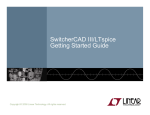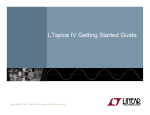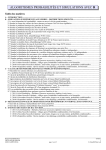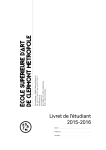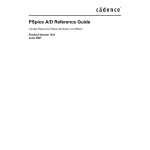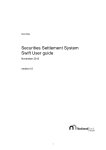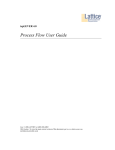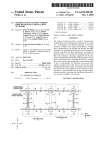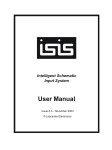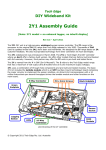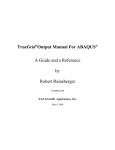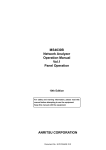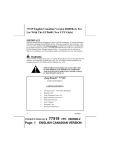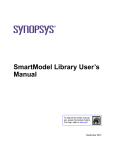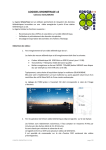Download LTspice/SWCAD User`s Manual
Transcript
Table of Contents
Introduction
4
Preface ............................................................................................................ 4
SwitcherCAD III Overview ............................................................................... 6
Hardware Requirements.................................................................................. 7
Software Installation ........................................................................................ 8
License Agreement/Disclaimer........................................................................ 8
Mode of Operation
10
Overview........................................................................................................ 10
Example Circuits............................................................................................ 10
General Purpose Schematic Driven SPICE .................................................. 11
Externally Generated Netlists ........................................................................ 12
Efficiency Report ........................................................................................... 13
Command Line Switches............................................................................... 15
Schematic Capture
16
Basic Schematic Editing ................................................................................ 16
Label a node name........................................................................................ 20
Schematic Colors .......................................................................................... 21
Placing New Components ............................................................................. 22
Programming Keyboard Shortcuts ................................................................ 23
PCB Netlist Extraction ................................................................................... 24
Editing Components ...................................................................................... 24
Edit a Visible Attribute ............................................................................. 25
Specialized Component Editors.............................................................. 26
General Attribute Editor .......................................................................... 27
Creating New Symbols .................................................................................. 29
Symbol Editing Overview ........................................................................ 29
Drawing the body .................................................................................... 30
Adding the Pins ....................................................................................... 31
Adding Attributes..................................................................................... 31
Attribute Visibility..................................................................................... 33
Hierarchy ....................................................................................................... 34
Hierarchy Overview................................................................................. 34
Rules of Hierarchy................................................................................... 35
Navigating the Hierarchy......................................................................... 36
Waveform Viewer
38
Waveform Viewer Overview .......................................................................... 38
Data Trace Selection ..................................................................................... 38
Zooming......................................................................................................... 43
Waveform Arithmetic ..................................................................................... 43
User-Defined Functions................................................................................. 50
Axis Control ................................................................................................... 51
Plot Panes ..................................................................................................... 51
Color Control.................................................................................................. 52
Attached Cursors........................................................................................... 53
Save Plot Configurations ............................................................................... 57
Fast Access File Format................................................................................ 58
1
LTspice®
59
Introduction .................................................................................................... 60
Circuit Description ................................................................................... 60
General Structure and Conventions........................................................ 61
Circuit Element Quick Reference............................................................ 64
Dot Commands.............................................................................................. 65
C. Simulator Directives -- Dot Commands ............................................. 65
.AC -- Perform an Small Signal AC Analysis Linearized About the DC Operating
Point. ....................................................................................................... 66
.BACKANNO -- Annotate the Subcircuit Pin Names to the Port Currents67
.DC -- Perform a DC Source Sweep Analysis ........................................ 67
.END -- End of Netlist.............................................................................. 68
.ENDS -- End of Subcircuit Definition ..................................................... 68
.FOUR -- Compute a Fourier Component after a .TRAN Analysis ......... 68
.FUNC -- User Defined Functions ........................................................... 69
.FERRET -- Download a File Given the URL.......................................... 70
.IC -- Set Initial Conditions ...................................................................... 70
.INCLUDE -- Include Another File........................................................... 71
.LIB -- Include a Library........................................................................... 72
.LOADBIAS -- Load a Previously Solved DC Solution............................ 75
.MEASURE -- Evaluate User-Defined Electrical Quantities.................... 75
.MODEL -- Define a SPICE Model.......................................................... 80
.NET -- Compute Network Parameters in a .AC Analysis...................... 81
.NODESET -- Supply Hints for Initial DC Solution .................................. 82
.NOISE -- Perform a Noise Analysis ...................................................... 82
.OP -- Find the DC Operating Point ....................................................... 83
.OPTIONS -- Set Simulator Options ....................................................... 83
.PARAM -- User-Defined Parameters .................................................... 88
.SAVE -- Limit the Quantity of Saved Data. ............................................ 92
.SAVEBIAS -- Save Operating Point to Disk .......................................... 93
.STEP -- Parameter Sweeps................................................................... 94
.SUBCKT -- Define a Subcircuit.............................................................. 95
.TEMP -- Temperature Sweeps .............................................................. 96
.TF -- Find the DC Small Signal Transfer Function................................. 96
.TRAN -- Perform a Nonlinear Transient Analysis .................................. 97
.WAVE -- Write Selected Nodes to a .Wav File. ..................................... 98
Transient Analysis Options............................................................................ 99
.TRAN Modifiers...................................................................................... 99
UIC .......................................................................................................... 99
startup ..................................................................................................... 99
steady.................................................................................................... 100
nodiscard............................................................................................... 100
step ....................................................................................................... 101
Circuit Elements .......................................................................................... 102
A. Special Functions. ........................................................................... 102
B. Arbitrary behavioral voltage or current sources............................... 104
C. Capacitor ......................................................................................... 111
D. Diode ............................................................................................... 113
E. Voltage Dependent Voltage Source ................................................ 117
F. Current Dependent Current Source................................................. 119
G. Voltage Dependent Current Source ................................................ 119
H. Current Dependent Voltage Source ................................................ 121
I. Current Source.................................................................................. 121
J. JFET transistor ................................................................................. 127
K. Mutual Inductance ........................................................................... 129
2
L. Inductor ............................................................................................ 130
M. MOSFET ......................................................................................... 136
O. Lossy Transmission Line................................................................. 148
Q. Bipolar transistor ............................................................................. 150
Parameters ..................................................................................... 156
References: .................................................................................... 163
R. Resistor ........................................................................................... 163
S. Voltage Controlled Switch ............................................................... 164
T. Lossless Transmission Line............................................................. 166
U. Uniform RC-line ............................................................................... 166
V. Voltage Source ................................................................................ 168
W. Current Controlled Switch............................................................... 173
X. Subcircuit ......................................................................................... 174
Z. MESFET transistor........................................................................... 174
Control Panel
176
Accessing the Control Panel ....................................................................... 176
Compression................................................................................................ 176
Operation ..................................................................................................... 178
Save Defaults .............................................................................................. 180
SPICE .......................................................................................................... 182
Netlist Options ............................................................................................. 183
Hacks........................................................................................................... 185
Drafting Options........................................................................................... 185
Internet Options ........................................................................................... 187
FAQs
189
Program Updates ........................................................................................ 189
Transformer Models .................................................................................... 190
Third-party Models....................................................................................... 191
Inductor Models ........................................................................................... 194
MOSFET Models ......................................................................................... 195
License and Distribution .............................................................................. 197
Circuit Efficiency Calculation ....................................................................... 198
Custom Symbols ......................................................................................... 199
Memory Problems ....................................................................................... 199
Model Compatibility ..................................................................................... 201
SPICE Netlist ............................................................................................... 201
Exporting/Merging Waveform Data ............................................................. 201
Running Under Linux................................................................................... 203
What about a Paper Manual?...................................................................... 204
What about a Users' Group? ....................................................................... 205
SPICE Error Log Command
205
Web Update
205
3
Introduction
Preface
Do we need another SPICE?
Analog circuit simulation has been inseparable from analog
IC design. SPICE simulators are the only way to test
circuitry prior to integration onto a chip. Further, the
SPICE simulation allows measurements of currents and
voltages that are virtually impossible to do any other way.
The success of these analog circuit simulators has made
circuit simulation spread to board level circuit design.
It is easier in many cases to simulate rather than
breadboard, and the ability to analyze the circuit in the
simulation for performance and problems speeds the design
of well-understood, robust circuits.
Given the number of commercially available SPICE simulators
why should a new simulator be written? Because certain
analog functions are extremely difficult to simulate with
commercially available SPICE simulators. Switch-mode power
supplies have fast high frequency switching square waves as
well as slow overall loop response. This means simulations
must run for thousands to hundreds of thousands of cycles
in order to see the overall response of a switching
regulator. Commercially available SPICE's simply take too
long for this to be a useful simulation method. Simulation
times for a switch-mode power supply must be in minutes not
hours for a simulator to be useful.
There have been analog circuit simulation methods that have
shown some success in speeding up switch mode power supply
simulation but at a cost of making simplifying assumptions
which don't allow arbitrary control logic and fully
simulate the complexity of the switching waveforms. A new
SPICE with integrated logic primitives that perform the
switch mode control provides a better answer. It can give
fast simulation times, yield detailed waveforms, and still
allows the flexibility for arbitrary circuit modifications.
SwitcherCAD III is a new SPICE that was developed for
modeling board level switching regulator systems.
Incorporated into the new SPICE are circuit elements to
model practical board level components. Capacitors and
inductors can be modeled with series resistance and other
parasitic aspects of their behavior without using subcircuits or internal nodes. Also, a simulation circuit
element was developed for power MOSFET's that accurately
4
exhibits their usual gate charge behavior without using
sub-circuits or internal nodes. Reducing the number of
nodes the simulator needs to solve significantly reduces
the computation required for a given simulation without
compromising the accuracy or detail of the switching
waveforms. Another benefit of these new simulation devices
is that convergence problems are easier to avoid since
they, like the board level component the model, have finite
impedance at all frequencies.
Modern switch mode power supplies include controller logic
with multiple modes of operation. For example, devices may
change from pulse switch modulation to burst-mode or to
cycle skipping depending on the circuit's operation. An
original new mixed-mode compiler and simulator were written
into SwitcherCAD III that allows these products to be
realistically modeled in a computationally fast manner.
There are currently approximately seven hundred Linear
Technology products modeled in SwitcherCAD III. The
program is freely downloadable from the Linear Technology
website and is a high-performance general-purpose SPICE
simulator. Included are demonstration files that allow you
to watch step-load response, start-up and transient
behavior on a cycle-by-cycle basis. Included with the
SPICE is a full-featured schematic entry program for
entering new circuits.
SwitcherCAD III is designed to be used by three different
types of design engineers: those who know what they're
doing, those who think they know, and those who are sure
they know absolutely nothing about switching regulator
design. The experienced designer needs a "what if" program
that allows him to quickly alter aspects of a circuit to
find an optimum design. The neophyte needs a cookbook
approach that yields a reliable design based on the
simplest of inputs. The "loose cannon" designer needs a
program that will allow him to exercise his free will, but
will be intelligent enough to alert him to fatal design
flaws.
To that end, we made SwitcherCAD III an extremely flexible
"what if" electronic design tool that has warning labels
when things are getting out of hand. We designed the
program to have a complete initial design cycle based only
on the essential inputs of voltage and power requirements.
This allows the terrified designer to start with a working
circuit, permits the experienced designer to have unlimited
5
fun changing things, and, we hope, provides enough
safeguards to prevent bad designs.
Please be aware, however, that SwitcherCAD III is not
intended as a total solution. It is only a tool to ease the
design procedure, which must also include breadboarding and
testing. Use common sense with the results obtained from
simulation.
SwitcherCAD III Overview
SwitcherCAD III is the third generation switching regulator
design program by Linear Technology. The program consists
of a high performance SPICE simulator extended with a mixed
mode simulation capability that includes new intrinsic
SPICE devices for macromodeling Switch Mode Power
Supply(SMPS) controllers and regulators. The program
includes an integrated hierarchical schematic capture
program that allows users to edit example SMPS circuits or
design new circuits. An integrated waveform viewer
displays the simulated waveforms and allows further
analysis of the simulation data. There is a built-in
database for most of Linear Technology's power ICs and many
passive components. The device database, schematic
editing, simulation control and waveform analysis are
integrated into one program.
Due to the mixed mode simulation capability and many other
enhancements over previous SPICE programs, the simulation
speed is greatly improved while simulation accuracy is
retained. Detailed cycle-by-cycle SMPS simulations can be
performed and analyzed in minutes. A user can get a
detailed analysis of power systems with a few mouse clicks
without knowing anything about the device, SPICE or the
schematic capture program. Pre-drafted demo circuits can
be used as a starting point to build the custom circuit to
fit different power supply requirements. After the new
schematic is created, the system can be simulated and a
report generated.
The program's integrated hierarchical schematic capture and
SPICE simulator are completely available for general use.
The improved performance of the SPICE simulation engine is
6
a benefit for simulating general analog circuits and should
be of interest to all electronic engineers. With over
500,000 copies distributed so far, many users have reported
that LTspice/SwitcherCAD III is their main
simulation/schematic capture tool. We hope you enjoy the
program and find it useful.
Hardware Requirements
LTspice/SwitcherCAD III runs on PC's running Windows
98, 2000, NT4.0, Me, or XP. Since a simulation can
generate many megabytes of data in a few minutes, free
hard disk space (>200MB) and large amount of RAM
(>128MB) are highly recommended. Basically, the
program can run on any PC with Windows 98 or above,
but the simulation may not finish if there is not
enough hard disk space.
7
LTspice/SwitcherCAD III will also run on Linux. The
program has been tested on Linux RedHat 8.0 with WINE
version 20030219.
Software Installation
SwitcherCAD III can be downloaded from the LTC website
http://www.linear.com. A direct link to the distributed
file is http://ltspice.linear.com/software/swcadiii.exe.
The file swcadiii.exe is a self-extracting gziped file that
installs SwitcherCAD III as it extracts.
SwitcherCAD III is updated often. After SwitcherCAD III is
initially installed, you can use a built-in update menu
command that will bring your installation to the current
revision level if you have access to the web. The update
process will first download a master index file from
Linear's website that has the size and checksum of each
file in the distribution. If there is a file missing, of a
different size, or a difference between the local checksum
and the one from the index file, then that file will be
updated automatically. Component databases are merged in
the update process so if you've added devices to your
installation, those additions won't be lost when you run
the automatic update utility.
License Agreement/Disclaimer
SwitcherCAD III -- License Agreement/Disclaimer
Copyright © 2001, Linear Technology Corporation
All rights reserved.
SwitcherCAD III is Linear Technology Corporation's switch
mode power supply synthesis and analog circuit simulation
software.
This software is copyrighted. You are granted a nonexclusive, non-transferable, non-sublicenseable, royaltyfree right solely to evaluate LTC products and also to
perform general circuit simulation. Linear Technology
Corporation owns the software. You may not modify, adapt,
8
translate, reverse engineer, decompile, or disassemble the
software executable(s) or models of LTC products provided.
We take no responsibility for the accuracy of third party
models used in the simulator whether provided by LTC or the
user.
While we have made every effort to ensure that SwitcherCAD
III operates in the manner described, we do not guarantee
operation to be error free. Upgrades, modifications, or
repairs to this program will be strictly at the discretion
of LTC. If you encounter problems installing or operating
SwitcherCAD III for the purpose of selecting and evaluating
LTC products, you may obtain technical assistance by
calling our Applications Department at (408) 432-1900,
between 8:00 am and 5:00 pm Pacific time, Monday through
Friday. We do not provide such technical support for
general circuit simulations that are not for the evaluation
of LTC products. Because of the great variety of PCcompatible computer systems, operating system versions, and
peripherals currently in use, we do not guarantee that you
will be able to use SwitcherCAD III successfully on all
such systems. If you are unable to use SwitcherCAD III, LTC
does provide design support for LTC switching regulator ICs
by whatever means necessary.
The software and related documentation are provided "AS IS"
and without warranty of any kind and Linear Technology
Corporation expressly disclaims all other warranties,
express or implied, including, but not limited to, the
implied warranties of merchantability and fitness for a
particular purpose. Under no circumstances will LTC be
liable for damages, either direct or consequential, arising
from the use of this product or from the inability to use
this product, even if we have been informed in advance of
the possibility of such damages.
Redistribution of this software is permitted as long as it
is distributed in its entirety, with all documentation,
example files, symbols, and models without modification or
additions.
This program is specifically not licensed for use by
semiconductor manufacturers in the promotion, demonstration
or sale of their products. Specific permission must be
obtained from Linear Technology for the use of SwitcherCAD
III for these applications.
9
Mode of Operation
Overview
SwitcherCAD III has two basic modes of driving the
simulator:
1.
Use the program as a general-purpose schematic
capture program with an integrated simulator. Menu
commands File=>New, and File=>Open(file type .asc)
2.
Feed the simulator with a handcrafted netlist or a
foreign netlist generated with a different schematic
capture tool. Menu command File=>Open(file type
.cir)
LTspice/SwitcherCAD III is intended to be used as a general
purpose schematic capture program with an integrated SPICE
simulator. The idea is you draw a circuit(or start with an
example circuit that's already drafted) and observe its
operation in the simulator. The design process involves
iterating the circuit until the desired circuit behavior is
achieved in simulation. Earlier versions of
LTspice/SwitcherCAD III included a synthesizer that would
attempt to divine a SMPS design from a user-supplied
specification, but that mode of operation has been
obsoleted.
The schematic is ultimately converted to a textual SPICE
netlist that is passed to the simulator. While the netlist
is usually extracted from a graphical schematic drafted in
LTspice/SwitcherCAD III, an imported netlist can be run
directly without having a schematic. This has several
uses: (i) Linear Technology's filter synthesis program,
FilterCAD, can synthesize a netlist for LTspice to simulate
the time domain or frequency response of a filter. (ii) it
simplifies benchmarking LTspice against other SPICE
programs (iii) professionals historically experienced with
SPICE circuit simulators are familiar with working directly
with the textual netlists because schematic capture was not
integrated with SPICE simulators in older systems.
Example Circuits
10
There are several resources of example circuits for
LTspice/SwitcherCAD III. There is a directory typically
installed at C:\Program
Files\LTC\SwCADIII\examples\Educational that gives numbers
non-commercial examples of SPICE simulations that
illustrate different analysis types, methods or program
features. In the directory C:\Program
Files\LTC\SwCADIII\examples\jigs there is an example
simulation for every Linear Technology device with a
macromodel in LTspice/SwitcherCAD III. Note that these jig
circuits are often only test jigs for the macromodel, not
necessarily recommended reference designs. Most
importantly, your Linear Technology office can probably
give you design support specific you your application
needs.
General Purpose Schematic Driven SPICE
You are free to use LTspice/SwitcherCAD III as a generalpurpose schematic capture/SPICE program. This is useful
not only for SMPS design, but many aspects of analog
engineering. The example circuits typically installed in
the directory C:\Program
11
Files\LTC\SwCADIII\examples\Educational\ illustrate various
LTspice capabilities.
Externally Generated Netlists
You can open netlists generated either by hand or by other
schematic capture programs. These files usually have a
filename extension of ".cir", but ".net" and ".sp" are
understood. The ASCII editor used for netlist files
supports unlimited file size and unlimited undo/redo. The
menu command Tools=>Color Preferences can be used to adjust
the colors used in the ASCII editor.
12
Efficiency Report
It is possible to obtain an efficiency report from a DC-DC
converter from a time domain .tran analysis that contains
the keyword "steady". After a steady state simulation, an
efficiency report can be made visible on the schematic as a
block of comment text:
13
The efficiency of the DC-DC converter is derived in the
following manner. In order to identify the input and
output, there must be exactly one voltage source and one
current source. The voltage source is assumed to be the
input while the current source is assumed to be the output.
The circuit is run until steady state is sensed by the
simulator. This requires the SMPS macromodels to be
written with information on how to detect steady state.
Usually this is detected by noting when the error amp
current, averaged over a clock cycle, diminishes to a small
value for several cycles. Then at a clock edge, the energy
stored in each reactance is noted and the simulation is run
for another ten clock cycles but now integrating the
dissipation in every device. At the clock edge of the last
cycle, the energy stored in every reactance is noted again
and the simulation is stopped. The efficiency is reported
as the ratio of output power delivered to the load by the
14
input power sourced by the input voltage after making an
adjustment for the change in energy stored in the
reactances. Since the dissipation of each device was also
noted, it is possible to look how close the energy checksum
is to zero.
You can usually compute efficiency of SMPS circuits
you draft yourself by using checking the "Stop
simulating if steady state is detected" on the Edit
Simulation Command editor. After the simulation, use
the menu command View=>Efficiency Report.
Automatic detection of steady state doesn't always work.
Sometimes the criteria for steady state detection is too
strict and sometimes too lenient. You then either adjust
the option parameter sstol or simply interactively set the
limits for the efficiency integration.
Command Line Switches
The following table summarizes the command line
switches understood by the LTspice
executable(scad3.exe):
Flag
-ascii
-b
-big
Description
Use ASCII .raw files.
program performance.
Seriously degrades
Run in batch mode. E.g. "scad3.exe –b
deck.cir" will leave the data in file
deck.raw
Start as a maximized window.
Encrypt a model library. For 3rd parties
encrypt wishing to allow people to use libraries
without revealing implementation details.
Not used by Linear Technology Corporation
models.
Batch conversion of a binary .raw file to
FastAcc Fast Access format.
ess
15
-max
Synonym for -big
Batch conversion of a schematic to a netlist.
netlist
-nowine Prevent use of WINE(Linux) workarounds.
Batch conversion of a schematic to a PCB
PCBnetl format netlist.
ist
Force LTspice to store user preferences, MRU,
registr etc. in the registry instead of the
y
%WINDIR%\scad3.ini file.
-Run
Start simulating the schematic opened on the
command line without pressing the Run button.
-SOI
Allow MOSFET's to have up to 7 nodes even in
subcircuit expansion.
Executes one step of the uninstallation
uninsta process.
ll
-web
update
Equivalent to executing menu command
Tools=>Sync Release.
-wine
Force use of WINE(Linux) workarounds.
Schematic Capture
Basic Schematic Editing
The schematic capture program is used to create new
schematics or modify the example circuits provided. The
circuit size and depth of hierarchy is limited only by
computer resources.
The program ships with approximately 800 symbols. These
symbols cover most of LTC's power ICs, opamps, comparitors,
and many general-purpose devices for circuit design. You
can also draw your own symbols for devices you wish to
import into the program.
16
Unlike many schematic capture programs, this one was
written explicitly for running SPICE simulations. This
means that if you click on an object, the default behavior
is to plot the voltage on that wire or current through that
component, not select the object for editing or some other
editing behavior which would then invalidate the simulation
just performed. Hence, when you wish to move, mirror,
rotate, drag or delete objects, first select the move, drag
or delete command. Then you can select an object by
clicking on it. You can select multiple objects by
dragging a box about them. The program will stay in the
move, drag, or delete mode until the right mouse button is
clicked or the Esc key is pressed. All schematic edits can
be undone or redone.
17
Undo: Undo the last command.
Redo: Redo the last Undo command.
Text: Place text on the schematic. This merely annotates
the schematic with information. This text has no
electrical impact on the circuit.
SPICE Directive: Place text on the schematic that will be
included in the netlist. This lets you mix schematic
capture with a SPICE netlist. It lets you set
simulation options, include files that contain models,
define new models, or use any other valid SPICE
commands. You can even use it to run a subcircuit that
you don't have a symbol for by stating an instance of
the model(a SPICE command that begins with and 'X') on
the schematic and including the definition.
SPICE Analysis: Enter/edit the simulation command.
Resistor: Place a new resistor on the schematic.
Capacitor: Place a new capacitor on the schematic.
Inductor: Place a new inductor on the schematic.
Diode: Place a new diode on the schematic.
Component: Place a new component on the schematic. The
command brings up a dialog that lets you browse and
preview the symbol database. This is a more general
form of the Resistor, Capacitor, Inductor, and Diode
commands.
Rotate: Rotate the sprited objects. Note this is greyed
out when there are no objected sprited.
Mirror: Mirror the sprited objects. Note this is greyed
out when there are no objected sprited.
Draw Wire: Click the left mouse button to start a wire.
Each mouse click will define a new wire segment. Click
on an existing wire segment to join the new wire with an
existing one. Right click once to cancel the current
wire. Right click again to quit this command. You can
draw wires through components such as resistors. The
wire will automatically be cut such that the resistor is
now in series with the wire.
18
Label Net: Specify the name of a node so an arbitrary one
isn't generated by the netlister for this node.
Place GND: Place a GROUND symbol.
global circuit common.
This is node "0", the
Delete: Delete objects by clicking on them or dragging a
box around them.
Duplicate: Duplicate objects by clicking on them or
dragging a box around them. You can copy from one
schematic to another if they are both opened in the same
invocation of LTspice/SwitcherCAD III. Start the
Duplicate command in the window of the first schematic.
Then make the second schematic the active window and
type Ctrl-V.
Move: Click on or drag a box around the objects you wish
to move. Then you can move those objects to a new
location.
Paste: It is enabled in a new schematic window when
objects were already selected with the 'Duplicate'
command.
Drag: Click on or drag a box around the objects you wish
to drag. Then you can move those objects to a new
location and the attached the wires are rubber-band with
the new location.
Draw=>Line: Draw a line on the schematic. Such lines have
no electrical impact on the circuit, but can be useful
for annotating the circuit with notes.
Draw=>Rectangle: Draw a rectangle on the schematic. This
rectangle has no electrical impact on the circuit, but
can be useful for annotating the circuit with notes.
Draw=>Circle: Draw a circle on the schematic. This circle
has no electrical impact on the circuit, but can be
useful for annotating the circuit with notes.
Draw=>Arc: Draw an arc on the schematic. This arc has no
electrical impact on the circuit, but can be useful for
annotating the circuit with notes.
NOTE: The graphical annotations to the schematic; lines,
rectangles, circles, and arcs; snap by default to the
19
same grid as the used for electrical contacts of wires
and pins. Hold down the control key while positioning
these to defeat this snap.
Label a node name
Each node in the circuit requires a unique name. You can
specify the name of a node so an arbitrary one isn't
generated by the netlister. Node "0" is the circuit global
ground and is drawn with a special graphical symbol instead
of the name "0".
There is also a graphical symbol defined for node "COM",
but this node has no special significance. That is, it's
not the SPICE global common and it's not even a global
node. It's just sometimes convenient to have a graphical
symbol associated with a node distinct from ground.
If you give a node a name starting with the characters
"$G_"; as in for example, "$G_VDD"; then that node is
global no matter where the name occurs in the circuit
hierarchy.
It is possible to indicate that a node is a port of type
input, output, or bi-directional. These port types will be
drawn differently but have no significance to the
20
netlister. Indicating a port type can make circuit more
readable. Global nodes are also drawn differently in that
a box is drawn around the name.
Schematic Colors
The menu command Tools=>Color Preferences colors
allows you to set the colors used in displaying the
schematics. You click on an object in the sample
schematic and use the red, green and blue sliders to
adjust the colors to your preferences.
21
Note: Non-electrical graphical annotations made to
schematics such as lines and circles will be draw in
the same color as a component body.
Placing New Components
Certain frequently used components; such as resistors,
capacitors, and inductors; can be selected for placing on
the schematic with a toolbar button.
For most symbols, use the menu command Edit=>Component to
start a dialog to browse for the device you wish.
22
Programming Keyboard Shortcuts
The menu command Tools=>Control Panel=>Drafting
Options=>Hot Keys allows you to program the keyboard short
cuts for most commands. Simply mouse click on a command
and then press the key or key combination you would like to
code for the command. To remove a shortcut, click on the
command and press the "Delete" key.
23
PCB Netlist Extraction
The schematic menu command Tools=>Export Netlist
allows you to generate the ASCII netlist for PCB
layout. Note that you would have to make a set of
symbols that have the same order of pin netlist order.
For example, if you want to import an LTspice
schematic's netlist into ExpressPCB you would have to
make a set of symbols for either LTspice or ExpressPCB
that had the same netlist order for every symbol you
use. Otherwise diodes could netlist backwards or
transistor lead connections could be scrambled.
The following formats are available: Accel, Algorex,
Allegro, Applicon Bravo, Applicon Leap, Cadnetix,
Calay, Calay90, CBDS, Computervision, EE Designer,
ExpressPCB, Intergraph, Mentor, Multiwire, PADS,
Scicards, Tango, Telesis, Vectron, and Wire List.
Editing Components
Editing Components
24
Components can be edited in two or three different ways,
depending on the type of component:
1.
Most visible component attribute fields can be edited
by pointing at it with the mouse and then right
clicking. The mouse cursor will turn into a text
caret when it's pointing at the text.
2.
Many component types, such as resistors, capacitors,
inductors, diodes, bipolar transistors, MOSFET
transistors, JFET transistors, independent voltage
sources, independent current sources, and hierarchical
circuit blocks have special editors. These editors
can access the appropriate database of devices. To
use these editors, right mouse click on the body of
the component.
3.
Place the mouse over a symbol, hold down the control
key, and click the right mouse button. A dialog box
will appear that will displays all available symbol
attributes. Next to each field is a check box to
indicate if the field should be visible on the
schematic.
Edit a Visible Attribute
Most visible component attribute fields can be edited
by pointing at it with the mouse and then right
clicking. The mouse cursor will turn into a text
caret when it's pointing at the text. This is a
convenient way of changing the value of a component.
25
Specialized Component Editors
Many component types, such are resistors, capacitors,
inductors, diodes, bipolar transistors, MOSFET transistors,
JFET transistors, independent voltage sources, independent
current sources, and hierarchical circuit blocks have
special editors. These editors can access the appropriate
database of related components. To use these editors,
right mouse click on the body of the component.
26
General Attribute Editor
Sometimes it is desired to get direct access to every
available component attribute to edit their contents and
visibility. An editor that allows you to do this can be
reached by placing the mouse over the body of a symbol,
holding down the control key, and clicking the right mouse
button. A dialog box will appear that will displays all
available symbol attributes. Next to each field is a check
box to indicate if the field should be visible on the
schematic.
27
The attributes SpiceModel, Value, Value2, SpiceLine, and
SpiceLine2 are all part of the overall value of the
component. In terms of the way the component is netlisted
for SPICE, the component will generate a line of SPICE that
looks like this:
<name> node1 node2 [...] <SpiceModel>
+
<Value> <Value2> <SpiceLine> <SpiceLine2>
The prefix attribute character is prefixed to the reference
designator if different than the first character of the
reference designator. The Prefix character and InstName
will be separated with a '§' character in this case. For
example, if you have a Prefix attribute of "M" and an
InstName attribute of "Q1", the name in the netlist will be
M§Q1. This allows you use reference designators with a
leading character different than SPICE uses to identify the
type of device.
There are three exceptions to the above rule. There is one
special symbol, jumper, that does not translate into a
28
circuit element, but is a directive to the netlist
generator that there are two different names for the same
electrically identical node. Another exception is a symbol
defined to have a prefix of 'X' and both a Value and Value2
attributes defined. Such a component netlists as two lines
of SPICE:
.lib <SpiceModel>
<name> node1 node2 [...]
<Value2>
This allows symbols to be defined that automatically
include the library that contains the definition of the
subcircuit called by the component. The netlist compiler
removes duplicate .lib statements. Note that such
components are not editable on the schematic. The third
exception is a symbol that has other exception is a symbol
defined to have a prefix of 'X' and a ModelFile attribute
defined.
Such a component also netlists as two lines of
SPICE:
.lib <ModelFile>
<name> node1 node2 [...] <SpiceModel> <Value> <Value2>
<SpiceLine> <SpiceLine2>
Use this method when you want to automatically include
a library file yet still want to have an instance of
this symbol editable. If the symbol attribute
SpiceModel exists and is the name of a subcircuit in
the file specified as <ModelFile> then a drop list of
all subcircuits names will be available when an
instance of the symbol is edited on a schematic.
Creating New Symbols
Symbol Editing Overview
Symbols can represent a primitive device such as a resistor
or a capacitor; a subcircuit libraried in a separate file;
or another page of the schematic. This section describes
29
how to define your own new symbols. To start a new symbol,
use the menu command File=>New Symbol.
NOTE: Screen updates during symbol editing can be slow.
If this is a problem with your video card, reduce the area
of the symbol-editing window to speed up screen redraws
and/or reduce the screen's color resolution. This will
give better tactical response to mouse movement.
Drawing the body
You draw the body of the symbol as a series of lines,
rectangles, circles, and arcs. The objects have no
electrical impact on the circuit. You can also draw text
on the symbol with the Draw=>Text command that has no
impact on the circuit. The anchor points of this objects
are drawn with small red circles so you know what to grab
when dragging them about. You can toggle the red markers
off and on with the menu command View=>Mark Object Anchors
30
Adding the Pins
The pins allow electrical connection to the symbol. Use
the menu command Edit=>Add Pin/Port to add a new pin.
The "Pin Label Position" determines how the pin label is
presented. "TOP", "BOTTOM", "LEFT", and "RIGHT" are text
justifications. For example, if a pin label is TOP
justified, the pin(the label's text justification's anchor
point) will be above the label. If the symbol represents a
SPICE primitive element or a subcircuit from a library,
then the pin label has no direct electrical impact on the
circuit. However, if the symbol represents lower-level
schematic of a hierarchical schematic, then the pin name is
significant as the name of a net in the lower level
schematic.
The "Netlist Order" determines the order this pin is
netlisted for SPICE.
Adding Attributes
31
You can define default attributes for a symbol using the
menu command Edit=>Attributes=>Edit Attributes. The most
important attribute is called the "Prefix". This
determines the basic type of symbol. If the symbol is
intended to represent a SPICE primitive, the symbol should
have the appropriate prefix, R for resistor, C or
capacitor, M for MOSFET, etc. See the LTspice reference
for a complete set of SPICE primitives available. The
prefix should be 'X' if you want to use the symbol to
represent a subcircuit defined in a library.
The symbol's attributes can be overridden in the instance
of the symbol as a component in a schematic. For example,
if you have a symbol for a MOSFET with a prefix attribute
of 'M', it's possible to override the prefix to an 'X' on
an instance-by-instance basis so that the transistor can be
modeled as subcircuit instead.
32
There is a special combination of attributes that will
cause a required library to be automatically included in
every schematic that uses the symbol:
Prefix: X
SpiceModel: <name of file including the spicemodel>
Value: <What ever you want visible on the schematic>
Value2: <The value as you want in the netlist>
Value2 would be made to coincide with a subcircuit name
defined in the file including the spicemodel and may pass
additional parameters to the subcircuit. When a symbol is
defined in this manner, an instance of the symbol as a
component on a schematic cannot be edited to have different
attributes.
If you wish the symbol to represent another page of a
hierarchical schematic, all attributes should be left blank
the symbol type should be changed from "Cell" to "Block".
No attribute values need be set.
There is a symbol attribute, ModelFile, that may be
specified. This is used for the name of a file to be
included in the netlist as a library. See the
symbol/subcircuit pair .\lib\sym\Opamps\1pole.asy and
.\lib\sub\1pole.sub to see an example of the utility of
this attribute. If the prefix attribute is 'X' and there
is a symbol attribute SpiceModel defined that is subcircuit
defined in the model file, then a drop list of all
subcircuits names will be available when an instance of the
symbol is edited on a schematic.
Attribute Visibility
You can edit the visibility of attributes using the menu
command Edit=>Attributes=>Attribute Window. After you
select an attribute with this dialog you will then be able
to position it as you wish with respect to the symbol.
33
You can modify the text justification and contents of
attributes that you've already made visible by right mouse
clicking on the text of the attribute.
Hierarchy
Hierarchy Overview
34
Hierarchical schematic drafting has powerful advantages.
Much larger circuits can be drafted than can fit onto a one
sheet schematic while retaining the clarity of the smaller
schematics. Repeated circuitry to be easily handled in an
abstract manner. Blocks of circuitry can be libraried for
latter use in a different project.
Rules of Hierarchy
The way to refer to another schematic as a block in a
higher level schematic is to create a symbol with the same
name as the block schematic and then by placing that symbol
on the higher level schematic. For example, if you have a
top-level schematic called topXYZ.asc and another schematic
file called preamp.asc that you wish to place in the
schematic of topXYZ then create a symbol called preamp.asy
and place an instance of that symbol on the schematic of
topXYZ. The electrical connectivity between the schematics
is established by connecting wires of the higher-level
schematic to pins on the lower level block's symbol that
matches the name of a node in the lower-level schematic.
As the names of symbols used as schematic blocks and the
names of the schematics corresponding to those block must
consist of valid characters that can be used as filenames.
They also cannot contain the space character.
35
LTspice will look in the directory of the top-level
schematic for symbols and blocks to complete the circuitry
of the top-level schematic.
The symbol you create to represent the lower-level
schematic block should have no attributes defined.
Navigating the Hierarchy
Any file opened with the File=>Open command is
considered a top-level schematic. You can add SPICE
directives to that block and run simulations using
only it and any lower-level schematics to which it
refers.
36
To open a schematic block as an instance of a block of
a higher-level schematic, first open the higher-level
schematic and then move the mouse to the body of the
instance of the symbol calling the block. When you
right mouse click on the body of the instance of that
symbol, a special dialog appears that allows you to
open the schematic. When you open the schematic in
this manner, you can cross probe the nodes and current
in the block. Note that you should have the options
"Save Subcircuit Node Voltages" and "Save Subcircuit
Device Currents" checked on the Save Defaults Pane of
the Control Panel. Also, if you've highlighted a node
on the top-level schematic, that node will be also
highlighted in the lower level block.
Note that is dialog also allows you to enter parameters to
pass to this instance of the circuitry in preamp.asc.
37
Waveform Viewer
Waveform Viewer Overview
SwitcherCAD III includes an integrated waveform viewer that
allows complete control over the manner the simulation data
is plotted.
Data Trace Selection
There are three basic means of selecting plotted traces.
1.
Probing directly from the schematic
2.
Menu command Plot Settings=>Visible Traces
3.
Menu command Plot Settings=>Add Trace
The undo and redo commands allow you to review the
different trace selections plotted no matter which method
of selection is used.
1.
Probing directly from the schematic:
The easiest method is to simply probe the schematic.
You simply point and click at a wire to plot the
voltage on that wire. You plot the current through
any component with two connections(like a resistor,
capacitor or an inductor) by clicking on the body of
the component. This works at any level of the
circuit's hierarchy. You can also plot current into a
particular connection of a component with more than
two pins by clicking on that pin of the symbol. If
you click the same voltage or current twice, then all
other traces will be erased and the double clicked
trace will be plotted by itself. You can delete
individual traces by clicking on the trace's label
after selecting the delete command. The following
screen shot shows how to point at a pin current.
38
Notice that the mouse cursor turns into an icon that
looks like a clamp on ammeter when it's pointing at a
current that can be plotted.
When plotting a pin current, the convention of positive
current is in the direction into the pin.
It is also possible to point at voltage differences with
the mouse. You can click on one node and drag the mouse
to another node. You will see the red voltage probe at
the first node and a black probe on the second. This
allows you to differentially plot voltages:
39
Yet another schematic probing technique is to plot the
instantaneous power dissipation of a component. To do
this, hold down the Alt key and click on the body of the
symbol of the component. The instantaneous power
dissipation will be plotted as an expression of voltages
and currents. It will be plotted on it's own scale with
the units of Watts. The mouse cursor turns into an icon
that looks like a thermometer when it's pointing at a
dissipation that can be plotted. You can find the
average power dissipation by control-clicking the trace
label.
40
2.
Menu command Plot Settings=>Visible Traces:
The menu command Plot Settings=>Visible Traces is the
dialog seen at the beginning of plotting data from a
simulation. It lets you select the initial traces to
start the plot. It also gives you random access to
the full list of traces plotted.
41
3.
Menu command View=>Add Trace:
The Plot Settings=>Add Trace command is similar to the
Plot Settings=>Visible Traces command. However, you
can not delete traces that are already visible with
it. It has two useful capabilities. One is an edit
box near the top of the dialog that allows you to
enter a pattern of characters. Only trace names that
match the pattern will be shown in the dialog. This
is very useful for finding a trace when you can only
partially remember the name. Also, it's a bit easier
to compose an expression of trace data because you can
click on a name in the dialog instead of typing out
its name.
42
Zooming
LTspice/SwitcherCAD III autozooms whenever there is new
data to plot. To zoom up on an area, simply drag a box
about the region you wish to see drawn larger.
There are toolbar buttons and menu commands for zooming
out, panning, and returning to the autoranged zoom. Note
the undo and redo commands allow you to review the
different zooms used.
Waveform Arithmetic
There are three types of mathematical operations that
can be performed on waveform data:
1.
Plot expressions of traces.
2.
Compute the average or RMS of a trace.
43
3.
Display the Fourier Transform of a Trace.
1. Plot expressions of traces.
Both the View=>Visible Traces and View=>Add Trace
commands allow one to enter an expression of data.
Another method to to plot an expression of available
simulation data traces is to move the mouse to the
trace's label and right click. This dialog box also
allows you to set the trace's color and allows you to
attach a cursor to the waveform. LTspice will do a
dimensional analysis of the expression and plot it
against a vertical axis labeled with those units. All
waveforms in a plotting pane with the same units are
plotted on the same axis.
The difference of two voltages; e.g., V(a)-V(b); can
equivalently written as V(a,b). The following
functions are available for real data:
44
Function Name
Description
abs(x)
Absolute value of x
acos(x)
Arc cosine of x
arccos(x)
Synonym for acos()
acosh(x)
Arc hyperbolic cosine
asin(x)
Arc sine
arcsin(x)
Synonym for sin()
asinh(x)
Arc hyperbolic sine
atan(x)
Arc tangent of x
arctan(x)
Synonym for atan()
atan2(y, x)
Four quadrant arc tangent of
y/x
atanh(x)
Arc hyperbolic tangent
buf(x)
1 if x > .5, else 0
ceil(x)
Integer equal or greater than
x
cos(x)
Cosine of x
cosh(x)
Hyperbolic cosine of x
d()
Finite difference-based
derivitive
exp(x)
e to the x
floor(x)
Integer equal to or less than
x
hypot(x,y)
sqrt(x**2 + y**2)
if(x,y,z)
If x > .5, then y else z
int(x)
Convert x to integer
inv(x)
0. if x > .5, else 1.
limit(x,y,z)
Intermediate value of x, y,
and z
ln(x)
Natural logarithm of x
log(x)
Alternate syntax for ln()
45
log10(x)
Base 10 logarithm
max(x,y)
The greater of x or y
min(x,y)
The smaller of x or y
pow(x,y)
x**y
pwr(x,y)
abs(x)**y
pwrs(x,y)
sgn(x)*abs(x)**y
rand(x)
Random number between 0 and 1
depending on the integer value
of x.
random(x)
Similar to rand(), but
smoothly transitions between
values.
round(x)
Nearest integer to x
sgn(x)
Sign of x
sin(x)
Sine of x
sinh(x)
Hyperbolic sine of x
sqrt(x)
Square root of x
table(x,a,b,c,d,
...)
Interpolate a value for x
based on a look up table given
as a set of pairs of points.
tan(x)
Tangent of x.
tanh(x)
Hyperbolic tangent of x
u(x)
Unit step, i.e., 1 if x > 0.,
else 0.
uramp(x)
x if x > 0., else 0.
white(x)
Random number between -.5 and
.5 smoothly transitions
between values even more
smoothly than random().
For complex data, the functions atan2(,), sgn(), u(),
buf(), inv() uramp(), int(), floor(), ceil(), rand(),
min(,), limit(,), if(,,), and table(...) are not
46
available. The functions Re(x) and Im(x) are
available for complex data and return a complex number
with the real part equal to the real or imaginary part
of the argument respectively and the imaginary part
equal to zero. The functions Ph(x) and Mag(x) are
also available for complex data and return a complex
number with the real part equal to the phase angle or
magnitude of the argument respectively and the
imaginary part equal to zero. The function conj(x) is
also available for complex data and returns the
complex conjugate of x.
The following operations, grouped in reverse order of
precedence of evaluation, are available for real data:
Ope
ran
d
Description
&
Convert the expressions to either side to
Boolean, then AND.
|
Convert the expressions to either side to
Boolean, then OR.
^
Convert the expressions to either side to
Boolean, then XOR.
>
TRUE if expression on the left is greater than
the expression on the right, otherwise FALSE.
<
TRUE if expression on the left is less than
the expression on the right, otherwise FALSE.
>=
TRUE if expression on the left is less than or
equal the expression on the right, otherwise
FALSE.
<=
TRUE if expression on the left is greater than
or equal the expression on the right,
otherwise FALSE.
+
Addition
47
-
Subtraction
*
Multiplication
/
Division
**
Raise left hand side to power of right hand
side.
!
Convert the following expression to Boolean
and invert.
@
Step selection operator
TRUE is numerically equal to 1 and FALSE is 0.
Conversion to Boolean converts a value to 1 if the
value is greater than 0.5, otherwise the value is
converted to 0.
The step selection operator, '@' is useful when
multiple simulation runs are available as in a .step,
.temp, or .dc analysis. It selects the data from a
specific run. For example, V(1)@3 would plot the data
from the 3rd run no matter what steps where selected
for plotting.
For complex data, only +, -, *, /, **, and @ are
available. Also with regard to complex data, the
Boolean XOR operator, ^ is understood to mean
exponentiation, **.
The following constants are internally defined:
Na
me
E
48
Value
2.7182818284590452354
Pi
3.14159265358979323846
K
1.3806503e-23
Q
1.602176462e-19
The keyword "time" is understood when plotting transient
analysis waveform data. Similarly, "freq" and "omega"
are understood when plotting data from an AC analysis.
"w" can be used as a synonym for omega.
2. Compute the average or RMS of a trace.
The waveform viewer can integrate a trace to obtain
the average and RMS value over the displayed region.
First zoom the waveform to the region of interest,
then move the mouse to the label of the trace, hold
down the control key and left mouse click.
3. Display the Fourier Transform of a Trace.
You can use the menu command View=>FFT to perform a
Fast Fourier transform on various data traces.
49
User-Defined Functions
The menu command Plot Settings=>Edit Plot Defs File
allows you to enter your own function definitions and
parameter definitions for use in the waveform viewer.
These functions are kept in the file plot.defs in the
same directory as the SwCADIII executable, scad3.exe.
Then the syntax is the same as the .param and .func
statements used for parameterized circuits. E.g., the line
50
.func Pythag(x,y) {sqrt(x*x+y*y)}
defines the function Pythag() to be the square root of
the sum of its two arguments.
Similarly, the line
.param twopi = 2*pi
would define twopi to be 6.28318530717959. Note that it
uses the already internally defined constant pi of the
waveform viewer.
Axis Control
When you move the mouse cursor beyond the data plotting
region, the cursor turns into a ruler. This tries to
indicate that you are pointing at that axis' attributes.
When you left click you can enter a dialog to manually
enter that axis' range and the nature of the plot. For
example, for real data, if you move the mouse to the bottom
of the screen and left click, you can enter a dialog to
change the horizontal quantity plotted. This lets you make
parametric plots.
For complex data, you can choose to plot either phase,
group delay, or nothing against the right vertical
axis. You can change the representation of complex
data from Bode to Nyquist or Cartesian by moving the
mouse to the left vertical axis of complex data.
Plot Panes
Multiple plot panes can be displayed on one window.
This allows better separation between traces and
allows different traces to be independently
autoscaled. Traces can be dragged between panes by
51
dragging the label. A copy of a trace can be made on
another pane by holding down the control key when you
release the mouse button.
Color Control
The menu command Tools=>Color Preferences colors allows you
to set the colors used for plotting data. You click on an
object in the sample plot and use the red, green and blue
sliders to adjust the colors to your preferences.
52
Attached Cursors
There are up to two attached cursors available. You
can attach a cursor to a trace by left mouse clicking
on the trace label. You can attach both cursors to a
single trace by right clicking on the trace label and
selecting "1st & 2nd". You can also attach the 1st or
2nd cursor or both cursors to any trace by right
clicking on that trace's label and using the Attached
Cursor drop down box. The attached cursors can be
dragged about with the mouse or moved with the cursor
keys.
53
When there are attached cursors active, a readout display
becomes visible that will tell you the location and
difference of the cursors.
54
Note that there is also mouse cursor readout independent of
the above attached cursor readout. As you move the mouse
over the waveform window, the mouse position is readout on
the status bar. If you drag the mouse as if you were going
to zoom, the size of box is displayed on the status bar.
This lets you quickly measure differences with the mouse
cursor. If the horizontal axis is time, then this time
difference is also converted to frequency.
55
You can measure differences in this manner without
performing the zoom by either pressing the Esc key or right
mouse button before releasing the left mouse button.
56
The attached cursors can also be used to readout which
trace belongs to which run of a .step/.dc/.temp set of
simulation runs. You can navigate the cursor from dataset
to dataset with the up/down keyboard cursor keys and then
right-click on the cursor to see the step information for
that run.
Save Plot Configurations
The menu commands Plot Settings=>Save Plot Settings/Open
Plot Settings files allow you to read and write plot
configurations to disk. Plot setting files are ASCII files
that have a file extension of .plt. The default filename
is computed from the name of the data file by replacing the
data file's ".raw" extension with ".plt" If such a file
name exists when a data file is first opened, that plot
settings file is read for initial plot configuration.
Each analysis type; .tran, .ac, .noise, etc.; has its
own entry in the plot settings file. It isn't
possible to load the settings from one analysis type
57
to another. But you can use the plot settings file
from another simulation of the same analysis type.
Fast Access File Format
During simulation, LTspice usually uses a compressed binary
file format that allows additional simulation data to be
appended without modifying the rest of the file. But once
the simulation is completed, this file format can be slow
to access for the purposes of adding a single new plot
trace from the file.
To reduce this time, you can convert the file to an
alternative, Fast Access, format. This format can only be
done after the simulation is completed when no new data
will be added to the file. But once the file is converted
to this format, the load time of a new traces will be
reduced typically by a factor equal to the number of data
traces that have been saved in the file. For example, if
you have a 5GB file with 2000 data traces, it might take
4min to add a new trace. But after you convert it to Fast
Access format, this four minute load time would be reduced
to a single second. This makes cross probing large
circuits with huge simulation data files interactive. The
exact time it takes to load a trace from a Fast Access
format file will depend more on the amount of physical
memory you have than your hard disk speed.
To convert a waveform window to Fast Access format, make
the waveform window the active window and execute menu
command =>Files=>Convert to Fast Access. The conversion
process will require an amount of free disk space equal to
the file size to be converted, but the converted file will
be only 11 bytes larger than the original file.
The conversion process can take a long time and use up to
one quarter of your physical memory. In fact, it can take
more time to convert the file to Fast Access format then
was required for the initial simulation. The exact time
the conversion requires will depend on such factors as the
state of the hard disk fragmentation and the amount of
58
physical memory you have. During conversion, you may find
your machine is not very respondent to your mouse and
keyboard. It is possible to convert files in a batch
command with the following command line syntax:
scad3.exe -FastAccess <file>
Where <file> is the name of the .raw file you wish to
convert to Fast Access format.
This format is only supported for real data, not the
complex data that comes from a .ac analysis.
LTspice®
LTspice® Overview
LTspice is the circuit simulation engine for the
SwitcherCAD III. LTspice is a schematic-driven circuit
simulation program. The LTspice simulator was originally
based years ago on Berkeley SPICE 3F4/5. The simulator has
gone through a complete re-write in order to improve the
performance of the simulator, fix bugs, and extend the
simulator so that it can run industry standard
semiconductor and behavioral models. A digital simulation
capability has been added along with extensive enhancements
to the analog SPICE simulator to make LTspice the industry
superlative board-level analog and mixed-mode simulator for
many classes of circuits such as switching regulators and
switched-capacitor filters.
Many Linear Technology products are modeled with
proprietary building blocks and/or a proprietary hardware
disruption language that accurately encapsulate realistic
behavior with custom macromodels. This allows the power
system board to be simulated and prototyped rapidly.
LTspice can be used as a general-purpose SPICE simulator.
New circuits can be drafted with the built-in schematic
59
capture. Simulation commands and parameters are placed as
text on the schematic using established SPICE syntax.
Waveforms of circuit nodes and device currents can be
plotted by clicking the mouse on the nodes in the schematic
during or after simulation.
An invaluable reference that complements this documentation
is the 2nd Edition of Semiconductor Device Modeling with
SPICE by Giuseppe Massobrio and Paolo Antognetti, McGraw
Hill, 1993. That book documents the semiconductor device
equations and extensions that have been used in various
commercial SPICE programs including those used in this one.
For BSIM 3 and 4 devices, see the relevant documentation
available from the UC Berkeley CAD group.
LTspice and SwitcherCAD are registered trademarks of Linear
Technology Corporation.
Introduction
Circuit Description
Circuits are defined by a text netlist. The netlist
consists of a list of circuit elements and their nodes,
model definitions, and other SPICE commands.
The netlist is usually graphically entered. To start a new
schematic, select the File=>Open menu item. A windows file
browser will appear. Either select an existing schematic
and save it under a new name or type in a new name to
create a new blank schematic file.
LTspice uses many
different types of files and documents. You will want to
make a file with a file name extension of ".asc". The
schematic capture commands are under the Edit menu.
Keyboard shortcuts for the commands are listed under
Schematic Editor Overview.
When you simulate a schematic, the netlist information is
extracted from the schematic graphical information to a
file with the same name as the schematic but with a file
extension of ".net". LTspice reads in this netlist.
60
You can also open, simulate, and edit a text netlist
generated either by hand or externally generated. Files
with the extensions ".net", ".cir", or ".sp" are recognized
by LTspice as netlists.
This section of the help documents the syntax used in
netlists, but occasionally gives schematic-level advice.
General Structure and Conventions
The circuit to be analyzed is described by a text file
called a netlist. The first line in the netlist is
ignored, that is, it is assumed to be a comment. The last
line of the netlist is usually simply the line ".END", but
this can be omitted. Any lines after the line ".END" are
ignored.
The order of the lines between the comment and end is
irrelevant. Lines can be comments, circuit element
declarations or simulation directives. Let's start with an
example:
* This first line is ignored
* The circuit below represents an RC circuit driven
* with a 1MHz square wave signal
R1 n1 n2 1K
; a 1KOhm resistor between nodes n1 and n2
C1 n2 0 100p ; a 100pF capacitor between nodes n2 and
ground
V1 n1 0 PULSE(0 1 0 0 0 .5µ 1µ) ; a 1Mhz square wave
.tran 3µ
; do a 3µs long transient analysis
.end
The first two lines are comments. Any line starting
with a "*" is a comment and is ignored. The line
starting with "R1" declares that there is a 1K
resistor connected between nodes n1 and n2. Note that
the semicolon, ";", can be used to start a comment in
the middle of a line. The line starting with "C1"
declares that there is a 100pF capacitor between nodes
61
n2 and ground.
common ground.
The node "0" is the global circuit
Below is an overview of the lexicon of LTspice:
o Letter case, leading spaces, blanks, and tabs are
ignored.
o The first non-blank character of a line defines the type
of circuit element.
Leading
Charact
er
62
Type of line
*
Comment
A
Special function device
B
Arbitrary behavioral source
C
Capacitor
D
Diode
E
Voltage dependent voltage source
F
Current dependent current source
G
Voltage dependent current source
H
Current dependent voltage source
I
Independent current source
J
JFET transistor
K
Mutual inductance
L
Inductor
M
MOSFET transistor
O
Lossy transmission line
Q
Bipolar transistor
R
Resistor
S
Voltage controlled switch
T
Lossless transmission line
U
Uniform RC-line
V
Independent voltage source
W
Current controlled switch
X
Subcircuit Invocation
Z
MESFET transistor
.
A simulation directive, For example:
.options reltol=1e-4
+
A continuation of the previous line.
The "+" is removed and the remainder of
the line is considered part of the
prior line.
Numbers can be expressed not only in scientific
notation; e.g., 1e12; but also using engineering
multipliers. That is, 1000.0 or 1e3 can also be
written as 1K. Below is a table of understood
multipliers:
Suffix
T
G
Meg
K
Mil
M
u(or µ)
n
p
f
Multiplier
1e12
1e9
1e6
1e3
25.4e-6
1e-3
1e-6
1e-9
1e-12
1e-15
The suffixes are not case sensitive. Unrecognized
letters immediately following a number or engineering
multiplier are ignored. Hence, 10, 10V, 10Volts, and
10Hz all represent the same number, and M, MA, MSec,
63
and MMhos all represent the same scale factor(.001).
A common error is to draft a resistor with value of
1M, thinking of a one MegaOhm resistor, however, 1M is
interpreted as a one milliOhm resistor. This is
necessary for compatibility with standard SPICE
practice.
LTspice will accept numbers written in the form 6K34
to mean 6.34K. This works for any of the multipliers
above. It can be turned off by going to
Tools=>Control Panel=>SPICE and unchecking "Accept 3K4
as 3.4K".
Nodes names may be arbitrary character strings.
Global circuit common node(ground) is "0", though
"GND" is special synonym. Note that since nodes are
character strings, "0" and "00" are distinct nodes.
Throughout the following sections of the manual, angle
brackets are placed around data fields that need to be
filled with specific information; for example,
"<srcname>" would be the name of some specific source.
Square brackets indicate that the enclosed data field
is optional.
Circuit Element Quick Reference
Component
Special functions
Arbitrary behavioral
source
Capacitor
Diode
Voltage
voltage
Current
current
Voltage
current
Current
64
Syntax
Axx n1 n2 n3 n4 n5 n6 n7 n8
+ <model> [extra parameters]
Bxx n+ n- <V=... or I=...>
dependent
Cxx n+ n- <capacitance>
+ [ic=<val.>] [Rser=<val.>]
+ [Lser=<val.>] [Rpar=<val.>]
+ [Cpar=<val.>] [m=<val.>]
Dxx A K <model> [area]
Exx n+ n- nc+ nc- <gain>
dependent
Fxx n+ n- <Vnam>
dependent
Gxx n+ n- nc+ nc- <transcond.>
dependent
Hxx n+ n- <Vnam>
<gain>
<transres.>
voltage
Independent current
source
JFET transistor
Mutual inductance
Inductance
MOSFET transistor
Lossy transmission line
Bipolar transistor
Resistor
Voltage controlled
switch
Lossless transmission
line
Uniform RC-line
Independent voltage
source
Current controlled
switch
Subcircuit
MESFET transistor
Ixx n+ n- <current>
Jxx D G S <model> [area] [off]
+[IC=<Vds,Vgs>] [temp=<T>]
Kxx L1 L2 L3… <coeff.>
Lxx n+ n- <inductance>
+ [ic=<val.>] [Rser=<val.>]
+ [Rpar=<val.>]
+ [Cpar=<val.>] [m=<val.>]
Mxx D G S B <model> [L=<len>]
+ [W=<width>] [AD=<area>]
+ [AS=<area>] [PD=<perim>]
+ [PS=<perim>] [NRD=<value>]
+ [NRS=<value>] [off]
+ [IC=<Vds, Vgs, Vbs>
+ [temp=<T>]
Oxx L+ L- R+ R- <model>
Qxx C B E [S] <model> [area]
+ [off] [IC=Vbe,Vce][temp=<T>]
Rxx n1 n2 <value>
Sxx n1 n2 nc+ nc- <model>
+ [on,off]
Txx L+ L- R+ R- ZO=<value>
+ TD=<value>
Uxx n1 n2 ncommon <model>
+ L=<len> [N=<lumps>]
Vxx n+ n- <voltage>
Wxx n1 n2 <Vnam> <model>
+ [on,off]
Xxx n1 n2 n3... <subckt name>
Zxx D G S model [area] [off]
+ [IC=<Vds,Vgs>]
Dot Commands
C. Simulator Directives -- Dot Commands
To run a simulation, not only must the circuit be defined,
but also the type of analysis to be performed. There are
six different types of analyses: linearized small signal
AC, DC sweep, noise, DC operating point, small signal DC
65
transfer function and transient analysis. Precisely one of
these six analyses must be specified.
Whereas the circuit topology is typically schematically
drafted, the commands are usually placed on the schematic
as text. All such commands start with a period and are
therefore called "dot commands".
.AC -- Perform an Small Signal AC Analysis Linearized About the DC
Operating Point.
The small signal(linear) AC portion of LTspice computes the
AC complex node voltages as a function of frequency.
First, the DC operating point of the circuit is found.
Next, linearized small signal models for all of the
nonlinear devices in the circuit are found for this
operating point. Finally, using independent voltage and
current sources as the driving signal, the resultant
linearized circuit is solved in the frequency domain over
the specified range of frequencies.
This mode of analysis is useful for filters, networks,
stability analyses, and noise considerations.
Syntax:
.ac <oct, dec, lin> <Nsteps> <StartFreq> <EndFreq>
The frequency is swept between frequencies StartFreq
and EndFreq. The number of steps is defined with the
keyword "oct", "dec", or "lin" and Nsteps according to
the following table:
Key
wor
d
Oct
Dec
Lin
66
Nsteps
No. of steps per octave
No. of steps per decade
Total number of linearly spaced
steps between StartFreq and EndFr
.BACKANNO -- Annotate the Subcircuit Pin Names to the Port
Currents
Syntax:
.backanno
This directive is automatically included in every netlist
SwitcherCAD III generates from a schematic. It directs
LTspice to include information in the .raw file that can be
used to refer to port currents by the pin name. This
allows you to plot the current into the pin of a symbol by
mouse clicking on the symbol's pin.
.DC -- Perform a DC Source Sweep Analysis
This performs a DC analysis while sweeping the DC
value of a source. It is useful for computing the DC
transfer function of an amplifier or plotting the
characteristic curves of a transistor for model
verification.
Syntax:
.dc <srcnam> <Vstart> <Vstop> <Vincr>
+ [<srcnam2> <Vstart2> <Vstop2> <Vincr2>]
The <srcnam> is either an independent voltage or
current source that is to be swept from <Vstart> to
<Vstop> in <Vincr> step sizes. In the following
example, the default BSIM3v3.2.4 characteristic curves
are plotted:
* Example .dc sweep
*
M1 2 1 0 0 nbsim
Vgs 1 0 3.5
Vds 2 0 3.5
.dc Vds 3.5 0 -0.05 Vgs 0 3.5 0.5
.model nbsim NMOS Level=8
.save I(Vds)
.end
67
.END -- End of Netlist
This directive marks the end of the textual netlist.
All lines after this one are ignored. Do not place
this as text on the schematic, as the netlist
extractor supplies it at the end.
.ENDS -- End of Subcircuit Definition
This directive marks the end of a subcircuit definition.
See .SUBCKT for more information.
.FOUR -- Compute a Fourier Component after a .TRAN Analysis
Syntax: .four <frequency> [Nharmonics] [Nperiods] <data
trace1> [<data trace2> ...]
Example: .four 1kHz V(out)
This command is performed after a transient analysis. It's
supplied in order to be compatible with legacy SPICE
simulators. The output from this command is printed in the
.log file. Use the menu item "View=>Spice Error Log" to
see the output. For most purposes, the FFT capability
built into the waveform viewer is more useful.
If the integer Nharmonics is present, then the analysis
includes that number of harmonics. The number of harmonics
defaults to 9 if not specified.
The Fourier analysis is performed over the period from the
final time, Tend, to one period before Tend unless an
integer Nperiods is given after Nharmonics. If Nperiods is
given as -1, the Fourier analysis is performed over the
entire simulation data range.
68
.FUNC -- User Defined Functions
Syntax:
.func <name>([args]) {<expression>}
Example: .func Pythag(x,y) {sqrt(x*x+y*y)}
The .func directive allows the creation of user-defined
functions for use with user parameterized circuits and
behavioral sources. This is useful for associating a name
with a function for the sake of clarity and parameterizing
subcircuits so that abstract circuits can be saved in
libraries.
The .func statement can be included inside a subcircuit
definition to limit the scope the function to that
subcircuit and the subcircuits invoked by that subcircuit.
To invoke parameter substitution and expression evaluation
with these user-defined functions, enclose the expression
in curly braces. The enclosed expression will be replaced
with the floating-point value.
Below is a example using both a .func and .param
statements.
* Example deck using a .func statement
.func myfunc(x,y) {sqrt(x*x+y*y)}
.param u=100 v=600
V1 a 0 pulse(0 1 0 1n 1n .5µ 1µ)
R1 a b {myfunc(u,v/3)}
C1 b 0 100p
.tran 3µ
.end
All parameter substitution evaluation is done before the
simulation begins.
69
.FERRET -- Download a File Given the URL
This command allows you to download files in batch
mode by specifying the urls. This is handy when you
don't want to have to point your browser at every
file. The downloaded file will be in the same
directory as the source schematic or netlist. This
command has no effect on the simulation.
* example deck
.ferret http://ltspice.linear.com/software/scad3.pdf
.end
.GLOBAL -- Declare Global Nodes
Syntax:
.global <node1> [node2 [node3] [...]]
Example: .global VDD VCC
The .global command allows you to declare that certain
nodes mentioned in subcircuits are not local to subcircuit
but are absolute global nodes.
Note that global circuit common is node "0" and that a
.global statement is not required. Also, node names that
of the form "$G_" are also global nodes without being
mentioned in a .global statement.
.IC -- Set Initial Conditions
The .ic directive allows initial conditions for
transient analysis to be specified. Node voltages and
inductor currents may be specified. A DC solution is
performed using the initial conditions as constraints.
Note that although inductors are normally treated as
short circuits in the DC solution in other SPICE
programs, if an initial current is specified, they are
70
treated as infinite-impedance current sources in
LTspice.
Syntax:
Example:
.ic [V(<n1>)=<voltage>] [I(<inductor>)=<current>]
.ic V(in)=2 V(out)=5 V(vc)=1.8 I(L1)=300m
.INCLUDE -- Include Another File
Syntax:
.include <filename>
This directive includes the named file as if that file had
been typed into the netlist instead of the .include
command. This is useful for including libraries of models
or subcircuits.
An absolute path name may be entered for the filename.
Otherwise LTspice looks first in the directory <SwCADIII>
\lib\sub and then in the directory that contains the
calling netlist, where <SwCADIII> is the directory
containing the scad3.exe executable, typically installed as
C:\Program Files\LTC\SwCADIII.
No file name extension is assumed. You must use ".inc
myfile.lib" not ".inc myfile" if the file is called
"myfile.lib"
It is possible to specify a url of the following form as a
file name:
.inc http://www.company.com/models/library.lib
The file "library.lib" will be http-transferred to the
circuit directory and included. For subsequence
71
simulations, in the interest of avoiding downloading the
file each time you run the simulation, you can edit the
.inc statement to
.inc library.lib
Note that if the url you specify doesn't exist, most web
servers don't return an error, but return a html web page
to be displayed in your web browser that explains the
error. LTspice can't always read these pages as error
conditions so you may get some cryptic error message when
the simulation tries to proceed with the included html
language error page included in the simulation as valid
SPICE syntax.
If the http- transferred url is a .pdf file, the simulation
will abort after the download. For example the following
deck will download this manual as a .pdf file:
* Dummy simulation to download the help file.
* The simulation will abort with an error, but
* you'll be left with the file scad3.pdf in the
* same directory containing the netlist.
.inc http://ltspice.linear.com/software/scad3.pdf
.end
.LIB -- Include a Library
Syntax:
.lib <filename>
This directive includes the model and subcircuit
definitions of the named file as if that file had been
typed into the netlist instead of the .lib command.
Circuit elements at global scope are ignored.
An absolute path name may be entered for the filename.
Otherwise LTspice looks first in the directory
72
<SwCADIII>\lib\cmp and then <SwCADIII>\lib\sub and then in
the directory that contains the calling netlist, where
<SwCADIII> is the directory containing the scad3.exe
executable, typically installed as C:\Program
Files\LTC\SwCADIII.
No file name extension is assumed. You must use ".lib
myfile.lib" not ".lib myfile" if the file is called
"myfile.lib"
It is possible to specify a url of the following form as a
file name:
.lib http://www.company.com/models/library.mod
The file "library.mod" will be http-transferred to the
circuit directory and included as a library. For
subsequence simulations, in the interest of avoiding
downloading the file each time you run the simulation, you
can edit the .lib statement to
.lib library.mod
Note that if the url you specify doesn't exist, most web
servers don't return an error, but return a html web page
to be displayed in your web browser that explains the
error. LTspice can't always read these pages as error
conditions so you may get some cryptic error message when
the simulation tries to proceed with the included html
language error page included in the simulation as valid
SPICE syntax.
If the http-transferred url is a .pdf file, the simulation
will abort after the download. For example the following
deck will download this manual as a .pdf file:
73
* Dummy simulation to download the help file.
* The simulation will abort with an error, but
* you'll be left with the file scad3.pdf in the
* same directory containing the netlist.
.lib http://ltspice.linear.com/software/scad3.pdf
.end
Encrypted Libraries
LTspice can generate and read a special form of encrypted
libraries. This allows one user to prepare a library that
another user can use in a simulation without revealing the
implementation of the library. A reasonable attempt has
been made to make the encrypted library difficult to decode
by unauthorized concerns, but it cannot be considered
perfectly secure if for no other reason than it is
implemented in software.
To prepare an encrypted library, you need to invoke LTspice
from the command line with the command line option "encrypt". You will need to first backup the library
because it will be replaced with the encrypted version.
THERE EXISTS NO UTILITY TO CONVERT AN ENCRYPTED LIBRARY
BACK TO CLEAR TEXT. Below summarizes the two steps:
1.
Make a backup copy of the library.
version you encrypt is deleted.
2.
From a command line, type
scad3.exe -encrypt <filename>
The
The file <filename> will be replaced with an encrypted
version. The encryption process will take a few minutes.
One this process is finished, you have an encrypted ASCII
file. It's possible to add a copyright notice above the "*
Begin:" line, but the first 9 lines of the file must remain
unchanged and each line of copyright notice you add must
begin with the character '*'.
That is, here an encrypted file written by LTspice:
* LTspice Encrypted File
*
* This encrypted file has been supplied by a 3rd
* party vendor that does not wish to publicize
74
* the technology used to implement this library.
*
* Permission is granted to use this file for
* simulations but not to reverse engineer its
* contents.
*
* Begin:
50 3E 46 0F FA 6E 67 FF B8 4D D9 62 14 32 60 24
36 71 35 0B 66 4F AD 52 B8 F5 9E 22 9F C0 18 8B
FB FE 1D...
you can change this to be
* LTspice Encrypted File
*
* This encrypted file has been supplied by a 3rd
* party vendor that does not wish to publicize
* the technology used to implement this library.
*
* Permission is granted to use this file for
* simulations but not to reverse engineer its
* contents.
*
* Copyright © 2005 Acme SPICE Modeling
* For additional information, see
* www.acmespicemodels.com
*
* Begin:
50 3E 46 0F FA 6E 67 FF B8 4D D9 62 14 32 60 24
36 71 35 0B 66 4F AD 52 B8 F5 9E 22 9F C0 18 8B
FB FE 1D...
.LOADBIAS -- Load a Previously Solved DC Solution
Syntax:
.loadbias <filename>
The loadbias command is the compliment to the .savebias
command. First run a simulation that executes a .savebias
command. Then change the .savebias command to a .loadbias
command.
.MEASURE -- Evaluate User-Defined Electrical Quantities
75
There are two basic different types of .MEASURE statements.
Those that refer to a point along the abscissa (the
independent variable plotted along the horizontal axis,
i.e., the time axis of a .tran analysis) and .MEASURE
statements that refer to a range over the abscissa. The
first version, those that point to one point on the
abscissa, are used to print a data value or expression
thereof at a specific point or when a condition is met.
The following syntax is used:
Syntax:
.MEAS[SURE] [AC|DC|OP|TRAN|TF|NOISE] <name>
+ [<FIND|DERIV|PARAM> <expr>]
+ [WHEN <expr> | AT=<expr>]]
+ [TD=<val1>] [<RISE|FALL|CROSS>=[<count1>|LAST]]
Note one can optionally state the type of analysis to which
the .MEAS statement applies. This allows you to use
certain .MEAS statements only for certain analysis types.
The name is required to give the result a parameter name
that can be used in other .MEAS statements. Below are
example .MEAS statements that refer to a single point along
the abscissa:
.MEAS TRAN res1 FIND V(out) AT=5m
Print the value of V(out) at t=5ms labeled as res1.
.MEAS TRAN res2 FIND V(out)*I(Vout) WHEN V(x)=3*V(y)
Print the value of the expression V(out)*I(Vout) the
first time the condition V(x)=3*V(y) is met. This will
be labeled res2.
.MEAS TRAN res3 FIND V(out) WHEN V(x)=3*V(y) cross=3
Print the value of V(out) the third time the condition
V(x)=3*V(y) is met. This will be labeled res3.
.MEAS TRAN res4 FIND V(out) WHEN V(x)=3*V(y) rise=last
76
Print the value of V(out) the last time the condition
V(x)=3*V(y) is met when approached as V(x) increasing
wrt 3*V(y). This will be labeled res4.
.MEAS TRAN res5 FIND V(out) WHEN V(x)=3*V(y) cross=3 TD=1m
Print the value of V(out) the third time the condition
V(x)=3*V(y) is met, but don't start counting until the
time as elapsed to 1ms. This will be labeled res5.
.MEAS TRAN res6 PARAM 3*res1/res2
Print the value of 3*res1/res2. This form is useful for
printing expressions of other .meas statement results.
It's not intended that expressions based on direct
simulation data, such as V(3), are present in the
expression to be evaluated, but if they are, the data is
taken from the last simulated point. The result will be
labeled res6.
Note that the above examples, while referring to one point
along the abscissa, the requested result is based on
ordinate data(the dependent variables). If no ordinate
information is requested, then the .MEAS statement prints
point on the abscissa that the measurement condition
occurs:
.MEAS TRAN res6 WHEN V(x)=3*V(y)
Print the first time the condition V(x)=3*V(y) is met.
This will be labeled res6.
The other type of .MEAS statement refers to a range over
the abscissa. The following syntax is used:
Syntax:
.MEAS [AC|DC|OP|TRAN|TF|NOISE] <name>
+
[<AVG|MAX|MIN|PP|RMS|INTEG> <expr>]
+ [TRIG <lhs1> [[VAL]=]<rhs1>] [TD=<val1>]
+
[<RISE|FALL|CROSS>=<count1>]
+ [TARG <lhs2> [[VAL]=]<rhs2>] [TD=<val2>]
+
[<RISE|FALL|CROSS>=<count2>]
77
The range over the abscissa is specified with the points
defined by "TRIG" and "TARG". The TRIG point defaults to
the start of the simulation if omitted. Similarly, the
TARG point defaults to the end of simulation data. If all
three of the TRIG, TARG, and the previous WHEN points are
omitted, then the .MEAS statement operates over the entire
range of data. The types of measurement operations that
can be done over an interval are
Keyw
ord
AVG
MAX
MIN
PP
RMS
INTE
G
Operation perform over interval
Compute the average of <expr>
Find the maximum value of <expr>
Find the minimum value of <expr>
Find the peak-to-peak of <expr>
Compute the root mean square of <expr>
Integrate <expr>
If no measurement operation is specified, the result of the
.MEAS statement is the distance along the abscissa between
the TRIG and TARG points. Below are example interval .MEAS
statements:
.MEAS TRAN res7 AVG V(NS01)
+ TRIG V(NS05) VAL=1.5 TD=1.1u FALL=1
+ TARG V(NS03) VAL=1.5 TD=1.1u FALL=1
Print the value of average value of V(NS01) from the 1st
fall of V(NS05) to 1.5V after 1.1us and the 1st fall of
V(NS03) to 1.5V after 1.1us. This will be labeled res7.
For .AC analyses, the conditional expressions of complex
data are translated to real conditions by converting the
expression to its magnitude. So in this example:
.MEAS AC rel8 when V(out)=1/sqrt(2)
78
The result rel8 is the frequency that the magnitude of
V(out) is equal to 0.7071067811865475.
Also, the result of a .MEAS statement can be used in
another .MEAS statement. In this example, the 3dB
bandwidth is computed:
.MEAS AC tmp max mag(V(out)); find the peak response
;
and call it "tmp"
.MEAS AC BW trig mag(V(out))=tmp/sqrt(2) rise=1
+
targ mag(V(out))=tmp/sqrt(2) fall=last
Print the difference in frequency between the two points
3dB down from peak response. NOTE: The data from a .AC
analysis is complex and so are the .measurement
statements results. However, the equality refers only
to the real part of the complex number, that is,
"mag(V(out))=tmp/sqrt(2)" is equivalent to
Re(mag(V(out)))=Re(tmp/sqrt(2)).
The AVG, RMS, and INTEG operations are different for .NOISE
analysis than the analysis types since the noise is more
meaningfully integrated in quadrature over frequency.
Hence AVG and RMS both give the RMS noise voltage and INTEG
gives the integrated total noise. Hence, if you add the
SPICE directives
.MEAS NOISE out_totn INTEG V(onoise)
.MEAS NOISE in_totn INTEG V(inoise)
to a .noise analysis, the total integrated input and output
referenced rms noise will be printed in the .log file.
.MEAS statements are done in post processing after the
simulation is completed. This allows you to write a script
of .MEAS statements and execute them on a dataset. To to
this, make the waveform window the active window and
execute menu command File=>Execute .MEAS Script. Another
79
consequence of .MEAS statements being done in post
processing after the simulation is that the accuracy of the
.MEAS statement output is limited by the accuracy of the
waveform data after compression. You may want to adjust
the compression settings for more precise .MEAS statement
output.
Note when testing a condition such as "when <cond1> =
<cond2>" you will want the condition to go through the
equality, not must meet it. This relates to the fact that
floating point equality should never be required due to the
finite precession used in storing numbers.
.MODEL -- Define a SPICE Model
Defines a model for a diode, transistor, switch, lossy
transmission line or uniform RC line
Some circuit elements, for example, transistors, have many
parameters. Instead of defining every transistor parameter
for every instance of a transistor, transistors are grouped
by model name and have parameters in common. The
transistors of the same model can have different sizes and
the electrical behavior is scaled to the size of the
instance.
Syntax:
.model <modname> <type>[(<parameter list>)]
The model name must be unique. That is, two different
types of circuit elements, such as a diode and a
transistor, cannot have the same model name. The parameter
list depends on the type of model. Below is a list of
model types:
Type
SW
CSW
URC
LTRA
80
Associated Circuit Element
Voltage Controlled Switch
Current Controlled Switch
Uniform Distributed RC Line
Lossy Transmission Line
D
NPN
PNP
NJF
PJF
NMOS
PMOS
NMF
PMF
VDMOS
Diode
NPN Bipolar Transistor
PNP Bipolar Transistor
N-channel JFET model
P-channel JFET model
N-channel MOSFET
P-channel MOSFET
N-channel MESFET
P-channel MESFET
Vertical Double Diffused Power MOSFET
See the description of the circuit element for a list
of which parameters are instance specific and which
are common to a model.
.NET -- Compute Network Parameters in a .AC Analysis
This statement is used with a small signal(.AC) analysis to
compute the input and output admittance, impedance, Yparameters, Z-parameters, H-parameters, and S-parameters of
a 2-port network. It can also be used to compute the the
input admittance and impedance of a 1-port network. This
must be used with a .AC statement, which determines the
frequency sweep of the network analysis.
Syntax: .net [V(out[,ref])|I(Rout)] <Vin|Iin>
+
[Rin=<val>] [Rout=<val>]
The network input is specified by either an independent
voltage source, <Vin>, or an independent current source,
<Iin>. The optional output port is specified either with a
node, V(out), or a resistor, I(Rout). The ports will be
terminated with resistances Rin and Rout. If unspecified,
the termination impedances default to 1 Ohm except in the
case of the Voltage source with an Rser specified or an
output port specified with a resistor. In those two cases
the termination resistances defaults to the device
impedance. Termination values specified on the .NET
statement will override device impedances for the .NET
calculation, but not for the normal .AC node voltages and
currents. That is, the .NET statement will not impose
81
terminating impedances on the network for the normal
voltages and currents computed as part of the .AC analysis.
See the example file typically installed as C:\Program
Files\LTC\SwCADIII\examples\Educational\S-param. It
recommends using a voltage source, V4, with Rser set the
desired source impedance and a resistor, Rout, to set the
output termination with a .NET statement reading simply
".net I(Rout) V4." No Rin or Rout values specified on the
.net statement and the input/output devices supply default
termination values. This arrangement makes the node
voltages and currents of the the .AC analysis correspond to
the network being terminated in the same manner as in the
.NET statement.
.NODESET -- Supply Hints for Initial DC Solution
The .nodeset directive supplies hints for finding the
DC operating point. If a circuit has multiple
possible DC states as, for example, a flipflop, the
iteration process for finding the DC solution may
never converge. A .nodeset directive can be used to
lead the circuit to one or another state. Basically,
after a solution pass is done with the voltage
specified on the nodeset directive, the constraint is
removed for subsequent iterative passes.
Syntax:
[...]]
.NODESET V(node1)=<voltage> [V(node2)=<voltage
.NOISE -- Perform a Noise Analysis
This is a frequency domain analysis that computes the noise
due to Johnson, shot and flicker noise. The output data is
noise spectral density per unit square root bandwidth.
Syntax:
.noise V(<out>[,<ref>]) <src> <oct, dec, lin>
+ <Nsteps> <StartFreq> <EndFreq>
82
V(<out>[,<ref>]) is the node at which the total output
noise is calculated. It can be expressed as V(n1, n2) to
represent the voltage between two nodes. <src> is the name
of an independent source to which input noise is referred.
<src> is the noiseless input signal. The parameters <oct,
dec, lin>, <Nsteps>, <StartFreq>, and <EndFreq> define the
frequency range of interest and resolution in the manner
used in the .ac directive.
Output data trace V(onoise) is the noise spectral voltage
density referenced to the node(s) specified as the output
in the above syntax. If the input signal is given as a
voltage source, then data trace V(inoise) is the inputreferred noise voltage density. If the input is specified
as a current source, then the data trace inoise is the
noise referred to the input current source signal. The
noise contribution of each component can be plotted. These
contributions are referenced to the output. You can
reference them to the input by dividing by the data trace
"gain".
The waveform viewer can integrate noise over a bandwidth by
<Ctrl-Key> + left mouse button clicking on the
corresponding data trace label.
.OP -- Find the DC Operating Point
Perform a DC solution with capacitances open circuited and
inductances short circuited. Usually a DC solution is
performed as part of another analysis in order to find the
operating point of the circuit.
Use .op if you wish only
this operating point to be found. The results will appear
in a dialog box. After a .OP simulation, when you point at
a node or current the .OP solution will appear on the
status bar.
.OPTIONS -- Set Simulator Options
Keyword
Da
ta
Ty
pe
Def
aul
t
Val
Description
83
ue
Abstol
Nu
m.
1pA
Absolute current
errortolerance
baudrate
Nu
m.
(no
ne)
Used for eye diagrams.
Tells the waveform
viewer how to wrap the
abscissa time to
overlay the bit
transitions.
chgtol
Nu
m.
10f
C
Absolute charge
tolerance
cshunt
Nu
m.
0.
Optional capacitance
added from every node
to ground
cshuntint
ern
Nu
m.
csh
unt
Optional capacitance
added from every
device internal node
to ground.
defad
Nu
m.
0.
Default MOS drain
diffusion area
defas
Nu
m.
0.
Default MOS source
diffusion area
defl
Nu
m.
100
µm
Default MOS channel
length
defw
Nu
m.
100
µm
Default MOS channel
width
delay
Nu
m.
0.
Used for eye diagrams.
Shifts the bit
transitions in the
diagram.
fastacces
s
fl
ag
fal
se
Convert to fastaccess
file format at end of
simulation.
flagloads
fl
ag
fal
se
Flags external current
sources as loads.
Gmin
Nu
m.
1e12
Conductance added to
every PN junction to
aid convergence.
84
gminsteps
Nu
m.
25
Set to zero to prevent
gminstepping for the
initial DC solution.
gshunt
Nu
m.
0.
Optional conductance
added from every node
to ground.
itl1
Nu
m.
100
itl2
Nu
m.
50
DC transfer curve
iteration count limit.
itl4
Nu
m.
10
Transient analysis
time point iteration
count limit
itl6
Nu
m.
25
Set to zero to prevent
source stepping for
the initial DC
solution.
srcsteps
Nu
m.
25
Alternative name for
itl6.
maxclocks
Nu
m.
Inf
in.
maximum number of
clock cycles to save
maxstep
Nu
m.
Inf
in.
Maximum step size for
transient analysis
meascplxf
mt
st
ri
ng
bod
e
Complex number format
of .meas statement
results. One of
"polar", "cartesian",
or "bode".
measdgt
Nu
m.
6
Number of significant
figures used for
.measure statement
output.
method
st
ri
ng
tra
p
Numerical integration
method, either
trapezoidal or Gear
minclocks
Nu
m.
10
DC iteration count
limit.
minimum number of
clock cycles to save
85
MinDeltaG
min
Nu
m.
1e4
Sets a limit for
termination of
adaptive gmin
stepping.
nomarch
fl
ag
fal
se
Do not plot marching
waveforms
noopiter
fl
ag
fal
se
Go directly to gmin
stepping.
numdgt
Nu
m.
6
pivrel
Nu
m.
1e3
Relative ratio between
the largest column
entry and an
acceptable pivot
value.
pivtol
Nu
m.
1e13
Absolute minimum value
for a matrix entry to
be accepted as a
pivot.
reltol
Nu
m.
.00
1
Relative error
tolerance.
srcstepme
thod
Nu
m.
0
sstol
Nu
m.
.00
1
startcloc
ks
Nu
m.
5
temp
Nu
27°
86
Historically "numdgt"
was used to set the
number of significant
figures used for
output data. In
LTspice, if "numdgt"
is set to be > 6,
double precision is
used for dependent
variable data.
Which source stepping
algorithm to start
with.
Relative error for
steady-state
detection.
Number of clock cycles
to wait before looking
for steadystate.
Default temperature
m.
C
for circuit element
instances that don't
specify temperature.
tnom
Nu
m.
27°
C
topologyc
heck
Nu
m.
1
trtol
Nu
m.
1.0
Set the transient
error tolerance. This
parameter is an
estimate of the factor
by which the actual
truncation error is
overestimated.
trytocomp
act
Nu
m.
1
When non-zero, the
simulator tries to
condense LTRA
transmission lines'
history of input
voltages and currents.
vntol
Nu
m.
1µV
Sets the absolute
voltage error
tolerance.
plotrelto
l
Nu
m.
.00
25
Sets the relative
error tolerance for
waveform compression.
plotvntol
Nu
m.
10µ
V
Sets the absolute
voltage error
tolerance tolerance
for waveform
compression.
plotabsto
Nu
1nA
Sets the absolute
Default temperature at
which device
parameters were
measured for models
that don't specify
this temperature.
Set to zero to skip
check for floating
nodes, loops of
voltage sources, and
non-physical
transformerwinding
topology
87
l
m.
plotwinsi
ze
Nu
m.
current error
tolerance for waveform
compression.
300
Number of datapoints
to compress in one
window. Set to zero
to disable
compression.
.PARAM -- User-Defined Parameters
The .param directive allows the creation of userdefined variables. This is useful for associating a
name with a value for the sake of clarity and
parameterizing subcircuits so that abstract circuits
can be saved in libraries.
The .param statement can be included inside a subcircuit
definition to limit the scope the parameter value to that
subcircuit and subcircuits invoked by that subcircuit.
To invoke parameter substitution and expression evaluation,
enclose the expression in curly braces. The enclosed
expression will be replaced with the floating-point value.
Below is a example using both a .param statement and
directly passing parameters on the subcircuit invocation
line.
*
* This is the circuit definition
.params x=y y=z z=1k*tan(pi/4+.1)
X1 a b 0 divider top=x bot=z
V1 a 0 pulse(0 1 0 .5µ .5µ 0 1µ)
* this is the definition of the subcircuit
.subckt divider n1 n2 n3
r1 n1 n2 {top}
r2 n2 n3 {bot}
88
.ends
*
.tran 3µ
.end
The parameter substitution scheme is a symbolic
declarative language. The parameters are not passed
to the subcircuit as evaluated values, but by the
expressions and relations themselves. When curly
braces are encountered, the enclosed expression is
evaluated on the basis of all relations available at
the scope and reduced to a floating point value.
The following functions and operantoins are availible:
Function Name
Description
abs(x)
Absolute value of x
acos(x)
Real part of the arc cosine of
x, e.g., acos(-5) returns
3.14159, not 3.14159+2.29243i
arccos(x)
Synonym for acos()
acosh(x)
Real part of the arc hyperbolic
cosine of x, e.g., acosh(.5)
returns 0, not 1.0472i
asin(x)
Real part of the arc sine of x,
e.g., asin(-5) returns 1.57080, not -1.57080+2.29243i
arcsin(x)
Synonym for asin()
asinh(x)
Arc hyperbolic sine
atan(x)
Arc tangent of x
arctan(x)
Synonym for atan()
atan2(y, x)
Four quadrant arc tangent of
y/x
atanh(x)
Arc hyperbolic tangent
89
90
buf(x)
1 if x > .5, else 0
cbrt(x)
Cube root of (x)
ceil(x)
Integer equal or greater than x
cos(x)
Cosine of x
cosh(x)
Hyperbolic cosine of x
exp(x)
e to the x
fabs(x)
Same as abs(x)
flat(x)
Random number between –x and x
with uniform distribution
floor(x)
Integer equal to or less than x
gauss(x)
Random number from Gaussian
distribution with sigma of x.
hypot(x,y)
sqrt(x**2 + y**2)
if(x,y,z)
If x > .5, then y else z
int(x)
Convert x to integer
inv(x)
0. if x > .5, else 1.
limit(x,y,z)
Intermediate value of x, y, and
z
ln(x)
Natural logarithm of x
log(x)
Alternate syntax for ln()
log10(x)
Base 10 logarithm
max(x,y)
The greater of x or y
mc(x,y)
A random number between x*(1+y)
and x*(1-y) with uniform
distribution.
min(x,y)
The smaller of x or y
pow(x,y)
Real part of x**y, e.g., pow(.5,1.5) returns 0., not
0.353553i
pwr(x,y)
abs(x)**y
pwrs(x,y)
sgn(x)*abs(x)**y
rand(x)
Random number between 0 and 1
depending on the integer value
of x.
random(x)
Similar to rand(), but smoothly
transitions between values.
round(x)
Nearest integer to x
sgn(x)
Sign of x
sin(x)
Sine of x
sinh(x)
Hyperbolic sine of x
sqrt(x)
Real part of the square root of
x, e.g., sqrt(-1) returns 0,
not 0.707107i
table(x,a,b,c,d,..
.)
Interpolate a value for x based
on a look up table given as a
set of pairs of points.
tan(x)
Tangent of x.
tanh(x)
Hyperbolic tangent of x
u(x)
Unit step, i.e., 1 if x > 0.,
else 0.
uramp(x)
x if x > 0., else 0.
The following operations are grouped in reverse order
of precedence of evaluation:
Ope
ran
d
Description
&
Convert the expressions to either side to
Boolean, then AND.
|
Convert the expressions to either side to
Boolean, then OR.
91
^
Convert the expressions to either side to
Boolean, then XOR.
>
True if expression on the left is greater than
the expression on the right, otherwise false.
<
True if expression on the left is less than
the expression on the right, otherwise false.
>=
True if expression on the left is less than or
equal the expression on the right, otherwise
false.
<=
True if expression on the left is greater than
or equal the expression on the right,
otherwise false.
+
Floating point addition
-
Floating point subtraction
*
Floating point multiplication
/
Floating point division
**
Raise left hand side to power of right hand
side, only real part is returned, e.g., 2**1.5 returns zero, not 2.82843i
.SAVE -- Limit the Quantity of Saved Data.
Some simulations, particularly time domain simulations, can
generate large amount of data. The amount of output can be
restricted by using the .save directive to save only the
specific node voltages and device current of interest.
Syntax:
92
.save V(out) [V(in) [I(L1) [I(S2)]]]
[dialogbox]
The directive .save I(Q2) will save the base, collector and
emitter currents of bipolar transistor Q2. To save a
single terminal current, specify Ic(Q2).
The wildcard characters '*' and '?' can be used to specify
data traces matching a pattern. For example, ".save V(*)
Id(*)" will save every voltage and every drain current.
If the keyword "dialogbox" is specified, then a dialog box
with a list of all-available default nodes and currents is
displayed allowing the user to select from the list which
should be saved. If the netlist was generated from a
schematic, then nodes and devices can be pointed to and
clicked on in the schematic to highlight them as selected
in the dialog box.
.SAVEBIAS -- Save Operating Point to Disk
Syntax: .savebias <filename> [internal]
+ [temp=<value>] [time=<value> [repeat]] [step=<value>]
+ [DC1=<value>] [DC2=<value>] [DC3=<value>]
This command writes a text file to disk that is reloaded
with a .loadbias command in a subsequent simulation. If
you have a circuit that has a difficult-to-solve DC
operating point, you can save that solution to disk so that
the next analysis can save time finding the DC solution
before proceeding to the rest of the simulation.
The keyword "internal" can be added to indicate that the
internal nodes of some devices should also be kept so that
a more complete version of the DC solution is kept.
If you want to save a particular DC operating point from a
.tran analysis, you can give specify a time. The first
solved time point after the stipulated time will be
written. The modifier "repeat" will cause the DC solution
93
to be written after every period specified by this time.
The file will contain only the most recently solved DC
point.
DC1, DC2, and DC3 can be given to extract a single
operating point from .dc sweep analysis.
The savebias command writes a text file in the form of a
.nodeset command. Note that nodeset statements are only
recommendations of the solution. That is, the solver will
start iterating the solution with the node voltages given
in the nodeset statements, but will continue iterating
until it's satisfied that the solution is valid. If you
want to restart a .tran solution from the DC operating
point, you can edit the file from a .nodeset to a .ic to
try to coercive the solver to start from this DC state.
Since the integration state of all the circuit reactances
isn't saved in the .savebias file, success with this
technique varys.
.STEP -- Parameter Sweeps
This command causes an analysis to be repeatedly performed
while stepping the temperature, a model parameter, a global
parameter, or an independent source. Steps may be linear,
logarithmic, or specified as a list of values.
Example: .step oct v1 1 20 5
Step independent voltage source V1 from 1 to 20
logarithmically with 5 points per octave.
Example: .step I1 10u 100u 10u
Step independent current source I1 from 10u to 100u in step
increments of 10u.
Example: .step param RLOAD LIST 5 10 15
94
Perform the simulation three times with global parameter
Rload being 5, 10 and 15.
Example: .step NPN 2N2222(VAF) 50 100 25
Step NPN model parameter VAF from 50 to 100 in steps of 25.
Example: .step temp -55 125 10
Step the temperature from -55°C to 125°C in 10-degree step.
Step sweeps may be nested up to three levels deep.
.SUBCKT -- Define a Subcircuit
As an aid to defining a circuit, repetitive circuitry
can be enclosed in a subcircuit definition and used as
multiple instances in the same circuit. Before the
simulation runs, the circuit is expanded to a flat
netlist by replacing each invocation of a subcircuit
with the circuit elements in the subcircuit
definition. There is no limit on the size or
complexity of subcircuits.
The end of a subcircuit definition must be a .ends
directive.
Here is an example using a subcircuit:
*
* This is the circuit definition
X1 a b 0 divider
V1 a 0 pulse(0 1 0 .5µ .5µ 0 1µ)
* this is the definition of the subcircuit
.subckt divider n1 n2 n3
95
r1 n1 n2 1k
r2 n2 n3 1k
.ends
.tran 3µ
.end
Which runs after expanding to
* Expand X1 into two resistor network
r:1:1 a b 1k
r:1:2 b 0 1k
*
v1 a 0 pulse(0 1 0 .5µ .5µ 0 1µ)
.tran 3µ
.end
Note that unique names based on the subcircuit name
and the subcircuit definition element names are made
for the circuit elements inserted by subcircuit
expansion.
.TEMP -- Temperature Sweeps
This is an archaic form for the step command for
temperature. It performs the simulation for each
temperature listed.
The syntax
.TEMP <T1> <T2> ...
is equivalent to
.STEP TEMP LIST <T1> <T2> ...
.TF -- Find the DC Small Signal Transfer Function
96
This is an analysis mode that finds the DC small
signal transfer function of a node voltage or branch
current due to small variations of an independent
source.
Syntax:
.TF V(<node>[, <ref>]) <source>
.TF I(<voltage source>) <source>
Examples:
.TF V(out)
Vin
.TF V(5,3)
Vin
.TF I(Vload) Vin
.TRAN -- Perform a Nonlinear Transient Analysis
Perform a transient analysis. This is the most direct
simulation of a circuit. It basically computes what
happens when the circuit is powered up. Test signals are
often applied as independent sources.
Syntax:
.TRAN <Tstep> <Tstop> [Tstart [dTmax]] [modifiers]
.TRAN <Tstop> [modifiers]
The first form is the traditional .tran SPICE command.
Tstep is the plotting increment for the waveforms but is
also used as an initial step-size guess. LTspice uses
waveform compression, so this parameter is of little value
and can be omitted or set to zero. Tstop is the duration
of the simulation. Transient analyses always start at time
equal to zero. However, if Tstart is specified, the
waveform data between zero and Tstart is not saved. This
is a means of managing the size of waveform files by
allowing startup transients to be ignored. The final
parameter dTmax, is the maximum time step to take while
integrating the circuit equations. If Tstart or dTmax is
specified, Tstep must be specified.
97
Several modifiers can be placed on the .tran line.
.WAVE -- Write Selected Nodes to a .Wav File.
LTspice can write .wav audio files.
These files can then
be listened to or be used as the input of another
simulation.
Syntax:
.wave <filename.wav> <Nbits>
V(out) [V(out2) ...]
<SampleRate>
example: .wave C:\output.wav 16 44.1K V(left) V(right)
<filename.wav> is either a complete absolute path for the
.wav file you wish to create or a relative path computed
from the directory containing the simulation schematic or
netlist.
Double quotes may be used to specify a path
containing spaces.
<Nbits> is the number of sampling
bits.
The valid range is from 1 to 32 bits.
<SampleRate> is the number of samples to write per
simulated second.
The valid range is 1 to 4294967295
samples be second. The remainder of the syntax lists the
nodes that you wish to save. Each node will be an
independent channel in the .wav file.
The number of
channels may be as few as one or as many as 65535.
It is
possible to write a device current, e.g., Ib(Q1) as well as
node voltage.
The .wav analog to digital converter has a
full scale range of -1 to +1 Volt or Amp.
Note that it is possible to write .wav files that cannot be
played on your PC sound system because of the number of
channels, sample rate or number of bits due to limitations
of your PC's codec.
But these .wav files may still be
used in LTspice as input for another simulation. See the
sections LTspice=>Circuit Elements=>V. Voltage Source and
I. Current source for information on playing a .wav file
into an LTspice simulation. If you want to play the .wav
file on your PC sound card, keep in mind that the more
popularly supported .wav file formats have 1 or 2 channels;
8 or 16 bits/channel; and a sample rate of 11025, 22050, or
44100 Hz.
98
Transient Analysis Options
.TRAN Modifiers
UIC: Skip the D.C. operating solution and use userspecified initial conditions.
steady: Stop the simulation when steady state has been
reached.
nodiscard: Don't delete the part of the transient
simulation before steady state is reached.
startup: Solve the initial operating point with independent
voltage and current sources turned off. Then start the
transient analysis and turn these sources on in the first
20 us of the simulation.
step: Compute the step response of the circuit.
UIC
Use Initial Conditions. Normally, a DC operating
point analysis is performed before starting the
transient analysis. This directive suppresses this
initialization. The initial conditions of some
circuit elements can be can be specified on an
instance-per-instance basis. Uic is not a particularly
recommended feature of SPICE. Skipping the DC
operating point analysis leads to a nonphysical
initial condition. For example, consider a voltage
source connected in parallel to a capacitance. The
node voltage is taken as zero if not specified. Then,
in the first time step, an infinite current is
required to charge the capacitor. The simulator
cannot find a short enough time step to make the
current nonsingular, and a "time step too small
convergence fail" message is issued.
startup
This is similar to SPICE's original "uic". It means that
independent sources should be ramped on during the first
20µs of the simulation. However, a DC operating point
99
analysis is performed using the constraints specified on a
.ic directive.
steady
Stop the simulation when steady state has been reached.
This is required for an efficiency calculation report.
Steady state detection is written into the SMPS
macromodels. Typically they are written to look for zero
error amp output current averaged over a clock cycle. The
algorithm takes the error amp's output compliance range
into consideration. The fraction of peak current that is
considered zero current is specified with the sstol option.
The automatic steady state detection can fail either by
being too critical or not critical enough. You can
interactively specify steady state in the following manner:
As soon as the simulation starts, execute menu command
Simulate=>Efficiency Calculation=>Mark Start. The first
time you execute this command you tell LTspice you're going
to manually specify the integration limits. After the
circuit looks like it's reached steady-state, execute that
command again. That will clear the history and restart the
Efficiency Calculation. Then, after awhile, as in you see
well more than 10 clock cycles, execute
Simulate=>Efficiency Calculation=>Mark End. Each time you
execute Simulate=>Efficiency Calculation=>Mark Start you
restart the efficiency calculation and clear the waveform
history. This is a good method of preventing the data file
from becoming too large and slowing down plotting, so it's
recommended that you periodically execute
Simulate=>Efficiency Calculation=>Mark Start whenever it is
clear that you've accumulated substantial data that you
don't want to be included in the integration of efficiency.
Use the .ic directive to specify node voltages and inductor
currents to reduce the length of the transient analysis
required to find the steady state.
nodiscard
100
Don't delete the part of the transient simulation before
steady state is reached.
step
Compute the step response of the circuit. This
function works with a current source used as a load
with a list of step currents. The procedure is:
1)
compute to steady state and discard the history
unless nodiscard is set.
2)
ramp the step load to the next value in the list of
currents at the rate of 20A/µs.
3)
compute to steady state
4)
change the step load to the next value in the list or
quit if there is none.
Due to the circuit complexity, the automatic STEP
transition might not be detectable. Under this
circumstance, it is best to use the .TRAN command to run
the transient simulation and observe the starting and
ending periods of the desired step load response. Use PWL
command to program the output load current and switches to
different levels at desired time periods. For example:
PWL(0 0.5 1m 0.5 1.01m 0.1
3m 0.1 3.01m 0.5)
The load current starts with 0.5A at time 0,
stays at 0.5A at 1ms,
switches to 0.1A at time 1.01ms,
stays at 0.1A until 3ms,
and switches to 0.5A at 3.01ms and stays at 0.5A.
The PWL can have almost unlimited pairs of (time, value)
sequence.
101
Circuit Elements
A. Special Functions.
Symbol names: INV, BUF, AND, OR, XOR, SCHMITT, SCHMTBUF,
SCHMTINV, DFLOP, VARISTOR, and MODULATE
Syntax: Annn n001 n002 n003 n004 n005 n006 n007 n008
<model> [instance parameters]
These are Linear Technology Corporation's proprietary
special function/mixed mode simulation devices. Most of
these and their behavior are undocumented as they
frequently change with each new set of models available for
LTspice. However, here we document some of them because of
their general interest.
INV, BUF, AND, OR, and XOR are generic idealized behavioral
gates. All gates are netlisted with eight terminals.
These gates require no external power. Current is sourced
or sunk from the complementary outputs, terminals 6 and 7,
and returned through device common, terminal 8. Terminals
1 through 5 are inputs. Unused inputs and outputs are to
be connected to terminal 8. The digital device compiler
recognizes that as a flag that that terminal is not used
and removes it from the simulation. This leads to the
potentially confusing situation where AND gates act
differently when an input is grounded or at zero volts. If
ground is the gate's common, then the grounded input is not
at a logic false condition, but simply not part of the
simulation. The reason that these gates are implemented
like that is that this allows one device to act as 2-, 3-,
4- or 5- input gates with true, inverted, or complementary
output with no simulation speed penalty for unused
terminals. That is, the AND device acts as 12 different
types of AND gates. The gates default to 0V/1V logic with
a logic threshold of .5V, no propagation delay, and a 1Ohm
output impedance. Output characteristics are set with
these instance parameters:
102
Name
Def
aul
t
Description
Vhigh
1
logic high level
Vlow
0
logic low level
Trise
0
Rise time
Tfall
Tri
se
Fall time
Tau
0
Output RC time constant
Cout
0
Output capacitance
Rout
1
Output impedance
Rhigh
Rou
t
Logic high level impedance
Rlow
Rou
t
Logic low level impedance
Note that not all parameters can be specified on the same
instance at the same time, e.g., the output characteristics
are either a slewing rise time or an RC time constant, not
both.
The propagation delay defaults to zero and is set with
instance parameter Td. Input hold time is equal to the
propagation delay.
The input logic threshold defaults to .5*(Vhigh+Vlow) but
can be set with the instance parameter Ref. The hold time
is equal to the propagation delay.
The exclusive XOR device has non-standard behavior when
more than two inputs are used: The output is true only
when exactly one of all inputs is true. Use the
associative property of XOR's with multiple XOR devices to
implement an XOR block with more than two inputs.
103
The Schmitt trigger devices have similar output
characteristics as the gates. Their trip points are
specified with instance parameters Vt and Vh. The low trip
point is Vt-Vh and the high trip point is Vt+Vh.
The gates and Schmitt trigger devices supply no timestep
information to the simulation engine by default. That is,
they don't look when they are about to change state and
make sure there's a timestep close to either side of the
state change. The instance parameter tripdt can be set to
stipulate a maximum timestep size the simulator takes
across state changes.
The VARISTOR is a voltage controlled varistor. Its
breakdown voltage is set by the voltage between terminals 1
and 2. Its breakdown impedance is specified with the
instance parameter rclamp. See the example schematic
.\examples\Educational\varistor.asc
The MODULATE device is a voltage controlled oscillator.
See the example schematic .\examples\Educational\PLL.asc.
The instantaneous oscillation frequency is set by the
voltage on the FM input. The conversion from voltage to
frequency is linear and set by the two instance parameters,
mark and space. Mark is the frequency when the FM input is
at 1V and space is the frequency when the input is at 0V.
The amplitude is set by the voltage on the AM input and
defaults to 1V if that input is unused(connected to the
MODULATE common).
The schematic capture aspect of LTspice netlists symbols
for these devices in a special manner. All unconnected
terminals are automatically connected to terminal 8. Also,
if terminal 8 is unconnected, then it is connected to node
0.
B. Arbitrary behavioral voltage or current sources.
104
Symbol names: BV, BI
Syntax:
Bnnn n001 n002 V=<expression> [ic=<value>]
+ [tripdv=<value>] [tripdt=<value>]
+ [laplace=<expression> [window=<time>]
+ [nfft=<number>] [mtol=<number>]]
Bnnn n001 n002 I=<expression> [ic=<value>]
+ [tripdv=<value>] [tripdt=<value>] [Rpar=<value>]
+ [laplace=<expression> [window=<time>]
+ [nfft=<number>] [mtol=<number>]]
The first syntax specifies a behavioral voltage source and
the next is a behavioral current source. For the current
source, a parallel resistance may be specified with the
Rpar instance parameter.
Tripdv and tripdt control step rejection. If the voltage
across a source changes by more than tripdv volts in tripdt
seconds, that simulation time step is rejected.
Expressions can contain the following:
o Node voltages, e.g., V(n001)
o Node voltage differences, e.g., V(n001, n002)
o Circuit element currents; for example, I(S1), the current
through switch S1 or Ib(Q1), the base current of Q1.
However, it is assumed that the circuit element current
is varying quasi-statically, that is, there is no
instantaneous feedback between the current through the
referenced device and the behavioral source output.
Similarly, any ac component of such a device current is
assumed to be zero in a small signal linear .AC analysis.
105
o The keyword, "time" meaning the current time in the
simulation.
o The keyword, "pi" meaning 3.14159265358979323846.
o The following functions:
Function Name
Description
abs(x)
Absolute value of x
absdelay(x,t[,tmax
])
x delayed by t. Optional max
delay notification tmax.
acos(x)
Real part of the arc cosine of
x, e.g., acos(-5) returns
3.14159, not 3.14159+2.29243i
arccos(x)
Synonym for acos()
acosh(x)
Real part of the arc hyperbolic
cosine of x, e.g., acosh(.5)
returns 0, not 1.0472i
asin(x)
Real part of the arc sine of x,
asin(-5) is -1.57080, not 1.57080+2.29243i
arcsin(x)
Synonym for asin()
asinh(x)
Arc hyperbolic sine
atan(x)
Arc tangent of x
arctan(x)
Synonym for atan()
atan2(y, x)
Four quadrant arc tangent of
y/x
atanh(x)
Arc hyperbolic tangent
buf(x)
1 if x > .5, else 0
ceil(x)
Integer equal or greater than x
cos(x)
Cosine of x
106
cosh(x)
Hyperbolic cosine of x
ddt(x)
Time derivative of x
delay(x,t[,tmax])
Same as absdelay()
exp(x)
e to the x
floor(x)
Integer equal to or less than x
hypot(x,y)
sqrt(x**2 + y**2)
idt(x[,ic[,a]])
Integrate x, optional initial
condition ic, reset if a is
true.
idtmod(x[,ic[,m[,o
]]])
Integrate x, optional initial
condition ic, reset on reaching
modulus m, offset output by o.
if(x,y,z)
If x > .5, then y else z
int(x)
Convert x to integer
inv(x)
0. if x > .5, else 1.
limit(x,y,z)
Intermediate value of x, y, and
z
ln(x)
Natural logarithm of x
log(x)
Alternate syntax for ln()
log10(x)
Base 10 logarithm
max(x,y)
The greater of x or y
min(x,y)
The smaller of x or y
pow(x,y)
Real part of x**y, e.g., pow(1,.5)=0, not i.
pwr(x,y)
abs(x)**y
pwrs(x,y)
sgn(x)*abs(x)**y
rand(x)
Random number between 0 and 1
depending on the integer value
of x.
random(x)
Similar to rand(), but smoothly
transitions between values.
107
round(x)
Nearest integer to x
sdt(x[,ic[,assert]
])
Alternate syntax for idt()
sgn(x)
Sign of x
sin(x)
Sine of x
sinh(x)
Hyperbolic sine of x
sqrt(x)
Square root of x
table(x,a,b,c,d,..
.)
Interpolate a value for x based
on a look up table given as a
set of pairs of points.
tan(x)
Tangent of x.
tanh(x)
Hyperbolic tangent of x
u(x)
Unit step, i.e., 1 if x > 0.,
else 0.
uramp(x)
x if x > 0., else 0.
white(x)
Random number between -.5 and
.5 smoothly transitions between
values even more smoothly than
random().
!(x)
Alternative syntax for inv(x)
~(x)
Alternative syntax for inv(x)
o The following operations, grouped in reverse order of
precedence of evaluation:
Ope
ran
d
108
Description
&
Convert the expressions to either side to
Boolean, then AND.
|
Convert the expressions to either side to
Boolean, then OR.
^
Convert the expressions to either side to
Boolean, then XOR.
>
True if expression on the left is greater than
the expression on the right, otherwise false.
<
True if expression on the left is less than
the expression on the right, otherwise false.
>=
True if expression on the left is less than or
equal the expression on the right, otherwise
false.
<=
True if expression on the left is greater than
or equal the expression on the right,
otherwise false.
+
Floating point addition
-
Floating point subtraction
*
Floating point multiplication
/
Floating point division
**
Raise left hand side to power of right hand
side. Only the real part is returned, e.g., 1**1.5 gives zero not i.
!
Convert the following expression to Boolean
and invert.
True is numerically equal to 1 and False is 0. Conversion
to Boolean converts a value to 1 if the value is greater
than 0.5, otherwise the value is converted to 0.
109
Note that LTspice uses the caret character, ^, for Boolean
XOR and "**" for exponentiation. Also, LTspice
distinguishes between exponentiation, x**y, and the
function pwr(x,y). Some 3rd party simulators have an
incorrect implementation of behavioral exponentiation,
evaluating -3**3 incorrectly to 27 instead of -27,
presumably in the interest of avoiding the problem of
exponentiating a negative number to a non-integer power.
LTspice handles this issue by returning the real part of
the result of the exponentiation. E.g., -2**1.5 evaluates
to zero which is the real part of the correct answer of
2.82842712474619i. This means that when you import a 3rd
party model that was targeted at a 3rd party simulator, you
may need to translate the syntax such as x^y to x**y or
even pwr(x,y).
If an optional Laplace transform is defined, that transform
is applied to the result of the behavioral current or
voltage. The Laplace transform must be a function solely
of s. The Boolean XOR operator, ^, is understood to mean
exponentiation, **, when used in a Laplace expression. The
frequency response at frequency f is found by substituting
s with sqrt(-1)*2*pi*f. The time domain behavior is found
from the sum of the instantaneous current(or voltage) with
the convolution of the history of this current(or voltage)
with the impulse response. Numerical inversion of a
Laplace transfer function to the time domain impulse
response is a potentially compute-bound process and a topic
of current numerical research. In LTspice, the impulse
response is found from the FFT of a discreet set points in
frequency domain response. This process is prone to the
usual artifacts of FFT's such as spectral leakage and
picket fencing that is common to discreet FFT's. LTspice
uses a proprietary algorithm that exploits that it has an
exact analytical expression for the frequency domain
response and chooses points and windows to cause such
artifacts to diffract precisely to zero. However, LTspice
must guess an appropriate frequency range and resolution.
It is recommended that the LTspice first be allowed to make
a guess at this. The length of the window and number of
FFT data points used will be reported in the .log file.
You can then adjust the algorithm's choices by explicitly
setting nfft and window length. The reciprocal of the
value of the window is the frequency resolution. The value
of nfft times this resolution is the highest frequency
considered. Note that the convolution of the impulse
110
response with the behavioral source is also potentially a
compute bound process.
C. Capacitor
Symbol names: CAP, POLCAP
Syntax:
Cnnn n1 n2 <capacitance> [ic=<value>]
+ [Rser=<value>] [Lser=<value>] [Rpar=<value>]
+ [Cpar=<value>] [m=<value>]
+ [RLshunt=<value>] [temp=<value>]
It is possible to specify an equivalent series resistance,
series inductance, parallel resistance and parallel shut
capacitance. The equivalent circuit is given below:
Capacitor Instance Parameters
Nam
e
Rse
Description
Equivalent series resistance
111
r
Lse
r
Equivalent series inductance
Rpa
r
Equivalent parallel resistance
Cpa
r
Equivalent parallel capacitance
RLs
hun
t
Shunt resistance across Lser
m
Number of parallel units
tem
p
Instance temperature(for tempcos in a
corresponding .model statement)
ic
Initial voltage(used only if uic is
flagged on the .tran card)
It is computationally better to include the parasitic Rpar,
Rser, RLshunt, Cpar and Lser in the capacitor than to
explicitly draft them. LTspice uses proprietary circuit
simulation technology to simulate this model of a physical
capacitor without any internal nodes. This makes the
simulation matrix smaller, faster to solve, and less likely
to be singular at short time steps.
Note that since the capacitor element includes these
parasitics, it is useful for macromodeling the fundamental
of a piezoelectric crystal.
There is also a general nonlinear capacitor available.
Instead of specifying the capacitance, one writes an
expression for the charge.
LTspice will compile this expression and symbolically
differentiate it with respect to all the variables, finding
the partial derivative's that correspond to capacitances.
Syntax:
112
Cnnn n1 n2 Q=<expression> [ic=<value>] [m=<value>]
There is a special variable, x, that means the voltage
across the device. Therefore, a 100pF constant capacitance
can be written as
Cnnn n1 n2 Q=100p*x
A capacitance with an abrupt change from 100p to 300p at
zero volts can be written as
Cnnn n1 n2 Q=x*if(x<0,100p,300p)
This device is useful for rapidly evaluating the
behavior of a new a hypothetical charge model for,
e.g., a transistor.
D. Diode
Symbol Names: DIODE, ZENER, SCHOTTKY, VARACTOR.
Syntax:
+
Dnnn anode cathode <model> [area]
[off] [m=<val>] [n=<val>] [temp=<value>]
Examples:
D1 SW OUT MyIdealDiode
.model MyIdealDiode D(Ron=.1 Roff=1Meg Vfwd=.4)
D2 SW OUT dio2
.model dio2 D(Is=1e-10)
113
Instance parameter M sets the number of parallel devices
while instance parameter N sets the number of series
devices.
A diode requires a .model card to specify its
characteristics. There are two types of diodes
available. One is a conduction region-wise linear
model that yields a computationally light weight
representation of an idealized diode. It has three
linear regions of conduction: on, off and reverse
breakdown. Forward conduction and reverse breakdown
can non-linear by specifying a current limit with
Ilimit(revIlimit). tanh() is used to fit the slope of
the forward conduction to the limit current. The
parameters epsilon and revepsilon can be specified to
smoothly switch between the off and conducting states.
A quadratic function is fit between the off and on
state such that the diode's IV curve is continuous in
value and slope and the transition occurs over a
voltage specified by the value of epsilon for the off
to forward conduction and revepsilon for the
transition between off and reverse breakdown.
Below are the model parameters for this type of diode:
Name
Ron
Roff
Vfwd
Description
Resistance in forward
conduction
Resistance when off
U
n
i
t
s
Ω
Def
aul
t
Ω
1./
Gmi
n
0.
Rrev
Ilimit
Forward threshold
voltage to enter
conduction
Reverse breakdown
voltage
Breakdown impedance
Forward current limit
Ω
A
Revili
Reverse current limit
A
Vrev
114
V
V
1.
Inf
in.
Ron
Inf
in.
Inf
mit
Epsilo
n
Reveps
ilon
Width of quadratic
region
Width of reverse quad.
region
V
in.
0.
V
0.
This idealized model is used if any of Ron, Roff, Vfwd,
Vrev or Rrev is specified in the model.
The other model available is the standard Berkeley SPICE
semiconductor diode but extended to handle more detailed
breakdown behavior and recombination current. The area
factor determines the number of equivalent parallel devices
of a specified model. Below are the diode model parameters
for this diode.
Na
me
Description
Un
it
s
Def
aul
t
Exam
ple
Is
saturation current
A
1e14
1e-7
Rs
Ohmic resistance
Ω
0.
10.
N
Emission
coefficient
-
1
1.
Tt
Transit-time
se
c
0.
2n
Cj
o
Zero-bias junction
cap.
F
0
2p
Vj
Junction potential
V
1.
.6
Grading coefficient
-
0.5
0.5
eV
1.1
1
1.11
Si
M
Eg
Activation energy
0.69
Sbd
0.67
Ge
115
Xt
i
Sat.-current temp.
exp
-
3.0
3.0
jn
2.0
Sbd
Kf
Flicker noise
coeff.
-
0
Af
Flicker noise
exponent
1
1
Fc
Coeff. for forwardbias depletion
capacitance formula
-
0.5
BV
Reverse breakdown
voltage
V
Inf
in.
Ib
v
Current at
breakdown voltage
A
1e10
Tn
om
Parameter
measurement temp.
°C
27
Is
r
Recombination
current parameter
A
0
Nr
Isr emission coeff.
-
2
Ik
f
High-injection knee
current
A
Inf
in.
Ti
kf
Linear Ikf temp
coeff.
/°
C
0
Tr
s1
linear Rs temp
coeff.
/°
C
0
Tr
s2
Quadratic Rs temp
coeff.
/°
C/
°C
0
It is possible to specify voltage, current, and power
dissipation ratings for a model. These model parameters do
not affect the electrical behavior. They allow LTspice to
check if the diode is being used beyond its rated
116
40.
50
capability. The following parameters apply to either model.
These parameters do not scale with area.
Na
me
Description
Un
it
s
Vp
k
Peak voltage rating
V
Ip
k
Peak current rating
A
Ia
ve
Ave current rating
A
Ir
ms
RMS current rating
A
di
ss
Maximum power dissipation
rating
W
E. Voltage Dependent Voltage Source
Symbol Names: E, E2
There are three types of voltage-dependent voltagesource circuit elements.
Syntax:
Exxx n+ n- nc+ nc- <gain>
This circuit element asserts an output voltage between the
nodes n+ and n- that depends on the input voltage between
nodes nc+ and nc-. This is a linearly dependent source
specified solely by a constant gain.
Syntax: Exxx n+ n- nc+ nc- table=(<value pair>, <value
pair>, ...)
117
A look-up table is used to specify the transfer function.
The table is a list of pairs of numbers. The second value
of the pair is the output voltage when the control voltage
is equal to the first value of that pair. The output is
linearly interpolated when the control voltage is between
specified points. If the control voltage is beyond the
range of the look-up table, the output voltage is
extrapolated as a constant voltage of the last point of the
look-up table.
Syntax:
Exxx n+ n- nc+ nc- Laplace=<func(s)>
+ [window=<time>] [nfft=<number>] [mtol=<number>]
The transfer function of this circuit element is
specified by its Laplace transform. The Laplace
transform must be a function of s. The frequency
response at frequency f is found by substituting s
with sqrt(-1)*2*pi*f. The time domain behavior is
found from the impulse response found from the Fourier
transform of the frequency domain response. LTspice
must guess an appropriate frequency range and
resolution. The response must drop at high
frequencies or an error is reported. It is
recommended that the LTspice first be allowed to make
a guess at this and then check the accuracy my
reducing reltol or explicitly setting nfft and the
window. The reciprocal of the value of the window is
the frequency resolution. The value of nfft times this
resolution is the highest frequency considered. The
Boolean XOR operator, "^" is understood to mean
exponentiation "**" when used in a Laplace expression.
Syntax: Exxx n+ n- value={<expression>}This is an
alternative syntax of the behavioral source, arbitrary
behavioral voltage source, B.
Syntax: Exxx n+ n- POLY(<N>) <(node1+,node1-)
(node2+,node2-)
+ ... (nodeN+,nodeN-)> <c0 c1 c2 c3 c4 ...>
This is an archaic means of arbitrary behavioral
modeling with a polynomial. It is useful for running
existing Linear Technology behavioral models.
118
Note: It is better to use a G source shunted with a
resistance to approximate an E source than to use an E
source. A voltage controlled current source shunted
with a resistance will compute faster and cause fewer
convergence problems than a voltage controlled voltage
source. Also, the resultant nonzero output impedance
is more representative of a practical circuit.
F. Current Dependent Current Source
Symbol Name: F
Syntax:
Fxxx n+ n- <Vnam> <gain>
This circuit element applies a current between nodes
n+ and n-. The current applied is equal to the value
of the gain times the current through the voltage
source specified as <Vnam>.
Syntax:
Fxxx n+ n- value={<expression>}
This is an alternative syntax of the behavioral
source, arbitrary behavioral voltage source, B.
Syntax: Fxxx n+ n- POLY(<N>) <V1 V2 ... VN> <c0 c1 c2
c3 c4 ...>
This is an archaic means of arbitrary behavioral
modeling with a polynomial. It is useful for running
existing Linear Technology behavioral models.
G. Voltage Dependent Current Source
Symbol Names: G, G2
There are three types of voltage dependent current-source
circuit elements.
119
Syntax:
Gxxx n+ n- nc+ nc- <gain>
This circuit element asserts an output current between the
nodes n+ and n- that depends on the input voltage between
nodes nc+ and nc-. This is a linearly dependent source
specified solely by a constant gain.
Syntax: Gxxx n+ n- nc+ nc- table=(<value pair>, <value
pair>, ...)
Here a lookup table is used to specify the transfer
function. The table is a list of pairs of numbers. The
second value of the pair is the output current when the
control voltage is equal to the first value of that pair.
The output is linearly interpolated when the control
voltage is between specified points. If the control voltage
is beyond the range of the look-up table, the output
current is extrapolated as a constant current of the last
point of the look-up table.
Syntax:
Gxxx n+ n- nc+ nc- Laplace=<func(s)>
+ [window=<time>] [nfft=<number>] [mtol=<number>]
The transfer function of this circuit element is
specified by its Laplace transform. The Laplace
transform must be a function of s. The frequency
response at frequency f is found by substituting s
with sqrt(-1)*2*pi*f. The time-domain behavior is
found from the impulse response, which is found from
the Fourier transform of the frequency-domain
response. LTspice must guess an appropriate frequency
range and resolution. The response must drop at high
frequencies or an error is reported. It is
recommended that the LTspice first be allowed to make
a guess at this and then check the accuracy my
reducing reltol or explicitly setting nfft and window.
The reciprocal of the value of window is the frequency
resolution. The value of nfft times this resolution is
the highest frequency considered. The Boolean XOR
operator, "^" is understood to mean exponentiation
"**" when used in a Laplace expression.
120
Syntax: Gxxx n+ n- value={<expression>}This is an
alternative syntax of the behavioral source, rbitrary
behavioral voltage source, B.
Syntax: Gxxx n+ n- POLY(<N>) <(node1+,node1-)
(node2+,node2-)
+ ... (nodeN+,nodeN-)> <c0 c1 c2 c3 c4 ...>
This is an archaic means of arbitrary behavioral
modeling with a polynomial. It is useful for running
existing Linear Technology behavioral models.
H. Current Dependent Voltage Source
Symbol Name: H
Syntax:
Hxxx n+ n- <Vnam> <transresistance>
This circuit element applies a voltage between nodes n+ and
n-. The voltage applied is equal to the value of the gain
times the current through the voltage source <Vnam>.
Syntax:
Hxxx n+ n- value={<expression>}
This is an alternative syntax of the behavioral
source, arbitrary behavioral voltage source, B.
Syntax: Hxxx n+ n- POLY(<N>) <V1 V2 ... V3> <c0 c1 c2
c3 c4 ...>
This is an archaic means of arbitrary behavioral
modeling with a polynomial. It is useful for running
existing Linear Technology behavioral models.
I. Current Source
Symbol Name: CURRENT
Syntax:
Ixxx n+ n- <current> [AC=<amplitude>] [load]
121
This circuit element sources a constant current between
nodes n+ and n-. If the source is flagged as a load, the
source is forced to be dissipative, that is, the current
goes to zero if the voltage between nodes n+ and n- goes to
zero or a negative value. The purpose of this options is
to model a current load on a power supply that doesn't draw
current if the output voltage is zero.
For AC analysis, the value of AC is used as the amplitude
of the source at the analysis frequency.
Syntax: Ixxx n+ n- PULSE(Ioff Ion Tdelay Trise Tfall Ton
Tperiod Ncycles)
Time-dependent pulsed current source
Nam
e
Description
Un
it
s
Iof
f
Initial value
A
Ion
Pulsed value
A
Tde
lay
Delay
se
c
Tr
Rise time
se
c
Tf
Fall time
se
c
Ton
On time
se
c
Tpe
rio
d
Period
se
c
Ncy
Number of cycles(Omit
cy
122
cle
s
for free-running pulse
function)
cl
es
Syntax: Ixxx n+ n- SINE(Ioffset Iamp Freq Td Theta Phi
Ncycles)
Time-dependent sine wave current source.
Nam
e
Description
Uni
ts
Iof
fse
t
DC offset
A
Iam
p
Amplitude
A
Fre
q
Frequency
Hz
Delay
sec
The
ta
Damping factor
1/s
ec
Phi
Phase of sine wave
deg
ree
s
Ncy
cle
s
Number of cycles(Omit
for free-running
pulse function)
cyc
les
Td
For times less than Td or times after completing Ncycles,
have run, the output current is given
byIoffset+Iamp*sin(pi*phi/180)Otherwise the current is
given by
Ioffset+Iamp*exp(-(time-Td)*Theta)*sin(2*pi*Freq*(timeTd)+pi*phi/180)
123
The damping factor, Theta, is the reciprocal of the decay
time constant.
Syntax:
Ixxx n+ n- EXP(I1 I2 Td1 Tau1 Td2 Tau2)
Time-dependent exponential current source
Nam
e
Description
Un
it
s
I1
Initial value
A
I2
Pulsed value
A
Td1
Rise delay time
se
c
Tau
1
Rise-time constant
se
c
Td2
Fall delay time
se
c
Tau
2
Fall-time constant
se
c
For times less than Td1, the output current is I1.
times between Td1 and Td2 the current is given by
I1+(I2-I1)*(1-exp(-(time-Td1)/Tau1)).
For times after Td2 the current is given by
I1+(I2-I1)*(1-exp(-(time-Td1)/Tau1))
+(I1-I2)*(1-exp(-(time-Td2)/Tau2)).
124
For
Syntax:
Ixxx n+ n- SFFM(Ioff Iamp Fcar MDI Fsig)
Time-dependent single-frequency FM current source.
Nam
e
Description
Un
it
s
Iof
f
DC offset
A
Iam
p
Amplitude
A
Fca
r
Carrier frequency
Hz
MDI
Modulation index
-
Fsi
g
Signal frequency
Hz
The current is given by
Ioff+Iamp*sin((2.*pi*Fcar*time)+MDI*sin(2.*pi*Fsig*time)).
Syntax: Ixxx n+ n- tbl=(<voltage, current>, <voltage,
current>, ...)
The current can also be specified as a function of the
voltage across the output nodes with a look-up table. This
is useful for modeling the characteristics of a load.
Syntax: Ixxx n+ n- <value> step(<value1>, [<value2>],
[<value3>, ...]) [load]
125
This is a special form for the current source. The current
is specified as a list of currents to use in a step load
response transient analysis.
In this mode, the simulation
is computed until steady state is reached at the first
current in the list, <value1>. Then the current is stepped
to the next value in the list, <value2>. The simulation
proceeds until steady state is achieved at that current.
Then the current is stepped to the next value and the
process repeats until the list is exhausted. If the .tran
command doesn’t specify "step", then the original <value>
is used.
Syntax:
Ixxx n+ n- R=<value>
This is not a current source at all, but a resistor. It is
used to model a resistive load when the load is netlisted
as a current source.
Syntax: Ixxx n+ n- PWL(t1 i1 t2 i2 t3 i3...)
Arbitrary Piece-wise linear current source.
For times before t1, the current is i1. For times between
t1 and t2, the current varies linearly between i1 and i2.
There can be any number of time, current points given. For
times after the last time, the current is the last current.
Syntax: Ixxx n+ n- wavefile=<filename> [chan=<nnn>]
This allows a .wav file to be used as an input to LTspice.
<filename> is either a full, absolute path for the .wav
file or a relative path computed from the directory
containing the simulation schematic or netlist.
Double
quotes may be used to specify a path containing spaces.
The .wav file may contain up to 65536 channels, numbered 0
to 65535.
Chan may be set to specify which channel is
used.
By default, the first channel, number 0, is used.
The .wav file is interpreted as having a full scale range
from -1A to 1A.
126
This source only has meaning in a .tran analysis.
J. JFET transistor
Symbol Names: NJF, PJF
Syntax:
Jxxx D G S <model> [area] [off] [IC=Vds, Vgs]
[temp=T]
Examples:
J1 0 in out MyJFETmodel
.model MyJFETmodel NJF(Lambda=.001)
J2 0 in out MyPJFETmodel
.model MyPJFETmodel PJF(Lambda=.001)
A JFET transistor requires a .model card to specify its
characteristics. Note that the model card keywords NJF and
PJF specify the polarity of the transistor. The area
factor determines the number of equivalent parallel devices
of a specified model.
The JFET model is derived from the FET model of Shichman
and Hodges extended to include Gate junction recombination
current and impact ionization. The DC characteristics are
defined by the parameters VTO and BETA, which determine the
variation of drain current with gate voltage; LAMBDA, which
determines the output conductance; and Is, the saturation
current of the two gate junctions. Two ohmic resistances,
Rd and Rs, are included. Charge storage is modeled by
nonlinear depletion layer capacitances for both gate
junctions; which vary as the -1/2 power of junction voltage
and are defined by the parameters Cgs, Cgd, and PB. A
fitting parameter B has been added. See A. E. Parker and
127
D. J. Skellern, An Improved FET Model for Computer
Simulators, IEEE Trans CAD, vol. 9, no. 5, pp. 551-553, May
1990.
Nam
e
Description
U
n
i
t
s
Def
aul
t
Exam
ple
Vto
Threshold voltage
V
2.0
-2.0
Bet
a
Transconductance
parameter
A
/
V
/
V
1e4
1e-3
Lam
bda
Channel-length
modulation
parameter
1
/
V
0
1e-4
Rd
Drain ohmic
resistance
Ω
0.
100
Rs
Source ohmic
resistance
Ω
0.
100
Cgs
Zero-bias G-S
junction
capacitance
F
0.
5p
Cgd
Zero-bias G-D
junction
capacitance
F
0.
1p
Pb
Gate junction
potential
V
1.
0.6
Is
Gate junction
saturation current
A
1e14
1e14
Doping tail
parameter
-
1
1.1
Flicker noise
coefficient
-
0
B
KF
128
AF
Flicker noise
exponent
-
1
Fc
Coefficient for
forward-depletion
capacitance
-
.5
Tno
m
Parameter
measurement
temperature
°
C
27
Bet
aTc
e
Transconductance
parameter
exponential
temperature
coefficient
%
/
°
C
0
Vto
Tc
Threshold voltage
temperature
coefficient
V
/
°
C
0
Gate junction
emission
coefficient
-
1.
Isr
Gate junction
recombination
current parameter
A
0.
Nr
Emission
coefficient for
Isr
-
2
alp
ha
Ionization
coefficient
1
/
V
0
Vk
Ionization knee
voltage
V
0
Xti
Saturation current
temperature
coefficient
-
3
N
50
K. Mutual Inductance
129
Symbol Names: None, this is placed as text on the
schematic.
Syntax:
Kxxx L1 L2 [L3 ...] <coefficient>
L1 and L2 are the names of inductors in the circuit. The
mutual coupling coefficient must be in the range of -1 to
1.
The line
K1 L1 L2 L3 L4 1.
is synonymous with the six lines
K1
K2
K3
K4
K5
K6
L1
L2
L3
L1
L2
L1
L2
L3
L4
L3
L4
L4
1.
1.
1.
1.
1.
1.
It is recommended to start with a mutual coupling
coefficient equal to 1. This will eliminate leakage
inductance that can ring at extremely high frequencies if
damping is not supplied and slow the simulation. However,
a mutual inductance value of -1 or 1 can lead to simulation
difficulties if the uic directive is flagged on the .tran
card.
L. Inductor
Symbol Names: IND, IND2
Syntax:
130
Lxxx n+ n- <inductance> [ic=<value>]
+ [Rser=<value>] [Rpar=<value>]
+ [Cpar=<value>] [m=<value>] [temp=<value>]
It is possible to specify an equivalent series resistance,
series inductances, parallel resistance and parallel shut
capacitance. The equivalent circuit is given below:
Inductor Instance Parameters
Na
me
Description
Rs
er
Equivalent series resistance
Rp
ar
Equivalent parallel resistance
Cp
ar
Equivalent parallel capacitance
m
Number of parallel units
ic
Initial current(used only if uic
flagged on the .tran card)
131
tc
1
Linear inductance temperature coeff.
Tc
1
Quadratic inductance temperature coeff.
te
mp
Instance temp
It is better to include the device parasitics Rpar, Rser,
and Cpar in the inductor than to explicitly draft them.
LTspice uses proprietary circuit simulation technology to
simulate this physical inductor without any internal nodes.
This makes the simulation matrix smaller, faster to compute
and less likely to be singular over all time-step sizes.
By default, LTspice will supply losses to inductors to aid
SMPS transient analysis. For SMPS, these losses are of
usually of no consequence, but may be turned off if
desired. On the "Tools=> Control Panel=>Hacks!" page,
uncheck "Supply a min. inductor damping if no Rpar is
given." This setting will be remembered between
invocations of the program. There is also a default series
resistance of 1 milliOhm for inductors that aren't
mentioned in a mutual inductance statement. This Rser
allows SwitcherCAD III to integrate the inductance as a
Norton equivalent circuit instead of Thevenin equivalent in
order to reduce the size of the circuit's linearized
matrix. If you don't want LTspice to introduce this
minimum resistance, you must explicitly set Rser=0 for that
inductor. This will require LTspice to use the more
cumbersome Thevenin equivalent of the inductor during
transient analysis.
There are two forms of non-linear inductors available in
LTspice. One is a behavioral inductance specified with an
expression for the flux. The inductor's current is
referred to by the keyword "x" in the expression. Below is
an example in a netlist.
*
132
L1 N001 0 Flux=1m*tanh(5*x)
I1 0 N001 PWL(0 0 1 1)
.tran 1
.end
In the above example, I1 supplies a unity dI/dT so
that the inductance can be read off as the voltage on
node N001.
There other non-linear inductor available in LTspice is a
hysteretic core model based on a model first proposed in by
John Chan et la. in IEEE Transactions On Computer-Aided
Design, Vol. 10. No. 4, April 1991. This model defines the
hysteresis loop with only three parameters:
N
a
m
e
Description
Units
H
c
Coercive force
Ampturns/meter
B
r
Remnant flux density
Tesla
B
s
Saturation flux density
Tesla
The upper and lower branches of the hysteresis major loop
are given by
and
133
These functions are plotted in following figure. Hc and Br
are the intersections of the major hysteresis loop with the
H- and B-axes. Bs is the B-axis intersection of the
asymptotic line, Bsat(H) = Bs + µ0·H, approached as H goes
to infinity.
The initial magnetization curve is given by
Bmag(H) = .5 · (Bup(H) + Bdn(H))
Minor loops are obtained by various translations of the
above equations per the cited reference. The core's
absolute and differential permeabilities are a function of
H and the history of values of H. The plot below shows the
path taken by an asymmetrical minor loop for a typical
power ferrite(Hc=16 A-turns/m, Bs=.44T, Br= .10T).
134
In addition to the core property parameters Hc, Br,
and Bs, mechanical dimensions of the core are
required:
Na
me
Description
Units
Lm
Magnetic Length(excl.
gap)
meter
Lg
Length of gap
meter
A
Cross sectional area
N
Number of turns
meter*
*2
-
Note that if specifying a non-zero gap the magnetic field,
H, is not proportional to the current in the windings.
LTspice solves for the magnetic fields in the core and gap
under the assumption of uniform cross sectional area and
thin or uniformly distributed gap.
135
Below is an example that shows inductance vs. current for
L1, an inductor wound on a gapped core. You can read out
the inductance as V(n001) since current source I1 supplies
a unity dI/dt. The core follows the initial magnetization
curve, so you can see that the permeability first increases
from the initial value as the current is ramped and then
drops as it saturates. Since the gap makes the inductance
insensitive to the exact permeability of the core, you have
to really zoom in on V(n001) to see that it does increase.
The peak is when H inside the core is equal to its Hc.
*
L1 N001 0 Hc=16. Bs=.44 Br=.10 A=0.0000251
+ Lm=0.0198 Lg=0.0006858 N=1000
I1 0 N001 PWL(0 0 1 1)
.tran .5
.options maxstep=10u
.end
M. MOSFET
Symbol Names: NMOS, NMOS3, PMOS, PMOS3There are two
fundamentally different types of MOSFETS in LTspice,
monolithic MOSFETs and a new vertical double diffused power
MOSFET model.
Monolithic MOSFET:
Syntax:
Mxxx Nd Ng Ns Nb <model> [m=<value>] [L=<len>]
+ [W=<width>] [AD=<area>] [AS=<area>]
+ [PD=<perim>] [PS=<perim>] [NRD=<value>]
+ [NRS=<value>] [off] [IC=<Vds, Vgs, Vbs>]
+ [temp=<T>]
M1 Nd Ng Ns 0 MyMOSFET
.model MyMOSFET NMOS(KP=.001)
136
M1 Nd Ng Ns Nb MypMOSFET
.model MypMOSFET PMOS(KP=.001)
Vertical double diffused power MOSFET:
Syntax:
Mxxx Nd Ng Ns <model> [L=<len>] [W=<width>]
+ [M=<area>] [m=<value>] [off]
+ [IC=<Vds, Vgs, Vbs>] [temp=<T>]
Example:
M1 Nd Ng Ns Si4410DY
.model Si4410DY VDMOS(Rd=3m Rs=3m Vto=2.6 Kp=60
+ Cgdmax=1.9n Cgdmin=50p Cgs=3.1n Cjo=1n
+ Is=5.5p Rb=5.7m)
The MOSFET's model card specifies which type is intended.
The model card keywords NMOS and PMOS specify a monolithic
N- or P- channel MOSFET transistor. The model card keyword
VDMOS specifies a vertical double diffused power MOSFET.
Monolithic MOSFETS are four terminal devices. Nd, Ng,
NS, and Nb are the drain, gate, source, and bulk;
i.e., substrate; nodes. L and W are the channel length
and width, in meters. AD and AS are the areas of the
drain and source diffusions, in square meters. Note
that the suffix u specifies µm and p square µm. If any
of L, W, AD, or AS are not specified, default values
are used. PD and PS are the perimeters of the drain
and source junctions, in meters. NRD and NRS designate
the equivalent number of squares of the drain and
source diffusions; these values multiply the sheet
resistance RSH specified on the .MODEL control line.
PD and PS default to zero while NRD and NRS to one.
OFF indicates an initial condition on the device for
DC analysis. The initial condition specification
using IC=VDS, VGS, VBS is for use with the UIC option
137
on the .TRAN control line, when a transient analysis
is desired starting from other than the quiescent
operating point. The optional TEMP value is the
temperature at which this device is to operate, and
overrides the temperature specification on the .OPTION
control line. The temperature specification is ONLY
valid for level 1, 2, 3, and 6 MOSFETs, not for level
4, 5 or 8 BSIM devices.
LTspice contains seven different types of monolithic
MOSFET's and one type of vertical double diffused
Power MOSFET.
There are seven monolithic MOSFET device models. The
model parameter LEVEL specifies the model to be used.
The default level is one.
level
model
-----------------------------------------------------1
Shichman-Hodges
2
MOS2(see A. Vladimirescu and S. Liu, The Simulation
of MOS Integrated Circuits Using SPICE2, ERL Memo
No. M80/7, Electronics Research Laboratory
University of California, Berkeley, October 1980)
3
MOS3, a semi-empirical model(see reference for level
2)
4
BSIM (see B. J. Sheu, D. L. Scharfetter, and P. K.
Ko, SPICE2 Implementation of BSIM. ERL Memo No. ERL
M85/42, Electronics Research Laboratory University
of California, Berkeley, May 1985)
138
5
BSIM2 (see Min-Chie Jeng, Design and Modeling of
Deep-Submicrometer MOSFETs ERL Memo Nos. ERL M90/90,
Electronics Research Laboratory University of
California, Berkeley, October 1990)
6
MOS6 (see T. Sakurai and A. R. Newton, A Simple
MOSFET Model for Circuit Analysis and its
application to CMOS gate delay analysis and seriesconnected MOSFET Structure, ERL Memo No. ERL M90/19,
Electronics Research Laboratory, University of
California, Berkeley, March 1990)
8
BSIM3v3.3.0 from University of California, Berkeley
as of July 29, 2005
9
BSIMSOI3.2 (Silicon on insulator) from the BSIM
Research Group of the University of California,
Berkeley, February 2004.
12
EKV 2.6 based on code from Ecole Polytechnique
Federale de Lausanne. See http://legwww.epfl.ch/ekv
and "The EPFL-EKV MOSFET Model Equations for
Simulation, Version 2.6", M. Bucher, C. Lallement,
F. Theodoloz, C. Enz, F. Krummenacher, EPFL-DE-LEG,
June 1997.
14
BSIM4.6.1 from the University of California,
Berkeley BSIM Research Group, May 18, 2007.
The DC characteristics of the level 1 through level 3
MOSFETs are defined by the device parameters VTO, KP,
LAMBDA, PHI and GAMMA. These parameters are computed if the
process parameters(NSUB, TOX,...) are given, but userspecified values always override. VTO is positive
(negative) for enhancement mode and negative (positive) for
depletion mode N-channel (P-channel) devices. Charge
storage is modeled by three constant capacitors, CGSO,
CGDO, and CGBO which represent overlap capacitances, by the
139
non-linear thin-oxide capacitance which is distributed
among the gate, source, drain, and bulk regions, and by the
nonlinear depletion-layer capacitances for both substrate
junctions divided into bottom and periphery, which vary as
the MJ and MJSW power of junction voltage respectively, and
are determined by the parameters CBD, CBS, CJ, CJSW, MJ,
MJSW and PB. Charge storage effects are modeled by the
piecewise linear voltages-dependent capacitance model
proposed by Meyer. The thin-oxide charge-storage effects
are treated slightly different for the Level=1 model. These
voltage dependent capacitances are included only if Tox is
specified.
There is some overlap among the parameters describing
the junctions, e.g., the reverse current can be
specified either through Is[Amp] or through
Js[Amp/m/m]. Whereas the first is an absolute value
the second is multiplied by Ad and As to give the
reverse current of the drain and source junctions
respectively. The same idea applies also to the zerobias junction capacitances CBD and CBS[Farad] on one
hand, and CJ[Farad/m/m] on the other. The parasitic
drain and source series resistance can be expressed as
either RD and RS[Ohms] or RSH[Ohms/square], the latter
being multiplied by the number of squares NRD and NRS
input on the device line.
MOSFET level 1, 2, and 3 parameters:
Nam
e
Description
Uni
ts
Def
aul
t
Exa
mpl
e
V
0
1.0
A/V
²
2e5
3e5
Vto
Zero-bias
threshold voltage
Kp
Transconductance
parameter
Gam
ma
Bulk threshold
parameter
V½
0.
0.3
7
Phi
Surface inversion
potential
V
0.6
0.6
5
140
Lam
bda
Channel-length
modulation (level
1 and 2 only)
1/V
0.
0.0
2
Rd
Drain ohmic
resistance
Ω
0.
1.
Rs
Source ohmic
resistance
Ω
0.
1.
Cbd
Zero-bias B-D
junction
capacitance
F
0.
20f
Cbs
Zero-bias B-S
junction
capacitance
F
0.
20f
Is
Bulk junction
saturation current
A
1e14
1e15
N
Bulk diode
emission
coefficient
-
1.
Pb
Bulk junction
potential
V
0.8
0.8
7
Cgs
o
Gate-source
overlap
capacitance per
meter channel
width
F/m
0.
4e11
Cgd
o
Gate-drain overlap
capacitance per
meter channel
width
F/m
0.
4e11
Cgb
o
Gate-bulk overlap
capacitance per
meter channel
width
F/m
0.
2e10
Rsh
Drain and source
diffusion sheet
resistance
Ω
0.
10.
Cj
Zero-bias bulk
junction bottom
F/m
²
0.
2e4
141
capacitance per
square meter of
junction area
-
0.5
0.5
Zero-bias bulk
junction sidewall
capacitance per
meter of junction
perimeter
F/m
0.
1p
Bulk junction
sidewall grading
coefficient
-
Mj
Bulk junction
bottom grading
coefficient
Cjs
w
Mjs
w
Js
Bulk junction
saturation current
per square-meter
of junction area
.50 level 1
.33 level 2,3
A/m
0.
1e8
m
1e7
1e7
Tox
Oxide thickness
Nsu
b
Substrate doping
1/c
m³
0.
4e1
5
Nss
Surface state
density
1/c
m²
0.
1e10
Nfs
Fast surface state
1/c
m²
0.
1e10
TPG
Type of gate
material:
-
1
+1 opp. to
substrate
-1 same as
substrate
0 Al gate
Xj
Metallurgical
junction depth
m
0.
1µ
Ld
Lateral diffusion
m
0.
0.8
µ
142
Uo
Surface mobility
cm²
/V/
s
600
700
Ucr
it
Critical field for
mobility
degradation (level
2 only)
V/c
m
1e4
1e4
Uex
p
Critical field
exponent in
mobility
degradation (level
2 only)
-
0.
0.1
Utr
a
Transverse field
coefficient (level
2 only)
-
0.
0.3
Vma
x
Maximum carrier
drift velocity
(levels 2 & 3
only)
m/s
0.
5e4
Nef
f
Total channelcharge exponent
(level 2 only)
-
1.
5.
Kf
Flicker noise
coefficient
-
0.
1e26
Af
Flicker noise
exponent
-
1.
1.2
Fc
Coefficient for
forward-bias
depletion
capacitance
formula
-
0.5
Del
ta
Width effect on
threshold
voltage(levels 2
and 3)
-
0.
1.
The
ta
Mobility
modulation (level
3 only)
-
0.
0.1
143
Eta
Static feedback
(level 3 only)
Kap
pa
Saturation field
(level 3 only)
Tno
m
Parameter
measurement
temperature
-
°C
0.
1.
0.2
0.5
27
50
The discrete vertical double diffused MOSFET
transistor(VDMOS) popularly used in board level switch
mode power supplies has behavior that is qualitatively
different than the above monolithic MOSFET models. In
particular, (i) the body diode of a VDMOS transistor
is connected differently to the external terminals
than the substrate diode of a monolithic MOSFET and
(ii) the gate-drain capacitance(Cgd) non-linearity
cannot be modeled with the simple graded capacitances
of monolithic MOSFET models. In a VDMOS transistor,
Cgd abruptly changes about zero gate-drain
voltage(Vgd). When Vgd is negative, Cgd is physically
based a capacitor with the gate as one electrode and
the drain on the back of the die as the other
electrode. This capacitance is fairly low due to the
thickness of the non-conducting die. But when Vgd is
positive, the die is conducting and Cgd is physically
based on a capacitor with the thickness of the gate
oxide.
Traditionally, elaborate subcircuits have been used to
duplicate the behavior of a power MOSFET. A new
intrinsic spice device was written that encapsulates
144
this behavior in the interest of compute speed,
reliability of convergence, and simplicity of writing
models. The DC model is the same as a level 1
monolithic MOSFET except that the length and width
default to one so that transconductance can be
directly specified without scaling. The AC model is
as follows. The gate-source capacitance is taken as
constant. This was empirically found to be a good
approximation for power MOSFETS if the gate-source
voltage is not driven negative. The gate-drain
capacitance follows the following empirically found
form:
For positive Vgd, Cgd varies as the hyperbolic tangent
of Vgd. For negative Vdg, Cgd varies as the arc
tangent of Vgd. The model parameters a, Cgdmax, and
Cgdmax parameterize the gate drain capacitance. The
source-drain capacitance is supplied by the graded
capacitance of a body diode connected across the
source drain electrodes, outside of the source and
drain resistances.
Name
Description
U
n
i
t
s
Def
aul
t
Exa
mpl
e
Vto
Threshold voltage
V
0
1.0
Kp
Transconductance
A
1.
.5
145
parameter
/
V
²
Surface inversion
potential
V
0.6
0.6
5
Channel-length
modulation
1
/
V
0.
0.0
2
Rd
Drain ohmic
resistance
Ω
0.
1.
Rs
Source ohmic
resistance
Ω
0.
1.
Rg
Gate ohmic
resistance
Ω
0.
2.
Rds
Drain-source shunt
resistance
Ω
Inf
in.
10M
eg
Rb
Body diode ohmic
resistance
Ω
0.
.5
Cjo
Zero-bias body
diode junction
capacitance
F
0.
1n
Cgs
Gate-source
capacitance
F
0.
500
p
Cgdm
in
Minimum non-linear
G-D capacitance
F
0.
300
p
Cgdm
ax
Maximum non-linear
G-D capacitance
F
0.
100
0p
A
Non-linear Cgd
capacitance
parameter
-
1.
.5
Is
Body diode
saturation current
A
1e14
1e15
N
Bulk diode
emission
coefficient
-
1.
Vj
Body diode
V
1.
Phi
Lamb
da
146
0.8
junction potential
7
M
Body diode grading
coefficient
-
0.5
0.5
Fc
Body diode
coefficient for
forward-bias
depletion
capacitance
formula
-
0.5
tt
Body diode transit
time
s
e
c
0.
Eg
Body diode
activation energy
for temperature
effect on Is
e
V
1.1
1
Xti
Body diode
saturation current
temperature
exponent
-
3
L
Length scaling
-
1.
W
Width scaling
-
1.
Kf
Flicker noise
coefficient
-
0.
Af
Flicker noise
exponent
-
1.
ncha
n[*]
N-channel VDMOS
-
(tr
ue)
-
pcha
n[*]
P-channel VDMOS
-
(fa
lse
)
-
Tnom
Parameter
measurement
temperature
°
C
27
50
10n
*]The model name VDMOS is used both for a N-channel
and P-channel device. The polarity defaults to Nchannel. To specify P-channel, flag the model with
147
the keyword "pchan", e.g., ".model xyz VDMOS(Kp = 3
pchan)" defines a P-channel transistor.
O. Lossy Transmission Line
Symbol Name: LTLIN
Syntax:
Oxxx L+ L- R+ R- <model>
Example:
O1 in 0 out 0 MyLossyTline
.model MyLossyTline LTRA(len=1 R=10 L=1u C=10n)
This is a single-conductor lossy transmission line. N1 and
N2 are the nodes at port 1. N3 and N4 are the nodes at
port 2. A model card is required to define the electrical
characteristics of this circuit element.
Model parameters for Lossy Transmission Lines
Name
Units/Typ
e
Defa
ult
R
Ω/unit
len
0.
L
H/unit
len
0.
G
1/Ω/unit
len
0.
C
F/unit
len
0.
-
0.
Len
148
Description
Number of Unit
Lengths
Rel
Relative rate of
change of
derivative to
set a breakpoint
1.
Abs
Absolute rate of
change of
derivative to
set a breakpoint
1.
NoStepLim
it
Don't limit
time- step to
less than line
delay
(flag)
not
set
NoControl
Don't attempt
complex timestep control
(flag)
not
set
LinInterp
Use linear
interpolation
(flag)
not
set
MixedInte
rp
Use linear
interpolation
when quadratic
seems to fail
(flag)
not
set
CompactRe
l
Reltol for
history
compaction
RELT
OL
CompactAb
s
Abstol for
history
compaction
ABST
OL
TruncNr
TruncDont
Cut
Use NewtonRaphson method
for time-step
control
(flag)
not
set
Don't limit
time-step to
keep impulseresponse errors
low
(flag)
not
set
149
Q. Bipolar transistor
Symbol Names: NPN, PNP, NPN2, PNP2
Syntax:
Qxxx Collector Base Emitter [Substrate Node]
+ model [area] [off] [IC=<Vbe, Vce>] [temp=<T>]
Example:
Q1 C B E MyNPNmodel
.model MyNPNmodel NPN(Bf=75)
Bipolar transistors require a model card to specify its
characteristics. The model card keywords NPN and PNP
indicate the polarity of the transistor. The area factor
determines the number of equivalent parallel devices of a
specified model.
The bipolar junction transistor model is an adaptation
of the integral charge control model of Gummel and
Poon. This modified Gummel-Poon model extends the
original model to include several effects at high bias
levels, quasi-saturation, and substrate conductivity.
The model automatically simplifies to the Ebers-Moll
model when certain parameters are not specified. The
DC model is defined by the parameters Is, Bf, Nf, Ise,
Ikf, and Ne which determine the forward current gain
characteristics, Is, Br, Nr, Isc, Ikr, and Nc which
determine the reverse current gain characteristics,
and Vaf and Var which determine the output conductance
for forward and reverse regions. Three ohmic
resistances Rb, Rc and Re, are included, where Rb can
be high current dependent. Base charge storage is
modeled by forward and reverse transit times, Tf and
Tr, the forward transit time Tf being bias dependent
150
if desired; and nonlinear depletion layer
capacitances, which are determined by Cje, Vje and
Mje, for the B-E junction, Cjc, Vjc, and MJC for the
B-C junction and Cjs, Vjs, and Mjs for the CollectorSubstrate junction. The temperature dependence of the
saturation current, Is, is determined by the energy
gap, Eg, and the saturation-current temperature
exponent, XTI. Additionally base current temperature
dependence is modeled by the beta temperature exponent
XTB in the new model. The values specified are
assumed to have been measured at the temperature TNOM,
which can be specified on the .OPTIONS control line or
overridden by a specification on the .model line.
The BJT parameters used in the modified Gummel-Poon model
are listed below.
Modified Gummel-Poon BJT Parameters
Name
Description
Un
it
s
Defa
ult
Is
Transport saturation current
A
1e16
Bf
Ideal maximum forward beta
-
100
Nf
Forward current emission
coefficient
-
1.
Vaf
Forward Early voltage
V
Infi
n.
Ikf
Corner for forward beta high
current roll-off
A
Infi
n.
Ise
B-E leakage saturation current
A
0.
Ne
B-E leakage emission coefficient
-
1.5
Br
Ideal maximum reverse beta
-
1.
Nr
Reverse current emission
coefficient
-
1.
151
Var
Reverse Early voltage
V
Infi
n.
Ikr
Corner for reverse beta high
current roll-off
A
Infi
n.
Isc
B-C leakage saturation current
A
0
Nc
B-C leakage emission coefficient
-
2
Rb
Zero-bias base resistance
Ω
0
Irb
Current where base resistance
falls halfway to its min value
A
Infi
n.
Rbm
Minimum base resistance at high
currents
Ω
Rb
Re
Emitter resistance
Ω
0.
Rc
Collector resistance
Ω
0.
Cje
B-E zero-bias depletion
capacitance
F
0.
Vje
B-E built-in potential
V
0.75
Mje
B-E junction exponential factor
-
0.33
Tf
Ideal forward transit time
se
c
0.
Xtf
Coefficient for bias dependence
of Tf
-
0.
Vtf
Voltage describing Vbc
dependence of Tf
V
Infi
n.
Itf
High-current parameter for
effect on Tf
A
0.
Ptf
Excess phase at
freq=1/(Tf*2*PI)Hz
°
0.
Cjc
B-C zero-bias depletion
capacitance
F
0.
Vjc
B-C built-in potential
V
0.75
Mjc
B-C junction exponential factor
-
0.33
152
Xcjc
Tr
Fraction of B-C depletion
capacitance connected to
internal base node
Ideal reverse transit time
-
1.
se
c
0.
Cjs
Zero-bias collector-substrate
capacitance
F
0.
Vjs
Substrate junction built-in
potential
V
0.75
Mjs
Substrate junction exponential
factor
-
0.
Xtb
Forward and reverse beta
temperature exponent
-
0.
Eg
Energy gap for temperature
effect on Is
eV
1.11
Xti
Temperature exponent for effect
on Is
-
3.
Kf
Flicker-noise coefficient
-
0.
Af
Flicker-noise exponent
-
1.
Fc
Coefficient for forward-bias
depletion capacitance formula
-
0.5
Parameter measurement
temperature
°C
27
Tnom
Cn
Quasi-saturation temperature
coefficient for hole mobility
2.42 NPN
2.2
D
Quasi-saturation temperature
coefficient for scatteringlimited hole carrier velocity
Gamm
a
Epitaxial region doping factor
Qco
Epitaxial region charge factor
Quas
imod
Quasi-saturation flag for
temperature dependence
PNP
.87 NPN
.52 PNP
1e11
Co
ul
0.
-
(not
set)
153
Rco
Epitaxial region resistance
Ω
0.
Vg
Quasi-saturation extrapolated
bandgap voltage at 0°K
V
1.20
6
Vo
Carrier mobility knee voltage
V
10.
Tre1
Re linear temperature
coefficient
1/
°C
0.
Tre2
Re quadratic temperature
coefficient
1/
°C
²
0.
Trb1
Rb linear temperature
coefficient
1/
°C
0.
Trb2
Rb quadratic temperature
coefficient
1/
°C
²
0.
Trc1
Rc linear temperature
coefficient
1/
°C
0.
Trc2
Rc quadratic temperature
coefficient
1/
°C
²
0.
Trm1
Rmb linear temperature
coefficient
1/
°C
0.
Trm2
Rmb quadratic temperature
coefficient
1/
°C
²
0.
Iss
Substrate junction saturation
current
A
0.
Substrate junction emission
Coefficient
-
1.
Ns
The model parameter "level" can be used to specify another
type of BJT in LTspice. Due to a generous contribution of
source code from Dr.-Ing. Dietmar Warning of DAnalyse GmbH,
Berlin, Germany; LTspice includes a version of VBIC. Set
Level=9 to use the alternate device. Level 4 is a synonym
for level 9. The following documentation has been supplied
by Dr. Warning:
VBIC - Vertical Bipolar Inter Company model
154
The VBIC model is a extended development of the
Standard Gummel-Poon (SGP) model with the focus of
integrated bipolar transistors in today's modern
semiconductor technologies. With the implemented
modified Quasi-Saturation model from Kull and Nagel it
is also possible to model the special output
characteristic of switching transistors. It is a
widely used alternative to the SGP model for silicon,
SiGe and III-V HBT devices.
VBIC Capabilities compared to Standard Gummel-Poon Model
o Integrated Substrat transistor for parasitic devices
in integrated processes
o Weak avalanche and Base-emitter breakdown model
o Improved Early Effect modeling
o Physical separation of Ic and Ib
o Improved Depletion capacitance model
o Improved temperature modeling
o Self-heating modeling (not in this version)
Model Structure
155
Parameters
Because the VBIC model is based on SGP model it is
possible to start with SGP parameters, carry out some
transformations. Following parameters are from VBIC
version 1.2, which is implemented in LTSpice in the 4terminal version without excess phase network and
self-heating effect. To switch from SGP to VBIC you
should set the extra parameter level to 9.
Na
me
Parameter meaning
tn
om
rc
x
156
Uni
t
Defau
lt
Parameter measurement
temperature
ºC
27.
Extrinsic coll
resistance
Ω
0.1
rc
i
Intrinsic coll
resistance
Ω
0.1
vo
Epi drift saturation
voltage
V
Infin
.
ga
mm
Epi doping parameter
hr
cf
High current RC factor
rb
x
Extrinsic base
resistance
Ω
0.1
rb
i
Intrinsic base
resistance
Ω
0.1
re
Intrinsic emitter
resistance
Ω
0.1
rs
Intrinsic substrate
resistance
Ω
0.1
rb
p
Parasitic base
resistance
Ω
0.1
is
Transport saturation
current
A
1e-16
nf
Forward emission
coefficient
1.
nr
Reverse emission
coefficient
1.
fc
Fwd bias depletion
capacitance limit
cb
eo
Extrinsic B-E overlap
capacitance
F
0.0
cj
e
Zero bias B-E depletion
capacitance
F
0.0
pe
B-E built in potential
V
0.75
me
B-E junction grading
coefficient
0.33
aj
B-E capacitance
-0.5
0.0
Infin
.
0.9
157
e
smoothing factor
cb
co
Extrinsic B-C overlap
capacitance
F
0.
cj
c
Zero bias B-C depletion
capacitance
F
0.
qc
o
Epi charge parameter
C
0.
cj
ep
B-C extrinsic zero bias
capacitance
F
0.
pc
B-C built in potential
V
0.75
mc
B-C junction grading
coefficient
0.33
aj
c
B-C capacitance
smoothing factor
-0.5
cj
cp
Zero bias S-C
capacitance
F
0.
ps
S-C junction built in
potential
V
0.75
ms
S-C junction grading
coefficient
0.33
aj
s
S-C capacitance
smoothing factor
-0.5
ib
ei
Ideal B-E saturation
current
wb
e
Portion of IBEI from
Vbei 1-WBE from Vbex
1.
ne
i
Ideal B-E emission
coefficient
1.
ib
en
Non-ideal B-E saturation
current
ne
n
Non-ideal B-E emission
coefficient
ib
ci
Ideal B-C saturation
current
158
A
A
1e-18
0.
2.
A
1e-16
nc
i
Ideal B-C emission
coefficient
1.
ib
cn
Non-ideal B-C saturation
current
nc
n
Non-ideal B-C emission
coefficient
av
c1
B-C weak avalanche
parameter 1
1/V
0.
av
c2
B-C weak avalanche
parameter 2
1/V
0.
is
p
Parasitic transport
saturation current
A
0.
ws
p
Portion of ICCP
1.
nf
p
Parasitic fwd emission
coefficient
1.
ib
ei
p
Ideal parasitic B-E
saturation current
A
0.
ib
en
p
Non-ideal parasitic B-E
saturation current
A
0.
ib
ci
p
Ideal parasitic B-C
saturation current
A
0.
nc
ip
Ideal parasitic B-C
emission coefficient
ib
cn
p
Non-ideal parasitic B-C
saturation current
nc
np
Non-ideal parasitic B-C
emission coefficient
ve
f
Forward Early voltage
Infin
.
ve
Reverse Early voltage
Infin
A
0.
1.
1.
A
0.
2.
159
r
.
ik
f
Forward knee current
A
Infin
.
ik
r
Reverse knee current
A
Infin
.
ik
p
Parasitic knee current
A
Infin
.
tf
Ideal forward transit
time
s
0.
qt
f
Variation of TF with
base-width modulation
0.
xt
f
Coefficient for bias
dependence of TF
0.
vt
f
Voltage giving VBC
dependence of TF
V
Infin
.
it
f
High current dependence
of TF
A
Infin
.
tr
Ideal reverse transit
time
sec
0.
td
Forward excess-phase
delay time
Sec
0.
kf
n
B-E Flicker Noise
Coefficient
0.
af
n
B-E Flicker Noise
Exponent
1.
bf
n
B-E Flicker Noise 1/f
dependence
xr
e
Temperature exponent of
RE
0.
xr
bi
Temperature exponent of
RBI
0.
xr
ci
Temperature exponent of
RCI
0.
xr
s
Temperature exponent of
RS
0.
160
1.0
xv
o
Temperature exponent of
VO
0.
ea
Activation energy for IS
V
1.12
ea
ie
Activation energy for
IBEI
V
1.12
ea
ic
Activation energy for
IBCI/IBEIP
V
1.12
ea
is
Activation energy for
IBCIP
V
1.12
ea
ne
Activation energy for
IBEN
V
1.12
ea
nc
Activation energy for
IBCN/IBENP
V
1.12
ea
ns
Activation energy for
IBCNP
V
1.12
xi
s
Temperature exponent of
IS
3.
xi
i
Temperature exponent of
IBEI,IBCI,IBEIP,IBCIP
3.
xi
n
Temperature exponent of
IBEN,IBCN,IBENP,IBCNP
3.
tn
f
Temperature exponent of
NF
0.
ta
vc
Temperature exponent of
AVC2
0.
rt
h
Thermal resistance
K/W
0.
ct
h
Thermal capacitance
Ws/
K
0.
vr
t
Punch-through voltage of
internal B-C junction
V
0.
ar
t
Smoothing parameter for
reach-through
cc
Fixed C-S capacitance
0.1
F
0.
161
so
qb
m
Select SGP qb
formulation
nk
f
High current beta
rolloff
xi
kf
Temperature exponent of
IKF
0.
xr
cx
Temperature exponent of
RCX
0.
xr
bx
Temperature exponent of
RBX
0.
xr
bp
Temperature exponent of
RBP
0.
is
rr
Separate IS for fwd and
rev
1.
xi
sr
Temperature exponent of
ISR
0.
de
ar
Delta activation energy
for ISRR
0.
ea
p
Excitation energy for
ISP
vb
be
B-E breakdown voltage
nb
be
B-E breakdown emission
coefficient
1.
ib
be
B-E breakdown current
1e-06
tv
bb
e1
Linear temperature
coefficient of VBBE
0.
tv
bb
e2
Quadratic temperature
coefficient of VBBE
0.
tn
bb
Temperature coefficient
of NBBE
0.
162
0.
0.5
1.12
V
0.
e
eb
be
exp(-VBBE/(NBBE*Vtv))
0.
dt
em
p
Locale Temperature
difference
ve
rs
Revision Version
1.2
vr
ef
Reference Version
0.
º
0.
References:
C. C. McAndrew et al., "Vertical Bipolar Inter Company 1995: An Improved Vertical, IC Bipolar
Transistor Model", Proceedings of the IEEE Bipolar Circuits and Technology Meeting, pp. 170 –
177, 1995
C. C. McAndrew et.al., VBIC95, "The Vertical Bipolar Inter-Company Model", IEEE Journal of
Solid State Circuits, vol. 31, No. 10, October 1996
C. C. McAndrew, VBIC Model Definition, Release 1.2, 18. Sep. 1999
R. Resistor
Symbol Names: RES, RES2
Syntax:
Rxxx n1 n2 <value> [tc=tc1, tc2, ...]
+
[temp=<value>]
The resistor supplies a simple linear resistance
between nodes n1 and n2. A temperature dependence can
be defined for each resistor instance with the
parameter tc. The resistance, R, at will be
R = R0 * (1. + dt * tc1
...)
+ dt**2 * tc2 + dt**3 * tc3 +
163
where R0 is the resistance at the nominal temperature
and dt is the difference between the resistor's
temperature and the nominal temperature.
S. Voltage Controlled Switch
Symbol Names: SW
Syntax:
Sxxx n1 n2 nc+ nc- <model> [on,off]
Example:
S1 out 0 in 0 MySwitch
.model MySwitch SW(Ron=.1 Roff=1Meg Vt=0 Vh=-.5 Lser=10n
Vser=.6)
The voltage between nodes nc+ and nc- controls the switch's
impedance between nodes n1 and n2. A model card is
required to define the behavior of the switch. See the
schematic file .\examples\Educational\Vswitch.asc to see an
example of a model card placed directly on a schematic as a
SPICE directive.
Voltage Controlled Switch Model Parameters
Na
me
Description
Un
it
s
Defa
ult
Vt
Threshold voltage
V
0.
Vh
Hysteresis
voltage
V
0.
Ro
n
On resistance
Ω
1.
164
Ro
ff
Off resistance
Ω
1/Gm
in
Ls
er
Series inductance
H
0.
Vs
er
Series voltage
V
0.
Il
im
it
Current limit
A
Infi
n.
The switch has three distinct modes of voltage control,
depending on the value of the hysteresis voltage, Vh. If
Vh is zero, the switch is always completely on or off
depending upon whether the input voltage is above the
threshold. If Vh is positive, the switch shows hysteresis,
as if it was controlled by a Schmitt trigger with trip
points at Vt - Vh and Vt + Vh. Note that Vh is half the
voltage between trip points which is different than the
common laboratory nomenclature. If Vh is negative, the
switch will smoothly transition between the on and off
impedances. The transition occurs between the control
voltages of Vt - Vh and Vt + Vh. The smooth transition
follows a low order polynomial fit to the logarithm of the
switch's conduction.
There is also a level 2 voltage-controlled switch which is
an advanced version of the level 1 switch with negative
hysteresis. The level 2 switch is never completely on or
off. The conduction as a function of control voltage Vc is
g(Vc) = exp(A * atn((Vc - Vt)/Vh) + B)
where
A = pi * (log(1/Ron) - log(1/Roff))
B =
(log(1/Ron) + log(1/Roff))
165
Also, the transition of the level 2 switch to current limit
is gradual instead of abrupt. At a fixed control voltage,
the I-V curve is giving by the equation
I(V) = Ilimit * tanh(g(Vc) * V)
The level 2 switch supports the option to conduct in only
one direction by either specifying the flag "oneway" or
specifying a voltage drop with parameter Vser. The
transition between forward conduction and reverse open
circuit can be specified to be a smooth transition by
specifying the parameter epsilon to be non-zero.
T. Lossless Transmission Line
Symbol Name: TLINE
Syntax:
Txxx L+ L- R+ R- Zo=<value> Td=<value>
L+ and L- are the nodes at one port. R+ and R- are
the nodes for the other port. Zo is the
characteristic impedance. The length of the line is
given by the propagation delay Td.
This element models only one propagation mode. If all four
nodes are distinct in the actual circuit, then two modes
may be excited. To simulate such a situation, two
transmission-line elements are required.
U. Uniform RC-line
Symbol Names: URC
Syntax:
166
Uxxx N1 N2 Ncom <model> L=<len> [N=<lumps>]
N1 and N2 are the two element nodes the RC line connects,
whereas Ncom is the node to which the capacitances are
connected. MNAME is the model name and LEN is the length of
the RC line in meters. Lumps, if specified, is the number
of lumped segments to use in modeling the RC line. A guess
at an appropriate number of lumps to use will be made if
lumps is not specified.
The URC model is derived from a model proposed by L.
Gertzberrg in 1974. The model is accomplished by a
subcircuit-type expansion of the URC line into a network of
lumped RC segments with internally generated nodes. The RC
segments are in a geometric progression, increasing toward
the middle of the URC line, with K as a proportionality
constant.
The URC line is made up strictly of resistor and
capacitor segments unless the ISPERL parameter is
given a nonzero value, in which case the capacitors
are replaced with reverse-biased diodes with a zerobias junction capacitance equivalent to the
capacitance replaced, and with a saturation current of
ISPERL amps per meter of transmission line and an
optional series resistance equivalent to RSPERL ohms
per meter.
Na
me
Description
Un
it
s
Defa
ult
K
Propagation Constant
-
2.
Fm
ax
Maximum Frequency of interest
Hz
1G
Rp
er
l
Resistance per unit length
Ω
1K
Cp
er
l
Capacitance per unit length
F
1e15
167
Is
pe
rl
Saturation Current per unit
length
A
0.
Rs
pe
rl
Diode Resistance per unit
length
Ω
0.
V. Voltage Source
Symbol Names: VOLTAGE, BATTERY
Syntax:
+
Vxxx n+ n- <voltage> [AC=<amplitude>]
[Rser=<value>] [Cpar=<value>]
This element sources a constant voltage between nodes n+
and n-. For AC analysis, the value of AC is used as the
amplitude of the source at the analysis frequency. A
series resistance and parallel capacitance can be defined.
The equivalent circuit is:
168
Voltage sources have historically been used as the current
meters in SPICE and are used as current sensors for
current-controlled elements. If Rser is specified, the
voltage source can not be used as a sense element for F, H,
or W elements. However, the current of any circuit
element, including the voltage source, can be plotted.
Syntax: Vxxx n+ n- PULSE(V1 V2 Tdelay Trise Tfall Ton
Tperiod Ncycles )
Time-dependent pulsed voltage source
Nam
e
Description
Un
it
s
Vof
f
Initial value
V
Von
Pulsed value
V
Tde
lay
Delay
se
c
Tr
Rise time
se
c
Tf
Fall time
se
c
Ton
On time
se
c
Tpe
rio
d
Period
se
c
Ncy
cle
s
Number of cycles(Omit
for free-running pulse
function)
cy
cl
es
Syntax: Vxxx n+ n- SINE(Voffset Vamp Freq Td Theta Phi
Ncycles)
169
Time-dependent sine wave voltage source.
Nam
e
Description
Uni
ts
Vof
fse
t
DC offset
V
Vam
p
Amplitude
V
Fre
q
Frequency
Hz
Td
Delay
sec
The
ta
Damping factor
1/s
ec
Phi
Phase of sine wave
deg
ree
s
Ncy
cle
s
Number of cycles(Omit
for free-running
pulse function)
cyc
les
For times less than Td or times after completing
Ncycles, have run, the output voltage is given by
Voffset+Vamp*sin(pi*Phi/180)
Otherwise the voltage is given by
Voffset+Vamp*exp(-(timeTd)*Theta)*sin(2*pi*Freq*(time-Td)+pi*Phi/180)
The damping factor, Theta, is the reciprocal of the
decay time constant.
Syntax:
170
Vxxx n+ n- EXP(V1 V2 Td1 Tau1 Td2 Tau2)
Time-dependent exponential voltage source
Nam
e
Description
Un
it
s
V1
Initial value
V
V2
Pulsed value
V
Td1
Rise delay time
se
c
Tau
1
Rise-time constant
se
c
Td2
Fall delay time
se
c
Tau
2
Fall-time constant
se
c
For times less than Td1, the output voltage is V1.
times between Td1 and Td2 the voltage is given by
For
V1+(V2-V1)*(1-exp(-(time-Td1)/Tau1)).
For times after Td2 the voltage is given by
V1+(V2-V1)*(1-exp(-(time-Td1)/Tau1))
+(V1-V2)*(1-exp(-(time-Td2)/Tau2)).
Syntax:
Vxxx n+ n- SFFM(Voff Vamp Fcar MDI Fsig)
Time-dependent single frequency FM voltage source.
Nam
e
Description
Un
it
171
s
Vof
f
DC offset
V
Vam
p
Amplitude
V
Fca
r
Carrier frequency
Hz
MDI
Modulation index
-
Fsi
g
Signal frequency
Hz
The voltage is given by
Voff+Vamp*sin((2.*pi*Fcar*time)+MDI*sin(2.*pi*Fsig*tim
e)).
Syntax:
Vxxx n+ n- PWL(t1 v1 t2 v2 t3 v3...)
Arbitrary Piece-wise linear voltage source.
For times before t1, the voltage is v1. For times between
t1 and t2, the voltage varies linearly between v1 and v2.
There can be any number of time, voltage points given. For
times after the last time, the voltage is the last voltage.
Syntax: Vxxx n+ n- wavefile=<filename> [chan=<nnn>]
This allows a .wav file to be used as an input to LTspice.
<filename> is either a full, absolute path for the .wav
file or a relative path computed from the directory
containing the simulation schematic or netlist.
Double
quotes may be used to specify a path containing spaces.
The .wav file may contain up to 65536 channels, numbered 0
to 65535.
Chan may be set to specify which channel is
used.
By default, the first channel, number 0, is used.
The .wav file is interpreted as having a full scale range
from -1V to 1V.
172
This source only has meaning in a .tran analysis.
W. Current Controlled Switch
Symbol Names:
Syntax:
CSW
Wxxx n1 n2 Vnam <model> [on,off]
Example:
W1 out 0 Vsense MySwitch
Vsense a b 0.
.model MySwitch CSW(Ron=.1 Roff=1Meg It=0 Ih=-.5)
The current through the named voltage source controls
the switch's impedance. A model card is required to
define the behavior of the current controlled switch.
Current Controlled Switch Model Parameters
Na
me
Description
Un
it
s
Defaul
t
It
Threshold
current
V
0.
Ih
Hysteresis
current
V
0.
Ro
n
On resistance
Ω
1.
Ro
ff
Off resistance
Ω
1/Gmin
173
The switch has three distinct modes of current control,
depending on the value of the hysteresis current, Ih. If
Ih is zero, the switch is always completely on or off
according to whether the control current is above
threshold. If Ih is positive, the switch shows hysteresis
with trip point currents at It - Ih and It + Ih. If Ih is
negative, the switch will smoothly transition between the
on and off impedances. The transition occurs between the
control currents of It - Ih and It + Ih. The smooth
transition follows a low order polynomial fit to the
logarithm of the switch's conduction.
X. Subcircuit
Syntax: Xxxx n1 n2 n3... <subckt name>
[<parameter>=<expression>]
Subcircuits allow circuitry to be defined and stored in a
library for later retrieval by name. Below is an example
of defining and calling a voltage divider and invoking it
in a circuit.
* calling a subcircuit
*
* This is the circuit
X1 in out 0 divider top=9K bot=1K
V1 in 0 pulse(0 1 0 .5m .5m 0 1m)
* This is the subcircuit
.subckt divider A B C
R1 A B {top}
R2 B C {bot}
.ends divider
.tran 3m
.end
Z. MESFET transistor
Symbol Names: MESFET
Syntax:
174
Zxxx D G S model [area] [off] [IC=<Vds, Vgs>]
+
[temp=<value>]
A MESFET transistor requires a model card to specify its
characteristics. The model card keywords NMF and PMF
specify the polarity of the transistor. The MESFET model
is derived from the GaAs FET model described in H. Statz et
al., GaAs FET Device and Circuit Simulation in SPICE, IEEE
Transactions on Electron Devices, V34, Number 2, February,
1987 pp160-169.
Two ohmic resistances, Rd and Rs, are included. Charge
storage is modeled by total gate charge as a function of
gate-drain and gate-source voltages and is defined by the
parameters Cgs, Cgd, and Pb.
Na
me
Description
Un
it
s
Defa
ult
V
-2.
Vt
o
Pinch-off voltage
Be
ta
Transconductance parameter
A/
V²
1e-4
B
Doping tail extending parameter
1/
V
0.3
Al
ph
a
Saturation voltage parameter
1/
V
2.
La
md
a
Channel-length modulation
1/
V
0.
Rd
Drain ohmic resistance
Ω
0.
Rs
Source ohmic resistance
Ω
0.
Cg
s
Zero-bias G-S junction
capacitance
F
0.
Cg
d
Zero-bias G-D junction
capacitance
F
0.
175
Pb
Gate junction potential
V
1.
Kf
Flicker noise coefficient
-
0.
Af
Flicker noise exponent
-
1.
Fc
Forward-bias depletion
coefficient
-
0.5
Control Panel
Accessing the Control Panel
To get to the Control Panel, use the menu command
Tools=>Control Panel. There you can configure many aspects
of LTspice/SwitcherCAD III.
Compression
176
LTspice compresses the raw data files as they are
generated. A compressed file can be 50 times smaller than
the un-compressed one. This is a lossy compression. This
pane of the control panel allows you to control how lossy
the compression runs.
Window Size(No. of Points): Maximum number of points that
can be compressed into two end points.
Relative Tolerance: The relative error allowed between the
compressed data and the uncompressed data.
Absolute Voltage tolerance[V]: The voltage error allowed by
the compression algorithm.
Absolute Current tolerance[A]: The current error allowed be
the compression algorithm.
These compression settings are not remembered between
program invocations to encourage use of the defaults. They
are available on the control panel for diagnostic purposes.
The tolerances and window size can be specified with option
parameters plotreltol, plotvntol, plotabstol and
plotwinsize in .option statements placed as SPICE
directives on the schematic.
File Size Vs Fidelity study:
177
Operation
178
Settings marked with an asterisk [*] are remembered between
program invocations.
Marching Waveforms: Check to enable simulation results to
be incrementally plotted during the simulation.
Generate Expanded Listing: Dump the flat netlist after
expanding subcircuits to the in the SPICE Error Log file.
Open Demo circuits as regular schematics: Use [File] [Open]
to open demo circuits in .\SwCADIII\lib\app\*.app. All
SPICE commands will be visible. The schematic can be edited
and saved to a new file. The double dots '..' is for demo
circuit display control use. Only one dot is required for
editing.
179
Don't warn when using preliminary models: Turn off the
warning message for all preliminary models. Note: All SMPS
models are flagged as preliminary as a disclaimer.
Automatically delete .raw files: This allows waveform data
files to be deleted automatically after closing a
simulation. This dramatically reduces the amount of disk
space used by LTspice but requires the simulation to be
rerun when you reopen the simulation.
Automatically delete .net files: This allows the
schematic's netlist to be automatically deleted whenever
the schematic is closed. These files can be thought of as
small temporary files and deleting them makes exploring the
directory tidier. They define the electrical connectivity
of the schematic to the LTspice simulator. Some people
prefer not to delete them because they have further use for
them.
Automatically delete .log files: This allows the simulation
log to be automatically deleted whenever the simulation is
closed. These files contain various simulation statistics
such as elapsed time during the simulation, warning and
error messages, and step parameters used for
.step/.temp/.dc analyses.
Directory for Temporary Files: Directory for temporary
storage of waveform and update files.
Save Defaults
These settings are used when you don't explicitly state
which nodes should be saved in a simulation. Useful
setting are "Save Device Currents", "Save Subcircuit Node
Voltages", and "Save Subcircuit Device Currents". Device
voltages and internal device voltages are only of internal
program development use.
180
Save Device Currents: Check this so that you can plot
device and terminal currents. You will also need it to be
able to plot dissipation.
Save Subcircuit Node Voltages: You will need to check this
to plot voltages in hierarchical designs.
Save Subcircuit Device Currents: You will need to check
this to plot currents in hierarchical designs.
Don’t save Ib(), Ie(), Is(), Ig(): This saves only the
collector(drain) currents of transistors in the interest of
reducing the size of the output .data file. This is useful
for IC design, but it using it means that there isn't
enough data available to compute transistor dissipation.
181
Save Device Currents: Check this so that you can plot
device and terminal currents. You will also need it to be
able to plot dissipation.
SPICE
This pane allows you to define the various defaults for
LTspice. These defaults can be overridden in any
simulation by specifying the options in that simulation.
Usually you can leave these options as they are. If you
have frequently updated the program over the web, you might
want to press "Reset to Default Values" to reset to the
current recommended settings.
One default you may want to change is Trtol. Most
commercial SPICE programs default this to 7. In LTspice
this defaults to 1 so that simulations using the SMPS
macromodels are less likely to show any simulation
artifacts in their waveforms. Trtol more affects the
timestep strategy than directly affects the accuracy of the
182
simulation. For transistor-level simulations, a value
larger than 1 is usually a better overall solution. You
might find that you get a speed of 2x if you increase trtol
with out adversely affecting simulation accuracy. Your
trtol is remembered between program invocations. However,
most of the traditional SPICE tolerance parameters, gmin,
abstol, reltol, chgtol, vntol are not remembered between
program invocations. If you want to use something other
than the default values, you will have to write a .option
statement specifying the values you want to use and place
it on the schematic or keep the settings in a file and .inc
that file.
Also interesting is which solver is used. LTspice contains
two complete versions of SPICE. One is called the normal
solver and the other is called the alternate solver. The
alternate solver uses a different sparse matrix package
with reduced roundoff error. Typically the alternate
solver will simulate at half the speed of the normal solver
but with one thousand times more internal accuracy. This
can be a useful diagnostic to have available. There is no
.option to specify which solver is used, the choice must be
made before the netlist is parsed because the two solvers
use different parsers.
Check the box next to "Accept 3K4 as 3.4K" to force LTspice
to understand a number written as 4K99 to be equal to
4.99K. Normal SPICE practice does not allow this, but it
is available in LTspice by popular request.
Netlist Options
Convert 'µ' to 'u': Replace all instances of 'µ' to 'u'.
Useful if your MS Windows installation can't display a
Greek Mu(as, e.g., some Chinese editions of Windows don't
with default fonts) and (ii) generating netlists for SPICE
simulators that don't understand the 'µ' character as the
metric multiplier of 1e-6.
Reverse comp. order: Circuit elements are normally
netlisted in the order in which they were added to the
183
schematic.
reversed.
Checking this box causes this order to be
Default Devices: Whenever a diode is used in an LTspice
schematic, the default model statement ".model D D" is
added to the netlist to suppress messages about using the
default model. Unchecking this option suppresses inclusion
of this line as well as the analogous model statements for
bipolar, MOSFET, and JFET transistors.
Default Libraries: Whenever a diode is used in an LTspice
schematic, the default library, standard.dio, is included
in the simulation by a .lib statement. Unchecking this
option suppresses inclusion of this library as well as the
analogous library statements for bipolar, MOSFET, and JFET
transistors.
Convergence Aids: For Internal program development use
only.
184
Hacks
This pane was used for internal program development, but is
currently almost obsolete.
Usually you can leave these options as they are. If you
have frequently updated the program over the web, you might
want to press "Reset to Default Values" to reset to the
current recommended settings.
Drafting Options
185
Allow direct component pin shorts: Normally you can draw a
wire directly through a component and the wire segment
shorting pins is deleted. If you check it, the shorting
wire will not be automatically deleted.
Automatically scroll the view: Checking this box makes the
view of the schematic scroll as you move the mouse close
the edge while editing the schematic.
Mark text Justification anchor points: Draw a small circle
to indicate the reference point of text blocks.
Mark unconnected pins: Draw a small square at each
unconnected pin to flag it as unconnected.
Show schematic grid points:
enabled.
186
Start with visible grid
Orthogonal snap wires: Force wires to be drawn in vertical
and horizontal segments while drawing. If not checked, a
wire can drawn at any angle and will snap to any grid.
Holding down the control key will momentarily toggle the
current setting while drawing wires.
Cut angled wires during drags: During the Drag command, a
non-orthogonal wire will be broken into two connected wires
if you click along the middle of the wire
Undo history size:
Set the size of the undo/redo buffer.
Draft with thick lines: Increases the all line widths.
Useful for generating images for publication.
Show Title Block:
For internal use.
Internet Options
187
This pane of the Control Panel is used for the incremental
updates obtained from the web. LTspice is often updated
with new features and models. Use the menu command
Tools=>Sync Release to update to the current version. If
you don’t update for a couple months, LTspice will begin to
ask if you would like to check for updates. LTspice never
accesses the web without asking for your permission to do
so. LTspice contains no spyware or transmits any type of
data while obtaining the files it need for update.
Don't cache files: Neither cache nor use files cached on
our machine for the update.
Don't verify checksums: For security reasons, LTspice uses
a proprietary and confidential 128bit checksum algorithm to
authenticate the files it receives off the web for
updating. This authentication can be disabled in case
there's a error in that algorithm. However, no problem
with this has ever been reported, so it is not recommended
that you ever defeat this security feature.
188
LTspice uses only high-level operating system calls for its
Internet access. It should not be required to make any
adjustments to these settings except in rare cases when you
need to specify the Proxy server and password since LTspice
is not managing the Internet access, but your computer and
operating system. Settings on this pane are not remembered
between program invocations.
FAQs
Installation Problems
How do I install SwitcherCAD III?
1. Go to http://www.linear.com and download the file
swcadiii.exe into a temporary directory on your PC.
2. Run the swcadiii.exe to install.
I'm running a Chinese Edition of Windows. The Greek Mu
character doesn't show up correctly, what can I do?
That problem should be completely fixed in the current
version of LTspice/SwCAD III. But you can go to the menu
item Tools=>Control Panel=>Netlist Options and check
"Convert 'µ' to 'u'". This option now not only applies to
netlists, but will draw a Greek Mu as 'u' wherever it might
appear on the screen.
Program Updates
How do I get the latest version?
Once installed, there are two ways to getting the latest
version. You can always reinstall the program again as
mentioned in Installation Problems. You don't have to
189
remove the old version before installing. If your PC has
an internet connection, it is much easier to get the latest
release by using the Sync_Release feature.
How do I know what new features are added?
After you have updated your file to the latest version, the
'changelog.txt' file in your root directory, usually at
c:\Program Files\ltc\swcadiii\Changelog.txt, has a detailed
program revision list.
Can I go back to the old version after Sync_Release?
It is not reversible. All symbols, models, and programs
are updated with the new ones. You need to make a backup
copy before the Sync_Release starts. The component
databases, standard.*, will be merged with the new ones
automatically. If you added new inductors or capacitors,
your devices will be preserved and merged with the new ones
from program update. Your own local working file won't be
affected.
Transformer Models
How do I build a transformer model?
The best way would be to draft a model with coupled
inductors with a mutual inductance statement placed as a
SPICE directive on the schematic. See the section in mutual
Inductance for more information. Inductors participating in
a mutual inductance will be drawn with a phasing dot.
The following example demonstrates a transformer with 1:3
turns ratio (one to nine inductance ratio) with a sine wave
input and simulates for 0.1ms. The K is set to 1 to model a
transformer with no leakage inductance.
190
Third-party Models
This section explains the basics to adding a third-party
model to LTspice/SwitcherCAD III.
Basically there are two types of third party SPICE models,
those described with a .MODEL statement and those defined
with a .SUBCKT.
Models given as .MODEL statements are for intrinsic
SPICE devices like diodes and transistors. The .MODEL
statement gives the parameters for the specific
component. The behavior of the device it already
known by SPICE, only the parameters need to be given
to finish specifying the component's electrical
characteristics.
On the other hand, models given by .SUBCKT statements
define the modeled component by a collection of circuitry
of intrinsic SPICE devices. For example, the SPICE model
of an opamp would be given as a subcircuit.
191
The way how to include the model in LTspice depends on
whether the model is given as a .MODEL statement or a
.SUBCKT.
Example for an NPN transistor defined with a .MODEL
statement:
1. Add an instance of the symbol NPN to your schematic.
2. Edit the value "NPN" to be "BC547C" to coincide with
the name used in the target .MODEL statement.
3. Now either
3a) Add the .MODEL BC547C... statement as a SPICE
directive on your schematic.
or
3b) If you have a file bipol.lib containing your
.MODEL BC547C... (other models may be too in this
file), then add the SPICE directive ".INCLUDE
bipol.lib" on your schematic. Note that
"bipol.lib" must be the complete name with any
file extensions and that Windows Explorer
defaults to not showing the file extension. So
you if you have a file called "bipol.lib.txt",
which you can edit/view in notepad, and Windows
Explorer shows you the file exits as "bipol.sub"
The SPICE directive to include this file is ".inc
bipol.sub.txt" If you used, ".inc bipol.sub" you
will get an error message that that file can't be
found.
or
3c) You can alternatively add the .MODEL BC547C...
statement to the file typically installed as
C:\Program
Files\LTC\SwCADIII\lib\cmp\standard.bjt. If you
do that you will automatically see the model as a
choice was editing the NPN transistor. If you
edit this standard.bjt file outside of LTspice,
you will have to restart LTspice for it to notice
that the file has changed.
192
Example for a 5-pin opamp.
a .SUBCKT statement:
This will be defined with
1. Add an instance of symbol opamp2 to your schematic.
2. Edit the value "opamp2" to "TL072" on the schematic
to coincide with the name of the .SUBCKT.
3. Either
3a) Paste the ".SUBCKT TL072 ..... .ENDS" definition
as one multi-line SPICE directive to your
schematic.
or
3b) If you have a file called "TI.lib" containing the
definition of subcircuit TL072(It will look like
a line that starts out as ".SUBCKT TL072...") add
the SPICE directive ".INCLUDE TI.lib" to the
schematic.
It is possible to create a new symbol and program it to
automatically include the necessary model for the
simulation. See help section Schematic Capture=>Creating
New Symbols.
Example for a 3-pin NPN transistor but defined with a
.SUBCKT statement:
1. Add an instance of symbol NPN to your schematic.
2. Move the cursor over the body of the newly-placed NPN
symbol instance. Press <Ctrl>RightMouseButton. A
dialog box will appear. Change Prefix: QN to Prefix:
X. This causes this instance of the symbol to
netlist as a subcircuit instead of an intrinsic
bipolar transistor.
3. Edit the value "NPN" to be "BFG135" to coincide with
the name given on the .SUBCKT line.
4. Then either
4a) Add the .SUBCKT BFG135 lines to your schematic
193
or
4b) If you have a file Phil.lib containing your
.SUBCKT BFG135 .... (others may be too in this
file) then you have to add a SPICE directive
.INCLUDE Phil.lib
One aspect of adding a .SUBCKT model to LTspice is that you
need have the symbol used to call the subcircuit and the
model agree on the same pin/port netlist order. The above
examples assume the 3rd party model you're adding follows
popular pin order conventions.
Further related information is in the help sections
Schematic Capture and LTspice. The basic idea is that the
schematic capture program generates a netlist that the
simulator, LTspice reads. Any aspect of importing 3rd party
models can be resolved by understanding SPICE netlist
syntax and how the schematic capture program generates that
syntax.
There are also tutorials prepared on this topic
archived at the independent users' group at
http://groups.yahoo.com/group/LTspice.
Inductor Models
How do I design a coupled inductor?
You first draw at least two inductors and then define the K
coefficient between the two inductors.
See mutual inductance section.
How do I control the inductor parasitic resistance?
By default, LTspice will supply losses to inductors to aid
SMPS transient analysis. For SMPS, these losses are of
usually of no consequence, but may be turned off if
desired. On the "Tools=> Control Panel=>Hacks!" page,
uncheck "Supply a min. inductor damping if no Rpar is
194
given" This setting will be remembered between invocations
of the program. There is also a default series resistance
of 1 milliOhm for inductors that aren't mentioned in a
mutual inductance statement. This Rser allows SwitcherCAD
III to integrate the inductance as a Norton equivalent
circuit instead of Thevenin equivalent in order to reduce
the size of the circuit's linearized matrix. If you don't
want LTspice to introduce this minimum resistance, you must
explicitly set Rser=0 for that inductor. This will require
LTspice to use the more cumbersome Thevenin equivalent of
the inductor during transient analysis.
Can I add/edit my own inductor model?
Open the file typically installed as
C:\Program Files\LTC\SwCADIII\lib\cmp\standard.ind
to add or edit inductor models.
MOSFET Models
What is the difference between SwitcherCAD III MOSFET and
standard SPICE MOSFET models?
Besides the standard SPICE MOSFET models, SwitcherCAD III
also includes a proprietary MOSFET model that is not
implemented in other SPICE programs. It directly
encapsulates the charge behavior of the vertical double
diffused MOS transistor. This allows a power device to be
modeled with an intrinsic VDMOS device LTspice instead of a
subcircuit as in other SPICE programs. See models
definition for details.
Can I add my own MOSFET models?
Yes, you can add your own model in the
195
C:\Program Files\LTC\SwCADIII\lib\cmp\standard.mos
file. This file is only for devices defined with a
.model statement, not as subcircuits. If you want to
use a subcircuit, follow the following steps:
1.
Change the "Prefix" attribute of the component
instance of the symbol to be an 'X'. Don't change
the symbol, just the instances of the symbol as a
component on a schematic. You can access this
attribute by holding down the control key and right
clicking on the body of the component.
2.
Edit the "Value" attribute of the component to
coincide with the name of the subcircuit you wish to
use.
Add a SPICE directive on the schematic such as ".inc
filename" where filename is the name of the file
containing the definition of the subcircuit. Note that
this must be the complete name with any file extension
and Windows Explorer defaults to not showing the file
extension. So you if you have a file called
"mylib.sub.txt", which you can edit/view in notepad, and
Windows Explorer shows you the file exists as
"mylib.sub" The SPICE directive to include this file is
".inc mylib.sub.txt" If you used, ".inc mylib.sub" you
will get an error message that that file can't be found.
Is there a tool for generating native LTspice VDMOS
MOSFET models instead of subcircuits?
Yes! Hendrik Jan Zwerver developed a free VDMOS tool
that is distributed from the Files section of the
independent users’ group
http://groups.yahoo.com/group/LTspice.
Who is Hendrik Jan Zwerver?
The guy on the right:
196
License and Distribution
Can I re-distribute the software?
Yes, you can distribute the software freely whether you are
a Linear Technology customer or not. See the license
section for more details. Technical support for non-Linear
Technology customers is purely discretionary.
Is it a shareware, freeware or demo?
197
This program is not a shareware or a demo. It is fully
functional freeware. The purpose of this software is to
help our customers use our products. It can also be used
as a general-purpose circuit design package with schematic
capture and SPICE simulation. We do encourage students
using the program to become familiar with the analog design
process. We cannot guarantee support for non Linear
Technology related program usage, but we'll fix all general
program bugs and appreciate such reports. We do extensive
in-house testing and believe the program has superior
convergence capability. There are no known outstanding
bugs.
Who can I contact at Linear Technology for help?
For all software issues e-mail [email protected].
For all hardware issues, such as additional application
information for Linear Technology IC's, call Linear
Technology application department at (408) 954-8400 during
normal business hours.
Circuit Efficiency Calculation
What is the difference between *.APP and *.ASC files?
An APP file is a schematic file and has embedded control
statements to help calculate efficiency and other product
information. ASC file is the general schematic file
without any hidden SPICE commands. ASC file is the more
general and powerful file format. It is recommended that
you save your own designs with a .ASC file name extension.
How can I get an efficiency report for my schematic?
198
You need to add a ".TRAN <time> steady" statement on the
schematic. The program will automatically detect the steady
state by checking the internal state of the LTC macromodels. It doesn't work when LTC switching regulator part
is absent. There must be exactly one Voltage source in the
circuit. This will be identified as the input. There must
be exactly one current source in the circuit. This will be
identified as the load. After the simulation is done, you
can select the 'Efficiency Report' under the 'View' menu to
see the report on the schematic.
Custom Symbols
Can I create my own symbols?
Yes, you can create your own symbols.
How do I create my own symbol?
Start with the menu command File=>New Symbol.
Can I create my own switching regulator models?
Not very easily. The switching regulator models that ship
with LTspice/SwitcherCAD III use a new hardware description
language and new intrinsic SPICE devices designed to
encapsulate the behavior of LTC's switching regulator
products. Even if you succeed in making a model with
standard SPICE primitives, the simulation time will be
orders of magnitude longer. Note that some people have
made such switching regulator models with standard SPICE
devices. LTspice can run these models and will usually
outperform the simulator for which they were targeted.
Memory Problems
199
How much memory do I need to run the program?
You can basically run the SwitcherCAD III if you can
operate your Windows system. We have spent a great deal of
effort in minimizing the memory requirement of this
program. While a typical simulation might generate
8Gigabytes of raw data, that data will be compressed on the
disk to 400Megabytes. To view a single trace would require
less than 65Megabytes of RAM. Of course, the more memory
the better the performance will be. Also, SwitcherCAD III
benefits from the improved memory performance of Windows NT
and later operating systems, so you might consider
upgrading operating system if you run out of memory.
Where is the waveform stored during simulation?
All the waveform data are stored on hard disk. Only the
plotted traces are loaded into RAM. Turning off the
marching waveforms can reduce the RAM memory requirement.
Note that for most analysis types, there is no particular
file size limit. You can generate and view .raw files that
are very many Gigabytes in size.
What if I don't have enough disk space for long simulation?
The waveform data has been compressed, but it is still
proportional to the run time and the number of traces
saved.
The easiest way to save memory is to select
desired traces for storing before the simulation starts.
OK, I've done everything and I'm still running out of
memory. What can I do?
During a transient analysis, you can interactively throw
away the past waveforms by pressing the '0' key.
That
will retrigger the simulation time to t=0 as the present
time.
200
Model Compatibility
Are the switching regulator models compatible with PSpice
models and others?
The LTspice SMPS macromodels are implemented in a
combination of new proprietary native LTspice devices
and/or a proprietary hardware description language. While
it is possible, in principle, to develop generic SPICE or
PSpice macromodels, the resultant simulation speed would
not be viable. LTspice can, however, run PSpice
semiconductor and behavioral models and is generally a much
higher performance simulator, so you might move your Pspice
simulations to LTspice. Many users upgrade from PSpice to
LTspice.
SPICE Netlist
How do I create a SPICE netlist?
A netlist can be created with any text editor capable of
generating an ASCII file. You can view the SPICE netlist
of any schematic in SwitcherCAD III with the command
View=>SPICE netlist. From this view you can copy the
netlist to the clipboard by selecting all text and typing
Ctrl-C to bring the netlist to a different editor.
How do I run a netlist?
Just open the text file first and then run it.
LTspice/SwitcherCAD III will recognize the file as a
netlist if it has file extension of ".cir"
Exporting/Merging Waveform Data
Can I export the waveform data to other applications?
201
You can copy a plot as bitmap by making a waveform window
the active window and typing Ctrl-C. Then, in an
application that accepts bitmap pastes from the clipboard
like Word or Paint, type Ctrl-V. Note that this also works
for bitmaps of schematics. These images can also be
exported as Windows metafiles(Menu command Tools=>Write to
a .wmf file) which writes the image as vector graphics to a
.wmf file that can be imported in various desktop
publishing tools. When exporting a metafile of waveform
data, you first go to Tools=>Control Panel=>Waveform=>Font
and select Arial. The default, System, is highly legible
on a CRT, but is a fixed font that does not scale correctly
in metafiles.
OK, that works for bitmaps, but can I get the data itself
to an application like Excel?
There is an export utility(Waveform Menu: File=>Export)
that allows data to be exported to an ACSII file. There is
also a 3rd party free utility written by Helmut Sennewald.
It is available from the independent users' group
http://groups.yahoo.com/group/LTspice. This utility allows
various forms of manipulation of the data including the
ability to merge waveforms from different simulation runs.
Who is Helmut Sennewald?
The guy on the right:
202
Running Under Linux
Do you have a Linux version of this program?
Not a separate edition, but it does run under WINE. The
program has been tested on Linux RedHat 8.0 with WINE
version 20030219, RedHat 9.0 with WINE 20040716, and SuSE
9.1 with 20040716.
OK, I've never used WINE, how do I install this?
Check with http://www.winehq.com to find the current
version of WINE for your system. At the time of this
writing, for RedHat 8.0, this pointed to
http://mecano.gme.usherb.ca/~vberon/wine
Copy the appropriate .rpm file to your machine and open it
from nautilus.
203
Get the file swcadiii.exe from http://www.linear.com. In
an xterm, execute "wine swcadiii.exe" to install LTspice.
There will now be a Linear Technology Logo on your gnome
desktop. Double click it to start or type "wine scad3.exe"
from an xterm to start the program.
The schematic fonts don't scale as smoothly under WINE as
Windows. Why is that?
WINE is doing the best it can with the fonts it finds.
will do better if you tell it how to find the files
arial.ttf and cour.ttf from your Windows system.
It
The PWL additional point editor doesn't look right under
WINE?
Try using the native Windows .dll from your Windows system.
The command line to then invoke LTspice from WINE is wine dll commctrl,comctl32=n scad3.exe.
It seems LTspice is running slightly differently under
WINE/Linux than windows. Why is that?
LTspice detects whether or not it's running under WINE. If
so, it works around a few WINE issues. You can force
LTspice to think it's running under WINE with the command
line switch –wine. You can force it to think it's not with
the command line switch –nowine in case you're interesting
in working on WINE issues.
What about a Paper Manual?
You can download a .pdf of these help pages from
http://LTspice.linear.com/software/scad3.pdf and print it
if you wish.
204
What about a Users' Group?
There is an independent users' group at
http://groups.yahoo.com/group/LTspice. The group has a
Files section with additional tutorials, libraries, and
examples.
SPICE Error Log Command
Use this command to display the simulation log file.
typical log file is shown as follows:
A
Circuit: * D:\XP\lib\app\LT1300-DC035A.app
Date: Tue Oct 05 16:57:31 1999
Total elapsed time: 6.64 seconds.
tnom = 27
temp = 27
method = modified trap
totiter = 14872
traniter = 14862
tranpoints = 3865
accept = 2986
rejected = 879
trancuriters = 0
matrix size = 12
fillins = 2
solver = Normal
Web Update
All windows must be closed first before the Sync_Release
command can be activated. The user needs to establish the
internet connection first. The SwCAD III program will then
download the master index file(release.log) from the LTC
web server. The master index file contains the checksums
for every file in the sub-directories. The local file's
checksum is then calculated and checked against the one in
the master index file. The file on the web server will
205
then be downloaded automatically if there is a difference
in checksum. SwCAD program files that were saved under the
same name will be overwritten! Most of the macromodels are
less than 3KB and can be transferred in a few seconds.
During the update of the SCAD3.EXE, the new file is first
copied to the Windows temp directory and the old SCAD3.EXE
is overwritten after the download is complete. The old
program is still preserved if the user cancels the file
transfer. The changelog.txt file lists the changes of
program revisions.
206
Index
.
.AC -- Perform an AC analysis ...................................................................................................... 66
.BACKANNO -- Annotate the subcircuit pin names on to the port currents ................................. 67
.DC -- Perform a DC source sweep analysis .................................................................................. 67
.END .............................................................................................................................................. 68
.ENDS ............................................................................................................................................ 68
.Ferret -- Download a File Given the URL..................................................................................... 70
.GLOBAL -- Declare global nodes ................................................................................................ 70
.IC -- set initial conditions............................................................................................................. 70
.INCLUDE -- include another file.................................................................................................. 71
.LIB -- Include a library ................................................................................................................. 72
.LOADBIAS -- Load a previously solved DC solution.................................................................. 75
.MEASURE -- Evaluate User-Defined Electrical Quantities ......................................................... 75
.MODEL ........................................................................................................................................ 80
.NET -- Compute Network Parameters in a .AC Analysis ............................................................ 81
.NODESET -- supply hints for initial DC solution ........................................................................ 82
.NOISE -- Perform a noise analysis .............................................................................................. 82
.OP -- Find the DC operating point ............................................................................................... 83
.OPTIONS -- Set simulator options ............................................................................................... 83
.PARAM -- User-defined parameters............................................................................................ 88
.SAVE -- Limit the amount of saved data ...................................................................................... 92
.SAVEBIAS -- Save operating point to disk .................................................................................. 93
.STEP -- Parameter sweeps ............................................................................................................ 94
.SUBCKT -- define a subcircuit.................................................................................................... 95
.TEMP -- Temperature sweeps....................................................................................................... 96
.TF -- Find the DC small signal transfer function ......................................................................... 96
.TRAN -- Do a non-linear transient analysis................................................................................. 97
.TRAN Modifiers ........................................................................................................................... 99
.WAVE -- Write selected nodes to a .wav file. .............................................................................. 98
A
A. General Structure and Conventions.......................................................................................... 61
A. Special functions. ................................................................................................................... 102
Adding Attributes........................................................................................................................... 31
Adding the Pins .............................................................................................................................. 31
Attached Cursors.................................................................................................................53, 54, 57
Attribute Visibility ......................................................................................................................... 33
Axis Control................................................................................................................................... 51
B
B. Arbitrary behavioral voltage or current sources. .................................................................... 104
B. Circuit description. ................................................................................................................... 60
C
C. Simulator directives -- dot commands ...................................................................................... 65
C. Capacitor ................................................................................................................................. 111
Color Control ................................................................................................................................. 52
Command Line Switches ............................................................................................................... 15
207
Compression................................................................................................................................. 177
Creating Symbol Overview............................................................................................................ 29
D
D. Diode ....................................................................................................................................... 113
Drawing the body........................................................................................................................... 30
E
E. Voltage Dependent Voltage Source......................................................................................... 117
Edit a visible attribute .................................................................................................................... 25
Efficiency Report ........................................................................................................................... 13
Example Circuits............................................................................................................................ 11
Exporting Waveform Data ........................................................................................................... 201
Externally Generated Netlists......................................................................................................... 12
F
F. Current Dependent Current Source.......................................................................................... 119
Fast Access File Format ................................................................................................................. 58
G
G. Voltage Dependent Current Source......................................................................................... 119
General Attribute Editor................................................................................................................. 27
General Purpose Schematic Driven SPICE.................................................................................... 11
H
H. Current Dependent Voltage Source......................................................................................... 121
Hardware Requirements................................................................................................................... 7
I
I. Current Source .......................................................................................................................... 121
III. Circuit Element Quick Reference............................................................................................ 64
Is there a paper manual?............................................................................................................... 204
J
J. JFET transistor.......................................................................................................................... 127
K
K. Mutual Inductance................................................................................................................... 129
L
L. Inductor.................................................................................................................................... 130
Label a node name ......................................................................................................................... 20
License Agreement/Disclaimer ........................................................................................................ 8
LT Spice Overview ........................................................................................................................ 59
M
M. MOSFET ................................................................................................................................ 136
Modes of Operation........................................................................................................................ 10
N
Navigating the Hierarchy ............................................................................................................... 36
Netlist Options ............................................................................................................................. 183
208
O
O. Lossy Transmission Line......................................................................................................... 148
Operation...................................................................................................................................... 178
Overview........................................................................................................................................ 34
P
PCB Netlist Extraction................................................................................................................... 24
Placing Components....................................................................................................................... 22
Plot Panes....................................................................................................................................... 51
Preface.............................................................................................................................................. 4
Programming Keyboard Shortcuts ................................................................................................. 23
Q
Q. Bipolar transistor ..................................................................................................................... 150
R
R. Resistor.................................................................................................................................... 163
Rules of Hierarchy ......................................................................................................................... 35
Running Under Linux .................................................................................................................. 203
S
S. Voltage Controlled Switch....................................................................................................... 164
Save Plot Configurations................................................................................................................ 57
Schematic Colors ........................................................................................................................... 21
Schematic Editing .......................................................................................................................... 16
Software Installation ........................................................................................................................ 8
Specialized Component Editors ..................................................................................................... 26
SPICE Error Log Command ........................................................................................................ 205
Starting the Control Panel ............................................................................................................ 176
steady ........................................................................................................................................... 100
SwitcherCAD III Overview ............................................................................................................ 6
Symbol Editing .............................................................................................................................. 24
T
T. Lossless Transmission Line ..................................................................................................... 166
Trace Selection............................................................................................................................... 38
tran ..................................................................................................................................99, 100, 101
nodiscard ...................................................................................................................................... 100
startup............................................................................................................................................. 99
step ............................................................................................................................................... 101
U
U. Uniform RC-line ..................................................................................................................... 166
User-Defined Functions ................................................................................................................. 50
V
V. Voltage Source ........................................................................................................................ 168
Viewer Overview ........................................................................................................................... 38
W
W. Current Controlled Switch...................................................................................................... 173
Waveform Arithmetic .................................................................................................................... 43
What about a Users s Group?....................................................................................................... 205
209
X
X. Subcircuit ................................................................................................................................ 174
Z
Z. MESFET transistor .................................................................................................................. 174
Zooming ......................................................................................................................................... 43
210