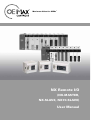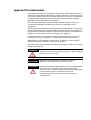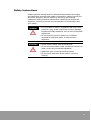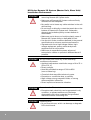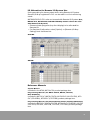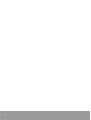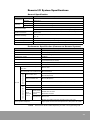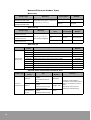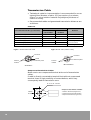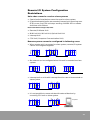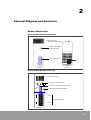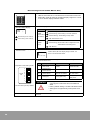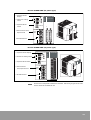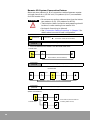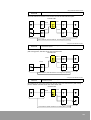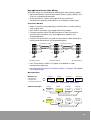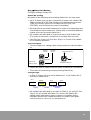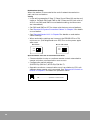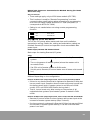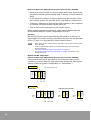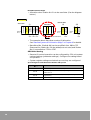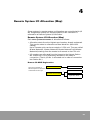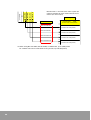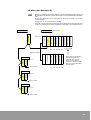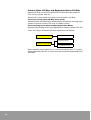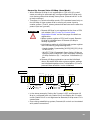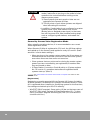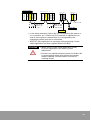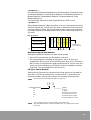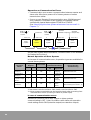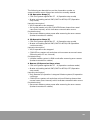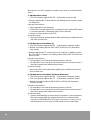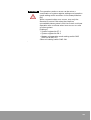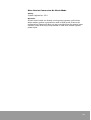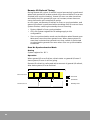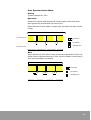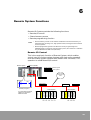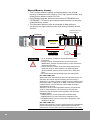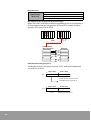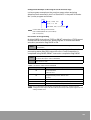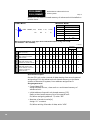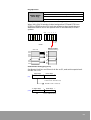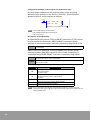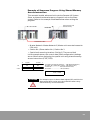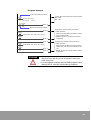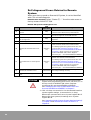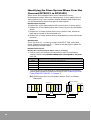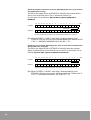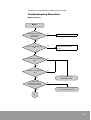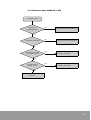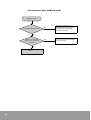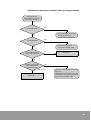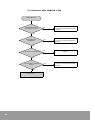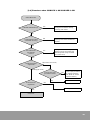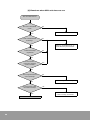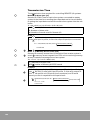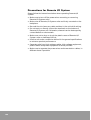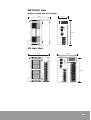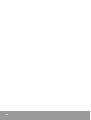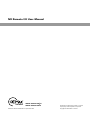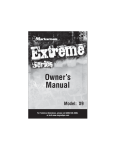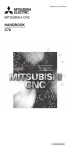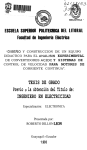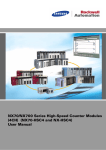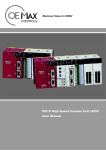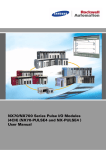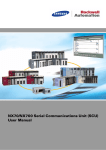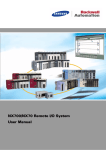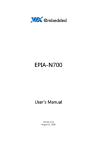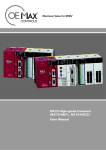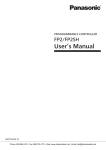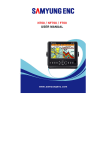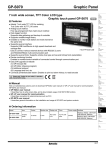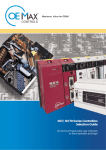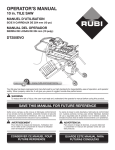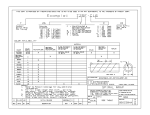Download NX Remote I/O
Transcript
SM Maximum Value for OEMs NX Remote I/O (NX-MASTER, NX-SLAVE, NX70-SLAVE) User Manual Important User Information Solid state equipment has operational characteristics differing from those of electromechanical equipment. Because of these differences, and also because of the wide variety of uses for solid state equipment, all persons responsible for applying this equipment must satisfy themselves that each intended application of this equipment is acceptable. In no event will OE MAX Controls be responsible or liable for indirect or consequential damages resulting from the use or application of this equipment. The examples and diagrams in this manual are included solely for illustrative purposes. Because of the many variables and requirements associated with any particular installation, OE MAX Controls cannot assume responsibility or liability for actual use based on the examples and diagrams. No patent liability is assumed by OE MAX Controls with respect to use of information, circuits, equipment, or software described in this manual. Reproduction of the contents of this manual, in whole or in part, without written permission of OE MAX Controls is prohibited. Throughout this manual, when necessary we use notes to make you aware of safety considerations. WARNING IMPORTANT ATTENTION Identifies information about practices or circumstances which may lead to serious personal injury or death, property damage, or economic loss. Identifies information that is critical for successful application and understanding of the product. Identifies information about practices or circumstances that can lead to minor personal injury, property damage, economic loss, or product malfunction. However, depending on the situation, failure to follow the directions accompanying this symbol may also lead to serious consequences. Contents 1. System Configuration and Specifications.................. 9 Remote I/O System Features......................................................................... 9 Remote I/O System Specifications.............................................................. 11 Remote I/O System Configuration .............................................................. 13 Transmission Cable...................................................................................... 16 Remote I/O System Configuration Restrictions ......................................... 17 2. External Diagram and Functions .............................. 19 Remote Master Unit ..................................................................................... 19 Remote Slave Unit ....................................................................................... 22 3. Connection Method .................................................. 25 Remote I/O System Connection Procedure................................................ 25 Remote I/O System Connection Pattern..................................................... 26 Connection Setting Procedure .................................................................... 28 4. Remote System I/O Allocation (Map)........................ 39 Remote System I/O Allocation (Map) ......................................................... 39 Current Value I/O Map and Registered Value I/O Map.............................. 44 5. Remote System Operation Mode.............................. 51 Operation Mode Change (System Register Setting) ................................. 51 Remote I/O Control on Errors...................................................................... 53 Slave Station Connection Check Mode ...................................................... 60 Remote I/O Refresh Timing ......................................................................... 62 6. Remote System Functions........................................ 65 Remote I/O Control....................................................................................... 65 Shared Memory Access............................................................................... 66 Example of Sequence Program Using Shared Memory Access Instruction ........................................................................................ 73 Remote Programming (For N700 PLC only)............................................... 80 3 7. Troubleshooting ....................................................... 81 Identifying Error Causes .............................................................................. 81 Self-diagnosed Errors Related to Remote System .................................... 82 Remote I/O Error Code (DT90136. DT90137).............................................. 83 Identifying the Slave System Where Error Has Occurred (DT90131 to DT90135) ....................................................................................................... 85 Troubleshooting Flowchart ......................................................................... 88 LED Status Check ....................................................................................... 101 Transmission Time..................................................................................... 103 Precautions for Remote I/O System.......................................................... 105 8. External Dimensions............................................... 106 N700 PLC Unit............................................................................................. 106 NX700 PLC Unit .......................................................................................... 107 NX70 PLC Unit ............................................................................................ 108 I/O Link Unit ................................................................................................ 108 4 Safety Instructions Please read this manual and the related documentation thoroughly and familiarize yourself with product information, safety instructions and other directions before installing, operating, performing inspections and preventive maintenance. Make sure to follow the directions correctly to ensure normal operation of the product and your safety. WARNING • If this product is used in a situation that may cause personal injury and/or significant product damage, implement safety measures such as use of fault-safe equipment. • Do not use this product under any conditions exposed to explosive gases. It may cause an explosion. ATTENTION • Please fasten cables with terminal bolts. • Do not use the product under conditions that do not meet correct environmental standards. • Make sure you connect grounding cables. • Do not touch terminals when electric current is flowing. 5 NX Series Remote I/O System (Master Unit, Slave Unit) Installation Environment ATTENTION • Make sure to turn off the power when mounting or removing Remote I/O System units. • Make sure all Remote I/O System units are firmly mounted on the backplane. • Be careful not to leave any cable residues in the unit while wiring. • Do not touch or directly contact the terminals on the bottom of Remote I/O System unit. Otherwise, element can be destroyed by contact defects or electrostatic. • Make sure not to drop or shock the plastic cases of Remote I/O System units or dedicated I/O link. • Use the unit under conditions defined in the general specifications to enhance product performance. • Separate units from high-voltage cables, highvoltage equipment, power cables and power equipment as far as possible. • Make sure to separate the power wires and transmission cables or operate in different ducts if possible. ATTENTION Do not install your unit if any of the following conditions are present: • Ambient temperature outside the range of 0 to 55 °C (32 to 131 °F). • Direct sunlight. • Humidity outside the range of 30% to 85% (non-condensing). • Chemicals that may affect electronic parts. • Excessive or conductive dust, or salinity. • High voltage, strong magnetic fields, or strong electromagnetic influences. • Direct impact and excessive vibration. ATTENTION Precautions for Electrostatic • Excessive static electricity can be generated in dry condition, so please make sure to discharge electrostatic with other materials like grounded metal bars before contacting unit ATTENTION Cleansing Unit • Do not use thinners, which can damage or degrade PCB circuit board. 6 I/O Allocation for Remote I/O System Use Unit type setting for slave system when using Remote I/O System. Remote I/O Map registered in PLC can be read in on-line monitoring mode. NX700/N700 PLC CPU units can be used with Remote I/O System. (But, NX700 PLC, NX-CPU700 and NX-CPU700p models cannot be used with Remote I/O System.) • Please activate programs (top front display) to be allocated for Remote I/O. • For Remote I/O allocation, select [Option] => [Remote I/O Map Setting] from the Menu bar. OFFLINE ONLINE Reference Manuals System Manual Included in the N700, NX700 CPU product package box. Programming Manual I (For NX70 CPU70, NX700, CPU700, N70, N700 PLC) Included in NX70 PLC (NX70-CPU70), NX700 PLC (NX-CPU700), N70 PLC (CPL9211A), N700 PLC (CPL7211A) product package box. Programming Manual II (For NX70 CPU750, N700a, N700H, NX700 PLC) Included in NX70 PLC (NX70-CPU750), N700H PLC (CPL6215A), NX700 CPU unit (CPU750A, CPU750B, CPU750C, CPU750D) product package box. 7 8 1 System Configuration and Specifications Remote I/O System Features I/O signals can be transmitted via twisted-pair cable to the remote control system. For one master unit, two wiring systems (4 for N700) are enabled, improving efficient management of distributed I/O devices. In addition, 32 slave units can be connected to one master unit. Master Unit Slave Unit NX70 (NX70-SLAVE) NX700 (NX-MASTER) NX700 (NX-SLAVE) * CPL9741 (Slave Unit for N70) must be mounted on the N70 backplane. I/O LINK Unit N700 (CPL7740) N700 (CPL7741) Features Remote Control of I/O Data with 2 Wiring System For convenient wiring, one master unit supports up to two transmission paths. (4 for N700) In addition, up to 4 master units can be mounted to 1 CPU, enabling 8 I/O control systems on 1 CPU. Therefore, easy configuration and wiring path design have been enabled. High-speed - Long-distance Transmission Transmission speed of 0.5 Mbps and total 700m of transmission distance is supported. Twisted-pair cable is allowed for wiring, which helps save costs. 9 Up to 1,024 Points I/O Control per One Master Unit Maximum 32 local stations (slave and I/O Link unit) can be connected to one master unit, providing control over up to 1,024 I/O points. (For N700a, NX700 CPU750C, CPU750D units enable 4,096 points) All-in-one Type I/O Link Series (Slave Unit) For small sized equipment with I/O control, 16-points, 32-points, and mixed I/O Link are provided. Narrow place set-up and low-cost precise I/O installations, which were not supported by conventional Remote I/ O Slave, are enabled. Remote I/O System Pointer ● Remote I/O system provides control over distributed I/O with twisted-pair cable. ● Up to 4 wiring paths are provided, enabling support for complicated slave system layout. ● Recommended for networks that require remote control box or distributed I/O units. (For high-speed processing, expansion backplane is recommended.) 10 Remote I/O System Specifications General Specification Item Temperature Humidity Specifications Operating 0 to 55 °C Storage -25 to 70 °C Operating 30 to 85% RH (Non-condensing) Storage 30 to 85% RH (Non-condensing) 1500V AC for 1 minute between I/O terminal (ac) and frame ground (power unit) Withstand voltage 500V AC for 1 minute between I/O terminal (dc) and frame ground (power unit) Isolation resistance 100 MΩ or more at 500 mega V DC between I/O terminal and frame ground (power unit) Vibration immunity 10 to 55 Hz, 1 cycle/minute: double amplitude of 0.75mm, 10 minutes on 3 axis (X, Y, Z) Shock immunity Peak acceleration and duration 15g/11 ms, 3 times in each X, Y, Z direction Noise immunity 1500Vp-p with 50ns to 1 µs pulse width (generated by noise simulator) Ambience No corrosive gas, no excessive dust Performance Specification (Common to Remote Systems) Item Specifications Communication method Twisted-pair half duplex Synchronization method Start-stop synchronization Transmission distance (note 1) 700m (Total length) Transmission speed 0.5 Mbps Transmission Path 2 Transmission paths (Network) , Twisted-pair cable (4 paths(Network) for N700) Interface Multi-drop (RS-485) Transmission error check Max. 4 units Number of slave units that can be connected to one master unit Max. 32 stations Control I/O points Number of control slots I/O unit CRC (Cycle check: Cyclic Redundancy Check) Method Number of master units per one CPU Per one CPU unit Max. 2,048 points (For NX-CPU750C, NX-CPU750D, N700a CPU, Max. 8,192 points) Per one master unit Max. 1,024 points (For NX-CPU750C, NX-CPU750D, N700a CPU, Max. 4,096 points) I/O unit 9 I/O Link unit models including for 32 points and 16 points Per one CPU unit Max. 128 I/O units can be controlled. Per one master unit Max. 64 I/O units can be controlled. Slots per each station NX70, NX700, N700 Local (Slave) system NX70: Max. 12 slots I/O Link unit Max. 1 slot Units that cannot be mounted on the local (slave) system backplane NOTE 1 NX700: Max. 25 slots N700: Max. 32 slots Master unit, MW-link, W-link, Optical link unit, CCU unit High-speed counter with interrupt function (4CH), Pulse I/O (4CH) Transmission distance differs depending on cable or unit types being used. 11 Remote I/O System Product Types Master Unit Product Type NX700 REMOTE MASTER UNIT NX700 REMOTE MASTER UNIT Current Consumption Mounting Mountable on any basic or expansion backplane (up to 4 units) Catalog Number 450 mA NX-MASTER 450 mA CPL7740 Slave Unit (1) Product Type Communication Port Mounting NX700 Remote Slave Unit NX70 Remote Slave Unit Mounting on CPU unit slot on basic backplane N700 Remote Slave Unit Current Consumption Catalog Number N/A 400 mA NX-SLAVE N/A 400 mA NX70-SLAVE RS232/422, 1 port 200 mA CPL7741 Slave Unit (2) Product Type I/O Link Unit (Slave Unit) Number of Points Catalog Number Specifications 16 points DC 24V IN, terminal block type CPL57441 32 points DC 24V IN, connector type CPL57442 32 points DC IN/ TR OUT mixed type, connector type CPL57443 8 points RELAY OUT, terminal block type (4 points/COM) CPL57444 16 points RELAY OUT, terminal block type (8 points/COM) CPL57445 16 points TR OUT, terminal block type CPL57446 16 points AC OUT, terminal block type CPL57447 32 points TR OUT, connector type CPL57448 16 points AC IN, terminal block type CPL57449 Solenoid Valves Connectable with Slave Units Product Type Company Name SMC Inc. Electronic Solenoid valve CKD Inc. Type Serial transmission system S1 Manifold Solenoid Valve Reduced wiring valve system Catalog Number IN313-PA2 M4LB2□ -T66 Serial transmission type 小金井 (Cognei) Manufacturing Co. Inc. 12 Serial transmission system Manifold Solenoid valve Remarks Electronic valves made by companies on the left list can be directly connected as slaves to units. Multi-point valve control is enabled by reduced wiring. FIT-MS Remote I/O System Configuration ● Remote I/O System is a RS-485 type (multi-drop) network that consists of Master system (CPU Unit + Master Unit) and Slave system (Slave Unit + I/O Unit) or I/O Link Unit, along with transmission cables (twisted-pair) that connect each station. ● Master unit transmits I/O data of CPU unit to slave system. Different types of slave units (stations) can be connected together in the network station connected by master unit. For example, on NX700 or N700 master network, NX700 slave units, NX70 and N700 slave units, and I/O Link (local) can be connected. ● Master unit occupies 16 I/O points. (But, if the WinFPST S/W setting is random allocation, it can be registered as 0SE.) Remote I/O System Configuration Master System NX-MASTER Slave System Simple wiring with RS-485 twistedpair cable Max. 32 slave stations can be connected to one master. N70 Series I/O Link Slave Unit NX70 Series NX700 Series NX700 Series N700 Series I/O Link Slave Unit SMC Inc. I/O Link Slave Unit Slave Unit 13 Preparing Components Prepare each component product for Remote I/O system. The following are descriptions on system configuration, installation environment and installation method. Remote Master Unit Remote master unit is tuned for using with NX700 PLC (NX-MASTER) and N700 PLC (CPL7740), and 4 units can be mounted to one CPU unit. Mounting Condition ● Remote I/O Master unit can be mounted to any I/O slot on basic or expansion backplane. ● Max. 4 units can be mounted. ● System configuration conditions (expansion number, power limits, total length) are same with that for normal cases. Remote Slave Unit Remote I/O Slave unit is tuned for using with NX700 PLC (NX-SLAVE), N700 PLC (CPL7741), NX70 PLC (NX70-SLAVE), and I/O Link unit. It can be mounted to only CPU unit slot on the PLC system. Slave unit can be controlled as slave to master unit. Mounting Condition 14 ● Slave unit must be mounted to CPU unit slot on the basic backplane. (In that case, CPU unit cannot be mounted together.) ● General I/O units or special units can be mounted to I/O unit slots. (However, MW-link, W-link, Optical-Link, CCU unit, High-speed counter with interrupt function (4CH) and Pulse I/O units cannot be mounted to slave system.) ● Refer to the unit specifications on the previous page for the number of expansible slots. Other configuration specifications, such as current consumption limits, are the same as those in general cases. Make sure to use expansion cable shorter than 1.2m. Simple Check Flowchart This flowchart is for troubleshooting configurations of each station to see if they match the specifications and requirements for system setting. Checking for slave unit connected to master network. First, check for each master unit. Start checking Does the number of slaves exceed 32? Do not use more than 32 units. Consider using other master units for the remaining slots. Does the number of I/O units exceed 64?(Note 1) Do not use more than 64 units. Consider using other master units for the remaining slots. Does the number of I/O points exceed 1024? Do not use more than 1,024 points. (Note 2) NOTE 1 The number is a total of the numbers of I/O and I/O link units on each station. NOTE 2 When using NX-CPU750C, CPU750D or N700a CPU, max. 4,096 points can be used. NOTE 3 By default, 256 to 512 points are set to use in each area. For I/O points, the number of base words of each master area can be modified with WinFPST S/W. (Note 3) Checking For The Overall Remote System With 1 CPU Unit Configuration. Start checking Does the number of master units exceed 4? Does the number of I/O units exceed 128? Does the number of I/O points exceed 2048? Do not use more than 4 units. NOTE 4 When using NX-CPU750C, CPU750D or N700a CPU, max. 8,192 points can be used. Do not use more than 128 units. NOTE 5 Up to 2,048 points are available, including area for general I/O and remote I/O. Do not use more than 2,048 When using NX-CPU750C, CPU750D or N700a CPU, max. 8,192 points can be used. For I/O points, area for general I/O can be limited with WinFPST S/W. (Note 5) 15 Transmission Cable ● Twisted-pair cable for instrumentation is recommended for use as transmission (Number of pairs: 1P, Cross section of conductor: 0.5mm2 or more, Isolation material: Polyethylene [thickness of 0.4mm or more]). ● Recommended cables and guaranteed transmission distances are as follows: Cable List Guaranteed Transmission Distance Recommended Cable (specification) When I/O Link is not Included When I/O Link is Included LG Cables, UL Style No. 2919 24AWG Maximum 500m Maximum 300m LG Cables, UL Style No. 2092-SB 20AWG Maximum 400m Maximum 200m LG Cables, UL Style No. 2405 2C*28AWG Remarks Other recommendations Hitachi Cables (Japan) KPEV-S 1P x 0.5mm2 2 Hitachi Cables (Japan) KPEV-S 1P x 1.25mm Maximum 600m Maximum 300m Maximum 700m Maximum 350m General cable (VCTF Cable) Not available Figure 1 Twisted cable with shield Refer to Figure 1 below (Recommended) Refer to Figure 2 below. Figure 2 VCTF cable (General cable) Conductor Conductor Shield External jacket Isolation material External jacket Isolation material <Not available> <Available> Compressed Terminal for Cables Make sure to use compressed terminal at the end of transmission cables. If cable is directly connected to terminal block without compressed terminal, there is high possibility of contact defects, which may consequently lead to transmission error. Φ 3.7 to Φ 4.3 holes 7.2mm or less 16 Compressed terminals available 1. Volition Terminal (O-type LUG) 2. Solution Terminal with Isolation 3. Open-end terminal (Y-type LUG) Remote I/O System Configuration Restrictions Units that cannot be used on slave systems ● Special units listed below cannot be used on slave system. ● If restricted special units are mounted, banned unit mounting error (E35) occurs, and CPU unit stops working. ALARM LED on master and slave units flickers. Restricted Advanced (special) Units ● Remote I/O Master Unit ● MW-Link Unit, W-Link Unit, Optical-Link Unit ● Interrupt Unit ● CCU Unit (Computer Communication Unit) Remote system cannot be configured in following cases: ● When master unit is mounted on slave system, remote I/O system cannot be configured together. I/O I/O I/O SLAVE Power I/O MASTER I/O SLAVE Power I/O I/O I/O I/O CPU Link Unit Power I/O Link Unit I/O SLAVE Power I/O I/O MASTER CPU Interrupt unit or units with interrupt function cannot be mounted on slave system. I/O Interrupt I/O SLAVE Power I/O CPU I/O MASTER Power ● CPU No network can be configured when link unit is mounted on slave system. Power ● MASTER Power ● It is not possible to communicate with external devices by mounting CCU unit on slave system. I/O CCU I/O SLAVE Power I/O I/O CPU MASTER Power Computer 17 18 2 External Diagram and Functions Remote Master Unit NX700 PLC MASTER UNIT (NX-MASTER) 24 8 16 32 17 1 25 9 MASTER NX-MASTER COM ERR FLK TERM c Station No. and Operation Status Display 1 ~ 16 17 ~ 32 e Station No. Display Selection switch g RS-485 Interface 3 2 1 ON f ON (Bottom) (Front) N700 PLC MASTER UNIT (CPL7740) MASTER 1/17 9/25 c Station No. Display 8/24 16/32 SLAVE UNIT No. d Operation Status Display L H e Station No. Display Selection switch MODE SW 8 7 6 5 4 3 2 1 f Operation Mode Setting switch + I Port I FG g RS-485 Interface + II - Port II (Front) 19 External Diagram and FunPLC Master Unit) c Station No. Display MASTER 1/17 9/25 8/24 16/32 • LEDs of slave units No. 1 to 32 which are connected to master unit. • Station No. Check for lights by changing display range from 1 to 16 or 17 to 32 with display selection switch. SAVE UNIT No. d Operation Status Display COMM. ALAR M LED that displays communication and operation status. LED ○ Display (On): Stand-by ○ Fast flickering (0.2sec interval) COMM. (Communica tion Status) (Fast flickering): Transmitting in normal operation (Slow flickering): Transmitting in stop mode (Off): Transmission error Slow flickering (1.0sec interval) (On): Unit malfunction (Fast flickering): Slave Station No. Configuration error ALARM (Error) : Restricted unit mounting error (Off): Normal e Station (Slave) No. Display Selection switch Dip Switch Station (Slave) No. Set display range to either 1 to 16 or 17 to 32 with this switch. L (1 ~ 16) H (17 ~ 32) Select mode setting when choosing transmission path, setting end station, or communication error. SW. f Operation mode setting switch MODE SW. 7 6 5 4 3 2 OFF ON Operation stop mode Operation continue mode 5, 6 Selecting end station (Port II) Not an end station. An end station. 3, 4 Selecting end station (Port I) Not an end station. An end station. 1, 2 Select port Using port I only. Using both port I and port II 7 8 Operation Communication error mode 1 OFF ON All set to OFF by factory default. g RS-485 Interface 20 ATTENTION • Settings of SW1 and SW2 must be the same. The same applies to SW3 and SW4, and SW5 and SW6. • Factory default setting is all OFF and SW8 unused. • Settings are recognized only when power turns on. Connection terminal for network transmission cable. There are two ports on the terminal. External Diagram and Functions (NX700 PLC Master Unit) c Station No. Display and Operation Status Display 17 25 24 1 8 9 16 MASTER NX-MASTER COM ERR FLK TERM • LEDs of slave units No. 1 to 32 which are connected to master unit. • Checking for lights by changing display range either 1 to 16 or 17 to 32 with display selection switch. "COM", "ERR" LED: Communication and operation status. LED Display 32 (On): Stand-by COMM. (Communica tion Status) Light on (Fast flickering): Transmitting in normal operation (Slow flickering): Transmitting in stop mode (Off): Transmission error Fast flickering (0.2sec interval) (On): Unit malfunction Slow flickering (1.0sec interval) (Fast flickering): Slave Station No. Configuration error ALARM (Error) Light off : Restricted unit mounting error (Off): Normal (On): Using Remote I/O (On): End Station (Off): Not an end station. Dip Switch Station (Slave) No. Set display range to either 1 to 16 or 17 to 32 with this switch. 1∼ 1 6 e Station (Slave) No. Display Selection switch 17 ∼ 32 f Operation mode setting switch Select mode setting when choosing transmission path, setting end station, or communication error. SW. 3 MODE SW. 3 2 1 1, 2 Operation OFF ON Communication error mode Operation stop mode Operation continue mode Select end station Not an end terminal An end station. ON ATTENTION Factory default setting is all OFF. g RS-485 Interface • Settings of SW1 and SW2 must be the same. • Factory default setting is all OFF. • Settings are recognized only when power turns on. Connection terminal for network transmission cable. 1 port on the terminal. 21 Remote Slave Unit NX700 PLC SLAVE UNIT (NX-SLAVE) COM ALARM c Operation Status Display NX70-SLAVE SLAVE SLAVE NX-SLAVE NX70 PLC SLAVE UNIT (NX70-SLAVE) COM ALARM c Operation Status Display 00 00 Station No. d Station No. Setting switch Station No. 0 d Station No. Setting switch 0 4 3 2 1 OFF ON e Operation Mode Switch 4 3 2 1 0N + + - g RS-485 Interface g RS-485 Interface FG FG (Bottom) (Front) (Front) e Operation Mode Switch N700 PLC SLAVE UNIT (CPL741) COMM. 0 c Operation Status Display ALARM. 0 00 d Station No. Setting switch Station No. 63 MODE SW OFF ON RS422 RS232C 3 Output OFF Output ON 1, 2 Not an end station An end station SW 4 4 3 2 1 e Operation Mode Switch f RS422/ 232C Compatible Communication Port + FG 22 g RS-485 Interface I/O Link SLAVE UNIT (32 points type) c Operation Status Display POWER Station No. COMM. 0 ALARM 4 3 2 1 e Operation Mode Switch DC IN 00 d Station No. Setting switch NX70-X32D MODE SW OFF ON + h External Power (24V) Input Terminal 24 DVC INPUT + - g RS-485 Interface LINE FG I/O Link SLAVE UNIT (16 points type) c Operation Status Display NX70-Y16R d Station No. Setting switch POWER COMM. Station No. ALRAM 0 e Operation Mode Switch RY OUT 00 4 3 2 MODE SW 1 OFF ON + h External Power (24V) Input Terminal 24 DVC INPUT + g RS-485 Interface LINE FG NOTE Product size corresponds to NX70 PLC standard. Particularly, 9 types of I/O units are the same size as NX70 I/O unit. 23 External Diagram and Functions (SLAVE UNIT) c Operation Status Display COMM. ○ ALARM ○ Communication and operation status. LED Display (On): Stand-by COMM. (Communica tion Status) Light on (Fast flickering): Transmitting in normal operation (Slow flickering): Transmitting in stop mode Fast flickering (0.2sec interval) (Off): Transmission error Slow flickering (1.0sec interval) Light off (On): Unit malfunction (Fast flickering): Slave Station No. Configuration error ALARM (Error) : Restricted unit mounting error (Off): Normal ❈ I/O Link module has a separate "POWER" LED which turns on when external 24V DC input is in normal status. d Station No. Setting switch (Rotary switch) the tens column Setting station No. for Remote I/O System. (Turn the dial and align the arrow ( ) with the number you want. In addition, the numbers in tens and ones columns should be set separately.) the ones column ATTENTION Station No. e Operation Mode Setting Switch M ODE SW. End station setting, mode setting for communication error SW. 4 3 OFF ON RS422 RS232C 3 Output on communication error Output OFF Output ON 1, 2* End station setting Not an end terminal. An end station. ATTENTION 24 OFF RS422/RS232C Selection Switch ON Factory default setting is all OFF. Operation 4* 2 1 • When No. outside the range is set, setting error (ALARM LED flickering) occurs and transmission fails. • Refer to Step e of Remote I/O connection. • Settings are recognized on power input. • Settings of SW1 and SW2 must be the same. • Settings are recognized only when power turns on. • SW4 is communication connector for programming tools. (Only for N700) (But SW4 is not used on NX700, NX70, and I/O Link Slave units.) f RS422/232C Communication Connector Available only on N700 SLAVE unit. Used for programming tool functions (ladder generation, monitoring), WinFPST S/W (computer connection) and connection to programming devices such as HandyLoader. g RS-485 Interface Connection terminal for network transmission cable. h External Power (24V) Input Terminal Power supply for I/O Link unit operation. (Connect DC 24V power supply from outside.) 3 Connection Method Remote I/O System Connection Procedure This chapter describes the connection setting method when configuring new Remote I/O system. Connection setting should match with the connection pattern or operation. Here are some precautions for configuring new system. • Connection pattern (Look at the next page) • I/O allocation of remote system (See "Chapter 4") • Troubleshooting (See "Operation Mode Change (System Register Setting)" in Chapter 5) • Remote I/O refresh timing (See "Remote I/O Refresh Timing" in Chapter 5) Connection Setting Procedure See "Connection Setting Procedure" in Chapter 3 for details. Turn off power of all devices. Install devices like master unit, slave unit and I/O link unit, and configure systems of each station. Change or register I/O allocation mode. • Remote I/O Map (I/O Allocation) (Note 1) • Select operation mode on errors Set up transmission wiring. • Change I/O Refresh timing If no registration or modification is made, factory default settings will apply. Configure each station according to connection pattern. • Select transmission path to use • Remote I/O Map (I/O Allocation) -> Base word No. -> Current value mode • Slave Station No. • Is that End station or not? • Select operation mode on errors -> Stop CPU unit • Operation mode on errors (Note 1) • Change I/O Refresh timing -> Synchronization to general I/O refresh Check if CPU unit is in PROG mode, and turn the power on. Connection - Finish setting NOTE 1 Operation mode on errors should be configured separately for each station and CPU unit. See "Remote I/O Control on Errors" in Chapter 5 for details including configuration and operation status. 25 Remote I/O System Connection Pattern Below are two patterns (A, B) of connection method between master unit and slave unit or I/O link unit. (Six patterns (A to F) are available for N700 master unit.) • Do not use connection patterns other than the below two patterns (A, B). (Six patterns for N700) ATTENTION • Transmission cable connection and grappling should be done in order starting from master unit. • No branch line wiring is allowed. • See "Connection Setting Procedure" in Chapter 3 for details about connection and configuration. Master Unit Slave Unit Connection pattern A ○ : Connection mode ● : Connection mode (For end station) 1 Transmission path (Using port I only) . 1 Network • The end stations are master unit and end slave unit. MASTER UNIT Port I Slave Stations (Total 32 Stations) Connection pattern B 1 Transmission path (Using port I only) . 2 Networks • The end stations are slave units at each end of the network. MASTER UNIT Port I Port I Slave Stations (Total 32 Stations) Connection pattern C 2 Transmission paths (Using port I and II) . 1 Network for each The end stations are master unit (Common for PORT I and II) and slave unit (PORT I and PORT II). Port I MASTER UNIT 26 Port II Slave stations (Total 32 stations: including PORT I and II) * Only for N700 Master module Connection Pattern D 2 Transmission paths (Using port I and II) 2 Networks for each The end stations are slave units at each end of the transmission path. MASTER UNIT Port I Port I Port II Port II Slave stations (Total 32 stations: Including port I, port II) * Only for N700 Master module Connection Pattern E 2 Transmission paths (Using ports I and II) - 1 network for port I and 2 networks for port II End stations for port I are master unit and slave unit at the end; for transmission path using port II, the two slave units at both ends. MASTER UNIT Port I Port I Port II Port II Slave stations (Total 32 stations: Including Port I, port II) * Only for N700 Master module Connection Pattern F 2 Transmission paths (Using ports I and II) 2 networks for port I and 1 network for port II End stations for port I are slave units at both ends; for transmission path using port II, master unit and slave unit at the other end. MASTER UNIT Port I Port I Port II Slave stations (Total 32 stations: Including Port I, port II) 27 Connection Setting Procedure The following example describes the connection setting procedure when configuring new Remote I/O system. Preparation • Turn off power of all devices. • Prepare and install devices for master unit and each slave unit. Bellows are examples of preparation procedure for 4 system types. (One master and 3 slaves) Master System Mounting master unit 16 points output 16 points output MASTER CPU Power Unit Master Unit: 1 unit General I/O: 48 points (Including master unit) Slave System c Slave Unit d 2 I/O Link Units Slave unit is mounted in CPU slot 32 points output 1 slot I/O : 32 points III SLAVE 3 slots I/O : 64 points 32 points input II SLAVE 32 points input 16 points output 16 points input SLAVE Power Unit I 1 slot I/O : 32 points • Install each slave system at proper location. As illustrated above, 2 slave units are connected to 1 master unit, which consists of a system that controls remote I/O with 128 points. Therefore, this CPU unit controls total 176 points, including general I/O area (48 points) and remote I/O area (128 points). ATTENTION • If configuration is incorrect, an error occurs on power input. • [E34]: Incorrect unit mounting on slave system. • [E34]: This unit cannot be mounted on slave system. • [E34]: The number of slots or I/O points exceeds the permitted range. 28 Step c Transmission Cable Wiring Wire each slave unit installed with twisted-pair transmission cables. • Recommended for transmission cable: Hitachi (Japan) KPEV-S 1P x 0.5mm2 compatible twisted-pair • Use transmission cables not longer than the maximum transmission distance (end station to end station) of each path. Connection Method • Cable connection and grappling should be done in order starting from master unit. • Each station should be connected with wiring cables. • Connect positive side of RS-485 interface of each slave unit to positive side of another unit, and negative to negative. (As illustrated below) • Connect F.G terminal to one end of transmission cable shield wire, and ground the terminal. (As illustrated below) + + Transmission cable Transmission cable + - F.G [RS-485 Interface] Shield - Shield F.G F.G [RS-485 Interface] [RS-485 Interface] • See "Transmission Cable" in Chapter 1 for details on max. transmission distances. • See "Remote I/O System Connection Pattern" in Chapter 3 for details on normal wiring. Wiring Example Normal Case (This example corresponds to “Connection Pattern B”) Abnormal Example Slave (I) Master SLAVE MASTER Slave (I) SLAVE Master MASTER Slave (II) SLAVE Slave (II) SLAVE Master (III) SLAVE Slave (III) SLAVE No branch line wiring is allowed. Master MASTER Slave (I) Slave (II) SLAVE SLAVE Slave (III) SLAVE No branch line wiring is allowed. 29 Step d Master Unit Setting Configure settings for master unit. End Station Setting When the station is connected at the end of network transmission path, set it as end station. • See "Remote I/O System Connection Pattern" in Chapter 3 for details on end station. • In the example in Step c master unit is not an end station. Consider that when setting end switch. Setting • See "Remote I/O System Connection Pattern" in Chapter 3 for details on end station. • See "Remote Master Unit" in Chapter 2 for details on end station switch settings. • When end station settings are incorrect, the ERROR LED on CPU unit turns on. (Self-diagnosed error E51), Turn on the power again after reset. Operation Mode Selection on Communication Error • Choose whether to stop or continue remote control networked to master unit when communication error occurs. • Configure the switch settings. (NX700: Dip S/W No.3, N700: Dip S/W No.7) • Operation mode on communication error has relation to CPU unit settings where master unit is mounted. See "Remote I/O Control on Errors" in Chapter 5 for details on operation status. OFF........................ Operation stop mode ON......................... Operation continue mode Transmission Port (path) Selection Only for CPL7740 • These settings apply only to N700 Master module (CPL7740). • Select transmission port to use and configure the settings. Operation mode setting switch SW1 and SW2 settings are interrelated. • See "Remote I/O System Connection Pattern" in Chapter 3 for details on normal wiring. • Wiring example of Step c has only one transmission path. Set SW1 and SW2 to OFF. 30 Step e Slave Unit Setting Configure settings of slave unit. Station No. Setting Be careful of the following when setting Station No. for slave units. • Up to 32 slave units can be connected to 1 master unit. (Station No. Setting range: 01 to 32) Total number of I/O points cannot exceed 1,024. (For N700a, NX700 CPU module (NX-CPU750C, NXCPU750D), up to 4,096 points control is available.) • Be careful not to set same Station No. for slave units networked and connected to a same master unit. (Slave units connected to different master units can use same Station No.) • I/O numbers are allocated in order from low to high Stations No. (The order of slave unit connections is not taken into account.) • See "Remote System I/O Allocation (Map)" in Chapter 4 for details on I/O number allocation. Connection Methd • Turn the Station no. setting switch (rotary switch) to set the Station no. the ones column the tens column Use screw driver or other tools to turn. ● Station No. Station No. Setting switch 3 Example setting “3” • Station No. has no relation with the order of slave unit connections. • There also can be missing numbers among Station No. Setting Example • In Step c, Slave unit (I) is set as Station No.1, (II) as Station No.3, and (III) as Station No.4. No.1 Master SLAVE MASTER Slave(I) No.4 No.3 SLAVE SLAVE Slave(II) Slave(III) • I/O numbers are allocated in an order of Slave (I), (II), and (III). See Step f for I/O number allocation. Do not turn the Station No. setting switch after power input. It causes no problem during operation because I/O number allocation on power input gives control, but error can occur on next power-on. 31 End Station Setting When the station is connected at the end of network transmission path, set it as end station. Setting • In the wiring example of Step c Slave (I) and Slave (III) are the end stations. Set both SW1 and SW2 to ON. (Slave and I/O Link units of all PLC use SW1 and SW2 for end stations setting, and those two are interrelated.) • Set SW1 and SW2 to OFF for slave units that are not end stations. • See "Remote I/O System Connection Pattern" in Chapter 3 for details on end station. • See "Remote Master Unit" in Chapter 2for details on end station switch settings. • When end station settings are incorrect, the ERROR LED on CPU unit turns on. (Self-diagnosed error E51) Turn on the power again after reset. End station Not an end station SW1 SW1 SW2 SW2 OFF ON OFF ON Operation Mode Selection on Communication Error • Choose whether to stop or continue remote control networked to master unit when communication error occurs. • Configure the switch settings. (NX700: Dip S/W No.3, N700: Dip S/W No.7) • Operation mode on communication error has relation to CPU unit settings where master unit is mounted. See "Remote I/O Control on Errors" in Chapter 5 for details on operation status. OFF........................... Operation stop mode ON............................ Operation continue mode 32 RS-232/ 422 Connector Communication Method Setting (For N700 Slave Unit only) Only for CPL7741 • These settings apply only to N700 slave module (CPL7741). • This functions is used for "Remote Programming”, and sets communication specifications when connecting to programming tools such as Handy-Loader and WinFPST S/W (computer). (It corresponds to N700 PLC SW4.) • Setting is not needed when not using remote programming function. OFF........................... RS422 Mode ON............................ RS232 Mode Step f Turn on the PLC Power. Turn on the PLC power when master and slave unit installation, transmission wiring, Station No. setting and end stations setting are finished. Remote I/O control and operation check are available after power input. Power Input, Remote I/O Control Check Basic steps for starting Remote I/O System. Steps • Turn on the power of all slave systems controlled by Remote I/O system. • Turn on the power of master system (where the master unit is mounted).Check • Set CPU unit of master system to RUN mode. (At this point, Remote I/O control starts over all slave units turned on.) Basic steps are described as above, but steps after startup can be different depending on the configuration. Remote I/O Allocation (map) Registration, Slave Connection Check Mode • If there is any slave system that is registered to Remote I/O Map but has no power input, operation does not start until power comes into the slave system (even if master system is set ON and in RUN mode). (CPU unit PROG.LED flickers during check.) • That is, control starts only after turning on the powers of all registered slave systems (and master system is started in RUN mode. Remote I/O Allocation (map) Registration, Slave Connection No Check Mode • Remote I/O control starts on slave systems with power input at the moment of master system startup (step e above). • If a slave system is registered in Remote I/O Map, but was not ON at the moment of master system startup, it can be controlled after power is on itself. 33 Remote I/O Allocation (Map) Non-Registration (Current Value I/O MAP) • Remote I/O control starts on slave systems with power input at the moment of master system startup (step e above). (Current value I/O MAP) • In this case, I/O numbers of slave systems that are turned on later than master system are ignored, which may lead to a malfunction. • Therefore, make sure to start up the slave systems to be controlled by Remote I/O before master system starts up. • This mode is recommended only for system set-up. When actually operating equipment, make sure to register Remote I/O allocation (Map) to control “Registration I/O Map”. Checking Remote I/O System can be automatically allocated to an I/O No. for slave systems currently running, even when the user has not allocated I/O No. (That is, it is operated as Current value I/O Map.) NOTE • When power is on at master system, COM.LED on each slave unit flickers fast. Check the LEDs. • If CPU unit PROG.LED is flickering, it means Remote I/O allocation Map is already registered. See "Slave Station Connection Check Mode" in Chapter 5. • See "Remote System I/O Allocation (Map)" in Chapter 4 for details on I/O number allocation. Remote I/O No. Allocation Remote I/O Allocation (Map) Non-Registration (Current Value I/O MAP) If the system starts up as described on the previous pages, the I/O numbers in Current Value I/O Map (Automatic Mode) are allocated as follows: (Refer to System Configuration in “Preparation”) Master System Mounting Master unit MASTER 16 points output 16 points output CPU Power unit 0 ∫ F Y10 Y20 ∫ ∫ Y1F Y2F Slave System c Slave unit Station No.4 32 points output X680 ∫ X69F III SLAVE Station No.3 32 points input Y650 X660 ∫ ∫ Y65F X67F II SLAVE 16 points output X640 ∫ X64F 32 points input 16 points input 34 SLAVE Station No.1 Power unit I d I/O Link units (2 units) Y700 ∫ Y70F Write ladder program for CPU unit of master system, or start forced I/O and turn ON and OFF the I/O numbers of each station for operation check. NOTE I/O number of slave unit on Master Network1 starts at 640. (Master Network1 Base Word No.: 64) Remote I/O Allocation (Map) Registration (Registered Value I/O MAP) Remote I/O System I/O number allocation is registered and used in CPU unit. This method is generally used. I/O Map is saved permanently once it is registered. Remote I/O Allocation (Map) Registration, (Current Value Registration Mode) • Even slave systems without power can be controller with registered I/O numbers. (There are no missing numbers among I/O numbers.) • Program start up can be delayed until all slave systems are ON. Remote I/O Allocation (Map) Registration, (Random Allocation Registration Mode) • Random allocation mode with WinFPST S/W. This mode is used when reserving I/O points for later use, additional slave systems are to be installed. • When there are many Remote I/O points, memory areas for Remote I/O use can be expanded. Setting Registering with WinFPST S/W programming tool. Press option (O) bar on the screen top, and select “Remote I/O Map Registration (R)…” in the menu. 35 I/O Allocation Example • Allocation when Station No.2 is to be used later. (See the diagram below.) Slave System I/O Link Unit Slave Unit Slave Unit I/O 80 points (Preallocation X730 ∫ X74F 32 points output (680∼72F) Station No.4 SLAVE X640 Y650 X660 ∫ ∫ ∫ X64F Y65F X67F Station No.3 32 points input Station No.2 (III) (II) SLAVE 32 points input 16 points output 16 points input SLAVE Power unit Station No.1 (I) Y750 ∫ Y76F • The example above describes random I/O allocation. See "Remote System I/O Allocation (Map)" in Chapter 4 for details. • Base Word No. (Default: 64) can be modified. Also, 680 to 72F (Reserved for Station No.2 to be added) are not used, and Station No.4 I controlled as Y750 to Y76F. CPU Unit Setting • Remote I/O control operation can be configured by CPU unit system register settings (parameter settings). Configure the setting based on operation. • System register settings are backed up once they are configured. System Register Items Related to Remote I/O System System Register No. 36 Event No.27 CPU unit operation continues/stops on communication errors No.28 CPU unit operation continues/stops on system unit malfunctions No.35 Slave station connection check/no-check (Valid only for I/O Map registration) No.36 Remote I/O refresh timing • Select Option (O) bar on WinFPST top screen menu, and select PLC System Register Setting (P). (See the windows below.) Setting For Operation On PLC Malfunction (WinFPST S/W), No.20 to No.28 See "Remote I/O Control on Errors" in Chapter 5 for details on No. 27 and No. 28. Configuration Of Remote I/O Settings (WinFPST S/W), No.35 to No.36 See "Remote System I/O Allocation (Map)" in Chapter 4 and "Slave Station Connection Check Mode" in Chapter 5 for details on No. 35 setting. See "Remote I/O Refresh Timing" in Chapter 5 for details on No. 36 setting. 37 38 4 Remote System I/O Allocation (Map) Slave systems in remote system configuration are controlled with I/O No. like general system I/O. Remote system I/O No. allocation is referred to as Remote System I/O Allocation. Remote System I/O Allocation (Map) Each slave system I/O number is allocated as follows: • Allocation starts from the highest word number already registered. This word number is referred to as Base Word No. (Word unit setting) Up to 4 master units can be mounted on 1 CPU unit. They are called Master Network1, Master Network2, Master Network3 and Master Network4, starting from the master unit nearest to the CPU unit. • I/O numbers are allocated from the lowest to the highest Station No. Station No. is not necessarily allocated in the order of connection. (That is, I/O No. is allocated not in order of connection but Station No.) Remote I/O MAP Registration There are 3 methods of Remote System I/O allocation as described on the right. Current value I/O MAP c Auto Mode d Current value Mode Registered value I/O MAP e Random allocation registration Mode 39 Memory area *1 ● ● ● MASTER4 MASTER2 ● MASTER3 MASTER1 CPU Power Unit Base word No. is an initial value. Slave system I/O numbers available for each master network are as follows: (For initial value) 0 Base word No. Initial value Base word No.64 Base word No.96 Usual I/O area 0~63F (Control over 1,024 points) 63 64 Master Network 1 640~95F (Control over 512 points) 96 Master Network 2 960~111F (Control over 256 points) 11 2 Base word No.112 Base word No.120 Master Network 3 1120~119F (Control over 128 points) 12 0 Master Network 4 1200~127F (Control over 128 points) 12 7 *1. When using NX-CPU750C, NX-CPU750D, or N700a CPU, up to 4,096 points for 1 master unit can be controlled. If using 4 units, up to 8,192 points) 40 Cautions for I/O No. Allocation for Each Slave System (Station) 1. When using NX700 CPU750C, CPU750D modules or N700a PLC, up to 8,192 points are available for remote I/O. (For example, 2,048 or 4,096 points can be allocated to Master Network1.) 2. In addition, Base word No. can be modified with WinFPST S/W, which expands the available area of master network that needs more I/O numbers. Areas for other master network can be reduced. • These are registered as "Remote I/O Map Random Allocation" in WinFPST S/W as described below. See "Control by Random Allocation Registration Mode" in Chapter 4. Remote I/O Allocation (Map) Registration, (Random Allocation Registration Mode) • Random allocation mode with WinFPST S/W. When more slave units are to be added, or reserving I/O points for later use, this mode can be selected. • When there are many Remote I/O points, memory areas for Remote I/O use can be expanded. Setting Registering with WinFPST S/W programming tool. Press option (O) bar on the screen top, and select "Remote I/O Map Registration (R)…" in the menu. 3. The first I/O number of slave system starts with the number right after the last I/O number of the Station No. connected to the previous system. 4. The last I/O number of slave system differs depending on the number of occupied I/O points. 5. The system with the least Station No. will be the first number of Base word No. 6. As usual, I/O numbers are allocated differently according to the occupied I/O points of installed I/O and advanced units. 7. See “I/O Number Allocation” in Chapter 3 of each PLC system manual. 41 I/O Allocation Example (I) NOTE • Master system I/O allocation can be modified with WinFPST S/W. Master unit setting can also be changed from 16 points occupied --> to 0 point occupied (0SE). Empty slots can be set as 0 point occupied. Changes in I/O allocation of master units do not affect the I/O allocation of slave units at all. (N700 PLC system configuration example is as illustrated below.) • Slave System MASTER System 0 2 3 4 Master Network 1 I/O 16points Empty slot(16) 50 ∫ 5F (60 ∼8F) Empty slot(16) I/O 32points 30 ∫ 4F Empty slot(16) I/O 16points 10 20 ∫ ∫ 1F 2F MASTER 2(16) MASTER 1(16) CPU Power unit 0 ∫ F 1 Slave I/O range available: 640 to 95F Master Network 2 Base word No.64 Slave I/O range available: 960 to 111F640 to 95F Slave I/O range available: 1120 to 119F (Expansion) Base word No. 96 Empty slot(16) Empty slot(16) I/O 16points Empty slot(16) 3 Empty slot(16) 2 I/O 16points MASTER 3(16) Power unit 1 I/O 16points 0 Master Network 3 90 ∫ 9F 100 110 120 ∫ ∫ ∫ 10F 11F 12F (130∼ 16F) Base word No.112 (Expansion) 1 2 3 4 I/O 32points I/O 16points MASTER 4(16) I/O 32points I/O 16points Power unit 0 170 190 200 210 ∫ ∫ ∫ ∫ 18F 19F 20F 22F 42 Master Network 4 230 ∫ 23F Slave Base word No.120 I/O range available: 1200~127F I/O Allocation Example (II) NOTE • Below is an example of 1 Master Network, showing the Remote I/O allocation of Master Network1. Master system I/O allocation can be modified with WinFPST S/W. Master unit setting can also be changed from 16 points occupied --> to 0 point occupied (0SE). Empty slots can be set as 0 point occupied. • Changes in I/O allocation of master units do not affect the I/O allocation of slave units at all. (NX700 PLC system configuration example is as illustrated below.) Slave System Master System 2 3 4 I/O 16 points I/O 32 points I/O 16 points MASTER 1 1 I/O 16 points 0 (For 5 slots) S tation N o.2 Empty slot(16) Empty slot(16) 670 680 690 710 ∫ ∫ ∫ ∫ 67F 68F 70F 71F Empty slot(16) I/O 16 points SLAVE Power unit 660 ∫ 66F (720∼ 74F) Expansion cable I/O 32 points I/O 32 points I/O 32 points I/O 32 points X640 to X65F I/O 32 points 32 points input SLAVE S tation N o.1 Power unit I/O Link Unit 750 770 790 810 830 ∫ ∫ ∫ ∫ ∫ 76F 78F 80F 82F 84F Empty slots or not-existing slots are automatically allocated with 16 points (when using 5 slots) on connection. (WinFPST S/W can force 0 point allocation to those slots.) I/O Link Unit 16 points input SLAVE S tation N o.3 X850 to X85F I/O Link Unit 32 points output SLAVE S tation N o.4 Y860 to Y87F 43 Current Value I/O Map and Registered Value I/O Map Remote I/O Map is the slave system I/O number allocation input to CPU unit on system start-up. Remote I/O control starts according to the allocation I/O Map. Control by Current Value I/O Map (Auto mode) Operating with I/O Map that is automatically allocated to running slave system on power input to CPU unit of master system. Control by Registered Value I/O Map (Registration Mode) Operating by I/O Map that is pre-registered to master system CPU unit. There are 3 ways of Remote I/O Map registration as follows: Current value I/O MAP c Auto Mode d Current value registration Mode Registered value I/O MAP e Random allocation registration Mode When actually running devices, it is recommended to use “d Current value registration Mode” in usual cases among these Registered value I/O Maps. 44 Control by Current Value I/O Map (Auto Mode) • When Remote I/O Map is not registered on CPU unit, I/O control starts according to automatically configured Remote I/O Map only over slave systems that already have power. (Base word No. is set to basic settings.) • Therefore, in current value Map mode, CPU operates based only on the I/O Map of slave system that is running on power input to master system. (That is, slave systems that were turned on after the power input are ignored.) ATTENTION • Remote I/O Map is not registered at the time of CPU unit release. See "Control by Current Value Registration Mode" on the next page for details on registration. • When system register of CPU unit is reset, Remote I/O Map is initialized even if Remote I/O Map is already registered. • Initialization methods of I/O Map and system register are controlled by programming tools. - Handy-Loader: Operated by [ACLR]-[OP]-[51]. (Only for N700 PLC) - WinFPST S/W (Computer): Press Option (O) bar on the top screen of WinFPST S/W, and select "Remote I/O Map Selection (R)..." and press "Initialization (I)" bar. ❈ Remote I/O Map registration cannot be initialized alone. Be careful that other system register settings are initialized together when "Initialization (I)" bar is pressed. Base word No. is also initialized. Master System S ta t io n N o .1 0 1 2 S ta t io n N o .2 S ta t io n N o .3 32 points input SLAVE 32 points input SLAVE 32 points input 16 points output 16 points input SLAVE Power unit 16 points input 16 points output MASTER CPU Power unit X680 to X69F X20 to X2F Y10 to Y1F 0 to F X660 to X67F Y650 to Y65F X640 to X64F Power OFF (Not operating) • In the above example, Station No.2 power is OFF, and Remote I/O Map is configured with only Station No.1 and Station No.3 in auto mode. Station No.2 is not registered as Remote I/O Map even if it is started later. • Even during establishing system, Remote I/O control can be started with partial connections. 45 ATTENTION • When operating in current value I/O Map (Auto mode), make sure to turning on the power of slave systems to be controlled before turning on the master system power. 1) Slave systems that are turned on later are not registered into Remote I/O Map. 2) The I/O points of such slave systems are skipped when allocating I/O numbers. • In addition, if end station is not configured on master system power input, End Station Error occurs. (Broken wire or delayed power input). In that case, turn off the power first, take troubleshooting steps such as configuring end stations, and restart the system. Control by Current Value Registration Mode When actually operating devices, it is recommended to use current value registration mode. When Remote I/O Map is registered to CPU unit, the I/O Map settings are backed up in the memory and applied to every I/O control. (Base word No. is set to basic settings.) • When turning on the master system power, the I/O numbers are maintained as the same and continue on the next slave system, even when there are slave units not turned on. • Slave systems that are not turned on during the master system power input are controlled by pre-registered I/O number after they are turned on later. • If Slave Station Connection Check Mode is on (System register No. 35 is set to 1), operation starts after all registered slave systems start up. (Note 1) NOTE 1 See "Slave Station Connection Check Mode" in Chapter 5 for details on that mode. [Registration] Registering currently mounted I/O into Remote I/O System (including all slave systems). All Remote I/O Systems should be turned on. Once I/O is registered when installing or modifying system for the first time, the settings are backed up in the CPU memory. • WinFPST S/W (Computer): Press option (O) bar on the top screen of WinFPST S/W, select "Remote I/O Map Registration (R)…" in the menu, and press "Register Mounting (M)" bar. (PLC and WinFPST should be on-line.) 46 Master System S ta t io n N o .1 0 1 2 S ta t io n N o .2 S ta t io n N o .3 32 points input SLAVE 32 points input SLAVE input 32 points 16 points output 16 points input SLAVE Power unit 16 points input 16 points output MASTER CPU Power unit X700 to X71F X20 to X2F Y10 to Y1F 0 to F X660 to X67F Y650 to Y65F X640 to X64F Power OFF (Not operating) X680~X69F • In the above example, Station No.2 is not operating (No power or no connection, etc.). Station No.2 I/O number is registered, and even if slave system is started later, it is recognized by the registered number and can be controlled. • WinFPST S/W registration is necessary before applying Current value registration mode to register Remote I/O Map. ATTENTION • When using Current value registration mode, incorrect registration can lead to system malfunction. • If there is no registered slave system, the Station No. is recognized as empty and connection standby mode is applied. (In Slave station connection checking mode) 47 Control by Random Allocation Registration Mode I/O Map is randomly generated and registered on CPU regardless of currently mounted I/O status of Remote I/O System (including all slave stations). System operates based on the registered Remote I/O System I/O Map. ATTENTION When using “Random allocation registration mode,” and there are changes in unit configuration during system use, new registration is necessary. If not, the changed unit settings are not recognized and can lead to I/O Verify error. Registration Registering with WinFPST S/W programming tool. Press option (O) bar on the screen top, and select "Remote I/O Map Registration (R)…" in the menu. See "Remote System I/O Allocation (Map)" in Chapter 4. Base Word No. Setting Remote I/O Base word No. can be registered freely for each master unit. With this method, I/O points needed for each Master Network can be secured, or allocations for Remote I/O area and General I/O area (Master system I/O) can be modified. (See "Remote System I/O Allocation (Map)" in Chapter 4 for details on factory defaults. [Setting Range] For each master unit, 0 to 127 word units are allocated (For N700a, and CPU750C and CPU750D, 0 to 511 words allocated.) (Ex) If the Base word No. of Master Network3 is changed from 112 to 104, 256 points from 1040 to 119F on Master Network3 can be controlled. To do that, the following conditions should be satisfied. [Setting Conditions] The last I/O number of general I/O area < Base word No. of Master Network1 Base word No. of Master Network1 < Base word No. of Master Network2 Base word No. of Master Network2 < Base word No. of Master Network3 Base word No. of Master Network3 < Base word No. of Master Network4 < Condition 1 > Base word No. must set from the master unit mounted the nearest to CPU unit. A unit cannot be set to a Base word No. lower than that of another unit nearer to CPU unit than itself. Memory area Base word No. 0 48 General I/O Map Changeable Master Network 1 Changeable Master Network 2 Changeable Master Network 3 Changeable Master Network 4 No duplicate allowed. < Condition 2 > I/O cannot be duplicated between the following pairs: General I/O area and Master Network 1 area; Master Network 1 and Master Network 2; Master Network 2 and Master Network 3; Master Network 3 and Master Network 4. ❈ If duplicated, Remote I/O Map Duplicate Error (E37) occurs. < Condition 3 > When Master Network 1 Base word No. is set to 0, all memory area are used for Remote I/O. In that case, I/O units or advanced units cannot be used on master system. Set the I/O type points of each unit mounted on master system (including master unit) to 0SE (advanced unit) or 0E (I/O unit). Base word No. 0 0 MASTER 4 MASTER 3 MASTER 2 MASTER 1 Master Network 3 CPU Power unit Master Network 2 I/O 16 point Master Network 1 This I/O unit cannot be used. Master Network 4 127 0SE 0E Setting Occupied Slot Number Setting occupied slot number for each slave system. • Up to 64 occupied slots can be used for one unit. • On slave systems consisting of slave units, up to 32 slots are available for N700, up to 25 for NX700 series, and up to 12 slots for NX70 series. Configure both used and empty slots. (In this case, the 3-slot and 5-slot backplane of N700 PLC are not needed to operate as 8 slots. The same applies for NX700 PLC.) I/O Type, Points Setting Setting the I/O type and occupied points being used or to be used for each slot. If not to set empty slots, set them as 0E. There will be no missing numbers among I/O numbers of currently mounted units. NOTE PLC N-series allocates 16 points (16E) to empty slots. 16 X [Occupied points] 16 32 64 128 0 NOTE [Type] X: Input Y: Output E: Empty and unused slot SX: Advanced unit, input SY: Advanced unit, output SE: Link related unit, no I/O Up to 1,024 I/O points can be allocated to one master unit. (For 700a, NX-CPU750C, and NX-CPU750D units, up to 4,096 points can be allocated.) 49 50 5 Remote System Operation Mode Remote I/O System control operation mode can be changed according to the usage. This chapter describes the operations and modification methods of operation modes. Operation Mode Change (System Register Setting) Changeable Operation Mode Remote I/O Control On Errors (See "Remote I/O Control on Errors" in this Chapter) Selecting operations when transmission cable breaks or out-offunction of a slave unit. • Decision on whether to stop operation or continue on remaining Remote I/O. • Setting LED check options on errors. Slave Station Connection Checking Mode (See "Slave Station Connection Check Mode" in this Chapter) When Remote I/O Map is already registered, Remote I/O control can start after all registered slave systems are powered on. Remote I/O Refresh Timing (See "Remote I/O Refresh Timing" in this Chapter) Setting whether or not to synchronize Remote I/O control refresh (control processing) timing to refresh of general I/O control of master system. If there are many Remote I/O control points, the time for 1 scan can be long. If No synchronization is selected, the scan time of general I/O control can be shortened. 51 Changing Operation Mode Operation mode of Remote I/O System control can be changed with system register settings, the parameter setting of CPU unit. System register settings can be modified with WinFPST S/W as described below. Registering with WinFPST S/W programming tool. Press Option (O) bar on the top screen of WinFPST S/W, and select PLC System Register Setting…. The screen on the right appears when "Operation on Errors" is pressed in PLC System Register Setting mode. (Set No.27 and No.28.) The screen on the right appears when "Remote I/O Setting" is pressed in PLC System Register Setting mode. (Set No.35 and No.36.) ❈ Set CPU unit of master system to PROG.mode when configuring with WinFPST S/W System Register List about Remote I/O Control Address (No.) 52 Description Initial Value (Default) Set Value and Specification 27 CPU unit operation on Remote I/O errors (Transmission error, circuit error) 0 0: Stop operation 1: Continue operation 28 CPU unit operation on Slave system I/O unit errors 0 0: Stop operation 1: Continue operation 35 Setting slave stations connection checking mode for registered value I/O MAP. 1 0: No check. 1: Check. 36 Remote I/O refresh setting 0 0: Scan synchronization 1: No scan synchronization Remote I/O Control on Errors Operation can be selected for Remote I/O System errors. There are two types of errors that occur during Remote I/O control as follows: Communication Error When communication fails between master and slave units due to slave system power off or broken transmission cable, Communication error occurs. Malfunction of Units Connected to Slave System When there is malfunction of I/O or advanced units connected to slave system, such as excessive load, Malfunction of units on slave system occurs. • Those errors described above can be addressed by modifying settings of CPU unit system register and/or master unit operation mode switch. Configure settings of operations on both communication errors and unit malfunctions in a comprehensive way. Setting Location Settings System Register No.27 Operation on communication errors System Register No.28 Operation on malfunction of units connected to slave systems Master Unit Setting switch, NX700: SW3 (N700: SW7) Remote I/O Control on Communication Errors Slave unit Setting switch, SW3 Retentive output or non-retentive output (OFF) on communication errors CPU unit 53 Operation on Communication Errors • Communication error means communication between master and slave units fails due to power off of slave systems or broken transmission cables. • If error occurs, Remote I/O communication error (Self-diagnosed error code 46) is indicated. Slave systems unreachable can be verified with special data register DT90131 to DT90137. (See "Identifying the slave system where error has occurred" in Chapter 7.) Slow flickering of COM SW3:ON (Retentive output) Slow flickering of COM Power OFF Station No.2 Station No.1 Station No.3 Slave System Slave System Station No.4 Slave System Slave System Master System SW3:OFF (Output OFF) Breaking of cable On the slave system described above, communication is not available for Station No.2 to No.4. Normal Operation of Slave Systems In the case of communication error, 4 operation types are available for normal slave systems. Operation Modes System Register Master Unit SW3 *1 Operations on Communication Errors General I/O Slave System I/O Recovering after Troubleshooting No.27 No.28 I/O operation stops [1] 0 - OFF X X (COM. changing) Restart of Master unit I/O operation stops [2] 0 - ON X X (COM. not changing) Initialize Remote I/O operation stops alone 1 - OFF O O (COM. changing) Restart of Master unit I/O operation continues 1 - ON O O (Removal of broken station) Automatic recovering after removing error causes *2 O: Operation continues, X: Operation stops *1. Set master units for NX700 to SW3, master units for N700 to SW7. *2. Slave systems unreachable can be controlled again after recovering from communication errors (re-wiring of cables or power input). In case of communication errors Remote I/O control is set to stop, output on slave systems communicating is OFF. It has no relations with slave unit operation mode setting switch SW3 (retentive output/non-retentive output). 54 The following are descriptions on the 4 operation modes on communication errors when slave units are normally started. 1. I/O Operation Stops [1] • CPU unit System register No.27 : 0 (Operation stop mode) • Master unit setting switch SW3 (SW7 for N700): OFF (Operation stop mode) [Operation Description] • All I/O operations are stopped. • On normal master unit, the COM.LED flickers slower than usual case (1sec interval), which indicates communication errors. [Troubleshooting] • Reconnect master system power after removing the error causes (broken transmission cables). 2. I/O Operation Stops [2] • CPU unit System register No.27 : 0 (Operation stop mode) • Master unit setting switch SW3 (SW7 for N700): ON (Operation continue mode) [Operation Description] • All I/O operations are stopped. • COM.LED on master unit and slave unit are same as normal cases. (flickering with 0.2 sec. interval) [Troubleshooting] • Initialize master system in RUN mode after removing error causes. (broken transmission cables) 3. Remote I/O Operation Stops alone • CPU unit System register No.27 : 0 (Operation continue mode) • Master unit setting switch SW3 (SW7 for N700): OFF (Operation stop mode) [Operation Description] • Only Remote I/O operation is stopped. Master system I/O operation continues. • COM.LED on master unit and slave unit are flickering slower than normal cases (1sec interval), which indicates communication errors. [Troubleshooting] • Reconnect master system power after removing the error causes (broken transmission cables). 55 4. I/O Operation Continues • CPU unit System register No.27 : 1 (Operation continue mode) • Master unit setting switch SW3 (SW7 for N700): ON (operation continue mode) [Operation Description] • Operation continues on normal master and slave system I/O, excluding unreachable slave systems. • COM.LED on master unit and slave unit are same as normal cases. (flickering with 0.2 sec interval) [Troubleshooting] • Communication to slave systems is reestablished after removing error causes (broken transmission cable). ERROR LED of CPU unit is still turned on, so turn on the initialize switch of CPU unit to turn off the ERROR.LED. Output of Unreachable Slave Systems • Output status of slave systems unreachable from master units can be maintained. Turn ON setting switch SW3 of slave unit. • If output is ON at the moment of communication errors, it is maintained as ON. When slave unit setting switch SW3 is OFF and communication error occurs, all outputs turn OFF. • CPU unit settings (System register No.27 and master unit setting switch SW3 *1) have no relations. (*1. SW7 for N700 Master unit) 56 Operation On Malfunction Of Units Connected To Slave System • Setting of whether to stop or continue I/O operations when malfunctions such as excessive load occur on I/O units or advanced units connected to slave system is enabled by this function. • When error occurs, Remote I/O slave unit malfunction (selfdiagnosed error code E47) is indicated. Slave systems mounted with malfunctioning units also can be verified with special data register DT90131 to DT90137 Advanced unit unusable (Ex) Slave System Master System I/O Link I/O Link 16 points output SLAVE 32 points input SLAVE Input SCU Input SLAVE Power Unit MASTER CPU Power Unit Station No.2 Station No.1 Station No.3 On the above slave system, there is a malfunction of SCU mounted in slot 1 of Station No.1 of slave system. If operation continues, normal I/O control is possible on Station No.2, Station No.3 and Station No.1. When error occurs on units on slave systems, there are 3 operation modes available. Operation Modes I/O operation stops I/O operation stops [1] I/O operation continues [2] System Register Master Unit No.27 No.28 - 0 - 0 1 - 1 1 OFF 1 1 SW3 OFF *1 Operations on Communication Errors Recovering after Troubleshooting General I/O Slave System I/O X X (COM. not changing) Restart of Master unit O O Restart of Master unit O Restart of slave systems with malfunctioning units. O O: Operation continues, X: Operation stops *1. Set master units for NX700 to SW3, master units for N700 to SW7. 57 Descriptions on the 3 operation modes in the case of communication errors. 1. I/O Operation stops • CPU unit System register No.28 : 0 (Operation stop mode) ❈ System register No.27 and master unit setting switch location make no difference. [Operation Description] • All I/O operations are stopped. • COM.LED of normal slave units connected is the same as LED status in normal operation. (flickering with 0.2 sec interval) • Output on slave system turns OFF. [Troubleshooting] • Reconnect master system power after replacing the malfunctioned unit with normal one. 2. I/O Operation Continues [1] • CPU unit System register No.28 : 1 (Operation continue mode) • Master unit setting switch SW3 (SW7 for N700): OFF (Operation stop mode) ❈ System register No.27 can be set to any location. In addition, when No.27 is set to 0, Master unit setting switch SW3 (SW7 for N700) can be set to ON. [Operation Description] • • I/O operations on slave and master system continue. I/O operations on normal I/O and advanced units continue even if the slave system has malfunctioned units. [Troubleshooting] • Reconnect CPU unit power after replacing the malfunctioned unit with normal one. 3. I/O Operation Continues [2] (Auto Recovery) • CPU unit System register No.28 : 1 (Operation continue mode) • CPU unit System register No.27 : 1 (Operation continue mode) • Master unit setting switch SW3 (SW7 for N700): ON (operation continue mode) [Operation Description] • • I/O operations on slave and master system continue. I/O operations on normal I/O and advanced units continue even if the slave system has malfunctioned units. [Troubleshooting] • 58 System automatically recovers when the power is reconnected to the slave system after the malfunctioned unit is replaced with normal one. ERROR.LED of CPU unit is turned on, so turn on the Initialize switch on CPU unit in RUN mode to turn off the light. ATTENTION The operation mode on errors can be set as a combination of system register settings and operation mode setting switch as shown in the example below: [Ex] When communication error occurs, stop only the Remote I/O control. But when the output on unreachable slave system is ON, the control continues. Operation also continues when error occurs on units on slave system. [Settings] • System register No.27: 1 • System register No.28: 1 • Master unit operation mode setting switch SW3 (SW7 for N700): OFF Slave unit setting switch SW3: ON 59 Slave Station Connection Check Mode Set to slave station connection checking mode on the start-up of Remote I/O System (power input to master system). Operation starts after all slave systems registered on Remote I/O Map are powered on. • • • • Slave station connection checking mode is a factory default setting. CPU unit System register No.35 settings apply to this configuration. Remote I/O Map registration is necessary for slave stations connection checking mode. When there is no Remote I/O Map registered, the slave station connection checking mode settings are invalid. (See "Current Value I/O Map and Registered Value I/O Map" in Chapter 4.) Slave Station Connection Checking Mode Setting System register No. 35: 1 Operation If there is a registered system not started when master system is in RUN mode with power input, system goes into slave system connection standby mode and operation does not start. (CPU unit PROG. LED flickers in this status. Also, COM.LED of master unit and each running slave unit flickers fast, which indicates a normal operation. Actual control starts after all slave units registered in Remote I/O Map are powered on. Master System Slave System I/O Link 16 points output Station No.3 CPU unit LED RUN PROG. SLAVE CPU unit LED 32 points input SLAVE Input SLAVE Power Unit MASTER CPU Power Unit Station No.2 Station No.1 I/O Link Station No. 2 Power input (connection) RUN Lit (ON) PROG. Out (OFF) Delayed power input flickering ATTENTION Connection standby usually occurs in the following cases: • No power input to slave unit. • There is a broken transmission cable. • Slave unit with a certain Station No. on the registered I/O Map does not exist on the actual wiring. • Station No. setting does not appear on the registered I/O Map. ❈ In the case of (3) or (4), reset the Station No. and reconnect the power. 60 Slave Station Connection No Check Mode Setting System register No. 35: 0 Operation Actual control starts on already running slave systems, at the time when master system is powered on and in RUN mode. Slave units registered on Remote I/O Map can be controlled from the power input moment, even when they are powered on later than master system power input. 61 Remote I/O Refresh Timing During Remote I/O control, if refresh (control processing) is performed when both general I/O (master system I/O) scan and slave I/O scan are finished (scan synchronization), remote I/O scan can take more time and stanby time for general I/O scan can increase, where there are many slave units and controlled I/O points. In such cases, set Remote I/O refresh to Scan no synchronization, and general I/O refresh is performed without waiting until I/O scan on slave system finishes, reducing the standby time of scanning. • Factory default is Scan synchronization. • CPU unit System register No.36 settings apply to this configuration. • Scan no synchronization mode can be effective when Remote scan takes even more time than general scan. When slave system I/O scan time is shorter than general scan time, refresh is performed synchronized to general scan even when Scan no synchronization is selected. Scan No Synchronization Mode Setting System register No. 36: 1 Operation When general I/O scan finishes, refresh starts on general I/O even if slave system I/O scan is still on going. Remote I/O refresh is performed at the moment of general I/O refresh, after slave system I/O scan finished. General I/O scan < Remote I/O scan (Slave system I/O scan) General I/O scan Scan time I/O refresh Remote I/O scan 62 Standby time Scan Synchronization Mode Setting System register No. 36: 0 Operation General I/O refresh and Remote I/O refresh begin at the time when both general I/O and Remote I/O scans finish. When Remote I/O scan takes a longer time, the total scan time can be longer. General I/O scan < Remote I/O scan (Slave system I/O scan) General I/O scan Scan time I/O refresh Standby time Remote I/O scan Note When Remote I/O scan time is even shorter than general I/O scan, the refresh time is the same as that in Scan synchronization mode, even if scan synchronization is selected. General I/O scan < Remote I/O scan (Slave system I/O scan) Scan time I/O refresh Standby time 63 64 6 Remote System Functions Remote I/O System provides the following functions: • Remote I/O control • Shared memory access • Remote programming function NOTE • Shared memory access can be used to read/write to the shared memory of advanced units (locating, SCU, high-speed counter, analog) that are mounted to slave systems. • Remote programming function enables the use of programming tools (WinFPST S/W) via slave unit communication ports. (This function is available only for N700 PLC SLAVE units (CPL7741). Remote I/O Control This is the most basic function of Remote System, which enables control over I/O of slave system (system with slave units mounted), from the master system (system with master units mounted). This operation is called Remote I/O control. NX-MASTER Master system Master station Master System Slave station Slave System Simple wiring with twisted-pair cables Master Station X680 Y80F ( ) Slave station Slave station Slave station [Ladder program] Slave System S ta tio n N o.2 16 points output 16 points input 16 points input SLAVE X640 X680 X720 Y740 Y760 ∫ ∫ ∫ ∫ ∫ X67F X71F X73F Y75F Y77F Slave System Power unit S ta tio n N o.1 32 points output 32 points output 32 points input 64 points input 64 points input SLAVE Y80F turns ON when X680 turns ON. Power unit ❈ In the above example, X780 X790 Y800 ∫ ∫ ∫ X78F X79F X80F 65 Shared Memory Access • This function enables reading and writing data in the shared memory of advanced unit (locating, SCU, high-speed counter, and analog) from master system CPU unit. • Using ladder program advanced instructions F152(RMRD) and F153(RMWT). (To read or write data to shared memory is done by shared memory access. • The illustration below shows an example of data setting or monitoring on high-speed counters with shared memory access function. Advanced unit with shared memory NX-SLAVE NX-MASTER F153 (RMWT) Write instruction ■ Initial value ■ Target value SLAVE System MASTER System F152 (RMRD) Read Instruction ■ Current Value ATTENTION Motor Motor Drive • Up to 32 words of data can be transmitted by one instruction. • During running shared memory access instruction (R9035:OFF), another shared memory access instruction cannot be executed. • Shared memory access instructions F152 and F153 on advanced units on slave system run differently than general shared memory access instructions F150 and F151. • Be careful about the following when executing F153. For F152 and F153 When execution requirements are met and instructions are executed, the actual request (sending and receiving) is applied only to slave systems. Actual accesses (sending and receiving) starts on the point of "END" instruction execution, it takes several scans to finish accesses after execution requirements are met. Therefore, when accessing shared memory of advanced units on slave systems, it is necessary to monitor the following relay and special data registers and check the operation status. • R9035: Memory access instruction available flag • R9036: Memory access instruction completion flag • DT90036: Memory access instruction completion code (DT9036 for N700). For F150 and F151 Actual share memory access is performed and completed at the moment when execution requirements are met and instructions are executed. (Access completed by one scan.) 66 F152 (RMRD) Read data from advanced units on Remote slave systems P152 (PRMRD) Steps: 9 Read data from shared memory of advanced unit installed on slave system and write in CPU unit. Mnemonic Marks Ladder Marks Address X0 10 [ F152 RMRD, DT0, K 0, K 10, DT10 ] S1 S2 n D Instructions 10 ST X 0 11 F152 (RMRD) DT 0 K 0 K 10 DT 10 Word operand (memory area) types that can be defined (Processing unit: word) (O: Available -: Not available) I = I0 to ID Description (F152, RMRD) WX WY WR WL SV EV DT Ld FL I Constant K H f Index Formula S1 Word operand containing control data (2 words) O O O O O O O O O - - - - O S2 Word operand or constant data that contains the initial address of special unit shared memory O O O O O O O O O O O O - O n Word operand or constant data that contains the number of words to read O O O O O O O O O O O O - O D Initial word operand to save data read from CPU unit - O O O O O O O O - - - - O Operation Description First, n words of data are read from the address assigned as S2. The data is stored in the shared memory of advanced unit on the Remote and Slave systems that are assigned as S1 and S1+1. Then, the data is stored, starting from word operand assigned as D at CPU unit. Assigning Each Item • Control data [S1] Assign Master unit no., slave unit no. and shared memory of advanced unit. • Initial address [S2] in the special unit shared memory (Read the shared memory data and send it to CPU module). Refer to the shared memory list of the special unit. Ex) When assigning address "2", write "K2". • Number of words to read [n] Assign "K" constant. Ex) When reading 10 words of data, write "K10". 67 Flag Operation ON when index formula used exceeds memory area. ON when control data is out-of-range. R9007, R9008 (Error flag) ON when master unit does not exist. ON when the data read exceeds D area. Description on the Program on the Previous Page When X0 is ON, 10 words of data from address 0 to 9 on the Remote I/ O Slave system that are assigned by DT0 and DT1 is read, and then stored in CPU unit DT10 to DT19. No.5 0 1 2 3 4 Advanced unit SLAVE Power Unit MASTER 2 MASTER 1 CPU Power Unit DT0 = H105 DT1 = H0 MASTER 1 Advanced Unit (Shared memory) CPU Unit 0 1 2 3 4 DT10 DT11 DT12 DT13 DT14 8 9 DT18 DT19 Control Data Setting [S1] [S1+1] Set Master Unit No. and Slave Unit No. as S1, and set the advanced unit slot No. as S1+1. 15 (Upper byte) 7 (Lower byte) 0 [S1] SLAVE Unit No.: H01~H20 (1~32) MASTER Unit No.: H1~H4(1~4) 15 (Upper byte) 7 (Lower byte) 0 [S1+1] H00 68 Slot No.: H00~H1F (0~31) Configuration Example of the Program on the Previous Page In the program example on the previous page, when assigning Advanced unit mounted in slot 0 of Slave No.5 in the path of Master No.1, write program as follows: X10 F0 MV, H0105, DT0 F0 MV, H 0, DT1 F152 RMRD, DT0, K 0, K10, DT10 NOTE Control data settings are as follows: DT0 = H0105 (Master No.1, Slave No.5) DT1 = H 0 (Slot 0) Precautions for Programming Multiple RMRD instructions (F152) or RMWT instructions (F153) cannot be executed at the same time. Write program to be executed when execution permission flag R9035 is ON. R9035 0: Not executable (RMRD/ RMWT instruction is running) 1: Executable RMRD instruction performs receiving request only, but the actual processing starts after [ED] instruction runs. Check if execution is completed using RMRD /RMWT instruction completion flag R9036. R9036 DT90036 0: Normal completion 1: Termination (Error code on DT90036) On termination (R9036:ON), error specifications are stored into the error code. NOTE Lists of Error codes stored in DT90036 Code(HEX) Error Specification 5B Time Out: No correspondent. Unable to send. 68 No access area: Assigned memory area or address does not exist. 71 Time-out with sending answer standby 72 Time-out with empty sending buffer standby 73 Time-out with response standby NOTE Error codes H71 to H73 indicate communication time error. Time-out can be configured in the range of 10.0ms to 81.9s (unit: 10ms) at the system register No. 32 settings. Default is 2s. 69 F153 (RMWT) Write data to advanced unit on Slave system. P153 (PRMWT) Steps: 9 Write CUP unit data to shared memory of advanced unit installed on remote slave. Mnemonic Marks Ladder Marks Address X0 [ F153 10 RMWT, DT0, DT250, S1 K 20, S2 n K500 ] Instructions 10 ST X 0 11 F153 (RWMT) DT 0 DT 250 D K 20 K 500 Word operand (memory area) types that can be defined (Processing unit: word) (O: Available -: Not available) I = I0 to ID Description (F153, RWMT) WX WY WR WL SV EV DT Ld FL I Constant K H f Index Formula S1 Area containing control data (2 words) O O O O O O O O O - - - - O S2 Initial word operand of CPU unit that contains data to write O O O O O O O O O - - - - O n: Word operand or constant data that contains the number of words to write O O O O O O O O O O O O - O D Word operand or constant data that contains the initial address of shared memory inside the advanced unit O O O O O O O O O O O O - O Operation Description On the CPU unit, write n words of data starting from word operand assigned as S2 to the advanced unit shared memory on the slave system of Remote I/O system, from address assigned as D. Assigning Each Item • Control data [S1] Assign Master unit no., slave unit no. and shared memory of advanced unit. • Initial address of special unit shared memory [S2] Refer to the shared memory list of the special unit. Ex) When assigning address “2”, write “K2”. • Number of words to write [n] Assign “K” constant. Ex) When writing 10 words of data, write “K10”. 70 Flag Operation ON when index formula used exceeds memory area. R9007, R9008 (Error flag) ON when control data is out-of-range. ON when master unit does not exist. ON when the data range to write exceeds S2 area. Description on the Program on the Previous Page When X0 is ON, 20 words of data (assigned as DT0 and DT1) from DT250 to DT269 on the CPU unit are written to the shared memory addresses 500 to 519 on the special unit on the Remote I/O Slave system. No.10 0 1 2 3 4 Advanced unit SLAVE Power Unit MASTER 2 MASTER 1 CPU Power Unit DT0 = H20A DT1 = H2 MASTER 2 Advanced Unit (Shared memory) CPU Unit DT250 500 DT251 DT252 501 502 DT253 DT254 503 504 DT267 DT268 518 DT269 519 517 Control Data Setting [S1] [S1+1] Set Master Unit No. and Slave Unit No. as S1, and set the special unit slot No. as S1+1. 15 (Upper byte) 7 (Lower byte) 0 [S1] SLAVE Unit No.: H01~H20 (1~32) MASTER Unit No.: H1~H4(1~4) 15 (Upper byte) 7 (Lower byte) 0 [S1+1] H00 Slot No.: H00~H1F (0~31) 71 Configuration Example of the Program on the Previous Page In the program example on the previous page, when assigning advanced unit mounted in the slot 2 of Slave No. 10 connected to Master Unit No.2, write program as follows: X10 F0 MV, H020A, DT0 F0 MV, H2, DT1 F153 RMWT, DT0, DT250, K20, K500 NOTE Control data settings are as follows: DT0 = H020A (Master No.2, Slave No.10) DT1 = H 2 (Slot 2) Precautions for Programming Multiple RMRD instructions (F152) or RMWT instructions (F153) cannot be executed at the same time. RMRD /RMWT instructions Write program to be executed when execution permission flag R9035 is ON. R9035 0: Not executable (RMRD/ RMWT instruction is running) 1: Executable RMRD instruction performs receiving request only, but the actual processing starts after [ED] instruction runs. Check if execution is completed using RMRD /RMWT instruction completion flag R9036. R9036 DT90036 0: Normal completion 1: Termination (Error code on DT90036) On termination (R9036:ON), error specifications are stored into the error code. List of error codes stored in DT90036 Code(HEX) Error specification 5B Time Out: No correspondent. Unable to send. 68 No access area: Assigned memory area or address does not exist. 71 Time-out with sending answer standby 72 Time-out with empty sending buffer standby 73 Time-out with response standby NOTE Error codes H71 to H73 indicate communication time error. Time-out can be configured in the range of 10.0ms to 81.9s (unit: 10ms) at the system register No. 32 settings. Default is 2s. 72 Example of Sequence Program Using Shared Memory Access Instruction This example installs advanced unit onto the Remote I/O System Slave, accesses the shared memory of special unit on the slave system. Refer to the example illustrated below when writing the program. NX-MASTER Advanced unit with shared memory NX-SLAVE Station No.1 Master System SLAVE system Twisted-Pair Cable • Master Network: Master Network 1 (Master unit mounted nearest to CPU unit) • Station No. (Slave station No.): Station No.1 • Special unit mounting location: Slot No.1 (The second slot) In the example above, the control data (32bit configuration) settings are as follows when assigning the special unit using shared memory access instructions (F152, F153). 15 (Upper) (Lower) S1 A B S1+1 C D 0 A: Master Unit Network Selection..... 01H (Master Network 1) B: Station No. (Station No.) setting....01H (Station No.1) C: Bank No......................... 00H (Unit without bank) D: Slot No.......................... 01H (Slot N0.1) Control data: S1 = “0101H” S1+1 = “0001 ATTENTION For example, store S1 data to data register DT0, and S1+1 to data register DT1. Assign only the initial DT0 when using shared memory access instruction. 73 Ex 1. Simple Memory Access • Write the data in DT100 to D114 (15 words) to the shared memory of special unit of slave system. • Then, read the 15 words of data written to special unit and store it to DT200 to DT214 of CPU unit. Writing the program of the process above. Here are some precautions for programming. Make sure the R9035 (execution permission flag) is ON when executing shared memory access instruction. Flowchart Set initial value setting condition to ON Set memory access start condition to ON NO R9035: ON? YES Execute memory write instruction Process 0 R9035: ON? NO YES Execute memory read instruction Process 1 NO R9035: ON? YES To process 2 74 Program Example Initial value setting condition Control data setting (advanced unit assignment) DT0 : 101H DT1 : 01H R9010 〔F0 MV, H101, DT0 〕 〔F0 MTV, H 1, DT1 〕 X1 R9035 (NSTP 0) Memory access start condition (SSTP 0) Write data to shared memory (Process 0) • F153 execution R9015 〔F153 RMWT, DT0, DT100, K15, H500 〕 R9035 Write 15 words of data from DT100 to shared memory address 500. • R9035: To process 1 at ON (F153 execution (NSTP 1) (SSTP 1) R9015 completed). Read data from shared memory (Process 1) • F152 execution 〔F152 RMRD, DT0, H500, K15, DT200〕 R9035 (NSTP 2) (NSTP 2) ATTENTION Read 15 words of data from shared memory address 500, and store it from DT200 of CPU unit. • R9035 : To process 2 at ON (F152 execution completed). • In the program example above, R9015 serves as a special relay that turns ON only 1 scan of operation start from SSTP instruction. • In the program example above, R9010 (special relay always ON) is used for initial setting condition. 75 Ex 2. Memory Access with HandShake In this example, self-loop communication is performed using RS-232C CH.1 of SCU unit on the slave system. SCU performs HandShake using X contact and Y contact while sending or receiving. (Refer to SCU Unit Manual for details on SCU unit usage, such as transmission data setting.) • Send the data in CPU unit DT100 to DT114 (15 words) to SCU unit CH.1 on the slave system. • Data received at CH.1 is again received at the same CH.1. • Read data to receive from CH.1, and save it to CPU unit DT200 to DT214. NX-MASTER NX-SLAVE Station No.1 Master System Twisted-Pair Cable Advanced unit with shared memory(SCU) SLAVE system Sending data(RS232C) (X640~X64F) (Y650~X65F) Here are some precautions for programming the operations above. 1. When executing shared memory access instruction, make sure that R9035 (execution permission flag) is ON. 2. When programming for reading/writing SCU data on Remote System Slave, take into account the operation status of shared memory access instructions (F152 and F153) and communication status, as well as the ON/OFF timing of X and Y contacts. (Ex) Program for facilitating HandShake program operation Using F152 and F153 Advanced Instructions Actual access (transmission) starts on execution of "END" instruction. When HandShake program (Y contact: ON) of the moment when transmission data is completely stored is written after shared memory access instruction, access instruction and Y contact: 0 is executed at the same time. In that case, Y contact turns ON even if access is not completed, and the communication to SCU unit on slave system cannot be properly established. In that case, write program to make sure the Y contact turns ON after the access is finished (R9035 is ON). 3. Right before executing the shared memory access below, insert the following "Shared Memory Access Instruction Execution Condition Establishment Standby Step" (Refer to Process 1 and 3 in the example). 76 Flowchart Set initial value setting condition to ON Set memory access starting condition to ON NO R9035: ON? YES Execute memory write instruction NO R9035: ON? Process 0 YES Turn Y650 ON after the memory write instruction is finished. NO OK to go to the next instruction? Process 1 YES Execute memory read instruction NO R9035: ON? Process 2 YES Turn Y651 ON after the memory read instruction is finished. NO OK to go to the next instruction? Process 3 YES 77 Ladder Program Example Initial value setting condition HandShake contact For sending at X640, Y650 CH1 For receiving at X641, Y651 CH1 R9010 〔 F0 M V, H101 , DT0〕 〔 F0 M V, H 1 , DT1〕 X1 R9035 (NS TP 0) Memory access start condition (S S TP 0) X640 Y650 R9015 R0 〔 X64 0 Write data to shared memory (Process 0) Y650 〕 F153 execution Write 15 words of data from DT100 to shared memory address 1 R1 〔 〕 R0 〔 F15 3 RM WT, DT0, DT100, K15 , K1 〕 R0 R100 〔 〕 R100 R100 R1 R9035 Y650 〔 Program for facilitating HandShake execution 〕 Y650 R1 R9035 (NS TP 1) (S S TP 1 ) R9035 R9015 Y641 (D F) Go on to the next page 78 (NS TP 2) Execution condition establishment standby step of the following shared memory access instruction Continued (S S TP 2) X641 Y651 R9015 R2 〔 X64 1 Y651 〕 R3 〔 〕 Read data with shared memory (Process 1) R2 〔 F15 3 RM RD, DT0, K251, K15, DT200 〕 R2 R101 〔 〕 R101 R101 R3 R9035 Y651 〔 Program for facilitating HandShake execution F152 execution Read 15 words of data from shared memory address 251, and store it from CPU unit DT200. 〕 Y651 R3 R9035 (NS TP 3) (S S TP 3 ) R9035 R9015 Execution condition establishment standby step of the following shared memory access instruction Y640 (D F) (NS TP 0) (S TTE ( E D ) ) • R9015 in the above example is a special relay that turns only 1 scan ON with 1 process start-up. • In the program example above, R9010 (special relay always ON) is used for initial setting condition. 79 Remote Programming (For N700 PLC only) • By remote programming function, program or register setting on CPU unit of remote master system using programming tool for N700 PLC slave unit (CPL7741). Such operations are called "Remote Programming". • Remote program is executed in the same way as programming tool on the CPU unit. • Remote programming function is only available on N700 PLC slave unit (CPL7741). • When using remote programming, connect programming tool to slavRS232/ 422 connector. Program becomes available on connection. Slave Unit CPU Unit N700 PLC Programming [Setting] Set the communication baud-rate for connecting programming tools (Handy-Loader, WinFPST S/W) to N700 slave unit RS232/ 422 connector. N700 Slave unit operation mode setting switch 4 4 3 ON : RS-232 ■ ■ 1 Handy-Loader connection (CPL5119) WinFPST S/W (Computer connection) 1 OFF ATTENTION ON • Per 1 CPU unit, only 1 programming tool can be connected. Do not connect more than 2 tools at the same time. (Busy Error occurs.) • Even in the case of communication error, remote programming for normally connected slave systems is available. 80 7 Troubleshooting This chapter gives guidelines on error identification and troubleshooting measures during Remote System use. Identifying Error Causes Follow the steps below to identify the cause of errors and address problems. LED Status Checking Check the status of ALARM and COM. LEDs of master, slave, and I/O Link units. LED Items Status ALARM On COM. Errors Troubleshooting An error has occurred on the unit. Replace Check the transmission path Slow flickering Communication error (Broken cables or power and locations and take (1sec interval) OFF on slave units) has occurred on other station. troubleshooting steps. There is an transmission error (on cables or end Identify the cause and take Off station settings) that blocks the communication troubleshooting steps. between slave and master units. Identifying Errors Error causes can be identified with CPU unit self-diagnosis. Error specifications are also stored in special registers DT90136 and DT90137. (DT9136 and DT9137 on N700) See "Self-diagnosed Errors Related to Remote System" in Chapter 7 and "Remote I/O Error Code (DT90136. DT90137)" in Chapter 7 for details. Identifying Transmission Paths (Master Network1 to Master Network4) Where Error Has Occurred Identify the transmission path where the error has occurred. Errors can be also identified with special data registers DT90136 and DT90137, or special internal relays R9058 to R905B. See "Remote I/O Error Code (DT90136. DT90137)" in Chapter 7 and "Identifying the Slave System Where Error Has Occurred (DT90131 to DT90135)" in Chapter 7 for details. Identifying the Station No. of Slave System Where Error Has Occurred. Identify the slave system location where error has occurred. Errors can also be identified with special data registers DT90131 to DT90135. See "Identifying the Slave System Where Error Has Occurred (DT90131 to DT90135)" in Chapter 7 for details. 81 Self-diagnosed Errors Related to Remote System When error has occurred on Remote I/O System, it can be identified with CPU unit self-diagnosis. Identification method: Select “Status (T)…” from the main menu on the top screen of WinFPST S/W. Remote I/O System Self-diagnosis List Code Event CPU Operation 35 Prohibited unit is mounted on slave system. Stop A unit that cannot be mounted on slave system has been found. Remove the prohibited unit. 36 Remote I/O use restriction Stop The number of slots or I/O points of Remote I/O are out-of-range. Do not exceed the limit. 37 Remote I/O Map duplicate error or out-of-range error Stop Re-configure the Remote I/O Map to remove the duplicate. 38 I/O Link registration error Stop Troubleshooting Set correct values in I/O Map of I/O Link. Slave system power is OFF, or transmission path cable is broken. Restore the communication. 46 Remote I/O communication error (*1) Selection (*2) For identifying the slave system where error has occurred, see "Identifying the Slave System Where Error Has Occurred (DT90131 to DT90135)" in Chapter 7. (From “On-Line (L)” on the top screen of WinFPST S/W," select “Register monitoring (E)…” and check DT90131 to DT90137.) Verify error, broken fuse or excessive load on special unit. Check the mounted units. 47 51 Remote I/O end station error Transmission 52 Remote I/O refresh synchronization error Transmission Contact us. ATTENTION Selection (*2) For identifying the slave system where error has occurred, see "Identifying the Slave System Where Error Has Occurred (DT90131 to DT90135)" in Chapter 7. (From “On-Line (L)” on the top screen of WinFPST S/W, select “Register monitoring (E)…” and check DT90131 to DT90137.) Unit malfunction on slave system (*1) Error on Remote I/O end station settings. Re-configure setting correctly. *1. Errors on units can be identified by using special data register from programming tools. From “On-Line (L)” on the top screen of WinFPST S/W, select “Register monitoring (E)”, and check DT90131 to DT90137. See "Identifying the Slave System Where Error Has Occurred (DT90131 to DT90135)" in Chapter 7. *2. CPU unit stop or transmission can be selected based on system register settings. (0: transmission, 1: Stop) Remote I/O communication error: System register No.27 Remote I/O Slave system I/O settings error: System register No.28 See "Operation Mode Change (System Register Setting)" in Chapter 5 and "Remote I/O Control on Errors" in Chapter 5. 82 Remote I/O Error Code (DT90136. DT90137) When error has occurred on Remote I/O System, it is stored to the CPU unit special data register DT90136 and DT90137. (DT9136 and DT9137 on N700) Identification Method: From “On-Line (L)” on the top screen of WinFPST S/W, select “Register monitoring (E)…”, and check DT90131 to DT90137.) Data in Special Data Register DT90136 and DT90137 Data of 8 bit for each of Master Network 1 to 4 represents each type. 15 DT90136 14 13 12 11 10 9 8 7 6 4 3 2 1 0 (bit) j i h g f e d c j i h g f e d c Master Network 2 15 DT90137 5 14 13 12 11 10 Master Network 1 9 8 7 6 5 4 3 2 1 0 (bit) j i h g f e d c j i h g f e d c Master Network 4 Master Network 3 If an error occurs, c to j bits corresponding to the errors are assigned to “1”. [Ex] If DT90137 is “8H”, an end station error has occurred on MASTER Network3. (“8H”=”00000000 00000000”; bit 3 (f) = “1”) CPU Operation Code Event c Remote I/O communication error (*1) (There is an unreachable slave station.) Selection d Transmission error (*1) (There is a transmission error.) Selection e Prohibited unit is mounted on slave system. f Remote I/O end station error g Total slot number for 1 master unit exceeded the range Stop Do not exceed the limit. (Max. 64 slots) h Total I/O points for 1 master unit exceeded the range Stop Do not exceed the limit. (Max. 1,024 points) (Max. 4,096 points for N700a, NX-CPU750C, D) i Instantaneous power failure on slave unit (*1) j Unit malfunction on slave system (*1) (*2) Troubleshooting Check for power OFF (slave) or broken transmission cable. (*2) Check for broken transmission paths or incorrect settings of Station No. Stop Remove the prohibited unit. Transmission Error on Remote I/O end station settings. Reconfigure settings correctly. Transmission Check the power supply. Selection (*2) Verify error, broken fuse or excessive load on special unit. Check the I/O status. *1. The range of possible error slave stations can be narrowed down. See "Identifying the Slave System Where Error Has Occurred (DT90131 to DT90135)" in Chapter 7. *2. CPU unit stop or transmission can be selected based on system register settings. See "Operation Mode Change (System Register Setting)" in Chapter 5 and "Remote I/O Control on Errors" in Chapter 5. 83 Identifying the Slave System Where Error Has Occurred (DT90131 to DT90135) When errors like communication error, transmission error, instantaneous power failure on slave system, or unit malfunction of slave system occur, error location (Master Network and Station No.) can be identified by monitoring special data register. Identification Contents 1. Station No. of the slave system with current error (Current value) 2. Station No. of the slave system with history of error (Accumulated value) 3. Station No. of slave system where error (broken fuse, excessive load) has occurred on the mounted unit 4. Station No. of slave system where instantaneous power failure has occurred Identification From “On-Line (L)” on the top screen of WinFPST S/W, select and check “Register monitoring (E)…”,. Refer to the description below for the meaning of stored values. Identification Process Identify the transmission path where error is occurring. ● If error occurs on Remote I/O transmission path, the following special internal relays R9058~R905B that correspond to the path turn ON. Relay No. ● Event R9058 When error occurs on Master Network1: ON R9059 When error occurs on Master Network2: ON R905A When error occurs on Master Network3: ON R905B When error occurs on Master Network4: ON The transmission path with error can be identified by monitoring special data register DT90136 and DT90137. (See "Remote I/O Error Code (DT90136. DT90137)" in Chapter 7) [Ex] R9059 turns ON in the illustration below. (Error on Master Network2) Error occurs. S ta t io n N o .1 32 points input Slave System S ta t io n N o .3 SLAVE 32 points input Slave System SLAVE 32 points input 16 points output 16 points input SLAVE Power unit 84 MASTER 2 MASTER 1 CPU Power unit Master System S ta t io n N o .2 Configure the identification settings. Select the events to be identified, and set the corresponding code to special data register DT90131. Setting should be formatted in H constant (Hex). DT90131: Identification settings Selecting transmission path 00H: Master Network 1 01H: Master Network 2 02H: Master Network 3 03H: Master Network 4 00H: Station No. of slave system where error has occurred (Current value, accumulated value) (See 3-1 below) 01H: Station No. of slave system where error has occurred on mounted units. (See 3-2 below) Station No. of slave system where instantaneous power failure has occurred (See 3-3) [Ex] When unit malfunction of slave system has occurred on Master Network 2, the Station No. of the unit can be identified with the following settings. DT90131: 0101H Check the number of locations of errors [Identifying the station no. where error occurs] Set 00H to the upper 8 bits to identify the slave system with errors. In that case, it is as follows: Special data register DT90132 to DT90135 DT90132 15 14 13 12 11 10 9 8 7 6 5 4 3 2 1 0 16 15 14 13 12 11 10 9 8 7 6 5 4 3 2 1 Station No. DT90133 DT90134 32 31 30 29 28 27 26 25 24 23 22 21 20 16 15 14 13 12 11 10 9 8 7 6 5 4 (bit) Current value 19 18 17 3 2 1 Accumulated value DT90135 32 31 30 29 28 27 26 25 24 23 22 21 20 19 18 17 The bit corresponding to Station No. of slave system with error is set to 1. [Ex] When DT9131 = “0101H”, (see Step 2 example above), and DT90133 is 4000H, an error is occurring at Master Network 2 Station. (“4000H“ = “01000000 00000000”: Bit 14 (No.31) = “1”). 85 Check the number of locations of errors. [Identifying the slave system where unit malfunction occurs] Set 01H in the upper 8 bits of DT90131 to identify the system where errors such as broken fuse (TR) or excessive load occur. In that case, it is as follows: Special data register DT90132 to DT90133 DT90132 15 14 13 12 11 10 9 8 7 6 5 4 3 2 1 0 16 15 14 13 12 11 10 9 8 7 6 5 4 3 2 1 19 18 17 (bit) Station No. DT90133 32 31 30 29 28 27 26 25 24 23 22 21 20 The bit corresponding to Station No. of slave system when error is set to 1 [Ex] When DT90131 = “0101H”, (see Step 2 example above), and DT90133 is 2H, an error occurs at Master Network 2 Station No.18. (“2H” = “00000000 00000010: Bit 1 (No.18) = “1") Check the error location. [Identifying the slave system where instantaneous power failure has occurred] Set 01H in the upper 8 bits of DT90131 to identify the slave system where instantaneous power failure has occurred. In that case, it is as follows: Special data register DT90134 to DT90135 DT90134 15 14 13 12 11 10 9 8 7 6 5 4 3 2 1 0 16 15 14 13 12 11 10 9 8 7 6 5 4 3 2 1 19 18 17 (bit) Station No. DT90135 32 31 30 29 28 27 26 25 24 23 22 21 20 The bit corresponding to Station No. of slave system with error is set to 1. [Ex] When DT90131 = "0101H", (see Step 2 example above), and DT90134 is 2H, an error occurs at Master Network 2 Station No.2. (“2H” = “00000000 00000010”: Bit 1 (No.2) = “1”) 86 Troubleshooting methods for Remote I/O System. Troubleshooting Flowchart [Main Flowchart] Error Is the power unit correctly mounted on the backplane? NO Correct the mounting. YES Is CPU unit ALARM LED ON? YES Refer to “Troubleshooting” of N700, NX700 PLC System Manual. NO Is master unit ALARM LED ON? YES NO Is slave unit ALARM LED ON? YES To flowchart [1] when ALARM LED is ON NO Is master unit COMM.LED flickering fast (0.2sec interval)? YES NO To flowchart [2] when master unit is not operating normally. 1 87 1 Is slave unit COMM.LED flickering fast (0.2sec interval)? NO To flowchart [3] when slave unit is not operating normally. YES Programming tool on master unit does not work. YES To flowchart [4] when remote programming is not available. NO CPU unit does not run. YES To flowchart [5] when CPU unit cannot run. NO I/O not available. YES To flowchart [6] when I/O is not available. NO YES Memory access not available. NO Contact us. To flowchart [7] when memory access to special unit on slave system is not available 88 [1] Flowchart when ALARM LED is ON ALARM LED ON Check with power on/off. Is it frequent? YES If you have a spare unit, replace the troubled one. If the same condition continues after replacing, contact us. NO Considered as temporary condition caused by noise. Try restarting the system, and monitor the status for a while. 89 [2] Flowchart when master unit is not operating normally. COM.LED does not flicker fast (0.2sec interval). YES Is COM.LED OFF? To flowchart [2-1] when master unit COM.LED is OFF NO YES Is COM.LED ON? To flowchart [2-2] when master unit COM.LED is ON NO NO Is COM.LED flickering slowly (1sec interval)? Contact us. YES Is master unit operation mode setting switch SW3 set to ON? YES *SW7 on N700 NO Contact us. 90 There is a communication error. Check for errors (broken cable, slave system power OFF), and check with "2-1. Flowchart when slave unit COM. LED is OFF” on the next page. [2-1] Flowchart when COM.LED is OFF COM.LED is OFF Is power unit POWER LED OFF? YES Refer to “Troubleshooting” of N700, NX700 PLC System Manual. NO NO Is slave unit operating? Connect slave unit and restart it. YES Is transmission cable connected correctly? NO Connect transmission cable correctly, and restart. NO Configure end station settings correctly, and restart. YES Are end stations settings correct? YES Contact us. 91 [2-2] Flowchart when COM.LED is ON COM.LED is OFF Is ALARM LED flickering? YES Station No. Setting error or prohibited unit mounting error. Configure Remote I/O Map correctly and restart. NO Are there more than 5 master units connected to 1 CPU? NO Contact us. 92 YES Do not use more than 4 master units with 1 CPU. [3] Flowchart when slave system is not operating normally COM.LED is OFF COM.LED does not flicker fast (0.2sec interval). YES Is COM.LED OFF? To flowchart [3-1] when slave unit COM.LED is OFF NO Is COM.LED ON? YES To flowchart [3-2] when slave unit COM.LED is ON NO Is COM.LED flickering slowly (1sec interval)? NO Contact us. YES Is master unit operation mode setting switch *SW3 set to OFF? YES *SW7 on N700 NO Contact us. There is a communication error on a slave unit. Identify the slave unit with error, and check the unit using the 3-1. flowchart when slave COM.LED is OFF. 93 [3-1] Flowchart when COM.LED is OFF COM.LED is OFF Is transmission cable connected correctly? NO Connect the transmission cables correctly and restart the Remote System. YES Isn’t Station No. duplicated? NO Configure the Station No. correctly and restart the Remote System. YES Is the slave unit registered? NO Register. YES Are end station settings correct? YES Contact us. 94 NO Configure the end station setting correctly, and restart the Remote System. [3-2] Flowchart when COM.LED is ON COM.LED is ON COM.LED is OFF Is ALARM LED flickering? Station No. Setting error. Configure end station settings correctly, and restart. YES NO Is transmission cable connected correctly? Connect the transmission cables correctly and restart the Remote System. NO YES Are master unit port settings correct? Configure the master unit port setting correctly, and restart the Remote System. (Only for N700 PLC Master unit) NO YES Is Remote I/O Map registered? NO(Current value mode) YES(Regisger mode) Is the power input procedure correct? YES Is the slave unit registered? NO Follow correctly the power input procedure for master and slave unit. (Refer to “Power Input Procedure”) Contact us. NO Use registered slave unit. YES Contact us. 95 [4] Flowchart when CPU unit does not run CPU unit does not run. CPU unit is set to RUN mode. NO Set the CPU unit to RUN mode. YES Is CPU unit PROG.LED flickering? NO Refer to “Troubleshooting” of N700, NX700 System Manual. YES Is Remote I/O Map registered? NO YES Is slave station connection checking mode activated? NO YES Are all registered slave units operating? NO Start all registered slave systems. YES Is transmission cable connected correctly? YES Contact us. 96 NO Connect the transmission cables correctly, and restart. [5] Flowchart when slave system I/O is not available Slave system I/O is not available. Are I/O Map settings correct? NO Configure I/O Map correctly. YES NO Correct the program Is program correct? YES Is I/O available on I/O Link unit? NO There can be malfunction on dedicated I/O Link unit. Contact us. YES(Slave unit) Are I/O units in other slots operating correctly? NO There can be malfunction on Remote I/O System. Contact us. YES There can be malfunction on I/O unit. Contact us. 97 [6] Flowchart when shared memory on special unit on slave systems is not accessible Shared memory access is not available. Is special unit mounted correctly? NO Correct the mounting. YES Is control data for shared memory access instruction configured correctly? YES If you have spare special unit, replace the old one. If memory access is not available after replacing, contact us. 98 NO Correct the settings. [7] Flowchart when remote programming is not available (For N700 PLC only) Handy-Loader or WinFPST S/W is not operating. NO Are Baud-Rate settings correct? Set the baud-rate correctly with N700 Slave unit (CPL7741) operation mode setting switch. YES Is RS-232 port settings of the computer using WinFPST S/W correct? NO Correct the settings. YES Contact us. 99 LED Status Check Check the LED, as well as the transmission path status, each component settings, and operation status. LED Status when CPU Unit is in "PROG" Mode * Start the CPU unit on master system after setting it to PROG. mode. CPU Unit PROG. (On) PROG. (Slow flickering) ERROR (On) Master Unit Slave Unit COM. (Fast flickering) COM. (Fast flickering) COM. (Fast flickering) COM. (Fast flickering) ERR (On) *N700: "ALARM " Indication Troubleshooting Normal There is a registered slave unit that is not started yet. • Connect power to the slave unit that is not operating. (Slave station connection standby. Operation does not start after changing to RUN mode, but it is not a malfunction.) • Check if the transmission cables are connected correctly. • Check if slave unit exists at the registered Station No. Check the registration and settings, and restart. Temporary condition caused by noise. Restart. There is a malfunction on Contact us. master unit. (Self-diagnosis code E41) ALARM (Off) ALARM (On) Temporary condition caused by noise. Restart. There is a malfunction on Contact us. slave unit. COM. (On) COM. (Fast flickering) ALARM (Slow flickering) COM. (Fast flickering) 100 There are more than 5 master units mounted. Install up to 4 master units and restart. There is a unit that is not available as Remote I/O System but is mounted on slave system. Remove the prohibited unit on the slave system, and re-configure the settings. There is an error in the end station settings. (Selfdiagnosis code E51) Set the 2 slave units on the both ends of transmission path as end stations. CPU Unit Master Unit ERROR (On) Slave Unit COM. (Off) COM. (On) COM. (On) Indication Troubleshooting Transmission cables are not correctly wired. Check the transmission cable connection. Slave unit Station No. is duplicated. Re-configure the duplicate Station No. There is an error in the end station settings. The 2 units at both ends of transmission path as end stations. Transmission cables are not correctly wired. • Check if the transmission cables are correctly wired. • Check the master unit ports. and allocate I/O. Restart system after setting Station No. This slave unit is not registered. Restart after registration. Station No. settings exceed the range of 1 to 32. Set the Station No. within the range. ALARM (Slow flickering) LED status when CPU unit is in “RUN” mode CPU Unit Master Unit Slave Unit Indication Troubleshooting ERROR (On) COM. (Fast flickering) COM. (Fast flickering) Normal ERROR (On) COM. (Fast flickering) COM. (Fast flickering) There is a malfunction on units on slave system. Replace with a normal unit. Restart method differs depending on operation modes. (*1) There is an error in the end station settings. (Selfdiagnosis code E51) Set the 2 units at both ends of transmission path as end stations. ERROR (On) COM. (Fast flickering) COM. (Off) This slave unit cannot establish communication with master unit. (Communication error) Remove the cause of error, such as broken transmission cables, and restart the master system. Restart method differs depending on operation modes. (*1) COM. (Slow flickering) COM. (Slow flickering) This slave unit cannot establish communication with master unit. Slave units with (COM.LED) flickering are normal. Remove the cause of error, such as broken transmission cables, and restart the (*1) COM. COM. (Slow flickering) (Off) This slave unit cannot establish communication with master unit. Slave units with (COM.LED) flickering are normal. Remove the cause of error, such as broken transmission cables, and restart the master system. (*1) *1. See "Remote I/O Control on Errors" in Chapter 5 for details. 101 Transmission Time The transmission time required for controlling REMOTE I/O systems. Remote I/O Scan Time [TR] Remote I/O SCAN Time for each slave system connected to master system is the time from sending the output data set in the unit buffer to setting the input data received from each slave system into the unit buffer. TR = 0.8 + (0.85 x n) + (0.55 x N) + (0.13 x W) (ms) n: Number of I/O Link N: Number of slave units W: Number of words used for Remote I/O Example 1 When 10 I/O Link units (Input 16 points, output 16 points) and 1 slave unit (4 units with input 32 points, 4 units with output 32 points) are connected: TR = 0.8+(0.85x10)+(0.55x1)+0.13x (32x10)+(32x4)+(32x4) 16 = 14.53 ms Remote I/O Memory Access Time [TRM] Remote I/O memory access time is the period from master system's receiving memory access request from CPU unit to receiving memory access completion message from slave system. TRM = TR x 2 + (0.7 + 0.17 x WRM) (ms) TR : Remote I/O SCAN Time WRM: Number of Memory ACCESS words Example 1 When 5 I/O Link units (input 32 points, output 32 points) and 1 slave system (NX700) (2 units with input 32 points, 2 units with output 32 points, and special unit (32 points)) are connected, and 32 word memory access is requested to the special unit: T RM = 0.8+(0.85x5)+(0.55x1)+0.13 x = 8.2 x 2 + 6.14 = 22.54 msec 102 (32x5)+(32x2)+(32x2)+32 16 x2+(0.7+0.17x32) Remote I/O Response Time [TRES] Remote I/O response time is the period from the moment when input signal to slave system is transmitted to CPU unit via master system, to the moment when the output signal from operation is transmitted to slave system and actually sent out. TRES = TIRES + TC + TORES TRES: Remote I/O response time TIRES: Remote I/O input response time TORES: Remote I/O output response time TC : CPU unit SCAN Time The maximum Remote I/O response time can be calculated as follows: TRES.MAX = TIRES.MAX + TC + TORES.MAX TIRES.MAX = TIDLY + TR + Tα TORES.MAX = TR x 2 + TODLY TIDLY: Input delay time TR: Remote I/O SCAN Time Tα: In synchronization mode Tα: In no synchronization mode 1) TC<TR, Tα=TR 2) TC>TR, Tα=TC 1) TC<TR, Tα=TC + TR 2) TC>TR, Tα=TC NOTE See "Remote I/O Refresh Timing" in Chapter 5 for details on synchronization/no synchronization modes. CPU SCAN TIME TC CPU unit Operation delay I/O delay TR TC Master unit Max. TR Tα Slave unit Max. TR Max. TR Input signal Output signal TODLY 103 Precautions for Remote I/O System Please follow the instructions below when operating Remote I/O System. 104 ● Make sure to turn off the power when mounting or removing Remote I/O System units. ● Make sure all Remote I/O System units are firmly mounted on the backplane. ● Be careful not to leave any cable residues in the unit while wiring. ● Do not touch or directly contact the terminals on the bottom of Remote I/O System unit. Otherwise, element can be destroyed by contact defects or electrostatic. ● Make sure not to drop or shock the plastic cases of Remote I/O System units or dedicated I/O link. ● Use the unit under conditions defined in the general specifications to enhance product performance. ● Separate units from high-voltage cables, high-voltage equipment, power cables and power equipment as far as possible. ● Make sure to separate the power wires and transmission cables, in different ducts if possible. 105 106 8 External Dimensions N700 PLC Unit N700 PLC MASTER UNIT (CPL7740) 113mm 34.5mm 150mm N700 PLC SLAVE UNIT (CPL7741) 113mm 53mm 150mm 106 NX700 PLC Unit NX700 PLC MASTER UNIT (NX-MASTER) 35.0mm 104mm COM ERR FLK TERM 8 24 16 32 17 1 25 9 1 MASTER NX-MASTER 6 17 32 115.5mm + FG NX700 PLC SLAVE UNIT (NX-SLAVE) 35.0mm 104mm COM ALARM Stat ion No. 107 SLAVE NX-SLAVE NX70 PLC Unit NX70 PLC SLAVE UNIT (NX70-SLAVE) 35mm 88mm SLAVE NX70-SLAVE COM ALARM Station No. 105mm 4 3 2 1 OFF ON I/O Link Unit 88mm 70.5mm 105mm 108 109 NX Remote I/O User Manual www.oemax.co.kr www.oemax.com Publication NX700-UM011A-EN-P - September 2006 Trademarks not belonging to OE MAX Controls are property of their respective companies. Copyright © 2006 OE MAX Controls