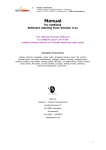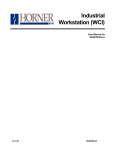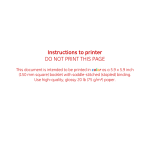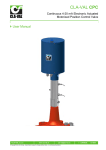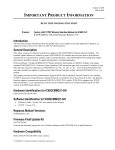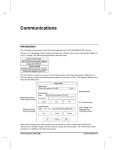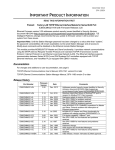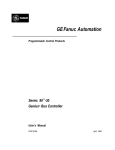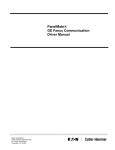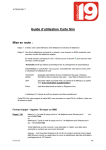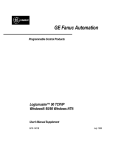Download QP View Genius Adapter Quick Start Guide
Transcript
QuickPanel View Genius Interface Adapter (IC754GEN001) Quick Start Guide Monday October 1, 2007 Introduction: This document is a brief introduction to the configuration of the QuickPanel View (QPV) and QuickPanel Control’s (QPC) Genius Interface adapter. The card can be used in both QP View with a PLC Access Driver and with the QuickPanel Control when using a Control I/O driver. Only a basic configuration example will be provided for the adapter when used with a QuickPanel View using the PLC Access Driver, and the audience that is intended for this document will be GE Fanuc Technical Support Agents who have previous exposure to Machine Edition Software as well as the QPV/QPC. The GE Fanuc 90-30 Genius Bus Controller (IC693BEM331) will be utilized to interface with the adapter, and a certain level of competence with the 90-30 will also be required. References: - QuickPanel Control/View Communication Module Quick Installation Guide Genius Interface Adapter IC754GEN001 GFK-2297 - Series 90-30 Genius Bus Controllers User’s Manual GFK-1034B - Genius I/O System and Communications User’s Manual GEK-90486F-1 Installation: This document will only provide a brief overview of the IC754GEN001’s installation and will not cover the 90-30 Genius Bus Controller. For a more detailed explanation as to the cable types, distances, restrictions etc. please refer to the manuals listed in the reference section of this document. The Genius Interface card has a four pin connector as follows: Devices can be connected in any physical sequence on the bus. The Genius bus connector has four terminals for the bus cable: (Serial 1 (X1), Serial 2 (X2), Shield In, and Shield Out). Connect the Serial 1 terminal of each connector to the Serial 1 terminal of the previous device and the next device. Connect the Serial 2 terminal of each connector to the Serial 2 terminals of the previous device and the next device. Shield In of each connector must be connected to Shield Out of the preceding device. For the first device on the bus, Shield In can be left unconnected. For the last device on the bus, Shield Out can be left unconnected. DIP Switch Settings Bus Termination Resistor Setting A bus must be terminated at each end by the correct impedance for that cable type. Impedance will be 75, 100, 120, or 150 ohms. Install the appropriate terminating resistor across the Serial 1 and Serial 2 terminals. The Genius Interface has on-board termination resistors that can be selected by the DIP switch setting. Up to four termination resistors can be set, depending upon the Genius cable. The default switch setting is none. You must set the DIP switch to the proper termination value, unless your Genius cable already has a terminating resistor installed, in which case you should keep the DIP switch default setting. Using the GEN001 with QP View with the GE Genius PLC Access Driver PLC Configuration The setup will have the QP Genius Adapter used by a Quick Panel View communicating to a 90-30 Genius Bus Controller (GBC). Two I/O cards will be used in the 90-30 rack to simulate the data being passed to and from the QPC to the PLC. Start by creating a new “empty” project For this configuration two Targets will be added the QPV and the 90-30 PLC. 1. The PLC rack for this example will be as follows: Slot 0 IC693PWR321 (Power Supply) Slot 1 IC693CPU364 (CPU) Slot 2 IC693BEM331 (Genius Bus Controller) Slot 3 IC693ACC300 (16 point input simulator) Slot 4 IC693MDL940 (discrete Output Module) 2. There are 2 portions to the GBC’s configuration, the module configuration and the Global Data configuration. The Module’s configuration can be seen by right clicking the GBC in the Hardware Configuration and selecting “Configure” 3. The module’s settings are now seen. For this example we are going to leave the entries at their default values. This means that the GBC is going to be located at Serial Bus Address (SBA) 31, and the baud rate for the bus will be 153.6 Kbps standard. The parameters on the settings tab can are explained in detail if the IC693BEM331 is highlighted and the F1 key is pressed. There are 2 methods of communication between the GBC and the QPV, Global Data and Datagrams. Only the Global data method requires any configuration in the PLC. For this example, the 90-30 will be setup to consume 16 bits of Global Data to turn on the relay outputs of the IC693MDL940 in slot 4 and to transmit 16 bits of Global Data to the QPV to reflect the status of the switches of the IC693ACC301 in slot 3. By creating some pilot lights on a graphical panel later in this document we will be able to simulate the 90-30’s outputs and inputs. 4. The GBC’s “Global Data” tab is selected For a more detailed explanation of the fields on the Global Data tab please select F1 while highlighting the GBC in the PLC’s Hardware Configuration in the Navigator. Later in this document the QP View’s Genius Adapter will be configured for SBA 30, so we will not setup the GBC to receive Global Data from the QP View. 4. The only configuration that is required for the GBC’s Global data production is to set the length. This data is broadcast on the Bus and is available for all devices that are capable of consuming the data. The SBA for the GBC is 31 and the data length is 16. This means that the GBC will be sending 16 bits out on the bus starting at %I00113 to %I00128. Any device capable of receiving Global Data (QPV in this case) can consume it. 5. For the GBC’s Global Data Consumption, the length also needs to be setup as well as the SBA to consume the data from. Later in this section this section the GEN001 will be setup using SBA 30. 16 bits of data are being consumed by the GBC at SBA 31 from the QPV at SBA 30. 6. The PLC’s Configuration is now Stored to the Controller and put into Run Mode. 7. Now the QPV has to be configured. The First step is to add an HMI Component to the Target. By right clicking the Target the component can be added. 8. Once the HMI component has been added to the Target the “GE Genius” PLC Access driver can now be added. By right clicking the “PLC Access Drivers” heading the driver can be added. 9. Once the Driver has been added the GEN001 needs to be configured. The SBA and the Baud Rate will be set. The Baud rate defined in the Driver configuration needs to match the setting for the GBC’s baud rate. By selecting the GE Genius Driver the configuration settings are seen in the “Inspector” window. 10. Two devices are created under the Genius Driver, a “GlobalData Transmit” device and another called Device2. The Global Data transmit will be used to transmit the Global Data to the GBC and the “Device2” device will be used to receive the Global Data coming from the GBC to the QPV. As the GBC was setup to send out 16 bits and to receive 16 bits, the same lengths will be set for the QPV. 16 bits are setup for the QPV to transmit 16 bits are setup for the QPV to receive from the GBC at SBA 31 For more information as to the settings for the GE Genius Device, please refer to the PME Help files. 11. Variables are not setup to be used by the device to pass values to and from the QPV. This is done by right clicking the “Variable List” heading and selecting “New Variable” Two Boolean arrays will be created with array dimension 1 equal to 16. One array will be for the Global date being passed by the QPV to the GBC using the two different devices. Global Data to the GBC Global Data From the GBC 12. Now the variables are dragged out on to Panel 1 to create pilot lights for simulation. 13. A Datagram does not require any configuration be made at the PLC’s GBC. To send a datagram to the GBC from the QPV, a new Device is created. 14. The new Device will provide a two word data connection between the QPV and the GBC at SBA 31. 15. Two variables are created and their Device will set to the “Datagram” device. These variables will be linked to the PLC at %AI0001 and %AI0002. 16. The variables are dragged out to the Screen to create data links. 17. A “Download and Start” is now performed to the QPV. 18. Data can now be simulated from the QPV to the PLC. By setting the Switches on the Input Simulator in the 90-30 rack, the top two rows of pilot lights will reflect the states of the switches. As the switches are linked to I/O addresses %I00113 %I00128 the same states of the references are seen on the pilot lights that we created. The two bottom rows of pilot lights are linked to %Q00001 - %Q00015 in the PLC. By setting these pilot lights to the “on” state, the values are reflected at the PLC. By setting values in the two variables that were setup for the “Datagram” device, these values are reflected in the PLC’s reference addresses %AI0001 and %AI0002. Troubleshooting Some things to look for when the QuickPanel View is not communicating with the PLC: 1. What are the LED’s on the GBC and the QPV’s adapter doing? Status LEDs The LEDs on the front of the GBC indicate its operating status and should be on during normal operation. Module OK: Shows the status of the GBC. This LED turns on after power up diagnostics are completed. Comm OK : Shows the status of the bus. This LED is on steadily when the bus is operating properly. It blinks for intermittent bus errors and is off for a failed bus. It is also off when no configuration has been received from the PLC CPU. 2. The GBC’s Status bits: Monitoring GBC and Bus Device Status Once per bus scan, the Series 90-30 PLC reads the status bits from the GBC. An application program logic can monitor the selected %I memory area regularly to check on the operating status of the GBC and the devices on its bus. This is especially recommended it the data default parameter has been set to HOLD (hold last state). If the GBC status bit = 1, the GBC is on the bus and configured. If the GBC status bit 0, the GBC is either not present or not configured. For devices: _ If the status bit =1, the device is configured and present on the bus _ If the status bit = 0, at least one of the following conditions exists: the device is not present on the bus, the device is not configured, the device is configured but I/O lengths are mismatched. 3. Do the Baud rates match? 4. Is the Bus properly terminated? Terminating the Bus The bus must be terminated at both ends by its characteristic impedance. The list of suitable cable types in the Genius I/O System and Communications User’s Manual includes the termination requirements for each cable type. If the GBC is at the end of the bus, install a resistor of the appropriate impedance across its Serial 1 and Serial 2 terminals as shown below. If you need to install the terminating resistor across terminals different than those used for the signal wires, attach jumper wires between the signal wire terminals and the resistor terminals to prevent the bus from becoming unterminated if the Terminal Assembly is removed. Failure to do so will cause the entire bus to be disrupted whenever the faceplate is removed.