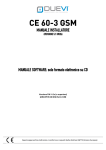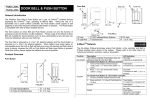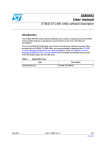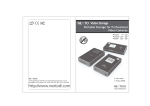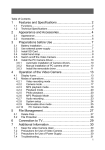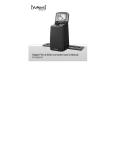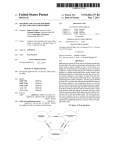Download [ENG] CE60-3 GSM Software ComCE v4-2
Transcript
ComCE ComCE 603 SOFTWARE MANUAL COM version 4.1.0 .1.0 MANUAL v4.2 4.2 Index PROGRAMMATION VIA SOFTWARE COMCE-603 ................................................................................................. 2 CONNECT CONTROL PANEL TO PC 1. 2. CONNECTION................................................................................................................................................................................ 4 COMMUNICATION WITH THE CONTROL PANEL ............................................................................................................................. 6 PROGRAMMING THE CONTROL PANEL 1. 2. 3. 4. 5. 6. 7. PARAMETERS................................................................................................................................................................................ 9 WIRELESS ZONES ........................................................................................................................................................................ 11 WIRED ZONES ............................................................................................................................................................................. 13 MESSAGES .................................................................................................................................................................................. 14 ACTIVATORS ............................................................................................................................................................................... 15 GSM DIALER ............................................................................................................................................................................... 16 SIM CARD ................................................................................................................................................................................... 18 CONTACT ID 1. 2. 3. WHT IS?...................................................................................................................................................................................... 23 HOW TO SET CONTACT ID ........................................................................................................................................................... 23 CONTACT ID EVENTS ................................................................................................................................................................... 26 SEND THE PROGRAMMATION TO CONTROL PANEL 1. 2. SEND TO PANEL .......................................................................................................................................................................... 28 EVENT LOG ................................................................................................................................................................................. 29 END OF PROGRAMMING 1. END OF PROGRAMMAING .................................................................................................................................. 32 PROGRAMMATION VIA SOFTWARE COMCE-603 ATTENTION – Requirement for software programmation Before proceed with programmation via software: • Learning of all sensors • Learning of all activators • Install the software (run it only when request) ComCE 603 2 CONNECT CONNECT CONTROL PANEL TO PC 3 ComCE 603 1. CONNECTION • Connect the USB cable between converter and PC (connect always to the same port): DO NOT CONNECT! Converter USB USB cable • CE cable CE 60-3 GSM The operative system may need to install the DRIVER of the USB CONVERTER. The first time the converter USB is connected (and each first time is connected at a new port of PC) is necessary to install the DRIVERs. In Windows, follow the installation wizard of new hardware to install drivers. Select – when request – the proper DRIVER, depending on the operative system in use. Follows a list of DRIVER in CD and their corresponding operative systems: • Linux • Windows Vista 32 bit • Windows Vista 64 bit • MAC OS X / 10 • Windows 98 • Windows Millennium Edition • Windows 2000 • Windows XP 32 bit • Windows XP 64 bit • Windows CE • Launch the COM software: • Set INT1 to ON: Linux.tar.gz Driver_Vista32.zip Driver_Vista64.zip DRV_MAC10.X.zip Win98-ME-XP-2K.zip Win98-ME-XP-2K.zip Win98-ME-XP-2K.zip Win98-ME-XP-2K.zip XP64.zip WinCE.zip OFF ComCE 603 (any version of Vista 32 bit) (any version of Vista 64 bit) (any version of Windows XP 32 bit) (only for Windows XP 64 bit) ON 4 • Insert the 6 pole plug of the cable to CN11 connector on control panel. ATTENTION The INT1 emergency switch must be always ON when the programmation cable in plugged/unplugged to CN11 connector. Converter USB USB cable • CE cable The panel display will show “Communicating...” (the L3 green LED will flash): Communicating... 5 ComCE 603 2. COMMUNICATION WITH THE CONTROL PANEL After the connection and start the software, appears the following window (Fig. 1). 3 1 2 Figure 1 • First, select “Option” in Option Menu. Appears the following window (Fig. 2). Figure 2 • When required insert the password (if any) or just click OK; select the serial port at which the converter is connected (for example in Fig. 2 is selected COM1). Click “Save” then “Exit”. • Proceed downloading from control panel its configuration. Click on File menu and select “Receive from Panel” (Fig. 3). Press “OK” (insert password if any). ComCE 603 6 Figure 3 • Start the download of all data stored in control panel to PC. A progress bar will show the download (Fig. 4). Figure 4 When finished a “Transfer Ended Correctly” message will appear. Press “OK”. Once the download is completed all the data visualized on software are the same in control panel. ATTENTION – Communication FAILED If appears “Communication FAILED” message, it means the software cannot communicate with the panel. Check if the panel is on (INT1 = ON), all the connection are well done and is selected the correct serial port. Then retry. Sometime may be useful to click on “Refresh Com” command (see Fig. 2) or close and restart the software. Now it is possible to change any setting, save on file, print and, most important, send to control panel. In “Information” tab (Fig. 1) it is possible to insert information about the installation, like an ID code to identify this installation, date of installation and even notes: 1. Installation date: date of first installation 2. Last Modification Date: date of last intervention 3. Notes: free space for notes ATTENTION Insert these data AFTER download the panel configuration to PC. 7 ComCE 603 PROGRAMMING PROGRAMMING THE CONTROL PANEL ComCE 603 8 1. PARAMETERS In this tab there are the most relevant parameters of the panel. An option is ENABLED when there is a check on the combined box. 1 9 2 10 3 11 4 12 5 6 7 13 8 14 15 Figure 5 1 ALERT (*) ENABLED = The ALERT function is active (need to be enable on each desired sensor). 2 WIRELESS SABOTAGE CONTROL (*) ENABLED = when the system is ARMED, the panel will alarm Radio Blinding if detect anomalies on radio frequency filed. 3 BEEPS ENABLED = The panel emits a “beep” at arming/disarming command. 4 DOOR CONTROL (*) ENABLED = During the arming, the panel will alert if there are opened doors/windows. 9 ComCE 603 5 6 7 8 9 DETECTOR SUPERVISION ENABLED = Panel checks each hour that all stored sensors are working. If a sensor does not reply for 3 consecutive times within 12 h, panel will alert “Missed Supervision”. IGNORE MULTIPLE ALARMS ENABLED = The panel – if already in alarm state – will ignore further detections from sensors and will send only one alarm SMS. DISABLED = The panel will use the “Multiple Alarms” function, that is – even already in alarm state – all further detection from sensors will be stored and will send an alarm SMS for each detection. BEEPS FROM OUTDOOR SENSORS (*) ENABLE = If a sensor programmed as EXTERNAL detect intrusion, will start from panel a special sound at low level. Include external sensors in Total and Partial ENBLED = External sensors (E) are active when the panel is armed in Total and Partial DISABLED = External sensors (E) are disactive when the panel is armed in Total and Partial Note: when the panel is armed in External, the External sensors (E) will be always active ENTRY TIME Time to entry in seconds. During this time is possible to be detected by DELAYED sensors without generate alarm, to disarm the system. 10 EXIT TIME (*) Time to exit in seconds. After arming command, the panel will wait this time before take in count detections from sensors avoiding alarms during exiting. 11 PREALARM TIME (*) Time of pre-alarm advice in seconds. PREALARM works only during PARTIAL arming. It is a low level alarm sound (as long as the time set here) before start the high level alarm sounder. 12 SOUNDER ALARM TIME Time – in seconds – of length of alarm sound from sounder (from 10 to 240 seconds). 13 POWERLINE DISCONNECTION TIME Time in minutes without power source from powerline before the panel will alert “No Powerline”. 14 VOCAL CALLS NUMBER Max number of calls the panel will do to each enabled telephone number when in alarm. 15 AUX RELAY RELATED TO (**) The onboard relay can be combined to events. Relay will switch according to combined event status: behaviour change up to event type. Events available are: • • • On/Off Temperature (only with optional probe) Ring (VOCAL MENU no more available!) • • • Tele-Alarm Out TC Siren Inhbition in Partial arming (*) See USER MANUAL for more details. (**) See INSTALLER MANUAL for more details. ComCE 603 10 2. WIRELESS ZONES In this tab it is possible to manage all settings of all learned wireless sensors. 1 2 3 4 5 Figure 6 The panel detects automatically the sensor type and will adjust it to the proper arming type: • DIRRV Total Arming • CTSR, DIRRVE Partial Arming By factory settings the first ten wireless radio zones are delayed (R) zones (these settings can be changed). A green circle under “Stored” shows a learned sensor in this wireless zone position. Each wireless zone can be personalized: 1. Sensor behavior: • ALERT = detection of this sensor when system is disarmed cause a DIN-DON sound; • SINGLE CONTACT = ONLY FOR CTSR sensors – To manage the “Open Door” function with this sensor type, the panel will detect as opened door when the internal reed contact is opened instead of when both internal and external reeds are opened together. 2. Sensor mode: • DISABLED = sensor is ignored; • ISTANTANEOUS = alarm starts immediately when sensor detects; • DELAYED = alarm starts after the “Entry Time” from sensor detection. 11 ComCE 603 3. Arming type: set in which type of arming the sensor is included. • Total Arming • Partial Arming • External Arming 4. Description: this is the “name” assigned to sensor and is used to identify it on panel display and SMS. 5. Cancel: press this button to delete the sensor from the panel. Once delted the sensor must be re-learned before use it again. ComCE 603 12 3. WIRED ZONES Figure 7 In this tab it is possible to manage all settings of 3 wired zones, as done for the wireless zones (see paragraph 2, “WIRELESS ZONES” and Fig. 6). 13 ComCE 603 4. MESSAGES In this tab, if desired, it is possible to change all the event descriptions which are visualized on panel display and/or SMS. Each field can contain max 16 characters. For example is possible to change “Partial Arming” to “Night Arming”. ATTENTION INSERT ONLY COMPREHENSIVE DESCRIPTION! Figure 8 ComCE 603 14 5. ACTIVATORS In this tab there are all learned/programmed activators. For each activator is possible to: • Change its name (Activator Description) • Cancel its code, deleting it from panel. 1 2 3 Figure 9 1. Description: is the “name” assigned to the activator and used to identify it on panel display and SMS 2. Stored: when it is green the memory is occupied by am activator 3. Cancel: Press the “Cancel” button to delete the activator from memory (useful in case of theft or loss of the activator). 15 ComCE 603 6. GSM DIALER In this tab is possible to adjust the onboard GSM dialler. 1 2 3 NOTE: The telephone number must be preceded by international country code without the double zero (00) or plus (+). (ex. for U.K. is 0044, so must be entered only 44) Examples: mobile phone 44347xxxxxxxxxxx landline 44011xxxxxxxxxxx Figure 10 ATTENTION! See “Important notes about SIM card” on INSTALLER manual 1. SMS Security PIN: 4 digit Security Code required to send valid command SMS to the panel. This code can be changed from user in Programmation Menu on panel (see User Menu, “SMS PIN CODE”). 2. Supervision Time: Time (from 12 hours to 1 month) after which the internal GSM dialler will send an alive SMS (in life). It is combined to “SMS Supervision” option of each telephone number. 3. Enable Phone 1, 2, …, 8: It is possible to set up to 8 telephone numbers (landline and mobile) preceded by the international country code (example for U.K. = 44). At these numbers the panel will send the enabled alerts (voice and/or SMS). ATTENTZION – Position n.1 In this position MUST be inserted only mobile telephone number. ATTENTION – Emergency phone numbers Emergency phone numbers must be inserted WITHOUT the international country code. ComCE 603 16 At each telephone number can be enabled/disabled any alert type: • SMS Alarm: enable the alarm SMS • SMS Power: enable the SMS when: panel and/or sensors batteries are low, absence and restore of powerline • SMS Panic: enable the panic SMS • SMS TeleAlarm: enable the tele-alarm SMS • SMS Arm Status: enable SMS at each arm/disarm command • SMS Supervision: enable GSM dialler supervision SMS (time period set in “Supervision Time”). The SMS text contains the residual credit (if “SIM Card” tab is properly configured). • Alarm Call: when in alarm state, the dialler will call this number (with combined VOCAL message). • Panic Call: when a panic event (from dedicated remote) occurs, the dialler will call this number (with combined VOCAL message). • TeleAlarm Call: when a tele-alarm request occurs, the dialler will call this number (with combined VOCAL message). 17 ComCE 603 7. SIM CARD A correct configuration of SIM card parameters allows the best management of the system and full control by the user, avoiding inconveniences (example: SIM expiring). 1 2 3 4 5 Figure 11 1. SIM Type > select the proper SIM type used in control panel. If the SIM is “Data” type the vocal calls and vocal menu will not work. 2. Credit type > Select the SIM credit type and set all the parameters for the credit request. 3. Block operator > Enabling “block operator” makes possible to fix the operator with which the control panel will communicate: 4. SIM Expiring Warning > countdown in days after which the panel will send an alert of “SIM expiring”. This option help the user to renew the SIM contract or charge credit maintaining the SIM active. Restart the SIM EXPIRING WARNING After the countdown (and sent the alert SMS), this function is DISABLED. So, it is NECESSARY to restart by SMS or software the expiring time. ComCE 603 18 5. SMS Free Text > free space for text (MAX 40 characters) which will be added at the end of all SMS sent from panel. Useful for example to identify the installation site or to have name and telephone number of customer. Set the credit request In “SIM Card” tab select the proper SIM contract type: • Contract SIM • Rechargeable SIM (credit request by call, SMS answer) • Rechargeable SIM (credit request by SMS, SMS answer) • Rechargeable SIM (credit request by call, Flash message answer) Selecting the proper type and insert values of your network operator. It is not possible to use UMTS SIM cards. Follows examples of configuration with different rechargeable SIMs: 1 2 3 4 Figure 12 1. Credit Request Number > telephone number to which send the request 2. Text for Credit SMS > insert the text required by your operator for credit request 3. (optional) Operator Number > all the SMS coming from this number will be re-send to the first telephone number in control panel. For example insert the number of your network operator 4. If enabled the panel will send a credit SMS after alarm (to first telephone number in memory) 19 ComCE 603 1 2 3 Figure 13 1. Credit Request Number > telephone number to which send the request 2. (optional) Operator Number > all the SMS coming from this number will be re-send to the first telephone number in control panel. For example insert the number of your network operator 3. If enabled the panel will send a credit SMS after alarm (to first telephone number in memory) 1 2 3 Figure 14 1. Credit Request Number > telephone number to which send the request 2. (optional) Operator Number > all the SMS coming from this number will be re-send to the first telephone number in control panel. For example insert the number of your network operator 3. If enabled the panel will send a credit SMS after alarm (to first telephone number in memory) ComCE 603 20 NOTE Operator Number If is inserted a telephone number in this field, the panel will check all incoming SMS: the ones which came from this number will be re-send to the first telephone number in control panel. This telephone number MUST be the one of your network operator. Leave this field empty if this function is NOT used. 21 ComCE 603 CONTACT ID ComCE 603 22 1. WHT IS? The panel can send events to a security service – equipped with VIGILANT receiving device – through GPRS network (mobile technology communication system) or GSM messages. In this way, in case of intrusion or troubles detected by the system, will be sent to security service the corresponding event type so to that timely action. The control panel supports the Contact ID standard, SIA DC09. 2. HOW TO SET CONTACT ID Settings of Contact ID are in “Contact ID” tab: a b LT c d e f i m g h n p Note: enable Contact ID to manage settings 23 ComCE 603 Set the panel to send events by GPRS and/or GSM 1. Enable Contact ID checking “Contact ID” box (a). 2. Enable the transmission via GPRS checking “GPRS Contact ID” box (b). It is possible to not use GPRS transmission type, in this case events will be sent only through GSM service (so by SMS). 3. Insert the access point network to GPRS (APN) network, provided by your network operator (d): • Example 1: ibox.tel.uk • Example 2: web.alltel.eu • Example 3: internet.company Settings primary security service (Security Service 1 field) 4. Insert the User Code (provided by the security service) in “User Code” (e). May be required by the security service also the “Receiver Number” and “Account prefix” (f) (provided by the security service). 5. Enable GPRS data receiving checking “GPRS” box (g). It is possible to not use GPRS transmission type, in this case events will be sent only through GSM service (so by SMS). 6. Set the IP address of security service in “Server IP Address” (h) (provided by the security service). 7. Set the port value of security service in “Port (Server)” (h) (provided by the security service). 8. Set the telephone number of the SIM inserted in Vigilant at security service in “Security Service” (i) (provided by the security service). The number MUST be inserted preceded by international country code (without “+” and double zero “00”; es. for U.K.: 0044 insert 44 0123456789). If sending the event by GPRS fails or if GPRS is not used, the panel will send the event via SMS at this number and so the security service will receive anyway the alert. 9. Select which “LIFE test” notification the GSM module will send to the security system: “Link Test” or “Existence in Life”. 10. Select if alarms from external sensors must generate Contact-ID signalling or not (p). When the check box is disabled, alalrms from exetrnal sensors will not be notified to the security system. Settings secondary security service (Security Service 2 field) If the primary security service has an additional receiving service, it is possible to send events at this service too. Follow the same steps described for primary security service, inserting parameters of secondary service in “Security Service 2” area. ComCE 603 24 Sending priority between GPRS and GSM When an event happens, the panel sends it through GPRS net. It try 5 times to send. If the connection fails all 5 times, the event will be sent through GSM net (SMS). In this case will be tried 5 sending attempt too if connection fails. If GPRS net is not enabled, events will be sent only through GSM net (SMS). Life Test (LT) Life Test is a test performed by the panel to check the connection. It is possible to set after how many days and at which hour perform the test (LT). 25 ComCE 603 3. CONTACT ID EVENTS To identify events, Contact ID system uses numeric codes combined to events. At each code corresponds a well-defined event, for example the Alarm event is usually identified with code 140, the Anti-coercion event with code 450. To visualize – and modify – the association event/Contact ID code, press “Contact ID Event Association” (m) of desired security service (Security Service 1 or 2). Follows the factory settings of event/Contact ID code association. Modify event codes It is possible to modify the combined event code because – for example – the security service use another event/code association. To do this just insert the proper new value instead the default one. Disable an event sending If an event MUST NOT be sent to the security service, it is possible to disable it just inserting the value “000” (three zeros). Example: you want to disable the “Existence in Life” event (code 602). Write “000” value in corresponding field: ComCE 603 26 SEND THE PROGRAMMAT PROGRAMMATION TO CONTRO NTROL PANEL 27 ComCE 603 1. SEND TO PANEL Once the programming is finished just send it to control panel. From “File” menu select “Send to Control Panel”. When required insert the password (if any) or just click OK. Figure 15 Sending the programmation will erase old data stored (even sensor and activator codes), so will appear a confirmation window. Press “Yes” to proceed. Figure 16 Start the upload of all data stored in control panel to PC. A progress bar will show the download (Fig. 17). Figure 17 Once the upload is finished the panel has stored new data and start using it. It is possible to save on PC the configuration so to reload in future, or in case it needs modify the settings of installation or simply use saved configuration as standard configuration for other installations. We suggest to save always all the installations with an unique name and create a personal archive. ComCE 603 28 2. EVENT LOG The panel stores the last 100 events occurs (for example: armings, sensor alerts, etc.) in an event log memory space in which is possible to analyse alarm causes, troubles and failures. AFTER downloading from panel its configuration data is possible to download the “Event Log”. To visualize events select “Event Log” in “File” menu. The software will ask confirmation to update events from sensors: press “OK”. Figure 18 The following window allows to manage all events stored in panel. Press “Receive from Panel” to download the last 100 events. Once downloaded it will be shown the log, as follows: Figure 19 29 ComCE 603 It is possible to: • “Read from File” • “Save as…” • “Print” • “Delete Events Memory” – Open event log files saved on PC – Save actual event log (will be created a .cod file) – Print event log – Clear all event log memory. Once finished press “Exit” to go back to programmation tabs. ComCE 603 30 END OF PROGRAMMING PROGRAMMING 31 ComCE 603 1. END OF PROGRAMMAING When the programming is finished: • Close the software. • Unplug the 6 pole programming cable from CN11 connector on panel. Converter USB • Disconnect the USB Converter from PC. ComCE 603 32


































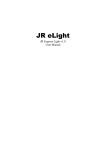
![[ITA] RX40 Manuale v1-5](http://vs1.manualzilla.com/store/data/006119954_1-2ba2af64dd7b8b55c335fa8e9797796a-150x150.png)

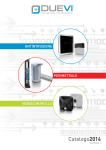
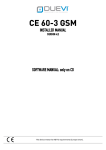
![[ENG] CE16-2 Manuale v2-8](http://vs1.manualzilla.com/store/data/005660444_1-7046d8e9760149eb635bc594076a0e4d-150x150.png)
![[ITA] CE100-3 GSM BUS Software v1-0](http://vs1.manualzilla.com/store/data/006155765_1-5803b8585b34946e04bd1ea77a17f0e6-150x150.png)
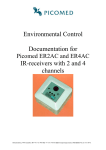
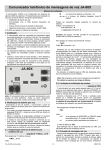
![[in corso ENG] CE100-3 GSM BUS Software v2-2](http://vs1.manualzilla.com/store/data/006160500_1-aebd3939f48385c2811bca37393b4bbd-150x150.png)