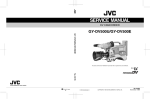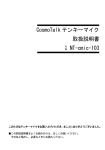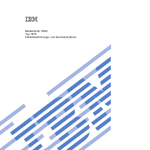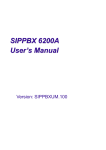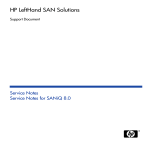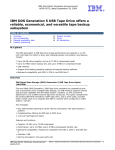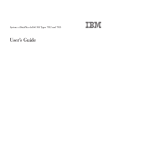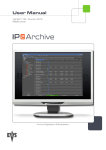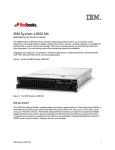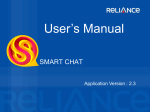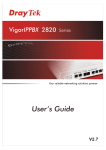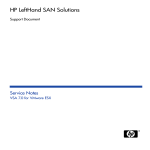Download User-Manual
Transcript
IBM System x3650 M4 Type 7915 Problem Determination and Service Guide IBM System x3650 M4 Type 7915 Problem Determination and Service Guide Note: Before using this information and the product it supports, read the general information in Appendix B, “Notices,” on page 323, the IBM Safety Information and IBM Environmental Notices and User's Guide on the IBM System x Documentation CD, and the IBM Warranty Information document that comes with your server. Third Edition (September 2012) © Copyright IBM Corporation 2012. US Government Users Restricted Rights – Use, duplication or disclosure restricted by GSA ADP Schedule Contract with IBM Corp. Contents Safety . . . . . . . . . . . . . . . . Guidelines for trained service technicians . . . Inspecting for unsafe conditions . . . . . Guidelines for servicing electrical equipment . Safety statements . . . . . . . . . . . . . . . . . . . . . . . . . . . . . . . . . . . . . . . . . . . . . . . . . . . . . . . . . . . vii viii viii viii . . . . . . . . . . . . . x Chapter 1. Start here. . . . . . . . . . . . . . . . . . . . . . . 1 Diagnosing a problem . . . . . . . . . . . . . . . . . . . . . . . 1 Undocumented problems . . . . . . . . . . . . . . . . . . . . . 3 Chapter 2. Introduction . . . . . . . . Related documentation . . . . . . . . Notices and statements in this document . . Features and specifications . . . . . . . Server controls, LEDs, and connectors . . Front view . . . . . . . . . . . . Rear view . . . . . . . . . . . . Server power features . . . . . . . Internal connectors, LEDs, and jumpers. . System-board internal connectors . . . System-board external connectors . . . System-board switches and jumpers . . System-board LEDs . . . . . . . . System-board optional device connectors PCI riser-card adapter connectors . . . PCI riser-card assembly LEDs . . . . . . . . . . . . . . . . . . . . . . . . . . . . . . . . . . . . . . . . . . . . . . . . . . . . . . . . . . . . . . . . . . . . . . . . . . . . . . . . . . . . . . . . . . . . . . . . . . . . . . . . . . . . . . . . . . . . . . . . . . . . . . . . . . . . . . . . . . . . . . . . . . . . . . . . . . . . . . . . . . . . . . . . . . . . . . . . . . . . . . . . . . . . . . . . . . . . Chapter 3. Diagnostics . . . . . . . . . . . . . . Diagnostic tools . . . . . . . . . . . . . . . . . Event logs . . . . . . . . . . . . . . . . . . . Viewing event logs from the Setup utility . . . . . . . Viewing event logs without restarting the server . . . . . Clearing the error logs . . . . . . . . . . . . . . POST . . . . . . . . . . . . . . . . . . . . . POST/UEFI diagnostic codes . . . . . . . . . . . System event log . . . . . . . . . . . . . . . . . Integrated management module II (IMM2) error messages . Checkout procedure . . . . . . . . . . . . . . . About the checkout procedure . . . . . . . . . . . Performing the checkout procedure . . . . . . . . . Troubleshooting tables . . . . . . . . . . . . . . DVD drive problems . . . . . . . . . . . . . . General problems . . . . . . . . . . . . . . . Hard disk drive problems. . . . . . . . . . . . . Hypervisor problems . . . . . . . . . . . . . . Intermittent problems . . . . . . . . . . . . . . Memory problems . . . . . . . . . . . . . . . Microprocessor problems. . . . . . . . . . . . . Monitor or video problems . . . . . . . . . . . . Network connection problems . . . . . . . . . . . Optional-device problems . . . . . . . . . . . . Power problems . . . . . . . . . . . . . . . . Serial device problems . . . . . . . . . . . . . . . . . . . . . . . . . . . . . . . . . . . . . . . . . . . . . . . . . . . . . . . . . . . . . . . . . . . . . . . . . © Copyright IBM Corp. 2012 . . . . . . . . . . . . . . . . . . . . . . . . . . . . . . . . . . . . . . . . . . . . . . . . . . . . . . . . . . . . . . . . . . . . . . . . . . . . . . . . . . . . . . . . . . . . . . . . . . . . . . . . . . . . . . . . . 5 . 5 . 6 . 7 . 9 . 9 . 12 . 14 . 17 . 17 . 18 . 19 . 21 . 22 . 23 . 23 . 25 . 25 . 26 . 26 . 27 . 28 . 28 . 28 . 47 . 47 . 101 . 101 . 102 . 103 . 103 . 104 . 104 . 106 . 107 . 108 . 110 . 110 . 113 . 113 . 115 . 122 iii iv ServerGuide problems. . . . . . . . . . Software problems . . . . . . . . . . . Universal Serial Bus (USB) port problems . . Video problems . . . . . . . . . . . . Light path diagnostics . . . . . . . . . . . Light path diagnostics LEDs . . . . . . . Power-supply LEDs. . . . . . . . . . . . System pulse LEDs. . . . . . . . . . . . Diagnostic programs, messages, and error codes Running the diagnostic programs. . . . . . Diagnostic text messages . . . . . . . . Viewing the test log. . . . . . . . . . . Diagnostic messages . . . . . . . . . . Tape alert flags . . . . . . . . . . . . . Recovering the server firmware . . . . . . . Automatic boot failure recovery (ABR) . . . . . Nx boot failure . . . . . . . . . . . . . Solving power problems . . . . . . . . . . Solving Ethernet controller problems . . . . . Solving undetermined problems . . . . . . . Problem determination tips . . . . . . . . . . . . . . . . . . . . . . . . . . . . . . . . . . . . . . . . . . . . . . . . . . . . . . . . . . . . . . . . . . . . . . . . . . . . . . . . . . . . . . . . . . . . . . . . . . . . . . . . . . . . . . . . . . . . . . . . . . . . . . . . . . . . . . . . . . . . . . . . . . . . . . . . . . . . . . . . . . . . . . . . . . . . . . . . . . . . . . . . . . . . . . . . . . . . . . . . . . . . . . . . . . . . . . . . . . . . . . . . . . . . . . . . . . . . . . . . 122 123 124 124 124 129 135 136 137 137 138 138 138 171 171 174 174 175 176 177 178 Chapter 4. Parts listing, Type 7915 Customer replaceable units . . . . Consumable and structural parts . . Power cords . . . . . . . . . . . . . . . . . . . . . . . . . . . . . . . . . . . . . . . . . . . . . . . . . . . . . 179 179 187 188 Chapter 5. Removing and replacing server components . . . Installation guidelines . . . . . . . . . . . . . . . . . System reliability guidelines . . . . . . . . . . . . . . Working inside the server with the power on . . . . . . . Handling static-sensitive devices . . . . . . . . . . . . Returning a device or component . . . . . . . . . . . Internal cable routing and connectors . . . . . . . . . . . General . . . . . . . . . . . . . . . . . . . . . 2.5-inch hard disk drive cable connection . . . . . . . . . 3.5-inch hard disk drive cable connection . . . . . . . . . Removing and replacing consumable and structural parts. . . . Removing the cover . . . . . . . . . . . . . . . . Installing the cover . . . . . . . . . . . . . . . . . Removing the air baffle . . . . . . . . . . . . . . . Installing the air baffle . . . . . . . . . . . . . . . . Removing an optional ServeRAID SAS controller battery holder Installing an optional ServeRAID SAS controller battery holder . Removing the bezel . . . . . . . . . . . . . . . . Installing the bezel . . . . . . . . . . . . . . . . . Removing the 240 VA safety cover . . . . . . . . . . . Installing the 240 VA safety cover . . . . . . . . . . . Removing and replacing Tier 1 CRUs . . . . . . . . . . . Removing the fan bracket . . . . . . . . . . . . . . Installing the fan bracket . . . . . . . . . . . . . . . Removing a USB hypervisor memory key . . . . . . . . Installing a USB hypervisor memory key . . . . . . . . . Stretching a PCI riser-card assembly . . . . . . . . . . Shrinking a PCI riser-card assembly (for half-length adapters) . Removing a PCI riser-card assembly . . . . . . . . . . . . . . . . . . . . . . . . . . . . . . . . . . . . . . . . . . . . . . . . . . . . . . . . . . . . . . . . . . . . . . . . . . . . . . . . . . . . . . . . . . . . . . . . . . . . . . . . . . . . . . . . . . . . . . . . . . . . . . . . . . . . . . . . . . . . . . . . . . . . . . . . . . . 191 191 192 193 193 194 194 194 199 203 205 205 206 206 208 208 209 210 211 211 212 213 213 215 216 217 217 218 218 server . . . . . . . . . IBM System x3650 M4 Type 7915: Problem Determination and Service Guide . . . . . . . . Installing a PCI riser-card assembly . . . . . . . . . . . . . . Removing a PCI adapter from a PCI riser-card assembly . . . . . . Installing a PCI adapter in a PCI riser-card assembly . . . . . . . Removing the optional dual-port network adapter . . . . . . . . . Installing the optional dual-port network adapter . . . . . . . . . Removing an optional ServeRAID upgrade adapter . . . . . . . . Installing an optional ServeRAID upgrade adapter . . . . . . . . Removing a remotely installed ServeRAID adapter battery . . . . . Installing a ServeRAID SAS controller battery on the remote battery tray Removing a ServeRAID SAS controller battery holder . . . . . . . Installing a ServeRAID SAS controller battery holder . . . . . . . Removing a hot-swap hard disk drive . . . . . . . . . . . . . Installing a hot-swap hard disk drive . . . . . . . . . . . . . Removing a simple-swap hard disk drive . . . . . . . . . . . . Installing a simple-swap hard disk drive . . . . . . . . . . . . Removing the SAS hard disk drive backplane . . . . . . . . . . Installing the SAS hard disk drive backplane . . . . . . . . . . Removing the simple-swap hard disk drive backplate . . . . . . . Installing the simple-swap hard disk drive backplate . . . . . . . . Removing an optional CD-RW/DVD drive. . . . . . . . . . . . Installing an optional CD-RW/DVD drive . . . . . . . . . . . . Removing the DVD drive cable . . . . . . . . . . . . . . . Installing the DVD drive cable . . . . . . . . . . . . . . . . Removing an optional tape drive . . . . . . . . . . . . . . . Installing an optional tape drive . . . . . . . . . . . . . . . Removing a memory module (DIMM) . . . . . . . . . . . . . Installing a memory module . . . . . . . . . . . . . . . . . Installing a DIMM . . . . . . . . . . . . . . . . . . . . Removing a hot-swap dual-motor hot-swap fan . . . . . . . . . Installing a hot-swap dual-motor hot-swap fan . . . . . . . . . . Removing a hot-swap ac power supply . . . . . . . . . . . . Installing a hot-swap ac power supply . . . . . . . . . . . . . Removing a hot-swap dc power supply . . . . . . . . . . . . Installing a hot-swap dc power supply . . . . . . . . . . . . . Removing an optional remotely installed ServeRAID adapter battery . . Installing an optional ServeRAID SAS controller battery on the remote battery holder . . . . . . . . . . . . . . . . . . . . . Removing the battery . . . . . . . . . . . . . . . . . . . Installing the battery . . . . . . . . . . . . . . . . . . . Removing the operator information panel assembly . . . . . . . . Installing the operator information panel assembly . . . . . . . . Removing and replacing Tier 2 CRUs . . . . . . . . . . . . . . Removing a microprocessor and heat sink . . . . . . . . . . . Installing a microprocessor and heat sink . . . . . . . . . . . . Thermal grease . . . . . . . . . . . . . . . . . . . . . Removing a heat-sink retention module . . . . . . . . . . . . Installing a heat-sink retention module . . . . . . . . . . . . . Removing the system board . . . . . . . . . . . . . . . . Installing the system board . . . . . . . . . . . . . . . . . Chapter 6. Configuration information and instructions Updating the firmware . . . . . . . . . . . . . . Configuring the server . . . . . . . . . . . . . . Using the ServerGuide Setup and Installation CD. . . Using the Setup utility . . . . . . . . . . . . . Using the Boot Manager program . . . . . . . . . . . . . . . . . . . . . . . . . . . . . . . . . . . . . . . . . . . . . . . . . . . . . . . . . . . . . . . . . . . . . . . . . . . . . . . . . . . . . . . . . . . . . . . . . . . . . . . . . . . . . . . . 219 221 222 224 225 229 230 231 232 235 235 236 237 238 238 240 240 242 242 244 245 245 246 247 249 250 250 256 257 258 259 259 262 266 271 . . . . . . . . . . . . . . . . . . . . . . . . . . 272 273 275 277 278 278 279 282 287 289 289 290 292 . . . . . . . . . . . . 297 297 298 299 301 306 Contents v Starting the backup server firmware . . . . . . . . . . . Using the integrated management module II . . . . . . . Using the remote presence capability and blue-screen capture . Using the embedded hypervisor . . . . . . . . . . . . Setting the PXE boot protocol using the Setup utility. . . . . Configuring the Gigabit Ethernet controller . . . . . . . . Using the LSI Configuration Utility program . . . . . . . . IBM Advanced Settings Utility program. . . . . . . . . . . Updating IBM Systems Director . . . . . . . . . . . . . Updating the Universal Unique Identifier (UUID) . . . . . . . Updating the DMI/SMBIOS data . . . . . . . . . . . . . . . . . . . . . . . . . . . . . . . . . . . . . . . . . . . . . . . . . . . . . . . . . . . . . . . . . . . . 307 307 309 310 311 311 312 313 314 315 317 Appendix A. Getting help and technical assistance . Before you call . . . . . . . . . . . . . . . Using the documentation . . . . . . . . . . . . Getting help and information from the World Wide Web Software service and support . . . . . . . . . . Hardware service and support . . . . . . . . . . IBM Taiwan product service . . . . . . . . . . . . . . . . . . . . . . . . . . . . . . . . . . . . . . . . . . . . . . 321 321 321 321 322 322 322 Appendix B. Notices . . . . . . . . . . . . . . . . . . . . . . Trademarks. . . . . . . . . . . . . . . . . . . . . . . . . . Important notes . . . . . . . . . . . . . . . . . . . . . . . . Particulate contamination. . . . . . . . . . . . . . . . . . . . . Documentation format . . . . . . . . . . . . . . . . . . . . . . Electronic emission notices . . . . . . . . . . . . . . . . . . . . Federal Communications Commission (FCC) statement . . . . . . . . Industry Canada Class A emission compliance statement . . . . . . . . Avis de conformité à la réglementation d'Industrie Canada . . . . . . . Australia and New Zealand Class A statement . . . . . . . . . . . . European Union EMC Directive conformance statement . . . . . . . . Germany Class A statement . . . . . . . . . . . . . . . . . . Japan VCCI Class A statement . . . . . . . . . . . . . . . . . Japan Electronics and Information Technology Industries Association (JEITA) statement . . . . . . . . . . . . . . . . . . . . . . . . Korea Communications Commission (KCC) statement . . . . . . . . . Russia Electromagnetic Interference (EMI) Class A statement . . . . . . People's Republic of China Class A electronic emission statement . . . . Taiwan Class A compliance statement . . . . . . . . . . . . . . . 323 323 324 325 326 326 326 327 327 327 327 327 328 . . . . . . . . . . . . . . . . . . . . . . . . . . . . 329 329 329 329 329 Index . . . . . . . . . . . . . . . . . . . . . . . . . . . . 331 vi IBM System x3650 M4 Type 7915: Problem Determination and Service Guide Safety Before installing this product, read the Safety Information. Antes de instalar este produto, leia as Informações de Segurança. Pred instalací tohoto produktu si prectete prírucku bezpecnostních instrukcí. Læs sikkerhedsforskrifterne, før du installerer dette produkt. Lees voordat u dit product installeert eerst de veiligheidsvoorschriften. Ennen kuin asennat tämän tuotteen, lue turvaohjeet kohdasta Safety Information. Avant d'installer ce produit, lisez les consignes de sécurité. Vor der Installation dieses Produkts die Sicherheitshinweise lesen. Prima di installare questo prodotto, leggere le Informazioni sulla Sicurezza. Les sikkerhetsinformasjonen (Safety Information) før du installerer dette produktet. Antes de instalar este produto, leia as Informações sobre Segurança. Antes de instalar este producto, lea la información de seguridad. Läs säkerhetsinformationen innan du installerar den här produkten. © Copyright IBM Corp. 2012 vii Guidelines for trained service technicians This section contains information for trained service technicians. Inspecting for unsafe conditions Use the information in this section to help you identify potential unsafe conditions in an IBM product that you are working on. Each IBM product, as it was designed and manufactured, has required safety items to protect users and service technicians from injury. The information in this section addresses only those items. Use good judgment to identify potential unsafe conditions that might be caused by non-IBM alterations or attachment of non-IBM features or optional devices that are not addressed in this section. If you identify an unsafe condition, you must determine how serious the hazard is and whether you must correct the problem before you work on the product. Consider the following conditions and the safety hazards that they present: v Electrical hazards, especially primary power. Primary voltage on the frame can cause serious or fatal electrical shock. v Explosive hazards, such as a damaged CRT face or a bulging capacitor. v Mechanical hazards, such as loose or missing hardware. To inspect the product for potential unsafe conditions, complete the following steps: 1. Make sure that the power is off and the power cord is disconnected. 2. Make sure that the exterior cover is not damaged, loose, or broken, and observe any sharp edges. 3. Check the power cord: v Make sure that the third-wire ground connector is in good condition. Use a meter to measure third-wire ground continuity for 0.1 ohm or less between the external ground pin and the frame ground. v Make sure that the power cord is the correct type, as specified in “Power cords” on page 188. v Make sure that the insulation is not frayed or worn. 4. Remove the cover. 5. Check for any obvious non-IBM alterations. Use good judgment as to the safety of any non-IBM alterations. 6. Check inside the server for any obvious unsafe conditions, such as metal filings, contamination, water or other liquid, or signs of fire or smoke damage. 7. Check for worn, frayed, or pinched cables. 8. Make sure that the power-supply cover fasteners (screws or rivets) have not been removed or tampered with. Guidelines for servicing electrical equipment Observe the following guidelines when you service electrical equipment: v Check the area for electrical hazards such as moist floors, nongrounded power extension cords, and missing safety grounds. v Use only approved tools and test equipment. Some hand tools have handles that are covered with a soft material that does not provide insulation from live electrical currents. v Regularly inspect and maintain your electrical hand tools for safe operational condition. Do not use worn or broken tools or testers. viii IBM System x3650 M4 Type 7915: Problem Determination and Service Guide v Do not touch the reflective surface of a dental mirror to a live electrical circuit. The surface is conductive and can cause personal injury or equipment damage if it touches a live electrical circuit. v Some rubber floor mats contain small conductive fibers to decrease electrostatic discharge. Do not use this type of mat to protect yourself from electrical shock. v Do not work alone under hazardous conditions or near equipment that has hazardous voltages. v Locate the emergency power-off (EPO) switch, disconnecting switch, or electrical outlet so that you can turn off the power quickly in the event of an electrical accident. v Disconnect all power before you perform a mechanical inspection, work near power supplies, or remove or install main units. v Before you work on the equipment, disconnect the power cord. If you cannot disconnect the power cord, have the customer power-off the wall box that supplies power to the equipment and lock the wall box in the off position. v Never assume that power has been disconnected from a circuit. Check it to make sure that it has been disconnected. v If you have to work on equipment that has exposed electrical circuits, observe the following precautions: – Make sure that another person who is familiar with the power-off controls is near you and is available to turn off the power if necessary. – When you are working with powered-on electrical equipment, use only one hand. Keep the other hand in your pocket or behind your back to avoid creating a complete circuit that could cause an electrical shock. – When you use a tester, set the controls correctly and use the approved probe leads and accessories for that tester. – Stand on a suitable rubber mat to insulate you from grounds such as metal floor strips and equipment frames. v Use extreme care when you measure high voltages. v To ensure proper grounding of components such as power supplies, pumps, blowers, fans, and motor generators, do not service these components outside of their normal operating locations. v If an electrical accident occurs, use caution, turn off the power, and send another person to get medical aid. Safety ix Safety statements Important: Each caution and danger statement in this document is labeled with a number. This number is used to cross reference an English-language caution or danger statement with translated versions of the caution or danger statement in the Safety Information document. For example, if a caution statement is labeled “Statement 1,” translations for that caution statement are in the Safety Information document under “Statement 1.” Be sure to read all caution and danger statements in this document before you perform the procedures. Read any additional safety information that comes with the server or optional device before you install the device. Attention: Use No. 26 AWG or larger UL-listed or CSA certified telecommunication line cord. x IBM System x3650 M4 Type 7915: Problem Determination and Service Guide Statement 1: DANGER Electrical current from power, telephone, and communication cables is hazardous. To avoid a shock hazard: v Do not connect or disconnect any cables or perform installation, maintenance, or reconfiguration of this product during an electrical storm. v Connect all power cords to a properly wired and grounded electrical outlet. v Connect to properly wired outlets any equipment that will be attached to this product. v When possible, use one hand only to connect or disconnect signal cables. v Never turn on any equipment when there is evidence of fire, water, or structural damage. v Disconnect the attached power cords, telecommunications systems, networks, and modems before you open the device covers, unless instructed otherwise in the installation and configuration procedures. v Connect and disconnect cables as described in the following table when installing, moving, or opening covers on this product or attached devices. To Connect: To Disconnect: 1. Turn everything OFF. 1. Turn everything OFF. 2. First, attach all cables to devices. 2. First, remove power cords from outlet. 3. Attach signal cables to connectors. 3. Remove signal cables from connectors. 4. Attach power cords to outlet. 4. Remove all cables from devices. 5. Turn device ON. Safety xi Statement 2: CAUTION: When replacing the lithium battery, use only IBM Part Number 33F8354 or an equivalent type battery recommended by the manufacturer. If your system has a module containing a lithium battery, replace it only with the same module type made by the same manufacturer. The battery contains lithium and can explode if not properly used, handled, or disposed of. Do not: v Throw or immerse into water v Heat to more than 100°C (212°F) v Repair or disassemble Dispose of the battery as required by local ordinances or regulations. xii IBM System x3650 M4 Type 7915: Problem Determination and Service Guide Statement 3: CAUTION: When laser products (such as CD-ROMs, DVD drives, fiber optic devices, or transmitters) are installed, note the following: v Do not remove the covers. Removing the covers of the laser product could result in exposure to hazardous laser radiation. There are no serviceable parts inside the device. v Use of controls or adjustments or performance of procedures other than those specified herein might result in hazardous radiation exposure. DANGER Some laser products contain an embedded Class 3A or Class 3B laser diode. Note the following. Laser radiation when open. Do not stare into the beam, do not view directly with optical instruments, and avoid direct exposure to the beam. Class 1 Laser Product Laser Klasse 1 Laser Klass 1 Luokan 1 Laserlaite Appareil A` Laser de Classe 1 Safety xiii Statement 4: ≥ 18 kg (39.7 lb) ≥ 32 kg (70.5 lb) ≥ 55 kg (121.2 lb) CAUTION: Use safe practices when lifting. Statement 5: CAUTION: The power control button on the device and the power switch on the power supply do not turn off the electrical current supplied to the device. The device also might have more than one power cord. To remove all electrical current from the device, ensure that all power cords are disconnected from the power source. 2 1 Statement 6: CAUTION: Do not place any objects on top of a rack-mounted device unless that rack-mounted device is intended for use as a shelf. Statement 8: xiv IBM System x3650 M4 Type 7915: Problem Determination and Service Guide CAUTION: Never remove the cover on a power supply or any part that has the following label attached. Hazardous voltage, current, and energy levels are present inside any component that has this label attached. There are no serviceable parts inside these components. If you suspect a problem with one of these parts, contact a service technician. Statement 12: CAUTION: The following label indicates a hot surface nearby. Statement 26: CAUTION: Do not place any object on top of rack-mounted devices. This server is suitable for use on an IT power-distribution system whose maximum phase-to-phase voltage is 240 V under any distribution fault condition. Statement 27: Safety xv CAUTION: Hazardous moving parts are nearby. xvi IBM System x3650 M4 Type 7915: Problem Determination and Service Guide Chapter 1. Start here You can solve many problems without outside assistance by following the troubleshooting procedures in this Problem Determination and Service Guide and on the World Wide Web. This document describes the diagnostic tests that you can perform, troubleshooting procedures, and explanations of error messages and error codes. The documentation that comes with your operating system and software also contains troubleshooting information. Diagnosing a problem Before you contact IBM or an approved warranty service provider, follow these procedures in the order in which they are presented to diagnose a problem with your server: 1. Return the server to the condition it was in before the problem occurred. If any hardware, software, or firmware was changed before the problem occurred, if possible, reverse those changes. This might include any of the following items: v Hardware components v Device drivers and firmware v System software v UEFI firmware v System input power or network connections 2. View the light path diagnostics LEDs and event logs. The server is designed for ease of diagnosis of hardware and software problems. v Light path diagnostics LEDs: See “Light path diagnostics LEDs” on page 129 for information about light path diagnostics LEDs that are lit and actions that you should take. v Event logs: See“Event logs” on page 26 for information about notification events and diagnosis. v Software or operating-system error codes: See the documentation for the software or operating system for information about a specific error code. See the manufacturer's website for documentation. 3. Run IBM Dynamic System Analysis (DSA) and collect system data. Run Dynamic System Analysis (DSA) to collect information about the hardware, firmware, software, and operating system. Have this information available when you contact IBM or an approved warranty service provider. For instructions for running DSA, see the Dynamic System Analysis Installation and User's Guide. To download the latest version of DSA code and the Dynamic System Analysis Installation and User's Guide, go to http://www.ibm.com/support/entry/portal/ docdisplay?brand=5000008&lndocid=SERV-DSA. 4. Check for and apply code updates. Fixes or workarounds for many problems might be available in updated UEFI firmware, device firmware, or device drivers. Important: Some cluster solutions require specific code levels or coordinated code updates. If the device is part of a cluster solution, verify that the latest level of code is supported for the cluster solution before you update the code. a. Install UpdateXpress system updates. © Copyright IBM Corp. 2012 1 You can install code updates that are packaged as an UpdateXpress System Pack or UpdateXpress CD image. An UpdateXpress System Pack contains an integration-tested bundle of online firmware and device-driver updates for your server. In addition, you can use IBM ToolsCenter Bootable Media Creator to create bootable media that is suitable for applying firmware updates and running preboot diagnostics. For more information about UpdateXpress System Packs, see http://www.ibm.com/support/entry/portal/ docdisplay?brand=5000008 &lndocid=SERV-XPRESS and “Updating the firmware” on page 297. For more information about the Bootable Media Creator, see http://www.ibm.com/support/entry/portal/ docdisplay?brand=5000008 &lndocid=TOOL-BOMC. Be sure to separately install any listed critical updates that have release dates that are later than the release date of the UpdateXpress System Pack or UpdateXpress image. When you click an update, an information page is displayed, including a list of the problems that the update fixes. Review this list for your specific problem; however, even if your problem is not listed, installing the update might solve the problem. b. Install manual system updates. 1) Determine the existing code levels. In DSA, click Firmware/VPD to view system firmware levels, or click Software to view operating-system levels. 2) Download and install updates of code that is not at the latest level. To display a list of available updates for the blade server, go to http://www.ibm.com/support/fixcentral/. When you click an update, an information page is displayed, including a list of the problems that the update fixes. Review this list for your specific problem; however, even if your problem is not listed, installing the update might solve the problem. 5. Check for and correct an incorrect configuration. If the server is incorrectly configured, a system function can fail to work when you enable it; if you make an incorrect change to the server configuration, a system function that has been enabled can stop working. a. Make sure that all installed hardware and software are supported. See http://www.ibm.com/systems/info/x86servers/serverproven/compat/us/ to verify that the server supports the installed operating system, optional devices, and software levels. If any hardware or software component is not supported, uninstall it to determine whether it is causing the problem. You must remove nonsupported hardware before you contact IBM or an approved warranty service provider for support. b. Make sure that the server, operating system, and software are installed and configured correctly. Many configuration problems are caused by loose power or signal cables or incorrectly seated adapters. You might be able to solve the problem by turning off the server, reconnecting cables, reseating adapters, and turning the server back on. For information about performing the checkout procedure, see “Checkout procedure” on page 101. For information about configuring the server, see “Configuring the server” on page 298. 6. See controller and management software documentation. 2 IBM System x3650 M4 Type 7915: Problem Determination and Service Guide If the problem is associated with a specific function (for example, if a RAID hard disk drive is marked offline in the RAID array), see the documentation for the associated controller and management or controlling software to verify that the controller is correctly configured. Problem determination information is available for many devices such as RAID and network adapters. For problems with operating systems or IBM software or devices, go to http://www.ibm.com/supportportal/. 7. Check for troubleshooting procedures and RETAIN tips. Troubleshooting procedures and RETAIN tips document known problems and suggested solutions. To search for troubleshooting procedures and RETAIN tips, go to http://www.ibm.com/supportportal/. 8. Use the troubleshooting tables. See “Troubleshooting tables” on page 103 to find a solution to a problem that has identifiable symptoms. A single problem might cause multiple symptoms. Follow the troubleshooting procedure for the most obvious symptom. If that procedure does not diagnose the problem, use the procedure for another symptom, if possible. If the problem remains, contact IBM or an approved warranty service provider for assistance with additional problem determination and possible hardware replacement. To open an online service request, go to the http://www.ibm.com/ support/entry/portal/Open_service_request/ call for service. Be prepared to provide information about any error codes and collected data. Undocumented problems If you have completed the diagnostic procedure and the problem remains, the problem might not have been previously identified by IBM. After you have verified that all code is at the latest level, all hardware and software configurations are valid, and no light path diagnostics LEDs or log entries indicate a hardware component failure, contact IBM or an approved warranty service provider for assistance. To open an online service request, go to http://www.ibm.com/support/entry/portal/ Open_service_request/ . Be prepared to provide information about any error codes and collected data and the problem determination procedures that you have used. Chapter 1. Start here 3 4 IBM System x3650 M4 Type 7915: Problem Determination and Service Guide Chapter 2. Introduction This Problem Determination and Service Guide contains information to help you solve problems that might occur in your IBM® System x3650 M4 Type 7915 server. It describes the diagnostic tools that come with the server, error codes and suggested actions, and instructions for replacing failing components. The most recent version of this document is available at http://www.ibm.com/ supportportal/. For information about the terms of the warranty, see the Warranty Information document that comes with the server. For information about getting service and assistance, see Appendix A, “Getting help and technical assistance,” on page 321. Related documentation In addition to this document, the following documentation also comes with the server: v Environmental Notices and User Guide This document is in PDF format on the IBM System x Documentation CD. It contains translated environmental notices. v IBM License Agreement for Machine Code This document is in PDF. It contains translated versions of the IBM License Agreement for Machine code for your server. v IBM Warranty Information This printed document contains the warranty terms and a pointer to the IBM Statement of Limited Warranty on the IBM website. v Installation and User’s Guide This document is in Portable Document Format (PDF) on the IBM System x Documentation CD. It provides general information about setting up and cabling the server, including information about features, and how to configure the server. It also contains detailed instructions for installing, removing, and connecting some optional devices that the server supports. v Licenses and Attributions Documents This document is in PDF. It contains information about the open-source notices. v Rack Installation Instructions This printed document contains instructions for installing the server in a rack. v Safety Information This document is in PDF on the IBM System x Documentation CD. It contains translated caution and danger statements. Each caution and danger statement that appears in the documentation has a number that you can use to locate the corresponding statement in your language in the Safety Information document. Depending on the server model, additional documentation might be included on the IBM Documentation CD. The ToolsCenter for System x and BladeCenter is an online information center that contains information about tools for updating, managing, and deploying firmware, device drivers, and operating systems. The ToolsCenter for System x and BladeCenter is at http://publib.boulder.ibm.com/infocenter/toolsctr/v1r0/index.jsp. © Copyright IBM Corp. 2012 5 The server might have features that are not described in the documentation that comes with the server. The documentation might be updated occasionally to include information about those features, or technical updates might be available to provide additional information that is not included in the server documentation. These updates are available from the IBM website. To check for updated documentation and technical updates, go to http://www.ibm.com/supportportal/. Notices and statements in this document The caution and danger statements that appear in this document are also in the multilingual Safety Information document, which is on the IBM System x Documentation CD. Each statement is numbered for reference to the corresponding statement in the Safety Information document. The following notices and statements are used in this document: v Note: These notices provide important tips, guidance, or advice. v Important: These notices provide information or advice that might help you avoid inconvenient or problem situations. v Attention: These notices indicate potential damage to programs, devices, or data. An attention notice is placed just before the instruction or situation in which damage might occur. v Caution: These statements indicate situations that can be potentially hazardous to you. A caution statement is placed just before the description of a potentially hazardous procedure step or situation. v Danger: These statements indicate situations that can be potentially lethal or extremely hazardous to you. A danger statement is placed just before the description of a potentially lethal or extremely hazardous procedure step or situation. 6 IBM System x3650 M4 Type 7915: Problem Determination and Service Guide Features and specifications The following information is a summary of the features and specifications of the server. Depending on the server model, some features might not be available, or some specifications might not apply. Table 1. Features and specifications Microprocessor: Integrated functions: v Supports up to two Intel Xeon™ E5-2600 v Integrated Management Module II series multi-core microprocessors (one (IMM2), which consolidates multiple installed) management functions in a single chip. v Level-3 cache v Intel I350AM4 Quad Port Gigabit v Two QuickPath Interconnect (QPI) links Ethernet controller with Wake on LAN speed up to 8 GT per second support v Eight Universal Serial Bus (USB) 2.0 Note: ports (two front and four rear of the v Use the Setup utility to determine the chassis, one internal used for USB type and speed of the microprocessors. tape drive, and one internal used for Hypervisor USB key) v For a list of supported microprocessors, see http://www.ibm.com/servers/eserver/ v Six network ports (four 1 Gb Ethernet ports on the system board and two serverproven/compat/us/. additional ports when the optional IBM Dual-Port 10 Gb Network Daughter Memory: Card is installed) v Minimum: 2 GB v One System Management RJ-45 on v Maximum: 768 GB the rear to connect to a systems – 64 GB using Unbuffered DIMMs management network. This system (UDIMMs) management connector is dedicated to – 384 GB using Registered DIMMs the IMM2 functions. (RDIMMs) v One serial port – 768 GB using Hyper Cloud DIMMs v Two VGA adapters (HCDIMMs) – 768 GB using Load Reduced DIMMs v Light path diagnostics panel (LRDIMMs) Note: In messages and documentation, v Type: the term service processor refers to the – PC3-8500 (DDR3-1066), PC3-10600 integrated management module II (IMM2). (DDR3-1333), or PC3-12800 (DDR3-1600) PCI expansion slots: – Single-rank, dual-rank, or quad-rank – Registered DIMM (RDIMM), Supports three kinds of PCI riser cards: Unbuffered DIMM (UDIMM), Hyper v PCI riser-card assembly 1 (linked to Cloud DIMMs (HCDIMM), or Load Microprocessor 1) Reduced DIMM (LRDIMM) – One PCI Express Gen3 x16 v Slots: 24 (full-height, full-length), one PCI v Supports (depending on the model): Express Gen3 x8 (full-height, – 4 GB Unbuffered DIMMs half-length) – 2 GB, 4 GB, 8 GB, and 16 GB – Three PCI Express Gen3 x8 Registered DIMMs (full-height, full-length) x 1, – 16 GB and 32 GB Hyper Cloud (full-height, half-length) x 2 DIMMs (HCDIMM) – Two PCI-X (full-height, full-length) x – 32 GB Load Reduced DIMMs 1, (full-height, half-length) x 1; one (LRDIMM) PCI Express (full-height, half-length) SATA optical drives (optional): v DVD-ROM v Multi-burner Tape drive (optional): v Tape drive bay v PCI riser-card assembly 2 (linked to Microprocessor 2) – One PCI Express Gen3 x16 (full-height, full-length), one PCI Express Gen3 x8 (full-height, full-length) – Three PCI Express Gen3 x8 (full-height, full-length) x 2, (full-height, half-length) x 1 – Two PCI-X (full-height, full-length) x 2, one PCI Express (full-height, half-length) Hard disk drive expansion bays (depending on the model): v Eight 2.5-inch hot-swap SAS/SATA hard disk drive bays with option to add eight more 2.5-inch hot-swap SAS/SATA hard disk drive bays v Six 3.5-inch hot-swap SAS/SATA hard disk drive bays v Six 3.5-inch simple-swap SATA hard disk drive bays Video controller (integrated into IMM2): v Matrox G200eR2 (two analog ports - one front and one rear that can be connected at the same time) Note: The maximum video resolution is 1600 x 1200 at 75 Hz. – SVGA compatible video controller – DDR3 528 SDRAM video memory controller – Avocent Digital Video Compression – 16 MB of video memory (not expandable) ServeRAID controller (depending on the model): v One on-board 8 ports SAS ServeRAID M5110e that provides RAID levels 0, 1, and 10 v A ServeRAID M5110e SAS/SATA adapter that provides RAID 0, 1, and 10. Optional upgrade: – RAID 5/50 (Zero Cache) – RAID 5/50 (512 MB Cache) with optional FoD RAID 6/60 and SED upgrade – RAID 5/50 (512 MB Flash) with optional FoD RAID 6/60 and SED upgrade – RAID 5/50 (1 GB Flash) with optional FoD RAID 6/60 and SED upgrade Size (2U): v Height: 86.5 mm (3.406 in.) v Depth: EIA flange to rear - 714 mm (28.110 in.), Overall - 746 mm (29.370 in.) v Width: With top cover - 445 mm (17.520 in.), With front bezel - 482.0 mm (18.976 in.) v Weight: approximately 25 kg (55 lb) to 30 kg (65 lb) depending upon configuration Chapter 2. Introduction 7 Table 1. Features and specifications (continued) Electrical input with hot-swap ac power supplies: v Sine-wave input (50 - 60 Hz) required v Input voltage range automatically selected v Input voltage low range: – Minimum: 100 V ac – Maximum: 127 V ac v Input voltage high range: – Minimum: 200 V ac – Maximum: 240 V ac v Input kilovolt-amperes (kVA) approximately: – Minimum: 0.14 kVA – Maximum: 1.022 kVA Notes: 1. Power consumption and heat output vary depending on the number and type of optional features installed and the power-management optional features in use. 2. The noise emission level stated is the declared (upper limit) sound power level, in bels, for a random sample of machines. All measurements are made in accordance with ISO 7779 and reported in conformance with ISO 9296. Environment: compliant with ASHRAE class A3 specifications. Environment: (continued) Server off: Server on: v Temperature: 5°C to 45°C (41°F to 113°F) v Temperature: v Relative humidity: 8% to 85% – 5°C to 40°C (41°F to 104°F) v Maximum dew point: 27°C (80.6°F) – Altitude: 0 to 950 m (3,117 ft); Storage (non-operating): decrease the maximum system temperature by 1°C for every 175-m v Temperature: 1°C to 60°C (33.8°F to increase in altitude. 140.0°F) v Maximum altitude: 3,050 m (10,000 ft), v Maximum altitude: 3,050 m (10,000 ft) 5°C to 28°C (41°F to 82°F) v Relative humidity: 5% to 80% Attention: v Maximum dew point: 29°C (84.2°F) – Intel E5-2690 with heat sink (part number 94Y6695) and standard Shipment (non-operating): PCIe: Temperature: 5°C to 35°C v Temperature: -40°C to 60°C (-40°F to (41°F to 95°F); Altitude: 0 to 304.8 140.0°F) m (1,000 ft) v Maximum altitude: 10,700 m (35,105 ft) – Intel E5-2690 with heat sink (part v Relative humidity: 5% to 100% number 94Y6695) and GPU: Temperature: 5°C to 30°C (41°F to v Maximum dew point: 29°C (84.2°F) 86°F); Altitude: 0 to 304.8 m (1,000 Particulate contamination: airborne ft) particulates and reactive gases acting alone – Intel E5-2690 with heat sink (part or in combination with other environmental number 81Y6697): Temperature: 5°C to 25°C (41°F to 77°F); Altitude: factors such as humidity or temperature might pose a risk to the server. For 0 to 304.8 m (1,000 ft) information about the limits for particulates – Intel E5-2634 with heat sink (part and gases, see “Particulate contamination” number 94Y6695): Temperature: on page 325. 5°C to 35°C (41°F to 95°F); Altitude: 0 to 914.4 m (3,000 ft) Hot-swap fans: – Intel E5-2637 with heat sink (part v One microprocessor: 3 dual-motor number 69Y5270): Temperature: hot-swap fans 5°C to 35°C (41°F to 95°F); Altitude: v Two microprocessors: 4 dual-motor 0 to 914.4 m (3,000 ft) hot-swap fans v Humidity: Power supply: – Non-condensing: -12°C dew point (10.4°F) v Up to two hot-swap power supplies for redundancy support – Relative humidity: 8% to 85% v Maximum dew point: 24°C (75°F) v Maximum rate of temperature change: – Tape drives: 5°C/hr (41°F/hr) – Hard disk drives: 20°C/hr (68°F/hr) Maximum of two hot-swap power supplies for redundancy support – 550-watt ac – 750-watt ac – 900-watt ac Note: You cannot mix power supplies of different wattages in the server. Acoustical noise emissions: v Declared sound power, idle: 6.3 bel v Declared sound power, operating: 6.5 bel Heat output: Approximate heat output: v Minimum configuration: 419.68 Btu per hour (AC 123 watts) v Maximum configuration: 3480.24 Btu per hour (AC 1020 watts) 8 IBM System x3650 M4 Type 7915: Problem Determination and Service Guide Server controls, LEDs, and connectors This section describes the controls, light-emitting diodes (LEDs), and connectors. Front view The following illustration shows the controls, LEDs, and connectors on the front of the 2.5-inch SAS/SATA hot-swap hard disk drive server model. Hard disk drive activity LED (green) USB 2 connector USB 1 connector Video Operator connector information panel Hard disk drive status LED (amber) CD/DVD drive (optical drive) Rack release latch Rack release latch Bay 0 Hard disk Bay 7 drive bays Tape drive (optional) CD/DVD drive CD/DVD eject button activity LED The following illustration shows the 3.5-inch SAS/SATA hot-swap hard disk drive server model. 0 1 SAS hard disk drive bays 2 3 4 5 The following illustration shows the 3.5-inch SATA simple-swap hard disk drive server model. 0 1 SATA hard disk drive bays 2 3 4 5 Hard disk drive activity LED: Each hard disk drive has an activity LED. When this LED is flashing, it indicates that the drive is in use. Hard disk drive status LED: Each hard disk drive has a status LED. When this LED is lit, it indicates that the drive has failed. When this LED is flashing slowly (one flash per second), it indicates that the drive is being rebuilt as part of a RAID configuration. When the LED is flashing rapidly (three flashes per second), it indicates that the controller is identifying the drive. Video connector: Connect a monitor to this connector. The video connectors on the front and rear of the server can be used simultaneously. Chapter 2. Introduction 9 USB connectors: Connect a USB device, such as USB mouse, keyboard, or other USB device, to either of these connectors. Operator information panel: This panel contains controls, light-emitting diodes (LEDs), and connectors. For information about the controls and LEDs on the operator information panel, see “Operator information panel.” Rack release latches: Press these latches to release the server from the rack. Optional CD/DVD-eject button: Press this button to release a CD or DVD from the CD-RW/DVD drive. Optional CD/DVD drive activity LED: When this LED is lit, it indicates that the CD-RW/DVD drive is in use. Operator information panel The following illustration shows the controls and LEDs on the operator information panel. v Power-control button and power-on LED: Press this button to turn the server on and off manually. The states of the power-on LED are as follows: Off: Power is not present or the power supply, or the LED itself has failed. Flashing rapidly (4 times per second): The server is turned off and is not ready to be turned on. The power-control button is disabled. This will last approximately 5 to 10 seconds. Flashing slowly (once per second): The server is turned off and is ready to be turned on. You can press the power-control button to turn on the server. Lit: The server is turned on. v Ethernet activity LEDs: When any of these LEDs is lit, they indicate that the server is transmitting to or receiving signals from the Ethernet LAN that is connected to the Ethernet port that corresponds to that LED. v System-locator button/LED: Use this blue LED to visually locate the server among other servers. A system-locator LED is also on the rear of the server. This LED is used as a presence detection button as well. You can use IBM Systems Director or IMM2 web interface to light this LED remotely. This LED is controlled by the IMM2. The locator button is pressed to visually locate the server among the others servers. v Check log LED: When this yellow LED is lit, it indicates that a system error has occurred. Check the error log for additional information. See “Event logs” on page 26 for information about the error logs. v System-error LED: When this yellow LED is lit, it indicates that a system error has occurred. A system-error LED is also on the rear of the server. An LED on 10 IBM System x3650 M4 Type 7915: Problem Determination and Service Guide the light path diagnostics panel on the operator information panel or on the system board is also lit to help isolate the error. This LED is controlled by the IMM2. Light path diagnostics panel The light path diagnostics panel is located on the top of the operator information panel. Note: The system service label on the underside of the cover also provides information about the location of the light path diagnostics LEDs. To access the light path diagnostics panel, press the blue release latch on the operator information panel. Pull forward on the panel until the hinge of the operator information panel is free of the server chassis. Then pull down on the panel, so that you can view the light path diagnostics panel information. Operator information panel Light path diagnostics LEDs Release latch The following illustration shows the LEDs and controls on the light path diagnostics panel. Checkpoint Code Remind Reset Light Path Diagnostics Chapter 2. Introduction 11 v Remind button: This button places the system-error LED/check log LED on the front information panel into Remind mode. In Remind mode, the system-error LED flashes every 2 seconds until the problem is corrected, the system is restarted, or a new problem occurs. By placing the system-error LED indicator in Remind mode, you acknowledge that you are aware of the last failure but will not take immediate action to correct the problem. The remind function is controlled by the IMM2. v Reset button: Press this button to reset the server and run the power-on self-test (POST). You might have to use a pen or the end of a straightened paper clip to press the button. The Reset button is in the lower right-hand corner of the light path diagnostics panel. For additional information about the light path diagnostics panel LEDs, see “Light path diagnostics” on page 124. Rear view The following illustration shows the connectors on the rear of the server. Ethernet1 (shared system management ethernet) Ethernet2 Ethernet3 System-management (ethernet)(dedicated) Ethernet4 10G ethernet (with optional 10G ethernet card) Power supply 2 Video Serial USB3 USB4 USB5 USB6 NMI button Power supply 1 Ethernet connectors: Use either of these connectors to connect the server to a network. When you enable shared Ethernet for IMM2 in the Setup utility, you can access the IMM2 using either the Ethernet 1 or the system-management Ethernet (default) connector. See “Using the Setup utility” on page 301 for more information. Power-cord connector: Connect the power cord to this connector. USB connectors: Connect a USB device, such as USB mouse, keyboard, or other USB device, to any of these connectors. Serial connector: Connect a 9-pin serial device to this connector. The serial port is shared with the integrated management module II (IMM2). The IMM2 can take control of the shared serial port to redirect serial traffic, using Serial over LAN (SOL). Video connector: Connect a monitor to this connector. The video connectors on the front and rear of the server can be used simultaneously. Note: The maximum video resolution is 1600 x 1200 at 75 Hz. Systems-management Ethernet connector: Use this connector to connect the server to a network for full systems-management information control. This connector is used only by the integrated baseboard management controller (iBMC). A dedicated management network provides additional security by physically separating the management network traffic from the production network. You can 12 IBM System x3650 M4 Type 7915: Problem Determination and Service Guide use the Setup utility to configure the server to use a dedicated systems management network or a shared network. The following illustration shows the LEDs on the rear of the server. Ethernet link LED Ethernet activity LED AC power LED (green) DC power LED (green) Power-supply error LED (amber) Power-on LED (green) System-error LED (amber) Locator LED (blue) The following illustration shows the LEDs on a dc power supply. Ethernet activity LEDs:When these LEDs are lit, they indicate that the server is transmitting to or receiving signals from the Ethernet LAN that is connected to the Ethernet port. Ethernet link LEDs: When these LEDs are lit, they indicate that there is an active link connection on the 10BASE-T, 100BASE-TX, or 1000BASE-TX interface for the Ethernet port. AC power LED: Each hot-swap power supply has an ac power LED. When the ac power LED is lit, it indicates that sufficient power is coming into the power supply through the power cord. During typical operation, the ac power LEDs are lit. For any other combination of LEDs, see the Problem Determination and Service Guide on the IBMDocumentation CD. DC power LED: Each hot-swap power supply has a dc power LED and an ac power LED. When the dc power LED is lit, it indicates that the power supply is supplying adequate dc power to the system. During typical operation, both the ac and dc power LEDs are lit. For any other combination of LEDs, see the Problem Determination and Service Guide on the IBM Documentation CD. IN OK power LED: Each hot-swap dc power supply has an IN OK power LED. When the IN OK power LED is lit, it indicates that sufficient power is coming into the power supply through the power cord. During typical operation, both the IN OK and OUT OK power LEDs are lit. For any other combination of LEDs, see the Problem Determination and Service Guide on the IBM System x Documentation CD. Chapter 2. Introduction 13 OUT OK power LED: Each hot-swap dc power supply has an OUT OK power LED. When the OUT OK power LED is lit, it indicates that the power supply is supplying adequate dc power to the system. During typical operation, both the IN OK and OUT OK power LEDs are lit. For any other combination of LEDs, see the Problem Determination and Service Guide on the IBM System x Documentation CD. Power-supply error LED: When the power-supply error LED is lit, it indicates that the power supply has failed. Note: Power supply 1 is the default/primary power supply. If power supply 1 fails, you must replace the power supply immediately. System-error LED: When this LED is lit, it indicates that a system error has occurred. An LED on the light path diagnostics panel is also lit to help isolate the error. This LED is the same as the system-error LED on the front of the server. Locator LED: Use this LED to visually locate the server among other servers. You can use IBM Systems Director to light this LED remotely. This LED is the same as the system-locator LED on the front of the server. Power-on LED: When this LED is lit and not flashing, it indicates that the server is turned on. The states of the power-on LED are as follows: Off: Power is not present, or the power supply or the LED itself has failed. Flashing rapidly (4 times per second): The server is turned off and is not ready to be turned on. The power-control button is disabled. This will last approximately 5 to 10 seconds. Flashing slowly (once per second): The server is turned off and is ready to be turned on. You can press the power-control button to turn on the server. Lit: The server is turned on. Server power features When the server is connected to an ac power source but is not turned on, the operating system does not run, and all core logic except for the integrated management module II (IMM2) is shut down; however, the server can respond to requests from IMM2, such as a remote request to turn on the server. The power-on LED flashes to indicate that the server is connected to an ac power source but is not turned on. Turning on the server Approximately 5 seconds after the server is connected to power, one or more fans might start running to provide cooling while the server is connected to power and the power-on button LED will blink quickly. Approximately 5 to 10 seconds after the server is connected to power, the power-control button becomes active (the power-on LED will blink slowly), and one or more fans might start running to provide cooling while the server is connected to power. You can turn on the server by pressing the power-control button. The server can also be turned on in any of the following ways: v If a power failure occurs while the server is turned on, the server will restart automatically when power is restored. v If your operating system supports the Wake on LAN feature, the Wake on LAN feature can turn on the server. 14 IBM System x3650 M4 Type 7915: Problem Determination and Service Guide Notes: 1. When 4 GB or more of memory (physical or logical) is installed, some memory is reserved for various system resources and is unavailable to the operating system. The amount of memory that is reserved for system resources depends on the operating system, the configuration of the server, and the configured PCI options. 2. Ethernet 1 connector supports Wake on LAN feature. 3. When you turn on the server with the graphical adapters installed, the IBM logo displays on the screen after approximately 3 minutes. This is normal operation while the system loads. Turning off the server When you turn off the server and leave it connected to ac power, the server can respond to requests from IMM2, such as a remote request to turn on the server. While the server remains connected to ac power, one or more fans might continue to run. To remove all power from the server, you must disconnect it from the power source. Some operating systems require an orderly shutdown before you turn off the server. See your operating-system documentation for information about shutting down the operating system. Statement 5: CAUTION: The power control button on the device and the power switch on the power supply do not turn off the electrical current supplied to the device. The device also might have more than one power cord. To remove all electrical current from the device, ensure that all power cords are disconnected from the power source. 2 1 The server can be turned off in any of the following ways: v You can turn off the server from the operating system, if your operating system supports this feature. After an orderly shutdown of the operating system, the server will turn off automatically. v You can press the power-control button to start an orderly shutdown of the operating system and turn off the server, if your operating system supports this feature. v If the operating system stops functioning, you can press and hold the power-control button for more than 4 seconds to turn off the server. v The server can be turned off by Wake on LAN feature with the following limitation: Chapter 2. Introduction 15 Note: When you install any PCI adapter, the power cords must be disconnected from the power source before you remove the PCI Express riser-card assembly and the PCI-X riser-card assembly. Otherwise, the Wake on LAN feature might not work. v The integrated management module II (IMM2) can turn off the server as an automatic response to a critical system failure. 16 IBM System x3650 M4 Type 7915: Problem Determination and Service Guide Internal connectors, LEDs, and jumpers The illustrations in this section show the LEDs, connectors, and jumpers on the internal boards. The illustrations might differ slightly from your hardware. System-board internal connectors The following illustration shows the internal connectors on the system board. NMI button PCI riser connector 2 10G Ethernet connector Battery PCI riser connector 1 SAS 1 Video card power connector 1 SAS 0 USB hypenisor connector RAID upgrade connector Optial disk drive connector Power signal connector (2nd power supply to system board) Power supply connector (2nd power supply to system board) Operator information panel connector Microprocessor 2 USB tape drive connector DIMM connectors Microprocessor 1 SAS/SATA backplane config connector 1 Front video connector Fan 4 connector SAS/SATA backplane power connector Video card power connector 2 Fan 3 Fan 2 connector connector Tape drive power connector SAS/SATA Front USB Fan 1 backplane connector connector config connector 2 Chapter 2. Introduction 17 System-board external connectors The following illustration shows the external input/output connectors on the system board. Ethernet 4 connector Ethernet 3 connector USB 3 - 6 connectors 18 Serial connector Dedicated systemsmanagement Ethernet Video connector connector IBM System x3650 M4 Type 7915: Problem Determination and Service Guide Ethernet 2 connector Ethernet 1 connector System-board switches and jumpers The following illustration shows the location and description of the switches and jumpers. Note: If there is a clear protective sticker on the top of the switch blocks, you must remove and discard it to access the switches. The default positions for the UEFI and the IMM recovery jumpers are pins 1 and 2. UEFI boot backup jumper(JP2) CMOS clear jumper (JP1) System TPM physical presence jumper(JP20) Table 2. System board jumpers Jumper number Jumper name Jumper setting JP1 CMOS clear jumper v Pins 1 and 2: Normal (default). v Pins 2 and 3: Clears the real-time clock (RTC) registry. JP2 UEFI boot backup jumper v Pins 1 and 2: Normal (default). Loads the primary server firmware ROM page. v Pins 2 and 3: Loads the secondary (backup) server firmware ROM page. JP20 System TPM physical presence jumper v Pins 1 and 2: Normal (default). v Pins 2 and 3: Indicates a physical presence to the system TPM. Note: Changing the position of the UEFI boot recovery jumper from pins 1 and 2 to pins 2 and 3 before the server is turned on alters which flash ROM page is loaded. Do not change the jumper pin position after the server is turned on. This can cause an unpredictable problem. The following table describes the functions of the SW3 switch block on the system board. Chapter 2. Introduction 19 Table 3. System board SW3 switch block definition Switch number Default position Description 1 Off Reserved. 2 Off Reserved. 3 Off Power-on override. When this switch is toggled to On and then to Off, you force a power-on which overrides the power-on and power-off button on the server and they become nonfunctional. 4 Off Power-on password override. Changing the position of this switch bypasses the power-on password check the next time the server is turned on and starts the Setup utility so that you can change or delete the power-on password. You do not have to move the switch back to the default position after the power-on password in overridden. Changing the position of this switch does not affect the administrator password check if an administrator password is set. See “Passwords” on page 305 for additional information about passwords. The following table describes the functions of the SW2 switch block on the system board. Table 4. System board SW2 switch block definition Switch number Default position Description 1 Off Forced power permission overrides the IMM power-on checking process. (Trained service technician only). 2 Off Reserved. 3 Off Reserved. 4 Off Reserved. Important: 1. Before you change any switch settings or move any jumpers, turn off the server; then, disconnect all power cords and external cables. Review the information in “Safety” on page vii, “Installation guidelines” on page 191, and “Handling static-sensitive devices” on page 193. 2. Any system-board switch or jumper block that is not shown in the illustrations in this document are reserved. 20 IBM System x3650 M4 Type 7915: Problem Determination and Service Guide System-board LEDs The following illustration shows the light-emitting diodes (LEDs) on the system board. Note: Error LEDs remain lit only while the server is connected to power. System Error LED Locator LED Power LED Enclosure management heartbeat LED Imm2 heartbeat LED Standby power LED 10G Ethernet card error LED Battery error LED DIMM 19-24 error LED (under the latches) DIMM 1-6 error LED (under the latches) Microprocessor 1 error LED Microprocessor 2 error LED Fan 4 error LED Fan3 error LED DIMM 7-18 Fan2 error LED error LED (under the latches) System board error LED Fan1 error LED Chapter 2. Introduction 21 System-board optional device connectors The following illustration shows the connectors for user-installable options. Optional 10G Ethernet card connector Optional PCI riser connector 1 Optional PCI riser connector 2 Optical drive connector USB tape connector Microprocessor 2 Microprocessor 1 DIMM 1-6 DIMM 19-24 Fan 4 connector 22 DIMM 7-18 IBM System x3650 M4 Type 7915: Problem Determination and Service Guide PCI riser-card adapter connectors The following illustration shows the connectors on the PCI riser card for user-installable PCI adapters. PCI riser-card assembly (in short position) PCI riser-card assembly (in long position) Adapter connectors Adapter connectors Adapter Full-length adapter bracket Adapter Full-length adapter bracket PCI riser-card assembly LEDs The following illustration shows the light-emitting diodes (LEDs) on the PCI riser-card assembly. Note: Error LEDs remain lit only while the server is connected to power. UpperPCI slot error LED Center PCI slot error LED Lower PCI slot error LED Chapter 2. Introduction 23 24 IBM System x3650 M4 Type 7915: Problem Determination and Service Guide Chapter 3. Diagnostics This chapter describes the diagnostic tools that are available to help you solve problems that might occur in the server. If you cannot locate and correct a problem by using the information in this chapter, see Appendix A, “Getting help and technical assistance,” on page 321 for more information. Diagnostic tools The following tools are available to help you diagnose and solve hardware-related problems: v Light path diagnostics Use light path diagnostics to diagnose system errors quickly. See “Light path diagnostics” on page 124 for more information. v Dynamic System Analysis (DSA) Preboot diagnostic programs The DSA Preboot diagnostic programs provide problem isolation, configuration analysis, and error log collection. The diagnostic programs are the primary method of testing the major components of the server and are stored in integrated USB memory. The diagnostic programs collect the following information about the server: – System configuration – Network interfaces and settings – Installed hardware – Light path diagnostics status – Service processor status and configuration – Vital product data, firmware, and UEFI configuration – Hard disk drive health – RAID controller configuration – Controller and service processor event logs, including the following information: - System error logs - Temperature, voltage, and fan speed information - Self-monitoring Analysis, and Reporting Technology (SMART) data - Machine check registers - USB information - Monitor configuration information - PCI slot information The diagnostic programs create a merged log that includes events from all collected logs. The information is collected into a file that you can send to IBM service and support. Additionally, you can view the server information locally through a generated text report file. You can also copy the log to removable media and view the log from a web browser. See “Running the diagnostic programs” on page 137 for more information. v Troubleshooting tables These tables list problem symptoms and actions to correct the problems. See “Troubleshooting tables” on page 103. v IBM Electronic Service Agent IBM Electronic Service Agent is a software tool that monitors the server for hardware error events and automatically submits electronic service requests to IBM service and support. In addition, it can collect and transmit system © Copyright IBM Corp. 2012 25 configuration information on a scheduled basis so that the information is available to you and your support representative. It uses minimal system resources, and is available free of charge. For more information and to download IBM Electronic Service Agent, go to http://www.ibm.com/support/entry/portal/ Open_service_request/ . v POST error codes and event logs The power-on self-test (POST) generates messages to indicate successful test completion or the detection of a problem. For more information, see “Event logs” and “POST” on page 28. v Checkpoint codes Checkpoint codes track the progress of POST routines at system startup or reset. Checkpoint codes are shown on the checkpoint code display, which is on the light path diagnostics panel. Event logs Error codes and messages are displayed in the following types of event logs. Some of the error codes and messages in the logs are abbreviated. When you are troubleshooting PCI-X slots, note that the event logs report the PCI-X buses numerically. The numerical assignments vary depending on the configuration. You can check the assignments by running the Setup utility (see “Using the Setup utility” on page 301 for more information). v POST event log: This log contains the three most recent error codes and messages that were generated during POST. You can view the contents of the POST event log through the Setup utility. v System-event log: This log contains messages that were generated during POST and all system status messages from the service processor. You can view the contents of the system-event log from the Setup utility. The system-event log is limited in size. When it is full, new entries will not overwrite existing entries; therefore, you must periodically clear the system-event log through the Setup utility. When you are troubleshooting an error, be sure to clear the system-event log so that you can find current errors more easily. Each system-event log entry is displayed on its own page. Messages are listed on the left side of the screen, and details about the selected message are displayed on the right side of the screen. To move from one entry to the next, use the Up Arrow (↑) and Down Arrow (↓) keys. The system-event log indicates an assertion event when an event has occurred. It indicates a deassertion event when the event is no longer occurring. v Integrated management module II (IMM2) event log: This log contains a filtered subset of all IMM2, POST, and system management interrupt (SMI) events. You can view the IMM2 event log through the IMM2 web interface and through the Dynamic System Analysis (DSA) program (as the ASM event log). v DSA log: This log is generated by the Dynamic System Analysis (DSA) program, and it is a chronologically ordered merge of the system-event log (as the IPMI event log), the IMM2 chassis-event log (as the ASM event log), and the operating-system event logs. You can view the DSA log through the DSA program. Viewing event logs from the Setup utility To view the error logs, complete the following steps: 1. Turn on the server. 26 IBM System x3650 M4 Type 7915: Problem Determination and Service Guide 2. When the prompt <F1> Setup is displayed, press F1. If you have set both a power-on password and an administrator password, you must type the administrator password to view the error logs. 3. Select System Event Logs and use one of the following procedures: v To view the POST error log, select POST Event Viewers. v To view the IMM2 system-event log, select System Event Log. Viewing event logs without restarting the server If the server is not hung, methods are available for you to view one or more event logs without having to restart the server. If you have installed Dynamic System Analysis (DSA) Portable, you can use it to view the system-event log (as the IPMI event log), the IMM2 event log (as the ASM event log), the operating-system event logs, or the merged DSA log. You can also use DSA Preboot to view these logs, although you must restart the server to use DSA Preboot. To install DSA Portable or DSA Preboot or to download a DSA Preboot CD image, go to http://www.ibm.com/support/entry/portal/docdisplay?brand=5000008 &lndocid=SERV-DSA. If IPMItool is installed in the server, you can use it to view the system-event log. Most recent versions of the Linux operating system come with a current version of IPMItool. For an overview of IPMI, go to http://www.ibm.com/developerworks/linux/blueprints/ and click Using Intelligent Platform Management Interface (IPMI) on IBM Linux platforms. You can view the IMM2 system event log through the Event Log link in the integrated management module II (IMM2) web interface. For more information, see “Logging on to the web interface” on page 309. The following table describes the methods that you can use to view the event logs, depending on the condition of the server. The first three conditions generally do not require that you restart the server. Table 5. Methods for viewing event logs Condition Action The server is not hung and is connected to a Use any of the following methods: network. v Run DSA Portable to view the event logs or create an output file that you can send to a support representative. v In a web browser, type the IP address of the IMM2 and go to the Event Log page. v Use IPMItool to view the system-event log. The server is not hung and is not connected to a network. Use IPMItool locally to view the system-event log. The server is not hung and the integrated management module II (IMM2) is connected to a network. In a web browser, type the IP address for the IMM2 and go to the Event Log page. For more information, see“Obtaining the IP address for the IMM2” on page 308 and “Logging on to the web interface” on page 309. Chapter 3. Diagnostics 27 Table 5. Methods for viewing event logs (continued) Condition Action The server is hung. v If DSA Preboot is installed, restart the server and press F2 to start DSA Preboot and view the event logs. v If DSA Preboot is not installed, insert the DSA Preboot CD and restart the server to start DSA Preboot and view the event logs. v Alternatively, you can restart the server and press F1 to start the Setup utility and view the POST event log or system-event log. For more information, see “Viewing event logs from the Setup utility” on page 26. Clearing the error logs To clear the error logs, complete the following steps. Note: The POST error log is automatically cleared each time the server is restarted. 1. Turn on the server. 2. When the prompt <F1> Setup is displayed, press F1. If you have set both a power-on password and an administrator password, you must type the administrator password to view the error logs. 3. Use one of the following procedures: v To clear the IMM2 system-event log, select System Event Logs --> System Event Log. Select Clear System Event Log; then, press Enter twice. POST When you turn on the server, it performs a series of tests to check the operation of the server components and some optional devices in the server. This series of tests is called the power-on self-test, or POST. If a power-on password is set, you must type the password and press Enter, when you are prompted, for POST to run. POST/UEFI diagnostic codes The following table describes the POST/UEFI diagnostic codes and suggested actions to correct the detected problems. These diagnostic codes can appear as severe, warning, or informational. v Severe = S v Warning = W v Informational = I 28 IBM System x3650 M4 Type 7915: Problem Determination and Service Guide v Follow the suggested actions in the order in which they are listed in the Action column until the problem is solved. v If an action step is preceded by “(Trained technician only),” that step must be performed only by a trained technician. v Go to the IBM support website at http://www.ibm.com/supportportal/ to check for technical information, hints, tips, and new device drivers or to submit a request for information. Diagnostic code I.11002 Message Description Action [I.11002] A processor mismatch has been detected between one or more processors in the system. One or More Mismatched Processors Detected. 1. Make sure that the microprocessor is on the ServerProven website at http://www.ibm.com/systems/info/x86servers/ serverproven/compat/us/. 2. Check the IBM support website for a firmware update and update the server firmware to the latest level (see “Updating the firmware” on page 297). 3. (Trained technician only) Remove and replace the affected microprocessor (error LED is lit) with a supported type (see “Installing a microprocessor and heat sink” on page 282). W.11004 [W.11004] A processor within the system has failed the BIST. Processor Self Test Failure Detected. 1. Check the IBM support website for an applicable retain tip or firmware update that applies to this error. 2. (Trained technician only) If there are more than one microprocessor installed, swap the microprocessors. If the problem follows the affected microprocessor or there is only one microprocessor installed, replace the affected microprocessor (see “Removing a microprocessor and heat sink” on page 279 and “Installing a microprocessor and heat sink” on page 282). 3. (Trained technician only) Replace the system board (see “Removing the system board” on page 290 and “Installing the system board” on page 292). S.1100C Uncorrectable [S.1100C] An uncorrectable error has microprocessor error detected. been detected on processor %. 1. Check the IBM support website for an applicable retain tip or firmware update that applies to this error. 2. Restart the server. 3. Contact your IBM service representative for support. (% = microprocessor number) Chapter 3. Diagnostics 29 v Follow the suggested actions in the order in which they are listed in the Action column until the problem is solved. v If an action step is preceded by “(Trained technician only),” that step must be performed only by a trained technician. v Go to the IBM support website at http://www.ibm.com/supportportal/ to check for technical information, hints, tips, and new device drivers or to submit a request for information. Diagnostic code I.18005 Message Description Action [I.18005] A discrepancy Processors have 1. Make sure that the microprocessor is on the has been detected in mismatched number of ServerProven website at cores. the number of cores http://www.ibm.com/systems/info/x86servers/ reported by one or serverproven/compat/us/. more processor 2. Check the IBM support website for a firmware packages within the update and update the server firmware to the system. latest level (see “Updating the firmware” on page 297). 3. (Trained technician only) Remove and replace the affected microprocessor (error LED is lit) with a supported type (see “Installing a microprocessor and heat sink” on page 282). I.18006 Processors have [I.18006] A mismatch between the maximum mismatched QPI allowed QPI link speed Speed. has been detected for one or more processor packages. 1. Make sure that the microprocessor is on the ServerProven website at http://www.ibm.com/systems/info/x86servers/ serverproven/compat/us/. 2. Check the IBM support website for a firmware update and update the server firmware to the latest level (see “Updating the firmware” on page 297). 3. (Trained technician only) Remove and replace the affected microprocessor (error LED is lit) with a supported type (see “Installing a microprocessor and heat sink” on page 282). I.18007 Processors have [I.18007] A power segment mismatch has mismatched Power been detected for one Segments. or more processor packages. 1. Make sure that the microprocessor is on the ServerProven website at http://www.ibm.com/systems/info/x86servers/ serverproven/compat/us/. 2. Check the IBM support website for a firmware update and update the server firmware to the latest level (see “Updating the firmware” on page 297). 3. (Trained technician only) Remove and replace the affected microprocessor (error LED is lit) with a supported type (see “Installing a microprocessor and heat sink” on page 282). 30 IBM System x3650 M4 Type 7915: Problem Determination and Service Guide v Follow the suggested actions in the order in which they are listed in the Action column until the problem is solved. v If an action step is preceded by “(Trained technician only),” that step must be performed only by a trained technician. v Go to the IBM support website at http://www.ibm.com/supportportal/ to check for technical information, hints, tips, and new device drivers or to submit a request for information. Diagnostic code I.18008 Message Description Action [I.18008] Currently, there is no additional information for this event. Processors have mismatched Internal DDR3 Frequency. 1. Make sure that the microprocessor is on the ServerProven website at http://www.ibm.com/systems/info/x86servers/ serverproven/compat/us/. 2. Check the IBM support website for a firmware update and update the server firmware to the latest level (see “Updating the firmware” on page 297). 3. (Trained technician only) Remove and replace the affected microprocessor (error LED is lit) with a supported type (see “Installing a microprocessor and heat sink” on page 282). I.18009 [I.18009] A core speed mismatch has been detected for one or more processor packages. Processors have mismatched Core Speed. 1. Make sure that the microprocessor is on the ServerProven website at http://www.ibm.com/systems/info/x86servers/ serverproven/compat/us/. 2. Check the IBM support website for a firmware update and update the server firmware to the latest level (see “Updating the firmware” on page 297). 3. (Trained technician only) Remove and replace the affected microprocessor (error LED is lit) with a supported type (see “Installing a microprocessor and heat sink” on page 282). I.1800A Processors have [I.1800A] A mismatch mismatched Bus has been detected Speed. between the speed at which a QPI link has trained between two or more processor packages. 1. Make sure that the microprocessor is on the ServerProven website at http://www.ibm.com/systems/info/x86servers/ serverproven/compat/us/. 2. Check the IBM support website for a firmware update and update the server firmware to the latest level (see “Updating the firmware” on page 297). 3. (Trained technician only) Remove and replace the affected microprocessor (error LED is lit) with a supported type (see “Installing a microprocessor and heat sink” on page 282). Chapter 3. Diagnostics 31 v Follow the suggested actions in the order in which they are listed in the Action column until the problem is solved. v If an action step is preceded by “(Trained technician only),” that step must be performed only by a trained technician. v Go to the IBM support website at http://www.ibm.com/supportportal/ to check for technical information, hints, tips, and new device drivers or to submit a request for information. Diagnostic code I.1800B Message Description Action [I.1800B] A cache size mismatch has been detected for one or more processor packages. Processors have one or more cache levels with mismatched size. 1. Make sure that the microprocessor is on the ServerProven website at http://www.ibm.com/systems/info/x86servers/ serverproven/compat/us/. 2. Check the IBM support website for a firmware update and update the server firmware to the latest level (see “Updating the firmware” on page 297). 3. (Trained technician only) Remove and replace the affected microprocessor (error LED is lit) with a supported type (see “Installing a microprocessor and heat sink” on page 282). I.1800C [I.1800C] A cache type mismatch has been detected for one or more processor packages. Processors have one or more cache levels with mismatched type. 1. Make sure that the microprocessor is on the ServerProven website at http://www.ibm.com/systems/info/x86servers/ serverproven/compat/us/. 2. Check the IBM support website for a firmware update and update the server firmware to the latest level (see “Updating the firmware” on page 297). 3. (Trained technician only) Remove and replace the affected microprocessor (error LED is lit) with a supported type (see “Installing a microprocessor and heat sink” on page 282). I.1800D [I.1800D] A cache associativity mismatch has been detected for one or more processor packages. Processors have one or more cache levels with mismatched associativity. 1. Make sure that the microprocessor is on the ServerProven website at http://www.ibm.com/systems/info/x86servers/ serverproven/compat/us/. 2. Check the IBM support website for a firmware update and update the server firmware to the latest level (see “Updating the firmware” on page 297). 3. (Trained technician only) Remove and replace the affected microprocessor (error LED is lit) with a supported type (see “Installing a microprocessor and heat sink” on page 282). 32 IBM System x3650 M4 Type 7915: Problem Determination and Service Guide v Follow the suggested actions in the order in which they are listed in the Action column until the problem is solved. v If an action step is preceded by “(Trained technician only),” that step must be performed only by a trained technician. v Go to the IBM support website at http://www.ibm.com/supportportal/ to check for technical information, hints, tips, and new device drivers or to submit a request for information. Diagnostic code I.1800E Message Description Action [I.1800E] A processor model mismatch has been detected for one or more processor packages. Processors have mismatched Model Number. 1. Make sure that the microprocessor is on the ServerProven website at http://www.ibm.com/systems/info/x86servers/ serverproven/compat/us/. 2. Check the IBM support website for a firmware update and update the server firmware to the latest level (see “Updating the firmware” on page 297). 3. (Trained technician only) Remove and replace the affected microprocessor (error LED is lit) with a supported type (see “Installing a microprocessor and heat sink” on page 282). I.1800F [I.1800F] A processor family mismatch has been detected for one or more processor packages. Processors have mismatched Family. 1. Make sure that the microprocessor is on the ServerProven website at http://www.ibm.com/systems/info/x86servers/ serverproven/compat/us/. 2. Check the IBM support website for a firmware update and update the server firmware to the latest level (see “Updating the firmware” on page 297). 3. (Trained technician only) Remove and replace the affected microprocessor (error LED is lit) with a supported type (see “Installing a microprocessor and heat sink” on page 282). I.18010 [I.18010] A processor stepping mismatch has been detected for one or more processor packages. Processors of the same model have mismatched Stepping ID. 1. Make sure that the microprocessor is on the ServerProven website at http://www.ibm.com/systems/info/x86servers/ serverproven/compat/us/. 2. Check the IBM support website for a firmware update and update the server firmware to the latest level (see “Updating the firmware” on page 297). 3. (Trained technician only) Remove and replace the affected microprocessor (error LED is lit) with a supported type (see “Installing a microprocessor and heat sink” on page 282). Chapter 3. Diagnostics 33 v Follow the suggested actions in the order in which they are listed in the Action column until the problem is solved. v If an action step is preceded by “(Trained technician only),” that step must be performed only by a trained technician. v Go to the IBM support website at http://www.ibm.com/supportportal/ to check for technical information, hints, tips, and new device drivers or to submit a request for information. Diagnostic code W.50001 Message Description [W.50001] A DIMM has DIMM Disabled. been disabled due to an error detected during POST. Action Note: Each time you install or remove a DIMM, you must disconnect the server from the power source; then, wait 10 seconds before restarting the server. 1. Make sure the DIMM is installed correctly (see “Installing a memory module” on page 250). 2. If the DIMM was disabled because of a memory fault, follow the suggested actions for that error event. 3. If no memory fault is recorded in the logs and no DIMM connector error LED is lit, you can re-enable the DIMM through the Setup utility or the Advanced Settings Utility (ASU). S.51003 [S.51003] An uncorrectable memory error was detected in DIMM slot % on rank %. [S.51003] An uncorrectable memory error was detected on processor % channel %. The failing DIMM within the channel could not be determined. [S.51003] An uncorrectable memory error has been detected during POST. Fatal Memory Error Occurred. 1. Check the IBM support website for an applicable retain tip or firmware update that applies to this memory error. 2. If the problem remains, replace the affected DIMMs. 3. (Trained technician only) If the problem occurs on the same DIMM connector, check the DIMM connector. If the connector contains any foreign material or is damaged, replace the system board (see “Removing the system board” on page 290 and “Installing the system board” on page 292). 4. (Trained technician only) Remove the affected microprocessor and check the microprocessor socket pins for any damaged pins. If a damage is found, replace the system board. 5. (Trained technician only) Replace the affected microprocessor (see “Removing a microprocessor and heat sink” on page 279 and “Installing a microprocessor and heat sink” on page 282). S.51006 34 [S.51006] A memory mismatch has been detected. Please verify that the memory configuration is valid. One or More Mismatched DIMMs Detected. Note: Each time you install or remove a DIMM, you must disconnect the server from the power source; then, wait 10 seconds before restarting the server.Make sure that the DIMMs have been installed in the correct sequence (see “Installing a memory module” on page 250). IBM System x3650 M4 Type 7915: Problem Determination and Service Guide v Follow the suggested actions in the order in which they are listed in the Action column until the problem is solved. v If an action step is preceded by “(Trained technician only),” that step must be performed only by a trained technician. v Go to the IBM support website at http://www.ibm.com/supportportal/ to check for technical information, hints, tips, and new device drivers or to submit a request for information. Diagnostic code S.51009 Message Description Action [S.51009] No system memory has been detected. No Memory Detected. 1. Make sure that there is at least one DIMM installed in the server. 2. If there are no memory fault recorded in the logs and no DIMM connector error LEDs are lit, make sure that all DIMM connectors are enabled by using the Setup utility or the Advance Settings Utility (ASU). 3. Reinstall all DIMMs in the correct population sequence (see “Installing a memory module” on page 250 for more information). Chapter 3. Diagnostics 35 v Follow the suggested actions in the order in which they are listed in the Action column until the problem is solved. v If an action step is preceded by “(Trained technician only),” that step must be performed only by a trained technician. v Go to the IBM support website at http://www.ibm.com/supportportal/ to check for technical information, hints, tips, and new device drivers or to submit a request for information. Diagnostic code W.58001 Message Description Action [W.58001] The PFA Threshold limit (correctable error logging limit) has been exceeded on DIMM number % at address %. MC5 Status contains % and MC5 Misc contains %. DIMM PFA Threshold Exceeded. Note: Each time you install or remove a DIMM, you must disconnect the server from the power source; then, wait 10 seconds before restarting the server. 1. Check the IBM support website for an applicable retain tip or firmware update that applies to this memory error. 2. Swap the affected DIMMs (as indicated by the error LEDs on the system board or the event logs) to a different memory channel (see “Installing a memory module” on page 250 for memory population sequence). 3. If the error still occurs on the same DIMM, replace the affected DIMM (see “Removing a memory module (DIMM)” on page 250 and “Installing a memory module” on page 250). 4. If the problem occurs on the same DIMM connector, swap other DIMMs (in the same memory channel) to a different memory channel or microprocessor (see “Installing a memory module” on page 250 for memory population sequence). If the problem follows a moved DIMM to a different memory channel, replace the affected DIMM. 5. (Trained technician only) If the problem occurs on the same DIMM connector, check the DIMM connector. Remove any foreign material on the DIMM connector, if found. If the connector is damaged, replace the system board (see “Removing the system board” on page 290 and “Installing the system board” on page 292). 6. (Trained technician only) Remove the affected microprocessor and check the microprocessor socket pins for any damaged pins. If a damage is found or the microprocessor is an upgrade part, replace the system board. 7. (Trained technician only) Replace the affected microprocessor (see “Removing a microprocessor and heat sink” on page 279 and “Installing a microprocessor and heat sink” on page 282). 8. (Trained technician only) Replace the system board (see “Removing the system board” on page 290 and “Installing the system board” on page 292). 36 IBM System x3650 M4 Type 7915: Problem Determination and Service Guide v Follow the suggested actions in the order in which they are listed in the Action column until the problem is solved. v If an action step is preceded by “(Trained technician only),” that step must be performed only by a trained technician. v Go to the IBM support website at http://www.ibm.com/supportportal/ to check for technical information, hints, tips, and new device drivers or to submit a request for information. Diagnostic code W.58007 Message Description Action [W.58007] Invalid memory configuration (Unsupported DIMM Population) detected. Please verify memory configuration is valid. Unsupported DIMM Population. Note: Each time you install or remove a DIMM, you must disconnect the server from the power source; then, wait 10 seconds before restarting the server. 1. Reseat the DIMMs and restart the server (see “Removing a memory module (DIMM)” on page 250 and “Installing a memory module” on page 250). 2. Make sure that the DIMMs are installed in the proper sequence (see “Installing a memory module” on page 250). Chapter 3. Diagnostics 37 v Follow the suggested actions in the order in which they are listed in the Action column until the problem is solved. v If an action step is preceded by “(Trained technician only),” that step must be performed only by a trained technician. v Go to the IBM support website at http://www.ibm.com/supportportal/ to check for technical information, hints, tips, and new device drivers or to submit a request for information. Diagnostic code S.58008 Message Description Action [S.58008] A DIMM has failed the POST memory test. DIMM Failed Memory Test. Note: Each time you install or remove a DIMM, you must disconnect the server from the power source; then, wait 10 seconds before restarting the server. 1. Check the IBM support website for an applicable retain tip or firmware update that applies to this memory error. 2. Make sure that the DIMMs are firmly seated and no foreign material is found in the DIMM connector. Then, retry with the same DIMM. 3. If the problem is related to a DIMM, replace the failing DIMM indicated by the error LEDs (see “Removing a memory module (DIMM)” on page 250 and “Installing a memory module” on page 250). 4. If the problem occurs on the same DIMM connector, swap the affected DIMMs (as indicated by the error LEDs on the system board or the event logs) to a different memory channel or microprocessor (see “Installing a memory module” on page 250 for memory population). 5. (Trained technician only) If the problem occurs on the same DIMM connector, check the DIMM connector. If the connector contains any foreign material or is damaged, replace the system board (see “Removing the system board” on page 290 and “Installing the system board” on page 292). 6. (Trained technician only) Remove the affected microprocessor and check the microprocessor socket pins for any damaged pins. If a damage is found, replace the system board (see “Removing the system board” on page 290 and “Installing the system board” on page 292). 7. (Trained technician only) Swap the affected microprocessor, if there are more than one microprocessor installed. If the problem follows the microprocessor, replace the affected microprocessor (see “Removing a microprocessor and heat sink” on page 279 and “Installing a microprocessor and heat sink” on page 282). 8. (Trained technician only) Replace the system board (see “Removing the system board” on page 290 and “Installing the system board” on page 292). 38 IBM System x3650 M4 Type 7915: Problem Determination and Service Guide v Follow the suggested actions in the order in which they are listed in the Action column until the problem is solved. v If an action step is preceded by “(Trained technician only),” that step must be performed only by a trained technician. v Go to the IBM support website at http://www.ibm.com/supportportal/ to check for technical information, hints, tips, and new device drivers or to submit a request for information. Diagnostic code W.580A1 Message Description Action [W.580A1] Invalid Unsupported DIMM memory configuration Population for Mirror for Mirror Mode. Mode. Please correct memory configuration. 1. If a DIMM connector error LED is lit on the system board, check the event logs and follow the procedure for that event and restart the server. W.580A2 Unsupported DIMM [W.580A2] Invalid Population for Spare memory configuration Mode. for Sparing Mode. Please correct memory configuration. Make sure that the DIMMs have been installed in the correct sequence for rank sparing mode (see “Memory rank sparing” on page 255). I.580A4 [I.580A4] Memory population change detected. DIMM Population Change Detected. Information only. Memory has been added, moved, or changed. I.580A5 [I.580A5] Mirror Fail-over complete. DIMM number % has failed over to to the mirrored copy. DIMM Mirror Fail-over Detected. Information only. Memory redundancy has been lost. Check the event log for uncorrected DIMM failure events (see “Event logs” on page 26). I.580A6 Spare Copy Complete. [I.580A6] Memory spare copy has completed successfully. Information only. Memory redundancy or spare rank has been lost. Check the event log for uncorrected DIMM failure events (see “Event logs” on page 26). I.58015 [I.58015] Memory spare copy initiated. Spare Copy Started. No action; information only. W.68002 [W.68002] A CMOS battery error has been detected. CMOS Battery Fault. 1. Check the IBM support website for an applicable retain tip or firmware update that applies to this memory error. 2. Make sure that the DIMMs have been installed in the correct sequence for mirrored channel mode (see “Memory mirrored channel” on page 254). 2. Replace the CMOS battery (see “Removing the battery” on page 273 and “Installing the battery” on page 275). 3. (Trained technician only) Replace the system board (see “Removing the system board” on page 290 and “Installing the system board” on page 292). Chapter 3. Diagnostics 39 v Follow the suggested actions in the order in which they are listed in the Action column until the problem is solved. v If an action step is preceded by “(Trained technician only),” that step must be performed only by a trained technician. v Go to the IBM support website at http://www.ibm.com/supportportal/ to check for technical information, hints, tips, and new device drivers or to submit a request for information. Diagnostic code S.68005 S.680B8 Message Description Action [S.68005] An error has Critical IOH-PCI Error. been detected by the IIO core logic on Bus %. The Global Fatal Error Status register contains %. The Global Non-Fatal Error Status register contains %. Please check error logs for the presence of additional downstream device error data. 1. Check the IBM support website for an applicable retain tip or firmware update that applies to this memory error. [S.680B8] Internal QPI Link Failure Detected. 1. Check the IBM support website for an applicable retain tip or firmware update that applies to this error. Internal QPI Link Failure Detected. 2. Replace the following components one at a time in the order shown, restarting the server each time: v PCI express adapter (see “Removing a PCI adapter from a PCI riser-card assembly” on page 221 and “Installing a PCI adapter in a PCI riser-card assembly” on page 222). v (Trained technician only) System board (see “Removing the system board” on page 290 and “Installing the system board” on page 292). 2. Inspect the microprocessor socket for foreign material, if the microprocessor socket contains any foreign material, remove the foreign material. If it is found damaged, (trained technician only) replace the system board (see “Removing the system board” on page 290 and “Installing the system board” on page 292). S.680B9 [S.680B9] External QPI External QPI Link Link Failure Detected. Failure Detected. 1. Check the IBM support website for an applicable retain tip or firmware update that applies to this error. 2. Inspect the microprocessor socket for foreign material, if the microprocessor socket contains any foreign material, remove the foreign material. If it is found damaged, (trained technician only) replace the system board (see “Removing the system board” on page 290 and “Installing the system board” on page 292). 40 IBM System x3650 M4 Type 7915: Problem Determination and Service Guide v Follow the suggested actions in the order in which they are listed in the Action column until the problem is solved. v If an action step is preceded by “(Trained technician only),” that step must be performed only by a trained technician. v Go to the IBM support website at http://www.ibm.com/supportportal/ to check for technical information, hints, tips, and new device drivers or to submit a request for information. Diagnostic code S.2011001 Message Description PCI SERR Detected. [S.2011001] An Uncorrected PCIe Error has Occurred at Bus % Device % Function %. The Vendor ID for the device is % and the Device ID is %. Action 1. Check the riser-card LEDs. 2. Reseat all affected adapters and riser cards. 3. Update the PCI adapter firmware. 4. Replace the affected adapters and riser cards (see “Removing a PCI adapter from a PCI riser-card assembly” on page 221 and “Installing a PCI adapter in a PCI riser-card assembly” on page 222). 5. (Trained technician only) Replace the system board (see “Removing the system board” on page 290 and “Installing the system board” on page 292). S.2018001 PCIe Uncorrected Error 1. Check the riser-card LEDs. [S.2018001] An Uncorrected PCIe Error Detected. 2. Reseat all affected adapters and riser cards. has Occurred at Bus % 3. Update the PCI adapter firmware. Device % Function %. The Vendor ID for the 4. Replace the affected adapters and riser cards device is % and the (see “Removing a PCI adapter from a PCI Device ID is %. riser-card assembly” on page 221 and “Installing a PCI adapter in a PCI riser-card assembly” on page 222). 5. (Trained technician only) Replace the system board (see “Removing the system board” on page 290 and “Installing the system board” on page 292). I.2018002 [I.2018002] The device OUT_OF_RESOURCES 1. Run the Setup utility (see “Using the Setup found at Bus % Device (PCI Option ROM). utility” on page 301). Select Startup Options % Function % could from the menu and modify the boot sequence not be configured due to change the load order of the to resource constraints. optional-device ROM code. The Vendor ID for the 2. Informational message that some devices device is % and the might not be initialized. Device ID is %. 3. See retain tip H197144 http://www947.ibm.com/support/entry/portal/ docdisplay?lndocid=migr-5084743 for more information. I.2018003 [I.2018003] A bad option ROM checksum was detected for the device found at Bus % Device % Function %. The Vendor ID for the device is % and the Device ID is %. ROM CHECKSUM ERROR. 1. Check the riser-card LEDs. 2. Reseat all affected adapters and riser cards. 3. Move the affected adapter to a different slot. 4. Update the PCI adapter firmware. 5. Replace the affected adapters and riser cards (see “Removing a PCI adapter from a PCI riser-card assembly” on page 221 and “Installing a PCI adapter in a PCI riser-card assembly” on page 222). Chapter 3. Diagnostics 41 v Follow the suggested actions in the order in which they are listed in the Action column until the problem is solved. v If an action step is preceded by “(Trained technician only),” that step must be performed only by a trained technician. v Go to the IBM support website at http://www.ibm.com/supportportal/ to check for technical information, hints, tips, and new device drivers or to submit a request for information. Diagnostic code S.3020007 Message Description Action [S.3020007] A firmware Internal UEFI Firmware 1. Check the IBM support website for an fault has been detected Fault Detected, System applicable retain tip or firmware update that in the UEFI image. halted. applies to this error. 2. Recover the server firmware (see “Recovering the server firmware” on page 171). 3. (Trained technician only) replace the system board (see “Removing the system board” on page 290 and “Installing the system board” on page 292). S.3028002 [S.3028002] Boot permission timeout detected. Boot Permission Negotiation Timeout. 1. Check the IMM2 error messages (see “Integrated management module II (IMM2) error messages” on page 47) for communication errors and follow the actions. 2. Restart the server. 3. If the problem remains, contact your IBM service representative for support. S.3030007 [S.3030007] A firmware Internal UEFI Firmware 1. Check the IBM support website for an fault has been detected Fault Detected, System applicable retain tip or firmware update that halted. in the UEFI image. applies to this error. 2. Recover the server firmware (see “Recovering the server firmware” on page 171). 3. (Trained technician only) replace the system board (see “Removing the system board” on page 290 and “Installing the system board” on page 292). S.3040007 [S.3040007] A firmware Internal UEFI Firmware 1. Check the IBM support website for an fault has been detected Fault Detected, System applicable retain tip or firmware update that halted. in the UEFI image. applies to this error. 2. Recover the server firmware (see “Recovering the server firmware” on page 171). I.3048005 [I.3048005] UEFI has booted from the backup flash bank. W.3048006 [W.3048006] UEFI has Automated Boot booted from the Recovery, Booting backup flash bank due Backup UEFI Image. to an Automatic Boot Recovery (ABR) event. 42 Booting Backup UEFI Image. Information only. Set the JP2 jumper in the backup position (pins 2 and 3) to allow the server to boot from the backup UEFI (see “System-board switches and jumpers” on page 19). 1. Run the Setup utility (see “Using the Setup utility” on page 301). Select Load Default Settings and save the settings. 2. Recover the server firmware (see “Recovering the server firmware” on page 171). IBM System x3650 M4 Type 7915: Problem Determination and Service Guide v Follow the suggested actions in the order in which they are listed in the Action column until the problem is solved. v If an action step is preceded by “(Trained technician only),” that step must be performed only by a trained technician. v Go to the IBM support website at http://www.ibm.com/supportportal/ to check for technical information, hints, tips, and new device drivers or to submit a request for information. Diagnostic code S.30050007 Message Description Action [S.3050007] A firmware Internal UEFI Firmware 1. Check the IBM support website for an fault has been detected Fault Detected, System applicable retain tip or firmware update that in the UEFI image. halted. applies to this error. 2. Recover the server firmware (see “Recovering the server firmware” on page 171). W.305000A [W.305000A] An invalid RTC Date and Time date and time have Incorrect. been detected. 1. Run the Setup utility (see “Using the Setup utility” on page 301). Select Load Default Settings, and save the settings. 2. Reseat the battery (see “Removing the battery” on page 273 and “Installing the battery” on page 275). 3. Replace the battery. S.3058004 [S.3058004] A Three Strike boot failure has occurred. The system has booted with default UEFI settings. POST failure has occurred! System booted with default settings.. 1. Undo any recent system changes, such as new settings or newly installed devices. 2. Make sure that the server is attached to a reliable power source. 3. Remove all hardware that is not listed on the ServerProven web site at http://www.ibm.com/systems/info/x86servers/ serverproven/compat/us/. 4. Update the firmware to the latest level (see “Updating the firmware” on page 297 for more information). 5. Make sure that the operating system is not corrupted. 6. Run the Setup utility, save the configuration, and then restart the server. 7. (Trained technician only) If the problem remains, replace the system board (see “Removing the system board” on page 290 and “Installing the system board” on page 292). W.3058009 [W.3058009] DRIVER HEALTH PROTOCOL: Missing Configuraiton. Requires Change Settings From F1. DRIVER HEALTH 1. Select System Settings → Settings → Driver PROTOCOL: Missing Health Status List and find a driver/controller Configuration. Requires reporting configuration required status. Change Settings From 2. Search for the driver menu from System F1. Settings and change the settings appropriately. 3. Save the settings and restart the system. Chapter 3. Diagnostics 43 v Follow the suggested actions in the order in which they are listed in the Action column until the problem is solved. v If an action step is preceded by “(Trained technician only),” that step must be performed only by a trained technician. v Go to the IBM support website at http://www.ibm.com/supportportal/ to check for technical information, hints, tips, and new device drivers or to submit a request for information. Diagnostic code W.305800A Message Description Action [W.305800A] DRIVER HEALTH PROTOCOL: Reports 'Failed' Status Controller. DRIVER HEALTH PROTOCOL: Reports 'Failed' Status Controller. 1. Restart the system. 2. If the problem persists, switch to the backup UEFI image or reload the current UEFI image. 3. (Trained technician only) Replace the system board (see “Removing the system board” on page 290 and “Installing the system board” on page 292). W.305800B [W.305800B] DRIVER HEALTH PROTOCOL: Reports 'Reboot' Required Controller. DRIVER HEALTH PROTOCOL: Reports 'Reboot' Required Controller. 1. No action required. The system will reboot at the end of POST. 2. If the problem persists, switch to the backup UEFI image or reload the current UEFI image. 3. (Trained technician only) Replace the system board (see “Removing the system board” on page 290 and “Installing the system board” on page 292). W.305800C [W.305800C] DRIVER HEALTH PROTOCOL: Reports 'System Shutdown' Required Controller. DRIVER HEALTH PROTOCOL: Reports 'System Shutdown' Required Controller. 1. Restart the system. 2. If the problem persists, switch to the backup UEFI image or reload the current UEFI image. 3. (Trained technician only) Replace the system board (see “Removing the system board” on page 290 and “Installing the system board” on page 292). W.305800D [W.305800D] DRIVER HEALTH PROTOCOL: Disconnect Controller Failed. Requires 'Reboot'. DRIVER HEALTH PROTOCOL: Disconnect Controller Failed. Requires 'Reboot'. 1. Restart the system. 2. If the problem persists, switch to the backup UEFI image or reload the current UEFI image. 3. (Trained technician only) Replace the system board (see “Removing the system board” on page 290 and “Installing the system board” on page 292). W.305800E [W.305800E] DRIVER HEALTH PROTOCOL: Reports Invalid Health Status Driver. DRIVER HEALTH PROTOCOL: Reports Invalid Health Status Driver. 1. Restart the system. 2. If the problem persists, switch to the backup UEFI image or reload the current UEFI image. 3. (Trained technician only) Replace the system board (see “Removing the system board” on page 290 and “Installing the system board” on page 292). 44 IBM System x3650 M4 Type 7915: Problem Determination and Service Guide v Follow the suggested actions in the order in which they are listed in the Action column until the problem is solved. v If an action step is preceded by “(Trained technician only),” that step must be performed only by a trained technician. v Go to the IBM support website at http://www.ibm.com/supportportal/ to check for technical information, hints, tips, and new device drivers or to submit a request for information. Diagnostic code S.3060007 Message Description Action [S.3060007] A firmware Internal UEFI Firmware 1. Check the IBM support website for an fault has been detected Fault Detected, System applicable retain tip or firmware update that in the UEFI image. halted. applies to this error. 2. Recover the server firmware (see “Recovering the server firmware” on page 171). S.3070007 [S.3070007] A firmware Internal UEFI Firmware 1. Check the IBM support website for an fault has been detected Fault Detected, System applicable retain tip or firmware update that in the UEFI image. halted. applies to this error. 2. Recover the server firmware (see “Recovering the server firmware” on page 171). S.3108007 [S.3108007] The System Configuration default system settings Restored to Defaults. have been restored. 1. Check the IBM support website for an applicable retain tip or firmware update that applies to this error. 2. If the settings differ from defaults, run the Setup utility, select Load Default Settings, and save the settings. W.3808000 [W.3808000] An IMM communication failure has occurred. IMM Communication Failure. 1. Shut down the system and remove the power cords from the server for 30 seconds; then, reconnect the server to power and restart it. 2. Update the IMM firmware to the latest level (see “Updating the firmware” on page 297). 3. (Trained technician only) Replace the system board (see “Removing the system board” on page 290 and “Installing the system board” on page 292). W.3808002 W.3808003 I.3808004 [W.3808002] An error occurred while saving UEFI settings to the IMM. Error Updating System Configuration to IMM. 1. Run the Setup utility, select Save Settings, and restart the server (see “Using the Setup utility” on page 301). 2. Update the IMM firmware to the latest level (see “Updating the firmware” on page 297). [W.3808003] Unable to Error Retrieving retrieve the system System Configuration configuration from the from IMM. IMM. 1. Run the Setup utility, select Save Settings, and restart the server (see “Using the Setup utility” on page 301). [I.3808004] The IMM System Event log (SEL) is full. Run the Setup utility to clear IMM logs and restart the server (see “Using the Setup utility” on page 301). IPMI System Event Log is Full. 2. Update the IMM firmware to the latest level (see “Updating the firmware” on page 297). Chapter 3. Diagnostics 45 v Follow the suggested actions in the order in which they are listed in the Action column until the problem is solved. v If an action step is preceded by “(Trained technician only),” that step must be performed only by a trained technician. v Go to the IBM support website at http://www.ibm.com/supportportal/ to check for technical information, hints, tips, and new device drivers or to submit a request for information. Diagnostic code I.3818001 I.3818002 I.3818003 S.3818004 W.3818005 S.3818007 W.3938002 46 Message Description Action [I.3818001] The firmware image capsule signature for the currently booted flash bank is invalid. Current Bank CRTM Capsule Update Signature Invalid. 1. Run the Setup utility, select Load Default Settings, and save the settings. [I.3818002] The firmware image capsule signature for the non-booted flash bank is invalid. Opposite Bank CRTM Capsule Update Signature Invalid. 1. Run the Setup utility, select Load Default Settings, and save the settings. [I.3818003] The CRTM CRTM Could not lock secure flash region. flash driver could not lock the secure flash region. 1. Run the Setup utility, select Load Default Settings, and save the settings. [S.3818004] The CRTM flash driver could not successfully flash the staging area. A failure occurred. CRTM Update Failed. 1. Run the Setup utility, select Load Default Settings, and save the settings. [W.3818005] The CRTM flash driver could not successfully flash the staging area. The update was aborted. CRTM Update Aborted. 1. Run the Setup utility, select Load Default Settings, and save the settings. [S.3818007] The firmware image capsules for both flash banks could not be verified. CRTM image capsule could not be verified. [W.3938002] A boot configuration error has been detected. Boot Configuration Error. 2. Recover the server firmware (see “Recovering the server firmware” on page 171). 2. Recover the server firmware (see “Recovering the server firmware” on page 171). 2. Recover the server firmware (see “Recovering the server firmware” on page 171). 2. Recover the server firmware (see “Recovering the server firmware” on page 171). 2. Recover the server firmware (see “Recovering the server firmware” on page 171). 1. Run the Setup utility, select Load Default Settings, and save the settings. 2. Recover the server firmware (see “Recovering the server firmware” on page 171). 1. Run the Setup utility, select Load Default Settings, and save the settings. 2. Recover the server firmware (see “Recovering the server firmware” on page 171). IBM System x3650 M4 Type 7915: Problem Determination and Service Guide System event log The system event log contains messages of three types: Information Information messages do not require action; they record significant system-level events, such as when the server is started. Warning Warning messages do not require immediate action; they indicate possible problems, such as when the recommended maximum ambient temperature is exceeded. Error Error messages might require action; they indicate system errors, such as when a fan is not detected. Each message contains date and time information, and it indicates the source of the message (POST or the IMM2). Integrated management module II (IMM2) error messages The following table describes the IMM2 error messages and suggested actions to correct the detected problems. For more information about IMM2, see the Integrated Management Module II User's Guide at http://www-947.ibm.com/support/entry/portal/docdisplay?brand=5000008 &lndocid=MIGR-5086346. Note: Deassertive events not listed in this table are informational only. Table 6. IMM2 error messages v Follow the suggested actions in the order in which they are listed in the Action column until the problem is solved. v If an action step is preceded by “(Trained technician only),” that step must be performed only by a trained technician. Event ID Message Severity Description Action 80010701-0b01xxxx Numeric sensor Chroma Temp going high (upper non-critical) has asserted Warning An upper non-critical sensor going high has asserted. 1. Reduce the chroma temperature. 80010701-0c01xxxx Warning An upper non-critical sensor going high has asserted. 1. Reduce the ambient temperature. An upper critical sensor going high has asserted. 1. Reduce the chroma temperature. Temperature and fan messages Numeric sensor Ambient Temp going high (upper non-critical) has asserted. 80010901-0b01xxxx Numeric sensor Chroma Temp going high (upper critical) has asserted. Error 2. Check the server airflow. Make sure that nothing is blocking the air from coming into or preventing the air from exiting the server. 2. Check the server airflow. Make sure that nothing is blocking the air from coming into or preventing the air from exiting the server. 2. Check the server airflow. Make sure that nothing is blocking the air from coming into or preventing the air from exiting the server. Chapter 3. Diagnostics 47 Table 6. IMM2 error messages (continued) v Follow the suggested actions in the order in which they are listed in the Action column until the problem is solved. v If an action step is preceded by “(Trained technician only),” that step must be performed only by a trained technician. 80010901-0c01xxxx Numeric sensor Ambient Temp going high (upper critical) has asserted. Error An upper critical sensor going high has asserted. 1. Reduce the ambient temperature. 80010b01-0b01xxxx Numeric sensor Chroma Temp going high (upper non-recoverable)has asserted. Error An upper non-recoverable sensor going high has asserted. Check the server airflow. Make sure that nothing is blocking the air from coming into or preventing the air from exiting the server. 80010b01-0c01xxxx Numeric sensor Ambient Temp going high (upper non-recoverable) has asserted. Error An upper non-recoverable sensor going high has asserted. Check the server airflow. Make sure that nothing is blocking the air from coming into or preventing the air from exiting the server. 81010701-0c01xxxx Numeric sensor Ambient Temp going high (upper non-critical) has deasserted. Info An upper non-critical sensor going high has deasserted. No action; information only. 81010901-0c01xxxx Numeric sensor Ambient Temp going high (upper critical) has deasserted. Info An upper critical sensor going high has deasserted. No action; information only. 81010b01-0c01xxxx Numeric sensor Ambient Temp going high (upper non-recoverable) has deasserted. Info An upper non-recoverable sensor going high has deasserted. No action; information only. 80010701-1401xxxx Sensor CPU n VR 80010701-1402xxxx Temp going high (upper non-critical) has asserted. (n = microprocessor number) Warning An upper non-critical sensor going high has asserted. 1. Reduce the ambient temperature. 80010901-1401xxxx Sensor CPU n VR 80010901-1402xxxx Temp going high (upper critical) has asserted. (n = microprocessor number) Error An upper critical sensor going high has asserted. 1. Reduce the ambient temperature. 80010b01-1401xxxx Sensor CPU n VR 80010b01-1402xxxx Temp going high (upper non-recoverable) has asserted. (n = microprocessor number) Error An upper non-recoverable sensor going high has asserted. Check the server airflow. Make sure that nothing is blocking the air from coming into or preventing the air from exiting the server. 48 IBM System x3650 M4 Type 7915: Problem Determination and Service Guide 2. Check the server airflow. Make sure that nothing is blocking the air from coming into or preventing the air from exiting the server. 2. Check the server airflow. Make sure that nothing is blocking the air from coming into or preventing the air from exiting the server. 2. Check the server airflow. Make sure that nothing is blocking the air from coming into or preventing the air from exiting the server. Table 6. IMM2 error messages (continued) v Follow the suggested actions in the order in which they are listed in the Action column until the problem is solved. v If an action step is preceded by “(Trained technician only),” that step must be performed only by a trained technician. 80010701-1403xxxx Numeric sensor DIMM AB VR Temp going high (upper non-critical) has asserted. Warning An upper non-critical sensor going high has asserted. 1. Reduce the ambient temperature. 80010901-1403xxxx Sensor DIMM AB VR Temp going high (upper critical) has asserted. Error An upper critical sensor going high has asserted. 1. Reduce the ambient temperature. 80010b01-1403xxxx Sensor DIMM AB VR Temp going high (upper non-recoverable) has asserted. Error An upper non-recoverable sensor going high has asserted. Check the server airflow. Make sure that nothing is blocking the air from coming into or preventing the air from exiting the server. 80010701-1404xxxx Sensor DIMM CD VR Warning Temp going high (upper non-critical) has asserted. An upper non-critical sensor going high has asserted. 1. Reduce the ambient temperature. 80010901-1404xxxx Sensor DIMM CD VR Error Temp going high (upper critical) has asserted. An upper critical sensor going high has asserted. 1. Reduce the ambient temperature. 80010b01-1404xxxx Sensor DIMM CD VR Error Temp going high (upper non-recoverable) has asserted. An upper non-recoverable sensor going high has asserted. Check the server airflow. Make sure that nothing is blocking the air from coming into or preventing the air from exiting the server. An upper non-critical sensor going high has asserted. 1. Reduce the ambient temperature. An upper critical sensor going high has asserted. 1. Reduce the ambient temperature. An upper non-recoverable sensor going high has asserted. Check the server airflow. Make sure that nothing is blocking the air from coming into or preventing the air from exiting the server. 80010701-1405xxxx Sensor DIMM EF VR Temp going high (upper non-critical) has asserted. Warning 80010901-1405xxxx Sensor DIMM EF VR Temp going high (upper critical) has asserted. Error 80010b01-1405xxxx Sensor DIMM EF VR Temp going high (upper non-recoverable) has asserted. Error 2. Check the server airflow. Make sure that nothing is blocking the air from coming into or preventing the air from exiting the server. 2. Check the server airflow. Make sure that nothing is blocking the air from coming into or preventing the air from exiting the server. 2. Check the server airflow. Make sure that nothing is blocking the air from coming into or preventing the air from exiting the server. 2. Check the server airflow. Make sure that nothing is blocking the air from coming into or preventing the air from exiting the server. 2. Check the server airflow. Make sure that nothing is blocking the air from coming into or preventing the air from exiting the server. 2. Check the server airflow. Make sure that nothing is blocking the air from coming into or preventing the air from exiting the server. Chapter 3. Diagnostics 49 Table 6. IMM2 error messages (continued) v Follow the suggested actions in the order in which they are listed in the Action column until the problem is solved. v If an action step is preceded by “(Trained technician only),” that step must be performed only by a trained technician. 80010701-1406xxxx Sensor DIMM GH VR Warning Temp going high (upper non-critical) has asserted. An upper non-critical sensor going high has asserted. 1. Reduce the ambient temperature. 80010901-1406xxxx Sensor DIMM GH VR Error Temp going high (upper critical) has asserted. An upper critical sensor going high has asserted. 1. Reduce the ambient temperature. 80010b01-1406xxxx Sensor DIMM GH VR Error Temp going high (upper non-recoverable) has asserted. An upper non-recoverable sensor going high has asserted. Check the server airflow. Make sure that nothing is blocking the air from coming into or preventing the air from exiting the server. 80010701-2d01xxxx Numeric sensor PCH Temp going high (upper non-critical) has asserted. Warning An upper non-critical sensor going high has asserted. 1. Reduce the ambient temperature. 80010901-2d01xxxx Numeric sensor PCH Temp going high (upper critical) has asserted. Error An upper critical sensor going high has asserted. 1. Reduce the ambient temperature. 80010b01-2d01xxxx Numeric sensor PCH Temp going high (upper non-recoverable) has asserted. Error An upper non-recoverable sensor going high has asserted. Check the server airflow. Make sure that nothing is blocking the air from coming into or preventing the air from exiting the server. 81010701-2d01xxxx Numeric sensor PCH Temp going high (upper non-critical) has deasserted. Info An upper non-critical sensor going high has deasserted. No action; information only. 81010901-2d01xxxx Numeric sensor PCH Temp going high (upper critical) has deasserted. Info An upper critical sensor going high has deasserted. No action; information only. 81010b01-2d01xxxx Numeric sensor PCH Temp going high (upper non-recoverable) has deasserted. Info An upper non-recoverable sensor going high has deasserted. No action; information only. 50 IBM System x3650 M4 Type 7915: Problem Determination and Service Guide 2. Check the server airflow. Make sure that nothing is blocking the air from coming into or preventing the air from exiting the server. 2. Check the server airflow. Make sure that nothing is blocking the air from coming into or preventing the air from exiting the server. 2. Check the server airflow. Make sure that nothing is blocking the air from coming into or preventing the air from exiting the server. 2. Check the server airflow. Make sure that nothing is blocking the air from coming into or preventing the air from exiting the server. Table 6. IMM2 error messages (continued) v Follow the suggested actions in the order in which they are listed in the Action column until the problem is solved. v If an action step is preceded by “(Trained technician only),” that step must be performed only by a trained technician. 80010701-2c01xxxx Sensor Mezz Card Temp going high (upper non-critical) has asserted. Warning Sensor Mezz Card Temp going high (upper critical) has asserted. Error 80010b01-2c01xxxx Sensor Mezz Card Temp going high (upper non-recoverable) has asserted. 80010204-1d01xxxx 80010204-1d02xxxx 80010204-1d03xxxx 80010204-1d04xxxx 80010204-1d05xxxx 80010204-1d06xxxx Numeric sensor Fan n A Tach going low (lower critical) has asserted. (n = fan number) 80010901-2c01xxxx An upper non-critical sensor going high has asserted. 1. Reduce the ambient temperature. An upper critical sensor going high has asserted. 1. Reduce the ambient temperature. Error An upper non-recoverable sensor going high has asserted. Check the server airflow. Make sure that nothing is blocking the air from coming into or preventing the air from exiting the server. Error A lower critical sensor going low has asserted. 1. Reseat the failing fan n, which is indicated by a lit LED near the fan connector on the system board. 2. Check the server airflow. Make sure that nothing is blocking the air from coming into or preventing the air from exiting the server. 2. Check the server airflow. Make sure that nothing is blocking the air from coming into or preventing the air from exiting the server. 2. Replace the failing fan (see “Removing a hot-swap dual-motor hot-swap fan” on page 257 and “Installing a hot-swap dual-motor hot-swap fan” on page 258). (n = fan number) 80010204-1d01xxxx 80010204-1d02xxxx 80010204-1d03xxxx 80010204-1d04xxxx 80010204-1d05xxxx 80010204-1d06xxxx Numeric sensor Fan n B Tach going low (lower critical) has asserted. (n = fan number) Error A lower critical sensor going low has asserted. 1. Reseat the failing fan n, which is indicated by a lit LED near the fan connector on the system board. 2. Replace the failing fan (see “Removing a hot-swap dual-motor hot-swap fan” on page 257 and “Installing a hot-swap dual-motor hot-swap fan” on page 258). (n = fan number) 800b010a-1e81xxxx Fan Zone n 800b010a-1e82xxxx redundancy lost has asserted. (n = fan number) Error Redundancy lost has asserted. 1. Make sure that the connectors on fan n are not damaged. 2. Make sure that the fan n connectors on the system board are not damaged. 3. Make sure that the fans are correctly installed. 4. Reseat the fans. 5. Replace the fans (see “Removing a hot-swap dual-motor hot-swap fan” on page 257 and “Installing a hot-swap dual-motor hot-swap fan” on page 258). (n = fan number) Chapter 3. Diagnostics 51 Table 6. IMM2 error messages (continued) v Follow the suggested actions in the order in which they are listed in the Action column until the problem is solved. v If an action step is preceded by “(Trained technician only),” that step must be performed only by a trained technician. 800b050a-1e81xxxx Fan Zone n 800b050a-1e82xxxx insufficient resources has asserted. (n = fan number) Error There is no 1. Make sure that the connectors on redundancy and fan n are not damaged. insufficient to 2. Make sure that the fan n continue operation. connectors on the system board are not damaged. 3. Make sure that the fans are correctly installed. 4. Reseat the fans. 5. Replace the fans (see “Removing a hot-swap dual-motor hot-swap fan” on page 257 and “Installing a hot-swap dual-motor hot-swap fan” on page 258). (n = fan number) Error 80070204-0a01xxxx Sensor PS n Fan 80070204-0a02xxxx Fault has transitioned to critical from a less severe state. (n = power supply number) A sensor has changed to Critical state from a less severe state. 1. Make sure that there are no obstructions, such as bundled cables, to the airflow from the power-supply fan. 2. Replace power supply n. (n = power supply number) Power messages 80010902-0701xxxx Numeric sensor Planar 3.3V going high (upper critical) has asserted. Error An upper critical sensor going high has asserted. (Trained technician only) Replace the system board (see “Removing the system board” on page 290 and “Installing the system board” on page 292). 80010202-0701xxxx Numeric sensor Planar 3.3V going low (lower critical) has asserted. Error A lower critical sensor going low has asserted. (Trained technician only) Replace the system board (see “Removing the system board” on page 290 and “Installing the system board” on page 292). 80010902-0701xxxx Numeric sensor Planar 5V going high (upper critical) has asserted. Error An upper critical sensor going high has asserted. (Trained technician only) Replace the system board (see “Removing the system board” on page 290 and “Installing the system board” on page 292). 80010202-0701xxxx Numeric sensor Planar 5V going low (lower critical) has asserted. Error A lower critical sensor going low has asserted. (Trained technician only) Replace the system board (see “Removing the system board” on page 290 and “Installing the system board” on page 292). 80010902-0701xxxx Numeric sensor Planar 12V going high (upper critical) has asserted. Error An upper critical sensor going high has asserted. 1. Check power supply n LED. 2. Remove the failing power supply. 3. (Trained technician only) Replace the system board. (n = power supply number) 52 IBM System x3650 M4 Type 7915: Problem Determination and Service Guide Table 6. IMM2 error messages (continued) v Follow the suggested actions in the order in which they are listed in the Action column until the problem is solved. v If an action step is preceded by “(Trained technician only),” that step must be performed only by a trained technician. 80010202-0701xxxx Numeric sensor Error Planar 12V going low (lower critical) has asserted. A lower critical sensor going low has asserted. 1. Check power supply n LED. 2. Remove the failing power supply. 3. Follow actions for OVER SPEC LED in “Light path diagnostics LEDs” on page 129. 4. (Trained technician only) Replace the system board. (n = power supply number) 80010002-0701xxxx Numeric sensor Planar VBAT going low (lower non-critical) has asserted. Warning A lower critical sensor going low has asserted. Replace the system battery (see “Removing the battery” on page 273 and “Installing the battery” on page 275). 80010202-0701xxxx Numeric sensor Planar VBAT going low (lower critical) has asserted. Error A lower critical sensor going low has asserted. Replace the system battery (see “Removing the battery” on page 273 and “Installing the battery” on page 275). 80030108-1301xxxx Sensor PS Heavy Load has asserted. Info The system is 1. Replace the power supply with consuming more higher rated power. power than the 2. Reduce the total power power supply or consumption by removing newly supplies are rated added or unused option like drives for. The system will or adapters. throttle to avoid shutting down due to a power supply over-current condition. Warning 800b0309-1301xxxx Nonredundant:Sufficient Resources from Redundancy Degraded or Fully Redundant for Power Resource has asserted. A change to the 1. Non-redundant sufficient: Power sufficiency status of load will be handled by remaining the power supply power supply, though the system has happened. may throttle to avoid a power supply over-current condition. See “Power-supply LEDs” on page 135 for more information. 2. Replace the power supply with higher rated power. Chapter 3. Diagnostics 53 Table 6. IMM2 error messages (continued) v Follow the suggested actions in the order in which they are listed in the Action column until the problem is solved. v If an action step is preceded by “(Trained technician only),” that step must be performed only by a trained technician. 800b0509-1301xxxx Nonredundant:Insufficient Resources for Power Resource has asserted. Error A change to the insufficiency status of the power supply has happened. 1. Power load may be handled by remaining power supply. The system will attempt to throttle to avoid a power supply over-current condition. But a system shutdown may happen anyway if the power load is too great. See “Power-supply LEDs” on page 135 for more information. 2. Reduce the total power consumption by removing newly added or unused options like drives or adaptors. 3. Use the IBM Power Configurator utility to determine current system power consumption. For more information and to download the utility, go to http://www-03.ibm.com/ systems/bladecenter/resources/ powerconfig.html. 4. Replace the power supply with higher rated power. 806f0008-0a01xxxx 806f0008-0a02xxxx The Power Supply (Power Supply n) presence has been detected. (n = power supply number) Info Power supply n has been added. (n = power supply number) No action; information only. 806f0009-1301xxxx Info The Power Supply (Power Supply n) has been turned off. (n = power supply number) Power supply n has been turned off. (n = power supply number) No action; information only. 806f0108-0a01xxxx 806f0108-0a02xxxx The Power Supply n has failed. (n = power supply number) Power supply n has failed. (n = power supply number) 1. Reseat power supply n. Error 2. If the power-on LED is not lit and the power-supply error LED is lit, replace power supply n. 3. If both the power-on LED and the power-supply error LED are not lit, see “Power problems” on page 115 for more information. (n = power supply number) 806f0109-1301xxxx 54 The Power Supply n has been Power Cycled. (n = power supply number) Info Power supply n has been power cycled. (n = power supply number) IBM System x3650 M4 Type 7915: Problem Determination and Service Guide No action; information only. Table 6. IMM2 error messages (continued) v Follow the suggested actions in the order in which they are listed in the Action column until the problem is solved. v If an action step is preceded by “(Trained technician only),” that step must be performed only by a trained technician. 806f011b-0701xxxx The connector Info PwrPaddle Cable has encountered a configuration error. The connector PwrPaddle Cable has encountered a configuration error. 1. Reseat the power paddle cable on the system board. 2. Replace the power paddle cable. 3. (Trained technician only) Replace the system board. 806f0308-0a01xxxx 806f0308-0a02xxxx The Power Supply n has lost input. (n = power supply number) Info Power supply n AC 1. Reconnect the power cords. has lost. 2. Check power supply n LED. (n = power supply 3. See “Power-supply LEDs” on page number) 135 for more information. (n = power supply number) Error 80070208-0a01xxxx Sensor PS n Therm 80070208-0a02xxxx Fault has transitioned to critical from a less severe state. (n = power supply number) A sensor has changed to Critical state from a less severe state. 1. Make sure that there are no obstructions, such as bundled cables, to the airflow from the power-supply fan. 2. Use the IBM Power Configurator utility to determine current system power consumption. For more information and to download the utility, go to http://www-03.ibm.com/ systems/bladecenter/resources/ powerconfig.html. 3. Replace power supply n. (n = power supply number) Error 80070608-0a01xxxx Sensor PS n 12V 80070608-0a02xxxx AUX Fault has transitioned to non-recoverable from a less severe state. (n = power supply number) A sensor has changed to non-recoverable state from a less severe state. 80070608-0a01xxxx Sensor PS n 12V OC Error 80070608-0a02xxxx Fault has transitioned to non-recoverable from a less severe state. (n = power supply number) A sensor has changed to non-recoverable state from a less severe state. 1. Check power supply n LED. 2. Replace power supply n. (n = power supply number) 1. Use the IBM Power Configurator utility to determine current system power consumption. For more information and to download the utility, go to http://www-03.ibm.com/ systems/bladecenter/resources/ powerconfig.html. 2. Check the OVER SPEC LED in “Light path diagnostics LEDs” on page 129 and Pwr Rail (A, B, C, D, E, F, G, and H) error has been recorded in the IMM2 event log (see “Power problems” on page 115 for more information). Chapter 3. Diagnostics 55 Table 6. IMM2 error messages (continued) v Follow the suggested actions in the order in which they are listed in the Action column until the problem is solved. v If an action step is preceded by “(Trained technician only),” that step must be performed only by a trained technician. 80070608-0a01xxxx Sensor PS n 12V OV Error 80070608-0a02xxxx Fault has transitioned to non-recoverable from a less severe state. (n = power supply number) A sensor has changed to non-recoverable state from a less severe state. 80070608-0a01xxxx Sensor PS n 12V UV Error 80070608-0a02xxxx Fault has transitioned to non-recoverable from a less severe state. (n = power supply number) A sensor has changed to non-recoverable state from a less severe state. 1. Check power supply n LED. 2. Remove the failing power supply. 3. (Trained technician only) Replace the system board. (n = power supply number) 1. Check power supply n LED. 2. Remove the failing power supply. 3. Follow actions for OVER SPEC LED in “Light path diagnostics LEDs” on page 129. 4. (Trained technician only) Replace the system board. (n = power supply number) 800b0008-1301xxxx Power Unit has been fully redundant. Info Power unit redundancy has been restored. 800b0108-1301xxxx Power Unit redundancy lost has asserted. Error Redundancy has 1. Check the LEDs for both power been lost and is supplies. insufficient to 2. Follow the actions in “Power-supply continue operation. LEDs” on page 135. 806f0608-1301xx03 Error A power supply configuration error (rating mismatch) has occurred. 1. Make sure that the power supplies installed are with the same rating or wattage. A sensor has changed to Nonrecoverable state. 1. See “Power problems” on page 115 for more information. Power supply PS Configuration error with rating mismatch. 80070603-0701xxxx Sensor Pwr Rail A Error Fault has transitioned to non-recoverable. No action; information only. 2. Reinstall the power supplies with the same rating or wattage. 2. Turn off the server and disconnect it from power. 3. (Trained technician only) Replace the system board (see “Removing the system board” on page 290 and “Installing the system board” on page 292). 4. (Trained technician only) Replace the failing microprocessor. 56 IBM System x3650 M4 Type 7915: Problem Determination and Service Guide Table 6. IMM2 error messages (continued) v Follow the suggested actions in the order in which they are listed in the Action column until the problem is solved. v If an action step is preceded by “(Trained technician only),” that step must be performed only by a trained technician. 80070603-0701xxxx Sensor Pwr Rail B Error Fault has transitioned to non-recoverable. A sensor has changed to Nonrecoverable state. 1. See “Power problems” on page 115 for more information. 2. Turn off the server and disconnect it from power. 3. (Trained technician only) Remove the microprocessor from socket 2. 4. (Trained technician only) Reinstall the microprocessor in socket 2 and restart the server. 5. (Trained technician only) Replace the failing microprocessor. 6. (Trained technician only) Replace the system board (see “Removing the system board” on page 290 and “Installing the system board” on page 292). Error 80070603-0701xxxx Sensor Pwr Rail C Fault has transitioned to non-recoverable. A sensor has changed to Nonrecoverable state. 1. See “Power problems” on page 115 for more information. 2. Turn off the server and disconnect it from power. 3. Remove the adapter from PCI riser-card assembly 1, PCI riser-card assembly 1, fan 1, and the DIMMs in connectors 1 through 6. 4. Reinstall each device, one at a time, starting the server each time to isolate the failing device. 5. Replace the failing device. 6. (Trained technician only) Replace the system board (see “Removing the system board” on page 290 and “Installing the system board” on page 292). Chapter 3. Diagnostics 57 Table 6. IMM2 error messages (continued) v Follow the suggested actions in the order in which they are listed in the Action column until the problem is solved. v If an action step is preceded by “(Trained technician only),” that step must be performed only by a trained technician. 80070603-0701xxxx Sensor Pwr Rail D Error Fault has transitioned to non-recoverable. A sensor has changed to Nonrecoverable state. 1. See “Power problems” on page 115 for more information. 2. Turn off the server and disconnect it from power. 3. Remove the dual-port network adaptor, fan 2, and the DIMMs in connectors 7 through 12. 4. Reinstall each device, one at a time, starting the server each time to isolate the failing device. 5. Replace the failing device. 6. (Trained technician only) Replace the system board (see “Removing the system board” on page 290 and “Installing the system board” on page 292). 80070603-0701xxxx Sensor Pwr Rail E Error Fault has transitioned to non-recoverable. A sensor has changed to Nonrecoverable state. 1. See “Power problems” on page 115 for more information. 2. Turn off the server and disconnect it from power. 3. Remove optional DVD drive, the hard disk drives, and the DIMMs in connectors 13 through 18. 4. Reinstall each device, one at a time, starting the server each time to isolate the failing device. 5. Replace the failing device. 6. (Trained technician only) Replace the system board (see “Removing the system board” on page 290 and “Installing the system board” on page 292). 58 IBM System x3650 M4 Type 7915: Problem Determination and Service Guide Table 6. IMM2 error messages (continued) v Follow the suggested actions in the order in which they are listed in the Action column until the problem is solved. v If an action step is preceded by “(Trained technician only),” that step must be performed only by a trained technician. 80070603-0701xxxx Sensor Pwr Rail F Error Fault has transitioned to non-recoverable. A sensor has changed to Nonrecoverable state. 1. See “Power problems” on page 115 for more information. 2. Turn off the server and disconnect it from power. 3. Remove the adapter from the PCI riser-card assembly 1, PCI riser-card assembly 1, fan 4, and the DIMMs in connectors 19 through 24. 4. Reinstall each device, one at a time, starting the server each time to isolate the failing device. 5. Replace the failing device. 6. (Trained technician only) Replace the system board (see “Removing the system board” on page 290 and “Installing the system board” on page 292). Error 80070603-0701xxxx Sensor Pwr Rail G Fault has transitioned to non-recoverable. A sensor has changed to Nonrecoverable state. 1. See “Power problems” on page 115 for more information. 2. Turn off the server and disconnect it from power. 3. Remove the optional PCI adaptor power cable, fan 3, the hard disk drives, and the hard disk drive backplane. 4. Reinstall each device, one at a time, starting the server each time to isolate the failing device. 5. Replace the failing device. 6. (Trained technician only) Replace the system board (see “Removing the system board” on page 290 and “Installing the system board” on page 292). Chapter 3. Diagnostics 59 Table 6. IMM2 error messages (continued) v Follow the suggested actions in the order in which they are listed in the Action column until the problem is solved. v If an action step is preceded by “(Trained technician only),” that step must be performed only by a trained technician. 80070603-0701xxxx Sensor Pwr Rail H Error Fault has transitioned to non-recoverable. A sensor has changed to Nonrecoverable state. 1. See “Power problems” on page 115 for more information. 2. Turn off the server and disconnect it from power. 3. Remove the optional PCI adaptor power cable, the adaptor from the PCI riser-card assembly 2, and the PCI riser-card assembly 2. 4. Reinstall each device, one at a time, starting the server each time to isolate the failing device. 5. Replace the failing device. 6. (Trained technician only) Replace the system board (see “Removing the system board” on page 290 and “Installing the system board” on page 292). Microprocessor messages 8007021b-0301xxxx Sensor CPU n QPI 8007021b-0302xxxx link error has transitioned to critical from a less severe state. (n = microprocessor number) Error 806f0007-0301xxxx 806f0007-0302xxxx Error The Processor CPU n Status has Failed with IERR. (n = microprocessor number) A sensor has changed to critical state from a less severe state. 1. Remove microprocessor. 2. Check microprocessor socket pins, any damage or contained or bending, replace the system board. 3. Check microprocessor damage, replace microprocessor. A processor failed - 1. Make sure that the latest levels of IERR condition has firmware and device drivers are occurred. installed for all adapters and standard devices, such as Ethernet, SCSI, and SAS. Important: Some cluster solutions require specific code levels or coordinated code updates. If the device is part of a cluster solution, verify that the latest level of code is supported for the cluster solution before you update the code. 2. Update the firmware (UEFI and IMM) to the latest level “Updating the firmware” on page 297). 3. Run the DSA program. 4. Reseat the adapter. 5. Replace the adapter. 6. (Trained technician only) Replace microprocessor n. 7. (Trained technician only) Replace the system board. (n = microprocessor number) 60 IBM System x3650 M4 Type 7915: Problem Determination and Service Guide Table 6. IMM2 error messages (continued) v Follow the suggested actions in the order in which they are listed in the Action column until the problem is solved. v If an action step is preceded by “(Trained technician only),” that step must be performed only by a trained technician. 806f0107-0301xxxx 806f0107-0302xxxx The Processor CPU n Status has been detected an over-temperature condition. (n = microprocessor number) Error Microprocessor temperature has reached thermal trip point. 1. Make sure that the latest levels of firmware and device drivers are installed for all adapters and standard devices, such as Ethernet, SCSI, and SAS. Important: Some cluster solutions require specific code levels or coordinated code updates. If the device is part of a cluster solution, verify that the latest level of code is supported for the cluster solution before you update the code. 2. Update the firmware (UEFI and IMM) to the latest level “Updating the firmware” on page 297). 3. Run the DSA program. 4. Reseat the adapter (see “Removing a PCI adapter from a PCI riser-card assembly” on page 221 and “Installing a PCI adapter in a PCI riser-card assembly” on page 222). 5. Replace the adapter. 6. (Trained technician only) Replace microprocessor n (see “Removing a microprocessor and heat sink” on page 279 and “Installing a microprocessor and heat sink” on page 282). 7. (Trained technician only) Replace the system board (see “Removing the system board” on page 290 and “Installing the system board” on page 292). (n = microprocessor number) Chapter 3. Diagnostics 61 Table 6. IMM2 error messages (continued) v Follow the suggested actions in the order in which they are listed in the Action column until the problem is solved. v If an action step is preceded by “(Trained technician only),” that step must be performed only by a trained technician. 806f0207-0301xxxx 806f0207-0302xxxx The Processor CPU n Status has Failed with BIST condition. (n = microprocessor number) Error A processor failed - 1. Make sure that the fans are BIST condition has operating. There are no occurred. obstructions to the airflow (front and rear of the server), the air baffles are in place and correctly installed, and the server cover is installed and completely closed. 2. Make sure that the heat sink for microprocessor nis installed correctly. 3. (Trained technician only) Replace microprocessor n (see “Removing a microprocessor and heat sink” on page 279 and “Installing a microprocessor and heat sink” on page 282). (n = microprocessor number) 806f0507-0301xxxx 806f0507-0302xxxx The Processor CPU n Status has a Configuration Mismatch. (n = microprocessor number) Error A processor configuration mismatch has occurred. 1. Check the CPU LED. See more information about the CPU LED in “Light path diagnostics” on page 124. 2. Check for a server firmware update. Important: Some cluster solutions require specific code levels or coordinated code updates. If the device is part of a cluster solution, verify that the latest level of code is supported for the cluster solution before you update the code. 3. Make sure that the installed microprocessors are compatible with each other (see “Installing a microprocessor and heat sink” on page 282for information about microprocessor requirements). 4. (Trained technician only) Reseat microprocessor n (see “Removing a microprocessor and heat sink” on page 279 and “Installing a microprocessor and heat sink” on page 282). 5. (Trained technician only) Replace microprocessor n. (n = microprocessor number) 62 IBM System x3650 M4 Type 7915: Problem Determination and Service Guide Table 6. IMM2 error messages (continued) v Follow the suggested actions in the order in which they are listed in the Action column until the problem is solved. v If an action step is preceded by “(Trained technician only),” that step must be performed only by a trained technician. 806f0607-0301xxxx 806f0607-0302xxxx An SM BIOS Uncorrectable CPU complex error for Processor n has asserted. (n = microprocessor number) Error The system management handler has detected an internal microprocessor error. 1. Make sure that the installed microprocessors are compatible with each other (see “Installing a microprocessor and heat sink” on page 282for information about microprocessor requirements). 2. Update the server firmware to the latest level (see “Updating the firmware” on page 297). 3. (Trained technician only) Replace the incompatible microprocessor (see “Removing a microprocessor and heat sink” on page 279 and “Installing a microprocessor and heat sink” on page 282). 806f0807-0301xxxx 806f0807-0302xxxx The Processor CPU n has been disabled. (n = microprocessor number) Info A processor has been disabled. No action; information only. 806f0807-2584xxxx Info The Processor for One of the CPUs has been disabled. A processor has been disabled. No action; information only. 806f0807-2584xxxx The Processor for All CPUs has been disabled. Info A processor has been disabled. No action; information only. 806f0a07-0301xxxx 806f0a07-0302xxxx The Processor CPU n is operating in a Degraded State. (n = microprocessor number) Warning Throttling has occurred for microprocessor n. (n = microprocessor number) 1. Make sure that the fans are operating, that there are no obstructions to the airflow (front and rear of the server), that the air baffles are in place and correctly installed, and that the server cover is installed and completely closed. 2. Check the ambient temperature. You must be operating within the specifications. 3. Make sure that the heat sink for microprocessor nis installed correctly. 4. (Trained technician only) Replace microprocessor n. (n = microprocessor number) Chapter 3. Diagnostics 63 Table 6. IMM2 error messages (continued) v Follow the suggested actions in the order in which they are listed in the Action column until the problem is solved. v If an action step is preceded by “(Trained technician only),” that step must be performed only by a trained technician. 80070201-0301xxxx Sensor CPU n 80070201-0302xxxx OverTemp has transitioned to critical from a less severe state. (n = microprocessor number) Error A sensor has changed to critical state from a less severe state. 1. Make sure that the fans are operating, that there are no obstructions to the airflow (front and rear of the server), that the air baffles are in place and correctly installed, and that the server cover is installed and completely closed. 2. Check the ambient temperature. You must be operating within the specifications (see “Features and specifications” on page 7 for more information). 3. Make sure that the heat sink for microprocessor nis installed correctly. 4. (Trained technician only) Replace microprocessor n (see “Removing a microprocessor and heat sink” on page 279 and “Installing a microprocessor and heat sink” on page 282). (n = microprocessor number) Error 80070301-0301xxxx Sensor CPU n 80070301-0302xxxx OverTemp has transitioned to non-recoverable from a less severe state. (n = microprocessor number) A sensor has changed to non-recoverable state from a less severe state. 1. Make sure that the fans are operating, that there are no obstructions to the airflow (front and rear of the server), that the air baffles are in place and correctly installed, and that the server cover is installed and completely closed. 2. Check the ambient temperature. You must be operating within the specifications (see “Features and specifications” on page 7 for more information). 3. Make sure that the heat sink for microprocessor n is installed correctly (see “Installing a microprocessor and heat sink” on page 282 for more information). 4. (Trained technician only) Replace microprocessor n (see “Removing a microprocessor and heat sink” on page 279 and “Installing a microprocessor and heat sink” on page 282). (n = microprocessor number) 64 IBM System x3650 M4 Type 7915: Problem Determination and Service Guide Table 6. IMM2 error messages (continued) v Follow the suggested actions in the order in which they are listed in the Action column until the problem is solved. v If an action step is preceded by “(Trained technician only),” that step must be performed only by a trained technician. 806f0813-2584xxxx An Uncorrectable Bus Error Error has occurred on system %1. (%1 = CIM_ComputerSystem. ElementName) A bus 1. Check the system-event log. uncorrectable error 2. (Trained technician only) Remove has occurred. the failing microprocessor from the (Sensor = CPUs) system board (see “Removing a microprocessor and heat sink” on page 279). 3. Check for a server firmware update. Important: Some cluster solutions require specific code levels or coordinated code updates. If the device is part of a cluster solution, verify that the latest level of code is supported for the cluster solution before you update the code. 4. Make sure that the two microprocessors are matching. 5. (Trained technician only) Replace the system board (see “Removing the system board” on page 290 and “Installing the system board” on page 292). Chapter 3. Diagnostics 65 Table 6. IMM2 error messages (continued) v Follow the suggested actions in the order in which they are listed in the Action column until the problem is solved. v If an action step is preceded by “(Trained technician only),” that step must be performed only by a trained technician. Memory errors 806f0813-2581xxxx An Uncorrectable Bus Error Error has occurred on system %1. (%1 = CIM_ComputerSystem. ElementName) A bus 1. Check the system-event log. uncorrectable error 2. Check the DIMM error LEDs. has occurred. (Sensor = DIMMs) 3. Remove the failing DIMM from the system board (see “Removing a memory module (DIMM)” on page 250). 4. Check for a server firmware update. Important: Some cluster solutions require specific code levels or coordinated code updates. If the device is part of a cluster solution, verify that the latest level of code is supported for the cluster solution before you update the code. 5. Make sure that the installed DIMMs are supported and configured correctly (see “DIMM installation sequence” on page 253 for more information). 6. (Trained technician only) Replace the system board (see “Removing the system board” on page 290 and “Installing the system board” on page 292). 66 IBM System x3650 M4 Type 7915: Problem Determination and Service Guide Table 6. IMM2 error messages (continued) v Follow the suggested actions in the order in which they are listed in the Action column until the problem is solved. v If an action step is preceded by “(Trained technician only),” that step must be performed only by a trained technician. 806f010c-2001xxxx 806f010c-2002xxxx 806f010c-2003xxxx 806f010c-2004xxxx 806f010c-2005xxxx 806f010c-2006xxxx 806f010c-2007xxxx 806f010c-2008xxxx 806f010c-2009xxxx 806f010c-200axxxx 806f010c-200bxxxx 806f010c-200cxxxx 806f010c-200dxxxx 806f010c-200exxxx 806f010c-200fxxxx 806f010c-2010xxxx 806f010c-2011xxxx 806f010c-2012xxxx 806f010c-2013xxxx 806f010c-2014xxxx 806f010c-2015xxxx 806f010c-2016xxxx 806f010c-2017xxxx 806f010c-2018xxxx Memory uncorrectable error detected for Memory DIMM n Status. (n = DIMM number) Error A memory 1. Check the IBM support website for uncorrectable error an applicable retain tip or firmware has occurred. update that applies to this memory error. 2. Swap the affected DIMMs (as indicated by the error LEDs on the system board or the event logs) to a different memory channel or microprocessor (see “Installing a memory module” on page 250 for memory population). 3. If the problem follows the DIMM, replace the failing DIMM (see “Removing a memory module (DIMM)” on page 250 and “Installing a memory module” on page 250). 4. (Trained technician only) If the problem occurs on the same DIMM connector, check the DIMM connector. If the connector contains any foreign material or is damaged, replace the system board (see “Removing the system board” on page 290 and “Installing the system board” on page 292). 5. (Trained technician only) Remove the affected microprocessor and check the microprocessor socket pins for any damaged pins. If a damage is found, replace the system board (see “Removing the system board” on page 290 and “Installing the system board” on page 292). 6. (Trained technician only) Replace the affected microprocessor (see “Removing a microprocessor and heat sink” on page 279 and “Installing a microprocessor and heat sink” on page 282). Chapter 3. Diagnostics 67 Table 6. IMM2 error messages (continued) v Follow the suggested actions in the order in which they are listed in the Action column until the problem is solved. v If an action step is preceded by “(Trained technician only),” that step must be performed only by a trained technician. 806f010c-2581xxxx Memory uncorrectable error detected for One of the DIMMs. Error A memory 1. Check the IBM support website for uncorrectable error an applicable retain tip or firmware has occurred. update that applies to this memory error. 2. Swap the affected DIMMs (as indicated by the error LEDs on the system board or the event logs) to a different memory channel or microprocessor (see “Installing a memory module” on page 250 for memory population). 3. If the problem follows the DIMM, replace the failing DIMM (see “Removing a memory module (DIMM)” on page 250 and “Installing a memory module” on page 250). 4. (Trained technician only) If the problem occurs on the same DIMM connector, check the DIMM connector. If the connector contains any foreign material or is damaged, replace the system board (see “Removing the system board” on page 290 and “Installing the system board” on page 292). 5. (Trained technician only) Remove the affected microprocessor and check the microprocessor socket pins for any damaged pins. If a damage is found, replace the system board (see “Removing the system board” on page 290 and “Installing the system board” on page 292). 6. (Trained technician only) Replace the affected microprocessor (see “Removing a microprocessor and heat sink” on page 279 and “Installing a microprocessor and heat sink” on page 282). 68 IBM System x3650 M4 Type 7915: Problem Determination and Service Guide Table 6. IMM2 error messages (continued) v Follow the suggested actions in the order in which they are listed in the Action column until the problem is solved. v If an action step is preceded by “(Trained technician only),” that step must be performed only by a trained technician. 806f010c-2581xxxx Memory uncorrectable error detected for All DIMMs. Error A memory 1. Check the IBM support website for uncorrectable error an applicable retain tip or firmware has occurred. update that applies to this memory error. 2. Swap the affected DIMMs (as indicated by the error LEDs on the system board or the event logs) to a different memory channel or microprocessor (see “Installing a memory module” on page 250 for memory population). 3. If the problem follows the DIMM, replace the failing DIMM (see “Removing a memory module (DIMM)” on page 250 and “Installing a memory module” on page 250). 4. (Trained technician only) If the problem occurs on the same DIMM connector, check the DIMM connector. If the connector contains any foreign material or is damaged, replace the system board (see “Removing the system board” on page 290 and “Installing the system board” on page 292). 5. (Trained technician only) Remove the affected microprocessor and check the microprocessor socket pins for any damaged pins. If a damage is found, replace the system board (see “Removing the system board” on page 290 and “Installing the system board” on page 292). 6. (Trained technician only) Replace the affected microprocessor (see “Removing a microprocessor and heat sink” on page 279 and “Installing a microprocessor and heat sink” on page 282). Chapter 3. Diagnostics 69 Table 6. IMM2 error messages (continued) v Follow the suggested actions in the order in which they are listed in the Action column until the problem is solved. v If an action step is preceded by “(Trained technician only),” that step must be performed only by a trained technician. 806f030c-2001xxxx 806f030c-2002xxxx 806f030c-2003xxxx 806f030c-2004xxxx 806f030c-2005xxxx 806f030c-2006xxxx 806f030c-2007xxxx 806f030c-2008xxxx 806f030c-2009xxxx 806f030c-200axxxx 806f030c-200bxxxx 806f030c-200cxxxx 806f030c-200dxxxx 806f030c-200exxxx 806f030c-200fxxxx 806f030c-2010xxxx 806f030c-2011xxxx 806f030c-2012xxxx 806f030c-2013xxxx 806f030c-2014xxxx 806f030c-2015xxxx 806f030c-2016xxxx 806f030c-2017xxxx 806f030c-2018xxxx Memory DIMM n Status Scrub failure detected. (n = DIMM number) Error A memory scrub failure has been detected. Note: Each time you install or remove a DIMM, you must disconnect the server from the power source; then, wait 10 seconds before restarting the server. 1. Check the IBM support website for an applicable retain tip or firmware update that applies to this memory error. 2. Make sure that the DIMMs are firmly seated and no foreign material is found in the DIMM connector. Then, retry with the same DIMM. 3. If the problem is related to a DIMM, replace the failing DIMM indicated by the error LEDs (see “Removing a memory module (DIMM)” on page 250 and “Installing a memory module” on page 250). 4. If the problem occurs on the same DIMM connector, swap the affected DIMMs (as indicated by the error LEDs on the system board or the event logs) to a different memory channel or microprocessor (see “Installing a memory module” on page 250 for memory population). 5. (Trained technician only) If the problem occurs on the same DIMM connector, check the DIMM connector. If the connector contains any foreign material or is damaged, replace the system board (see “Removing the system board” on page 290 and “Installing the system board” on page 292). (continued on the next page) 70 IBM System x3650 M4 Type 7915: Problem Determination and Service Guide Table 6. IMM2 error messages (continued) v Follow the suggested actions in the order in which they are listed in the Action column until the problem is solved. v If an action step is preceded by “(Trained technician only),” that step must be performed only by a trained technician. Memory DIMM n Status Scrub failure detected. (n = DIMM number) Error A memory scrub failure has been detected. 6. (Trained technician only) Remove the affected microprocessor and check the microprocessor socket pins for any damaged pins. If a damage is found, replace the system board (see “Removing the system board” on page 290 and “Installing the system board” on page 292). 7. (Trained technician only) Swap the affected microprocessor, if there are more than one microprocessor installed. If the problem follows the microprocessor, replace the affected microprocessor (see “Removing a microprocessor and heat sink” on page 279 and “Installing a microprocessor and heat sink” on page 282). 8. (Trained technician only) Replace the system board (see “Removing the system board” on page 290 and “Installing the system board” on page 292). 806f040c-2001xxxx 806f040c-2002xxxx 806f040c-2003xxxx 806f040c-2004xxxx 806f040c-2005xxxx 806f040c-2006xxxx 806f040c-2007xxxx 806f040c-2008xxxx 806f040c-2009xxxx 806f040c-200axxxx 806f040c-200bxxxx 806f040c-200cxxxx 806f040c-200dxxxx 806f040c-200exxxx 806f040c-200fxxxx 806f040c-2010xxxx 806f040c-2011xxxx 806f040c-2012xxxx 806f040c-2013xxxx 806f040c-2014xxxx 806f040c-2015xxxx 806f040c-2016xxxx 806f040c-2017xxxx 806f040c-2018xxxx Memory DIMM disabled for DIMM n Status. (n = DIMM number) Info DIMM disabled. 1. Make sure the DIMM is installed correctly (see “Installing a memory module” on page 250). 2. If the DIMM was disabled because of a memory fault (memory uncorrectable error or memory logging limit reached), follow the suggested actions for that error event and restart the server. 3. Check the IBM support website for an applicable retain tip or firmware update that applies to this memory event. If no memory fault is recorded in the logs and no DIMM connector error LED is lit, you can re-enable the DIMM through the Setup utility or the Advanced Settings Utility (ASU). Chapter 3. Diagnostics 71 Table 6. IMM2 error messages (continued) v Follow the suggested actions in the order in which they are listed in the Action column until the problem is solved. v If an action step is preceded by “(Trained technician only),” that step must be performed only by a trained technician. 806f040c-2581xxxx Memory DIMM disabled for One of the DIMMs. Info DIMM disabled. 1. Make sure the DIMM is installed correctly (see “Installing a memory module” on page 250). 2. If the DIMM was disabled because of a memory fault (memory uncorrectable error or memory logging limit reached), follow the suggested actions for that error event and restart the server. 3. Check the IBM support website for an applicable retain tip or firmware update that applies to this memory event. If no memory fault is recorded in the logs and no DIMM connector error LED is lit, you can re-enable the DIMM through the Setup utility or the Advanced Settings Utility (ASU). 806f040c-2581xxxx Memory DIMM disabled for All DIMMs. Info DIMM disabled. 1. Make sure the DIMM is installed correctly (see “Installing a memory module” on page 250). 2. If the DIMM was disabled because of a memory fault (memory uncorrectable error or memory logging limit reached), follow the suggested actions for that error event and restart the server. 3. Check the IBM support website for an applicable retain tip or firmware update that applies to this memory event. If no memory fault is recorded in the logs and no DIMM connector error LED is lit, you can re-enable the DIMM through the Setup utility or the Advanced Settings Utility (ASU). 72 IBM System x3650 M4 Type 7915: Problem Determination and Service Guide Table 6. IMM2 error messages (continued) v Follow the suggested actions in the order in which they are listed in the Action column until the problem is solved. v If an action step is preceded by “(Trained technician only),” that step must be performed only by a trained technician. 806f050c-2001xxxx 806f050c-2002xxxx 806f050c-2003xxxx 806f050c-2004xxxx 806f050c-2005xxxx 806f050c-2006xxxx 806f050c-2007xxxx 806f050c-2008xxxx 806f050c-2009xxxx 806f050c-200axxxx 806f050c-200bxxxx 806f050c-200cxxxx 806f050c-200dxxxx 806f050c-200exxxx 806f050c-200fxxxx 806f050c-2010xxxx 806f050c-2011xxxx 806f050c-2012xxxx 806f050c-2013xxxx 806f050c-2014xxxx 806f050c-2015xxxx 806f050c-2016xxxx 806f050c-2017xxxx 806f050c-2018xxxx Memory Logging Limit Reached for DIMM n Status. (n = DIMM number) Error The memory logging limit has been reached. 1. Check the IBM support website for an applicable retain tip or firmware update that applies to this memory error. 2. Swap the affected DIMMs (as indicated by the error LEDs on the system board or the event logs) to a different memory channel or microprocessor (see “Installing a memory module” on page 250 for memory population). 3. If the error still occurs on the same DIMM, replace the affected DIMM. 4. (Trained technician only) If the problem occurs on the same DIMM connector, check the DIMM connector. If the connector contains any foreign material or is damaged, replace the system board (see “Removing the system board” on page 290 and “Installing the system board” on page 292). 5. (Trained technician only) Remove the affected microprocessor and check the microprocessor socket pins for any damaged pins. If a damage is found, replace the system board (see “Removing the system board” on page 290 and “Installing the system board” on page 292). 6. (Trained technician only) Replace the affected microprocessor (see “Removing a microprocessor and heat sink” on page 279 and “Installing a microprocessor and heat sink” on page 282). Chapter 3. Diagnostics 73 Table 6. IMM2 error messages (continued) v Follow the suggested actions in the order in which they are listed in the Action column until the problem is solved. v If an action step is preceded by “(Trained technician only),” that step must be performed only by a trained technician. 806f050c-2581xxxx Memory Logging Limit Reached for One of the DIMMs. Error The memory logging limit has been reached. 1. Check the IBM support website for an applicable retain tip or firmware update that applies to this memory error. 2. Swap the affected DIMMs (as indicated by the error LEDs on the system board or the event logs) to a different memory channel or microprocessor (see “Installing a memory module” on page 250 for memory population). 3. If the error still occurs on the same DIMM, replace the affected DIMM. 4. (Trained technician only) If the problem occurs on the same DIMM connector, check the DIMM connector. If the connector contains any foreign material or is damaged, replace the system board (see “Removing the system board” on page 290 and “Installing the system board” on page 292). 5. (Trained technician only) Remove the affected microprocessor and check the microprocessor socket pins for any damaged pins. If a damage is found, replace the system board (see “Removing the system board” on page 290 and “Installing the system board” on page 292). 6. (Trained technician only) Replace the affected microprocessor (see “Removing a microprocessor and heat sink” on page 279 and “Installing a microprocessor and heat sink” on page 282). 74 IBM System x3650 M4 Type 7915: Problem Determination and Service Guide Table 6. IMM2 error messages (continued) v Follow the suggested actions in the order in which they are listed in the Action column until the problem is solved. v If an action step is preceded by “(Trained technician only),” that step must be performed only by a trained technician. 806f050c-2581xxxx Memory Logging Limit Reached for All DIMMs. Error The memory logging limit has been reached. 1. Check the IBM support website for an applicable retain tip or firmware update that applies to this memory error. 2. Swap the affected DIMMs (as indicated by the error LEDs on the system board or the event logs) to a different memory channel or microprocessor (see “Installing a memory module” on page 250 for memory population). 3. If the error still occurs on the same DIMM, replace the affected DIMM. 4. (Trained technician only) If the problem occurs on the same DIMM connector, check the DIMM connector. If the connector contains any foreign material or is damaged, replace the system board (see “Removing the system board” on page 290 and “Installing the system board” on page 292). 5. (Trained technician only) Remove the affected microprocessor and check the microprocessor socket pins for any damaged pins. If a damage is found, replace the system board (see “Removing the system board” on page 290 and “Installing the system board” on page 292). 6. (Trained technician only) Replace the affected microprocessor (see “Removing a microprocessor and heat sink” on page 279 and “Installing a microprocessor and heat sink” on page 282). Chapter 3. Diagnostics 75 Table 6. IMM2 error messages (continued) v Follow the suggested actions in the order in which they are listed in the Action column until the problem is solved. v If an action step is preceded by “(Trained technician only),” that step must be performed only by a trained technician. 806f070c-2001xxxx 806f070c-2002xxxx 806f070c-2003xxxx 806f070c-2004xxxx 806f070c-2005xxxx 806f070c-2006xxxx 806f070c-2007xxxx 806f070c-2008xxxx 806f070c-2009xxxx 806f070c-200axxxx 806f070c-200bxxxx 806f070c-200cxxxx 806f070c-200dxxxx 806f070c-200exxxx 806f070c-200fxxxx 806f070c-2010xxxx 806f070c-2011xxxx 806f070c-2012xxxx 806f070c-2013xxxx 806f070c-2014xxxx 806f070c-2015xxxx 806f070c-2016xxxx 806f070c-2017xxxx 806f070c-2018xxxx Memory DIMM Configuration Error for DIMM n Status. (n = DIMM number) Error A memory DIMM configuration error has occurred. Make sure that DIMMs are installed in the correct sequence and have the same size, type, speed, and technology. 806f070c-2581xxxx Memory DIMM Configuration Error for One of the DIMMs. Error A memory DIMM configuration error has occurred. Make sure that DIMMs are installed in the correct sequence and have the same size, type, speed, and technology. 806f070c-2581xxxx Memory DIMM Configuration Error for All DIMMs. Error A memory DIMM configuration error has occurred. Make sure that DIMMs are installed in the correct sequence and have the same size, type, speed, and technology. 76 IBM System x3650 M4 Type 7915: Problem Determination and Service Guide Table 6. IMM2 error messages (continued) v Follow the suggested actions in the order in which they are listed in the Action column until the problem is solved. v If an action step is preceded by “(Trained technician only),” that step must be performed only by a trained technician. Info 806f090c-2001xxxx 806f090c-2002xxxx 806f090c-2003xxxx 806f090c-2004xxxx 806f090c-2005xxxx 806f090c-2006xxxx 806f090c-2007xxxx 806f090c-2008xxxx 806f090c-2009xxxx 806f090c-200axxxx 806f090c-200bxxxx 806f090c-200cxxxx 806f090c-200dxxxx 806f090c-200exxxx 806f090c-200fxxxx 806f090c-2010xxxx 806f090c-2011xxxx 806f090c-2012xxxx 806f090c-2013xxxx 806f090c-2014xxxx 806f090c-2015xxxx 806f090c-2016xxxx 806f090c-2017xxxx 806f090c-2018xxxx Memory DIMM for DIMM n Status has been automatically throttled. (n = DIMM number) 806f0a0c-2001xxxx 806f0a0c-2002xxxx 806f0a0c-2003xxxx 806f0a0c-2004xxxx 806f0a0c-2005xxxx 806f0a0c-2006xxxx 806f0a0c-2007xxxx 806f0a0c-2008xxxx 806f0a0c-2009xxxx 806f0a0c-200axxxx 806f0a0c-200bxxxx 806f0a0c-200cxxxx 806f0a0c-200dxxxx 806f0a0c-200exxxx 806f0a0c-200fxxxx 806f0a0c-2010xxxx 806f0a0c-2011xxxx 806f0a0c-2012xxxx 806f0a0c-2013xxxx 806f0a0c-2014xxxx 806f0a0c-2015xxxx 806f0a0c-2016xxxx 806f0a0c-2017xxxx 806f0a0c-2018xxxx An Over-Temperature Error condition has been detected on the DIMM n Status. (n = DIMM number) 800b010c-2581xxxx Backup Memory redundancy lost has asserted. A memory DIMM has been automatically throttled. No action; information only. An over-temperature condition has occurred for DIMM n. (n = DIMM number) 1. Make sure that the fans are operating, that there are no obstructions to the airflow, that the air baffles are in place and correctly installed, and that the server cover is installed and completely closed. 2. Make sure that ambient temperature is within the specifications. 3. If a fan has failed, complete the action for a fan failure. 4. Replace DIMM n. (n = DIMM number) Error Redundancy has been lost. 1. Check the system-event log for DIMM failure events (uncorrectable or PFA) and correct the failures. 2. Re-enable mirroring in the Setup utility. Chapter 3. Diagnostics 77 Table 6. IMM2 error messages (continued) v Follow the suggested actions in the order in which they are listed in the Action column until the problem is solved. v If an action step is preceded by “(Trained technician only),” that step must be performed only by a trained technician. 800b030c-2581xxxx Backup Memory sufficient resources from redundancy degraded has asserted. Warning Backup Memory insufficient resources has asserted. Error There is no 1. Check the system-event log for redundancy and DIMM failure events (uncorrectable insufficient to or PFA) and correct the failures. continue operation. 2. Re-enable mirroring in the Setup utility. 806f000d-0400xxxx 806f000d-0401xxxx 806f000d-0402xxxx 806f000d-0403xxxx 806f000d-0404xxxx 806f000d-0405xxxx 806f000d-0406xxxx 806f000d-0407xxxx 806f000d-0408xxxx 806f000d-0409xxxx 806f000d-040axxxx 806f000d-040bxxxx 806f000d-040cxxxx 806f000d-040dxxxx 806f000d-040fxxxx 806f000d-040fxxxx Drive n has been added. (n = Drive number) Info A drive has been added. No action; information only. 816f000d-0400xxxx 816f000d-0401xxxx 816f000d-0402xxxx 816f000d-0403xxxx 816f000d-0404xxxx 816f000d-0405xxxx 816f000d-0406xxxx 816f000d-0407xxxx 816f000d-0408xxxx 816f000d-0409xxxx 816f000d-040axxxx 816f000d-040bxxxx 816f000d-040cxxxx 816f000d-040dxxxx 816f000d-040exxxx 816f000d-040fxxxx The Drive n Status has been removed from unit. (n = hard disk drive number) Error A drive has been removed. 1. Reseat hard disk drive n. (n = hard disk drive number). Wait 1 minute or more before reinstalling the drive. 800b050c-2581xxxx There is no redundancy. The state has been transitioned from redundancy to sufficient resources. 1. Check the system-event log for DIMM failure events (uncorrectable or PFA) and correct the failures. 2. Re-enable mirroring in the Setup utility. Storage messages 78 IBM System x3650 M4 Type 7915: Problem Determination and Service Guide 2. Replace the hard disk drive. 3. Make sure that the disk firmware and RAID controller firmware is at the latest level. 4. Check the SAS cable. Table 6. IMM2 error messages (continued) v Follow the suggested actions in the order in which they are listed in the Action column until the problem is solved. v If an action step is preceded by “(Trained technician only),” that step must be performed only by a trained technician. 806f010d-0400xxxx 806f010d-0401xxxx 806f010d-0402xxxx 806f010d-0403xxxx 806f010d-0404xxxx 806f010d-0405xxxx 806f010d-0406xxxx 806f010d-0407xxxx 806f010d-0408xxxx 806f010d-0409xxxx 806f010d-040axxxx 806f010d-040bxxxx 806f010d-040cxxxx 806f010d-040dxxxx 806f010d-040exxxx 806f010d-040fxxxx The Drive n Status has been disabled due to a detected fault. (n = hard disk drive number) Error A drive has been disabled because of a fault. 1. Run the hard disk drive diagnostic test on drive n. 2. Reseat the following components: a. Hard disk drive (wait 1 minute or more before reinstalling the drive). b. Cable from the system board to the backplane 3. Replace the following components one at a time, in the order shown, restarting the server each time: a. Hard disk drive b. Cable from the system board to the backplane c. Hard disk drive backplane (n = hard disk drive number) Warning 806f020d-0400xxxx 806f020d-0401xxxx 806f020d-0402xxxx 806f020d-0403xxxx 806f020d-0404xxxx 806f020d-0405xxxx 806f020d-0406xxxx 806f020d-0407xxxx 806f020d-0408xxxx 806f020d-0409xxxx 806f020d-040axxxx 806f020d-040bxxxx 806f020d-040cxxxx 806f020d-040dxxxx 806f020d-040exxxx 806f020d-040fxxxx The Drive n Status has a predictive failure. (n = hard disk drive number) 806f050d-0400xxxx 806f050d-0401xxxx 806f050d-0402xxxx 806f050d-0403xxxx 806f050d-0404xxxx 806f050d-0405xxxx 806f050d-0406xxxx 806f050d-0407xxxx 806f050d-0408xxxx 806f050d-0409xxxx 806f050d-040axxxx 806f050d-040bxxxx 806f050d-040cxxxx 806f050d-040dxxxx 806f050d-040exxxx 806f050d-040fxxxx Array %1 is in critical Error condition. (%1 = CIM_ComputerSystem. ElementName) A predictive failure has been detected for drive n. (n = hard disk drive number) An array is in a 1. Make sure that the RAID adapter critical state. firmware and hard disk drive (Sensor = Drive n firmware is at the latest level. Status) 2. Make sure that the SAS cable is (n = hard disk drive connected correctly. number) 3. Replace the SAS cable. 4. Replace the RAID adapter. 5. Replace the hard disk drive that is indicated by a lit status LED. Chapter 3. Diagnostics 79 Table 6. IMM2 error messages (continued) v Follow the suggested actions in the order in which they are listed in the Action column until the problem is solved. v If an action step is preceded by “(Trained technician only),” that step must be performed only by a trained technician. 806f060d-0400xxxx 806f060d-0401xxxx 806f060d-0402xxxx 806f060d-0403xxxx 806f060d-0404xxxx 806f060d-0405xxxx 806f060d-0406xxxx 806f060d-0407xxxx 806f060d-0408xxxx 806f060d-0409xxxx 806f060d-040axxxx 806f060d-040bxxxx 806f060d-040cxxxx 806f060d-040dxxxx 806f060d-040exxxx 806f060d-040fxxxx Array %1 has failed. Error (%1 = CIM_ComputerSystem. ElementName) 806f070d-0400xxxx 806f070d-0401xxxx 806f070d-0402xxxx 806f070d-0403xxxx 806f070d-0404xxxx 806f070d-0405xxxx 806f070d-0406xxxx 806f070d-0407xxxx 806f070d-0408xxxx 806f070d-0409xxxx 806f070d-040axxxx 806f070d-040bxxxx 806f070d-040cxxxx 806f070d-040dxxxx 806f070d-040exxxx 806f070d-040fxxxx The Drive n Status rebuilt has been in progress. (n = hard disk drive number) 80 An array is in a 1. Make sure that the RAID adapter failed state. firmware and hard disk drive (Sensor = Drive n firmware is at the latest level. Status) 2. Make sure that the SAS cable is (n = hard disk drive connected correctly. number) 3. Replace the SAS cable. 4. Replace the RAID adapter. 5. Replace the hard disk drive that is indicated by a lit status LED. Info No action; information only. The Drive n has rebuilt in progress. (n = hard disk drive number) IBM System x3650 M4 Type 7915: Problem Determination and Service Guide Table 6. IMM2 error messages (continued) v Follow the suggested actions in the order in which they are listed in the Action column until the problem is solved. v If an action step is preceded by “(Trained technician only),” that step must be performed only by a trained technician. 8007020d-d001xxxx Sensor HDD configuration has transitioned to critical from a less severe state. A sensor has changed to critical state from a less severe state. 130W or 135W microprocessors system configuration only. A PCI fault has been detected. 1. Check the PCI LED. See more information about the PCI LED in “Light path diagnostics LEDs” on page 129. PCI messages 806f0021-3001xxxx PCI fault has been Error detected for PCI n. (n = PCI slot number) 2. Reseat the affected adapters and riser card. 3. Update the server firmware (UEFI and IMM) and adapter firmware. Important: Some cluster solutions require specific code levels or coordinated code updates. If the device is part of a cluster solution, verify that the latest level of code is supported for the cluster solution before you update the code. 4. Remove both adapters. 5. Replace the riser cards. 6. (Trained service technicians only) Replace the system board (see “Removing the system board” on page 290 and “Installing the system board” on page 292). Chapter 3. Diagnostics 81 Table 6. IMM2 error messages (continued) v Follow the suggested actions in the order in which they are listed in the Action column until the problem is solved. v If an action step is preceded by “(Trained technician only),” that step must be performed only by a trained technician. 806f0021-2582xxxx PCI fault has been detected for One of PCI Error. Error A PCI fault has been detected. 1. Check the PCI LED. See more information about the PCI LED in “Light path diagnostics LEDs” on page 129. 2. Reseat the affected adapters and riser cards. 3. Update the server firmware (UEFI and IMM) and adapter firmware. Important: Some cluster solutions require specific code levels or coordinated code updates. If the device is part of a cluster solution, verify that the latest level of code is supported for the cluster solution before you update the code. 4. Remove both adapters. 5. Replace the riser cards. 6. (Trained service technicians only) Replace the system board (see “Removing the system board” on page 290 and “Installing the system board” on page 292). 806f0021-2582xxxx PCI fault has been detected for All PCI Error. Error A PCI fault has been detected. 1. Check the PCI LED. See more information about the PCI LED in “Light path diagnostics LEDs” on page 129. 2. Reseat the affected adapters and riser cards. 3. Update the server firmware (UEFI and IMM) and adapter firmware. Important: Some cluster solutions require specific code levels or coordinated code updates. If the device is part of a cluster solution, verify that the latest level of code is supported for the cluster solution before you update the code. 4. Replace the adapters. 5. Replace the riser cards. 6. (Trained service technicians only) Replace the system board (see “Removing the system board” on page 290 and “Installing the system board” on page 292). 806f0023-2101xxxx 82 Watchdog Timer expired for IPMI Watchdog. Info A watchdog timer expired has been detected. IBM System x3650 M4 Type 7915: Problem Determination and Service Guide No action; information only. Table 6. IMM2 error messages (continued) v Follow the suggested actions in the order in which they are listed in the Action column until the problem is solved. v If an action step is preceded by “(Trained technician only),” that step must be performed only by a trained technician. 806f0113-0301xxxx A bus timeout has occurred on system CPU 1 PECI. Error A bus timeout has been detected. 1. Reseat the microprocessor, and then restart the server. 2. Replace microprocessor n. (n = microprocessor number) 806f0123-2101xxxx Reboot of system initiated by IPMI Watchdog. Info A reboot by a No action; information only. watchdog occurred has been detected. 806f0223-2101xxxx Powering off system initiated by IPMI Watchdog. Info A poweroff by No action; information only. watchdog has been detected. 806f0323-2101xxxx Power cycle of system initiated by IPMI Watchdog. Info A power cycle by No action; information only. watchdog has been detected. 806f0413-2582xxxx Error A PCI PERR has occurred on system %1. (%1 = CIM_ComputerSystem. ElementName) A PCI PERR has occurred. (Sensor = PCIs) 1. Check the PCI LED. See more information about the PCI LED in “Light path diagnostics LEDs” on page 129. 2. Reseat the affected adapters and riser cards. 3. Update the server firmware (UEFI and IMM) and adapter firmware. Important: Some cluster solutions require specific code levels or coordinated code updates. If the device is part of a cluster solution, verify that the latest level of code is supported for the cluster solution before you update the code. 4. Replace the adapters. 5. Replace the riser cards. Chapter 3. Diagnostics 83 Table 6. IMM2 error messages (continued) v Follow the suggested actions in the order in which they are listed in the Action column until the problem is solved. v If an action step is preceded by “(Trained technician only),” that step must be performed only by a trained technician. 806f0513-2582xxxx A PCI SERR has Error occurred on system %1. (%1 = CIM_ComputerSystem. ElementName) A PCI SERR has occurred. (Sensor = PCIs) 1. Check the PCI LED. See more information about the PCI LED in “Light path diagnostics LEDs” on page 129. 2. Reseat the affected adapters and riser card. 3. Update the server firmware (UEFI and IMM) and adapter firmware. Important: Some cluster solutions require specific code levels or coordinated code updates. If the device is part of a cluster solution, verify that the latest level of code is supported for the cluster solution before you update the code. 4. Make sure that the adapter is supported. For a list of supported optional devices, see http://www.ibm.com/systems/info/ x86servers/serverproven/compat/ us/. 5. Replace the adapters. 6. Replace the riser cards. 806f0813-2582xxxx An Uncorrectable Bus Error Error has occurred on system %1. (%1 = CIM_ComputerSystem. ElementName) A bus 1. Check the system-event log. uncorrectable error 2. Check the PCI LED. See more has occurred. information about the PCI LED in (Sensor = PCIs) “Light path diagnostics LEDs” on page 129. 3. Remove the adapter from the indicated PCI slot. 4. Check for a server firmware update. Important: Some cluster solutions require specific code levels or coordinated code updates. If the device is part of a cluster solution, verify that the latest level of code is supported for the cluster solution before you update the code. 5. (Trained technician only) Replace the system board (see “Removing the system board” on page 290 and “Installing the system board” on page 292). 806f0823-2101xxxx 84 Watchdog Timer interrupt occurred for IPMI Watchdog. Info A watchdog timer interrupt has been detected. IBM System x3650 M4 Type 7915: Problem Determination and Service Guide No action; information only. Table 6. IMM2 error messages (continued) v Follow the suggested actions in the order in which they are listed in the Action column until the problem is solved. v If an action step is preceded by “(Trained technician only),” that step must be performed only by a trained technician. 806f0a13-0301xxxx A Fatal Bus Error has Error occurred on system CPU 1 PECI. A bus fatal error 1. Reseat the microprocessor, and has been detected. then restart the server. 2. Replace microprocessor n. (n = microprocessor number) 806f0125-1001xxxx 806f0125-1002xxxx The entity of PCI Info riser has been detected absent for PCI n. (n = PCI slot number) The entity of PCI riser n has been detected absent. (n = PCI slot number) No action; information only. Warning 80010701-1001xxxx Sensor PCI riser n 80010701-1002xxxx Temp going high (upper non-critical) has asserted. (n = PCI slot number) An upper non-critical sensor going high has asserted. 1. Reduce the ambient temperature. Error 80010901-1001xxxx Sensor PCI riser n 80010901-1002xxxx Temp going high (upper critical) has asserted. (n = PCI slot number) An upper critical sensor going high has asserted. 1. Reduce the ambient temperature. Error 80010b01-1001xxxx Sensor PCI riser n 80010b01-1002xxxx Temp going high (upper non-recoverable) has asserted. (n = PCI slot number) An upper non-recoverable sensor going high has asserted. Check the server airflow. Make sure that nothing is blocking the air from coming into or preventing the air from exiting the server. 806f0125-2c01xxxx The entity of dual-port network adapter has been detected absent. 1. Reseat the dual-port network adapter (see “Removing the optional dual-port network adapter” on page 224 and “Installing the optional dual-port network adapter” on page 225). The entity of Mezz Card has been detected absent. Info 2. Check the server airflow. Make sure that nothing is blocking the air from coming into or preventing the air from exiting the server. 2. Check the server airflow. Make sure that nothing is blocking the air from coming into or preventing the air from exiting the server. 2. Replace the dual-port network adapter. Chapter 3. Diagnostics 85 Table 6. IMM2 error messages (continued) v Follow the suggested actions in the order in which they are listed in the Action column until the problem is solved. v If an action step is preceded by “(Trained technician only),” that step must be performed only by a trained technician. 806f0021-3001xxxx Mezz Card Error has been detected. Error A dual-port network 1. Check the optional network adapter adapter fault has error LED. been detected. 2. Reseat the dual-port network adapter (see “Removing the optional dual-port network adapter” on page 224 and “Installing the optional dual-port network adapter” on page 225). 3. Update the firmware (UEFI and IMM) (see “Updating the firmware” on page 297) and dual-port network adapter driver to the latest level. 4. Replace the dual-port network adapter. 5. (Trained technicians only) Replace the system board (see “Removing the system board” on page 290 and “Installing the system board” on page 292). 80070221-d001xxxx Sensor PCIe configuration has transitioned to critical from a less severe state. 86 A sensor has changed to critical state from a less severe state. IBM System x3650 M4 Type 7915: Problem Determination and Service Guide 130W or 135W microprocessors system configuration only. Table 6. IMM2 error messages (continued) v Follow the suggested actions in the order in which they are listed in the Action column until the problem is solved. v If an action step is preceded by “(Trained technician only),” that step must be performed only by a trained technician. General messages 80030012-2301xxxx Sensor OS RealTime Mod has deasserted. Info No action; information only. Indicate whether the system management firmware is working in the state to support the realtime OS. 80070202-0701xxxx Sensor Planar Fault has transitioned to critical from a less severe state. Error A sensor has changed to Critical state from a less severe state. 1. Check the system-event log. 2. Check for an error LED on the system board. 3. Replace any failing device. 4. Check for a server firmware update. Important: Some cluster solutions require specific code levels or coordinated code updates. If the device is part of a cluster solution, verify that the latest level of code is supported for the cluster solution before you update the code. 5. (Trained technician only) Replace the system board (see “Removing the system board” on page 290 and “Installing the system board” on page 292). 8007020f-2582xxxx Sensor No PCI I/O has transitioned to critical from a less severe state. Error A sensor has transitioned to critical from less severe. Complete the following steps for PCI I/O resource error issue resolution: 1. Understand the I/O resource requirements in a basic system. 2. Identify the I/O resource requirements for desired add-in adapters. For examples, PCI-X or PCIe adapters. 3. Disable on-board devices that you can do without and that request I/O. 4. In F1 setup, select the System Settings → Device and I/O Ports menu 5. Remove adapters or disable slots until the I/O resource is less than 64 KB. 806f011b-0701xxxx The Front USB connector has encountered a configuration error. Error The system had detected an internal connection error. Reseat the front USB cable on the system board. 806f011b-0701xxxx The Front Video connector has encountered a configuration error. Error The system had detected an internal connection error. Reseat the front video cable on the system board. Chapter 3. Diagnostics 87 Table 6. IMM2 error messages (continued) v Follow the suggested actions in the order in which they are listed in the Action column until the problem is solved. v If an action step is preceded by “(Trained technician only),” that step must be performed only by a trained technician. 806f0125-0c01xxxx Front panel entity has Info been detected Absent. A front panel entity has been detected absent. No action; information only. 806f0013-1701xxxx A front panel NMI has Error occurred on system %1. (%1 = CIM_ComputerSystem. ElementName) An operator information panel NMI/diagnostic interrupt has occurred. No action; information only. 806f0313-1701xxxx Error A software NMI has occurred on system %1. (%1 = CIM_ComputerSystem. ElementName) A software NMI has occurred. 1. Check the device driver. 81030012-2301xxxx OS RealTime Mod state has asserted. Info Error 80070219-0701xxxx Sensor Sys Board Fault has transitioned to critical. 2. Reinstall the device driver. 3. Update all device drivers to the latest level. 4. Update the firmware (UEFI and IMM) (see “Updating the firmware” on page 297). No action; information only. Indicate whether the system management firmware is working in the state to support the realtime OS. A sensor has changed to Critical state from a less severe state. 1. Check the system-event log. 2. Check for an error LED on the system board. 3. Replace any failing device. 4. Check for a server firmware update. Important: Some cluster solutions require specific code levels or coordinated code updates. If the device is part of a cluster solution, verify that the latest level of code is supported for the cluster solution before you update the code. 5. (Trained technician only) Replace the system board (see “Removing the system board” on page 290 and “Installing the system board” on page 292). 806f020f-2201xxxx 88 The System %1 Info encountered a POST Progress. (%1 = CIM_ComputerSystem. ElementName) A POST progress No action; information only. has been detected. (Sensor = Progress) IBM System x3650 M4 Type 7915: Problem Determination and Service Guide Table 6. IMM2 error messages (continued) v Follow the suggested actions in the order in which they are listed in the Action column until the problem is solved. v If an action step is preceded by “(Trained technician only),” that step must be performed only by a trained technician. 806f0608-1301xx03 806f0312-2201xxxx Power supply PS Configuration error with rating mismatch. Error A power supply configuration error (rating mismatch) has occurred. 1. Make sure that the power supplies installed are with the same rating or wattage. 2. Reinstall the power supplies with the same rating or wattage. Entry to aux log has asserted. Info Entry to aux log No action; information only. has been detected. 80080128-2101xxxx Low security jumper presence has asserted. Info The low security jumper has been detected. 8008010f-2101xxxx Physical presence jumper presence has asserted. Info The physical No action; information only. presence jumper has been detected. 806f0028-2101xxxx TPM command fail has asserted. Error The TPM sensor access has been degraded or unavailable. 1. Turn off the server and disconnect the power cords. Reconnect the power cords and restart the server. No action; information only. 2. If the problem remains, (trained technician only) replace the system board (see “Removing the system board” on page 290 and “Installing the system board” on page 292). Firmware and software messages 806f000f-220103xx System encountered firmware error unrecoverable boot device failure. Error A system firmware error unrecoverable boot device failure has occurred. This is a UEFI detected event. The UEFI diagnostic code for this event can be found in the logged IMM message text. Please refer to the UEFI diagnostic code in the "UEFI diagnostic code" section of the Info Center for the appropriate user response. 806f000f-220104xx System has encountered a motherboard failure. Error A fatal motherboard failure in the system has been detected. This is a UEFI detected event. The UEFI diagnostic code for this event can be found in the logged IMM message text. Please refer to the UEFI diagnostic code in the "UEFI diagnostic code" section of the Info Center for the appropriate user response. 806f000f-220107xx System encountered firmware error unrecoverable keyboard failure. Error A system firmware error unrecoverable keyboard failure has occurred. This is a UEFI detected event. The UEFI diagnostic code for this event can be found in the logged IMM message text. Please refer to the UEFI diagnostic code in the "UEFI diagnostic code" section of the Info Center for the appropriate user response. Chapter 3. Diagnostics 89 Table 6. IMM2 error messages (continued) v Follow the suggested actions in the order in which they are listed in the Action column until the problem is solved. v If an action step is preceded by “(Trained technician only),” that step must be performed only by a trained technician. 806f000f-22010axx System encountered firmware error - no video device detected. Error A system firmware error no video device has been detected. This is a UEFI detected event. The UEFI diagnostic code for this event can be found in the logged IMM message text. Please refer to the UEFI diagnostic code in the "UEFI diagnostic code" section of the Info Center for the appropriate user response. 806f000f-22010cxx CPU voltage mismatch detected on ABR Status : Firmware Error. Error A CPU voltage mismatch with the socket voltage has been detected. This is a UEFI detected event. The UEFI diagnostic code for this event can be found in the logged IMM message text. Please refer to the UEFI diagnostic code in the "UEFI diagnostic code" section of the Info Center for the appropriate user response. 806f000f-2201ffff The system encountered a POST Error. Error A post error has been detected. No action; information only. 806f000f-22010bxx Error The System %1 encountered a POST Error. (%1 = CIM_ComputerSystem. ElementName) Firmware BIOS (ROM) corruption was detected during POST. (Sensor = ABR Status) 1. Make sure the server meets the minimum configuration to start (see “Power-supply LEDs” on page 135). 2. Recover the server firmware from the backup page: a. Restart the server. b. At the prompt, press F3 to recover the firmware. 3. Update the server firmware to the latest level (see “Updating the firmware” on page 297). Important: Some cluster solutions require specific code levels or coordinated code updates. If the device is part of a cluster solution, verify that the latest level of code is supported for the cluster solution before you update the code. 4. Remove components one at a time, restarting the server each time, to see if the problem goes away. 5. If the problem remains, (trained service technician) replace the system board (see “Removing the system board” on page 290 and “Installing the system board” on page 292). 90 IBM System x3650 M4 Type 7915: Problem Determination and Service Guide Table 6. IMM2 error messages (continued) v Follow the suggested actions in the order in which they are listed in the Action column until the problem is solved. v If an action step is preceded by “(Trained technician only),” that step must be performed only by a trained technician. 806f000f-220101xx The System %1 Error encountered a POST Error. (%1 = CIM_ComputerSystem. ElementName) There is no memory detected. (Sensor = Firmware Error) 1. Make sure the server meets the minimum configuration to start (see “Power-supply LEDs” on page 135). 2. Update the server firmware on the primary page. Important: Some cluster solutions require specific code levels or coordinated code updates. If the device is part of a cluster solution, verify that the latest level of code is supported for the cluster solution before you update the code. 3. (Trained technician only) Replace the system board (see “Removing the system board” on page 290 and “Installing the system board” on page 292). 806f000f-220102xx Error The System %1 encountered a POST Error. (%1 = CIM_ComputerSystem. ElementName) There is insufficient 1. Make sure the server meets the memory to minimum configuration to start continue operation. (see “Power-supply LEDs” on page (Sensor = 135). Firmware Error) 2. Update the server firmware on the primary page. Important: Some cluster solutions require specific code levels or coordinated code updates. If the device is part of a cluster solution, verify that the latest level of code is supported for the cluster solution before you update the code. 3. (Trained technician only) Replace the system board (see “Removing the system board” on page 290 and “Installing the system board” on page 292). Chapter 3. Diagnostics 91 Table 6. IMM2 error messages (continued) v Follow the suggested actions in the order in which they are listed in the Action column until the problem is solved. v If an action step is preceded by “(Trained technician only),” that step must be performed only by a trained technician. 806f010f-2201xxxx The System %1 Error encountered a POST Hang. (%1 = CIM_ComputerSystem. ElementName) The System encountered a firmware hang. (Sensor = Firmware Error) 1. Make sure the server meets the minimum configuration to start (see “Power-supply LEDs” on page 135). 2. Update the server firmware on the primary page. Important: Some cluster solutions require specific code levels or coordinated code updates. If the device is part of a cluster solution, verify that the latest level of code is supported for the cluster solution before you update the code. 3. (Trained technician only) Replace the system board (see “Removing the system board” on page 290 and “Installing the system board” on page 292). 806f052b-2101xxxx IMM2 FW Failover has been detected. Error Invalid or unsupported firmware or software was detected. 1. Make sure the server meets the minimum configuration to start (see “Power-supply LEDs” on page 135). 2. Recover the server firmware from the backup page by restarting the server. 3. Update the server firmware to the latest level (see “Updating the firmware” on page 297). Important: Some cluster solutions require specific code levels or coordinated code updates. If the device is part of a cluster solution, verify that the latest level of code is supported for the cluster solution before you update the code. 4. Remove components one at a time, restarting the server each time, to see if the problem goes away. 5. If the problem remains, (trained service technician) replace the system board (see “Removing the system board” on page 290 and “Installing the system board” on page 292). Web interface messages 40000001-00000000 IMM Network Initialization Complete. 92 Info An IMM network has completed initialization. IBM System x3650 M4 Type 7915: Problem Determination and Service Guide No action; information only. Table 6. IMM2 error messages (continued) v Follow the suggested actions in the order in which they are listed in the Action column until the problem is solved. v If an action step is preceded by “(Trained technician only),” that step must be performed only by a trained technician. 40000002-00000000 Certificate Authority Error %1 has detected a %2 Certificate Error. (%1 = IBM_CertificateAuthority. CADistinguishedName; %2 = CIM_PublicKeyCertificate. ElementName) A problem has 1. Make sure that the certificate that occurred with the you are importing is correct. SSL Server, SSL 2. Try importing the certificate again. Client, or SSL Trusted CA certificate that has been imported into the IMM. The imported certificate must contain a public key that corresponds to the key pair that was previously generated by the Generate a New Key and Certificate Signing Request link. Info 40000003-00000000 Ethernet Data Rate modified from %1 to %2 by user %3. (%1 = CIM_EthernetPort.Speed; %2 = CIM_EthernetPort.Speed; %3 = user ID) A user has modified the Ethernet port data rate. No action; information only. A user has modified the Ethernet port duplex setting. No action; information only. A user has modified the Ethernet port MTU setting. No action; information only. 40000004-00000000 Ethernet Duplex setting modified from %1 to %2 by user %3. (%1 = CIM_EthernetPort. FullDuplex; %2 = CIM_EthernetPort. FullDuplex; %3 = user ID) Info 40000005-00000000 Ethernet MTU setting Info modified from %1 to %2 by user %3. (%1 = CIM_EthernetPort. ActiveMaximum TransmissionUnit; %2 = CIM_EthernetPort. ActiveMaximum TransmissionUnit; %3 = user ID) Chapter 3. Diagnostics 93 Table 6. IMM2 error messages (continued) v Follow the suggested actions in the order in which they are listed in the Action column until the problem is solved. v If an action step is preceded by “(Trained technician only),” that step must be performed only by a trained technician. 40000006-00000000 Ethernet Duplex setting modified from %1 to %2 by user %3. (%1 = CIM_EthernetPort. NetworkAddresses; %2 = CIM_EthernetPort. NetworkAddresses; %3 = user ID) Info A user has modified the Ethernet port MAC address setting. No action; information only. 40000007-00000000 Ethernet interface %1 Info by user %2. (%1 = CIM_EthernetPort. EnabledState; %2 = user ID) A user has enabled No action; information only. or disabled the Ethernet interface. 40000008-00000000 Hostname set to %1 Info by user %2. (%1 = CIM_DNSProtocolEndpoint. Hostname; %2 = user ID) A user has modified the host name of the IMM. No action; information only. 40000009-00000000 IP address of network Info interface modified from %1 to %2 by user %3. (%1 = CIM_IPProtocolEndpoint. IPv4Address; %2 = CIM_Static IPAssignment SettingData. IPAddress; %3 = user ID) A user has modified the IP address of the IMM. No action; information only. Info 4000000a-00000000 IP subnet mask of network interface modified from %1 to %2 by user %3s. (%1 = CIM_IPProtocolEndpoint. SubnetMask; %2 = CIM_StaticIPAssignment SettingData. SubnetMask; %3 = user ID) No action; information only. A user has modified the IP subnet mask of the IMM. 94 IBM System x3650 M4 Type 7915: Problem Determination and Service Guide Table 6. IMM2 error messages (continued) v Follow the suggested actions in the order in which they are listed in the Action column until the problem is solved. v If an action step is preceded by “(Trained technician only),” that step must be performed only by a trained technician. 4000000b-00000000 IP address of default Info gateway modified from %1 to %2 by user %3s. (%1 = CIM_IPProtocolEndpoint. GatewayIPv4Address; %2 = CIM_StaticIPAssignment SettingData. DefaultGatewayAddress; %3 = user ID) 4000000c-00000000 OS Watchdog response %1 by %2. (%1 = Enabled or Disabled; %2 = user ID) Info A user has modified the default gateway IP address of the IMM. No action; information only. A user has enabled No action; information only. or disabled an OS Watchdog. 4000000d-00000000 DHCP[%1] failure, no Info IP address assigned. (%1 = IP address, xxx.xxx.xxx.xxx) A DHCP server has 1. Make sure that the network cable is failed to assign an connected. IP address to the 2. Make sure that there is a DHCP IMM. server on the network that can assign an IP address to the IMM. Info 4000000e-00000000 Remote Login Successful. Login ID: %1 from %2 at IP address %3. (%1 = user ID; %2 = ValueMap(CIM_Protocol Endpoint. ProtocolIFType; %3 = IP address, xxx.xxx.xxx.xxx) No action; information only. A user has successfully logged in to the IMM. Info Attempting to %1 server %2 by user %3. (%1 = Power Up, Power Down, Power Cycle, or Reset; %2 = IBM_ComputerSystem. ElementName; %3 = user ID) No action; information only. A user has used the IMM to perform a power function on the server. 4000000f-00000000 Chapter 3. Diagnostics 95 Table 6. IMM2 error messages (continued) v Follow the suggested actions in the order in which they are listed in the Action column until the problem is solved. v If an action step is preceded by “(Trained technician only),” that step must be performed only by a trained technician. 40000010-00000000 Security: Userid: '%1' Error had %2 login failures from WEB client at IP address %3. (%1 = user ID; %2 = MaximumSuccessive LoginFailures (currently set to 5 in the firmware); %3 = IP address, xxx.xxx.xxx.xxx) A user has 1. Make sure that the correct login ID exceeded the and password are being used. maximum number 2. Have the system administrator of unsuccessful reset the login ID or password. login attempts from a web browser and has been prevented from logging in for the lockout period. Error A user has 1. Make sure that the correct login ID exceeded the and password are being used. maximum number 2. Have the system administrator of unsuccessful reset the login ID or password. login attempts from the command-line interface and has been prevented from logging in for the lockout period. 40000011-00000000 Security: Login ID: '%1' had %2 login failures from CLI at %3. (%1 = user ID; %2 = MaximumSuccessive LoginFailures (currently set to 5 in the firmware); %3 = IP address, xxx.xxx.xxx.xxx) Error 40000012-00000000 Remote access attempt failed. Invalid userid or password received. Userid is '%1' from WEB browser at IP address %2. (%1 = user ID; %2 = IP address, xxx.xxx.xxx.xxx) A user has attempted to log in from a web browser by using an invalid login ID or password. 1. Make sure that the correct login ID and password are being used. Error 40000013-00000000 Remote access attempt failed. Invalid userid or password received. Userid is '%1' from TELNET client at IP address %2. (%1 = user ID; %2 = IP address, xxx.xxx.xxx.xxx) A user has attempted to log in from a Telnet session by using an invalid login ID or password. 1. Make sure that the correct login ID and password are being used. Info 40000014-00000000 The Chassis Event Log (CEL) on system %1 cleared by user %2. (%1 = CIM_ComputerSystem. ElementName; %2 = user ID) A user has cleared the IMM event log. No action; information only. 96 IBM System x3650 M4 Type 7915: Problem Determination and Service Guide 2. Have the system administrator reset the login ID or password. 2. Have the system administrator reset the login ID or password. Table 6. IMM2 error messages (continued) v Follow the suggested actions in the order in which they are listed in the Action column until the problem is solved. v If an action step is preceded by “(Trained technician only),” that step must be performed only by a trained technician. 40000015-00000000 IMM reset was initiated by user %1. (%1 = user ID) Info A user has initiated No action; information only. a reset of the IMM. Info 40000016-00000000 ENET[0] DHCP-HSTN=%1, DN=%2, IP@=%3, SN=%4, GW@=%5, DNS1@=%6. (%1 = CIM_DNSProtocol Endpoint.Hostname; %2 = CIM_DNSProtocol Endpoint.DomainName; %3 = CIM_IPProtocolEndpoint. IPv4Address; %4 = CIM_IPProtocolEndpoint. SubnetMask; %5 = IP address, xxx.xxx.xxx.xxx; %6 = IP address, xxx.xxx.xxx.xxx) The DHCP server has assigned an IMM IP address and configuration. No action; information only. Info 40000017-00000000 ENET[0] IP-Cfg:HstName=%1, IP@%2, NetMsk=%3, GW@=%4. (%1 = CIM_DNSProtocol Endpoint.Hostname; %2 = CIM_StaticIPSettingData. IPv4Address; %3 = CIM_StaticIPSettingData. SubnetMask; %4 = CIM_StaticIPSettingData. DefaultGatewayAddress) An IMM IP address No action; information only. and configuration have been assigned using client data. 40000018-00000000 LAN: Ethernet[0] interface is no longer active. Info The IMM Ethernet interface has been disabled. No action; information only. 40000019-00000000 LAN: Ethernet[0] interface is now active. Info The IMM Ethernet interface has been enabled. No action; information only. 4000001a-00000000 DHCP setting changed to by user %1. (%1 = user ID) Info A user has No action; information only. changed the DHCP mode. Chapter 3. Diagnostics 97 Table 6. IMM2 error messages (continued) v Follow the suggested actions in the order in which they are listed in the Action column until the problem is solved. v If an action step is preceded by “(Trained technician only),” that step must be performed only by a trained technician. 4000001b-00000000 IMM: Configuration Info %1 restored from a configuration file by user %2. (%1 = CIM_ConfigurationData. ConfigurationName; %2 = user ID) A user has restored the IMM configuration by importing a configuration file. No action; information only. 4000001c-00000000 Watchdog %1 Screen Error Capture Occurred. (%1 = OS Watchdog or Loader Watchdog) An 1. Reconfigure the watchdog timer to operating-system a higher value. error has occurred, 2. Make sure that the IMM Ethernet and the screen over USB interface is enabled. capture was 3. Reinstall the RNDIS or cdc_ether successful. device driver for the operating system. 4. Disable the watchdog. 5. Check the integrity of the installed operating system. 4000001d-00000000 Watchdog %1 Failed to Capture Screen. (%1 = OS Watchdog or Loader Watchdog) Error An 1. Reconfigure the watchdog timer to operating-system a higher value. error has occurred, 2. Make sure that the IMM Ethernet and the screen over USB interface is enabled. capture failed. 3. Reinstall the RNDIS or cdc_ether device driver for the operating system. 4. Disable the watchdog. 5. Check the integrity of the installed operating system. 6. Update the IMM firmware. Important: Some cluster solutions require specific code levels or coordinated code updates. If the device is part of a cluster solution, verify that the latest level of code is supported for the cluster solution before you update the code. 4000001e-00000000 Running the backup Error IMM main application. 98 The IMM has resorted to running the backup main application. IBM System x3650 M4 Type 7915: Problem Determination and Service Guide Update the IMM firmware. Important: Some cluster solutions require specific code levels or coordinated code updates. If the device is part of a cluster solution, verify that the latest level of code is supported for the cluster solution before you update the code. Table 6. IMM2 error messages (continued) v Follow the suggested actions in the order in which they are listed in the Action column until the problem is solved. v If an action step is preceded by “(Trained technician only),” that step must be performed only by a trained technician. 4000001f-00000000 Please ensure that the IMM is flashed with the correct firmware. The IMM is unable to match its firmware to the server. Error The server does not support the installed IMM firmware version. Update the IMM firmware to a version that the server supports. Important: Some cluster solutions require specific code levels or coordinated code updates. If the device is part of a cluster solution, verify that the latest level of code is supported for the cluster solution before you update the code. 40000020-00000000 IMM reset was caused by restoring default values. Info The IMM has been No action; information only. reset because a user has restored the configuration to its default settings. 40000021-00000000 IMM clock has been set from NTP server %1. (%1 = IBM_NTPService. ElementName) Info The IMM clock has No action; information only. been set to the date and time that is provided by the Network Time Protocol server. 40000022-00000000 SSL data in the IMM configuration data is invalid. Clearing configuration data region and disabling SSL+H25. Error There is a problem 1. Make sure that the certificate that with the certificate you are importing is correct. that has been 2. Try to import the certificate again. imported into the IMM. The imported certificate must contain a public key that corresponds to the key pair that was previously generated through the Generate a New Key and Certificate Signing Request link. Chapter 3. Diagnostics 99 Table 6. IMM2 error messages (continued) v Follow the suggested actions in the order in which they are listed in the Action column until the problem is solved. v If an action step is preceded by “(Trained technician only),” that step must be performed only by a trained technician. 40000023-00000000 Flash of %1 from %2 Info succeeded for user %3. (%1 = CIM_ManagedElement. ElementName; %2 = Web or LegacyCLI; %3 = user ID) A user has No action; information only. successfully updated one of the following firmware components: v IMM main application v IMM boot ROM v Server firmware (UEFI) v Diagnostics v System power backplane v Remote expansion enclosure power backplane v Integrated service processor v Remote expansion enclosure processor Try to update the firmware again. 40000024-00000000 Flash of %1 from %2 Info failed for user %3. (%1 = CIM_ManagedElement. ElementName; %2 = Web or LegacyCLI; %3 = user ID) An attempt to update a firmware component from the interface and IP address has failed. 40000025-00000000 The Chassis Event Info Log (CEL) on system %1 is 75% full. (%1 = CIM_ComputerSystem. ElementName) The IMM event log To avoid losing older log entries, save the log as a text file and clear the log. is 75% full. When the log is full, older log entries are replaced by newer ones. Info 40000026-00000000 The Chassis Event Log (CEL) on system %1 is 100% full. (%1 = CIM_ComputerSystem. ElementName) The IMM event log To avoid losing older log entries, save the log as a text file and clear the log. is full. When the log is full, older log entries are replaced by newer ones. 100 IBM System x3650 M4 Type 7915: Problem Determination and Service Guide Table 6. IMM2 error messages (continued) v Follow the suggested actions in the order in which they are listed in the Action column until the problem is solved. v If an action step is preceded by “(Trained technician only),” that step must be performed only by a trained technician. 40000027-00000000 %1 Platform Watchdog Timer expired for %2. (%1 = OS Watchdog or Loader Watchdog; %2 = OS Watchdog or Loader Watchdog) Error A Platform Watchdog Timer Expired event has occurred. 1. Reconfigure the watchdog timer to a higher value. 2. Make sure that the IMM Ethernet over USB interface is enabled. 3. Reinstall the RNDIS or cdc_ether device driver for the operating system. 4. Disable the watchdog. 5. Check the integrity of the installed operating system. 40000028-00000000 IMM Test Alert Generated by %1. (%1 = user ID) Info 40000029-00000000 Security: Userid: '%1' Error had %2 login failures from an SSH client at IP address %3. (%1 = user ID; %2 = MaximumSuccessive LoginFailures (currently set to 5 in the firmware); %3 = IP address, xxx.xxx.xxx.xxx) A user has No action; information only. generated a test alert from the IMM. A user has 1. Make sure that the correct login ID exceeded the and password are being used. maximum number 2. Have the system administrator of unsuccessful reset the login ID or password. login attempts from SSH and has been prevented from logging in for the lockout period. Checkout procedure The checkout procedure is the sequence of tasks that you should follow to diagnose a problem in the server. About the checkout procedure Before you perform the checkout procedure for diagnosing hardware problems, review the following information: v Read the safety information that begins on page vii. v The diagnostic programs provide the primary methods of testing the major components of the server, such as the system board, Ethernet controller, keyboard, mouse (pointing device), serial ports, and hard disk drives. You can also use them to test some external devices. If you are not sure whether a problem is caused by the hardware or by the software, you can use the diagnostic programs to confirm that the hardware is working correctly. v When you run the diagnostic programs, a single problem might cause more than one error message. When this happens, correct the cause of the first error message. The other error messages usually will not occur the next time you run the diagnostic programs. Exception: If multiple error codes or light path diagnostics LEDs indicate a microprocessor error, the error might be in the microprocessor or in the Chapter 3. Diagnostics 101 microprocessor socket. See “Microprocessor problems” on page 110 for information about diagnosing microprocessor problems. v Before you run the diagnostic programs, you must determine whether the failing server is part of a shared hard disk drive cluster (two or more servers sharing external storage devices). If it is part of a cluster, you can run all diagnostic programs except the ones that test the storage unit (that is, a hard disk drive in the storage unit) or the storage adapter that is attached to the storage unit. The failing server might be part of a cluster if any of the following conditions is true: – You have identified the failing server as part of a cluster (two or more servers sharing external storage devices). – One or more external storage units are attached to the failing server and at least one of the attached storage units is also attached to another server or unidentifiable device. – One or more servers are located near the failing server. Important: If the server is part of a shared hard disk drive cluster, run one test at a time. Do not run any suite of tests, such as “quick” or “normal” tests, because this might enable the hard disk drive diagnostic tests. v If the server is halted and a POST error code is displayed, see “Event logs” on page 26. If the server is halted and no error message is displayed, see “Troubleshooting tables” on page 103 and “Solving undetermined problems” on page 177. v For information about power-supply problems, see “Solving power problems” on page 175. v For intermittent problems, check the error log; see “Event logs” on page 26 and “Diagnostic programs, messages, and error codes” on page 137. Performing the checkout procedure To perform the checkout procedure, complete the following steps: 1. Is the server part of a cluster? v No: Go to step 2. v Yes: Shut down all failing servers that are related to the cluster. Go to step 2. 2. Complete the following steps: a. Check the power supply LEDs (see “Power-supply LEDs” on page 135). b. Turn off the server and all external devices. c. Check all internal and external devices for compatibility at http://www.ibm.com/systems/info/x86servers/serverproven/compat/us/. d. e. f. g. Check all cables and power cords. Set all display controls to the middle positions. Turn on all external devices. Turn on the server. If the server does not start, see “Troubleshooting tables” on page 103. h. Check the system-error LED on the operator information panel. If it is lit or flashing, check the light path diagnostics LEDs (see “Light path diagnostics” on page 124). i. Check for the following results: v Successful completion of POST (see “POST” on page 28 for more information). v Successful completion of startup 102 IBM System x3650 M4 Type 7915: Problem Determination and Service Guide Troubleshooting tables Use the troubleshooting tables to find solutions to problems that have identifiable symptoms. If you cannot find a problem in these tables, see “Running the diagnostic programs” on page 137 for information about testing the server. If you have just added new software or a new optional device and the server is not working, complete the following steps before you use the troubleshooting tables: 1. Check the system-error LED on the operator information panel; if it is lit, check the light path diagnostics LEDs (see “Light path diagnostics” on page 124). 2. Remove the software or device that you just added. 3. Run the diagnostic tests to determine whether the server is running correctly. 4. Reinstall the new software or new device. DVD drive problems v Follow the suggested actions in the order in which they are listed in the Action column until the problem is solved. v If an action step is preceded by “(Trained service technician only),” that step must be performed only by a Trained service technician. v Go to the IBM support website at http://www.ibm.com/systems/support/ to check for technical information, hints, tips, and new device drivers or to submit a request for information. Symptom Action The optional DVD drive is not recognized. 1. Make sure that: v The SATA channel to which the DVD drive is attached (primary) is enabled in the Setup utility. v All cables and jumpers are installed correctly (see “Internal cable routing and connectors” on page 194). v The signal cable and connector are not damaged and the connector pins are not bent. v All damaged parts are repaired or replaced. v The correct device driver is installed for the DVD drive. 2. Run the DVD drive diagnostic programs and select the optical drive test. See “Running the diagnostic programs” on page 137. 3. Reseat the following components: a. DVD drive b. DVD drive cable 4. Replace the components listed in step 3 one at a time, in the order shown, restarting the server each time. 5. (Trained technician only) Replace the system board. The CD or DVD drive is not working correctly. 1. Clean the CD or DVD. 2. Replace the CD or DVD with new CD or DVD media 3. Run the DVD drive diagnostic programs. 4. Reseat the DVD drive. 5. Replace the DVD drive. Chapter 3. Diagnostics 103 v Follow the suggested actions in the order in which they are listed in the Action column until the problem is solved. v If an action step is preceded by “(Trained service technician only),” that step must be performed only by a Trained service technician. v Go to the IBM support website at http://www.ibm.com/systems/support/ to check for technical information, hints, tips, and new device drivers or to submit a request for information. Symptom Action The DVD drive tray is not working. 1. Make sure that the server is turned on. 2. Insert the end of a straightened paper clip into the manual tray-release opening. 3. Reseat the DVD drive. 4. Replace the DVD drive. General problems v Follow the suggested actions in the order in which they are listed in the Action column until the problem is solved. v If an action step is preceded by “(Trained service technician only),” that step must be performed only by a trained service technician. v Go to the IBM support Web site at http://www.ibm.com/systems/support/ to check for technical information, hints, tips, and new device drivers or to submit a request for information. Symptom Action A cover latch is broken, an LED If the part is a CRU, replace it. If the part is a FRU, the part must be replaced by a is not working, or a similar trained service technician. problem has occurred. The server is hung while the screen is on. Cannot start the Setup utility by pressing F1. 1. See “Nx boot failure” on page 174 for more information. 2. See “Recovering the server firmware” on page 171 for more information. Hard disk drive problems v Follow the suggested actions in the order in which they are listed in the Action column until the problem is solved. v If an action step is preceded by “(Trained service technician only),” that step must be performed only by a Trained service technician. v Go to the IBM support website at http://www.ibm.com/systems/support/ to check for technical information, hints, tips, and new device drivers or to submit a request for information. Symptom Action A hard disk drive has failed, and Replace the failed hard disk drive (see “Removing a hot-swap hard disk drive” on the associated yellow hard disk page 236 and “Installing a hot-swap hard disk drive” on page 237). drive status LED is lit. 104 IBM System x3650 M4 Type 7915: Problem Determination and Service Guide v Follow the suggested actions in the order in which they are listed in the Action column until the problem is solved. v If an action step is preceded by “(Trained service technician only),” that step must be performed only by a Trained service technician. v Go to the IBM support website at http://www.ibm.com/systems/support/ to check for technical information, hints, tips, and new device drivers or to submit a request for information. Symptom Action A newly installed hard disk drive 1. Make sure that the installed hard disk drive or RAID adapter is supported. For is not recognized. a list of supported optional devices, see http://www.ibm.com/servers/eserver/ serverproven/compat/us/. 2. Observe the associated yellow hard disk drive status LED. If the LED is lit, it indicates a drive fault. 3. If the LED is lit, remove the drive from the bay, wait 45 seconds, and reinsert the drive, making sure that the drive assembly connects to the hard disk drive backplane. 4. Observe the associated green hard disk drive activity LED and the yellow status LED: v If the green activity LED is flashing and the yellow status LED is not lit, the drive is recognized by the controller and is working correctly. Run the DSA diagnostics program to determine whether the drive is detected. v If the green activity LED is flashing and the yellow status LED is flashing slowly, the drive is recognized by the controller and is rebuilding. v If neither LED is lit or flashing, check the hard disk drive backplane (go to step 5). v If the green activity LED is flashing and the yellow status LED is lit, replace the drive. If the activity of the LEDs remains the same, go to step 5. If the activity of the LEDs changes, return to step 2. 5. Make sure that the hard disk drive backplane is correctly seated. When it is correctly seated, the drive assemblies correctly connect to the backplane without bowing or causing movement of the backplane. 6. Reseat the backplane power cable and repeat steps 2 through 4. 7. Reseat the backplane signal cable and repeat steps 2 through 4. 8. Suspect the backplane signal cable or the backplane: v If the server has eight hot-swap bays: a. Replace the affected backplane signal cable. b. Replace the affected backplane. 9. See “Problem determination tips” on page 178. Multiple hard disk drives fail. Make sure that the hard disk drive, SAS/SATA adapter, and server device drivers and firmware are at the latest level. Important: Some cluster solutions require specific code levels or coordinated code updates. If the device is part of a cluster solution, verify that the latest level of code is supported for the cluster solution before you update the code. Multiple hard disk drives are offline. 1. Review the storage subsystem logs for indications of problems within the storage subsystem, such as backplane or cable problems. 2. See “Problem determination tips” on page 178. A replacement hard disk drive does not rebuild. 1. Make sure that the hard disk drive is recognized by the adapter (the green hard disk drive activity LED is flashing). 2. Review the SAS/SATA adapter documentation to determine the correct configuration parameters and settings. Chapter 3. Diagnostics 105 v Follow the suggested actions in the order in which they are listed in the Action column until the problem is solved. v If an action step is preceded by “(Trained service technician only),” that step must be performed only by a Trained service technician. v Go to the IBM support website at http://www.ibm.com/systems/support/ to check for technical information, hints, tips, and new device drivers or to submit a request for information. Symptom Action A green hard disk drive activity LED does not accurately represent the actual state of the associated drive. If the green hard disk drive activity LED does not flash when the drive is in use, run the DSA Preboot diagnostic programs to collect error logs (see “Diagnostic programs, messages, and error codes” on page 137). v If there is a hard disk drive error log, replace the affected hard disk drive. v If there is no disk drive error log error log, replace the affected backplane. An yellow hard disk drive status 1. If the yellow hard disk drive LED and the RAID adapter software do not indicate LED does not accurately the same status for the drive, complete the following steps: represent the actual state of the a. Turn off the server. associated drive. b. Reseat the SAS/SATA adapter. c. Reseat the backplane signal cable and backplane power cable. d. Reseat the hard disk drive. e. Turn on the server and observe the activity of the hard disk drive LEDs. 2. See “Problem determination tips” on page 178. Hypervisor problems v Follow the suggested actions in the order in which they are listed in the Action column until the problem is solved. v If an action step is preceded by “(Trained service technician only),” that step must be performed only by a trained service technician. v Go to the IBM support Web site at http://www.ibm.com/systems/support/ to check for technical information, hints, tips, and new device drivers or to submit a request for information. Symptom Action If an optional embedded hypervisor flash device is not listed in the expected boot order, does not appear in the list of boot devices, or a similar problem has occurred. 1. Make sure that the optional embedded hypervisor flash device is selected on the boot manager <F12> Select Boot Device) at startup. 2. Make sure that the embedded hypervisor flash device is seated in the connector correctly (see “Removing a USB hypervisor memory key” on page 216 and “Installing a USB hypervisor memory key” on page 217). 3. See the documentation that comes with the optional embedded hypervisor flash device for setup and configuration information. 4. Make sure that other software works on the server. 106 IBM System x3650 M4 Type 7915: Problem Determination and Service Guide Intermittent problems v Follow the suggested actions in the order in which they are listed in the Action column until the problem is solved. v If an action step is preceded by “(Trained service technician only),” that step must be performed only by a trained service technician. v Go to the IBM support Web site at http://www.ibm.com/systems/support/ to check for technical information, hints, tips, and new device drivers or to submit a request for information. Symptom Action A problem occurs only occasionally and is difficult to diagnose. 1. Make sure that: v All cables and cords are connected securely to the rear of the server and attached devices. v When the server is turned on, air is flowing from the fan grille. If there is no airflow, the fans are not working. This can cause the server to overheat and shut down. 2. Check the system event log or IMM2 event log (see “Event logs” on page 26). 3. Make sure that the server and IMM2 firmware has been updated to the most recent code levels. 4. Review the operating system logs. 5. Contact your operating-system vendor to set up any available tools that are capable of monitoring the server. 6. If an error occurs, run the DSA program and forward the results to IBM service and support for analysis. 7. See “Solving undetermined problems” on page 177. The server resets (restarts) occasionally. 1. If the reset occurs during POST and the POST watchdog timer is enabled (click System Settings --> Integrated Management Module --> POST Watchdog Timer in the Setup utility to see the POST watchdog setting), make sure that sufficient time is allowed in the watchdog timeout value (POST Watchdog Timer). If the server continues to reset during POST, see “POST/UEFI diagnostic codes” on page 28 and “Running the diagnostic programs” on page 137. 2. If the reset occurs after the operating system starts, disable any automatic server restart (ASR) utilities, such as the IBM Automatic Server Restart IPMI Application for Windows, or any ASR devices that are be installed. Note: ASR utilities operate as operating-system utilities and are related to the IPMI device driver. If the reset continues to occur after the operating system starts, the operating system might have a problem; see “Software problems” on page 123. 3. If neither condition applies, check the system-error log or IMM2 system-event log (see “Event logs” on page 26). Chapter 3. Diagnostics 107 Memory problems v Follow the suggested actions in the order in which they are listed in the Action column until the problem is solved. v If an action step is preceded by “(Trained technician only),” that step must be performed only by a trained technician. v For additional memory troubleshooting information, refer to the "Troubleshooting Memory - IBM BladeCenter and System x" document at http://www-947.ibm.com/support/entry/portal/ docdisplay?brand=5000020&lndocid=MIGR-5081319. v Go to the IBM support website at http://www.ibm.com/supportportal/ to check for technical information, hints, tips, and new device drivers or to submit a request for information. Symptom Action The amount of system memory Note: Each time you install or remove a DIMM, you must disconnect the server that is displayed is less than the from the power source; then, wait 10 seconds before restarting the server. amount of installed physical 1. Make sure that: memory. v No error LEDs are lit on the operator information panel. v No DIMM error LEDs are lit on the system board. v Memory mirroring does not account for the discrepancy. v The memory modules are seated correctly. v You have installed the correct type of memory. v If you changed the memory, you updated the memory configuration in the Setup utility. v All banks of memory are enabled. The server might have automatically disabled a memory bank when it detected a problem, or a memory bank might have been manually disabled. v There is no memory mismatch when the server is at the minimum memory configuration. 2. Reseat the DIMMs, and then restart the server. 3. Check the POST error log: v If a DIMM was disabled by a systems-management interrupt (SMI), replace the DIMM. v If a DIMM was disabled by the user or by POST, reseat the DIMM; then, run the Setup utility and enable the DIMM. 4. Check that all DIMMs are initialized in the Setup utility; then, run memory diagnostics (see “Running the diagnostic programs” on page 137). 5. Reverse the DIMMs between the channels (of the same microprocessor), and then restart the server. If the problem is related to a DIMM, replace the failing DIMM. 6. Re-enable all DIMMs using the Setup utility, and then restart the server. 7. (Trained technician only) Install the failing DIMM into a DIMM connector for microprocessor 2 (if installed) to verify that the problem is not the microprocessor or the DIMM connector. 8. (Trained technician only) Replace the system board. 108 IBM System x3650 M4 Type 7915: Problem Determination and Service Guide v Follow the suggested actions in the order in which they are listed in the Action column until the problem is solved. v If an action step is preceded by “(Trained technician only),” that step must be performed only by a trained technician. v For additional memory troubleshooting information, refer to the "Troubleshooting Memory - IBM BladeCenter and System x" document at http://www-947.ibm.com/support/entry/portal/ docdisplay?brand=5000020&lndocid=MIGR-5081319. v Go to the IBM support website at http://www.ibm.com/supportportal/ to check for technical information, hints, tips, and new device drivers or to submit a request for information. Symptom Action Multiple DIMMs in a channel are Note: Each time you install or remove a DIMM, you must disconnect the server identified as failing. from the power source; then, wait 10 seconds before restarting the server. 1. Reseat the DIMMs; then, restart the server. 2. Remove the highest-numbered DIMM of those that are identified and replace it with an identical known good DIMM; then, restart the server. Repeat as necessary. If the failures continue after all identified DIMMs are replaced, go to step 4. 3. Return the removed DIMMs, one at a time, to their original connectors, restarting the server after each DIMM, until a DIMM fails. Replace each failing DIMM with an identical known good DIMM, restarting the server after each DIMM replacement. Repeat step 3 until you have tested all removed DIMMs. 4. Replace the highest-numbered DIMM of those identified; then, restart the server. Repeat as necessary. 5. Reverse the DIMMs between the channels (of the same microprocessor), and then restart the server. If the problem is related to a DIMM, replace the failing DIMM. 6. (Trained technician only) Install the failing DIMM into a DIMM connector for microprocessor 2 (if installed) to verify that the problem is not the microprocessor or the DIMM connector. 7. (Trained technician only) Replace the system board. Chapter 3. Diagnostics 109 Microprocessor problems v Follow the suggested actions in the order in which they are listed in the Action column until the problem is solved. v If an action step is preceded by “(Trained service technician only),” that step must be performed only by a trained service technician. v Go to the IBM support Web site at http://www.ibm.com/systems/support/ to check for technical information, hints, tips, and new device drivers or to submit a request for information. Symptom Action The server goes directly to the POST Event Viewer when it is turned on. 1. Correct any errors that are indicated by the light path diagnostics LEDs (see “Light path diagnostics LEDs” on page 129). 2. Make sure that the server supports all the microprocessors and that the microprocessors match in speed and cache size. To view the microprocessor information, run the Setup utility and select System Information → System Summary → Processor Details. 3. (Trained technician only) Make sure that microprocessor 1 is seated correctly. 4. (Trained technician only) Remove microprocessor 2 and restart the server. 5. Replace the following components one at a time, in the order shown, restarting the server each time: a. (Trained technician only) Microprocessor b. (Trained technician only) System board Monitor or video problems Some IBM monitors have their own self-tests. If you suspect a problem with your monitor, see the documentation that comes with the monitor for instructions for testing and adjusting the monitor. If you cannot diagnose the problem, call for service. v Follow the suggested actions in the order in which they are listed in the Action column until the problem is solved. v If an action step is preceded by “(Trained service technician only),” that step must be performed only by a trained service technician. v Go to the IBM support Web site at http://www.ibm.com/systems/support/ to check for technical information, hints, tips, and new device drivers or to submit a request for information. Symptom Action Testing the monitor. 1. Make sure that the monitor cables are firmly connected. 2. Try using the other video port. 3. Try using a different monitor on the server, or try testing the monitor on a different server. 4. Run the diagnostic programs (see “Running the diagnostic programs” on page 137). If the monitor passes the diagnostic programs, the problem might be a video device driver. 5. (Trained technician only) Replace the system board 110 IBM System x3650 M4 Type 7915: Problem Determination and Service Guide v Follow the suggested actions in the order in which they are listed in the Action column until the problem is solved. v If an action step is preceded by “(Trained service technician only),” that step must be performed only by a trained service technician. v Go to the IBM support Web site at http://www.ibm.com/systems/support/ to check for technical information, hints, tips, and new device drivers or to submit a request for information. Symptom Action The screen is blank. 1. If the server is attached to a KVM switch, bypass the KVM switch to eliminate it as a possible cause of the problem: connect the monitor cable directly to the correct connector on the rear of the server. 2. The IMM2 remote presence function is disabled if you install an optional video adapter. To use the IMM2 remote presence function, remove the optional video adapter. 3. If the server installed with external graphical adapters while turning on the server, the IBM logo displays on the screen after approximately 3 minutes. This is normal operation while the system loads. 4. Make sure that: v The server is turned on. If there is no power to the server, see “Power problems” on page 115. v The monitor cables are connected correctly. v The monitor is turned on and the brightness and contrast controls are adjusted correctly. 5. Make sure that the correct server is controlling the monitor, if applicable. 6. Make sure that damaged server firmware is not affecting the video; see “Recovering the server firmware” on page 171 for information about recovering from server firmware failure. 7. Observe the checkpoint LEDs on the light path diagnostics panel; if the codes are changing, go to the next step. 8. Replace the following components one at a time, in the order shown, restarting the server each time: a. Monitor b. Video adapter (if one is installed) c. (Trained technician only) System board 9. See “Solving undetermined problems” on page 177 for information about solving undetermined problems. The monitor works when you turn on the server, but the screen goes blank when you start some application programs. 1. Make sure that: v The application program is not setting a display mode that is higher than the capability of the monitor. v You installed the necessary device drivers for the application. 2. Run video diagnostics (see “Running the diagnostic programs” on page 137). v If the server passes the video diagnostics, the video is good; see “Solving undetermined problems” on page 177 for information about solving undetermined problems. v If the server fails the video diagnostics, (Trained technician only) replace the system board. Chapter 3. Diagnostics 111 v Follow the suggested actions in the order in which they are listed in the Action column until the problem is solved. v If an action step is preceded by “(Trained service technician only),” that step must be performed only by a trained service technician. v Go to the IBM support Web site at http://www.ibm.com/systems/support/ to check for technical information, hints, tips, and new device drivers or to submit a request for information. Symptom Action The monitor has screen jitter, or 1. If the monitor self-tests show that the monitor is working correctly, consider the the screen image is wavy, location of the monitor. Magnetic fields around other devices (such as unreadable, rolling, or distorted. transformers, appliances, fluorescent lights, and other monitors) can cause screen jitter or wavy, unreadable, rolling, or distorted screen images. If this happens, turn off the monitor. Attention: Moving a color monitor while it is turned on might cause screen discoloration. Move the device and the monitor at least 305 mm (12 in.) apart, and turn on the monitor. Notes: a. To prevent diskette drive read/write errors, make sure that the distance between the monitor and any external diskette drive is at least 76 mm (3 in.). b. Non-IBM monitor cables might cause unpredictable problems. 2. Reseat the monitor cable 3. Replace the following components one at a time, in the order shown, restarting the server each time: a. Monitor cable b. Video adapter (if one is installed) c. Monitor d. (Trained technician only) System board Wrong characters appear on the 1. If the wrong language is displayed, update the server firmware with the correct screen. language. 2. Reseat the monitor cable. 3. Replace the following components one at a time, in the order shown, restarting the server each time: a. Monitor b. (Trained technician only) System board 112 IBM System x3650 M4 Type 7915: Problem Determination and Service Guide Network connection problems v Follow the suggested actions in the order in which they are listed in the Action column until the problem is solved. v If an action step is preceded by “(Trained service technician only),” that step must be performed only by a Trained service technician. v Go to the IBM support website at http://www.ibm.com/systems/support/ to check for technical information, hints, tips, and new device drivers or to submit a request for information. Symptom Action Unable to wake the server using 1. If you are using the dual-port network adapter and the server is connected to the Wake on LAN feature. the network using Ethernet 5 connector, check the system-error log or IMM2 system event log (see “Event logs” on page 26), make sure: a. The room temperature is not too high (see “Features and specifications” on page 7). b. The air vents are not blocked. c. The air baffle is installed securely. 2. Reseat the dual-port network adapter (see “Removing the optional dual-port network adapter” on page 224 and “Installing the optional dual-port network adapter” on page 225). 3. Turn off the server and disconnect it from the power source; then, wait 10 seconds before restarting the server. 4. If the problem still remains, replace the dual-port network adapter. Log in failed by using LDAP account with SSL enabled. 1. Make sure the license key is valid. 2. Generate a new license key and log in again. Optional-device problems v Follow the suggested actions in the order in which they are listed in the Action column until the problem is solved. v If an action step is preceded by “(Trained service technician only),” that step must be performed only by a trained service technician. v Go to the IBM support Web site at http://www.ibm.com/systems/support/ to check for technical information, hints, tips, and new device drivers or to submit a request for information. Symptom Action An IBM optional device that was 1. Make sure that: just installed does not work. v The device is designed for the server (see http://www.ibm.com/servers/ eserver/serverproven/compat/us/). v You followed the installation instructions that came with the device and the device is installed correctly. v You have not loosened any other installed devices or cables. v You updated the configuration information in the Setup utility. Whenever memory or any other device is changed, you must update the configuration. 2. Reseat the device that you just installed. 3. Replace the device that you just installed. Chapter 3. Diagnostics 113 v Follow the suggested actions in the order in which they are listed in the Action column until the problem is solved. v If an action step is preceded by “(Trained service technician only),” that step must be performed only by a trained service technician. v Go to the IBM support Web site at http://www.ibm.com/systems/support/ to check for technical information, hints, tips, and new device drivers or to submit a request for information. Symptom Action An IBM optional device that used to work does not work now. 1. Make sure that all of the cable connections for the device are secure. 2. If the device comes with test instructions, use those instructions to test the device. 3. If the failing device is a SCSI device, make sure that: v The cables for all external SCSI devices are connected correctly. v The last device in each SCSI chain, or the end of the SCSI cable, is terminated correctly. v Any external SCSI device is turned on. You must turn on an external SCSI device before you turn on the server. 4. Reseat the failing device. 5. Replace the failing device. 114 IBM System x3650 M4 Type 7915: Problem Determination and Service Guide Power problems v Follow the suggested actions in the order in which they are listed in the Action column until the problem is solved. v If an action step is preceded by “(Trained service technician only),” that step must be performed only by a Trained service technician. v Go to the IBM support website at http://www.ibm.com/systems/support/ to check for technical information, hints, tips, and new device drivers or to submit a request for information. Symptom Action The power-control button does 1. Make sure that the power-control button is working correctly: not work, and the reset button a. Disconnect the server power cords. does not work (the server does b. Reconnect the power cords. not start). Note: The power-control button c. (Trained technician only) Reseat the operator information panel cables, and will not function until then repeat steps 1a and 1b. approximately 20 to 40 seconds v (Trained technician only) If the server starts, reseat the operator after the server has been information panel. If the problem remains, replace the operator connected to power. information panel. v If the server does not start, bypass the power-control button by using the force power-on jumper (see “System-board switches and jumpers” on page 19). If the server starts, reseat the operator information panel. If the problem remains, replace the operator information panel. 2. Make sure that the reset button is working correctly: a. Disconnect the server power cords. b. Reconnect the power cords. c. (Trained technician only) Reseat the light path diagnostics panel cable, and then repeat steps 1a and 1b. v (Trained technician only) If the server starts, replace the light path diagnostics panel. v If the server does not start, go to step 3. 3. Make sure that both power supplies installed in the server are of the same type. Mixing different power supplies in the server will cause a system error (the system-error LED on the front panel turns on and the PS and CNFG LEDs on the operator information panel are lit). 4. Make sure that: v The power cords are correctly connected to the server and to a working electrical outlet. v The type of memory that is installed is correct. v The DIMMs are fully seated. v The LEDs on the power supply do not indicate a problem. v The microprocessors are installed in the correct sequence. 5. Reseat the following components: a. DIMMs b. Power supplies c. (Trained technician only) Power switch connector 6. Replace the components listed in step 5 one at a time, in the order shown, restarting the server each time. (Continued on the next page) The power-control button does not work, and the reset button does not work (the server does not start). 7. If you just installed an optional device, remove it, and restart the server. If the server now starts, you might have installed more devices than the power supply supports. 8. See “Power-supply LEDs” on page 135. 9. See “Solving undetermined problems” on page 177. Chapter 3. Diagnostics 115 v Follow the suggested actions in the order in which they are listed in the Action column until the problem is solved. v If an action step is preceded by “(Trained service technician only),” that step must be performed only by a Trained service technician. v Go to the IBM support website at http://www.ibm.com/systems/support/ to check for technical information, hints, tips, and new device drivers or to submit a request for information. Symptom Action The OVER SPEC LED on the light path diagnostics panel is lit, or the Pwr rail A error has been recorded in the IMM2 event log. 1. Disconnect the server power cords. 2. (Trained technician only) Remove microprocessor if Pwr Rail A was detected. 3. (Trained service technicians only) Replace the system board (see “Removing the system board” on page 290 and “Installing the system board” on page 292). 4. Reinstall the component; then, restarting the server. If the Pwr rail A error has been recorded in the IMM2 event log again, the component that you just reinstalled is defective. Replace the defective component. v (Trained technician only) Microprocessor 1 (see “Removing a microprocessor and heat sink” on page 279 and “Installing a microprocessor and heat sink” on page 282). 5. Replace the power supply if the OVER SPEC LED on the light path diagnostics panel is still lit. The OVER SPEC LED on the light path diagnostics panel is lit, or the Pwr rail B error has been recorded in the IMM2 event log. 1. Disconnect the server power cords. 2. (Trained technician only) Remove microprocessor if Pwr Rail B was detected. 3. Restart the server. If the Pwr rail B error has been recorded in the IMM2 event log again, (trained technician only) replace the system board (see “Removing the system board” on page 290 and “Installing the system board” on page 292). 4. Reinstall the component; then, restarting the server. If the Pwr Rail B error has been recorded in the IMM2 event log again, the component that you just reinstalled is defective. Replace the defective component. v (Trained technician only) Microprocessor 2 (see “Removing a microprocessor and heat sink” on page 279 and “Installing a microprocessor and heat sink” on page 282). 5. Replace the power supply if the OVER SPEC LED on the light path diagnostics panel is still lit. 116 IBM System x3650 M4 Type 7915: Problem Determination and Service Guide v Follow the suggested actions in the order in which they are listed in the Action column until the problem is solved. v If an action step is preceded by “(Trained service technician only),” that step must be performed only by a Trained service technician. v Go to the IBM support website at http://www.ibm.com/systems/support/ to check for technical information, hints, tips, and new device drivers or to submit a request for information. Symptom Action The OVER SPEC LED on the light path diagnostics panel is lit, or the Pwr rail C error has been recorded in the IMM2 event log. 1. Disconnect the server power cords. 2. Remove microprocessor if Pwr Rail C was detected: v Optional adapter (if one is present) installed in PCI riser-card assembly 1 v PCI riser-card assembly 1 v Fan 1 v DIMMs 1 through 6 3. Restart the server. If the Pwr rail C error has been recorded in the IMM2 event log again, (trained technician only) replace the system board (see “Removing the system board” on page 290 and “Installing the system board” on page 292). 4. Reinstall the components one at a time, in the order shown, restarting the server each time. If the Pwr rail C error has been recorded in the IMM2 event log again, the component that you just reinstalled is defective. Replace the defective component. v DIMMs 1 through 6 (see “Removing a memory module (DIMM)” on page 250 and “Installing a memory module” on page 250). v Fan 1 v PCI riser-card assembly 1 (see “Removing a PCI adapter from a PCI riser-card assembly” on page 221 and “Installing a PCI adapter in a PCI riser-card assembly” on page 222). v Optional adapter (if one is present) installed in PCI riser-card assembly 1 (see “Removing a PCI adapter from a PCI riser-card assembly” on page 221 and “Installing a PCI adapter in a PCI riser-card assembly” on page 222). 5. Follow actions in “Solving power problems” on page 175, if the OVER SPEC LED on the light path diagnostics panel is still lit. 6. Replace the power supply if the OVER SPEC LED on the light path diagnostics panel is still lit. Chapter 3. Diagnostics 117 v Follow the suggested actions in the order in which they are listed in the Action column until the problem is solved. v If an action step is preceded by “(Trained service technician only),” that step must be performed only by a Trained service technician. v Go to the IBM support website at http://www.ibm.com/systems/support/ to check for technical information, hints, tips, and new device drivers or to submit a request for information. Symptom Action The OVER SPEC LED on the light path diagnostics panel is lit, or the Pwr rail D error has been recorded in the IMM2 event log. 1. Disconnect the server power cords. 2. Remove microprocessor if Pwr Rail D was detected: v Optional dual-port network adaptor v Fan 2 v DIMMs 7 through 12 3. Restart the server. If the Pwr rail D error has been recorded in the IMM2 event log again, (trained technician only) replace the system board (see “Removing the system board” on page 290 and “Installing the system board” on page 292). 4. Reinstall the components one at a time, in the order shown, restarting the server each time. If the Pwr Rail D error has been recorded in the IMM2 event log again, the component that you just reinstalled is defective. Replace the defective component. v DIMMs 7 through 12 (see “Removing a memory module (DIMM)” on page 250 and “Installing a memory module” on page 250). v Fan 2 (see “Removing a hot-swap dual-motor hot-swap fan” on page 257 and “Installing a hot-swap dual-motor hot-swap fan” on page 258). v Optional dual-port network adaptor 5. Follow actions in “Solving power problems” on page 175, if the OVER SPEC LED on the light path diagnostics panel is still lit. 6. Replace the power supply if the OVER SPEC LED on the light path diagnostics panel is still lit. The OVER SPEC LED on the light path diagnostics panel is lit, or the Pwr rail E error has been recorded in the IMM2 event log. 1. Disconnect the server power cords. 2. Remove microprocessor if Pwr Rail E was detected: v Optional DVD drive (if one is installed) v Hard disk drives v DIMMs 13 through 18 3. Restart the server. If the Pwr rail E error has been recorded in the IMM2 event log again, (trained technician only) replace the system board (see “Removing the system board” on page 290 and “Installing the system board” on page 292). 4. Reinstall the components one at a time, in the order shown, restarting the server each time. If the Pwr Rail E error has been recorded in the IMM2 event log again, the component that you just reinstalled is defective. Replace the defective component. v DIMMs 13 through 18 (see “Removing a memory module (DIMM)” on page 250 and “Installing a memory module” on page 250). v Hard disk drives v Optional DVD drive, if one is present (see “Removing an optional CD-RW/DVD drive” on page 244 and “Installing an optional CD-RW/DVD drive” on page 245). 5. Follow actions in “Solving power problems” on page 175, if the OVER SPEC LED on the light path diagnostics panel is still lit. 6. Replace the power supply if the OVER SPEC LED on the light path diagnostics panel is still lit. 118 IBM System x3650 M4 Type 7915: Problem Determination and Service Guide v Follow the suggested actions in the order in which they are listed in the Action column until the problem is solved. v If an action step is preceded by “(Trained service technician only),” that step must be performed only by a Trained service technician. v Go to the IBM support website at http://www.ibm.com/systems/support/ to check for technical information, hints, tips, and new device drivers or to submit a request for information. Symptom Action The OVER SPEC LED on the light path diagnostics panel is lit, or the Pwr rail F error has been recorded in the IMM2 event log. 1. Disconnect the server power cords. 2. Remove microprocessor if Pwr Rail F was detected: v Optional adapter (if one is present) installed in PCI riser-card assembly 1 v PCI riser-card assembly 1 v Fan 4 v DIMMs 19 through 24 3. Restart the server. If the Pwr rail F error has been recorded in the IMM2 event log again, (trained technician only) replace the system board (see “Removing the system board” on page 290 and “Installing the system board” on page 292). 4. Reinstall the components one at a time, in the order shown, restarting the server each time. If the Pwr Rail F error has been recorded in the IMM2 event log again, the component that you just reinstalled is defective. Replace the defective component. v DIMMs 19 through 24 (see “Removing a memory module (DIMM)” on page 250 and “Installing a memory module” on page 250). v Fan 4 (see “Removing a hot-swap dual-motor hot-swap fan” on page 257 and “Installing a hot-swap dual-motor hot-swap fan” on page 258). v PCI riser-card assembly 1 (see “Removing a PCI adapter from a PCI riser-card assembly” on page 221 and “Installing a PCI adapter in a PCI riser-card assembly” on page 222). v Optional adapter (if one is present) installed in PCI riser-card assembly 1 (see “Removing a PCI adapter from a PCI riser-card assembly” on page 221 and “Installing a PCI adapter in a PCI riser-card assembly” on page 222). 5. Follow actions in “Solving power problems” on page 175, if the OVER SPEC LED on the light path diagnostics panel is still lit. 6. Replace the power supply if the OVER SPEC LED on the light path diagnostics panel is still lit. Chapter 3. Diagnostics 119 v Follow the suggested actions in the order in which they are listed in the Action column until the problem is solved. v If an action step is preceded by “(Trained service technician only),” that step must be performed only by a Trained service technician. v Go to the IBM support website at http://www.ibm.com/systems/support/ to check for technical information, hints, tips, and new device drivers or to submit a request for information. Symptom Action The OVER SPEC LED on the light path diagnostics panel is lit, or the Pwr rail G error has been recorded in the IMM2 event log. 1. Disconnect the server power cords. 2. Remove microprocessor if Pwr Rail G was detected: v Optional PCI adaptor power cable (if one is present) v Fan 3 v Hard disk drives v Hard disk drive backplane assembly 3. Restart the server. If the Pwr rail G error has been recorded in the IMM2 event log again, (trained technician only) replace the system board (see “Removing the system board” on page 290 and “Installing the system board” on page 292). 4. Reinstall the components one at a time, in the order shown, restarting the server each time. If the Pwr Rail G error has been recorded in the IMM2 event log again, the component that you just reinstalled is defective. Replace the defective component. v Hard disk drive backplane assembly v Hard disk drives v Fan 3 (see “Removing a hot-swap dual-motor hot-swap fan” on page 257 and “Installing a hot-swap dual-motor hot-swap fan” on page 258). v Optional PCI adaptor power cable (if one is present) (see “Removing a PCI adapter from a PCI riser-card assembly” on page 221 and “Installing a PCI adapter in a PCI riser-card assembly” on page 222). 5. Follow actions in “Solving power problems” on page 175, if the OVER SPEC LED on the light path diagnostics panel is still lit. 6. Replace the power supply if the OVER SPEC LED on the light path diagnostics panel is still lit. 120 IBM System x3650 M4 Type 7915: Problem Determination and Service Guide v Follow the suggested actions in the order in which they are listed in the Action column until the problem is solved. v If an action step is preceded by “(Trained service technician only),” that step must be performed only by a Trained service technician. v Go to the IBM support website at http://www.ibm.com/systems/support/ to check for technical information, hints, tips, and new device drivers or to submit a request for information. Symptom Action The OVER SPEC LED on the light path diagnostics panel is lit, or the Pwr rail H error has been recorded in the IMM2 event log. 1. Disconnect the server power cords. 2. Remove microprocessor if Pwr Rail H was detected: v Optional PCI adaptor power cable (if one is present) v Optional adapter (if one is present) installed in PCI riser-card assembly 2 v PCI riser-card assembly 2 3. Restart the server. If the Pwr rail H error has been recorded in the IMM2 event log again, (trained technician only) replace the system board (see “Removing the system board” on page 290 and “Installing the system board” on page 292). 4. Reinstall the components one at a time, in the order shown, restarting the server each time. If the Pwr Rail H error has been recorded in the IMM2 event log again, the component that you just reinstalled is defective. Replace the defective component. v PCI riser-card assembly 2 (see “Removing a PCI adapter from a PCI riser-card assembly” on page 221 and “Installing a PCI adapter in a PCI riser-card assembly” on page 222). v Optional adapter (if one is present) installed in PCI riser-card assembly 2 (see “Removing a PCI adapter from a PCI riser-card assembly” on page 221 and “Installing a PCI adapter in a PCI riser-card assembly” on page 222). v Optional PCI adaptor power cable (if one is present). 5. Follow actions in “Solving power problems” on page 175, if the OVER SPEC LED on the light path diagnostics panel is still lit. 6. Replace the power supply if the OVER SPEC LED on the light path diagnostics panel is still lit. The server does not turn off. 1. Determine whether you are using an Advanced Configuration and Power Interface (ACPI) or a non-ACPI operating system. If you are using a non-ACPI operating system, complete the following steps: a. Press Ctrl+Alt+Delete. b. Turn off the server by pressing the power-control button and hold it down for 5 seconds. c. Restart the server. d. If the server fails POST and the power-control button does not work, disconnect the power cord for 20 seconds; then, reconnect the power cord and restart the server. 2. If the problem remains or if you are using an ACPI-aware operating system, suspect the system board. The server unexpectedly shuts down, and the LEDs on the operator information panel are not lit. See “Solving undetermined problems” on page 177. Chapter 3. Diagnostics 121 Serial device problems v Follow the suggested actions in the order in which they are listed in the Action column until the problem is solved. v If an action step is preceded by “(Trained service technician only),” that step must be performed only by a Trained service technician. v Go to the IBM support website at http://www.ibm.com/systems/support/ to check for technical information, hints, tips, and new device drivers or to submit a request for information. Symptom Action The number of serial ports that are identified by the operating system is less than the number of installed serial ports. 1. Make sure that: v Each port is assigned a unique address in the Setup utility and none of the serial ports is disabled. v The serial-port adapter (if one is present) is seated correctly. 2. Reseat the serial port adapter. 3. Replace the serial port adapter. A serial device does not work. 1. Make sure that: v The device is compatible with the server. v The serial port is enabled and is assigned a unique address. v The device is connected to the correct connector (see “System-board internal connectors” on page 17). 2. Reseat the following components: a. Failing serial device b. Serial cable 3. Replace the components listed in step 2 one at a time, in the order shown, restarting the server each time. 4. (Trained technician only) Replace the system board. ServerGuide problems v Follow the suggested actions in the order in which they are listed in the Action column until the problem is solved. v If an action step is preceded by “(Trained service technician only),” that step must be performed only by a trained service technician. v Go to the IBM support Web site at http://www.ibm.com/systems/support/ to check for technical information, hints, tips, and new device drivers or to submit a request for information. Symptom Action The ServerGuide Setup and Installation CD will not start. 1. Make sure that the server supports the ServerGuide program and has a startable (bootable) CD or DVD drive. 2. If the startup (boot) sequence settings have been changed, make sure that the CD or DVD drive is first in the startup sequence. 3. If more than one CD or DVD drive is installed, make sure that only one drive is set as the primary drive. Start the CD from the primary drive. The MegaRAID Storage Manager program cannot view all installed drives, or the operating system cannot be installed. 1. Make sure that the hard disk drive is connected correctly. The operating-system installation program continuously loops. Make more space available on the hard disk. 122 2. Make sure that the SAS/SATA hard disk drive cables are securely connected (see “Internal cable routing and connectors” on page 194). IBM System x3650 M4 Type 7915: Problem Determination and Service Guide v Follow the suggested actions in the order in which they are listed in the Action column until the problem is solved. v If an action step is preceded by “(Trained service technician only),” that step must be performed only by a trained service technician. v Go to the IBM support Web site at http://www.ibm.com/systems/support/ to check for technical information, hints, tips, and new device drivers or to submit a request for information. Symptom Action The ServerGuide program will not start the operating-system CD. Make sure that the operating-system CD is supported by the ServerGuide program. For a list of supported operating-system versions, go to http://www.ibm.com/ systems/management/serverguide/sub.html, click IBM Service and Support Site, click the link for your ServerGuide version, and scroll down to the list of supported Microsoft Windows operating systems. The operating system cannot be Make sure that the server supports the operating system. If it does, no logical drive installed; the option is not is defined (RAID servers). Run the ServerGuide program and make sure that setup available. is complete. Software problems v Follow the suggested actions in the order in which they are listed in the Action column until the problem is solved. v If an action step is preceded by “(Trained service technician only),” that step must be performed only by a trained service technician. v Go to the IBM support Web site at http://www.ibm.com/systems/support/ to check for technical information, hints, tips, and new device drivers or to submit a request for information. Symptom Action You suspect a software problem. 1. To determine whether the problem is caused by the software, make sure that: v The server has the minimum memory that is needed to use the software. For memory requirements, see the information that comes with the software. If you have just installed an adapter or memory, the server might have a memory-address conflict. v The software is designed to operate on the server. v Other software works on the server. v The software works on another server. 2. If you received any error messages when using the software, see the information that comes with the software for a description of the messages and suggested solutions to the problem. 3. Contact the software vendor. Chapter 3. Diagnostics 123 Universal Serial Bus (USB) port problems v Follow the suggested actions in the order in which they are listed in the Action column until the problem is solved. v If an action step is preceded by “(Trained service technician only),” that step must be performed only by a trained service technician. v Go to the IBM support Web site at http://www.ibm.com/systems/support/ to check for technical information, hints, tips, and new device drivers or to submit a request for information. Symptom Action A USB device does not work. 1. Make sure that: v The correct USB device driver is installed. v The operating system supports USB devices. 2. Make sure that the USB configuration options are set correctly in the Setup utility (see “Using the Setup utility” on page 301 for more information). 3. If you are using a USB hub, disconnect the USB device from the hub and connect it directly to the server. 4. Move the device cable to a different USB connector. Video problems See “Monitor or video problems” on page 110. Light path diagnostics Light path diagnostics is a system of LEDs on various external and internal components of the server. When an error occurs, LEDs are lit throughout the server. By viewing the LEDs in a particular order, you can often identify the source of the error. When LEDs are lit to indicate an error, they remain lit when the server is turned off, provided that the server is still connected to power and the power supply is operating correctly. Before you work inside the server to view light path diagnostics LEDs, read the safety information that begins on page vii and “Handling static-sensitive devices” on page 193. If an error occurs, view the light path diagnostics LEDs in the following order: 1. Look at the operator information panel on the front of the server. v If the check log LED is lit, it indicates that an error or multiple errors have occurred. The sources of the errors cannot be isolated or concluded by observing the light path diagnostics LEDs directly. A further investigation into IMM2 system-event log or system-error log might be required. v If the system-error LED is lit, it indicates that an error has occurred; go to step 2. The following illustration shows the operator information panel: 124 IBM System x3650 M4 Type 7915: Problem Determination and Service Guide 2. To view the light path diagnostics panel, press the blue release latch on the operator information panel. Pull forward on the panel until the hinge of the operator information panel is free of the server chassis. Then pull down on the panel, so that you can view the light path diagnostics panel information. Operator information panel Light path diagnostics LEDs Release latch This reveals the light path diagnostics panel. Lit LEDs on this panel indicate the type of error that has occurred. The following illustration shows the light path diagnostics panel: Checkpoint Code Remind Reset Light Path Diagnostics Chapter 3. Diagnostics 125 Note any LEDs that are lit, and then reinstall the light path diagnostics panel in the server. Look at the system service label inside the server cover, which gives an overview of internal components that correspond to the LEDs on the light path diagnostics panel. This information and the information in “Light path diagnostics” on page 124 can often provide enough information to diagnose the error. 3. Remove the server cover and look inside the server for lit LEDs. Certain components inside the server have LEDs that are lit to indicate the location of a problem. The following illustration shows the LEDs on the system board. System Error LED Locator LED Power LED Enclosure management heartbeat LED Imm2 heartbeat LED Standby power LED 10G Ethernet card error LED Battery error LED DIMM 19-24 error LED (under the latches) DIMM 1-6 error LED (under the latches) Microprocessor 1 error LED Microprocessor 2 error LED Fan 4 error LED Fan3 error LED DIMM 7-18 Fan2 error LED error LED (under the latches) System board error LED Fan1 error LED If an error occurs, view the light path diagnostics LEDs in the following order: 1. Look at the operator information panel on the front of the server. v If the check log LED is lit, it indicates that an error or multiple errors have occurred. The sources of the errors cannot be isolated or concluded by observing the light path diagnostics LEDs directly. A further investigation into IMM2 system-event log or system-error log might be required. v If the system-error LED is lit, it indicates that an error has occurred; go to step 2 on page 127. The following illustration shows the operator information panel. 126 IBM System x3650 M4 Type 7915: Problem Determination and Service Guide 2. To view the light path diagnostics panel, press the blue release latch on the operator information panel. Pull forward on the panel until the hinge of the operator information panel is free of the server chassis. Then pull down on the panel, so that you can view the light path diagnostics panel information. Operator information panel Light path diagnostics LEDs Release latch This reveals the light path diagnostics panel. Lit LEDs on this panel indicate the type of error that has occurred. The following illustration shows the light path diagnostics panel: Checkpoint Code Remind Reset Light Path Diagnostics Chapter 3. Diagnostics 127 Note any LEDs that are lit, and then reinstall the light path diagnostics panel in the server. Look at the system service label inside the server cover, which gives an overview of internal components that correspond to the LEDs on the light path diagnostics panel. This information and the information in “Light path diagnostics” on page 124 can often provide enough information to diagnose the error. 3. Remove the server cover and look inside the server for lit LEDs. Certain components inside the server have LEDs that are lit to indicate the location of a problem. The following illustration shows the LEDs on the system board. System Error LED Locator LED Power LED Enclosure management heartbeat LED Imm2 heartbeat LED Standby power LED 10G Ethernet card error LED Battery error LED DIMM 19-24 error LED (under the latches) DIMM 1-6 error LED (under the latches) Microprocessor 1 error LED Microprocessor 2 error LED Fan 4 error LED Fan3 error LED DIMM 7-18 Fan2 error LED error LED (under the latches) System board error LED Fan1 error LED The following illustration shows the LEDs on the riser card. UpperPCI slot error LED Center PCI slot error LED Lower PCI slot error LED v Remind button: Press this button to place the system-error LED/check log LED on the front information panel into Remind mode. By placing the system-error 128 IBM System x3650 M4 Type 7915: Problem Determination and Service Guide LED indicator in Remind mode, you acknowledge that you are aware of the last failure but will not take immediate action to correct the problem. In Remind mode, the system-error LED flashes every 2 seconds until one of the following conditions occurs: – All known errors are corrected. – The server is restarted. – A new error occurs, causing the system-error LED to be lit again. v Reset button: Press this button to reset the server and run the power-on self-test (POST). You might have to use a pen or the end of a straightened paper clip to press the button. The Reset button is in the lower-right corner of the light path diagnostics panel. Light path diagnostics LEDs The following table describes the LEDs on the light path diagnostics panel and suggested actions to correct the detected problems. Table 7. Light path diagnostics panel LEDs v Follow the suggested actions in the order in which they are listed in the Action column until the problem is solved. v If an action step is preceded by "(Trained technician only)," that step must be performed only by a trained technician. LED Description Action Check log LED An error has occurred and cannot 1. Check the IMM2 system event log and the system-error be isolated without performing log for information about the error. certain procedures. 2. Save the log if necessary and clear the log afterwards. System-error LED An error has occurred. 1. Check the light path diagnostics LEDs and follow the instructions. 2. Check the IMM2 system event log and the system-error log for information about the error. 3. Save the log if necessary and clear the log afterwards. PS When only the PS LED is lit, a power supply has failed. The system might detect a power supply error. Complete the following steps to correct the problem: 1. Check the power-supply with a lit yellow LED (see “Power-supply LEDs” on page 135). 2. Make sure that the power supplies are seated correctly and plugged in a good AC outlet. 3. Remove one of the power supplies to isolate the failed power supply. 4. Make sure that both power supplies installed in the server are of the same AC input voltage. 5. Replace the failed power supply (see “Removing a hot-swap ac power supply” on page 259 and “Installing a hot-swap ac power supply” on page 259). PS + CONFIG When both the PS and CONFIG LEDs are lit, the power supply configuration is invalid. If the PS LED and the CONFIG LED are lit, the system issues an invalid power configuration error. Make sure that both power supplies installed in the server are of the same rating or wattage. Chapter 3. Diagnostics 129 Table 7. Light path diagnostics panel LEDs (continued) v Follow the suggested actions in the order in which they are listed in the Action column until the problem is solved. v If an action step is preceded by "(Trained technician only)," that step must be performed only by a trained technician. LED Description Action OVER SPEC The system consumption reaches 1. If the Pwr Rail (A, B, C, D, E, F, G, and H) error was not the power supply over-current detected, complete the following steps: protection point or the power a. Use the IBM Power Configurator utility to determine supplies are damaged. current system power consumption. For more information and to download the utility, go to http://www-03.ibm.com/systems/bladecenter/resources/ powerconfig.html. b. Replace the failed power supply (see “Removing a hot-swap ac power supply” on page 259 and “Installing a hot-swap ac power supply” on page 259). 2. If the Pwr Rail (A, B, C, D, E, F, G, and H) error was also detected, follow actions listed in “Power problems” on page 115 and “Solving power problems” on page 175. PCI An error has occurred on a PCI 1. If the CONFIG LED is not lit, complete the following steps card, a PCI bus, or on the system to correct the problem: board. An additional LED is lit a. Check the riser-card LEDs, the ServeRAID error LED, next to a failing PCI slot. and the optional network adapter error LED to identify the component that caused the error. b. Check the system-error log for information about the error. c. If you cannot isolate the failing component by using the LEDs and the information in the system-error log, remove one component at a time; and restart the server after each component is removed. d. Replace the following components, in the order shown, restarting the server each time: v PCI riser cards v ServeRAID adapter v Optional network adapter v (Trained technician only) System board e. If the failure remains, go to http://www.ibm.com/ systems/support/supportsite.wss/ docdisplay?brandind=5000008&lndocid=SERV-CALL. 2. If the PCI LED and the CONFIG LED are lit, complete the following steps to correct the problem: a. Check the microprocessor installed is Intel E5-2690. b. Remove the high-power (>25 Watt) adapter. c. Check the system-error logs for information about the error. Replace any component that is identified in the error log. NMI 130 A nonmaskable interrupt has occurred, or the NMI button was pressed. 1. Check the system-error log for information about the error. 2. Restart the server. IBM System x3650 M4 Type 7915: Problem Determination and Service Guide Table 7. Light path diagnostics panel LEDs (continued) v Follow the suggested actions in the order in which they are listed in the Action column until the problem is solved. v If an action step is preceded by "(Trained technician only)," that step must be performed only by a trained technician. LED Description Action CONFIG A hardware configuration error has occurred. 1. If the CONFIG LED and the PS LED are lit, the system issues an invalid power configuration error. Make sure that both power supplies installed in the server are of the same rating or wattage. 2. If the CONFIG LED and the PCI LED are lit, check the system-error logs for information about the error. Replace any component that is identified in the error log. 3. If the CONFIG LED and the CPU LED are lit, complete the following steps to correct the problem: a. Check the microprocessors that were just installed to make sure that they are compatible with each other (see “Installing a microprocessor and heat sink” on page 282 for additional information about microprocessor requirements). b. (Trained technician only) Replace the incompatible microprocessor. c. Check the system-error logs for information about the error. Replace any component that is identified in the error log. 4. If the CONFIG LED and the MEM LED are lit, check the system-event log in the Setup utility or IMM2 error messages. Follow steps indicated in “POST” on page 28 and “Integrated management module II (IMM2) error messages” on page 47. 5. If the CONFIG LED and the HDD LED are lit, check the system-error logs for information about the error. Replace any component that is identified in the error log. LINK Reserved. Chapter 3. Diagnostics 131 Table 7. Light path diagnostics panel LEDs (continued) v Follow the suggested actions in the order in which they are listed in the Action column until the problem is solved. v If an action step is preceded by "(Trained technician only)," that step must be performed only by a trained technician. LED Description Action CPU When only the CPU LED is lit, a microprocessor has failed. When both the CPU LED and the CONFIG LED are lit, the microprocessor configuration is invalid. 1. If the CONFIG LED is not lit, a microprocessor failure occurs, complete the following steps: a. (Trained technician only) Make sure that the failing microprocessor and its heat sink, which are indicated by a lit LED on the system board, are installed correctly. See “Installing a microprocessor and heat sink” on page 282 for information about installation and requirements. b. (Trained technician only) Replace the failing microprocessor (see “Removing a microprocessor and heat sink” on page 279 and “Installing a microprocessor and heat sink” on page 282). c. For more information, go to http://www.ibm.com/ systems/support/supportsite.wss/ docdisplay?brandind=5000008&lndocid=SERV-CALL. 2. If the CONFIG LED and the CPU LED are lit, the system issues an invalid microprocessor configuration error. Complete the following steps to correct the problem: a. Check the microprocessors that were just installed to make sure that they are compatible with each other (see “Installing a microprocessor and heat sink” on page 282 for additional information about microprocessor requirements). b. (Trained technician only) Replace the incompatible microprocessor. c. Check the system-error logs for information about the error. Replace any component that is identified in the error log. 132 IBM System x3650 M4 Type 7915: Problem Determination and Service Guide Table 7. Light path diagnostics panel LEDs (continued) v Follow the suggested actions in the order in which they are listed in the Action column until the problem is solved. v If an action step is preceded by "(Trained technician only)," that step must be performed only by a trained technician. LED Description Action MEM When only the MEM LED is lit, a memory error has occurred. When both the MEM and CONFIG LEDs are lit, the memory configuration is invalid. Note: Each time you install or remove a DIMM, you must disconnect the server from the power source; then, wait 10 seconds before restarting the server. 1. If the CONFIG LED is not lit, the system might detect a memory error. Complete the following steps to correct the problem: a. Update the server firmware to the latest level (see “Updating the firmware” on page 297). b. Reseat or swap the DIMMs with lit LED. c. Check the system-event log in the Setup utility or IMM error messages. Follow steps indicated in “POST/UEFI diagnostic codes” on page 28 and “Integrated management module II (IMM2) error messages” on page 47. d. Replace the failing DIMM (see “Removing a memory module (DIMM)” on page 250 and “Installing a memory module” on page 250). 2. If the MEM LED and the CONFIG LED are lit, check the system-event log in the Setup utility or IMM error messages. Follow steps indicated in “POST/UEFI diagnostic codes” on page 28 and “Integrated management module II (IMM2) error messages” on page 47. TEMP The system or the system component temperature has exceeded a threshold level. A failing fan can cause the TEMP LED to be lit. 1. Make sure that the heat sink is seated correctly. 2. Determine whether a fan has failed. If it has, replace it. 3. Make sure that the room temperature is not too high. See “Features and specifications” on page 7 for the server temperature information. 4. Make sure that the air vents are not blocked. 5. Make sure that the heat sink or the fan on the adapter, or the optional network adapter is seated correctly. If the fan has failed, replace it. 6. For more information, go to http://www.ibm.com/systems/ support/supportsite.wss/docdisplay?brandind=5000008 &lndocid=SERV-CALL. FAN A fan has failed, is operating too 1. Reseat the failing fan, which is indicated by a lit LED near slowly, or has been removed. The the fan connector on the system board. TEMP LED might also be lit. 2. Replace the failing fan (see “Removing a hot-swap dual-motor hot-swap fan” on page 257 and “Installing a hot-swap dual-motor hot-swap fan” on page 258). Chapter 3. Diagnostics 133 Table 7. Light path diagnostics panel LEDs (continued) v Follow the suggested actions in the order in which they are listed in the Action column until the problem is solved. v If an action step is preceded by "(Trained technician only)," that step must be performed only by a trained technician. LED Description Action BOARD An error has occurred on the system board or the system battery. 1. Check the LEDs on the system board to identify the component that caused the error. The BOARD LED can be lit due to any of the following reasons: v Battery v (Trained technician only) System board 2. Check the system-error log for information about the error. 3. Replace the failing component: v Battery (see “Removing the battery” on page 273 and “Installing the battery” on page 275). v (Trained service technician only) System board (see “Removing the system board” on page 290 and “Installing the system board” on page 292). HDD A hard disk drive has failed or is missing. 1. If the CONFIG LED is not lit, complete the following steps to correct the problem: a. Check the LEDs on the hard disk drives for the drive with a lit status LED and reseat the hard disk drive. b. Reseat the hard disk drive backplane. c. For more information, see “Hard disk drive problems” on page 104. d. If the error remains, replace the following components one at a time, in the order listed, restarting the server after each: 1) Replace the hard disk drive. 2) Replace the hard disk drive backplane. e. If the problem remains, go to http://www.ibm.com/ systems/support/supportsite.wss/ docdisplay?brandind=5000008&lndocid=SERV-CALL. 2. If the HDD LED and the CONFIG LED are lit, complete the following steps to correct the problem: a. Check the microprocessor installed is Intel E5-2690. If it is, check the 2.5-inch hard disk drives installed is lesser than eight. b. Check the system-error logs for information about the error. Replace any component that is identified in the error log. 134 IBM System x3650 M4 Type 7915: Problem Determination and Service Guide Power-supply LEDs The following minimum configuration is required for the DC LED on the power supply to be lit: v Power supply v Power cord Note: You must turn on the server for the DC LED on the power supply to be lit. The following minimum configuration is required for the server to start: v One microprocessor in microprocessor socket 1 v One 2 GB DIMM on the system board v One power supply v Power cord v Three cooling dual-motor hot-swap fans v One PCI riser-card assembly in PCI connector 2 The following illustration shows the locations of the power-supply LEDs on the ac power supply. AC power LED (green) DC power LED (green) Power-supply error LED (amber) The following table describes the problems that are indicated by various combinations of the power-supply LEDs on an ac power supply and suggested actions to correct the detected problems. AC power-supply LEDs AC DC Error (!) Description Action On On Off Normal operation. Off Off Off No ac power to the 1. Check the ac power to the server or a problem server. with the ac power 2. Make sure that the power source. cord is connected to a functioning power source. Notes This is a normal condition when no ac power is present. 3. Restart the server. If the error remains, check the power-supply LEDs. 4. If the problem remains, replace the power-supply. Off Off On The power supply has failed. Replace the power supply. Chapter 3. Diagnostics 135 AC power-supply LEDs AC DC Off On Off On Error (!) Description Action Notes Off The power supply has failed. Replace the power supply. On On The power supply has failed. Replace the power supply. Off Off Power-supply not fully seated, faulty system board, or the power supply has failed. 1. Reseat the power supply. 2. Follow actions in the “Power problems” on page 115. Typically indicates a power-supply is not fully seated. 3. If the OVER SPEC LED on the light path diagnostics is lit, follow the actions in “Light path diagnostics” on page 124. 4. If the OVER SPEC LED on the light path diagnostics is not lit, check the error LEDs on the system board and the IMM2 error messages. Follow steps in “Power problems” on page 115 and “Solving power problems” on page 175 until the problem is solved. On Off On The power supply has failed. Replace the power supply. On On On The power supply has failed. Replace the power supply. System pulse LEDs The following LEDs are on the system board and monitor the system power-on and power-off sequencing and boot progress (see “System-board LEDs” on page 21 for the location of these LEDs): Table 8. System pulse LEDs LED Description Action RTMM heartbeat Power-on and power-off sequencing. 1. If the LED blinks at 1Hz, it is functioning properly and no action is necessary. 2. If the LED is not blinking, (Trained technician only) replace the system board. 136 IBM System x3650 M4 Type 7915: Problem Determination and Service Guide Table 8. System pulse LEDs (continued) LED Description Action IMM2 heartbeat IMM2 heartbeat boot process. The following steps describe the different stages of the IMM2 heartbeat sequencing process. 1. When this LED is blinking fast (approximately 4Hz), this indicates, that the IMM2 code is in the loading process. 2. When this LED goes off momentarily, this indicates that the IMM2 code has loaded completely. 3. When this LED goes off momentarily and then starts blinking slowing (approximately 1Hz), this indicates that IMM2 is fully operational. You can now press the power-control button to power-on the server. 4. If this LED does not blink within 30 seconds of connecting a power source to the server, complete the following steps: a. (Trained technician only) Replace the system board. Diagnostic programs, messages, and error codes The diagnostic programs are the primary method of testing the major components of the server. As you run the diagnostic programs, text messages and error codes are displayed on the screen and are saved in the test log. A diagnostic text message or error code indicates that a problem has been detected; to determine what action you should take as a result of a message or error code, see the table in “Diagnostic messages” on page 138. Running the diagnostic programs Note: The DSA memory test might take up to 30 minutes to run. If the problem is not a memory problem, skip the memory test. To run the diagnostic programs, complete the following steps: 1. If the server is running, turn off the server and all attached devices. 2. Turn on all attached devices; then, turn on the server. 3. When the prompt <F2> Dynamic System Analysis is displayed, press F2. Note: The DSA Preboot diagnostic program might appear to be unresponsive for an unusual length of time when you start the program. This is normal operation while the program loads. The loading process may take up to 10 minutes. 4. Optionally, select Quit to DSA to exit from the stand-alone memory diagnostic program. Chapter 3. Diagnostics 137 Note: After you exit from the stand-alone memory diagnostic environment, you must restart the server to access the stand-alone memory diagnostic environment again. 5. Type gui to display the graphical user interface, or type cmd to display the DSA interactive menu. 6. Follow the instructions on the screen to select the diagnostic test to run. If the diagnostic programs do not detect any hardware errors but the problem remains during normal server operation, a software error might be the cause. If you suspect a software problem, see the information that comes with your software. A single problem might cause more than one error message. When this happens, correct the cause of the first error message. The other error messages usually will not occur the next time you run the diagnostic programs. Exception: If multiple error codes or light path diagnostics LEDs indicate a microprocessor error, the error might be in a microprocessor or in a microprocessor socket. See “Microprocessor problems” on page 110 for information about diagnosing microprocessor problems. If the server stops during testing and you cannot continue, restart the server and try running the diagnostic programs again. If the problem remains, replace the component that was being tested when the server stopped. Diagnostic text messages Diagnostic text messages are displayed while the tests are running. A diagnostic text message contains one of the following results: Passed: The test was completed without any errors. Failed: The test detected an error. Aborted: The test could not proceed because of the server configuration. Additional information concerning test failures is available in the extended diagnostic results for each test. Viewing the test log To view the test log when the tests are completed, type the view command in the DSA interactive menu, or select Diagnostic Event Log in the graphical user interface. To transfer DSA collections to an external USB device, type the copy command in the DSA interactive menu. Diagnostic messages The following table describes the messages that the diagnostic programs might generate and suggested actions to correct the detected problems. Follow the suggested actions in the order in which they are listed in the column. 138 IBM System x3650 M4 Type 7915: Problem Determination and Service Guide Table 9. DSA Preboot messages v Follow the suggested actions in the order in which they are listed in the Action column until the problem is solved. v If an action step is preceded by “(Trained technician only),” that step must be performed only by a trained technician. v Go to the IBM support website at http://www.ibm.com/supportportal/ to check for technical information, hints, tips, and new device drivers or to submit a request for information. Message number Component Test State Description Action 089-801-xxx CPU CPU Stress Test Aborted Internal program error. 1. Turn off and restart the system. 2. Make sure that the DSA code is at the latest level. For the latest level of DSA code, go to http://www.ibm.com/ support/docview.wss?uid=psg1SERV-DSA. 3. Run the test again. 4. Make sure that the system firmware is at the latest level. The installed firmware level is shown in the DSA event log in the Firmware/VPD section for this component. For more information, see “Updating the firmware” on page 297. 5. Run the test again. 6. Turn off and restart the system if necessary to recover from a hung state. 7. Run the test again. 8. If the failure remains, go to the IBM website for more troubleshooting information at http://www.ibm.com/ systems/support/supportsite.wss/ docdisplay?brandind=5000008&lndocid=SERV-CALL. 089-802-xxx CPU CPU Stress Test Aborted System resource availability error. 1. Turn off and restart the system. 2. Make sure that the DSA code is at the latest level. For the latest level of DSA code, go to http://www.ibm.com/support/ docview.wss?uid=psg1SERV-DSA. 3. Run the test again. 4. Make sure that the system firmware is at the latest level. The installed firmware level is shown in the DSA event log in the Firmware/VPD section for this component. For the latest level of firmware, go to http://www.ibm.com/support/docview.wss?uid=psg1 MIGR-4JTS2T and select your system to display a matrix of available firmware. 5. Run the test again. 6. Turn off and restart the system if necessary to recover from a hung state. 7. Run the test again. 8. Make sure that the system firmware is at the latest level. The installed firmware level is shown in the DSA event log in the Firmware/VPD section for this component. For more information, see “Updating the firmware” on page 297. 9. Run the test again. 10. If the failure remains, go to the IBM website for more troubleshooting information at http://www.ibm.com/ systems/support/supportsite.wss/ docdisplay?brandind=5000008&lndocid=SERV-CALL. Chapter 3. Diagnostics 139 Table 9. DSA Preboot messages (continued) v Follow the suggested actions in the order in which they are listed in the Action column until the problem is solved. v If an action step is preceded by “(Trained technician only),” that step must be performed only by a trained technician. v Go to the IBM support website at http://www.ibm.com/supportportal/ to check for technical information, hints, tips, and new device drivers or to submit a request for information. Message number Component Test State Description Action 089-901-xxx CPU CPU Stress Test Failed Test failure. 1. Turn off and restart the system if necessary to recover from a hung state. 2. Make sure that the DSA code is at the latest level. For the latest level of DSA code, go to http://www.ibm.com/ support/docview.wss?uid=psg1SERV-DSA. 3. Run the test again. 4. Make sure that the system firmware is at the latest level. The installed firmware level is shown in the DSA event log in the Firmware/VPD section for this component. For more information, see “Updating the firmware” on page 297. 5. Run the test again. 6. Turn off and restart the system if necessary to recover from a hung state. 7. Run the test again. 8. If the failure remains, go to the IBM website for more troubleshooting information at http://www.ibm.com/ systems/support/supportsite.wss/ docdisplay?brandind=5000008&lndocid=SERV-CALL. 166-801-xxx IMM IMM I2C Test Aborted IMM I2C test aborted: the IMM returned an incorrect response length. 1. Turn off the system and disconnect it from the power source. You must disconnect the system from ac power to reset the IMM. 2. After 45 seconds, reconnect the system to the power source and turn on the system. 3. Run the test again. 4. Make sure that the DSA code is at the latest level. For the latest level of DSA code, go to http://www.ibm.com/ support/docview.wss?uid=psg1SERV-DSA. 5. Make sure that the IMM firmware is at the latest level. The installed firmware level is shown in the DSA event log in the Firmware/VPD section for this component. For more information, see “Updating the firmware” on page 297. 6. Run the test again. 7. If the failure remains, go to the IBM website for more troubleshooting information at http://www.ibm.com/ systems/support/supportsite.wss/ docdisplay?brandind=5000008&lndocid=SERV-CALL. 140 IBM System x3650 M4 Type 7915: Problem Determination and Service Guide Table 9. DSA Preboot messages (continued) v Follow the suggested actions in the order in which they are listed in the Action column until the problem is solved. v If an action step is preceded by “(Trained technician only),” that step must be performed only by a trained technician. v Go to the IBM support website at http://www.ibm.com/supportportal/ to check for technical information, hints, tips, and new device drivers or to submit a request for information. Message number Component Test 166-802-xxx IMM IMM I2C Test Aborted State Description Action IMM I2C test aborted: the test cannot be completed for an unknown reason. 1. Turn off the system and disconnect it from the power source. You must disconnect the system from ac power to reset the IMM. 2. After 45 seconds, reconnect the system to the power source and turn on the system. 3. Run the test again. 4. Make sure that the DSA code is at the latest level. For the latest level of DSA code, go to http://www.ibm.com/ support/docview.wss?uid=psg1SERV-DSA. 5. Make sure that the IMM firmware is at the latest level. The installed firmware level is shown in the DSA event log in the Firmware/VPD section for this component. For more information, see “Updating the firmware” on page 297. 6. Run the test again. 7. If the failure remains, go to the IBM website for more troubleshooting information at http://www.ibm.com/ systems/support/supportsite.wss/ docdisplay?brandind=5000008&lndocid=SERV-CALL. 166-803-xxx IMM IMM I2C Test Aborted IMM I2C 1. Turn off the system and disconnect it from the power test source. You must disconnect the system from ac power aborted: to reset the IMM. the node is busy; try 2. After 45 seconds, reconnect the system to the power source and turn on the system. later. 3. Run the test again. 4. Make sure that the DSA code is at the latest level. For the latest level of DSA code, go to http://www.ibm.com/ support/docview.wss?uid=psg1SERV-DSA. 5. Make sure that the IMM firmware is at the latest level. The installed firmware level is shown in the DSA event log in the Firmware/VPD section for this component. For more information, see “Updating the firmware” on page 297. 6. Run the test again. 7. If the failure remains, go to the IBM website for more troubleshooting information at http://www.ibm.com/ systems/support/supportsite.wss/ docdisplay?brandind=5000008&lndocid=SERV-CALL. Chapter 3. Diagnostics 141 Table 9. DSA Preboot messages (continued) v Follow the suggested actions in the order in which they are listed in the Action column until the problem is solved. v If an action step is preceded by “(Trained technician only),” that step must be performed only by a trained technician. v Go to the IBM support website at http://www.ibm.com/supportportal/ to check for technical information, hints, tips, and new device drivers or to submit a request for information. Message number Component Test 166-804-xxx IMM IMM I2C Test Aborted State Description Action IMM I2C test aborted: invalid command. 1. Turn off the system and disconnect it from the power source. You must disconnect the system from ac power to reset the IMM. 2. After 45 seconds, reconnect the system to the power source and turn on the system. 3. Run the test again. 4. Make sure that the DSA code is at the latest level. For the latest level of DSA code, go to http://www.ibm.com/ support/docview.wss?uid=psg1SERV-DSA. 5. Make sure that the IMM firmware is at the latest level. The installed firmware level is shown in the DSA event log in the Firmware/VPD section for this component. For more information, see “Updating the firmware” on page 297. 6. Run the test again. 7. If the failure remains, go to the IBM website for more troubleshooting information at http://www.ibm.com/ systems/support/supportsite.wss/ docdisplay?brandind=5000008&lndocid=SERV-CALL. 166-805-xxx IMM IMM I2C Test Aborted IMM I2C test aborted: invalid command for the given LUN. 1. Turn off the system and disconnect it from the power source. You must disconnect the system from ac power to reset the IMM. 2. After 45 seconds, reconnect the system to the power source and turn on the system. 3. Run the test again. 4. Make sure that the DSA code is at the latest level. For the latest level of DSA code, go to http://www.ibm.com/ support/docview.wss?uid=psg1SERV-DSA. 5. Make sure that the IMM firmware is at the latest level. The installed firmware level is shown in the DSA event log in the Firmware/VPD section for this component. For more information, see “Updating the firmware” on page 297. 6. Run the test again. 7. If the failure remains, go to the IBM website for more troubleshooting information at http://www.ibm.com/ systems/support/supportsite.wss/ docdisplay?brandind=5000008&lndocid=SERV-CALL. 142 IBM System x3650 M4 Type 7915: Problem Determination and Service Guide Table 9. DSA Preboot messages (continued) v Follow the suggested actions in the order in which they are listed in the Action column until the problem is solved. v If an action step is preceded by “(Trained technician only),” that step must be performed only by a trained technician. v Go to the IBM support website at http://www.ibm.com/supportportal/ to check for technical information, hints, tips, and new device drivers or to submit a request for information. Message number Component Test 166-806-xxx IMM IMM I2C Test Aborted State Description Action IMM I2C test aborted: timeout while processing the command. 1. Turn off the system and disconnect it from the power source. You must disconnect the system from ac power to reset the IMM. 2. After 45 seconds, reconnect the system to the power source and turn on the system. 3. Run the test again. 4. Make sure that the DSA code is at the latest level. For the latest level of DSA code, go to http://www.ibm.com/ support/docview.wss?uid=psg1SERV-DSA. 5. Make sure that the IMM firmware is at the latest level. The installed firmware level is shown in the DSA event log in the Firmware/VPD section for this component. For more information, see “Updating the firmware” on page 297. 6. Run the test again. 7. If the failure remains, go to the IBM website for more troubleshooting information at http://www.ibm.com/ systems/support/supportsite.wss/ docdisplay?brandind=5000008&lndocid=SERV-CALL. 166-807-xxx IMM IMM I2C Test Aborted IMM I2C test aborted: out of space. 1. Turn off the system and disconnect it from the power source. You must disconnect the system from ac power to reset the IMM. 2. After 45 seconds, reconnect the system to the power source and turn on the system. 3. Run the test again. 4. Make sure that the DSA code is at the latest level. For the latest level of DSA code, go to http://www.ibm.com/ support/docview.wss?uid=psg1SERV-DSA. 5. Make sure that the IMM firmware is at the latest level. The installed firmware level is shown in the DSA event log in the Firmware/VPD section for this component. For more information, see “Updating the firmware” on page 297. 6. Run the test again. 7. If the failure remains, go to the IBM website for more troubleshooting information at http://www.ibm.com/ systems/support/supportsite.wss/ docdisplay?brandind=5000008&lndocid=SERV-CALL. Chapter 3. Diagnostics 143 Table 9. DSA Preboot messages (continued) v Follow the suggested actions in the order in which they are listed in the Action column until the problem is solved. v If an action step is preceded by “(Trained technician only),” that step must be performed only by a trained technician. v Go to the IBM support website at http://www.ibm.com/supportportal/ to check for technical information, hints, tips, and new device drivers or to submit a request for information. Message number Component Test 166-808-xxx IMM IMM I2C Test Aborted State Description Action IMM I2C test aborted: reservation canceled or invalid reservation ID. 1. Turn off the system and disconnect it from the power source. You must disconnect the system from ac power to reset the IMM. 2. After 45 seconds, reconnect the system to the power source and turn on the system. 3. Run the test again. 4. Make sure that the DSA code is at the latest level. For the latest level of DSA code, go to http://www.ibm.com/ support/docview.wss?uid=psg1SERV-DSA. 5. Make sure that the IMM firmware is at the latest level. The installed firmware level is shown in the DSA event log in the Firmware/VPD section for this component. For more information, see “Updating the firmware” on page 297. 6. Run the test again. 7. If the failure remains, go to the IBM website for more troubleshooting information at http://www.ibm.com/ systems/support/supportsite.wss/ docdisplay?brandind=5000008&lndocid=SERV-CALL. 166-809-xxx IMM IMM I2C Test Aborted IMM I2C test aborted: request data was truncated. 1. Turn off the system and disconnect it from the power source. You must disconnect the system from ac power to reset the IMM. 2. After 45 seconds, reconnect the system to the power source and turn on the system. 3. Run the test again. 4. Make sure that the DSA code is at the latest level. For the latest level of DSA code, go to http://www.ibm.com/ support/docview.wss?uid=psg1SERV-DSA. 5. Make sure that the IMM firmware is at the latest level. The installed firmware level is shown in the DSA event log in the Firmware/VPD section for this component. For more information, see “Updating the firmware” on page 297. 6. Run the test again. 7. If the failure remains, go to the IBM website for more troubleshooting information at http://www.ibm.com/ systems/support/supportsite.wss/ docdisplay?brandind=5000008&lndocid=SERV-CALL. 144 IBM System x3650 M4 Type 7915: Problem Determination and Service Guide Table 9. DSA Preboot messages (continued) v Follow the suggested actions in the order in which they are listed in the Action column until the problem is solved. v If an action step is preceded by “(Trained technician only),” that step must be performed only by a trained technician. v Go to the IBM support website at http://www.ibm.com/supportportal/ to check for technical information, hints, tips, and new device drivers or to submit a request for information. Message number Component Test 166-810-xxx IMM IMM I2C Test Aborted State Description Action IMM I2C test aborted: request data length is invalid. 1. Turn off the system and disconnect it from the power source. You must disconnect the system from ac power to reset the IMM. 2. After 45 seconds, reconnect the system to the power source and turn on the system. 3. Run the test again. 4. Make sure that the DSA code is at the latest level. For the latest level of DSA code, go to http://www.ibm.com/ support/docview.wss?uid=psg1SERV-DSA. 5. Make sure that the IMM firmware is at the latest level. The installed firmware level is shown in the DSA event log in the Firmware/VPD section for this component. For more information, see “Updating the firmware” on page 297. 6. Run the test again. 7. If the failure remains, go to the IBM website for more troubleshooting information at http://www.ibm.com/ systems/support/supportsite.wss/ docdisplay?brandind=5000008&lndocid=SERV-CALL. 166-811-xxx IMM IMM I2C Test Aborted IMM I2C test aborted: request data field length limit is exceeded. 1. Turn off the system and disconnect it from the power source. You must disconnect the system from ac power to reset the IMM. 2. After 45 seconds, reconnect the system to the power source and turn on the system. 3. Run the test again. 4. Make sure that the DSA code is at the latest level. For the latest level of DSA code, go to http://www.ibm.com/ support/docview.wss?uid=psg1SERV-DSA. 5. Make sure that the IMM firmware is at the latest level. The installed firmware level is shown in the DSA event log in the Firmware/VPD section for this component. For more information, see “Updating the firmware” on page 297. 6. Run the test again. 7. If the failure remains, go to the IBM website for more troubleshooting information at http://www.ibm.com/ systems/support/supportsite.wss/ docdisplay?brandind=5000008&lndocid=SERV-CALL. Chapter 3. Diagnostics 145 Table 9. DSA Preboot messages (continued) v Follow the suggested actions in the order in which they are listed in the Action column until the problem is solved. v If an action step is preceded by “(Trained technician only),” that step must be performed only by a trained technician. v Go to the IBM support website at http://www.ibm.com/supportportal/ to check for technical information, hints, tips, and new device drivers or to submit a request for information. Message number Component Test 166-812-xxx IMM IMM I2C Test Aborted State Description Action IMM I2C Test aborted: a parameter is out of range. 1. Turn off the system and disconnect it from the power source. You must disconnect the system from ac power to reset the IMM. 2. After 45 seconds, reconnect the system to the power source and turn on the system. 3. Run the test again. 4. Make sure that the DSA code is at the latest level. For the latest level of DSA code, go to http://www.ibm.com/ support/docview.wss?uid=psg1SERV-DSA. 5. Make sure that the IMM firmware is at the latest level. The installed firmware level is shown in the DSA event log in the Firmware/VPD section for this component. For more information, see “Updating the firmware” on page 297. 6. Run the test again. 7. If the failure remains, go to the IBM website for more troubleshooting information at http://www.ibm.com/ systems/support/supportsite.wss/ docdisplay?brandind=5000008&lndocid=SERV-CALL. 166-813-xxx IMM IMM I2C Test Aborted IMM I2C test aborted: cannot return the number of requested data bytes. 1. Turn off the system and disconnect it from the power source. You must disconnect the system from ac power to reset the IMM. 2. After 45 seconds, reconnect the system to the power source and turn on the system. 3. Run the test again. 4. Make sure that the DSA code is at the latest level. For the latest level of DSA code, go to http://www.ibm.com/ support/docview.wss?uid=psg1SERV-DSA. 5. Make sure that the IMM firmware is at the latest level. The installed firmware level is shown in the DSA event log in the Firmware/VPD section for this component. For more information, see “Updating the firmware” on page 297. 6. Run the test again. 7. If the failure remains, go to the IBM website for more troubleshooting information at http://www.ibm.com/ systems/support/supportsite.wss/ docdisplay?brandind=5000008&lndocid=SERV-CALL. 146 IBM System x3650 M4 Type 7915: Problem Determination and Service Guide Table 9. DSA Preboot messages (continued) v Follow the suggested actions in the order in which they are listed in the Action column until the problem is solved. v If an action step is preceded by “(Trained technician only),” that step must be performed only by a trained technician. v Go to the IBM support website at http://www.ibm.com/supportportal/ to check for technical information, hints, tips, and new device drivers or to submit a request for information. Message number Component Test 166-814-xxx IMM IMM I2C Test Aborted State Description Action IMM I2C test aborted: requested sensor, data, or record is not present. 1. Turn off the system and disconnect it from the power source. You must disconnect the system from ac power to reset the IMM. 2. After 45 seconds, reconnect the system to the power source and turn on the system. 3. Run the test again. 4. Make sure that the DSA code is at the latest level. For the latest level of DSA code, go to http://www.ibm.com/ support/docview.wss?uid=psg1SERV-DSA. 5. Make sure that the IMM firmware is at the latest level. The installed firmware level is shown in the DSA event log in the Firmware/VPD section for this component. For more information, see “Updating the firmware” on page 297. 6. Run the test again. 7. If the failure remains, go to the IBM website for more troubleshooting information at http://www.ibm.com/ systems/support/supportsite.wss/ docdisplay?brandind=5000008&lndocid=SERV-CALL. 166-815-xxx IMM IMM I2C Test Aborted IMM I2C test aborted: invalid data field in the request. 1. Turn off the system and disconnect it from the power source. You must disconnect the system from ac power to reset the IMM. 2. After 45 seconds, reconnect the system to the power source and turn on the system. 3. Run the test again. 4. Make sure that the DSA code is at the latest level. For the latest level of DSA code, go to http://www.ibm.com/ support/docview.wss?uid=psg1SERV-DSA. 5. Make sure that the IMM firmware is at the latest level. The installed firmware level is shown in the DSA event log in the Firmware/VPD section for this component. For more information, see “Updating the firmware” on page 297. 6. Run the test again. 7. If the failure remains, go to the IBM website for more troubleshooting information at http://www.ibm.com/ systems/support/supportsite.wss/ docdisplay?brandind=5000008&lndocid=SERV-CALL. Chapter 3. Diagnostics 147 Table 9. DSA Preboot messages (continued) v Follow the suggested actions in the order in which they are listed in the Action column until the problem is solved. v If an action step is preceded by “(Trained technician only),” that step must be performed only by a trained technician. v Go to the IBM support website at http://www.ibm.com/supportportal/ to check for technical information, hints, tips, and new device drivers or to submit a request for information. Message number Component Test 166-816-xxx IMM IMM I2C Test Aborted State Description Action IMM I2C test aborted: the command is illegal for the specified sensor or record type. 1. Turn off the system and disconnect it from the power source. You must disconnect the system from ac power to reset the IMM. 2. After 45 seconds, reconnect the system to the power source and turn on the system. 3. Run the test again. 4. Make sure that the DSA code is at the latest level. For the latest level of DSA code, go to http://www.ibm.com/ support/docview.wss?uid=psg1SERV-DSA. 5. Make sure that the IMM firmware is at the latest level. The installed firmware level is shown in the DSA event log in the Firmware/VPD section for this component. For more information, see “Updating the firmware” on page 297. 6. Run the test again. 7. If the failure remains, go to the IBM website for more troubleshooting information at http://www.ibm.com/ systems/support/supportsite.wss/ docdisplay?brandind=5000008&lndocid=SERV-CALL. 166-817-xxx IMM IMM I2C Test Aborted IMM I2C test aborted: a command response could not be provided. 1. Turn off the system and disconnect it from the power source. You must disconnect the system from ac power to reset the IMM. 2. After 45 seconds, reconnect the system to the power source and turn on the system. 3. Run the test again. 4. Make sure that the DSA code is at the latest level. For the latest level of DSA code, go to http://www.ibm.com/ support/docview.wss?uid=psg1SERV-DSA. 5. Make sure that the IMM firmware is at the latest level. The installed firmware level is shown in the DSA event log in the Firmware/VPD section for this component. For more information, see “Updating the firmware” on page 297. 6. Run the test again. 7. If the failure remains, go to the IBM website for more troubleshooting information at http://www.ibm.com/ systems/support/supportsite.wss/ docdisplay?brandind=5000008&lndocid=SERV-CALL. 148 IBM System x3650 M4 Type 7915: Problem Determination and Service Guide Table 9. DSA Preboot messages (continued) v Follow the suggested actions in the order in which they are listed in the Action column until the problem is solved. v If an action step is preceded by “(Trained technician only),” that step must be performed only by a trained technician. v Go to the IBM support website at http://www.ibm.com/supportportal/ to check for technical information, hints, tips, and new device drivers or to submit a request for information. Message number Component Test 166-818-xxx IMM IMM I2C Test Aborted State Description Action IMM I2C test aborted: cannot execute a duplicated request. 1. Turn off the system and disconnect it from the power source. You must disconnect the system from ac power to reset the IMM. 2. After 45 seconds, reconnect the system to the power source and turn on the system. 3. Run the test again. 4. Make sure that the DSA code is at the latest level. For the latest level of DSA code, go to http://www.ibm.com/ support/docview.wss?uid=psg1SERV-DSA. 5. Make sure that the IMM firmware is at the latest level. The installed firmware level is shown in the DSA event log in the Firmware/VPD section for this component. For more information, see “Updating the firmware” on page 297. 6. Run the test again. 7. If the failure remains, go to the IBM website for more troubleshooting information at http://www.ibm.com/ systems/support/supportsite.wss/ docdisplay?brandind=5000008&lndocid=SERV-CALL. 166-819-xxx IMM IMM I2C Test Aborted IMM I2C test aborted: a command response could not be provided; the SDR repository is in update mode. 1. Turn off the system and disconnect it from the power source. You must disconnect the system from ac power to reset the IMM. 2. After 45 seconds, reconnect the system to the power source and turn on the system. 3. Run the test again. 4. Make sure that the DSA code is at the latest level. For the latest level of DSA code, go to http://www.ibm.com/ support/docview.wss?uid=psg1SERV-DSA. 5. Make sure that the IMM firmware is at the latest level. The installed firmware level is shown in the DSA event log in the Firmware/VPD section for this component. For more information, see “Updating the firmware” on page 297. 6. Run the test again. 7. If the failure remains, go to the IBM website for more troubleshooting information at http://www.ibm.com/ systems/support/supportsite.wss/ docdisplay?brandind=5000008&lndocid=SERV-CALL. Chapter 3. Diagnostics 149 Table 9. DSA Preboot messages (continued) v Follow the suggested actions in the order in which they are listed in the Action column until the problem is solved. v If an action step is preceded by “(Trained technician only),” that step must be performed only by a trained technician. v Go to the IBM support website at http://www.ibm.com/supportportal/ to check for technical information, hints, tips, and new device drivers or to submit a request for information. Message number Component Test 166-820-xxx IMM IMM I2C Test Aborted State Description Action IMM I2C test aborted: a command response could not be provided; the device is in firmware update mode. 1. Turn off the system and disconnect it from the power source. You must disconnect the system from ac power to reset the IMM. 2. After 45 seconds, reconnect the system to the power source and turn on the system. 3. Run the test again. 4. Make sure that the DSA code and IMM firmware are at the latest level. 5. Make sure that the IMM firmware is at the latest level. The installed firmware level is shown in the DSA event log in the Firmware/VPD section for this component. For more information, see “Updating the firmware” on page 297. 6. Run the test again. 7. If the failure remains, go to the IBM website for more troubleshooting information at http://www.ibm.com/ systems/support/supportsite.wss/ docdisplay?brandind=5000008&lndocid=SERV-CALL. 166-821-xxx IMM IMM I2C Test Aborted IMM I2C test aborted: a command response could not be provided; IMM initialization is in progress. 1. Turn off the system and disconnect it from the power source. You must disconnect the system from ac power to reset the IMM. 2. After 45 seconds, reconnect the system to the power source and turn on the system. 3. Run the test again. 4. Make sure that the DSA code is at the latest level. For the latest level of DSA code, go to http://www.ibm.com/ support/docview.wss?uid=psg1SERV-DSA. 5. Make sure that the IMM firmware is at the latest level. The installed firmware level is shown in the DSA event log in the Firmware/VPD section for this component. For more information, see “Updating the firmware” on page 297. 6. Run the test again. 7. If the failure remains, go to the IBM website for more troubleshooting information at http://www.ibm.com/ systems/support/supportsite.wss/ docdisplay?brandind=5000008&lndocid=SERV-CALL. 150 IBM System x3650 M4 Type 7915: Problem Determination and Service Guide Table 9. DSA Preboot messages (continued) v Follow the suggested actions in the order in which they are listed in the Action column until the problem is solved. v If an action step is preceded by “(Trained technician only),” that step must be performed only by a trained technician. v Go to the IBM support website at http://www.ibm.com/supportportal/ to check for technical information, hints, tips, and new device drivers or to submit a request for information. Message number Component Test 166-822-xxx IMM IMM I2C Test Aborted State Description Action IMM I2C 1. Turn off the system and disconnect it from the power test source. You must disconnect the system from ac power aborted: to reset the IMM. the 2. After 45 seconds, reconnect the system to the power destination source and turn on the system. is unavailable. 3. Run the test again. 4. Make sure that the DSA code is at the latest level. For the latest level of DSA code, go to http://www.ibm.com/ support/docview.wss?uid=psg1SERV-DSA. 5. Make sure that the IMM firmware is at the latest level. The installed firmware level is shown in the DSA event log in the Firmware/VPD section for this component. For more information, see “Updating the firmware” on page 297. 6. Run the test again. 7. If the failure remains, go to the IBM website for more troubleshooting information at http://www.ibm.com/ systems/support/supportsite.wss/ docdisplay?brandind=5000008&lndocid=SERV-CALL. 166-823-xxx IMM IMM I2C Test Aborted IMM I2C test aborted: cannot execute the command; insufficient privilege level. 1. Turn off the system and disconnect it from the power source. You must disconnect the system from ac power to reset the IMM. 2. After 45 seconds, reconnect the system to the power source and turn on the system. 3. Run the test again. 4. Make sure that the DSA code is at the latest level. For the latest level of DSA code, go to http://www.ibm.com/ support/docview.wss?uid=psg1SERV-DSA. 5. Make sure that the IMM firmware is at the latest level. The installed firmware level is shown in the DSA event log in the Firmware/VPD section for this component. For more information, see “Updating the firmware” on page 297. 6. Run the test again. 7. If the failure remains, go to the IBM website for more troubleshooting information at http://www.ibm.com/ systems/support/supportsite.wss/ docdisplay?brandind=5000008&lndocid=SERV-CALL. Chapter 3. Diagnostics 151 Table 9. DSA Preboot messages (continued) v Follow the suggested actions in the order in which they are listed in the Action column until the problem is solved. v If an action step is preceded by “(Trained technician only),” that step must be performed only by a trained technician. v Go to the IBM support website at http://www.ibm.com/supportportal/ to check for technical information, hints, tips, and new device drivers or to submit a request for information. Message number Component Test 166-824-xxx IMM IMM I2C Test Aborted State Description Action IMM I2C test canceled: cannot execute the command. 1. Turn off the system and disconnect it from the power source. You must disconnect the system from ac power to reset the IMM. 2. After 45 seconds, reconnect the system to the power source and turn on the system. 3. Run the test again. 4. Make sure that the DSA code is at the latest level. For the latest level of DSA code, go to http://www.ibm.com/ support/docview.wss?uid=psg1SERV-DSA. 5. Make sure that the IMM firmware is at the latest level. The installed firmware level is shown in the DSA event log in the Firmware/VPD section for this component. For more information, see “Updating the firmware” on page 297. 6. Run the test again. 7. If the failure remains, go to the IBM website for more troubleshooting information at http://www.ibm.com/ systems/support/supportsite.wss/ docdisplay?brandind=5000008&lndocid=SERV-CALL. 166-901-xxx IMM IMM I2C Test Failed The IMM indicates a failure in the HBS 2117 bus (Bus 0) 1. Turn off the system and disconnect it from the power source. You must disconnect the system from ac power to reset the IMM. 2. After 45 seconds, reconnect the system to the power source and turn on the system. 3. Run the test again. 4. Make sure that the DSA code is at the latest level. For the latest level of DSA code, go to http://www.ibm.com/support/ docview.wss?uid=psg1SERV-DSA. 5. Make sure that the IMM firmware is at the latest level. The installed firmware level is shown in the DSA event log in the Firmware/VPD section for this component. For more information, see “Updating the firmware” on page 297. 6. Run the test again. 7. Shut down the system and remove the power cords from the server. 8. (Trained technician only) Reseat the system board. 9. Reconnect the system to power and turn on the system. 10. Run the test again. 11. If the failure remains, go to the IBM website for more troubleshooting information at http://www.ibm.com/ systems/support/supportsite.wss/ docdisplay?brandind=5000008&lndocid=SERV-CALL. 152 IBM System x3650 M4 Type 7915: Problem Determination and Service Guide Table 9. DSA Preboot messages (continued) v Follow the suggested actions in the order in which they are listed in the Action column until the problem is solved. v If an action step is preceded by “(Trained technician only),” that step must be performed only by a trained technician. v Go to the IBM support website at http://www.ibm.com/supportportal/ to check for technical information, hints, tips, and new device drivers or to submit a request for information. Message number Component Test 166-902-xxx IMM IMM I2C Test Failed State Description Action The IMM indicates a failure in the TPM bus (Bus 2). 1. Turn off the system and disconnect it from the power source. You must disconnect the system from ac power to reset the IMM. 2. After 45 seconds, reconnect the system to the power source and turn on the system. 3. Run the test again. 4. Make sure that the DSA code is at the latest level. For the latest level of DSA code, go to http://www.ibm.com/support/ docview.wss?uid=psg1SERV-DSA. 5. Make sure that the IMM firmware is at the latest level. The installed firmware level is shown in the DSA event log in the Firmware/VPD section for this component. For more information, see “Updating the firmware” on page 297. 6. Run the test again. 7. Turn off the system and disconnect it from the power source. 8. (Trained technician only) Reseat the system board. 9. Reconnect the system to the power source and turn on the system. 10. Run the test again. 11. If the failure remains, go to the IBM website for more troubleshooting information at http://www.ibm.com/ systems/support/supportsite.wss/ docdisplay?brandind=5000008&lndocid=SERV-CALL. Chapter 3. Diagnostics 153 Table 9. DSA Preboot messages (continued) v Follow the suggested actions in the order in which they are listed in the Action column until the problem is solved. v If an action step is preceded by “(Trained technician only),” that step must be performed only by a trained technician. v Go to the IBM support website at http://www.ibm.com/supportportal/ to check for technical information, hints, tips, and new device drivers or to submit a request for information. Message number Component Test 166-903-xxx IMM IMM I2C Test Failed State Description Action The IMM indicates a failure on Powerville (Bus 2). 1. Turn off the system and disconnect it from the power source. You must disconnect the system from ac power to reset the IMM. 2. After 45 seconds, reconnect the system to the power source and turn on the system. 3. Run the test again. 4. Make sure that the DSA code is at the latest level. For the latest level of DSA code, go to http://www.ibm.com/support/ docview.wss?uid=psg1SERV-DSA. 5. Make sure that the IMM firmware is at the latest level. The installed firmware level is shown in the DSA event log in the Firmware/VPD section for this component. For more information, see “Updating the firmware” on page 297. 6. Run the test again. 7. Disconnect the system from the power source. 8. (Trained technician only) Reseat the system board. 9. Reconnect the system to the power source and turn on the system. 10. Run the test again. 11. If the failure remains, go to the IBM website for more troubleshooting information at http://www.ibm.com/ systems/support/supportsite.wss/ docdisplay?brandind=5000008&lndocid=SERV-CALL. 154 IBM System x3650 M4 Type 7915: Problem Determination and Service Guide Table 9. DSA Preboot messages (continued) v Follow the suggested actions in the order in which they are listed in the Action column until the problem is solved. v If an action step is preceded by “(Trained technician only),” that step must be performed only by a trained technician. v Go to the IBM support website at http://www.ibm.com/supportportal/ to check for technical information, hints, tips, and new device drivers or to submit a request for information. Message number Component Test 166-904-xxx IMM IMM I2C Test Failed State Description Action The IMM indicates a failure in the PCA9543 bus (Bus 3) 1. Turn off the system and disconnect it from the power source. You must disconnect the system from ac power to reset the IMM. 2. After 45 seconds, reconnect the system to the power source and turn on the system. 3. Run the test again. 4. Make sure that the DSA code is at the latest level. For the latest level of DSA code, go to http://www.ibm.com/support/ docview.wss?uid=psg1SERV-DSA. 5. Make sure that the IMM firmware is at the latest level. The installed firmware level is shown in the DSA event log in the Firmware/VPD section for this component. For more information, see “Updating the firmware” on page 297. 6. Run the test again. 7. Turn off the system and disconnect it from the power source. 8. (Trained technician only) Reseat the system board. 9. Reconnect the system to the power source and turn on the system. 10. Run the test again. 11. If the failure remains, go to the IBM website for more troubleshooting information at http://www.ibm.com/ systems/support/supportsite.wss/ docdisplay?brandind=5000008&lndocid=SERV-CALL. Chapter 3. Diagnostics 155 Table 9. DSA Preboot messages (continued) v Follow the suggested actions in the order in which they are listed in the Action column until the problem is solved. v If an action step is preceded by “(Trained technician only),” that step must be performed only by a trained technician. v Go to the IBM support website at http://www.ibm.com/supportportal/ to check for technical information, hints, tips, and new device drivers or to submit a request for information. Message number Component Test 166-905-xxx IMM IMM I2C Test Failed State Description Action Note: Ignore the error if the hard disk drive backplane is The IMM indicates a not installed. failure in 1. Turn off the system and disconnect it from the power the PCA source. You must disconnect the system from ac bus (Bus power to reset the IMM. 4). 2. After 45 seconds, reconnect the system to the power source and turn on the system. 3. Run the test again. 4. Make sure that the DSA code is at the latest level. For the latest level of DSA code, go to http://www.ibm.com/support/ docview.wss?uid=psg1SERV-DSA. 5. Make sure that the IMM firmware is at the latest level. The installed firmware level is shown in the DSA event log in the Firmware/VPD section for this component. For more information, see “Updating the firmware” on page 297. 6. Run the test again. 7. If the failure remains, go to the IBM website for more troubleshooting information at http://www.ibm.com/ systems/support/supportsite.wss/ docdisplay?brandind=5000008&lndocid=SERV-CALL. 8. (Trained technician only) Reseat the system board. 9. Reconnect the system to the power source and turn on the system. 10. Run the test again. 11. If the failure remains, go to the IBM website for more troubleshooting information at http://www.ibm.com/ systems/support/supportsite.wss/ docdisplay?brandind=5000008&lndocid=SERV-CALL. 156 IBM System x3650 M4 Type 7915: Problem Determination and Service Guide Table 9. DSA Preboot messages (continued) v Follow the suggested actions in the order in which they are listed in the Action column until the problem is solved. v If an action step is preceded by “(Trained technician only),” that step must be performed only by a trained technician. v Go to the IBM support website at http://www.ibm.com/supportportal/ to check for technical information, hints, tips, and new device drivers or to submit a request for information. Message number Component Test 166-906-xxx IMM IMM I2C Test Failed State Description Action The IMM indicates a failure in the PCA bus (Bus 5). 1. Turn off the system and disconnect it from the power source. You must disconnect the system from ac power to reset the IMM. 2. After 45 seconds, reconnect the system to the power source and turn on the system. 3. Run the test again. 4. Make sure that the DSA code is at the latest level. For the latest level of DSA code, go to http://www.ibm.com/support/ docview.wss?uid=psg1SERV-DSA. 5. Make sure that the IMM firmware is at the latest level. The installed firmware level is shown in the DSA event log in the Firmware/VPD section for this component. For more information, see “Updating the firmware” on page 297. 6. Run the test again. 7. If the failure remains, go to the IBM website for more troubleshooting information at http://www.ibm.com/ systems/support/supportsite.wss/ docdisplay?brandind=5000008&lndocid=SERV-CALL. 8. (Trained technician only) Reseat the system board. 9. Reconnect the system to the power source and turn on the system. 10. Run the test again. 11. If the failure remains, go to the IBM website for more troubleshooting information at http://www.ibm.com/ systems/support/supportsite.wss/ docdisplay?brandind=5000008&lndocid=SERV-CALL. Chapter 3. Diagnostics 157 Table 9. DSA Preboot messages (continued) v Follow the suggested actions in the order in which they are listed in the Action column until the problem is solved. v If an action step is preceded by “(Trained technician only),” that step must be performed only by a trained technician. v Go to the IBM support website at http://www.ibm.com/supportportal/ to check for technical information, hints, tips, and new device drivers or to submit a request for information. Message number Component Test 166-907-xxx IMM IMM I2C Test Failed State Description Action The IMM indicates a failure in the PCA bus (Bus 6). 1. Turn off the system and disconnect it from the power source. You must disconnect the system from ac power to reset the IMM. 2. After 45 seconds, reconnect the system to the power source and turn on the system. 3. Run the test again. 4. Make sure that the DSA code is at the latest level. For the latest level of DSA code, go to http://www.ibm.com/support/ docview.wss?uid=psg1SERV-DSA. 5. Make sure that the IMM firmware is at the latest level. The installed firmware level is shown in the DSA event log in the Firmware/VPD section for this component. For more information, see “Updating the firmware” on page 297. 6. Run the test again. 7. If the failure remains, go to the IBM website for more troubleshooting information at http://www.ibm.com/ systems/support/supportsite.wss/ docdisplay?brandind=5000008&lndocid=SERV-CALL. 8. Reseat the optional network adapter. 9. Reseat the PCI riser-card assembly 1. 10. Reseat the PCI riser-card assembly 2. 11. (Trained technician only) Reseat the system board. 12. Reconnect the system to the power source and turn on the system. 13. Run the test again. 14. If the failure remains, go to the IBM website for more troubleshooting information at http://www.ibm.com/ systems/support/supportsite.wss/ docdisplay?brandind=5000008&lndocid=SERV-CALL. 158 IBM System x3650 M4 Type 7915: Problem Determination and Service Guide Table 9. DSA Preboot messages (continued) v Follow the suggested actions in the order in which they are listed in the Action column until the problem is solved. v If an action step is preceded by “(Trained technician only),” that step must be performed only by a trained technician. v Go to the IBM support website at http://www.ibm.com/supportportal/ to check for technical information, hints, tips, and new device drivers or to submit a request for information. Message number Component Test 166-908-xxx IMM IMM I2C Test Failed State Description Action The IMM indicates a failure in the PCA9567 bus (Bus 7). 1. Turn off the system and disconnect it from the power source. You must disconnect the system from ac power to reset the IMM. 2. After 45 seconds, reconnect the system to the power source and turn on the system. 3. Run the test again. 4. Make sure that the DSA code is at the latest level. For the latest level of DSA code, go to http://www.ibm.com/support/ docview.wss?uid=psg1SERV-DSA. 5. Make sure that the IMM firmware is at the latest level. The installed firmware level is shown in the DSA event log in the Firmware/VPD section for this component. For more information, see “Updating the firmware” on page 297. 6. Run the test again. 7. If the failure remains, go to the IBM website for more troubleshooting information at http://www.ibm.com/ systems/support/supportsite.wss/ docdisplay?brandind=5000008&lndocid=SERV-CALL. 8. (Trained technician only) Reseat the system board. 9. Reconnect the system to the power source and turn on the system. 10. Run the test again. 11. If the failure remains, go to the IBM website for more troubleshooting information at http://www.ibm.com/ systems/support/supportsite.wss/ docdisplay?brandind=5000008&lndocid=SERV-CALL. 201-801-xxx Memory Memory Test Aborted Test 1. canceled: the system 2. 3. UEFI programmed the memory controller with an 4. invalid 5. CBAR address Turn off and restart the system. Run the test again. Make sure that the server firmware is at the latest level. The installed firmware level is shown in the DSA event log in the Firmware/VPD section for this component. For more information, see “Updating the firmware” on page 297. Run the test again. If the failure remains, go to the IBM website for more troubleshooting information at http://www.ibm.com/ systems/support/supportsite.wss/ docdisplay?brandind=5000008&lndocid=SERV-CALL. Chapter 3. Diagnostics 159 Table 9. DSA Preboot messages (continued) v Follow the suggested actions in the order in which they are listed in the Action column until the problem is solved. v If an action step is preceded by “(Trained technician only),” that step must be performed only by a trained technician. v Go to the IBM support website at http://www.ibm.com/supportportal/ to check for technical information, hints, tips, and new device drivers or to submit a request for information. Message number Component Test 201-802-xxx Memory Memory Test Aborted State Description Action Test canceled: the end address in the E820 function is less than 16 MB. 1. Turn off and restart the system. 2. Run the test again. 3. Make sure that all DIMMs are enabled in the Setup utility. 4. Make sure that the server firmware is at the latest level. The installed firmware level is shown in the DSA event log in the Firmware/VPD section for this component. For more information, see “Updating the firmware” on page 297. 5. Run the test again. 6. If the failure remains, go to the IBM website for more troubleshooting information at http://www.ibm.com/ systems/support/supportsite.wss/ docdisplay?brandind=5000008&lndocid=SERV-CALL. 201-803-xxx Memory Memory Test Aborted Test 1. Turn off and restart the system. canceled: 2. Run the test again. could not enable the 3. Make sure that the server firmware is at the latest level. The installed firmware level is shown in the DSA event processor cache. log in the Firmware/VPD section for this component. For more information, see “Updating the firmware” on page 297. 4. Run the test again. 5. If the failure remains, go to the IBM website for more troubleshooting information at http://www.ibm.com/ systems/support/supportsite.wss/ docdisplay?brandind=5000008&lndocid=SERV-CALL. 201-804-xxx Memory Memory Test Aborted Test canceled: the memory controller buffer request failed. 1. Turn off and restart the system. 2. Run the test again. 3. Make sure that the server firmware is at the latest level. The installed firmware level is shown in the DSA event log in the Firmware/VPD section for this component. For more information, see “Updating the firmware” on page 297. 4. Run the test again. 5. If the failure remains, go to the IBM website for more troubleshooting information at http://www.ibm.com/ systems/support/supportsite.wss/ docdisplay?brandind=5000008&lndocid=SERV-CALL. 201-805-xxx 160 Memory Memory Test Aborted Test canceled: the memory controller display/ alter write operation was not completed. 1. Turn off and restart the system. 2. Run the test again. 3. Make sure that the server firmware is at the latest level. The installed firmware level is shown in the DSA event log in the Firmware/VPD section for this component. For more information, see “Updating the firmware” on page 297. 4. Run the test again. 5. If the failure remains, go to the IBM website for more troubleshooting information at http://www.ibm.com/ systems/support/supportsite.wss/ docdisplay?brandind=5000008&lndocid=SERV-CALL. IBM System x3650 M4 Type 7915: Problem Determination and Service Guide Table 9. DSA Preboot messages (continued) v Follow the suggested actions in the order in which they are listed in the Action column until the problem is solved. v If an action step is preceded by “(Trained technician only),” that step must be performed only by a trained technician. v Go to the IBM support website at http://www.ibm.com/supportportal/ to check for technical information, hints, tips, and new device drivers or to submit a request for information. Message number Component Test 201-806-xxx Memory Memory Test Aborted State Description Action Test canceled: the memory controller fast scrub operation was not completed. 1. Turn off and restart the system. 2. Run the test again. 3. Make sure that the server firmware is at the latest level. The installed firmware level is shown in the DSA event log in the Firmware/VPD section for this component. For more information, see “Updating the firmware” on page 297. 4. Run the test again. 5. If the failure remains, go to the IBM website for more troubleshooting information at http://www.ibm.com/ systems/support/supportsite.wss/ docdisplay?brandind=5000008&lndocid=SERV-CALL. 201-807-xxx Memory Memory Test Aborted Test canceled: the memory controller buffer free request failed. 1. Turn off and restart the system. 2. Run the test again. 3. Make sure that the server firmware is at the latest level. The installed firmware level is shown in the DSA event log in the Firmware/VPD section for this component. For more information, see “Updating the firmware” on page 297. 4. Run the test again. 5. If the failure remains, go to the IBM website for more troubleshooting information at http://www.ibm.com/ systems/support/supportsite.wss/ docdisplay?brandind=5000008&lndocid=SERV-CALL. 201-808-xxx Memory Memory Test Aborted Test 1. Turn off and restart the system. canceled: 2. Run the test again. memory 3. Make sure that the server firmware is at the latest level. controller The installed firmware level is shown in the DSA event display/ alter buffer log in the Firmware/VPD section for this component. For execute more information, see “Updating the firmware” on page error. 297. 4. Run the test again. 5. If the failure remains, go to the IBM website for more troubleshooting information at http://www.ibm.com/ systems/support/supportsite.wss/ docdisplay?brandind=5000008&lndocid=SERV-CALL. Chapter 3. Diagnostics 161 Table 9. DSA Preboot messages (continued) v Follow the suggested actions in the order in which they are listed in the Action column until the problem is solved. v If an action step is preceded by “(Trained technician only),” that step must be performed only by a trained technician. v Go to the IBM support website at http://www.ibm.com/supportportal/ to check for technical information, hints, tips, and new device drivers or to submit a request for information. Message number Component Test 201-809-xxx Memory Memory Test Aborted State Description Action Test canceled program error: operation running fast scrub. 1. Turn off and restart the system. 2. Run the test again. 3. Make sure that the DSA code is at the latest level. For the latest level of DSA code, go to http://www.ibm.com/ support/docview.wss?uid=psg1SERV-DSA. 4. Make sure that the server firmware is at the latest level. The installed firmware level is shown in the DSA event log in the Firmware/VPD section for this component. For more information, see “Updating the firmware” on page 297. 5. Run the test again. 6. If the failure remains, go to the IBM website for more troubleshooting information at http://www.ibm.com/ systems/support/supportsite.wss/ docdisplay?brandind=5000008&lndocid=SERV-CALL. 201-810-xxx Memory Memory Test Aborted Test 1. stopped: 2. unknown error code 3. xxx received in COMMONEXIT 4. procedure. Turn off and restart the system. Run the test again. Make sure that the DSA code is at the latest level. For the latest level of DSA code, go to http://www.ibm.com/ support/docview.wss?uid=psg1SERV-DSA. Make sure that the server firmware is at the latest level. The installed firmware level is shown in the DSA event log in the Firmware/VPD section for this component. For more information, see “Updating the firmware” on page 297. 5. Run the test again. 6. If the failure remains, go to the IBM website for more troubleshooting information at http://www.ibm.com/ systems/support/supportsite.wss/ docdisplay?brandind=5000008&lndocid=SERV-CALL. 162 IBM System x3650 M4 Type 7915: Problem Determination and Service Guide Table 9. DSA Preboot messages (continued) v Follow the suggested actions in the order in which they are listed in the Action column until the problem is solved. v If an action step is preceded by “(Trained technician only),” that step must be performed only by a trained technician. v Go to the IBM support website at http://www.ibm.com/supportportal/ to check for technical information, hints, tips, and new device drivers or to submit a request for information. Message number Component Test 201-901-xxx Memory Memory Test Failed State Description Action Test failure: single-bit error, failing DIMM z. 1. Turn off the system and disconnect it from the power source. 2. Reseat DIMM z. 3. Reconnect the system to power and turn on the system. 4. Make sure that the DSA code is at the latest level. For the latest level of DSA code, go to http://www.ibm.com/support/ docview.wss?uid=psg1SERV-DSA. 5. Make sure that the server firmware is at the latest level. The installed firmware level is shown in the DSA event log in the Firmware/VPD section for this component. For more information, see “Updating the firmware” on page 297. 6. Run the test again. 7. Replace the failing DIMMs. 8. Re-enable all memory in the Setup utility (see “Using the Setup utility” on page 301). 9. Run the test again. 10. Replace the failing DIMM. 11. Re-enable all memory in the Setup utility (see “Using the Setup utility” on page 301). 12. Run the test again. 13. If the failure remains, go to the IBM website for more troubleshooting information at http://www.ibm.com/ systems/support/supportsite.wss/ docdisplay?brandind=5000008&lndocid=SERV-CALL. 202-801-xxx Memory Memory Stress Test Aborted Internal program error. 1. Turn off and restart the system. 2. Make sure that the DSA code is at the latest level. For the latest level of DSA code, go to http://www.ibm.com/ support/docview.wss?uid=psg1SERV-DSA. 3. Make sure that the server firmware is at the latest level. The installed firmware level is shown in the DSA event log in the Firmware/VPD section for this component. For more information, see “Updating the firmware” on page 297. 4. Run the test again. 5. Turn off and restart the system if necessary to recover from a hung state. 6. Run the memory diagnostics to identify the specific failing DIMM. 7. If the failure remains, go to the IBM website for more troubleshooting information at http://www.ibm.com/ systems/support/supportsite.wss/ docdisplay?brandind=5000008&lndocid=SERV-CALL. Chapter 3. Diagnostics 163 Table 9. DSA Preboot messages (continued) v Follow the suggested actions in the order in which they are listed in the Action column until the problem is solved. v If an action step is preceded by “(Trained technician only),” that step must be performed only by a trained technician. v Go to the IBM support website at http://www.ibm.com/supportportal/ to check for technical information, hints, tips, and new device drivers or to submit a request for information. Message number Component Test State Description Action 202-802-xxx Memory Memory Stress Test Failed General error: memory size is insufficient to run the test. 1. Make sure that all memory is enabled by checking the Available System Memory in the Resource Utilization section of the DSA event log. If necessary, enable all memory in the Setup utility (see “Using the Setup utility” on page 301). 2. Make sure that the DSA code is at the latest level. For the latest level of DSA code, go to http://www.ibm.com/ support/docview.wss?uid=psg1SERV-DSA. 3. Run the test again. 4. Run the standard memory test to validate all memory. 5. If the failure remains, go to the IBM website for more troubleshooting information at http://www.ibm.com/ systems/support/supportsite.wss/ docdisplay?brandind=5000008&lndocid=SERV-CALL. 202-901-xxx Memory Memory Stress Test Failed Test failure. 1. Run the standard memory test to validate all memory. 2. Make sure that the DSA code is at the latest level. For the latest level of DSA code, go to http://www.ibm.com/ support/docview.wss?uid=psg1SERV-DSA. 3. Turn off the system and disconnect it from power. 4. Reseat the DIMMs. 5. Reconnect the system to power and turn on the system. 6. Run the test again. 7. Run the standard memory test to validate all memory. 8. If the failure remains, go to the IBM website for more troubleshooting information at http://www.ibm.com/ systems/support/supportsite.wss/ docdisplay?brandind=5000008&lndocid=SERV-CALL. 164 IBM System x3650 M4 Type 7915: Problem Determination and Service Guide Table 9. DSA Preboot messages (continued) v Follow the suggested actions in the order in which they are listed in the Action column until the problem is solved. v If an action step is preceded by “(Trained technician only),” that step must be performed only by a trained technician. v Go to the IBM support website at http://www.ibm.com/supportportal/ to check for technical information, hints, tips, and new device drivers or to submit a request for information. Message number Component Test State Description Action 215-801-xxx Optical Drive v Verify Media Installed Aborted Unable to 1. Make sure that the DSA code is at the latest level. For communicate the latest level of DSA code, go to with the http://www.ibm.com/support/ device docview.wss?uid=psg1SERV-DSA. driver. 2. Run the test again. v Read/ Write Test 3. Check the drive cabling at both ends for loose or broken connections or damage to the cable. Replace the cable if it is damaged. v Self-Test Messages and actions apply to all three tests. 4. Run the test again. 5. For additional troubleshooting information, go to http://www.ibm.com/support/ docview.wss?uid=psg1MIGR-41559. 6. Run the test again. 7. Make sure that the system firmware is at the latest level. The installed firmware level is shown in the DSA event log in the Firmware/VPD section for this component. For more information, see “Updating the firmware” on page 297. 8. Run the test again. 9. Replace the DVD drive. 10. If the failure remains, go to the IBM website for more troubleshooting information at http://www.ibm.com/ systems/support/supportsite.wss/ docdisplay?brandind=5000008&lndocid=SERV-CALL. 215-802-xxx Optical Drive v Verify Media Installed v Read/ Write Test v Self-Test Messages and actions apply to all three tests. Aborted The media tray is open. 1. Close the media tray and wait 15 seconds. 2. Run the test again. 3. Insert a new CD/DVD into the drive and wait for 15 seconds for the media to be recognized. 4. Run the test again. 5. Check the drive cabling at both ends for loose or broken connections or damage to the cable. Replace the cable if it is damaged. 6. Run the test again. 7. Make sure that the DSA code is at the latest level. For the latest level of DSA code, go to http://www.ibm.com/support/ docview.wss?uid=psg1SERV-DSA. 8. Run the test again. 9. For additional troubleshooting information, go to http://www.ibm.com/support/ docview.wss?uid=psg1MIGR-41559. 10. Run the test again. 11. Replace the CD/DVD drive. 12. If the failure remains, go to the IBM website for more troubleshooting information at http://www.ibm.com/ systems/support/supportsite.wss/ docdisplay?brandind=5000008&lndocid=SERV-CALL. Chapter 3. Diagnostics 165 Table 9. DSA Preboot messages (continued) v Follow the suggested actions in the order in which they are listed in the Action column until the problem is solved. v If an action step is preceded by “(Trained technician only),” that step must be performed only by a trained technician. v Go to the IBM support website at http://www.ibm.com/supportportal/ to check for technical information, hints, tips, and new device drivers or to submit a request for information. Message number Component Test State Description Action 215-803-xxx Optical Drive v Verify Media Installed Failed The disc might be in use by the system. v Read/ Write Test v Verify Media Installed 3. Turn off and restart the system. 4. Run the test again. 6. If the failure remains, go to the IBM website for more troubleshooting information at http://www.ibm.com/ systems/support/supportsite.wss/ docdisplay?brandind=5000008&lndocid=SERV-CALL. Messages and actions apply to all three tests. Optical Drive 2. Run the test again 5. Replace the DVD drive. v Self-Test 215-901-xxx 1. Wait for the system activity to stop. Aborted v Read/ Write Test Drive media is not detected. 1. Insert a CD/DVD into the DVD drive or try a new media, and wait for 15 seconds. 2. Run the test again. 3. Check the drive cabling at both ends for loose or broken connections or damage to the cable. Replace the cable if it is damaged. v Self-Test 4. Run the test again. Messages and actions apply to all three tests. 5. For additional troubleshooting information, go to http://www.ibm.com/support/ docview.wss?uid=psg1MIGR-41559. 6. Run the test again. 7. Replace the DVD drive. 8. If the failure remains, go to the IBM website for more troubleshooting information at http://www.ibm.com/ systems/support/supportsite.wss/ docdisplay?brandind=5000008&lndocid=SERV-CALL. 215-902-xxx Optical Drive v Verify Media Installed v Read/ Write Test v Self-Test Messages and actions apply to all three tests. Failed Read 1. Insert a CD/DVD into the DVD drive or try a new media, miscompare. and wait for 15 seconds. 2. Run the test again. 3. Check the drive cabling at both ends for loose or broken connections or damage to the cable. Replace the cable if it is damaged. 4. Run the test again. 5. For additional troubleshooting information, go to http://www.ibm.com/support/ docview.wss?uid=psg1MIGR-41559. 6. Run the test again. 7. Replace the DVD drive. 8. If the failure remains, go to the IBM website for more troubleshooting information at http://www.ibm.com/ systems/support/supportsite.wss/ docdisplay?brandind=5000008&lndocid=SERV-CALL. 166 IBM System x3650 M4 Type 7915: Problem Determination and Service Guide Table 9. DSA Preboot messages (continued) v Follow the suggested actions in the order in which they are listed in the Action column until the problem is solved. v If an action step is preceded by “(Trained technician only),” that step must be performed only by a trained technician. v Go to the IBM support website at http://www.ibm.com/supportportal/ to check for technical information, hints, tips, and new device drivers or to submit a request for information. Message number Component Test State Description Action 215-903-xxx Optical Drive v Verify Media Installed Aborted Could not access the drive. v Read/ Write Test 1. Insert a CD/DVD into the DVD drive or try a new media, and wait for 15 seconds. 2. Run the test again. 3. Check the drive cabling at both ends for loose or broken connections or damage to the cable. Replace the cable if it is damaged. v Self-Test 4. Run the test again. Messages and actions apply to all three tests. 5. Make sure that the DSA code is at the latest level. For the latest level of DSA code, go to http://www.ibm.com/support/ docview.wss?uid=psg1SERV-DSA. 6. Run the test again. 7. For additional troubleshooting information, go to http://www.ibm.com/support/ docview.wss?uid=psg1MIGR-41559. 8. Run the test again. 9. Replace the DVD drive. 10. If the failure remains, go to the IBM website for more troubleshooting information at http://www.ibm.com/ systems/support/supportsite.wss/ docdisplay?brandind=5000008&lndocid=SERV-CALL. 215-904-xxx Optical Drive v Verify Media Installed v Read/ Write Test v Self-Test Messages and actions apply to all three tests. Failed A read error occurred. 1. Insert a CD/DVD into the DVD drive or try a new media, and wait for 15 seconds. 2. Run the test again. 3. Check the drive cabling at both ends for loose or broken connections or damage to the cable. Replace the cable if it is damaged. 4. Run the test again. 5. For additional troubleshooting information, go to http://www.ibm.com/support/ docview.wss?uid=psg1MIGR-41559. 6. Run the test again. 7. Replace the DVD drive. 8. If the failure remains, go to the IBM website for more troubleshooting information at http://www.ibm.com/ systems/support/supportsite.wss/ docdisplay?brandind=5000008&lndocid=SERV-CALL. Chapter 3. Diagnostics 167 Table 9. DSA Preboot messages (continued) v Follow the suggested actions in the order in which they are listed in the Action column until the problem is solved. v If an action step is preceded by “(Trained technician only),” that step must be performed only by a trained technician. v Go to the IBM support website at http://www.ibm.com/supportportal/ to check for technical information, hints, tips, and new device drivers or to submit a request for information. Message number 405-901-xxx Component Test State Ethernet Device Test Control Registers Failed Description Action 1. Make sure that the component firmware is at the latest level. The installed firmware level is shown in the DSA event log in the Firmware/VPD section for this component. For more information, see “Updating the firmware” on page 297. 2. Run the test again. 3. Replace the component that is causing the error. If the error is caused by an adapter, replace the adapter. Check the PCI Information and Network Settings information in the DSA event log to determine the physical location of the failing component. 4. If the failure remains, go to the IBM website for more troubleshooting information at http://www.ibm.com/ systems/support/supportsite.wss/ docdisplay?brandind=5000008&lndocid=SERV-CALL. 405-901-xxx Ethernet Device Test MII Registers Failed 1. Make sure that the component firmware is at the latest level. The installed firmware level is shown in the DSA event log in the Firmware/VPD section for this component. For more information, see “Updating the firmware” on page 297. 2. Run the test again. 3. Replace the component that is causing the error. If the error is caused by an adapter, replace the adapter. Check the PCI Information and Network Settings information in the DSA event log to determine the physical location of the failing component. 4. If the failure remains, go to the IBM website for more troubleshooting information at http://www.ibm.com/ systems/support/supportsite.wss/ docdisplay?brandind=5000008&lndocid=SERV-CALL. 405-902-xxx Ethernet Device Test EEPROM Failed 1. Make sure that the component firmware is at the latest level. The installed firmware level is shown in the DSA event log in the Firmware/VPD section for this component. For more information, see “Updating the firmware” on page 297. 2. Run the test again. 3. Replace the component that is causing the error. If the error is caused by an adapter, replace the adapter. Check the PCI Information and Network Settings information in the DSA event log to determine the physical location of the failing component. 4. If the failure remains, go to the IBM website for more troubleshooting information at http://www.ibm.com/ systems/support/supportsite.wss/ docdisplay?brandind=5000008&lndocid=SERV-CALL. 168 IBM System x3650 M4 Type 7915: Problem Determination and Service Guide Table 9. DSA Preboot messages (continued) v Follow the suggested actions in the order in which they are listed in the Action column until the problem is solved. v If an action step is preceded by “(Trained technician only),” that step must be performed only by a trained technician. v Go to the IBM support website at http://www.ibm.com/supportportal/ to check for technical information, hints, tips, and new device drivers or to submit a request for information. Message number 405-903-xxx Component Test State Ethernet Device Test Internal Memory Failed Description Action 1. Make sure that the component firmware is at the latest level. The installed firmware level is shown in the DSA event log in the Firmware/VPD section for this component. For more information, see “Updating the firmware” on page 297. 2. Run the test again. 3. Check the interrupt assignments in the PCI Hardware section of the DSA event log. If the Ethernet device is sharing interrupts, if possible, use the Setup utility see “Using the Setup utility” on page 301) to assign a unique interrupt to the device. 4. Replace the component that is causing the error. If the error is caused by an adapter, replace the adapter. Check the PCI Information and Network Settings information in the DSA event log to determine the physical location of the failing component. 5. If the failure remains, go to the IBM website for more troubleshooting information at http://www.ibm.com/ systems/support/supportsite.wss/ docdisplay?brandind=5000008&lndocid=SERV-CALL. 405-904-xxx Ethernet Device Test Interrupt Failed 1. Make sure that the component firmware is at the latest level. The installed firmware level is shown in the DSA event log in the Firmware/VPD section for this component. For more information, see “Updating the firmware” on page 297. 2. Run the test again. 3. Check the interrupt assignments in the PCI Hardware section of the DSA event log. If the Ethernet device is sharing interrupts, if possible, use the Setup utility see “Using the Setup utility” on page 301) to assign a unique interrupt to the device. 4. Replace the component that is causing the error. If the error is caused by an adapter, replace the adapter. Check the PCI Information and Network Settings information in the DSA event log to determine the physical location of the failing component. 5. If the failure remains, go to the IBM website for more troubleshooting information at http://www.ibm.com/ systems/support/supportsite.wss/ docdisplay?brandind=5000008&lndocid=SERV-CALL. Chapter 3. Diagnostics 169 Table 9. DSA Preboot messages (continued) v Follow the suggested actions in the order in which they are listed in the Action column until the problem is solved. v If an action step is preceded by “(Trained technician only),” that step must be performed only by a trained technician. v Go to the IBM support website at http://www.ibm.com/supportportal/ to check for technical information, hints, tips, and new device drivers or to submit a request for information. Message number 405-905-xxx Component Test State Ethernet Device Failed Test Loop back at MAC Layer Description Action 1. Make sure that the component firmware is at the latest level. The installed firmware level is shown in the DSA event log in the Firmware/VPD section for this component. For more information, see “Updating the firmware” on page 297. 2. Run the test again. 3. Replace the component that is causing the error. If the error is caused by an adapter, replace the adapter. Check the PCI Information and Network Settings information in the DSA event log to determine the physical location of the failing component. 4. If the failure remains, go to the IBM website for more troubleshooting information at http://www.ibm.com/ systems/support/supportsite.wss/ docdisplay?brandind=5000008&lndocid=SERV-CALL. 405-906-xxx Ethernet Device Test Loop back at Physical Layer Failed 1. Check the Ethernet cable for damage and make sure that the cable type and connection are correct. 2. Make sure that the component firmware is at the latest level. The installed firmware level is shown in the DSA event log in the Firmware/VPD section for this component. For more information, see “Updating the firmware” on page 297. 3. Run the test again. 4. Replace the component that is causing the error. If the error is caused by an adapter, replace the adapter. Check the PCI Information and Network Settings information in the DSA event log to determine the physical location of the failing component. 5. If the failure remains, go to the IBM website for more troubleshooting information at http://www.ibm.com/ systems/support/supportsite.wss/ docdisplay?brandind=5000008&lndocid=SERV-CALL. 405-907-xxx Ethernet Device Test LEDs Failed 1. Make sure that the component firmware is at the latest level. The installed firmware level is shown in the DSA event log in the Firmware/VPD section for this component. For more information, see “Updating the firmware” on page 297. 2. Run the test again. 3. Replace the component that is causing the error. If the error is caused by an adapter, replace the adapter. Check the PCI Information and Network Settings information in the DSA event log to determine the physical location of the failing component. 4. If the failure remains, go to the IBM website for more troubleshooting information at http://www.ibm.com/ systems/support/supportsite.wss/ docdisplay?brandind=5000008&lndocid=SERV-CALL. 170 IBM System x3650 M4 Type 7915: Problem Determination and Service Guide Tape alert flags If a tape drive is installed in the server, go to http://www.ibm.com/systems/support/ supportsite.wss/docdisplay?lndocid=MIGR-5079217&brandind=5000008 for the Tape Storage Products Problem Determination and Service Guide. This document describes troubleshooting and problem determination information for your tape drive. Tape alert flags are numbered 1 through 64 and indicate specific media-changer error conditions. Each tape alert is returned as an individual log parameter, and its state is indicated in bit 0 of the 1-byte Parameter Value field of the log parameter. When this bit is set to 1, the alert is active. Each tape alert flag has one of the following severity levels: C: Critical W: Warning I: Information Different tape drives support some or all of the following flags in the tape alert log: Flag 2: Library Hardware B (W) This flag is set when an unrecoverable mechanical error occurs. Flag 4: Library Hardware D (C) This flag is set when the tape drive fails the power-on self-test or a mechanical error occurs that requires a power cycle to recover. This flag is internally cleared when the drive is powered-off. Flag 13: Library Pick Retry (W) This flag is set when a high retry count threshold is passed during an operation to pick a cartridge from a slot before the operation succeeds. This flag is internally cleared when another pick operation is attempted. Flag 14: Library Place Retry (W) This flag is set when a high retry count threshold is passed during an operation to place a cartridge back into a slot before the operation succeeds. This flag is internally cleared when another place operation is attempted. Flag 15: Library Load Retry (W) This flag is set when a high retry count threshold is passed during an operation to load a cartridge into a drive before the operation succeeds. This flag is internally cleared when another load operation is attempted. Note that if the load operation fails because of a media or drive problem, the drive sets the applicable tape alert flags. Flag 16: Library Door (C) This flag is set when media move operations cannot be performed because a door is open. This flag is internally cleared when the door is closed. Flag 23: Library Scan Retry (W) This flag is set when a high retry count threshold is passed during an operation to scan the bar code on a cartridge before the operation succeeds. This flag is internally cleared when another bar code scanning operation is attempted. Recovering the server firmware Important: Some cluster solutions require specific code levels or coordinated code updates. If the device is part of a cluster solution, verify that the latest level of code is supported for the cluster solution before you update the code. If the server firmware has become corrupted, such as from a power failure during an update, you can recover the server firmware in one of two ways: Chapter 3. Diagnostics 171 v In-band method: Recover server firmware, using either the boot block jumper (Automated Boot Recovery) and a server Firmware Update Package Service Pack. v Out-of-band method: Use the IMM Web Interface to update the firmware, using the latest server firmware update package. Note: You can obtain a server firmware update package from one of the following sources: v Download the server firmware update from the World Wide Web. v Contact your IBM service representative. To download the server firmware update package from the World Wide Web, complete the following steps. Note: Changes are made periodically to the IBM Web site. The actual procedure might vary slightly from what is described in this document. 1. Go to http://www.ibm.com/systems/support/. 2. Under Product support, click System x. 3. Under Popular links, click Software and device drivers. 4. Click System x3650 M4 to display the matrix of downloadable files for the server. 5. Download the latest server firmware update. The flash memory of the server consists of a primary bank and a backup bank. It is essential that you maintain the backup bank with a bootable firmware image. If the primary bank becomes corrupted, you can either manually boot the backup bank with the boot block jumper, or in the case of image corruption, this will occur automatically with the Automated Boot Recovery function. In-band manual recovery method To recover the server firmware and restore the server operation to the primary bank, complete the following steps: 1. Read the safety information that begins on page viiand “Handling static-sensitive devices” on page 193. 2. Turn off the server, and disconnect all power cords and external cables. 3. Remove the server cover. See “Removing the cover” on page 205 for more information. 172 IBM System x3650 M4 Type 7915: Problem Determination and Service Guide 4. Locate the UEFI boot recovery jumper block (J2) on the system board. UEFI boot backup jumper(JP2) CMOS clear jumper (JP1) System TPM physical presence jumper(JP20) 5. Move the jumper (JP2) from pins 1 and 2 to pins 2 and 3 to enable the UEFI recovery mode. 6. Reinstall the server cover; then, reconnect all power cords. 7. Restart the server. The system begins the power-on self-test (POST). 8. Boot the server to an operating system that is supported by the firmware update package that you downloaded. 9. Perform the firmware update by following the instructions that are in the firmware update package readme file. 10. Turn off the server and disconnect all power cords and external cables, and then remove the server top cover (see “Removing the cover” on page 205). 11. Move the BIOS boot backup jumper (JP2) from pins 2 and 3 back to the primary position (pins 1 and 2). 12. Reinstall the server top cover (see “Installing the cover” on page 206). 13. Reconnect the power cord and any cables that you removed. 14. Restart the server. The system begins the power-on self-test (POST). If this does not recover the primary bank, continue with the following steps. 15. Remove the server top cover (see “Removing the cover” on page 205). 16. Reset the CMOS by removing the system battery (see “Removing the battery” on page 273). 17. Leave the system battery out of the server for approximately 5 to 15 minutes. 18. Reinstall the system battery (see “Installing the battery” on page 275). 19. 20. 21. 22. Reinstall the server top cover (see “Installing the cover” on page 206). Reconnect the power cord and any cables that you removed. Restart the server. The system begins the power-on self-test (POST). If these recovery efforts fail, contact your IBM service representative for support. In-band automated boot recovery method Note: Use this method if the BOARD LED on the light path diagnostics panel is lit and there is a log entry or Booting Backup Image is displayed on the firmware splash screen; otherwise, use the in-band manual recovery method. Chapter 3. Diagnostics 173 1. Boot the server to an operating system that is supported by the firmware update package that you downloaded. 2. Perform the firmware update by following the instructions that are in the firmware update package readme file. 3. Restart the server. 4. At the firmware splash screen, press F3 when prompted to restore to the primary bank. The server boots from the primary bank. Out-of-band method: See the IMM documentation. Automatic boot failure recovery (ABR) While the server is starting, if the integrated management module detects problems with the server firmware in the primary bank, the server automatically switches to the backup firmware bank and gives you the opportunity to recover the firmware in the primary bank. For instructions for recovering the UEFI firmware, see “Recovering the server firmware” on page 171. After you have recovered the firmware in the primary bank, complete the following steps: 1. Restart the server. 2. When the prompt Press F3 to restore to primary is displayed. Press F3 to recover the primary bank. Pressing F3 will restart the server. Nx boot failure Configuration changes, such as added devices or adapter firmware updates, and firmware or application code problems can cause the server to fail POST (the power-on self-test). If this occurs, the server responds in either of the following ways: v The server restarts automatically and attempts POST again. v The server hangs, and you must manually restart the server for the server to attempt POST again. After a specified number of consecutive attempts (automatic or manual), the Nx boot failure feature causes the server to revert to the default UEFI configuration and start the Setup utility so that you can make the necessary corrections to the configuration and restart the server. If the server is unable to successfully complete POST with the default configuration, there might be a problem with the system board. To specify the number of consecutive restart attempts that will trigger the Nx boot failure feature, in the Setup utility, click Settings > POST Attempt Limit. The available options are 3, 6, 9, and 255 (disable Nx boot failure). 174 IBM System x3650 M4 Type 7915: Problem Determination and Service Guide Solving power problems Power problems can be difficult to solve. For example, a short circuit can exist anywhere on any of the power distribution buses. Usually, a short circuit will cause the power subsystem to shut down because of an overcurrent condition. To diagnose a power problem, use the following general procedure: 1. Turn off the server and disconnect all ac power cords. 2. Check for loose cables in the power subsystem. Also check for short circuits, for example, if a loose screw is causing a short circuit on a circuit board. 3. Check the LEDs on the operator information panel (see “Light path diagnostics” on page 124). 4. If the check log LED on the light path diagnostics panel is lit, check the IMM2 event log for faulty Pwr rail and complete the following steps. Table 10 identifies the components that are associated with each Pwr rail and the order in which to troubleshoot the components. a. Disconnect the cables and power cords to all internal and external devices (see “Internal cable routing and connectors” on page 194). Leave the power-supply cords connected. b. For Pwr rail A error, complete the following steps: 1) (Trained technician only) Replace the system board. 2) (Trained technician only) Replace the microprocessor. c. For other rail errors (Pwr rail A error, see the step above), remove each component that is associated with the faulty Pwr rail, one at a time, in the sequence indicated in Table 10, restarting the server each time, until the cause of the overcurrent condition is identified. Table 10. Components associated with power rail error Pwr rail error in the IMM2 event log Components Pwr rail A error Microprocessor 1 Pwr rail B error Microprocessor 2 Pwr rail C error Optional adapter (if one is present) installed in PCI riser-card assembly 1, PCI riser-card assembly 1, Fan 1, and DIMMs 1 through 6 Pwr rail D error Optional dual-port network adaptor, fan 2, DIMMs 7 through 12 Pwr rail E error Optional DVD drive (if one is installed), hard disk drives, DIMMs 13 through 18 Pwr rail F error Optional adapter (if one is present) installed in PCI riser-card assembly 1, PCI riser-card assembly 1, fan 4, DIMMs 19 through 24 Pwr rail G error Optional PCI adaptor power cable (if one is present), Fan 3, hard disk drives, hard disk drive backplane assembly Pwr rail H error Optional PCI adaptor power cable (if one is present), optional adapter (if one is present) installed in PCI riser-card assembly 2, PCI riser-card assembly 2 d. Replace the identified component. Chapter 3. Diagnostics 175 5. Remove the adapters and disconnect the cables and power cords to all internal and external devices until the server is at the minimum configuration that is required for the server to start (see “Power-supply LEDs” on page 135 for the minimum configuration). 6. Reconnect all ac power cords and turn on the server. If the server starts successfully, reseat the adapters and devices one at a time until the problem is isolated. If the server does not start from the minimum configuration, see “Power-supply LEDs” on page 135 to replace the components in the minimum configuration one at a time until the problem is isolated. Solving Ethernet controller problems The method that you use to test the Ethernet controller depends on which operating system you are using. See the operating-system documentation for information about Ethernet controllers, and see the Ethernet controller device-driver readme file. Try the following procedures: v Make sure that the correct device drivers, which come with the server are installed and that they are at the latest level. v Make sure that the Ethernet cable is installed correctly. – The cable must be securely attached at all connections. If the cable is attached but the problem remains, try a different cable. – If you set the Ethernet controller to operate at 100 Mbps, you must use Category 5 cabling. – If you directly connect two servers (without a hub), or if you are not using a hub with X ports, use a crossover cable. To determine whether a hub has an X port, check the port label. If the label contains an X, the hub has an X port. v Determine whether the hub supports auto-negotiation. If it does not, try configuring the integrated Ethernet controller manually to match the speed and duplex mode of the hub. v Check the Ethernet controller LEDs on the rear panel of the server. These LEDs indicate whether there is a problem with the connector, cable, or hub. – The Ethernet link status LED is lit when the Ethernet controller receives a link pulse from the hub. If the LED is off, there might be a defective connector or cable or a problem with the hub. – The Ethernet transmit/receive activity LED is lit when the Ethernet controller sends or receives data over the Ethernet network. If the Ethernet transmit/receive activity is off, make sure that the hub and network are operating and that the correct device drivers are installed. v Check the LAN activity LED on the rear of the server. The LAN activity LED is lit when data is active on the Ethernet network. If the LAN activity LED is off, make sure that the hub and network are operating and that the correct device drivers are installed. v Check for operating-system-specific causes of the problem. v Make sure that the device drivers on the client and server are using the same protocol. If the Ethernet controller still cannot connect to the network but the hardware appears to be working, the network administrator must investigate other possible causes of the error. 176 IBM System x3650 M4 Type 7915: Problem Determination and Service Guide Solving undetermined problems If the diagnostic tests did not diagnose the failure or if the server is inoperative, use the information in this section. If you suspect that a software problem is causing failures (continuous or intermittent), see “Software problems” on page 123. Damaged data in CMOS memory or damaged server firmware can cause undetermined problems. To reset the CMOS data, use the CMOS jumper to clear the CMOS memory and override the power-on password; see “System-board switches and jumpers” on page 19. If you suspect that the server firmware is damaged, see “Recovering the server firmware” on page 171. If the power supplies are working correctly, complete the following steps: Check the LEDs on all the power supplies (see “Power-supply LEDs” on page 135). If the LEDs indicate that the power supplies are working correctly, complete the following steps: 1. Turn off the server. 2. Make sure that the server is cabled correctly. 3. Remove or disconnect the following devices, one at a time, until you find the failure. Turn on the server and reconfigure it each time. v Any external devices. v Surge-suppressor device (on the server). v Modem, printer, mouse, and non-IBM devices. v Each adapter. v Hard disk drives. v Memory modules. The minimum configuration requirement is 2 GB DIMM per installed microprocessor. v Service processor (IMM2). The following minimum configuration is required for the server to start: v One microprocessor (slot 1) v One 2 GB DIMM per installed microprocessor (slot 3 if only one microprocessor is installed) v One power supply v Power cord v Three cooling dual-motor hot-swap fans v One PCI riser-card assembly in PCI riser connector 2 v ServeRAID SAS controller 4. Turn on the server. If the problem remains, suspect the system board. If the problem is solved when you remove an adapter from the server but the problem recurs when you reinstall the same adapter, suspect the adapter; if the problem recurs when you replace the adapter with a different one, suspect the riser card. If you suspect a networking problem and the server passes all the system tests, suspect a network cabling problem that is external to the server. If the problem remains, see “Troubleshooting tables” on page 103. Chapter 3. Diagnostics 177 Problem determination tips Because of the variety of hardware and software combinations that you can encounter, use the following information to assist you in problem determination. If possible, have this information available when you request assistance from IBM. v Machine type and model v Microprocessor and hard disk upgrades v Failure symptom – Does the server fail the diagnostics tests? – What occurs? When? Where? – Does the failure occur on a single server or on multiple servers? – Is the failure repeatable? v v v v – Has this configuration ever worked? – What changes, if any, were made before the configuration failed? – Is this the original reported failure? Diagnostics program type and version level Hardware configuration (print screen of the system summary) BIOS code level Operating-system type and version level You can solve some problems by comparing the configuration and software setups between working and nonworking servers. When you compare servers to each other for diagnostic purposes, consider them identical only if all the following factors are exactly the same in all the servers: v Machine type and model v BIOS level v Adapters and attachments, in the same locations v Address jumpers, terminators, and cabling v Software versions and levels v Diagnostic program type and version level v Setup utility settings v Operating-system control-file setup See Appendix A, “Getting help and technical assistance,” on page 321 for information about calling IBM for service. 178 IBM System x3650 M4 Type 7915: Problem Determination and Service Guide Chapter 4. Parts listing, Type 7915 server The following replaceable components are available for all the Series x3650 M4 Type 7915 server model, except as specified otherwise in “Customer replaceable units.” To check for an updated parts listing on the web, go to http://www.ibm.com/ supportportal/. The types of replaceable components are: v Consumables: Purchase and replacement of consumables (components, such as batteries and printer cartridges, that have depleting life) is your responsibility. If IBM acquires or installs a consumable component at your request, you will be charged for the service. v Structural parts: Purchase and replacement of structural parts (components, such as chassis assembly, top cover, and bezel) is your responsibility. If IBM acquires or installs a structural component at your request, you will be charged for the service. v Tier 1 customer replaceable unit (CRU): Replacement of Tier 1 CRUs is your responsibility. If IBM installs a Tier 1 CRU at your request, you will be charged for the installation. v Tier 2 customer replaceable unit: You may install a Tier 2 CRU yourself or request IBM to install it, at no additional charge, under the type of warranty service that is designated for your server. Customer replaceable units For information about the terms of the warranty, see the Warranty Information document that comes with the server. © Copyright IBM Corp. 2012 179 The following illustration shows the major components in the server. The illustrations in this document might differ slightly from your hardware. 1 2 20 3 19 4 5 6 18 7 17a 8 17b 16 9 15 10 11 14 12 13 180 IBM System x3650 M4 Type 7915: Problem Determination and Service Guide The following table lists the part numbers for the server components. Table 11. Parts listing, Type 7915 Description CRU part number (Tier 1) 2 PCI Express riser-card assembly (x 8) 94Y6704 2 PCI Express riser-card assembly (x 16) 94Y6707 2 PCI-X riser-card assembly 94Y6706 2 PCI Express riser-card assembly (x 16) 00D9530 3 Heat sink, 95 watt 94Y6618 3 Heat sink, 130 watt 94Y6614 3 Heat sink, 135 watt 94Y6696 Microprocessor installation tool 94Y9955 4 Microprocessor, Intel Xeon E5-2690, 2.90 GHz, 20 MB, 135 W (8-core) 49Y8115 4 Microprocessor, Intel Xeon E5-2637 3.00 GHz, 5 MB, 80 W (2 core) 49Y8124 4 Microprocessor, Intel Xeon E5-2665 2.40 GHz, 20 MB, 115 W (8 core) 49Y8142 4 Microprocessor, Intel Xeon E5-2650L 1.80 GHz, 20 MB, 70 W (8 core) 81Y5160 4 Microprocessor, Intel Xeon E5-2603 1.80 GHz, 10 MB, 80 W (4 core) 81Y5161 4 Microprocessor, Intel Xeon E5-2609 2.40 GHz, 10 MB, 80 W (4 core) 81Y5163 4 Microprocessor, Intel Xeon E5-2620 2.00 GHz, 15 MB, 95 W (6 core) 81Y5164 4 Microprocessor, Intel Xeon E5-2630 2.30 GHz, 15 MB, 95 W (6 core) 81Y5165 4 Microprocessor, Intel Xeon E5-2640 2.50 GHz, 15 MB, 95 W (6 core) 81Y5166 4 Microprocessor, Intel Xeon E5-2650, 2.00 GHz, 20 MB, 95 W (8-core) 81Y5167 4 Microprocessor, Intel Xeon E5-2660 2.20 GHz, 20 MB, 95 W (8 core) 81Y5168 4 Microprocessor, Intel Xeon E5-2680 2.70 GHz, 20 MB, 130 W (8 core) 81Y5169 4 Microprocessor, Intel Xeon E5-2667 2.90 GHz, 15 MB, 130 W (6 core) 81Y5170 4 Microprocessor, Intel Xeon E5-2643, 3.30 GHz, 10 MB, 130 W (4-core) 81Y5171 4 Microprocessor, Intel Xeon E5-2630L 2.00 GHz, 15 MB, 60 W (6 core) 81Y5204 4 Microprocessor, Intel Xeon E5-2670 2.60 GHz, 20 MB, 115 W (8 core) 81Y9419 4 Microprocessor, Intel Xeon E5-2648L 1.8 GHz, 20 MB, 70 W (8 core) 95Y4671 4 Microprocessor, Intel Xeon E5-2658 2.1 GHz, 20 MB, 95 W (8 core) 95Y4676 Index CRU part number (Tier 2) Chapter 4. Parts listing, Type 7915 server 181 Table 11. Parts listing, Type 7915 (continued) Index Description CRU part number (Tier 1) 5 Heat sink retention module 6 Memory, 8 GB dual-rank 1.35V, DDR3, 1333MHz, RDIMM 49Y1415 6 Memory, 8 GB quad-rank 49Y1417 6 Memory, 4 GB dual-rank 1.35V, DDR3, 1333MHz, UDIMM 49Y1422 6 Memory, 2 GB single-rank 1.35V, DDR3, 1333MHz, RDIMM 49Y1423 6 Memory, 4 GB single-rank 1.35V, DDR3, 1333MHz, RDIMM 49Y1424 6 Memory, 4 GB dual-rank 1.35V, DDR3, 1333MHz, RDIMM 49Y1425 6 Memory, 4 GB single-rank 1.5 V, DDR3, 1600MHz, RDIMM 49Y1561 6 Memory, 16 GB dual-rank 1.35V, DDR3, 1333MHz, RDIMM 49Y1565 6 Memory, 8 GB dual-rank 1.5 V, DDR3, 1600MHz, RDIMM 90Y3111 6 Memory, 4 GB dual-rank 1.5 V, DDR3, 1600MHz, RDIMM 90Y3180 6 Memory, 16 GB quad-rank 1.5V DDR3, 1333MHz LP Hyper Cloud DIMM 00D4966 6 Memory, 16 GB dual-rank 1.5 V, DDR3, 1600MHz, RDIMM 00D4970 6 Memory, 32 GB dual-rank 1.35 V, DDR3, 1333MHz, LRDIMM 90Y3107 6 Memory, 32 GB single-rank 1.5V DDR3, 1066MHz LP Hyper Cloud DIMM 00D5006 7 System board 9 Power supply, 550 Watt, high efficiency, ac 43X3312 9 Power supply, 550 Watt, ac 94Y8075 9 Power supply, 750 Watt, high efficiency, ac 69Y5747 9 Power supply, 750 W, ac 94Y8071 9 Power supply, 750 W, ac 94Y8086 9 Power supply, 900 Watt, ac 94Y8067 9 Power supply, 900 Watt, ac 94Y8073 9 Power supply, 900 Watt, ac 94Y8087 9 Power supply, 750 W, high efficiency, -48 V, dc 69Y5742 10 DVD drive, SATA 44W3254 10 DVD drive, SATA 44W3256 11 Operator information panel assembly 90Y5821 Filler, 3.5-inch hard disk drive bay for hot-swap 69Y5364 Filler, 3.5-inch hard disk drive bay for simple-swap 69Y5368 Filler, hard disk drive bay for simple-swap 49Y5360 Tape kit (optional) contains: 40K6449 14 15 94Y7739 00D2888 v Assembly, mechanical (1) v Clamp, round cable (1) v Filler, tape kit 3.5 inch (1) v Screws, M3x6 MPC (4) Plus 8 pac 2.5-inch hard disk drive backplane assembly 182 IBM System x3650 M4 Type 7915: Problem Determination and Service Guide CRU part number (Tier 2) 90Y5875 Table 11. Parts listing, Type 7915 (continued) Description CRU part number (Tier 1) 16 8 pac 2.5-inch hard disk drive backplane assembly 94Y7751 18 Fan cage 94Y6621 19 Fan 94Y6620 Battery, ServeRAID-M5100 Series 81Y4491 Hard disk drive, 200 GB SATA 43W7721 Hard disk drive, 200 GB SSD 43W7745 Hard disk drive, 2.5-inch hot-swap, 900 GB, 10 K 81Y9651 Hard disk drive, 300 GB SAS 81Y9671 Hard disk drive, 2.5-inch hot-swap, 1 TB, 7.2 K 81Y9691 Hard disk drive, 2.5-inch hot-swap, 250 GB, 7.2 K 81Y9723 Hard disk drive, 2.5-inch hot-swap, 500 GB, 7.2 K 81Y9727 Hard disk drive, 2.5-inch hot-swap, 1 TB, 7.2 K 81Y9731 Hard disk drive, 3.5-inch hot-swap, 500 GB, 7.2 K, NL SATA 81Y9787 Hard disk drive, 3.5-inch hot-swap, 1 TB, 7.2 K 81Y9791 Hard disk drive, 3.5-inch hot-swap, 2 TB, 7.2 K, NL SATA 81Y9795 Hard disk drive, 3.5-inch hot-swap, 3 TB, 7.2 K 81Y9799 Hard disk drive, 3.5-inch simple-swap, 500 GB, 7.2 K 81Y9803 Hard disk drive, 3.5-inch simple-swap, 1 TB, 7.2 K 81Y9807 Hard disk drive, 3.5-inch simple-swap, 2 TB, 7.2 K 81Y9811 Hard disk drive, 3.5-inch simple-swap, 3 TB, 7.2 K 81Y9815 Hard disk drive, 3.5-inch hot-swap, 1 TB, 7.2 K, NL SAS 90Y8568 Hard disk drive, 3.5-inch hot-swap, 2 TB, 7.2 K, NL SAS 90Y8573 Hard disk drive, 3.5-inch hot-swap, 3 TB, 7.2 K, NL SAS 90Y8578 Hard disk drive, 2.5-inch hot-swap, 600 GB, 10 K 90Y8873 Hard disk drive, 300 GB 10 K SAS (Gen2) 90Y8878 Hard disk drive, 2.5-inch hot-swap, 300 GB, 10 K, SAS SED 90Y8914 Hard disk drive, 146 GB 15 K SAS (Gen2) 90Y8927 Hard disk drive, 146 GB 15 K 6 Gbps SAS 2.5-inch SFF (Gen 2) hot-swap SED 90Y8945 Hard disk drive, 500 GB 7.2K SAS (Gen2) 90Y8954 Hard disk drive, 2.5-inch, 1 TB 7.2K hot-swap SAS SAP 90Y8866 Solid state drive, 200 GB 40K6897 Solid state drive, 50 GB 43W7729 Solid state drive, 2.5-inch hot-swap, SATA, 256 GB 90Y8644 Solid state drive, 2.5-inch hot-swap, SATA, 128 GB 90Y8649 Solid state drive, 2.5-inch simple-swap, SATA, 256 GB 90Y8664 Solid state drive, 2.5-inch simple-swap, SATA, 128 GB 90Y8669 Solid state drive file, 1.8-inch 49Y4936 Index Solid state drive backp cage, 1.8-inch CRU part number (Tier 2) 59Y6222 Chapter 4. Parts listing, Type 7915 server 183 Table 11. Parts listing, Type 7915 (continued) Index Description CRU part number (Tier 1) HBA 4 GB FC PCI-e single port adapter 39R6526 HBA 4 GB FC PCI-e dual port adapter 39R6528 NetXtreme II 1000 Express Ethernet adapter 39Y6070 PRO 1000 PF server adapter 42C1752 QLogic 10 GB dual port CNA 42C1802 Qlogic 10 GB SFP+ SR optical transceiver 42C1816 Qlogic dual-port 10GbE SFP+ Embedded VFA 90Y5099 Brocade 10GB SFP+ SR optical transceiver 42C1819 HBA 10 GB adapter 42C1822 Emulex 8 GB PCIe single port adapter 42D0491 Emulex 8 GB PCIe dual port adapter 42D0500 Qlogic 8 GB single port adapter 42D0507 HBA 8 GB adapter 42D0516 Video adapter, NVIDIA Quadro 600 43V5931 Video adapter, NVIDIA Quadro 2000 43V5939 Video adapter, NVIDIA Quadro FX4000 PCI Express x 16 184 90Y2330 Video adapter, NVIDIA Quadro 6000 with passive heatsink PCI Express x 16 90Y2332 FC 4 GB PCIe single port adapter 43W7510 FC 4 GB PCIe dual port adapter 43W7512 IBM 6 Gb Performance Optimized HBA 46C8937 6 Gb SSD HBA 46M0913 Brocade 8 GB single port adapter 46M6061 Brocade 9 GB dual port adapter 46M6062 Dual port adapter 49Y4232 Quad port adapter 49Y4242 Broadcom NetXtreme II 10 GB dual port BaseT adapter 49Y7912 NetXtreme II 1000 Express dual port Ethernet adapter 49Y7947 NetXtreme II 1000 Express quad port Ethernet adapter 49Y7949 X520-DA2 10 GB Express dual port SFP+ adapter 49Y7962 Brocade HBA 4 GB FC single port 59Y1992 Brocade HBA 4 GB FC dual port 59Y1998 HBA 6 GB adapter SAS 68Y7354 IBM LLM-SM Dual Port 10Gbe SFP+ Adaptor 00D9502 Emulex 16Gb FC Single-port HBA 81Y1658 Emulex 16Gb FC Dual-port HBA 81Y1665 Brocade 16Gb FC Single-port HBA 81Y1671 Brocade 16Gb FC Dual-port HBA 81Y1678 6 GB performance optimized HBA 90Y4356 IBM System x3650 M4 Type 7915: Problem Determination and Service Guide CRU part number (Tier 2) Table 11. Parts listing, Type 7915 (continued) Index Description CRU part number (Tier 1) Emulex dual port 10GbE SFP+ Embedded VFA III adapter 90Y5100 Emulex 10 GB adapter 95Y3766 Emulex dual-port 10 GBase-T embedded adapter 90Y5101 Dual-port FDR embedded adapter 90Y6606 Mellanox ConnectX-3 VPI single-port QSFP FDR14 40GbE HCA 00W0039 Mellanox ConnectX-3 dual-port QDR/FDR10 mezz card 90Y4956 Mellanox ConnectX-3 EN dual-port QSFP+ 40GbE adapter 95Y3461 Adapter, DVI to VGA adapter 25R9043 ServeRAID-M1015 46C8933 ServeRAID-M1015 SAS/SATA adapter 46M0861 ServeRAID-B5015 SSD adapter 46M0970 ServeRAID-M5120 SAS/SATA adapter 81Y4479 ServeRAID-M5100 Series 512 MB cache RAID 5 upgrade 81Y4485 ServeRAID-M5100 Series 512 MB flash RAID 5 upgrade 46C9027 ServeRAID-M5100 series 1 GB flash RAID 5 upgrade 46C9029 ServeRAID-M5110 SAS/SATA adapter 90Y4449 Battery, 3.0 volt 33F8354 CRU part number (Tier 2) Thermal grease 41Y9292 Alcohol wipe 59P4739 Super cap pack 81Y4579 USB module kit 94Y6629 Advanced operator information panel kit 00D3863 Pike card 90Y5091 Power paddle card 69Y5787 Power adapter 44E8879 Intruder Pwr/S 69Y2289 Tape, 160 GB cartridge 46C5393 Tape, 320 GB cartridge 46C5394 Tape, 500 GB cartridge 46C5395 Cord, power cord 39M5377 Cable, 24-inch SATA 25R5635 Cable, SAS Y-cable 44E8878 Cable, SAS Y-cable 49Y9901 Cable, USB 44E8883 Cable, USB 1 M 44E8893 Cable, USB 46M6475 Cable, USB 46M6477 Cable, USB 81Y3643 Chapter 4. Parts listing, Type 7915 server 185 Table 11. Parts listing, Type 7915 (continued) Index Description CRU part number (Tier 1) Cable, SAS 610 mm 00D3276 Cable, SAS 69Y2281 Cable, SAS 820 mm 81Y6674 Cable, SATA slimline 81Y6774 2 Cable, 2.5-inch HDD I C 81Y6788 Cable, Spec power assembly 00D3334 Cable, USB 81Y6770 Cable, 3.5-inch HDD power 81Y6771 Cable, 3.5-inch HDD backplane 81Y6773 Cable, 3.5-inch simple-swap panel 81Y6776 Cable, 2.5-inch HDD power 81Y6772 2 186 Cable, 2.5-inch HDD I C 00D3049 2 Cable, 3-4 I C 00D3910 Cable, power 00D3911 Cable, Q6000 power R2 00D4010 Cable, mini SAS 00D4012 Cable, simple-swap M4 00D4016 Cable, paptor 00D4021 Cable, Q6000 power R1 00D9507 Cable, VGA 81Y6775 Cable, 2 x 3 VGA 900 mm 90Y5906 Cable, operation panel 90Y4768 Cable, USB conversion 39M2909 Cable, USB 3.0 46C2598 Cable, USB A-B RDX 69Y5335 Cable, USB A-B DDS 94Y6675 Cable, 1 M 39R6530 Cable, 3 M 39R6532 Cable, SCO 46M4027 Cable, VCO2 46M4028 Cable, power graphics 49Y4402 Cable, tape power 81Y6789 Cable, 130-155 Searay 90Y4661 Cable, iBBU09 remote 90Y7309 Cable, supercap 90Y7310 Drive, 5.25-inch, 36 GB, USB 99Y3868 Drive, 5.25-inch, 80 GB, USB 99Y3870 Internal RDX USB 3.0 drive dock 46C2346 IBM System x3650 M4 Type 7915: Problem Determination and Service Guide CRU part number (Tier 2) Table 11. Parts listing, Type 7915 (continued) Index Description CRU part number (Tier 1) External RDX USB 3.0 drive dock 46C2347 External RDX power adapter 81Y8905 Label, service for 3.5-inch hard disk drive model 94Y6720 Label, service for 2.5-inch hard disk drive model 94Y6722 Label, chassis 94Y6721 Half high LTO Gen 3 SAS tape drive 46X5663 Half high LTO Gen 4 SAS tape drive 46X5672 Half high LTO Gen 5 SAS tape drive 46X5683 CRU part number (Tier 2) Consumable and structural parts Consumable and structural parts are not covered by the IBM Statement of Limited Warranty. Table 12. Consumable and structural parts, Type 7915 Index Description Part number 3.5-inch top cover 94Y6616 1 2.5-inch top cover 94Y6622 8 Power supply bay filler 94Y7610 Bezel, 6 hard disk drive with tape drive 94Y6613 12 Bezel, 16 hard disk drive with tape drive 94Y6623 13 Filler, tape drive bay 41Y8739 17 Remote battery tray 94Y6615 20 Airflow baffle 94Y6624 Baffle 00D9458 Filler, DVD blank 94Y6718 Filler, EMC blank 44T2248 Filler, fan blank 94Y6736 EIA set kit 49Y5356 4-drive filler panel, hot-swap 49Y5359 3.5-inch mechanical chassis 94Y6617 2.5-inch mechanical chassis 94Y6628 Safety cover 94Y6619 Slide rail kit, Gen-III 94Y6625 Slide rail kit 94Y6719 CMA kit, 1U 94Y6626 CMA kit, Gen-III 2U 94Y6627 CMA kit, 2U/4U 68Y7213 Cable management arm 49Y4817 Miscellaneous parts kit 94Y6746 Chapter 4. Parts listing, Type 7915 server 187 Table 12. Consumable and structural parts, Type 7915 (continued) Index Description Part number Battery holder 94Y7609 To order a consumable or structural part, complete the following steps: Note: Changes are made periodically to the IBM website. The actual procedure might vary slightly from what is described in this document. 1. Go to http://www.ibm.com. 2. From the Products menu, select Upgrades, accessories & parts. 3. Click Obtain maintenance parts; then, follow the instructions to order the part from the retail store. If you need help with your order, call the toll-free number that is listed on the retail parts page, or contact your local IBM representative for assistance. Power cords For your safety, IBM provides a power cord with a grounded attachment plug to use with this IBM product. To avoid electrical shock, always use the power cord and plug with a properly grounded outlet. IBM power cords used in the United States and Canada are listed by Underwriter's Laboratories (UL) and certified by the Canadian Standards Association (CSA). For units intended to be operated at 115 volts: Use a UL-listed and CSA-certified cord set consisting of a minimum 18 AWG, Type SVT or SJT, three-conductor cord, a maximum of 15 feet in length and a parallel blade, grounding-type attachment plug rated 15 amperes, 125 volts. For units intended to be operated at 230 volts (U.S. use): Use a UL-listed and CSA-certified cord set consisting of a minimum 18 AWG, Type SVT or SJT, three-conductor cord, a maximum of 15 feet in length and a tandem blade, grounding-type attachment plug rated 15 amperes, 250 volts. For units intended to be operated at 230 volts (outside the U.S.): Use a cord set with a grounding-type attachment plug. The cord set should have the appropriate safety approvals for the country in which the equipment will be installed. IBM power cords for a specific country or region are usually available only in that country or region. 188 IBM power cord part number Used in these countries and regions 39M5206 China 39M5102 Australia, Fiji, Kiribati, Nauru, New Zealand, Papua New Guinea IBM System x3650 M4 Type 7915: Problem Determination and Service Guide IBM power cord part number Used in these countries and regions 39M5123 Afghanistan, Albania, Algeria, Andorra, Angola, Armenia, Austria, Azerbaijan, Belarus, Belgium, Benin, Bosnia and Herzegovina, Bulgaria, Burkina Faso, Burundi, Cambodia, Cameroon, Cape Verde, Central African Republic, Chad, Comoros, Congo (Democratic Republic of), Congo (Republic of), Cote D’Ivoire (Ivory Coast), Croatia (Republic of), Czech Republic, Dahomey, Djibouti, Egypt, Equatorial Guinea, Eritrea, Estonia, Ethiopia, Finland, France, French Guyana, French Polynesia, Germany, Greece, Guadeloupe, Guinea, Guinea Bissau, Hungary, Iceland, Indonesia, Iran, Kazakhstan, Kyrgyzstan, Laos (People’s Democratic Republic of), Latvia, Lebanon, Lithuania, Luxembourg, Macedonia (former Yugoslav Republic of), Madagascar, Mali, Martinique, Mauritania, Mauritius, Mayotte, Moldova (Republic of), Monaco, Mongolia, Morocco, Mozambique, Netherlands, New Caledonia, Niger, Norway, Poland, Portugal, Reunion, Romania, Russian Federation, Rwanda, Sao Tome and Principe, Saudi Arabia, Senegal, Serbia, Slovakia, Slovenia (Republic of), Somalia, Spain, Suriname, Sweden, Syrian Arab Republic, Tajikistan, Tahiti, Togo, Tunisia, Turkey, Turkmenistan, Ukraine, Upper Volta, Uzbekistan, Vanuatu, Vietnam, Wallis and Futuna, Yugoslavia (Federal Republic of), Zaire 39M5130 Denmark 39M5144 Bangladesh, Lesotho, Macao, Maldives, Namibia, Nepal, Pakistan, Samoa, South Africa, Sri Lanka, Swaziland, Uganda 39M5151 Abu Dhabi, Bahrain, Botswana, Brunei Darussalam, Channel Islands, China (Hong Kong S.A.R.), Cyprus, Dominica, Gambia, Ghana, Grenada, Iraq, Ireland, Jordan, Kenya, Kuwait, Liberia, Malawi, Malaysia, Malta, Myanmar (Burma), Nigeria, Oman, Polynesia, Qatar, Saint Kitts and Nevis, Saint Lucia, Saint Vincent and the Grenadines, Seychelles, Sierra Leone, Singapore, Sudan, Tanzania (United Republic of), Trinidad and Tobago, United Arab Emirates (Dubai), United Kingdom, Yemen, Zambia, Zimbabwe 39M5158 Liechtenstein, Switzerland 39M5165 Chile, Italy, Libyan Arab Jamahiriya 39M5172 Israel 39M5095 220 - 240 V Antigua and Barbuda, Aruba, Bahamas, Barbados, Belize, Bermuda, Bolivia, Brazil, Caicos Islands, Canada, Cayman Islands, Colombia, Costa Rica, Cuba, Dominican Republic, Ecuador, El Salvador, Guam, Guatemala, Haiti, Honduras, Jamaica, Japan, Mexico, Micronesia (Federal States of), Netherlands Antilles, Nicaragua, Panama, Peru, Philippines, Taiwan, United States of America, Venezuela 39M5081 110 - 120 V Antigua and Barbuda, Aruba, Bahamas, Barbados, Belize, Bermuda, Bolivia, Caicos Islands, Canada, Cayman Islands, Colombia, Costa Rica, Cuba, Dominican Republic, Ecuador, El Salvador, Guam, Guatemala, Haiti, Honduras, Jamaica, Mexico, Micronesia (Federal States of), Netherlands Antilles, Nicaragua, Panama, Peru, Philippines, Saudi Arabia, Thailand, Taiwan, United States of America, Venezuela 39M5219 Korea (Democratic People’s Republic of), Korea (Republic of) 39M5199 Japan Chapter 4. Parts listing, Type 7915 server 189 190 IBM power cord part number Used in these countries and regions 39M5068 Argentina, Paraguay, Uruguay 39M5226 India 39M5233 Brazil IBM System x3650 M4 Type 7915: Problem Determination and Service Guide Chapter 5. Removing and replacing server components The types of replaceable components are: v Consumables: Purchase and replacement of consumables (components, such as batteries and printer cartridges, that have depleting life) is your responsibility. If IBM acquires or installs a consumable component at your request, you will be charged for the service. v Structural parts: Purchase and replacement of structural parts (components, such as chassis assembly, top cover, and bezel) is your responsibility. If IBM acquires or installs a structural component at your request, you will be charged for the service. v Tier 1 customer replaceable unit (CRU): Replacement of Tier 1 CRUs is your responsibility. If IBM installs a Tier 1 CRU at your request, you will be charged for the installation. v Tier 2 customer replaceable unit: You may install a Tier 2 CRU yourself or request IBM to install it, at no additional charge, under the type of warranty service that is designated for your server. See Chapter 4, “Parts listing, Type 7915 server,” on page 179 to determine whether a component is a structural part, consumable part, Tier 1 CRU, or Tier 2 CRU. For information about the terms of the warranty, see the Warranty Information document that comes with the server. Installation guidelines Attention: Static electricity that is released to internal server components when the server is powered-on might cause the system to halt, which might result in the loss of data. To avoid this potential problem, always use an electrostatic-discharge wrist strap or other grounding system when removing or installing a hot-swap device. Before you remove or replace a component, read the following information: v Read the safety information that begins on page vii, the guidelines in “Working inside the server with the power on” on page 193, and “Handling static-sensitive devices” on page 193. This information will help you work safely. v Make sure that the devices that you are installing are supported. For a list of supported optional devices for the server (or MAX5, if one is connected to the server), see http://www.ibm.com/systems/info/x86servers/serverproven/ compat/us/.. v When you install your new server, take the opportunity to download and apply the most recent firmware updates. This step will help to ensure that any known issues are addressed and that your server is ready to function at maximum levels of performance. To download firmware updates for your server, go to http://www.ibm.com/support/fixcentral/ Important: Some cluster solutions require specific code levels or coordinated code updates. If the device is part of a cluster solution, verify that the latest level of code is supported for the cluster solution before you update the code. For additional information about tools for updating, managing, and deploying firmware, see the ToolsCenter for System x and BladeCenter at http://publib.boulder.ibm.com/infocenter/toolsctr/v1r0/index.jsp. © Copyright IBM Corp. 2012 191 v Before you install optional devices, make sure that the server is working correctly. Start the server, and make sure that the operating system starts, if an operating system is installed, or that a 19990305 error code is displayed, indicating that an operating system was not found but the server is otherwise working correctly. If the server is not working correctly, see Chapter 1, “Start here,” on page 1 and Chapter 3, “Diagnostics,” on page 25 for diagnostic information. v Observe good housekeeping in the area where you are working. Place removed covers and other parts in a safe place. v If you must start the server while the cover is removed, make sure that no one is near the server and that no other objects have been left inside the server. v Do not attempt to lift an object that you think is too heavy for you. If you have to lift a heavy object, observe the following precautions: – Make sure that you stand safely without slipping. – Distribute the weight of the object equally between your feet. – Use a slow lifting force. Never move suddenly or twist when you lift a heavy object. – To avoid straining the muscles in your back, lift by standing or by pushing up with your leg muscles. v Make sure that you have an adequate number of properly grounded electrical outlets for the server, monitor, and other devices. v Back up all important data before you make changes to disk drives. v Have a small flat-blade screwdriver, a small Phillips screwdriver, and a T8 torx screwdriver available. v You do not have to turn off the server to install or replace hot-swap power supplies, hot-swap fans, hot-swap drives, or hot-plug Universal Serial Bus (USB) devices. However, you must turn off the server before you perform any steps that involve removing or installing adapter cables, and you must disconnect the power source before you perform any steps that involve removing or installing riser cards. v Blue on a component indicates touch points, where you can grip the component to remove it from or install it in the server, open or close a latch, and so on. v Orange on a component or an orange label on or near a component indicates that the component can be hot-swapped, which means that if the server and operating system support hot-swap capability, you can remove or install the component while the server is running. (Orange can also indicate touch points on hot-swap components.) See the instructions for removing or installing a specific hot-swap component for any additional procedures that you might have to perform before you remove or install the component. v When you are finished working on the server, reinstall all safety shields, guards, labels, and ground wires. System reliability guidelines To help ensure proper cooling and system reliability, make sure that the following requirements are met: v Each of the drive bays has a drive or a filler panel and electromagnetic compatibility (EMC) shield installed in it. v If the server has redundant power, each of the power-supply bays has a power supply installed in it. v There is adequate space around the server to allow the server cooling system to work properly. Leave approximately 50 mm (2 in.) of open space around the front 192 IBM System x3650 M4 Type 7915: Problem Determination and Service Guide and rear of the server. Do not place objects in front of the fans. For proper cooling and airflow, replace the server cover before you turn on the server. Operating the server for extended periods of time (more than 30 minutes) with the server cover removed might damage server components. v You have followed the cabling instructions that come with optional adapters. v You have replaced a failed fan within 48 hours. v You have replaced a hot-swap fan within 30 seconds of removal. v You have replaced a hot-swap drive within 2 minutes of removal. v You do not operate the server without the air baffle installed. Operating the server without the air baffle might cause the microprocessor to overheat. v Microprocessor socket 2 always contains either a socket cover or a microprocessor and heat sink. v You have installed the fourth and sixth fans when you installed the second microprocessor option. Working inside the server with the power on Attention: Static electricity that is released to internal server components when the server is powered-on might cause the server to halt, which might result in the loss of data. To avoid this potential problem, always use an electrostatic-discharge wrist strap or other grounding system when you work inside the server with the power on. You might have to have the server turned on while the cover is off, to look at light path diagnostics LEDs or replace hot swap components. Follow these guidelines when you work inside a server that is turned on: v Avoid wearing loose-fitting clothing on your forearms. Button long-sleeved shirts before working inside the server; do not wear cuff links while you are working inside the server. v Do not allow your necktie or scarf to hang inside the server. v Remove jewelry, such as bracelets, necklaces, rings, and loose-fitting wrist watches. v Remove items from your shirt pocket, such as pens and pencils, that could fall into the server as you lean over it. v Avoid dropping any metallic objects, such as paper clips, hairpins, and screws, into the server. Handling static-sensitive devices Attention: Static electricity can damage the server and other electronic devices. To avoid damage, keep static-sensitive devices in their static-protective packages until you are ready to install them. To reduce the possibility of damage from electrostatic discharge, observe the following precautions: v Limit your movement. Movement can cause static electricity to build up around you. v The use of a grounding system is recommended. For example, wear an electrostatic-discharge wrist strap, if one is available. Always use an electrostatic-discharge wrist strap or other grounding system when working inside the server with the power on. v Handle the device carefully, holding it by its edges or its frame. Chapter 5. Removing and replacing server components 193 v Do not touch solder joints, pins, or exposed circuitry. v Do not leave the device where others can handle and damage it. v While the device is still in its static-protective package, touch it to an unpainted metal part on the outside of the server for at least 2 seconds. This drains static electricity from the package and from your body. v Remove the device from its package and install it directly into the server without setting down the device. If it is necessary to set down the device, put it back into its static-protective package. Do not place the device on the server cover or on a metal surface. v Take additional care when handling devices during cold weather. Heating reduces indoor humidity and increases static electricity. Returning a device or component If you are instructed to return a device or component, follow all packaging instructions, and use any packaging materials for shipping that are supplied to you. Internal cable routing and connectors The following illustration shows the internal routing and connectors for the cables. The following notes describe additional information you must consider when you install or remove the cables: v To remove the cables, slightly press the cables toward the chassis; then, pull to remove the cables from the connectors on the system board. Pulling the cable out of the connector by excessive force might cause damage to the cable or connector. v To connect the cables on the system board, press evenly on the cables. Pressing on one side of the cable might cause damage to the cable or connector. General Optional optical drive cable connection The following illustration shows the internal routing and connector for the optional optical drive cable. Notes: 1. To disconnect the optional optical drive cable, you must first press the connector release tab, and then disconnect the cable from the connector on the system board. Do not disconnect the cable by using excessive force. Failing to disconnect the cable properly may damage the connector on the system board. Any damage to the connector may require replacing the system board. 2. Follow the optical drive cable routing as the illustration shows. Make sure that the cable is not pinched and does not cover any connectors or obstruct any components on the system board. 194 IBM System x3650 M4 Type 7915: Problem Determination and Service Guide Release tab Optical drive connector DVD drive cable Cable connector latch Chapter 5. Removing and replacing server components 195 USB and video cable connection The following illustration shows the internal routing and connectors for the front USB and video cables. USB cable 196 Video cable IBM System x3650 M4 Type 7915: Problem Determination and Service Guide Operator information panel cable connection The following illustration shows the internal routing and connector for the operator information panel cable. The following notes describe additional information you must consider when you install or remove the operator information panel cable: v You may remove the optional optical drive cable to obtain more room before you install or remove the operator information panel cable. v To remove the operator information panel cable, slightly press the cable toward the chassis; then, pull to remove the cable from the connector on the system board. Pulling the cable out of the connector by excessive force might cause damage to the cable or connector. v To connect the operator information panel cable on the system board, press evenly on the cable. Pressing on one side of the cable might cause damage to the cable or connector. Attention: Failing to install or remove the cable with care may damage the connectors on the system board. Any damage to the connectors may require replacing the system board. Operator panel cable Chapter 5. Removing and replacing server components 197 VGA cable connections The following illustration shows the internal routing and connectors for the video graphic adapter (VGA) cables. Video graphic adapters VGA power connector 2 VGA power cables VGA power connector 1 198 IBM System x3650 M4 Type 7915: Problem Determination and Service Guide 2.5-inch hard disk drive cable connection 8-drive-capable model Configuration cable connection: The following illustration shows the internal routing for the configuration cable. Configuration cable Power cable connection: The following illustration shows the internal routing for the hard disk drive power cable. SAS/SATA backplane power cable Chapter 5. Removing and replacing server components 199 Hard disk drive cable connection: The following illustration shows the internal routing and connectors for the two SAS signal cables. Notes: 1. To connect the SAS signal cables, make sure that you first connect the signal cable, and then the power cable and configuration cable. 2. To disconnect the SAS signal cables, make sure that you first disconnect the power cable, and then the signal cable and configuration cable. Port 4-7 Port 0-3 Port 0-3 Port 4-7 200 SAS signal cables IBM System x3650 M4 Type 7915: Problem Determination and Service Guide 16-drive-capable model Configuration cable connection: The following illustration shows the internal routing for the configuration cable. Configuration cable Power cable connection: The following illustration shows the internal routing for the hard disk drive power cable. SAS/SATA backplane power cable Chapter 5. Removing and replacing server components 201 Hard disk drive cable connection: The following illustration shows the internal routing and connectors for the two SAS signal cables. Port 8-15 Port 0-7 SAS signal cables 202 IBM System x3650 M4 Type 7915: Problem Determination and Service Guide 3.5-inch hard disk drive cable connection Configuration cable connection The following illustration shows the internal routing for the configuration cable. Configuration cable Power cable connection The following illustration shows the internal routing for the hard disk drive power cable. SAS/SATA backplane power cable Chapter 5. Removing and replacing server components 203 Hard disk drive cable connection The following illustration shows the internal routing and connectors for the two SAS signal cables. Port 4-5 Port 0-3 Port 0-3 Port 4-5 204 SAS signal cables IBM System x3650 M4 Type 7915: Problem Determination and Service Guide Removing and replacing consumable and structural parts Replacement of consumable and structural parts is your responsibility. If IBM installs a consumable or structural part at your request, you will be charged for the installation. Note: The illustrations in this document might differ slightly from your hardware. Removing the cover To remove the cover, complete the following steps. 3 2 1 Cover-release latch 1. Read the safety information that begins on page vii and “Installation guidelines” on page 191. 2. If you are planning to view the error LEDs that are on the system board and components, leave the server connected to power and go directly to step 4. 3. If you are planning to install or remove a microprocessor, memory module, PCI adapter, battery, or other non-hot-swap optional device, turn off the server and all attached devices and disconnect all external cables and power cords. 4. Slide the server out of the rack enclosure until both slide rails lock. Note: You can reach the cables on the back of the server when the server is in the locked position. 5. Press the blue latch 1 on the top (in the center of the front of the server) and lift the cover-release latch 2. Slide the cover toward the rear 3 and lift the cover off the server. Set the cover aside. Attention: For proper cooling and airflow, replace the cover before you turn on the server. Operating the server for extended periods of time (over 30 minutes) with the cover removed might damage server components. 6. If you are instructed to return the cover, follow all packaging instructions, and use any packaging materials for shipping that are supplied to you. Chapter 5. Removing and replacing server components 205 Installing the cover To install the cover, complete the following steps. 1 2 Cover-release latch 1. Make sure that all internal cables are correctly routed (see “Internal cable routing and connectors” on page 194.) 2. Place the cover-release latch in the open (up) position. 3. Insert the bottom tabs of the top cover into the matching slots in the server chassis. 4. Press down on the cover-release latch to lock the cover in place. 5. Slide the server into the rack. Removing the air baffle When you work with some optional devices, you must first remove the DIMM air baffle to access certain components or connectors on the system board. To remove the DIMM air baffle, complete the following steps. 206 IBM System x3650 M4 Type 7915: Problem Determination and Service Guide PCI riser-card assembly 2 PCI riser-card assembly 1 Air baffle 1. Read the safety information that begins on page vii and “Installation guidelines” on page 191. 2. Turn off the server and peripheral devices and disconnect all power cords and external cables. 3. Remove the cover (see “Removing the cover” on page 205). 4. If there is any full-height, full-length card, remove riser-card assembly 1 (see “Removing a PCI riser-card assembly” on page 218). 5. Place your fingers under the front and back of the top of the air baffle; then, lift the air baffle out of the server. Attention: For proper cooling and airflow, replace all the air baffles before you turn on the server. Operating the server with any air baffle removed might damage server components. Chapter 5. Removing and replacing server components 207 Installing the air baffle To install the DIMM air baffle, complete the following steps. PCI riser-card assembly 2 PCI riser-card assembly 1 Air baffle 1. Align the air baffle with the two slots on both sides of chassis. 2. Lower the air baffle into place, making sure all cables are out of the way. 3. Replace PCI riser-card assembly 1, if it is in long position. 4. Install the cover (see “Installing the cover” on page 206). 5. Slide the server into the rack. 6. Reconnect the external cables; then, reconnect the power cords and turn on the peripheral devices and the server. Attention: For proper cooling and airflow, replace all air baffles before you turn on the server. Operating the server with any air baffle removed might damage server components. Removing an optional ServeRAID SAS controller battery holder If an optional ServeRAID SAS controller battery is installed remotely and you need to replace it, complete the following steps: 1. Read the safety information that begins on page vii and “Installation guidelines” on page 191. 2. Turn off the server and peripheral devices and disconnect all power cords and external devices. 3. Remove the cover (see “Removing the cover” on page 205). 208 IBM System x3650 M4 Type 7915: Problem Determination and Service Guide 4. Remove the filler; then pull the loops of the battery holder toward each other; then, pull the cage out of the drive bay approximately 25 mm (1 inch). 5. Disconnect the battery power cables. 6. Pull the drive completely out of the bay. 7. If you are not installing another drive in the bay, insert the filler panel into the empty drive bay. If you are instructed to return the optional ServeRAID SAS controller battery holder, follow all packaging instructions, and use any packaging materials for shipping that are supplied to you. Installing an optional ServeRAID SAS controller battery holder To install an optional ServeRAID SAS controller remote battery retention in the server, complete the following steps: 1. Read the safety information that begins on page vii and “Installation guidelines” on page 191. 2. Turn off the server and peripheral devices and disconnect all power cords and external devices. 3. Remove the cover (see “Removing the cover” on page 205). 4. Install the optional ServeRAID adapter battery (see “Installing an optional ServeRAID SAS controller battery on the remote battery holder” on page 272). 5. Grasp the handle and slide the holder most of the way into the bay. 6. Connect the battery power cables to the ServeRAID connector. Chapter 5. Removing and replacing server components 209 7. 8. 9. 10. 11. Make sure that the battery holder is secured firmly on the air baffle. Install the filler. Install the cover “Installing the cover” on page 206. Slide the server into the rack. Reconnect the power cords and all external cables, and turn on the server and peripheral devices. Removing the bezel To remove the bezel, complete the following steps. 1. Read the safety information that begins on page vii and “Installation guidelines” on page 191. 2. Remove all the cables that are connected to the front of the server. 3. Remove the screws from the bezel. 4. Rotate the top of the bezel away from the server. 210 IBM System x3650 M4 Type 7915: Problem Determination and Service Guide Installing the bezel To install the bezel, complete the following steps. 1. Insert the tabs on the bottom of the bezel into the slots on the underside of the chassis and attach it with the screws. 2. Connect any cables you previously removed from the front of the server. Removing the 240 VA safety cover To remove the 240 VA safety cover, complete the following steps: 1. Read the safety information that begins on page vii and “Installation guidelines” on page 191. 2. Turn off the server, and disconnect all power cords and external cables. 3. Pull the server out of the rack. 4. Remove the server cover (see “Removing the cover” on page 205). 5. Chapter 5. Removing and replacing server components 211 Screw Safety cover 6. Remove the screw from the safety cover. 7. Disconnect the hard disk drive backplane power cables from the connector in front of the safety cover. 8. Slide the cover forward to disengage it from the system board, and then lift it out of the server. 9. If you are instructed to return the 240 VA safety cover, follow all packaging instructions, and use any packaging materials for shipping that are supplied to you. Installing the 240 VA safety cover To install the 240 VA safety cover, complete the following steps. Screw Safety cover 212 IBM System x3650 M4 Type 7915: Problem Determination and Service Guide 1. Line up and insert the tabs on the bottom of the safety cover into the slots on the system board. 2. Slide the safety cover toward the back of the server until it is secure. 3. Connect the hard disk drive backplane power cables to the connector in front of the safety cover. 4. Install the screw into the safety cover. 5. Install the server cover (see “Installing the cover” on page 206). 6. Slide the server into the rack. 7. Reconnect the external cables; then, reconnect the power cords and turn on the peripheral devices and the server. Removing and replacing Tier 1 CRUs Replacement of Tier 1 CRUs is your responsibility. If IBM installs a Tier 1 CRU at your request, you will be charged for the installation. Note: The illustrations in this document might differ slightly from your hardware. Removing the fan bracket To replace some components or to create working room, you might have to remove the fan-bracket assembly. Note: To remove or install a fan, it is not necessary to remove the fan bracket. See “Removing a hot-swap dual-motor hot-swap fan” on page 257 and “Installing a hot-swap dual-motor hot-swap fan” on page 258. To remove the fan bracket, complete the following steps. Chapter 5. Removing and replacing server components 213 Fan-bracket release latches Pins 1. Read the safety information that begins on page vii and “Installation guidelines” on page 191. 2. Turn off the server and peripheral devices and disconnect all power cords and external cables. 3. Remove the cover (see “Removing the cover” on page 205). 4. Remove the fans (see “Removing a hot-swap dual-motor hot-swap fan” on page 257). 5. Remove the PCI riser-card assemblies (see “Removing a PCI riser-card assembly” on page 218). 6. Press the fan-bracket release latches toward each other and lift the fan bracket out of the server. 214 IBM System x3650 M4 Type 7915: Problem Determination and Service Guide Installing the fan bracket To install the fan bracket, complete the following steps. Fan-bracket release latches Pins 1. Lower the fan bracket into the chassis. 2. Align the holes in the bottom of the bracket with the pins in the bottom of the chassis. 3. Press the bracket into position until the fan-bracket release levers click into place. 4. Replace the fans (see “Installing a hot-swap dual-motor hot-swap fan” on page 258). 5. Replace the PCI riser-card assemblies (see “Installing a PCI riser-card assembly” on page 219). 6. Install the cover (see “Installing the cover” on page 206). 7. Slide the server into the rack. 8. Reconnect the external cables; then, reconnect the power cords and turn on the peripheral devices and the server. Chapter 5. Removing and replacing server components 215 Removing a USB hypervisor memory key Lockbar USB embedded hypervisor flash device To remove a USB hypervisor memory key, complete the following steps: 1. Read the safety information that begins on page vii and “Installation guidelines” on page 191. 2. Turn off the server and peripheral devices and disconnect all power cords and external cables. 3. Slide the server out of the rack. 4. Remove the cover (see “Removing the cover” on page 205). 5. Unlock the retention latch on the USB connector by squeezing the two retention clips toward each other. 6. Open the retention latch. 7. Grasp the flash device and pull to remove it from the connector. 8. If you are instructed to return the hypervisor memory key, follow all packaging instructions, and use any packaging materials for shipping that are supplied to you. Note: You must configure the server not to look for the hypervisor USB drive. See “Configuring the server” on page 298 for information about disabling hypervisor support. 216 IBM System x3650 M4 Type 7915: Problem Determination and Service Guide Installing a USB hypervisor memory key Lockbar USB embedded hypervisor flash device To install a USB hypervisor memory key in the SAS riser card, complete the following steps: 1. Remove PCI riser-card assembly (see “Removing a PCI riser-card assembly” on page 218). 2. Align the flash device with the connector on the system board and push it into the USB connector until it is firmly seated. 3. Press down on the retention latch to lock the flash device into the USB connector. 4. Install the server cover (see “Installing the cover” on page 206). 5. Slide the server into the rack. 6. Reconnect the external cables; then, reconnect the power cords and turn on the peripheral devices and the server. Note: You will have to configure the server to boot from the hypervisor USB drive. See “Configuring the server” on page 298 for information about enabling the hypervisor memory key. Stretching a PCI riser-card assembly Note: It is not necessary to capture adaptor card with the full-length adaptor bracket when installing half length adaptor cards. If you are installing a full-length adapter in the upper riser-card PCI slot, you must first stretch the PCI riser-card assembly. Chapter 5. Removing and replacing server components 217 2 1 To stretch the riser-card assembly, complete the following steps: 1. Orient the riser-card assembly as shown. 2. Rotate the thumb screw 1, which is close by the PCI slot end, counterclockwise and lengthen the PCI riser-card assembly 2. 3. Fasten the thumbscrew. 4. Return to “Installing a PCI riser-card assembly” on page 219 or “Installing a PCI adapter in a PCI riser-card assembly” on page 222, as applicable. Shrinking a PCI riser-card assembly (for half-length adapters) If you are removing a full-length adapter in the upper riser-card PCI slot and will replace it with a shorter adapter or no adapter, you must shrink the full-length PCI riser-card assembly. 2 1 To shrink the full-length PCI riser-card assembly, complete the following steps: 1. Rotate the thumb screw 1, which is far from the PCI slot end, counterclockwise and shorten the PCI riser-card assembly 2. 2. Fasten the thumbscrew. 3. Return to “Installing a PCI riser-card assembly” on page 219 or “Installing a PCI adapter in a PCI riser-card assembly” on page 222, as applicable. Removing a PCI riser-card assembly The server comes with one riser-card assembly that contains two to three PCI slots. See http://www.ibm.com/servers/eserver/serverproven/compat/us/ for a list of riser-card assemblies that you can use with the server. To remove a riser-card assembly, complete the following steps. 218 IBM System x3650 M4 Type 7915: Problem Determination and Service Guide PCI riser-card assembly 2 PCI riser-card assembly 1 1. Read the safety information that begins on page vii and “Installation guidelines” on page 191. 2. Turn off the server and peripheral devices and disconnect all power cords and external cables. 3. Slide the server out of the rack. 4. Remove the server cover (see “Removing the cover” on page 205). 5. Grasp the riser-card assembly at the front tab and rear edge and lift it to remove it from the server. Place the riser-card assembly on a flat, static-protective surface. Installing a PCI riser-card assembly The server provides two PCI riser-card slots on the system board. The following information indicates the riser-card slots: v Standard models of the server come with one PCI Express riser-card assembly installed. If you want to replace them with PCI-X riser-card assemblies, you must order the PCI-X riser-card assembly option, which includes the bracket. v A PCI Express riser-card assembly has a black connector and supports PCI Express adapters, and a PCI-X riser-card assembly has a white (light in color) connector and supports PCI-X adapters. v PCI riser slot 1 (the farthest slot from the power supplies). You must install a PCI riser-card assembly in slot 1 with microprocessor 1. Chapter 5. Removing and replacing server components 219 v PCI riser slot 2 (the closest slot to the power supplies). You must install a PCI riser-card assembly in slot 2 with microprocessor 2. To install a riser-card assembly, complete the following steps. PCI riser-card assembly 2 PCI riser-card assembly 1 1. Reinstall any adapters and reconnect any internal cables you might have removed in other procedures (see “Internal cable routing and connectors” on page 194.) 2. Align the PCI riser-card assembly with the selected PCI connector on the system board: 3. 4. 5. 6. 220 v PCI connector 1: Carefully fit the two alignment slots on the side of the assembly onto the two alignment brackets in the side of the chassis. v PCI connector 2: Carefully align the bottom edge (the contact edge) of the riser-card assembly with the riser-card connector on the system board. Press down on the assembly. Make sure that the riser-card assembly is fully seated in the riser-card connector on the system board. Install the server cover (see “Installing the cover” on page 206). Slide the server into the rack. Reconnect the external cables; then, reconnect the power cords and turn on the peripheral devices and the server. IBM System x3650 M4 Type 7915: Problem Determination and Service Guide Removing a PCI adapter from a PCI riser-card assembly This topic describes removing an adapter from a PCI expansion slot in a PCI riser-card assembly. These instructions apply to PCI adapters such as video graphic adapters and network adapters. The following illustration shows the locations of the adapter expansion slots from the rear of the server. Maximal card dimension supported in each slot (rear view) 1 Full height , up to full length 4 Full height , up to full length 2 Full height, half length 5 Full height , up to full length 3 Full height, half length 6 Full height, half length (Riser 1) (Riser 2) Note: If you are replacing a high power graphics adapter, you might need to disconnect the internal power cable from the system board before removing the adapter. To remove an adapter from a PCI expansion slot, complete the following steps. PCI riser-card assembly (in short position) PCI riser-card assembly (in long position) Adapter connectors Adapter connectors Adapter Full-length adapter bracket Adapter Full-length adapter bracket 1. Read the safety information that begins on page vii and “Installation guidelines” on page 191. 2. Turn off the server and peripheral devices and disconnect all power cords and external cables. 3. Press down on the left and right side latches and slide the server out of the rack enclosure until both slide rails lock; then, remove the cover (see “Removing the cover” on page 205). 4. Remove the PCI riser-card assembly that contains the adapter (see “Removing a PCI riser-card assembly” on page 218). v If you are removing an adapter from PCI expansion slot 1, 2, or 3, remove PCI riser-card assembly 1. v If you are removing an adapter from PCI expansion slot 4, 5, or 6, remove PCI riser-card assembly 2. 5. Disconnect any cables from the adapter (make note of the cable routing, in case you reinstall the adapter later). Chapter 5. Removing and replacing server components 221 6. Carefully grasp the adapter by its top edge or upper corners, and pull the adapter from the PCI expansion slot. 7. If the adapter is a full-length adapter in the upper expansion slot of the PCI riser-card assembly and you do not intend to replace it with another full-length adapter, remove the full-length-adapter bracket and store it on the underside of the top of the PCI riser-card assembly. 8. If you are instructed to return the adapter, follow all packaging instructions, and use any packaging materials for shipping that are supplied to you. Installing a PCI adapter in a PCI riser-card assembly Important: Some cluster solutions require specific code levels or coordinated code updates. If the device is part of a cluster solution, verify that the latest level of code is supported for the cluster solution before you update the code. Some high end video adapters are supported by your server. See http://www.ibm.com/servers/eserver/serverproven/compat/us/ for more information. Notes: 1. If you are installing a ServeRAID-M5110 with x3650 M4 Plus 8 2.5-inch HS HDD Assembly Option Kit, it can only be installed in PCI slot 2; if you are installing a ServeRAID-M5120 or an IBM LLM-SM dual port 10GbE SFP+ adapter, it can only be installed in PCI slot 1, 2, 4, or 5. 2. If you are installing a video adapter in your server, do not set the maximum digital video resolution above 1600 x 1200 at 75 Hz for an LCD monitor. This is the highest resolution supported for any video adapter in this server. The following illustration shows the locations of the adapter expansion slots from the rear of the server. Maximal card dimension supported in each slot (rear view) 1 Full height , up to full length 4 Full height , up to full length 2 Full height, half length 5 Full height , up to full length 3 Full height, half length 6 Full height, half length (Riser 1) (Riser 2) To install an adapter, complete the following steps. PCI riser-card assembly Adapter connectors Full-length adapter bracket 222 Bracket Expansion-slot cover Adapter IBM System x3650 M4 Type 7915: Problem Determination and Service Guide 1. Install the adapter in the expansion slot. a. For riser 1: if the adapter is a full-length adapter for the upper expansion slot in the riser card, remove the full-length-adapter bracket from underneath the top of the riser-card assembly and insert it in the end of the upper expansion slot of the riser-card assembly. See “Stretching a PCI riser-card assembly” on page 217 for instructions. b. For riser 2: if the adapter is a full-length adapter for the upper expansion slot in the riser card, the bracket is on the cage by default. Insert it in the end of the upper expansion slot of the riser-card assembly. See “Stretching a PCI riser-card assembly” on page 217 for instructions. PCI riser-card assembly Full-length adapter bracket c. Align the adapter with the PCI connector on the riser card and the guide on the external end of the riser-card assembly. d. Press the adapter firmly into the PCI connector on the riser card. PCI riser-card assembly (in short position) PCI riser-card assembly (in long position) Adapter connectors Adapter connectors Adapter Full-length adapter bracket Adapter Full-length adapter bracket 2. Connect any required cables to the adapter (see “Internal cable routing and connectors” on page 194.) Attention: v When you route cables, do not block any connectors or the ventilated space around any of the fans. v Make sure that cables are not routed on top of components under the PCI riser-card assembly. v Make sure that cables are not pinched by the server components. 3. Align the PCI riser-card assembly with the selected PCI connector on the system board: Chapter 5. Removing and replacing server components 223 v PCI-riser connector 1: Carefully fit the two alignment slots on the side of the assembly onto the two alignment brackets on the side of the chassis; align the rear of the assembly with the guides on the rear of the server. 4. 5. 6. 7. 8. v PCI-riser connector 2: Carefully align the bottom edge (the contact edge) of the riser-card assembly with the riser-card connector on the system board; align the rear of the assembly with the guides on the rear of the server. Press down on the assembly. Make sure that the riser-card assembly is fully seated in the riser-card connector on the system board. Perform any configuration tasks that are required for the adapter. Install the server cover (see “Installing the cover” on page 206). Slide the server into the rack. Reconnect the external cables; then, reconnect the power cords and turn on the peripheral devices and the server. Removing the optional dual-port network adapter To remove the network adapter, complete the following steps: 1. Read the safety information that begins on page vii and “Installation guidelines” on page 191. 2. Turn off the server and peripheral devices and disconnect all power cords and external cables. 3. Remove the cover (see “Removing the cover” on page 205). 4. Remove the PCI riser-card assembly 2 (see “Removing a PCI riser-card assembly” on page 218). 5. Loosen the thumbscrew on the rear of the chassis. Network adapter Captive screws Screw holes Retention brackets Thumbscrew Pin Network adapter connector 6. Grasp the network adapter and disengage it from the pin, standoffs, retention brackets, and the connector on the system board; then, lift the adapter out of the port openings on the rear of the chassis and remove it from the server. 224 IBM System x3650 M4 Type 7915: Problem Determination and Service Guide 7. If you are instructed to return the network adapter, follow all packaging instructions, and use any packaging materials for shipping that are supplied to you. Installing the optional dual-port network adapter You can purchase one of the following dual-port network adapters to add two additional network ports in the server. To order a dual-port network adapter option, contact your IBM marketing representative or authorized reseller. Table 13. Supported dual-port network adapters on the network connector Option part number FRU part number Mellanox ConnectX-3 dual-port QDR/FDR10 mezz card 90Y6338 90Y4956 Qlogic dual-port 10GbE SFP+ Embedded VFA 90Y6454 90Y5099 Emulex dual-port 10GbE SFP+ Embedded VFA III 90Y6456 90Y5100 Dual-port FDR embedded adapter 00D4143 90Y6606 Dual-port network adapter Remark Two microprocessors installed required. The following notes describe the types of adapters that the server supports and other information that you must consider when you install an adapter: v To configure network adapters, complete the following steps: 1. From the Setup utility main menu (see “Using the Setup utility” on page 301), select System Settings → Network. 2. From the Network Device List, select one network adapter. Note: You might need to enter each item (displaying MAC address) to see detailed information. 3. Press Enter to configure the network adapter settings. v To convert the NIC/iSCSI/FCoE for Emulex Dual Port 10GbE SFP+ Embedded VFA III, complete the following steps: 1. From the Setup utility main menu (see “Using the Setup utility” on page 301), select System Settings and press Enter. 2. Select Network and press Enter. 3. From the Network Device List, select Emulex network adapter. Note: You might need to enter each item (displaying MAC address) to see detailed information. 4. Press Enter to configure Emulex network adapter, select Personality and press Enter to change the settings. – NIC – iSCSI (enabled after FoD installed) – FCoE (enabled after FoD installed) v To download the latest version of drivers for iSCSI and FCoE from the IBM website, complete the following steps: 1. Go to http://www.ibm.com/support/fixcentral/. 2. From the Product support, select System x. Chapter 5. Removing and replacing server components 225 3. From the Product family menu, select System x3650 M4 and your machine type. 4. From the Operating system menu, select your operating system, and then click Search to display the available drivers. 5. Download the latest version of drivers. – Emulex iSCSI Device Driver for Windows 2008 – Emulex FCoE Device Driver for Windows 2008 Note: Changes are made periodically to the IBM website. The actual procedure might vary slightly from what is described in this document. v Port 0 on the Emulex Dual Port 10GbE SFP+ Embedded VFA III can be configured as shared system management. v When the server is in standby mode, both ports on the Emulex Dual Port 10GbE SFP+ Embedded VFA III function at 100M connection speed with Wake on LAN feature. The server supports Emulex dual port 10GbE SFP+ Embedded VFA III adapter. You can purchase a dual-port network adapter to add two additional network ports in the server. To order a dual-port network adapter option, contact your IBM marketing representative or authorized reseller. The following notes describe the types of adapters that the server supports and other information that you must consider when you install an adapter: v To configure network adapters, complete the following steps: 1. From the Setup utility main menu (see “Using the Setup utility” on page 301), select System Settings and press Enter. 2. Select Network and press Enter. 3. From the Network Device List, select one network adapter. Note: You might need to enter each item (displaying MAC address) to see detailed information. 4. Press Enter to configure the network adapter settings. v To convert the NIC/iSCSI/FCoE for Emulex dual port 10GbE SFP+ Embedded VFA III adapter, complete the following steps: 1. From the Setup utility main menu (see “Using the Setup utility” on page 301), select System Settings and press Enter. 2. Select Network and press Enter. 3. From the Network Device List, select Emulex network adapter. Note: You might need to enter each item (displaying MAC address) to see detailed information. 4. Press Enter to configure Emulex network adapter, select Personality and press Enter to change the settings. – NIC – iSCSI (enabled after FoD installed) – FCoE (enabled after FoD installed) v To download the latest version of drivers for iSCSI and FCoE from the IBM website, complete the following steps: 1. Go to http://www.ibm.com/support/fixcentral/. 2. From the Product support, select System x. 226 IBM System x3650 M4 Type 7915: Problem Determination and Service Guide 3. From the Product family menu, select System x3650 M4 and your machine type. 4. From the Operating system menu, select your operating system, and then click Search to display the available drivers. 5. Download the latest version of drivers. – Emulex iSCSI Device Driver for Windows 2008 – Emulex FCoE Device Driver for Windows 2008 Note: Changes are made periodically to the IBM website. The actual procedure might vary slightly from what is described in this document. v Port 0 on the Emulex dual port 10GbE SFP+ Embedded VFA III adapter can be configured as shared system management. v When the server is in standby mode, both ports on the Emulex dual port 10GbE SFP+ Embedded VFA III adapter function at 100M connection speed with Wake on LAN feature. The Emulex dual port 10GbE SFP+ Embedded VFA III adapter is automatically disabled if one of the following errors occurs: v An error log indicates a temperature warning for the Ethernet adapter. v All power supplies are removed or the server is disconnected from the power source. Go to “Network connection problems” on page 113 to resolve the problem. To install the network adapter, complete the following steps: 1. Read the safety information that begins on page vii and “Installation guidelines” on page 191. 2. Turn off the server and peripheral devices and disconnect the power cords. 3. Remove the cover (see “Removing the cover” on page 205). 4. Remove the PCI riser-card assembly (if installed) from PCI riser connector 2 (see “Removing a PCI riser-card assembly” on page 218). 5. Remove the adapter filler panel on the rear of the chassis (if it has not been removed already). Chapter 5. Removing and replacing server components 227 Network adapter filler panel 6. Touch the static-protective package that contains the new adapter to any unpainted metal surface on the server. Then, remove the adapter from the package. 7. Align the adapter so that the port connectors on the adapter line up with the pin and thumbscrew on the chassis; then, align the connector of the adapter with the adapter connector on the system board. Network adapter Captive screws Screw holes Retention brackets Thumbscrew Pin Network adapter connector 8. Press the adapter firmly until the pin, standoffs, and retention brackets engage the adapter. Make sure the adapter is securely seated on the connector on the system board. 228 IBM System x3650 M4 Type 7915: Problem Determination and Service Guide Attention: Make sure the port connectors on the adapter are aligned properly with the chassis on the rear of the server. An incorrectly seated adapter might cause damage to the system board or the adapter. 9. Fasten the thumbscrew. 10. Reinstall the PCI riser-card assembly in PCI riser connector 2 if you have removed it previously (see “Installing a PCI riser-card assembly” on page 219). 11. 12. 13. 14. Install the cover (see “Installing the cover” on page 206). Slide the server into the rack. Reconnect the power cords and any cables that you removed. Turn on the peripheral devices and the server. Removing an optional ServeRAID upgrade adapter Before removing an optional ServeRAID upgrade adapter, complete the following steps for correct configuration: 1. Boot to webbios and delete all configurations. 2. In controller properties of Webbios, reset to factory defaults. 3. Turn off AC power supply. For more information about the MegaRAID, go to http://www-947.ibm.com/support/ entry/portal/docdisplay?lndocid=MIGR-5073015. To remove an optional ServeRAID upgrade adapter, complete the following steps: 1. Read the safety information that begins on page vii and “Installation guidelines” on page 191. 2. Turn off the server and peripheral devices and disconnect the power cords. 3. Remove the cover (see “Removing the cover” on page 205). 4. Disconnect the supercap cable from the battery. Supercab cable ServeRAID upgrade adapter Battery 5. Remove the ServeRAID upgrade adapter and the three pegs from the system board. Chapter 5. Removing and replacing server components 229 Rententions ServeRAID upgrade adapter RAID upgrade connector 6. Disconnect the supercap cable from the ServeRAID upgrade adapter. Supercab cable ServeRAID upgrade adapter 7. If you are instructed to return the feature key, follow all packaging instructions, and use any packaging materials for shipping that are supplied to you. Installing an optional ServeRAID upgrade adapter To install an optional ServeRAID upgrade adapter, complete the following steps: 1. Read the safety information that begins on page vii and “Installation guidelines” on page 191. 2. Turn off the server and peripheral devices and disconnect the power cords. 3. Remove the cover (see “Removing the cover” on page 205). 4. Connect the supercap cable to the ServeRAID upgrade adapter. Supercab cable ServeRAID upgrade adapter 5. Attach the three pegs to the ServeRAID upgrade adapter and install the ServeRAID upgrade adapter into the system board. 230 IBM System x3650 M4 Type 7915: Problem Determination and Service Guide Rententions ServeRAID upgrade adapter RAID upgrade connector 6. Connect the other end of the supercap cable to the battery. Battery cable TMMB board Battery 7. 8. 9. 10. Note: Make sure the battery is seated properly (see “Installing a ServeRAID SAS controller battery on the remote battery tray” on page 232). Reconnect the power cord and any cables that you removed. Install the cover “Installing the cover” on page 206 Slide the server into the rack. Turn on the peripheral devices and the server. Removing a remotely installed ServeRAID adapter battery If a ServeRAID adapter battery is installed near the fan cage and you need to replace it, complete the following steps: 1. Read the safety information that begins on page vii and “Installation guidelines” on page 191. 2. Turn off the server and peripheral devices and disconnect all power cords and external cables. 3. Remove the cover (see “Removing the cover” on page 205). Chapter 5. Removing and replacing server components 231 4. Press the release tab toward the fan cage and unlock the battery retention clip. Battery Battery cable connector 5. Disconnect the battery cable from the battery cable connector on the battery. 6. Lift the battery up to remove the battery from the battery holder. If you are instructed to return the ServeRAID adapter battery, follow all packaging instructions, and use any packaging materials for shipping that are supplied to you. Installing a ServeRAID SAS controller battery on the remote battery tray When you install any ServeRAID adapter that comes with batteries, it is sometimes necessary to install the batteries in another location in the server to prevent the batteries from overheating. The batteries must be installed near the fan cage. To install a ServeRAID adapter battery in the server, complete the following steps: Note: If you are installing ServeRAID-M5100 Series 512 MB cache RAID 5 upgrade that comes with a battery, you must install the battery in ServeRAID SAS controller remote battery retention instead (see “Installing an optional ServeRAID SAS controller battery holder” on page 209). 232 IBM System x3650 M4 Type 7915: Problem Determination and Service Guide 1. Read the safety information that begins on page vii and “Installation guidelines” on page 191. 2. Turn off the server and peripheral devices and disconnect all power cords and external devices. 3. Remove the cover (see “Removing the cover” on page 205). 4. Connect one end of the battery cable to the ServeRAID adapter battery connector. 5. Route the remote battery cable along the chassis. Attention: Make sure that the cable is not pinched and does not cover any connectors or obstruct any components on the system board. 6. Install the battery near the fan cage: a. Align the battery cable connector with the slot on the battery holder. Place the battery into the battery holder and make sure that the battery holder engages the battery securely. Chapter 5. Removing and replacing server components 233 Battery Battery cable connector Note: The positioning of the remote battery depends on the type of remote battery that you install. b. Connect the other end of the battery cable to the battery cable connector on the battery. Battery cable TMMB board Battery Note: Make sure the battery is seated properly (see “Installing a ServeRAID SAS controller battery on the remote battery tray” on page 232). c. Place the battery retention clip underneath while pressing the release tab toward the front of the server until it snaps in place to hold the battery retention clip firmly in place. 234 IBM System x3650 M4 Type 7915: Problem Determination and Service Guide 7. Install the cover “Installing the cover” on page 206. 8. Slide the server into the rack. 9. Reconnect the power cords and all external cables, and turn on the server and peripheral devices. Removing a ServeRAID SAS controller battery holder If a ServeRAID SAS controller battery is installed remotely near the fan cage and you need to replace it, complete the following steps: 1. Read the safety information that begins on page vii and “Installation guidelines” on page 191. 2. Turn off the server and peripheral devices and disconnect all power cords and external devices. 3. Remove the cover (see “Removing the cover” on page 205). 4. Remove the remotely installed ServeRAID SAS controller battery (see “Removing a remotely installed ServeRAID adapter battery” on page 231). 5. Press the release tab and lift the battery holder up to remove the battery holder from the air baffle. Release tab If you are instructed to return the ServeRAID SAS controller battery holder, follow all packaging instructions, and use any packaging materials for shipping that are supplied to you. Installing a ServeRAID SAS controller battery holder To install a ServeRAID SAS controller remote battery retention in the server, complete the following steps: 1. Read the safety information that begins on page vii and “Installation guidelines” on page 191. 2. Turn off the server and peripheral devices and disconnect all power cords and external devices. 3. Remove the cover (see “Removing the cover” on page 205). 4. Align the battery holder and place the battery holder on the air baffle. Chapter 5. Removing and replacing server components 235 5. Make sure that the battery holder is secured firmly on the air baffle. 6. Install the cover “Installing the cover” on page 206. 7. Slide the server into the rack. 8. Reconnect the power cords and all external cables, and turn on the server and peripheral devices. Removing a hot-swap hard disk drive Handle Latch Attention: To maintain proper system cooling, do not operate the server for more than 10 minutes without either a drive or a filler panel installed in each bay. To remove a hard disk drive from a hot-swap bay, complete the following steps. 1. Read the safety information that begins on page vii, “Handling static-sensitive devices” on page 193, and “Installation guidelines” on page 191. 2. Press up on the release latch at the top of the drive front. 3. Rotate the handle on the drive downward to the open position. 4. Pull the hot-swap drive assembly out of the bay approximately 25 mm (1 inch). Wait approximately 45 seconds while the drive spins down before you remove the drive assembly completely from the bay. 236 IBM System x3650 M4 Type 7915: Problem Determination and Service Guide 5. If you are instructed to return the hot-swap drive, follow all packaging instructions, and use any packaging materials for shipping that are supplied to you. Installing a hot-swap hard disk drive Locate the documentation that comes with the hard disk drive and follow those instructions in addition to the instructions in this section. For information about the type of hard disk drive that the server supports and other information that you must consider when installing a hard disk drive, see the Installation and User’s Guide on the IBM Documentation CD. Important: Do not install a SCSI hard disk drive in this server. Latch Handle Filler panel handle To install a drive in a hot-swap bay, complete the following steps. Attention: To maintain proper system cooling, do not operate the server for more than 10 minutes without either a drive or a filler panel installed in each bay. 1. 2. 3. 4. 5. 6. Orient the drive as shown in the illustration. Make sure that the tray handle is open. Align the drive assembly with the guide rails in the bay. Gently push the drive assembly into the bay until the drive stops. Push the tray handle to the closed (locked) position. If the system is turned on, check the hard disk drive status LED to verify that the hard disk drive is operating correctly. Note: If the server is configured for RAID operation using a ServeRAID adapter, you might have to reconfigure your disk arrays after you install hard disk drives. See the ServeRAID adapter documentation for additional information about RAID operation and complete instructions for using the ServeRAID adapter. After you replace a failed hard disk drive, the green activity LED flashes as the disk spins up. The yellow LED turns off after approximately 1 minute. If the new drive starts to rebuild, the yellow LED flashes slowly, and the green activity LED remains lit during the rebuild process. If the yellow LED remains lit, see “Hard disk drive problems” on page 104. Note: You might have to reconfigure the disk arrays after you install hard disk drives. See the RAID documentation on the IBM ServeRAID Support CD for information about RAID controllers. Chapter 5. Removing and replacing server components 237 Removing a simple-swap hard disk drive 3.5 inch simple-swap hard disk drive Filler panel Attention: To maintain proper system cooling, do not operate the server for more than 10 minutes without either a drive or a filler panel installed in each bay. To remove a hard disk drive from a simple-swap bay, complete the following steps. 1. Read the safety information that begins on page vii, “Handling static-sensitive devices” on page 193, and “Installation guidelines” on page 191. 2. Turn off the server and peripheral devices and disconnect the power cords and all external cables. Note: When you disconnect the power source from the server, you lose the ability to view the LEDs because the LEDs are not lit when the power source is removed. Before you disconnect the power source, make a note of which LEDs are lit, including the LEDs that are lit on the operation information panel, on the light path diagnostics panel, and LEDs inside the server on the system board; then, see Chapter 3, “Diagnostics,” on page 25 for information about how to solve the problem. 3. Remove the filler panel from the drive bay. 4. Slide the blue release latch to the right with one finger (to release the drive) while using another finger to grasp the black drive handle and pull the hard disk drive out of the drive bay. 5. Reinstall the drive bay filler panel that you removed earlier. 6. If you are instructed to return the simple-swap drive, follow all packaging instructions, and use any packaging materials for shipping that are supplied to you. Installing a simple-swap hard disk drive Locate the documentation that comes with the hard disk drive and follow those instructions in addition to the instructions in this section. Simple-swap models do not support the SAS hot-swap backplane or the SAS riser card. For information about the type of hard disk drive that the server supports and other information that you must consider when installing a hard disk drive, see the Installation and User’s Guide on the IBM Documentation CD. Important: Do not install a SCSI hard disk drive in this server. 238 IBM System x3650 M4 Type 7915: Problem Determination and Service Guide 3.5 inch simple-swap hard disk drive Filler panel To install a drive in a simple-swap bay, complete the following steps. Attention: To maintain proper system cooling, do not operate the server for more than 10 minutes without either a drive or a filler panel installed in each bay. 1. Read the safety information that begins on page vii, “Handling static-sensitive devices” on page 193, and “Installation guidelines” on page 191. 2. Turn off the server and peripheral devices and disconnect the power cords and all external cables. Note: When you disconnect the power source from the server, you lose the ability to view the LEDs because the LEDs are not lit when the power source is removed. Before you disconnect the power source, make a note of which LEDs are lit, including the LEDs that are lit on the operation information panel, on the light path diagnostics panel, and LEDs inside the server on the system board; then, see Chapter 3, “Diagnostics,” on page 25 for information about how to solve the problem. 3. Remove the filler panel from the empty drive bay. 4. Touch the static-protective package that contains the drive to any unpainted metal surface on the server; then, remove the drive from the package and place it on a static-protective surface. 5. Install the hard disk drive in the drive bay: a. Grasp the black drive handle and slide the blue release latch to the right and align the drive assembly with the guide rails in the bay. b. Gently push the drive into the bay until the drive stops. 6. Reinstall the drive bay filler panel that you removed earlier. 7. If you are installing additional simple-swap hard disk drives, do so now. 8. Turn on the peripheral devices and the server. After you replace a failed hard disk drive, the green activity LED flashes as the disk spins up. The yellow LED turns off after approximately 1 minute. If the new drive starts to rebuild, the yellow LED flashes slowly, and the green activity LED remains lit during the rebuild process. If the yellow LED remains lit, see “Hard disk drive problems” on page 104. Note: You might have to reconfigure the disk arrays after you install hard disk drives. See the RAID documentation on the IBM ServeRAID Support CD for information about RAID controllers. Chapter 5. Removing and replacing server components 239 Removing the SAS hard disk drive backplane To remove the SAS hard disk drive backplane, complete the following steps. Hard disk drive backplane SAS signal cable Configuration cable Power cable 1. Read the safety information that begins on page vii and “Installation guidelines” on page 191. 2. Turn off the server and peripheral devices, and disconnect the power cord and all external cables. 3. Slide the server out of the rack. 4. Remove the cover (see “Removing the cover” on page 205). 5. Pull the hard disk drives or fillers out of the server slightly to disengage them from the backplane. See “Removing a hot-swap hard disk drive” on page 236 for details. 6. To obtain more working room, remove the fans (see “Removing a hot-swap dual-motor hot-swap fan” on page 257). 7. Lift the backplane out of the server by pulling it toward the rear of the server and then lifting it up. 8. Disconnect the backplane power cable, SAS signal cable, and configuration cable (see “Internal cable routing and connectors” on page 194). 9. If you are instructed to return the backplane, follow all packaging instructions, and use any packaging materials for shipping that are supplied to you. Installing the SAS hard disk drive backplane To install the replacement SAS hard disk drive backplane, complete the following steps. 240 IBM System x3650 M4 Type 7915: Problem Determination and Service Guide Hard disk drive backplane SAS signal cable Configuration cable Power cable 1. Connect the power and signal cables to the replacement backplane (see “Internal cable routing and connectors” on page 194). 2. Align the backplane with the backplane slot in the chassis and the small slots on top of the hard disk drive cage. 3. Lower the backplane into the slots on the chassis. 4. Rotate the top of the backplane until the front tab clicks into place into the latches on the chassis. 5. Insert the hard disk drives and the fillers the rest of the way into the bays. 6. Replace the fan bracket and fans if you removed them (see “Installing the fan bracket” on page 215 and “Installing a hot-swap dual-motor hot-swap fan” on page 258). 7. Install the cover (see “Installing the cover” on page 206). 8. Slide the server into the rack. 9. Reconnect the external cables; then, reconnect the power cords and turn on the peripheral devices and the server. Chapter 5. Removing and replacing server components 241 Removing the simple-swap hard disk drive backplate To remove the simple-swap hard disk drive backplate, complete the following steps. Power cable SAS signal cable Latch Hard disk drive backplate 1. Read the safety information that begins on page vii and “Installation guidelines” on page 191. 2. Turn off the server and peripheral devices, and disconnect the power cord and all external cables. 3. Slide the server out of the rack. 4. Remove the cover (see “Removing the cover” on page 205). 5. Pull the hard disk drives or fillers out of the server slightly to disengage them from the backplate. See “Removing a simple-swap hard disk drive” on page 238 for details. 6. To obtain more working room, remove the fans (see “Removing a hot-swap dual-motor hot-swap fan” on page 257). 7. Lift the backplate out of the server by pulling the latch and lifting it up. 8. Disconnect the backplate power, signal, and configuration cables (see “Internal cable routing and connectors” on page 194). 9. If you are instructed to return the backplate, follow all packaging instructions, and use any packaging materials for shipping that are supplied to you. Installing the simple-swap hard disk drive backplate To install the replacement simple-swap hard disk drive backplate, complete the following steps. 242 IBM System x3650 M4 Type 7915: Problem Determination and Service Guide Power cable SAS signal cable Latch Hard disk drive backplate 1. Connect the power and signal cables to the replacement backplate (see “Internal cable routing and connectors” on page 194). 2. Align the backplate with the backplate slot in the chassis and the small slots on top of the hard disk drive cage. 3. Lower the backplate into the slots on the chassis. 4. Rotate the top of the backplate until the front tab clicks into place into the latches on the chassis. 5. Insert the hard disk drives and the fillers the rest of the way into the bays. 6. Replace the fan bracket and fans if you removed them (see “Installing the fan bracket” on page 215 and “Installing a hot-swap dual-motor hot-swap fan” on page 258). 7. Install the cover (see “Installing the cover” on page 206). 8. Slide the server into the rack. 9. Reconnect the external cables; then, reconnect the power cords and turn on the peripheral devices and the server. Chapter 5. Removing and replacing server components 243 Removing an optional CD-RW/DVD drive To remove an optional CD-RW/DVD drive, complete the following steps. Release tab 1. Read the safety information that begins on page vii and “Installation guidelines” on page 191. 2. Turn off the server and peripheral devices and disconnect all power cords and external cables. 3. Slide the server out of the rack; then, remove the cover (see “Removing the cover” on page 205). 4. Press the release tab down to release the drive; then, while you press the tab, push the drive toward the front of the server. 5. From the front of the server, pull the drive out of the bay. Drive retention clip Alignment pins 6. Remove the drive retention clip from the drive. 7. If you are instructed to return the CD-RW/DVD drive, follow all packaging instructions, and use any packaging materials for shipping that are supplied to you. 244 IBM System x3650 M4 Type 7915: Problem Determination and Service Guide Installing an optional CD-RW/DVD drive To install the replacement CD-RW/DVD drive, complete the following steps. Drive retention clip Alignment pins 1. Remove the drive filler panel. 2. Attach the drive-retention clip to the side of the drive. 3. Slide the drive into the CD/DVD drive bay until the drive clicks into place. 4. Install the cover (see “Installing the cover” on page 206). 5. Slide the server into the rack. 6. Reconnect the external cables; then, reconnect the power cords and turn on the peripheral devices and the server. Removing the DVD drive cable To remove the DVD cable, complete the following steps: 1. Read the safety information that begins on page vii and “Installation guidelines” on page 191. 2. Turn off the server and peripheral devices and disconnect all power cords and external cables. 3. Slide the server out of the rack; then, remove the cover (see “Removing the cover” on page 205). 4. Press and hold the connector release tab; then, remove the DVD drive cable from the connector on the system board. Attention: You must press the connector release tab in order to disconnect the DVD drive cable from the system board. Do not disconnect the DVD drive cable by using excessive force. 5. From the rear of the DVD drive cage, press and hold the connector latch (on the left of the cable connector) and grasp the cable connector and slide it to the right; then, remove the DVD drive cable from the connector on the back of the DVD drive and set it aside. Chapter 5. Removing and replacing server components 245 Cable connector latch 6. If you are instructed to return the DVD drive cable, follow all packaging instructions, and use any packaging materials for shipping that are supplied to you. Installing the DVD drive cable To install the DVD drive cable, complete the following steps: 1. Read the safety information that begins on page vii and “Installation guidelines” on page 191. 2. Turn off the server and peripheral devices and disconnect the power cords and all external cables. 3. Remove the cover (see “Removing the cover” on page 205). 4. Remove the air baffle (see “Removing the air baffle” on page 206). 5. Align the cable connector with the connector on the rear of the DVD drive cage. Press the cable connector into the optical drive cage connector and slide it to the left until it is firmly seated. Cable connector latch The following illustration shows cable routing for the DVD cable: Attention: Follow the optical drive cable routing as the illustration shows. Make sure that the cable is not pinched and does not cover any connectors or obstruct any components on the system board. 246 IBM System x3650 M4 Type 7915: Problem Determination and Service Guide Release tab Optical drive connector DVD drive cable Cable connector latch 6. Install the cover (see “Installing the cover” on page 206). 7. Slide the server into the rack. 8. Reconnect the power cords and any cables that you removed. 9. Turn on the peripheral devices and the server. Removing an optional tape drive The following illustration shows how to remove an optional tape drive from the server. Chapter 5. Removing and replacing server components 247 To remove a tape drive from the server, complete the following steps: 1. Read the safety information that begins on page vii and “Installation guidelines” on page 191. 2. Turn off the server and peripheral devices, and disconnect the power cords and all external cables. 3. Slide the server out of the rack; then, remove the cover (see “Removing the cover” on page 205). 4. Open the tape drive tray release latch and slide the drive tray out of the bay approximately 25 mm (1 inch). 5. Disconnect the power and signal cables from the rear of the tape drive. 6. Pull the drive completely out of the bay. 7. Remove the tape drive from the drive tray by removing the four screws on the sides of the tray. 8. If you are not installing another drive in the bay, insert the tape drive filler panel into the empty tape drive bay. 9. If you are instructed to return the drive, follow all packaging instructions, and use any packaging materials for shipping that are supplied to you. 248 IBM System x3650 M4 Type 7915: Problem Determination and Service Guide Installing an optional tape drive To install a tape drive, complete the following steps: 1. If the tape drive came with metal spacers on the installed on the sides, remove the spacers. 2. Install the drive tray on the new tape drive as shown, using the four screws that you removed from the former drive. 3. Prepare the drive according to the instructions that come with the drive, setting any switches or jumpers. 4. Slide the tape-drive assembly most of the way into the tape-drive bay. 5. Using the cables from the former tape drive, connect the signal and power cables to the back of the tape drive. 6. Make sure all the cables are out of the way, and slide the tape-drive assembly the rest of the way into the tape-drive bay. 7. Push the tray handle to the closed (locked) position. 8. Install the cover (see “Installing the cover” on page 206). 9. Slide the server into the rack. 10. Reconnect the external cables; then, reconnect the power cords and turn on the peripheral devices and the server. Chapter 5. Removing and replacing server components 249 Removing a memory module (DIMM) To remove a DIMM, complete the following steps. DIMM Retaining clip 1. Read the safety information that begins on page vii and “Installation guidelines” on page 191. 2. Turn off the server and peripheral devices and disconnect all power cords and external cables. 3. Slide the server out of the rack. 4. Remove the cover (see “Removing the cover” on page 205). 5. If riser-card assembly 1 contains one or more adapters, remove it (see “Removing a PCI riser-card assembly” on page 218). 6. Remove the air baffle over the DIMMs (see “Removing the air baffle” on page 206). Attention: To avoid breaking the retaining clips or damaging the DIMM connectors, open and close the clips gently. 7. Open the retaining clip on each end of the DIMM connector and lift the DIMM from the connector. 8. If you are instructed to return the DIMM, follow all packaging instructions, and use any packaging materials for shipping that are supplied to you. Installing a memory module The following notes describe the types of DIMMs that the server supports and other information that you must consider when you install DIMMs. v When you install or remove DIMMs, the server configuration information changes. When you restart the server, the system displays a message that indicates that the memory configuration has changed. v The server supports industry-standard double-data-rate 3 (DDR3), 1066, 1333, or 1600 MHz, PC3-6400, PC3-8500, PC3-10600, or PC3-12800 registered or unbuffered, synchronous dynamic random-access memory (SDRAM) dual inline memory modules (DIMMs) with error correcting code (ECC). See http://www.ibm.com/systems/info/x86servers/serverproven/compat/us/ for a list of supported memory modules for the server. – The specifications of a DDR3 DIMM are on a label on the DIMM, in the following format. 250 IBM System x3650 M4 Type 7915: Problem Determination and Service Guide ggggg eRxff PC3v-wwwwwm-aa-bb-ccd where: ggggg is the total capacity of the DIMM (for example, 1GB, 2GB, or 4GB) eR is the number of ranks 1R = single-rank 2R = dual-rank 4R = quad-rank xff is the device organization (bit width) x4 = x4 organization (4 DQ lines per SDRAM) x8 = x8 organization x16 = x16 organization v is the SDRAM and support component supply voltage (VDD) Blank = 1.5 V specified L = 1.35 V specified, 1.5 V operable Note: Values for these voltages are ‘specified’ which means the device characteristics such as timing are supported at this voltage. Values are ‘operable’ which means that the devices can be operated safely at this voltage. However, device characteristics such as timing may not be guaranteed. All devices must be ‘tolerant’ of the highest DDR3 nominal voltage of 1.5 V, meaning that they may not operate at 1.5 V but may be powered at that voltage without damage to the devices. wwwww is the DIMM bandwidth, in MBps 6400 = 6.40 GBps (DDR3-800 SDRAMs, 8-byte primary data bus) 8500 = 8.53 GBps (DDR3-1066 SDRAMs, 8-byte primary data bus) 10600 = 10.66 GBps (DDR3-1333 SDRAMs, 8-byte primary data bus) 12800 = 12.80 GBps (DDR3-1600 SDRAMs, 8-byte primary data bus) m is the DIMM type E = Unbuffered DIMM (UDIMM) with ECC (x72-bit module data bus) L = Load Reduction DIMM (LRDIMM) R = Registered DIMM (RDIMM) U = Unbuffered DIMM with no ECC (x64-bit primary data bus) aa is the CAS latency, in clocks at maximum operating frequency bb is the JEDEC SPD Revision Encoding and Additions level cc is the reference design file for the design of the DIMM d is the revision number of the reference design of the DIMM Note: To determine the type of a DIMM, see the label on the DIMM. The information on the label is in the format xxxxx nRxxx PC3v-xxxxxx-xx-xx-xxx. The numeral in the sixth numerical position indicates whether the DIMM is single-rank (n=1), dual-rank (n=2), or quad-rank (n=4). v The following rules apply to DDR3 RDIMM speed as it relates to the number of RDIMMs in a channel: – When you install 1 RDIMM per channel, the memory runs at 1600 MHz – When you install 2 RDIMMs per channel, the memory runs at 1600 MHz – When you install 3 RDIMMs per channel, the memory runs at 1066 MHz – All channels in a server run at the fastest common frequency Chapter 5. Removing and replacing server components 251 – Do not install registered, unbuffered, and load reduction DIMMs in the same server v The maximum memory speed is determined by the combination of the microprocessor, DIMM speed, DIMM type, Operating Modes in UEFI settings, and the number of DIMMs installed in each channel. v In two-DIMM-per-channel configuration, a server with an Intel Xeon™ E5-2600 series microprocessor automatically operates with a maximum memory speed of up to 1600 MHz when the following condition is met: – Two 1.35 V single-rank, dual-ranl, or quad-rank UDIMMs, RDIMMs or LRDIMMs are installed in the same channel. In the Setup utility, Memory speed is set to Max performance and LV-DIMM power is set to Enhance performance mode. The 1.35 V UDIMMs, RDIMMs or LRDIMMs will function at 1.5 V. v The server supports a maximum of 16 dual-rank UDIMMs. The server supports up to two UDIMMs per channel. v The server supports a maximum of 24 single-rank, dual-rank, or 16 quad-rank RDIMMs. The server does not support three quad-rank RDIMMs in the same channel. v The following table shows an example of the maximum amount of memory that you can install using ranked DIMMs: Table 14. Maximum memory installation using ranked DIMMs Number of DIMMs DIMM type DIMM size Total memory 16 Dual-rank UDIMMs 4 GB 64 GB 24 Single-rank RDIMMs 2 GB 48 GB 24 Single-rank RDIMMs 4 GB 96 GB 24 Dual-rank RDIMMs 8 GB 192 GB 24 Dual-rank RDIMMs 16 GB 384 GB 24 Quad-rank HCDIMMs 32 GB 768 GB 16 Quad-rank RDIMMs 16 GB 256 GB 24 Quad-rank LRDIMMs 32 GB 768 GB v The UDIMM option that is available for the server is 4 GB. The server supports a minimum of 4 GB and a maximum of 64 GB of system memory using UDIMMs. v The RDIMM options that are available for the server are 2 GB, 4 GB, 8 GB, and 16 GB. The server supports a minimum of 2 GB and a maximum of 384 GB of system memory using RDIMMs. v The HCDIMM options that are available for the server are 16 GB and 32 GB. The server supports a minimum of 16 GB and a maximum of 768 GB of system memory using HCDIMMs. Note: Do not mix the 16 GB HCDIMM and the 32 GB HCDIMM in the server. v The LRDIMM option that is available for the server is 32 GB. The server supports a minimum of 32 GB and a maximum of 768 GB of system memory using LRDIMMs. Note: The amount of usable memory is reduced depending on the system configuration. A certain amount of memory must be reserved for system 252 IBM System x3650 M4 Type 7915: Problem Determination and Service Guide resources. To view the total amount of installed memory and the amount of configured memory, run the Setup utility. For additional information, see “Configuring the server” on page 298. v A minimum of one DIMM must be installed for each microprocessor. For example, you must install a minimum of two DIMMs if the server has two microprocessors installed. However, to improve system performance, install a minimum of four DIMMs for each microprocessor. v DIMMs in the server must be the same type (RDIMM, UDIMM, HCDIMM or LRDIMM) to ensure that the server will operate correctly. v When you install one quad-rank DIMM in a channel, install it in the DIMM connector furthest away from the microprocessor. v For UDIMMs, DIMM connectors 3, 6, 7, and 10 for microprocessor 1 and DIMM connectors 15, 18, 19, and 22 for microprocessor 2 are not used. Notes: 1. You can install DIMMs for microprocessor 2 as soon as you install microprocessor 2; you do not have to wait until all of the DIMM slots for microprocessor 1 are filled. 2. DIMM slots 13-24 are reserved for microprocessor 2; thus, DIMM slots 13-24 are enabled when microprocessor 2 is installed. The following illustration shows the location of the DIMM connectors on the system board. Microprocessor 1 Ch2 CH1 CH0 DIMM 1 DIMM 2 DIMM 3 DIMM 4 DIMM 5 CPU1 DIMM 6 DIMM 7 DIMM 8 DIMM 9 DIMM 10 DIMM 11 DIMM 12 DIMM 13 CH1 DIMM 14 DIMM 15 DIMM 16 DIMM 17 CPU2 Ch3 DIMM 18 DIMM 19 DIMM 20 DIMM 21 DIMM 22 DIMM 23 DIMM 24 Ch2 Ch3 CH0 Microprocessor 2 DIMM installation sequence Depending on the server model, the server may come with a minimum of one 2 GB or 4 GB DIMM installed in slot 1. When you install additional DIMMs, install them in the order shown in the following table to optimize system performance. In non-mirroring mode, all three channels on the memory interface for each microprocessor can be populated in any order and have no matching requirements. Chapter 5. Removing and replacing server components 253 Table 15. Non-mirroring (normal) mode DIMM installation sequence Number of installed microprocessor DIMM connector population sequence One microprocessor installed 1, 4, 9, 12, 2, 5, 8, 11, 3, 6, 7, 10 Two microprocessors installed 1, 13, 4, 16, 9, 21, 12, 24, 2, 14, 5, 17, 8, 20, 11, 23, 3, 15, 6, 18, 7, 19, 10, 22 Memory mirrored channel Memory mirrored channel mode replicates and stores data on two pairs of DIMMs within two channels simultaneously. If a failure occurs, the memory controller switches from the primary pair of memory DIMMs to the backup pair of DIMMs. To enable memory mirrored channel through the Setup utility, select System Settings → Memory. For more information, see “Using the Setup utility” on page 301. When you use the memory mirrored channel feature, consider the following information: v When you use memory mirrored channel, you must install a pair of DIMMs at a time. The two DIMMs in each pair must be identical in size, type, and rank (single, dual, or quad), and organization, but not in speed. The channels run at the speed of the slowest DIMM in any of the channels. v The maximum available memory is reduced to half of the installed memory when memory mirrored channel is enabled. For example, if you install 64 GB of memory using RDIMMs, only 32 GB of addressable memory is available when you use memory mirrored channel. v For UDIMMs, DIMM connectors 3, 6, 7, and 10 for microprocessor 1 and DIMM connectors 15, 18, 19, and 22 for microprocessor 2 are not used in memory mirrored channel mode. The following diagram lists the DIMM connectors on each memory channel. Microprocessor 2 Ch2 Microprocessor 1 Ch3 CH1 CH0 Ch2 Ch3 CH1 CH0 Figure 1. Connectors on each memory channel The following table shows the installation sequence for memory mirrored channel mode: Table 16. Memory mirrored channel mode DIMM population sequence 254 Number of DIMMs Number of installed microprocessor DIMM connector First pair of DIMMs 1 1, 4 Second pair of DIMMs 1 9, 12 Third pair of DIMMs 1 2, 5 Fourth pair of DIMMs 1 8, 11 Fifth pair of DIMMs 1 3, 6 Sixth pair of DIMMs 1 7, 10 Seventh pair of DIMMs 2 13, 16 Eighth pair of DIMMs 2 21, 24 IBM System x3650 M4 Type 7915: Problem Determination and Service Guide DIMM 1 DIMM 2 DIMM 3 DIMM 4 DIMM 5 CPU1 DIMM 6 DIMM 7 DIMM 8 DIMM 9 DIMM 10 DIMM 11 DIMM 12 DIMM 13 DIMM 14 DIMM 15 DIMM 16 DIMM 17 DIMM 18 DIMM 19 DIMM 20 DIMM 21 DIMM 22 DIMM 23 DIMM 24 CPU2 Table 16. Memory mirrored channel mode DIMM population sequence (continued) Number of DIMMs Number of installed microprocessor DIMM connector Ninth pair of DIMMs 2 14, 17 Tenth pair of DIMMs 2 20, 23 Eleventh pair of DIMMs 2 15, 18 Twelfth pair of DIMMs 2 19, 22 Note: DIMM connectors 3, 6, 7, 10, 15, 18, 19, and 22 are not used in memory mirrored channel mode when UDIMMs are installed in the server. Memory rank sparing The memory rank sparing feature disables the failed memory from the system configuration and activates a rank sparing DIMM to replace the failed active DIMM. You can enable rank sparing memory in the Setup utility, select System Settings → Memory. For more information, see “Using the Setup utility” on page 301. When you use the memory rank sparing feature, consider the following information: v The memory rank sparing feature is supported on server models with an Intel Xeon™ 5600 series microprocessor. v The maximum available memory is reduced when memory rank sparing mode is enabled. The following diagram lists the DIMM connectors on each memory channel. Microprocessor 2 Ch2 Microprocessor 1 Ch3 CH1 Ch2 Ch3 CH1 CH0 DIMM 1 DIMM 2 DIMM 3 DIMM 4 DIMM 5 CPU1 DIMM 6 DIMM 7 DIMM 8 DIMM 9 DIMM 10 DIMM 11 DIMM 12 DIMM 13 DIMM 14 DIMM 15 DIMM 16 DIMM 17 DIMM 18 DIMM 19 DIMM 20 DIMM 21 DIMM 22 DIMM 23 DIMM 24 CPU2 CH0 Figure 2. Connectors on each memory channel Follow the installation sequence for rank sparing mode: v Install at least one quad-rank DIMM in a channel. v Install at least two single-rank or dual-rank DIMMs in a channel. You can install DIMMs for the microprocessor 2 once the microprocessor 2 is installed. You do not need to wait until all of the DIMM connectors for microprocessor 1 are filled. The following table shows the installation sequence for memory rank sparing mode: Table 17. Memory rank sparing mode DIMM population sequence Number of DIMMs Number of installed microprocessor DIMM connector First pair of DIMMs 1 1, 2 Second pair of DIMMs 1 4, 5 Third pair of DIMMs 1 8, 9 Fourth pair of DIMMs 1 11, 12 Fifth pair of DIMMs 1 7, 10 Sixth pair of DIMMs 1 3, 6 Seventh pair of DIMMs 2 13, 14 Chapter 5. Removing and replacing server components 255 Table 17. Memory rank sparing mode DIMM population sequence (continued) Number of DIMMs Number of installed microprocessor DIMM connector Eighth pair of DIMMs 2 16, 17 Ninth pair of DIMMs 2 20, 21 Tenth pair of DIMMs 2 23, 24 Eleventh pair of DIMMs 2 19, 22 Twelfth pair of DIMMs 2 15, 18 Note: DIMM connectors 3, 6, 7, 10, 15, 18, 19, and 22 are not used in memory rank sparing mode when UDIMMs are installed in the server. Installing a DIMM To install a DIMM, complete the following steps. 1. If riser-card assembly 1 contains one or more adapters, remove riser-card assembly 1. 2. Remove the DIMM air baffle. Attention: To avoid breaking the retaining clips or damaging the DIMM connectors, open and close the clips gently. 3. Open the retaining clip on each end of the DIMM connector. 4. Touch the static-protective package that contains the DIMM to any unpainted metal surface on the server. Then, remove the DIMM from the package. 5. Turn the DIMM so that the DIMM keys align correctly with the connector. 6. Insert the DIMM into the connector by aligning the edges of the DIMM with the slots at the ends of the DIMM connector. Firmly press the DIMM straight down into the connector by applying pressure on both ends of the DIMM simultaneously. The retaining clips snap into the locked position when the DIMM is firmly seated in the connector. Attention: If there is a gap between the DIMM and the retaining clips, the DIMM has not been correctly inserted; open the retaining clips, remove the DIMM, and then reinsert it. 7. Repeat steps 1 through 6 until all the new or replacement DIMMs are installed. 256 IBM System x3650 M4 Type 7915: Problem Determination and Service Guide 8. Replace the air baffle over the DIMMs (see “Installing the air baffle” on page 208), making sure all cables are out of the way. 9. Replace the PCI riser-card assemblies (see “Installing a PCI riser-card assembly” on page 219), if you removed them. 10. Install the cover (see “Installing the cover” on page 206). 11. Slide the server into the rack. 12. Reconnect the external cables; then, reconnect the power cords and turn on the peripheral devices and the server. 13. Go to the Setup utility and make sure all the installed DIMMs are present and enabled. Removing a hot-swap dual-motor hot-swap fan Attention: To ensure proper server operation and cooling, if you remove a dual-motor hot-swap fan with the system running, you must install a replacement dual-motor hot-swap fan within 30 seconds or the system will shut down. To remove any of the four replaceable dual-motor hot-swap fans, complete the following steps. Vertical tabs Fan 4 Fan 3 Fan 2 Fan 1 1. Read the safety information that begins on page vii and “Installation guidelines” on page 191. 2. Leave the server connected to power. 3. Slide the server out of the rack and remove the cover (see “Removing the cover” on page 205). The LED on the system board near the connector for the failing dual-motor hot-swap fan will be lit. 4. 5. 6. 7. Attention: To ensure proper system cooling, do not remove the top cover for more than 30 minutes during this procedure. Grasp the dual-motor hot-swap fan by the finger grips on the sides of the dual-motor hot-swap fan. Rotate the air baffle up. Lift the dual-motor hot-swap fan out of the server. Replace the dual-motor hot-swap fan within 30 seconds. Chapter 5. Removing and replacing server components 257 8. If you are instructed to return the dual-motor hot-swap fan, follow all packaging instructions, and use any packaging materials for shipping that are supplied to you. Installing a hot-swap dual-motor hot-swap fan For proper cooling, the server requires that all four dual-motor hot-swap fans be installed at all times. Attention: To ensure proper server operation, if a dual-motor hot-swap fan fails, replace it immediately. Have a replacement dual-motor hot-swap fan ready to install as soon as you remove the failed dual-motor hot-swap fan. See “System-board internal connectors” on page 17 for the locations of the dual-motor hot-swap fan connectors. To install any of the four replaceable fans, complete the following steps. Vertical tabs Fan 4 Fan 3 Fan 2 Fan 1 1. Rotate the air baffle up. 2. Orient the new dual-motor hot-swap fan over its position in the dual-motor hot-swap fan bracket so that the connector on the bottom aligns with the dual-motor hot-swap fan connector on the system board. 3. Align the vertical tabs on the dual-motor hot-swap fan with the slots on the dual-motor hot-swap fan cage bracket. 4. Push the new dual-motor hot-swap fan into the dual-motor hot-swap fan connector on the system board. Press down on the top surface of the dual-motor hot-swap fan to seat the dual-motor hot-swap fan fully. (Make sure that the LED has turned off.) 5. Repeat steps 1 through 3 until all the new or replacement dual-motor hot-swap fans are installed. 6. Install the cover (see “Installing the cover” on page 206). 7. Slide the server into the rack. 258 IBM System x3650 M4 Type 7915: Problem Determination and Service Guide Removing a hot-swap ac power supply To remove a power supply, complete the following steps. Power supply filler panel Hot-swap power supply 2 1. Read the safety information that begins on page vii and “Installation guidelines” on page 191. 2. 3. 4. 5. 6. If only one power supply is installed, turn off the server and peripheral devices. Disconnect the power cord from the power supply that you are removing. Grasp the power-supply handle. Press the orange release latch to the left and hold it in place. Pull the power supply part of the way out of the bay, then release the latch and support the power supply as you pull it the rest of the way out of the bay. 7. If you are instructed to return the power supply, follow all packaging instructions, and use any packaging materials for shipping that are supplied to you. Installing a hot-swap ac power supply The following notes describe the type of ac power supply that the server supports and other information that you must consider when you install a power supply: v Make sure that the devices that you are installing are supported. For a list of supported optional devices for the server, see http://www.ibm.com/systems/info/ x86servers/serverproven/compat/us/. v Before you install an additional power supply or replace a power supply with one of a different wattage, you may use the IBM Power Configurator utility to determine current system power consumption. For more information and to download the utility, go to http://www-03.ibm.com/systems/bladecenter/resources/ powerconfig.html. v The server comes with one hot-swap 12-volt output power supply that connects to power supply bay 1. The input voltage is 100-127 V ac or 200-240 V ac auto-sensing. v Power supplies in the server must be with the same power rating or wattage to ensure that the server will operate correctly. For example, you cannot mix 750-watt and 900-watt power supplies in the server. v Power supply 1 is the default/primary power supply. If power supply 1 fails, you must replace the power supply immediately. v You can order an optional power supply for redundancy. Chapter 5. Removing and replacing server components 259 v These power supplies are designed for parallel operation. In the event of a power-supply failure, the redundant power supply continues to power the system. The server supports a maximum of two power supplies. Statement 5: CAUTION: The power control button on the device and the power switch on the power supply do not turn off the electrical current supplied to the device. The device also might have more than one power cord. To remove all electrical current from the device, ensure that all power cords are disconnected from the power source. 2 1 Statement 8: CAUTION: Never remove the cover on a power supply or any part that has the following label attached. Hazardous voltage, current, and energy levels are present inside any component that has this label attached. There are no serviceable parts inside these components. If you suspect a problem with one of these parts, contact a service technician. 260 IBM System x3650 M4 Type 7915: Problem Determination and Service Guide Power supply filler panel Hot-swap power supply 2 Attention: During normal operation, each power-supply bay must contain either a power supply or power-supply filler for proper cooling. To install a power supply, complete the following steps: 1. Read the safety information that begins on page vii and “Installation guidelines” on page 191. 2. Touch the static-protective package that contains the hot-swap power supply to any unpainted metal surface on the server; then, remove the power supply from the package and place it on a static-protective surface. 3. If you are adding a power supply to the server, attach the redundant power information label that comes with this option on the server cover near the power supplies. XXXW ~ AC 1 xxx-xxx/ xxx-xxxV~ XXXW ~ AC 2 xxx-xxx/ xxx-xxxV~ x,x/x,x A x,x/x,x A xx/xx Hz xx/xx Hz Power supplies 4. Slide the power supply into the bay until the retention latch clicks into place. Attention: Do not install the different power rating or wattage of power supplies, high-efficiency and non-high-efficiency power supplies in the server. 5. Connect the power cord for the new power supply to the power-cord connector on the power supply. The following illustration shows the power-cord connectors on the back of the server. Chapter 5. Removing and replacing server components 261 Power cord connectors 6. Route the power cord through the clip next to power-supply and through any cable clamps on the rear of the server, to prevent the power cord from being accidentally pulled out when you slide the server in and out of the rack. 7. Connect the power cord to a properly grounded electrical outlet. 8. Make sure that the error LED on the power supply is not lit, and that the ac power LED on the power supply are lit, indicating that the power supply is operating correctly. 9. If you are replacing a power supply with one of a different wattage, apply the power information label provided with the new power supply over the existing power information label on the server. xxx-xxx/xxx-xxx x,x/x,x xx/xx Hz Product certified in Shenzhen, China Made in China V xxx-xxx/xxx-xxx x,x/x,x xx/xx Hz Manufacturer: IBM Corporation Copyright Code and Parts Contained Herein. ©Copyright IBM Corp. 2010 All Rights Reserved. Canada ICES/NMB-003 Class/Classe A XXXX xxx KCC-REM-IBC-7915 Removing a hot-swap dc power supply When you remove or install a hot-swap dc power supply, observe the following precautions. Statement 29 CAUTION: This equipment is designed to permit the connection of the earthed conductor of the dc supply circuit to the earthing conductor at the equipment. This equipment is designed to permit the connection of the earthed conductor of the dc supply circuit to the earthing conductor at the equipment. If this connection is made, all of the following conditions must be met: v This equipment shall be connected directly to the dc supply system earthing electrode conductor or to a bonding jumper from an earthing terminal bar or bus to which the dc supply system earthing electrode conductor is connected. v This equipment shall be located in the same immediate area (such as, adjacent cabinets) as any other equipment that has a connection between the earthed 262 IBM System x3650 M4 Type 7915: Problem Determination and Service Guide conductor of the same dc supply circuit and the earthing conductor, and also the point of earthing of the dc system. The dc system shall not be earthed elsewhere. v The dc supply source shall be located within the same premises as this equipment. v Switching or disconnecting devices shall not be in the earthed circuit conductor between the dc source and the point of connection of the earthing electrode conductor. Statement 31: Chapter 5. Removing and replacing server components 263 DANGER Electrical current from power, telephone, and communication cables is hazardous. To avoid a shock hazard: v Do not connect or disconnect any cables or perform installation, maintenance, or reconfiguration of this product during an electrical storm. v Connect all power cords to a properly wired and grounded power source. v Connect to properly wired power sources any equipment that will be attached to this product. v When possible, use one hand only to connect or disconnect signal cables. v Never turn on any equipment when there is evidence of fire, water, or structural damage. v Disconnect the attached ac power cords, dc power sources, network connections, telecommunications systems, and serial cables before you open the device covers, unless you are instructed otherwise in the installation and configuration procedures. v Connect and disconnect cables as described in the following table when you install, move, or open covers on this product or attached devices. To Connect: To Disconnect: 1. Turn OFF all power sources and equipment that is to be attached to this product. 1. Turn OFF all power sources and equipment that is to be attached to this product. 2. Attach signal cables to the product. v For ac systems, remove all power cords from the chassis power receptacles or interrupt power at the ac power distribution unit. 3. Attach power cords to the product. v For ac systems, use appliance inlets. v For dc systems, ensure correct polarity of -48 V dc connections: RTN is + and -48 V dc is -. Earth ground should use a two-hole lug for safety. 4. Attach signal cables to other devices. v For dc systems, disconnect dc power sources at the breaker panel or by turning off the power source. Then, remove the dc cables. 5. Connect power cords to their sources. 2. Remove the signal cables from the connectors. 6. Turn ON all the power sources. 3. Remove all cables from the devices. Statement 33: CAUTION: This product does not provide a power-control button. Turning off blades or removing power modules and I/O modules does not turn off electrical current to the product. The product also might have more than one power cord. To remove all electrical current from the product, make sure that all power cords are disconnected from the power source. 264 IBM System x3650 M4 Type 7915: Problem Determination and Service Guide Statement 34: CAUTION: To reduce the risk of electric shock or energy hazards: v This equipment must be installed by trained service personnel in a restricted-access location, as defined by the NEC and IEC 60950-1, First Edition, The Standard for Safety of Information Technology Equipment. v Connect the equipment to a properly grounded safety extra low voltage (SELV) source. A SELV source is a secondary circuit that is designed so that normal and single fault conditions do not cause the voltages to exceed a safe level (60 V direct current). v Incorporate a readily available approved and rated disconnect device in the field wiring. v See the specifications in the product documentation for the required circuit-breaker rating for branch circuit overcurrent protection. v Use copper wire conductors only. See the specifications in the product documentation for the required wire size. v See the specifications in the product documentation for the required torque values for the wiring-terminal screws. Important: Be sure to read the multilingual safety instructions on the CD that comes with the server before you use the product. To remove a hot-swap dc power supply, complete the following steps: 1. Read the safety information that begins on page vii and “Installation guidelines” on page 191. 2. If only one power supply is installed, turn off the server and peripheral devices and disconnect all power cords. 3. If the server is in a rack, at the back of the server, pull back the cable management arm to gain access to the rear of the server and the power supply. Chapter 5. Removing and replacing server components 265 4. Press and hold the release tab to the left. Grasp the handle and pull the power supply out of the server. Power supply filler panel Hot-swap power supply 2 5. If you are instructed to return the power supply, follow all packaging instructions, and use any packaging materials for shipping that are supplied to you. Installing a hot-swap dc power supply The following notes describe the type of power supply that the server supports and other information that you must consider when you install a power supply: v Before you install an additional power supply or replace a power supply with one of a different wattage, you may use the IBM Power Configurator utility to determine current system power consumption. For more information and to download the utility, go to http://www-03.ibm.com/systems/bladecenter/resources/ powerconfig.html. v The server comes with one hot-swap 12-volt output power supply that connects to power supply bay 1. The input voltage is -48 V dc or -60 V dc auto-sensing. v Before you install a dc power supply in the server, you must remove all ac power supplies. Do not use both ac and dc power supplies in the same server. Install up to two dc power supplies or up to two ac power supplies, but not a combination. v Power supply 1 is the default/primary power supply. If power supply 1 fails, you must replace the power supply with the same wattage immediately. v You can order an optional power supply for redundancy. v These power supplies are designed for parallel operation. In the event of a power-supply failure, the redundant power supply continues to power the system. The server supports a maximum of two power supplies. v It is the customer's responsibility to supply the necessary power cable. To reduce the risk of electric shock or energy hazards: – Use a circuit breaker that is rated at 25 amps. – Use 2.5 mm2 (12 AWG) at 90° C copper wire. – Torque the wiring-terminal screws to 0.50 ~ 0.60 newton-meters (4.43 ~ 5.31 inch-pounds). For more information, see Statement 34 on page 269. 266 IBM System x3650 M4 Type 7915: Problem Determination and Service Guide v If the power source requires ring terminals, you must use a crimping tool to install the ring terminals to the power cord wires. The ring terminals must be UL approved and must accommodate the wire that is described in the above-mentioned note . Statement 29: CAUTION: This equipment is designed to permit the connection of the earthed conductor of the dc supply circuit to the earthing conductor at the equipment. This equipment is designed to permit the connection of the earthed conductor of the dc supply circuit to the earthing conductor at the equipment. If this connection is made, all of the following conditions must be met: v This equipment shall be connected directly to the dc supply system earthing electrode conductor or to a bonding jumper from an earthing terminal bar or bus to which the dc supply system earthing electrode conductor is connected. v This equipment shall be located in the same immediate area (such as, adjacent cabinets) as any other equipment that has a connection between the earthed conductor of the same dc supply circuit and the earthing conductor, and also the point of earthing of the dc system. The dc system shall not be earthed elsewhere. v The dc supply source shall be located within the same premises as this equipment. v Switching or disconnecting devices shall not be in the earthed circuit conductor between the dc source and the point of connection of the earthing electrode conductor. Statement 31: Chapter 5. Removing and replacing server components 267 DANGER Electrical current from power, telephone, and communication cables is hazardous. To avoid a shock hazard: v Do not connect or disconnect any cables or perform installation, maintenance, or reconfiguration of this product during an electrical storm. v Connect all power cords to a properly wired and grounded power source. v Connect to properly wired power sources any equipment that will be attached to this product. v When possible, use one hand only to connect or disconnect signal cables. v Never turn on any equipment when there is evidence of fire, water, or structural damage. v Disconnect the attached ac power cords, dc power sources, network connections, telecommunications systems, and serial cables before you open the device covers, unless you are instructed otherwise in the installation and configuration procedures. v Connect and disconnect cables as described in the following table when you install, move, or open covers on this product or attached devices. To Connect: To Disconnect: 1. Turn OFF all power sources and equipment that is to be attached to this product. 1. Turn OFF all power sources and equipment that is to be attached to this product. 2. Attach signal cables to the product. 3. Attach power cords to the product. v For ac systems, use appliance inlets. v For dc systems, ensure correct polarity of -48 V dc connections: RTN is + and -48 V dc is -. Earth ground should use a two-hole lug for safety. 4. Attach signal cables to other devices. v For ac systems, remove all power cords from the chassis power receptacles or interrupt power at the ac power distribution unit. v For dc systems, disconnect dc power sources at the breaker panel or by turning off the power source. Then, remove the dc cables. 5. Connect power cords to their sources. 2. Remove the signal cables from the connectors. 6. Turn ON all the power sources. 3. Remove all cables from the devices. Statement 33: CAUTION: This product does not provide a power-control button. Turning off blades or removing power modules and I/O modules does not turn off electrical current to the product. The product also might have more than one power cord. To remove all electrical current from the product, make sure that all power cords are disconnected from the power source. 268 IBM System x3650 M4 Type 7915: Problem Determination and Service Guide Statement 34: CAUTION: To reduce the risk of electric shock or energy hazards: v This equipment must be installed by trained service personnel in a restricted-access location, as defined by the NEC and IEC 60950-1, First Edition, The Standard for Safety of Information Technology Equipment. v Connect the equipment to a properly grounded safety extra low voltage (SELV) source. A SELV source is a secondary circuit that is designed so that normal and single fault conditions do not cause the voltages to exceed a safe level (60 V direct current). v Incorporate a readily available approved and rated disconnect device in the field wiring. v See the specifications in the product documentation for the required circuit-breaker rating for branch circuit overcurrent protection. v Use copper wire conductors only. See the specifications in the product documentation for the required wire size. v See the specifications in the product documentation for the required torque values for the wiring-terminal screws. Important: Be sure to read the multilingual safety instructions on the CD that comes with the server before you use the product. Chapter 5. Removing and replacing server components 269 To install a hot-swap dc power supply, complete the following steps: Attention: Only trained service personnel other than IBM service technicians are authorized to install and remove the -48 volt dc power supply, and make the connections to and disconnections from the -48 volt dc power source. IBM service technicians are not certified or authorized to install or remove the -48 volt power cable. The customer is responsible for ensuring that only trained service personnel install or remove the -48 volt power cable. 1. Read the safety information that begins on page vii and “Installation guidelines” on page 191. 2. Touch the static-protective package that contains the hot-swap power supply to any unpainted metal surface on the server; then, remove the power supply from the package and place it on a static-protective surface. 3. Turn off the circuit breaker for the dc power source to which the new power supply will be connected. Disconnect the power cord from the dc power source. 4. Attach the dc power cable to the new power supply. Make sure the wires are connected securely to the -48V, ground, and -48V return terminals. 5. If you are installing a hot-swap power supply into an empty bay, remove the power-supply filler from the power-supply bay. Power supply filler panel Hot-swap power supply 2 6. Grasp the handle on the rear of the power supply and slide the power supply forward into the power-supply bay until it clicks. Make sure that the power supply connects firmly into the power-supply connector. 270 IBM System x3650 M4 Type 7915: Problem Determination and Service Guide 7. Route the power cord through the handle and cable tie if any, so that it does not accidentally become unplugged. 8. Connect the other ends of the dc power cable to the dc power source. Cut the wires to the correct length, but do not cut them shorter than 150 mm (6 inch). If the power source requires ring terminals, you must use a crimping tool to install the ring terminals to the power cord wires. The ring terminals must be UL approved and must accommodate the wires that are described in note 266. The minimum nominal thread diameter of a pillar or stud type of terminal must be 4 mm; for a screw type of terminal the diameter must be 5.0 mm. 9. Turn on the circuit breaker for the dc power source to which the new power supply is connected. 10. Make sure that the green power LEDs on the power supply are lit, indicating that the power supply is operating correctly. 11. If you are replacing a power supply with one of a different wattage in the server, apply the new power information label provided over the existing power information label on the server. Power supplies in the server must be with the same power rating or wattage to ensure that the server will operate correctly. 12. If you are adding a power supply to the server, attach the redundant power information label that comes with this option on the server cover near the power supplies. Removing an optional remotely installed ServeRAID adapter battery To remove an optional ServeRAID adapter battery, complete the following steps: 1. Read the safety information that begins on page vii and “Installation guidelines” on page 191. 2. Turn off the server and peripheral devices and disconnect all power cords and external cables. 3. Remove the cover (see “Removing the cover” on page 205). 4. Remove the optional battery holder (see “Removing an optional ServeRAID SAS controller battery holder” on page 208). 5. If you are removing the batter from the battery holder, press the release tab. 6. Disconnect the battery power cable from the battery. 7. Lift the battery up to remove the battery from the battery holder. The following illustration shows the battery in the battery holder. Chapter 5. Removing and replacing server components 271 Battery Release tab Battery holder Battery retention clip The following illustration shows the battery in the battery tray. Battery Battery tray If you are instructed to return the ServeRAID adapter battery, follow all packaging instructions, and use any packaging materials for shipping that are supplied to you. Installing an optional ServeRAID SAS controller battery on the remote battery holder When you install any ServeRAID adapter that comes with batteries, it is sometimes necessary to install the batteries in another location in the server to prevent the batteries from overheating. To install a ServeRAID adapter battery in the server, complete the following steps: 1. Read the safety information that begins on page vii and “Installation guidelines” on page 191. 2. Turn off the server and peripheral devices and disconnect all power cords and external devices. 3. Remove the cover (see “Removing the cover” on page 205). 4. Connect one end of the battery power cable to the ServeRAID adapter battery connector. 5. Route the remote battery cable along the chassis. Attention: Make sure that the cable is not pinched and does not cover any connectors or obstruct any components on the system board. 272 IBM System x3650 M4 Type 7915: Problem Determination and Service Guide 6. Install the battery: a. Align the battery cable connector with the slot on the battery holder. Place the battery into the battery holder and make sure that the battery holder engages the battery securely. The following illustrations show the batteries installed in the battery holder and battery tray respectively. Battery Release tab Battery holder Battery retention clip Battery Battery tray Note: The positioning of the remote battery depends on the type of remote battery that you install. b. Connect the other end of the battery cable to the battery cable connector on the battery. 7. Install the cover “Installing the cover” on page 206. 8. Slide the server into the rack. 9. Reconnect the power cords and all external cables, and turn on the server and peripheral devices. Removing the battery Statement 2: Chapter 5. Removing and replacing server components 273 CAUTION: When replacing the lithium battery, use only IBM Part Number 33F8354 or an equivalent type battery recommended by the manufacturer. If your system has a module containing a lithium battery, replace it only with the same module type made by the same manufacturer. The battery contains lithium and can explode if not properly used, handled, or disposed of. Do not: v Throw or immerse into water v Heat to more than 100°C (212°F) v Repair or disassemble Dispose of the battery as required by local ordinances or regulations. To remove the battery, complete the following steps: 1. Read the safety information that begins on page vii and “Installation guidelines” on page 191. 2. Follow any special handling and installation instructions that come with the battery. 3. Turn off the server and peripheral devices, and disconnect the power cord and all external cables. 4. Slide the server out of the rack. 5. Remove the cover (see “Removing the cover” on page 205). 6. Disconnect any internal cables, as necessary (see “Internal cable routing and connectors” on page 194). 7. Locate the battery on the system board. 8. Remove the battery: a. If there is a rubber cover on the battery holder, use your fingers to lift the battery cover from the battery connector. b. Use one finger to push the battery horizontally away from the PCI riser card in slot 2 and out of its housing. 274 IBM System x3650 M4 Type 7915: Problem Determination and Service Guide Battery Attention: Neither tilt nor push the battery by using excessive force. c. Use your thumb and index finger to lift the battery from the socket. Attention: Do not lift the battery by using excessive force. Failing to remove the battery properly may damage the socket on the system board. Any damage to the socket may require replacing the system board. 9. Dispose of the battery as required by local ordinances or regulations. See the IBM Environmental Notices and User's Guide on the IBM Documentation CD for more information. Installing the battery The following notes describe information that you must consider when you replace the battery in the server. v You must replace the battery with a lithium battery of the same type from the same manufacturer. v After you replace the battery, you must reconfigure the server and reset the system date and time. v To avoid possible danger, read and follow the following safety statement. v To order replacement batteries, call 1-800-IBM-SERV within the United States, and 1-800-465-7999 or 1-800-465-6666 within Canada. Outside the U.S. and Canada, call your support center or business partner. Statement 2: Chapter 5. Removing and replacing server components 275 CAUTION: When replacing the lithium battery, use only IBM Part Number 33F8354 or an equivalent type battery recommended by the manufacturer. If your system has a module containing a lithium battery, replace it only with the same module type made by the same manufacturer. The battery contains lithium and can explode if not properly used, handled, or disposed of. Do not: v Throw or immerse into water v Heat to more than 100°C (212°F) v Repair or disassemble Dispose of the battery as required by local ordinances or regulations. See the IBM Environmental Notices and User's Guide on the IBM Documentation CD for more information. To install the replacement battery, complete the following steps: 1. Follow any special handling and installation instructions that come with the replacement battery. 2. Insert the new battery: a. Tilt the battery so that you can insert it into the socket on the side opposite the battery clip. Battery b. Press the battery down into the socket until it clicks into place. Make sure that the battery clip holds the battery securely. c. If you removed a rubber cover from the battery holder, use your fingers to install the battery cover on top of the battery connector. 3. Reinstall any adapters that you removed. 276 IBM System x3650 M4 Type 7915: Problem Determination and Service Guide 4. Reconnect the internal cables that you disconnected (see “Internal cable routing and connectors” on page 194). 5. Install the cover (see “Installing the cover” on page 206). 6. Slide the server into the rack. 7. Reconnect the external cables; then, reconnect the power cords and turn on the peripheral devices and the server. Note: You must wait approximately 2.5 minutes after you connect the power cord of the server to an electrical outlet before the power-control button becomes active. 8. Start the Setup utility and reset the configuration. v Set the system date and time. v Set the power-on password. v Reconfigure the server. See Chapter 6, “Configuration information and instructions,” on page 297 for details. Removing the operator information panel assembly To remove the operator information panel assembly, complete the following steps. Operator information panel 1. Read the safety information that begins on page vii and “Installation guidelines” on page 191. 2. Turn off the server and peripheral devices and disconnect all power cords. 3. Remove the cover (see “Removing the cover” on page 205). 4. Disconnect the cable from the back of the operator information panel assembly. 5. Reach inside the server and press the release tab; then, while you hold the release tab down, push the assembly toward the front of the server. 6. From the front of the server, carefully pull the operator information panel assembly out of the server. Chapter 5. Removing and replacing server components 277 7. If you are instructed to return the operator information panel assembly, follow all packaging instructions, and use any packaging materials for shipping that are supplied to you. Installing the operator information panel assembly To install the replacement operator information panel assembly, complete the following steps. Operator information panel 1. Read the safety information that begins on page vii and “Installation guidelines” on page 191. 2. Position the operator information panel assembly so that the tabs face upward and slide it into the server until it clicks into place. 3. Inside the server, connect the cable to the rear of the operator information panel assembly. 4. Install the cover (see “Installing the cover” on page 206). 5. Slide the server into the rack. 6. Reconnect the external cables; then, reconnect the power cords and turn on the peripheral devices and the server. Removing and replacing Tier 2 CRUs You may install a Tier 2 CRU yourself or request IBM to install it, at no additional charge, under the type of warranty service that is designated for your server. The illustrations in this document might differ slightly from your hardware. 278 IBM System x3650 M4 Type 7915: Problem Determination and Service Guide Removing a microprocessor and heat sink Attention: v Always use the microprocessor installation tool to remove a microprocessor. Failing to use the microprocessor installation tool may damage the microprocessor sockets on the system board. Any damage to the microprocessor sockets may require replacing the system board. v Microprocessors are to be removed only by trained service technicians. v Do not allow the thermal grease on the microprocessor and heat sink to come in contact with anything. Contact with any surface can compromise the thermal grease and the microprocessor socket. v Dropping the microprocessor during installation or removal can damage the contacts. v Do not touch the microprocessor contacts; handle the microprocessor by the edges only. Contaminants on the microprocessor contacts, such as oil from your skin, can cause connection failures between the contacts and the socket. To remove a microprocessor and heat sink, complete the following steps: 1. Read the safety information that begins on page vii, “Handling static-sensitive devices” on page 193, and “Installation guidelines” on page 191. 2. Turn off the server and peripheral devices and disconnect the power cord and all external cables. 3. Remove the cover (see “Removing the cover” on page 205). 4. Depending on which microprocessor you are removing, remove the following components, if necessary: v Microprocessor 1: PCI riser-card assembly 1 and DIMM air baffle (see “Removing a PCI riser-card assembly” on page 218 and “Removing the air baffle” on page 206) v Microprocessor 2: PCI riser-card assembly 2 (see “Removing a PCI riser-card assembly” on page 218). 5. Disconnect any cables that impede access to the heat sink and the microprocessor. 6. Locate the microprocessor to be removed (see “System-board internal connectors” on page 17). 7. Remove the heat sink: Attention: Do not touch the thermal material on the bottom of the heat sink. Touching the thermal material will contaminate it. If the thermal material on the microprocessor or heat sink becomes contaminated, you must wipe off the contaminated thermal material on the microprocessor or heat sink with the alcohol wipes and reapply clean thermal grease to the heat sink. a. Open the heat sink release lever to the fully open position. b. Lift the heat sink out of the server. After removal, place the heat sink (with the thermal grease side up) on a clean, flat surface. Chapter 5. Removing and replacing server components 279 Heat sink release lever Heat sink Lock tab Retainer bracket Microprocessor 8. Open the microprocessor socket release levers and retainer: Microprocessor release lever Microprocessor Microprocessor release lever a. Identify which release lever is labeled as the first release lever to open and open it. b. Open the second release lever on the microprocessor socket. c. Open the microprocessor retainer. Attention: Do not touch the connectors on the microprocessor and the microprocessor socket. 9. Install the microprocessor on the microprocessor installation tool: Note: If you are replacing a microprocessor, use the empty installation tool that comes with the CRU to remove the microprocessor. a. Twist the handle on the microprocessor tool counterclockwise so that it is in the open position. Handle Installation tool 280 IBM System x3650 M4 Type 7915: Problem Determination and Service Guide b. Align the installation tool with the alignment pins on the microprocessor socket and lower the tool on the microprocessor. The installation tool rests flush on the socket only if aligned correctly. Installation tool Alignment pins Microprocessor c. Twist the handle on the installation tool clockwise. Handle Installation tool Microprocessor d. Lift the microprocessor out of the socket. Installation tool Microprocessor 10. If you do not intend to install a microprocessor on the socket, install the socket cover that you removed in step 8 on page 285 on the microprocessor socket. Attention: The pins on the socket are fragile. Any damage to the pins may require replacing the system board. Chapter 5. Removing and replacing server components 281 11. If you are instructed to return the microprocessor, follow all packaging instructions, and use any packaging materials for shipping that are supplied to you. Installing a microprocessor and heat sink The following notes describe the type of microprocessor that the server supports and other information that you must consider when you install a microprocessor and heat sink: v Microprocessors are to be installed only by trained service technicians. v The server supports up to two Intel Xeon™ E5-2600 series multi-core microprocessors, which are designed for the LGA 2011 socket. See http://www.ibm.com/servers/eserver/serverproven/compat/us/ for a list of supported microprocessors. v Do not mix dual-core, quad-core, and six-core microprocessors in the same server. v The first microprocessor must always be installed in microprocessor socket 1 on the system board. v When one microprocessor is installed, the air baffle must be installed to provide proper system cooling. v Do not remove the first microprocessor from the system board when you install the second microprocessor. v When you install the second microprocessor, you must also install additional memory and the fourth fan. See “Installing a memory module” on page 250 for details about the installation sequence. v To ensure proper server operation when you install an additional microprocessor, use microprocessors that have the same QuickPath Interconnect (QPI) link speed, integrated memory controller frequency, core frequency, power segment, internal cache size, and type. v Mixing microprocessors of different stepping levels within the same server model is supported. v When mixing microprocessors with different stepping levels within the same server model, you do not have to install the microprocessor with lowest stepping level and features in microprocessor socket 1. v Both microprocessor voltage regulator modules are integrated on the system board. v If you have to replace a microprocessor, call for service. v Read the documentation that comes with the microprocessor to determine whether you have to update the server firmware. To download the latest level of server firmware and other code updates for your server, go to http://www.ibm.com/systems/support/. v The microprocessor speeds are automatically set for this server; therefore, you do not have to set any microprocessor frequency-selection jumpers or switches. v If the thermal-grease protective cover (for example, a plastic cap or tape liner) is removed from the heat sink, do not touch the thermal grease on the bottom of the heat sink or set down the heat sink. For more information about applying or working with thermal grease, see “Thermal grease” on page 287. Note: Removing the heat sink from the microprocessor destroys the even distribution of the thermal grease and requires replacing the thermal grease. v To order an additional optional microprocessor, contact your IBM marketing representative or authorized reseller. 282 IBM System x3650 M4 Type 7915: Problem Determination and Service Guide To install an additional microprocessor and heat sink, complete the following steps: 1. Read the safety information that begins on page vii and “Installation guidelines” on page 191. 2. Turn off the server and peripheral devices and disconnect the power cords and all external cables. Attention: When you handle static-sensitive devices, take precautions to avoid damage from static electricity. For details about handling these devices, see “Handling static-sensitive devices” on page 193. 3. Remove the cover (see “Removing the cover” on page 205). 4. Depending on which microprocessor you are removing, remove the following components, if necessary: v Microprocessor 1: PCI riser-card assembly 1 and DIMM air baffle (see “Removing a PCI riser-card assembly” on page 218 and “Removing the air baffle” on page 206) v Microprocessor 2: PCI riser-card assembly 2 (see “Removing a PCI riser-card assembly” on page 218). 5. Rotate the heat sink release lever to the open position. Heat sink release lever Lock tab Retainer bracket 6. Open the microprocessor socket release levers and retainer: Microprocessor release lever Microprocessor release lever a. Identify which release lever is labeled as the first release lever to open and open it. b. Open the second release lever on the microprocessor socket. c. Open the microprocessor retainer. Chapter 5. Removing and replacing server components 283 Attention: Do not touch the connectors on the microprocessor and the microprocessor socket. 7. Install the microprocessor on the microprocessor socket: a. Touch the static-protective package that contains the new microprocessor to any unpainted on the chassis or any unpainted metal surface on any other grounded rack component; then, carefully remove the microprocessor from the package. b. Release the sides of the cover and remove the cover from the installation tool. The microprocessor is preinstalled on the installation tool. Installation tool Microprocessor Cover Note: Do not touch the microprocessor contacts. Contaminants on the microprocessor contacts, such as oil from your skin, can cause connection failures between the contacts and the socket. c. Align the installation tool with the microprocessor socket. The installation tool rests flush on the socket only if properly aligned. Installation tool Microprocessor Alignment pins d. Twist the handle on the microprocessor tool counterclockwise to insert the microprocessor into the socket. The microprocessor is keyed to ensure that the microprocessor is installed correctly. The microprocessor rests flush on the socket only if properly installed. 284 IBM System x3650 M4 Type 7915: Problem Determination and Service Guide Attention: v Do not press the microprocessor into the socket. v Make sure that the microprocessor is oriented and aligned correctly in the socket before you try to close the microprocessor retainer. v Do not touch the thermal material on the bottom of the heat sink or on top of the microprocessor. Touching the thermal material will contaminate it. 8. Remove the microprocessor socket cover, tape, or label from the surface of the microprocessor socket, if one is present. Store the socket cover in a safe place. Socket cover Microprocessor Attention: When you handle static-sensitive devices, take precautions to avoid damage from static electricity. For details about handling these devices, see “Handling static-sensitive devices” on page 193. 9. Close the microprocessor socket release levers and retainer: Microprocessor release lever Microprocessor Microprocessor release lever Chapter 5. Removing and replacing server components 285 a. Close the microprocessor retainer on the microprocessor socket. b. Identify which release lever is labeled as the first release lever to close and close it. c. Close the second release lever on the microprocessor socket. 10. Install the heat sink: Attention: v Do not set down the heat sink after you remove the plastic cover. v Do not touch the thermal grease on the bottom of the heat sink after you remove the plastic cover. Touching the thermal grease will contaminate it. See “Thermal grease” on page 287 for more information. Heat sink release lever Heat sink Lock tab Retainer bracket Microprocessor a. Remove the plastic protective cover from the bottom of the heat sink. b. Position the heat sink over the microprocessor. The heat sink is keyed to assist with proper alignment. c. Align and place the heat sink on top of the microprocessor in the retention bracket, thermal material side down. d. Press firmly on the heat sink. e. Rotate the heat sink release lever to the closed position and hook it underneath the lock tab. 11. If you installed the second microprocessor, install the fourth fan (see “Installing a hot-swap dual-motor hot-swap fan” on page 258). 12. Reinstall the air baffle (see “Installing the air baffle” on page 208). 13. Install the cover (see “Installing the cover” on page 206). 14. Slide the server into the rack. 286 IBM System x3650 M4 Type 7915: Problem Determination and Service Guide 15. Reconnect the power cords and any cables that you removed. 16. Turn on the peripheral devices and the server. Thermal grease The thermal grease must be replaced whenever the heat sink has been removed from the top of the microprocessor and is going to be reused or when debris is found in the grease. When you are installing the heat sink on the same microprocessor that it was removed from, make sure that the following requirements are met: v The thermal grease on the heat sink and microprocessor is not contaminated. v Additional thermal grease is not added to the existing thermal grease on the heat sink and microprocessor. Notes: v Read the safety information on page vii. v Read the “Installation guidelines” on page 191. v Read “Handling static-sensitive devices” on page 193. To replace damaged or contaminated thermal grease on the microprocessor and heat exchanger, complete the following steps: 1. Place the heat-sink assembly on a clean work surface. 2. Remove the cleaning pad from its package and unfold it completely. 3. Use the cleaning pad to wipe the thermal grease from the bottom of the heat exchanger. Note: Make sure that all of the thermal grease is removed. 4. Use a clean area of the cleaning pad to wipe the thermal grease from the microprocessor; then, dispose of the cleaning pad after all of the thermal grease is removed. 0.02 mL of thermal grease Microprocessor 5. Use the thermal-grease syringe to place 9 uniformly spaced dots of 0.02 mL each on the top of the microprocessor. The outermost dots must be within approximately 5 mm of the edge of the microprocessor; this is to ensure uniform distribution of the grease. Chapter 5. Removing and replacing server components 287 Note: If the grease is properly applied, approximately half of the grease will remain in the syringe. 6. Install the heat sink onto the microprocessor as described in 10 on page 286. 288 IBM System x3650 M4 Type 7915: Problem Determination and Service Guide Removing a heat-sink retention module To remove a heat-sink retention module, complete the following steps: 1. Read the safety information that begins on page vii and “Installation guidelines” on page 191. 2. Turn off the server, and disconnect all power cords and external cables. 3. Remove the cover (see “Removing the cover” on page 205). Attention: In the following step, keep each heat sink paired with its microprocessor for reinstallation. 4. Remove the applicable air baffle; then, remove the heat sink and microprocessor. See “Removing a microprocessor and heat sink” on page 279 for instructions; then, continue with step 5. Attention: When you remove a microprocessor and heat sink, be sure to keep each heat sink with its microprocessor for reinstallation. 5. Use a screwdriver and remove the four screws that secure the retention module to the system board; then, lift the retention module from the system board. 6. If you are instructed to return the heat-sink retention module, follow all packaging instructions, and use any packaging materials for shipping that are supplied to you. Installing a heat-sink retention module To install a heat-sink retention module, complete the following steps: 1. Read the safety information that begins on page vii and “Installation guidelines” on page 191. 2. Turn off the server and any attached devices. 3. Turn off the peripheral devices and disconnect all power cords; then, remove the cover (see “Removing the cover” on page 205). 4. Depending on which heat-sink retention module you are removing, remove the following components, if necessary: v Microprocessor 1: PCI riser-card assembly 1 and DIMM air baffle (see “Removing a PCI riser-card assembly” on page 218 and “Removing the air baffle” on page 206) v Microprocessor 2: PCI riser-card assembly 2 (see “Removing a PCI riser-card assembly” on page 218). 5. Align the retention module with the holes on the system board. 6. Use a screwdriver to reinstall the four screws. Chapter 5. Removing and replacing server components 289 7. Reinstall the microprocessor and heat sink (see “Installing a microprocessor and heat sink” on page 282). Attention: Make sure that you install each heat sink with its paired microprocessor. 8. Reinstall the air baffle (see “Installing the air baffle” on page 208). 9. Install the cover (see “Installing the cover” on page 206). 10. Slide the server into the rack. 11. Reconnect the power cords and any cables that you removed. 12. Turn on the peripheral devices and the server. Removing the system board Notes: 1. Before you replace the system board, make sure that you backup any features on demand (FoD) keys that were enabled. Remember to re-enable the features on demand (FoD) keys after installing the new system board. For more information on Features on Demand (FoD), including instructions for automating the activation and installation of the activation key by using IBM ToolsCenter or IBM Systems Director, see the IBM Features on Demand User’s Guide athttp://www.ibm.com/systems/x/fod/ under the Help section. 2. When you replace the system board, you must either update the server with the latest firmware or restore the pre-existing firmware that the customer provides on a diskette or CD image. Make sure that you have the latest firmware or a copy of the pre-existing firmware before you proceed. 3. When you replace the system board, make sure that you remove the Integrated Management Module Advanced Upgrade and place it on the new system board. For information about the Advanced Upgrade, see “Using the remote presence capability and blue-screen capture” on page 309. To remove the system board, complete the following steps. 1. Read the safety information that begins on page vii and “Installation guidelines” on page 191. 2. Turn off the server, and disconnect all power cords and external cables. 3. Pull the power supplies out of the rear of the server, just enough to disengage them from the server. 4. Remove the server cover (see “Removing the cover” on page 205). 5. Remove the following components and place them on a static-protective surface for reinstallation: v The riser-card assemblies with adapters (see “Removing a PCI riser-card assembly” on page 218) 6. If an Ethernet adapter is installed in the server, remove it. 290 IBM System x3650 M4 Type 7915: Problem Determination and Service Guide 7. Remove the air baffle (see “Removing the air baffle” on page 206). Important: Before you remove the DIMMs, note which DIMMs are in which connectors. You must install them in the same configuration on the replacement system board. 8. Remove all DIMMs, and place them on a static-protective surface for reinstallation (see “Removing a memory module (DIMM)” on page 250). 9. Remove the fans (see “Removing a hot-swap dual-motor hot-swap fan” on page 257). 10. Disconnect all cables from the system board (see “Internal cable routing and connectors” on page 194). Attention: v In the following step, do not allow the thermal grease to come in contact with anything, and keep each heat sink paired with its microprocessor for reinstallation. Contact with any surface can compromise the thermal grease and the microprocessor socket; a mismatch between the microprocessor and its original heat sink can require the installation of a new heat sink. v Disengage all latches, release tabs or locks on cable connectors when you disconnect all cables from the system board. Please refer to “Internal cable routing and connectors” on page 194 for more information. Failing to release them before removing the cables will damage the cable sockets on the system board. The cable sockets on the system board are fragile. Any damage to the cable sockets may require replacing the system board. 11. Remove each microprocessor heat sink and microprocessor; then, place them on a static-protective surface for reinstallation (see “Removing a microprocessor and heat sink” on page 279). 12. Pull out and lift up the pin and the thumbscrews on each side of the system board. Chapter 5. Removing and replacing server components 291 Pin Thumbscrew 13. Slide the system board forward and tilt it away from the power supplies. Using the two lift handles on the system board, pull the system board out of the server. 14. If you are instructed to return the system board, follow all packaging instructions, and use any packaging materials for shipping that are supplied to you. 15. Remove the socket covers from the microprocessor sockets on the new system board and place them on the microprocessor sockets of the system board you are removing. Attention: Make sure to place the socket covers for the microprocessor sockets on the system board before you return the old system board. Installing the system board Notes: 1. When you reassemble the components in the server, be sure to route all cables carefully so that they are not exposed to excessive pressure (see “Internal cable routing and connectors” on page 194). 292 IBM System x3650 M4 Type 7915: Problem Determination and Service Guide 2. When you replace the system board, you must either update the server with the latest firmware or restore the pre-existing firmware that the customer provides on a diskette or CD image. Make sure that you have the latest firmware or a copy of the pre-existing firmware before you proceed. See “Updating the firmware” on page 297, “Updating the Universal Unique Identifier (UUID)” on page 315, and “Updating the DMI/SMBIOS data” on page 317 for more information. Important: Some cluster solutions require specific code levels or coordinated code updates. If the device is part of a cluster solution, verify that the latest level of code is supported for the cluster solution before you update the code. 3. Update the vital product data (VPD) through the server firmware update procedure. 4. If you see the error message Non-compatible/non-supported CPU, see PDSG for more information appears, the microprocessor that you installed is not supported. See Chapter 4, “Parts listing, Type 7915 server,” on page 179 for a list of supported microprocessors. Chapter 5. Removing and replacing server components 293 To reinstall the system board, complete the following steps. Pin Thumbscrew 1. Align the system board at an angle, as shown in the illustration; then, rotate and lower it flat and slide it back toward the rear of the server. Make sure that the rear connectors extend through the rear of the chassis. 2. Reconnect to the system board the cables that you disconnected in step 10 of “Removing the system board” on page 290 (see “Internal cable routing and connectors” on page 194). 3. Rotate the system-board thumbscrews toward the rear of the server until the latch clicks into place. 4. Install the fans. 5. Install each microprocessor with its matching heat sink (see “Installing a microprocessor and heat sink” on page 282). 6. Install the DIMMs (see “Installing a memory module” on page 250). 7. Install the air baffle (see “Installing the air baffle” on page 208), making sure that all cables are out of the way. 8. If necessary, install the Ethernet adapter. 294 IBM System x3650 M4 Type 7915: Problem Determination and Service Guide 9. If necessary, install the virtual media key. 10. Install the PCI riser-card assemblies and all adapters (see “Installing a PCI riser-card assembly” on page 219). 11. Install the cover (see “Installing the cover” on page 206). 12. Push the power supplies back into the server. 13. Slide the server into the rack. 14. Reconnect the external cables; then, reconnect the power cords and turn on the peripheral devices and the server. Important: Perform the following updates: v Start the Setup utility and reset the configuration. – Set the system date and time. – Set the power-on password. – Reconfigure the server. See “Using the Setup utility” on page 301 for details. v Either update the server with the latest RAID firmware or restore the pre-existing firmware from a diskette or CD image (see “Updating the firmware” on page 297). v Update the UUID (see “Updating the Universal Unique Identifier (UUID)” on page 315). v Update the DMI/SMBIOS (see “Updating the DMI/SMBIOS data” on page 317 ). Important: Some cluster solutions require specific code levels or coordinated code updates. If the device is part of a cluster solution, verify that the latest level of code is supported for the cluster solution before you update the code. Chapter 5. Removing and replacing server components 295 296 IBM System x3650 M4 Type 7915: Problem Determination and Service Guide Chapter 6. Configuration information and instructions This chapter provides information about updating the firmware and using the configuration utilities. Updating the firmware Important: Some cluster solutions require specific code levels or coordinated code updates. If the device is part of a cluster solution, verify that the latest level of code is supported for the cluster solution before you update the code. You can install code updates that are packaged as an UpdateXpress System Pack or UpdateXpress CD image. An UpdateXpress System Pack contains an integration-tested bundle of online firmware and device-driver updates for your server. Use UpdateXpress System Pack Installer to acquire and apply UpdateXpress System Packs and individual firmware and device-driver updates. For additional information and to download the UpdateXpress System Pack Installer, go to the ToolsCenter for System x and BladeCenter at http://publib.boulder.ibm.com/ infocenter/toolsctr/v1r0/index.jsp and click UpdateXpress System Pack Installer. When you click an update, an information page is displayed, including a list of the problems that the update fixes. Review this list for your specific problem; however, even if your problem is not listed, installing the update might solve the problem. Be sure to separately install any listed critical updates that have release dates that are later than the release date of the UpdateXpress System Pack or UpdateXpress image. The firmware for the server is periodically updated and is available for download from the IBM website. To check for the latest level of firmware, such as UEFI firmware, vital product data (VPD) code, device drivers, and integrated management module firmware, go to http://www.ibm.com/support/fixcentral/ . Attention: Before you update the firmware, be sure to back up any data that is stored in the Trusted Platform Module (TPM), in case any of the TPM characteristics are changed by the new firmware. For instructions, see your encryption software documentation. Download the latest firmware for the server; then, install the firmware, using the instructions that are included with the downloaded files. When you replace a device in the server, you might have to either update the firmware that is stored in memory on the device or restore the pre-existing firmware from a diskette or CD image. v v v v v v © Copyright IBM Corp. 2012 UEFI firmware is stored in ROM on the system board. IMM2 firmware is stored in ROM on the IMM2 on the system board. Ethernet firmware is stored in ROM on the Ethernet controller. ServeRAID firmware is stored in ROM on the ServeRAID adapter. SATA firmware is stored in ROM on the integrated SATA controller. SAS/SATA firmware is stored in ROM on the SAS/SATA controller on the system board. 297 Configuring the server The ServerGuide program provides software-setup tools and installation tools that are designed for the server. Use this CD during the installation of the server to configure basic hardware features, such as an integrated SAS/SATA controller with RAID capabilities, and to simplify the installation of your operating system. For information about using this CD, see “Using the ServerGuide Setup and Installation CD” on page 299. In addition to the ServerGuide Setup and Installation CD, you can use the following configuration programs to customize the server hardware: v Setup utility The Setup utility is part of the basic input/output system firmware. Use it to change interrupt request (IRQ) settings, change the startup-device sequence, set the date and time, and set passwords. For information about using this program, see “Using the Setup utility” on page 301. v Boot Manager program The Boot Manager program is part of the server firmware. Use it to override the startup sequence that is set in the Setup utility and temporarily assign a device to be first in the startup sequence. For more information about using this program, see “Using the Boot Manager program” on page 306. v Integrated management module II v v v v 298 Use the integrated management module II (IMM2) for configuration, to update the firmware and sensor data record (SDR) data, and to remotely manage a network. For information about using IMM2, see “Using the integrated management module II” on page 307. Remote presence capability and blue-screen capture The remote presence and blue-screen capture feature are integrated into the Integrated Management Module II (IMM2). The Integrated Management Module Advanced Upgrade is required to enable the remote presence functions. When the optional Integrated Management Module Advanced Upgrade is installed in the server, it activates the remote presence functions. Without the Integrated Management Module Advanced Upgrade, you will not be able to access the network remotely to mount or unmount drives or images on the client system. However, you will still be able to access the web interface without the Integrated Management Module Advanced Upgrade. You can order the optional IBM Integrated Management Module Advanced Upgrade, if one did not come with your server. For more information about how to enable the remote presence function, see “Using the remote presence capability and blue-screen capture” on page 309. VMware ESXi embedded hypervisor The VMware ESXi embedded hypervisor is available on the server models that come with an installed USB embedded hypervisor flash device. The USB flash device is installed in the USB connector on the SAS/SATA RAID riser-card. Hypervisor is virtualization software that enables multiple operating systems to run on a host system at the same time. For more information about using the embedded hypervisor, see “Using the embedded hypervisor” on page 310. Ethernet controller configuration For information about configuring the Ethernet controller, see “Configuring the Gigabit Ethernet controller” on page 311. IBM Advanced Settings Utility (ASU) program IBM System x3650 M4 Type 7915: Problem Determination and Service Guide Use this program as an alternative to the Setup utility for modifying UEFI settings. Use the ASU program online or out of band to modify UEFI settings from the command line without the need to restart the server to access the Setup utility. For more information about using this program, see “IBM Advanced Settings Utility program” on page 313. v LSI Configuration Utility program Use the LSI Configuration Utility program to configure the integrated SAS/SATA controller with RAID capabilities and the devices that are attached to it. For information about using this program, see “Using the LSI Configuration Utility program” on page 312. The following table lists the different server configurations and the applications that are available for configuring and managing RAID arrays. Table 18. Server configuration and applications for configuring and managing RAID arrays Server configuration RAID array configuration RAID array management (before operating system is (after operating system is installed) installed) ServeRAID-H1110 adapter LSI Utility (Setup utility, press MegaRAID Storage Manager Ctrl+C), ServerGuide, Human (MSM), SAS2IRCU Interface Infrastructure (HII) (Command Line) Utility for Storage Management ServeRAID-M1115 adapter MegaRAID BIOS Configuration Utility (press Ctrl+H to start), pre-boot CLI (press Ctrl+P to start), ServerGuide, HII MegaRAID Storage Manager (MSM), MegaCLI (Command Line Interface), and IBM Director ServeRAID-M5110 adapter MegaRAID BIOS Configuration Utility (press Ctrl+H to start), pre-boot CLI (press Ctrl+P to start), ServerGuide, HII MegaRAID Storage Manager (MSM), MegaCLI, and IBM Director ServeRAID-M5120 adapter MegaRAID BIOS Configuration Utility (press Ctrl+H to start), pre-boot CLI (press Ctrl+P to start), ServerGuide, HII MegaRAID Storage Manager (MSM), MegaCLI, and IBM Director IBM 6Gb Performance Optimized HBA Notes: 1. For more information about the Human Interface Infrastructure (HII) and SAS2IRCU, go to http://www-947.ibm.com/support/entry/portal/ docdisplay?lndocid=MIGR-5088601. 2. For more information about the MegaRAID, go to http://www-947.ibm.com/ support/entry/portal/docdisplay?lndocid=MIGR-5073015. Using the ServerGuide Setup and Installation CD The ServerGuide Setup and Installation CD provides software setup tools and installation tools that are designed for your server. The ServerGuide program detects the server model and hardware options that are installed and uses that information during setup to configure the hardware. The ServerGuide program simplifies operating-system installations by providing updated device drivers and, in Chapter 6. Configuration information and instructions 299 some cases, installing them automatically. To download the CD, go to http://www.ibm.com/support/entry/portal/docdisplay?lndocid=SERV-GUIDE and click IBM Service and Support Site. The ServerGuide program has the following features: v An easy-to-use interface v Diskette-free setup, and configuration programs that are based on detected hardware v ServeRAID Manager program, which configures your ServeRAID adapter v Device drivers that are provided for your server model and detected hardware v Operating-system partition size and file-system type that are selectable during setup Note: Changes are made periodically to the IBM website. The actual procedure might vary slightly from what is described in this document. ServerGuide features Features and functions can vary slightly with different versions of the ServerGuide program. To learn more about the version that you have, start the ServerGuide Setup and Installation CD and view the online overview. Not all features are supported on all server models. The ServerGuide program requires a supported IBM server with an enabled startable (bootable) CD drive. In addition to the ServerGuide Setup and Installation CD, you must have your operating-system CD to install the operating system. The ServerGuide program performs the following tasks: v Sets system date and time v Detects the RAID adapter or controller and runs the SAS/SATA RAID configuration program v Checks the microcode (firmware) levels of a ServeRAID adapter and determines whether a later level is available from the CD v Detects installed hardware options and provides updated device drivers for most adapters and devices v Provides diskette-free installation for supported Windows operating systems v Includes an online readme file with links to tips for your hardware and operating-system installation Setup and configuration overview When you use the ServerGuide Setup and Installation CD, you do not need setup diskettes. You can use the CD to configure any supported IBM server model. The setup program provides a list of tasks that are required to set up your server model. On a server with a ServeRAID adapter or SAS/SATA controller with RAID capabilities, you can run the SAS RAID configuration program to create logical drives. Note: Features and functions can vary slightly with different versions of the ServerGuide program. When you start the ServerGuide Setup and Installation CD, the program prompts you to complete the following tasks: v Select your language. v Select your keyboard layout and country. v View the overview to learn about ServerGuide features. 300 IBM System x3650 M4 Type 7915: Problem Determination and Service Guide v View the readme file to review installation tips for your operating system and adapter. v Start the operating-system installation. You will need your operating-system CD. Important: Before you install a legacy operating system (such as VMware) on a server with an LSI SAS controller, you must first complete the following steps: 1. Update the device driver for the LSI SAS controller to the latest level. 2. In the Setup utility, set Legacy Only as the first option in the boot sequence in the Boot Manager menu. 3. Using the LSI Configuration Utility program, select a boot drive. Typical operating-system installation The ServerGuide program can reduce the time it takes to install an operating system. It provides the device drivers that are required for your hardware and for the operating system that you are installing. This section describes a typical ServerGuide operating-system installation. Note: Features and functions can vary slightly with different versions of the ServerGuide program. 1. After you have completed the setup process, the operating-system installation program starts. (You will need your operating-system CD to complete the installation.) 2. The ServerGuide program stores information about the server model, service processor, hard disk drive controllers, and network adapters. Then, the program checks the CD for newer device drivers. This information is stored and then passed to the operating-system installation program. 3. The ServerGuide program presents operating-system partition options that are based on your operating-system selection and the installed hard disk drives. 4. The ServerGuide program prompts you to insert your operating-system CD and restart the server. At this point, the installation program for the operating system takes control to complete the installation. Installing your operating system without using ServerGuide If you have already configured the server hardware and you are not using the ServerGuide program to install your operating system, go to http://www.ibm.com/ supportportal/ to download the latest operating-system installation instructions from the IBM website. Using the Setup utility Use the Unified Extensible Firmware Interface (UEFI), formerly BIOS, Setup utility to perform the following tasks: v View configuration information v View and change assignments for devices and I/O ports v Set the date and time v Set the startup characteristics of the server and the order of startup devices v Set and change settings for advanced hardware features v View, set, and change settings for power-management features v View and clear error logs v Resolve configuration conflicts Chapter 6. Configuration information and instructions 301 Starting the Setup utility To start the Setup utility, complete the following steps: 1. Turn on the server. Note: Approximately 5 to 10 seconds after the server is connected to power, the power-control button becomes active. 2. When the prompt <F1> Setup is displayed, press F1. If you have set an administrator password, you must type the administrator password to access the full Setup utility menu. If you do not type the administrator password, a limited Setup utility menu is available. 3. Select settings to view or change. Setup utility menu choices The following choices are on the Setup utility main menu for the UEFI. Depending on the version of the firmware, some menu choices might differ slightly from these descriptions. v System Information Select this choice to view information about the server. When you make changes through other choices in the Setup utility, some of those changes are reflected in the system information; you cannot change settings directly in the system information. This choice is on the full Setup utility menu only. – System Summary Select this choice to view configuration information, including the ID, speed, and cache size of the microprocessors, machine type and model of the server, the serial number, the system UUID, and the amount of installed memory. When you make configuration changes through other options in the Setup utility, the changes are reflected in the system summary; you cannot change settings directly in the system summary. – Product Data Select this choice to view the system-board identifier, the revision level or issue date of the firmware, the integrated management module and diagnostics code, and the version and date. This choice is on the full Setup utility menu only. v System Settings Select this choice to view or change the server component settings. – Processors Select this choice to view or change the processor settings. – Memory Select this choice to view or change the memory settings. – Devices and I/O Ports Select this choice to view or change assignments for devices and input/output (I/O) ports. You can configure the serial ports, configure remote console redirection, and enable or disable integrated Ethernet controllers. If you disable a device, it cannot be configured, and the operating system will not be able to detect it (this is equivalent to disconnecting the device). – Power Select this choice to view or change power capping to control consumption, processors, and performance states. – Operating Modes 302 IBM System x3650 M4 Type 7915: Problem Determination and Service Guide Select this choice to view or change the operating profile (performance and power utilization). – Legacy Support Select this choice to view or set legacy support. - Force Legacy Video on Boot Select this choice to force INT video support, if the operating system does not support UEFI video output standards. - Rehook INT 19h Select this choice to enable or disable devices from taking control of the boot process. The default is Disable. - Legacy Thunk Support Select this choice to enable or disable UEFI to interact with PCI mass storage devices that are non-UEFI compliant. – Integrated Management Module Select this choice to view or change the settings for the integrated management module. - Commands on USB Interface Preference Select this choice to enable or disable the Ethernet over USB interface on IMM2. - Network Configuration Select this choice to view the system management network interface port, the IMM2 MAC address, the current IMM2 IP address, and host name; define the static IMM2 IP address, subnet mask, and gateway address, specify whether to use the static IP address or have DHCP assign the IMM2 IP address, save the network changes, and reset the IMM2. - Reset IMM to Defaults Select this choice to view or reset IMM2 to the default settings. - Reset IMM Select this choice to reset IMM2. – System Security Select this choice to view or configure Trusted Platform Module (TPM) support. – Adapters and UEFI Drivers Select this choice to view information about the UEFI 1.10 and UEFI 2.0 compliant adapters and drivers installed in the server. v Date and Time Select this choice to set the date and time in the server, in 24-hour format (hour:minute:second). This choice is on the full Setup utility menu only. v Start Options Select this choice to view or change the start options, including the startup sequence, PXE boot option, and PCI device boot priority. Changes in the startup options take effect when you start the server. The startup sequence specifies the order in which the server checks devices to find a boot record. The server starts from the first boot record that it finds. If the server has Wake on LAN hardware and software and the operating system supports Wake on LAN functions, you can specify a startup sequence for the Chapter 6. Configuration information and instructions 303 Wake on LAN functions. For example, you can define a startup sequence that checks for a disc in the CD-RW/DVD drive, then checks the hard disk drive, and then checks a network adapter. This choice is on the full Setup utility menu only. v Boot Manager Select this choice to view, add, delete, or change the device boot priority, boot from a file, select a one-time boot, or reset the boot order to the default setting. v System Event Logs Select this choice to enter the System Event Manager, where you can view the error messages in the system event logs. You can use the arrow keys to move between pages in the error log. The system event logs contain all event and error messages that have been generated during POST, by the systems-management interface handler, and by the system service processor. Run the diagnostic programs to get more information about error codes that occur. See “Running the diagnostic programs” on page 137 for instructions on running the diagnostic programs. Important: If the system-error LED on the front of the server is lit but there are no other error indications, clear the IMM2 system-event log. Also, after you complete a repair or correct an error, clear the IMM2 system-event log to turn off the system-error LED on the front of the server. – POST Event Viewer Select this choice to enter the POST event viewer to view the POST error messages. – System Event Log Select this choice to view the IMM2 system event log. – Clear System Event Log Select this choice to clear the IMM2 system event log. v User Security Select this choice to set, change, or clear passwords. See “Passwords” on page 305 for more information. This choice is on the full and limited Setup utility menu. – Set Power-on Password Select this choice to set or change a power-on password. For more information, see “Power-on password” on page 305 for more information. – Clear Power-on Password Select this choice to clear a power-on password. For more information, see “Power-on password” on page 305 for more information. – Set Admin Password Select this choice to set or change an administrator password. An administrator password is intended to be used by a system administrator; it limits access to the full Setup utility menu. If an administrator password is set, the full Setup utility menu is available only if you type the administrator password at the password prompt. For more information, see “Administrator password” on page 306. – Clear Admin Password Select this choice to clear an administrator password. For more information, see “Administrator password” on page 306. v Save Settings Select this choice to save the changes that you have made in the settings. 304 IBM System x3650 M4 Type 7915: Problem Determination and Service Guide v Restore Settings Select this choice to cancel the changes that you have made in the settings and restore the previous settings. v Load Default Settings Select this choice to cancel the changes that you have made in the settings and restore the factory settings. v Exit Setup Select this choice to exit from the Setup utility. If you have not saved the changes that you have made in the settings, you are asked whether you want to save the changes or exit without saving them. Passwords From the User Security menu choice, you can set, change, and delete a power-on password and an administrator password. The User Security choice is on the full Setup utility menu only. If you set only a power-on password, you must type the power-on password to complete the system startup and to have access to the full Setup utility menu. An administrator password is intended to be used by a system administrator; it limits access to the full Setup utility menu. If you set only an administrator password, you do not have to type a password to complete the system startup, but you must type the administrator password to access the Setup utility menu. If you set a power-on password for a user and an administrator password for a system administrator, you must type the power-on password to complete the system startup. A system administrator who types the administrator password has access to the full Setup utility menu; the system administrator can give the user authority to set, change, and delete the power-on password. A user who types the power-on password has access to only the limited Setup utility menu; the user can set, change, and delete the power-on password, if the system administrator has given the user that authority. Power-on password: If a power-on password is set, when you turn on the server, you must type the power-on password to complete the system startup. You can use any combination of 6 - 20 printable ASCII characters for the password. When a power-on password is set, you can enable the Unattended Start mode, in which the keyboard and mouse remain locked but the operating system can start. You can unlock the keyboard and mouse by typing the power-on password. If you forget the power-on password, you can regain access to the server in any of the following ways: v If an administrator password is set, type the administrator password at the password prompt. Start the Setup utility and reset the power-on password. v Remove the battery from the server and then reinstall it. See “Removing the battery” on page 273 for instructions on removing the battery. v Change the position of the power-on password switch (enable switch 4 of the system board switch block (SW3) to bypass the power-on password check (see “System-board switches and jumpers” on page 19 for more information). Chapter 6. Configuration information and instructions 305 UEFI boot backup jumper(JP2) CMOS clear jumper (JP1) System TPM physical presence jumper(JP20) Attention: Before you change any switch settings or move any jumpers, turn off the server; then, disconnect all power cords and external cables. See the safety information that begins on page vii. Do not change settings or move jumpers on any system-board switch or jumper blocks that are not shown in this document. The default for all of the switches on switch block (SW3) is Off. While the server is turned off, move switch 4 of the switch block (SW3) to the On position to enable the power-on password override. You can then start the Setup utility and reset the power-on password. You do not have to return the switch to the previous position. The power-on password override switch does not affect the administrator password. Administrator password: If an administrator password is set, you must type the administrator password for access to the full Setup utility menu. You can use any combination of 6 - 20 printable ASCII characters for the password. Attention: If you set an administrator password and then forget it, there is no way to change, override, or remove it. You must replace the system board. Using the Boot Manager program The Boot Manager program is a built-in, menu-driven configuration utility program that you can use to temporarily redefine the first startup device without changing settings in the Setup utility. To use the Boot Manager program, complete the following steps: 1. Turn off the server. 2. Restart the server. 3. When the prompt <F12> Select Boot Device is displayed, press F12. If a bootable USB mass storage device is installed, a submenu item (USB Key/Disk) is displayed. 4. Use the Up arrow and Down arrow keys to select an item from the Boot Selection Menu and press Enter. 306 IBM System x3650 M4 Type 7915: Problem Determination and Service Guide The next time the server starts, it returns to the startup sequence that is set in the Setup utility. Starting the backup server firmware The system board contains a backup copy area for the server firmware (formerly BIOS firmware). This is a secondary copy of the server firmware that you update only during the process of updating the server firmware. If the primary copy of the server firmware becomes damaged, use this backup copy. To force the server to start from the backup copy of the server firmware, turn off the server; then, place the jumper in the backup position (pins 2 and 3). Use the backup copy of the server firmware until the primary copy is restored. After the primary copy is restored, turn off the server; then, move the jumper back to the primary position (pins 1 and 2). Using the integrated management module II The integrated management module II (IMM2) is the second generation of the IMM. Unlike the first generation of IMM, the IMM2 has three levels of firmware: basic, standard, and premium. The level of IMM2 firmware in your server depends on the server platform. IMM2 basic firmware provides server management through the Intelligent Platform Management Interface (IPMI). IMM2 standard firmware provides basic functionality plus the ability to manage servers through other user interfaces, such as the web, Telnet, Secure Shell (SSH), and Simple Network Management Protocol (SNMP). IMM2 premium firmware provides standard functionality plus remote-presence capability. Some servers that come with IMM2 basic or standard firmware might have an option to upgrade the IMM2 firmware to a higher level. If you add the service processor upgrade option to IMM2 basic firmware, the result is IMM2 standard functionality. If you add the remote presence upgrade option to IMM2 standard firmware, the result is IMM2 premium functionality. Note: You cannot upgrade IMM2 basic firmware directly to IMM2 premium firmware by using the remote presence upgrade option. You must use the service processor upgrade option to upgrade to IMM2 standard firmware and then use the remote presence upgrade option to upgrade to IMM2 premium firmware. For more information about the IMM2, see the Integrated Management Module II User's Guide at http://www-947.ibm.com/support/entry/portal/ docdisplay?brand=5000008&lndocid=MIGR-5086346. The IMM2 supports the following basic systems-management features: v Environmental monitor with fan speed control for temperature, voltages, fan failure, and power supply failure. v DIMM error assistance. The Unified Extensible Firmware Interface (UEFI) disables a failing DIMM that is detected during POST, and the IMM2 lights the associated system error LED and the failing DIMM error LED. v System-event log (SEL). v ROM-based IMM2 firmware flash updates. v Auto Boot Failure Recovery (ABR). v Nonmaskable interrupt (NMI) detection and reporting. Chapter 6. Configuration information and instructions 307 v Automatic Server Restart (ASR) when POST is not complete or the operating system hangs and the operating system watchdog timer times-out. The IMM2 might be configured to watch for the operating system watchdog timer and reboot the system after a timeout, if the ASR feature is enabled. Otherwise, the IMM2 allows the administrator to generate a nonmaskable interrupt (NMI) by pressing an NMI button on the system board for an operating-system memory dump. ASR is supported by IPMI. v Intelligent Platform Management Interface (IPMI) Specification V2.0 and Intelligent Platform Management Bus (IPMB) support. v Invalid system configuration (CNFG) LED support. v Serial over LAN (SOL). v PECI 2 support. v Power/reset control (power-on, hard and soft shutdown, hard and soft reset, schedule power control). v Alerts (in-band and out-of-band alerting, PET traps - IPMI style, SNMP, e-mail). v Operating-system failure blue screen capture. v Configuration save and restore. v PCI configuration data. v Boot sequence manipulation. The IMM2 also provides the following remote server management capabilities through the OSA SMBridge management utility program: v Command-line interface (IPMI Shell) The command-line interface provides direct access to server management functions through the IPMI 2.0 protocol. Use the command-line interface to issue commands to control the server power, view system information, and identify the server. You can also save one or more commands as a text file and run the file as a script. v Serial over LAN Establish a Serial over LAN (SOL) connection to manage servers from a remote location. You can remotely view and change the UEFI settings, restart the server, identify the server, and perform other management functions. Any standard Telnet client application can access the SOL connection. Obtaining the IP address for the IMM2 To access the web interface, you need the IP address for IMM2. You can obtain the IMM2 IP address through the Setup utility. The server comes with a default IP address for the IMM2 of 192.168.70.125. To locate the IP address, complete the following steps: 1. Turn on the server. Note: Approximately 5 to 10 seconds after the server is connected to power, the power-control button becomes active. 2. When the prompt <F1> Setup is displayed, press F1. (This prompt is displayed on the screen for only a few seconds. You must press F1 quickly.) If you have set both a power-on password and an administrator password, you must type the administrator password to access the full Setup utility menu. 3. From the Setup utility main menu, select System Settings. 4. On the next screen, select Integrated Management Module. 5. On the next screen, select Network Configuration. 6. Find the IP address and write it down. 308 IBM System x3650 M4 Type 7915: Problem Determination and Service Guide 7. Exit from the Setup utility. Logging on to the web interface To log onto the web interface to use the remote presence functions, complete the following steps: 1. Open a web browser on a computer that connects to the server and in the address or URL field, type the IP address or host name of the IMM to which you want to connect. Note: The IMM2 defaults to DHCP. If a DHCP host is not available, the IMM2 assigns a static IP address of 192.168.70.125. 2. On the Login page, type the user name and password. If you are using the IMM for the first time, you can obtain the user name and password from your system administrator. All login attempts are documented in the event log. Note: The IMM2 is set initially with a user name of USERID and password of PASSW0RD (passw0rd with a zero, not the letter O). You have read/write access. You must change the default password the first time you log on. 3. On the Welcome page, type a timeout value (in minutes) in the field that is provided. The IMM2 will log you off of the web interface if your browser is inactive for the number of minutes that you entered for the timeout value. 4. Click Continue to start the session. The System Health page provides a quick view of the system status. Using the remote presence capability and blue-screen capture The remote presence and blue-screen capture features are integrated functions of the Integrated Management Module II (IMM2). When the optional IBM Integrated Management Module Advanced Upgrade is installed in the server, it activates the remote presence functions. The Integrated Management Module Advanced Upgrade is required to enable the integrated remote presence and blue-screen capture features. Without the Integrated Management Module Advanced Upgrade, you will not be able to access the network remotely to mount or unmount drives or images on the client system. However, you can still access the web interface without the upgrade. After the Integrated Management Module Advanced Upgrade is installed in the server, it is authenticated to determine whether it is valid. If the key is not valid, you receive a message from the web interface (when you attempt to start the remote presence feature) indicating that the Integrated Management Module Advanced Upgrade is required to use the remote presence feature. The remote presence feature provides the following functions: v Remotely viewing video with graphics resolutions up to 1600 x 1200 at 75 Hz, regardless of the system state v Remotely accessing the server, using the keyboard and mouse from a remote client v Mapping the CD or DVD drive, diskette drive, and USB flash drive on a remote client, and mapping ISO and diskette image files as virtual drives that are available for use by the server v Uploading a diskette image to the IMM memory and mapping it to the server as a virtual drive Chapter 6. Configuration information and instructions 309 The blue-screen capture feature captures the video display contents before the IMM restarts the server when the IMM detects an operating-system hang condition. A system administrator can use the blue-screen capture to assist in determining the cause of the hang condition. Enabling the remote presence feature To enable the remote presence feature, complete the following steps: 1. Install the Integrated Management Module Advanced Upgrade. 2. Turn on the server. Note: Approximately 20 to 40 seconds after the server is connected to power, the power-control button becomes active. For more information on Features on Demand (FoD), including instructions for automating the activation and installation of the activation key by using IBM ToolsCenter or IBM Director, see the IBM System x Features on Demand User’s Guide at http://www.ibm.com/systems/x/fod/under the Help section. Note: You have to reactivate features after replacing the system board. Using the embedded hypervisor The VMware ESXi embedded hypervisor is available on server models that come with an installed USB embedded hypervisor flash device. The USB flash device comes installed in the USB connector on the system board. Hypervisor is virtualization software that enables multiple operating systems to run on a host system at the same time. The USB flash device is required to activate the hypervisor functions. To start using the embedded hypervisor functions, you must add the USB flash device to the boot order in the Setup utility. To add the USB flash device to the boot order, complete the following steps: 1. Turn on the server. Note: Approximately 5 to 10 seconds after the server is connected to power, the power-control button becomes active. 2. When the prompt <F1> Setup is displayed, press F1. 3. From the Setup utility main menu, select Boot Manager. 4. Select Add Boot Option; then, select Embedded Hypervisor. Press Enter, and then select Esc. 5. Select Change Boot Order and then select Commit Changes; then, press Enter. 6. Select Save Settings and then select Exit Setup. If the embedded hypervisor flash device image becomes corrupt, you can use the VMware Recovery CD to recover the flash device image. To recover the flash device image, complete the following steps: 1. Turn on the server. Note: Approximately 5 to 10 seconds after the server is connected to power, the power-control button becomes active. 2. Insert the VMware Recovery CD into the CD or DVD drive. 3. Follow the instructions on the screen. 310 IBM System x3650 M4 Type 7915: Problem Determination and Service Guide For additional information and instructions, see the ESXi Embedded and vCenter Server Setup Guide at http://www.vmware.com/pdf/vsphere4/r40_u1/ vsp_40_u1_esxi_e_vc_setup_guide.pdf. Setting the PXE boot protocol using the Setup utility To use the Setup utility to configure the boot protocol to boot from a non-UEFI legacy network device for all PXE boot attempts, complete the following steps: 1. Turn on the server (see “Turning on the server” on page 14). 2. When the prompt Press <F1> Setup is displayed, press F1. If you have set an administrator password, you must type the administrator password to access the full Setup utility menu. If you do not type the administrator password, a limited Setup utility menu is available. 3. From the Setup utility main menu, select Boot Manager. 4. Select Boot Modes; then select Legacy Only. 5. Press Esc twice to return to the Setup utility main menu. 6. Select Save Settings and then select Exit Setup. To use the Setup utility to configure the boot protocol to boot from a non-UEFI legacy network device for the next boot only, complete the following steps: 1. Turn on the server (see “Turning on the server” on page 14). 2. When the prompt Press <F1> Setup is displayed, press F1. If you have set an administrator password, you must type the administrator password to access the full Setup utility menu. If you do not type the administrator password, a limited Setup utility menu is available. 3. From the Setup utility main menu, select Boot Manager. 4. Select Add Boot Option; then select Generic Boot Option. 5. Select Legacy Only. 6. Press Esc three times to return to the Setup utility main menu. 7. Select Save Settings and then select Exit Setup. Note: Press Ctrl+P when prompted during POST to access the PXE boot agent utility program. Configuring the Gigabit Ethernet controller The Ethernet controllers are integrated on the system board. They provide an interface for connecting to a 10 Mbps, 100 Mbps, or 1 Gbps network and provide full-duplex (FDX) capability, which enables simultaneous transmission and reception of data on the network. If the Ethernet ports in the server support auto-negotiation, the controllers detect the data-transfer rate (10BASE-T, 100BASE-TX, or 1000BASE-T) and duplex mode (full-duplex or half-duplex) of the network and automatically operate at that rate and mode. You do not have to set any jumpers or configure the controllers. However, you must install a device driver to enable the operating system to address the controllers. To find device drivers and information about configuring the Ethernet controllers, go to http://www.ibm.com/supportportal/. Chapter 6. Configuration information and instructions 311 Using the LSI Configuration Utility program Use the LSI Configuration Utility program to configure and manage redundant array of independent disks (RAID) arrays. Be sure to use this program as described in this document. v Use the LSI Configuration Utility program to perform the following tasks: – Perform a low-level format on a hard disk drive – Create an array of hard disk drives with or without a hot-spare drive – Set protocol parameters on hard disk drives The integrated SAS/SATA controller with RAID capabilities supports RAID arrays. You can use the LSI Configuration Utility program to configure RAID 1 (IM), RAID 1E (IME), and RAID 0 (IS) for a single pair of attached devices. If you install a RAID adapter, follow the instructions in the documentation that comes with the adapter to view or change settings for attached devices. In addition, you can download an LSI command-line configuration program from http://www.ibm.com/supportportal/. When you are using the LSI Configuration Utility program to configure and manage arrays, consider the following information: v The integrated SAS/SATA controller with RAID capabilities supports the following features: – Integrated Mirroring (IM) with hot-spare support (also known as RAID 1) Use this option to create an integrated array of two disks plus up to two optional hot spares. All data on the primary disk can be migrated. – Integrated Mirroring Enhanced (IME) with hot-spare support (also known as RAID 1E) Use this option to create an integrated mirror enhanced array of three to eight disks, including up to two optional hot spares. All data on the array disks will be deleted. – Integrated Striping (IS) (also known as RAID 0) Use this option to create an integrated striping array of two to eight disks. All data on the array disks will be deleted. v Hard disk drive capacities affect how you create arrays. The drives in an array can have different capacities, but the RAID controller treats them as if they all have the capacity of the smallest hard disk drive. v If you use an integrated SAS/SATA controller with RAID capabilities to configure a RAID 1 (mirrored) array after you have installed the operating system, you will lose access to any data or applications that were previously stored on the secondary drive of the mirrored pair. v If you install a different type of RAID controller, see the documentation that comes with the controller for information about viewing and changing settings for attached devices. Starting the LSI Configuration Utility program To start the LSI Configuration Utility program, complete the following steps: 1. Turn on the server. Note: Approximately 5 to 10 seconds after the server is connected to power, the power-control button becomes active. 2. When the prompt <F1 Setup> is displayed, press F1. If you have set an administrator password, you are prompted to type the password. 312 IBM System x3650 M4 Type 7915: Problem Determination and Service Guide 3. Select System Settings → Network or Storage depending on the type of your adapters. Note: Select System Settings → Adapters and UEFI drivers for UEFI 2.0 (and prior) compliant adapters and drivers installed in the server. 4. Select Please refresh this page on the first visit and press Enter. 5. Select LSI controller_driver_name Driver and press Enter, where controller_driver_name is the name of the SAS/SATA controller driver. For the SAS/SATA controller driver name, see the documentation that comes with your controller. 6. To perform storage-management tasks, follow the procedures in the documentation that comes with the SAS/SATA controller. When you have finished changing settings, press Esc to exit from the program; select Save to save the settings that you have changed. Formatting a hard disk drive Low-level formatting removes all data from the hard disk. If there is data on the disk that you want to save, back up the hard disk before you perform this procedure. Note: Before you format a hard disk, make sure that the disk is not part of a mirrored pair. To format a drive, complete the following steps: 1. From the list of adapters, select the controller (channel) for the drive that you want to format and press Enter. 2. Select SAS Topology and press Enter. 3. Select Direct Attach Devices and press Enter. 4. To highlight the drive that you want to format, use the Up Arrow and Down Arrow keys. To scroll left and right, use the Left Arrow and Right Arrow keys or the End key. Press Alt+D. 5. To start the low-level formatting operation, select Format and press Enter. Creating a RAID array of hard disk drives To create a RAID array of hard disk drives, complete the following steps: 1. From the list of adapters, select the controller (channel) for the drives that you want to mirror. 2. Select RAID Properties. 3. Select the type of array that you want to create. 4. Use the arrow keys to highlight the first drive in the pair; then, press the Minus (-) or Plus (+) key to change the mirror value to Primary. 5. Continue to select the next drive using the Minus (-) or Plus (+) key until you have selected all the drives for your array. 6. Press C to create the disk array. 7. Select Apply changes and exit menu to create the array. IBM Advanced Settings Utility program The IBM Advanced Settings Utility (ASU) program is an alternative to the Setup utility for modifying UEFI settings. Use the ASU program online or out of band to modify UEFI settings from the command line without the need to restart the system to access the Setup utility. Chapter 6. Configuration information and instructions 313 You can also use the ASU program to configure the optional remote presence features or other IMM2 settings. The remote presence features provide enhanced systems-management capabilities. In addition, the ASU program provides limited settings for configuring the IPMI function in the IMM2 through the command-line interface. Use the command-line interface to issue setup commands. You can save any of the settings as a file and run the file as a script. The ASU program supports scripting environments through a batch-processing mode. For more information and to download the ASU program, go to http://www.ibm.com/support/entry/portal/docdisplay?lndocid=TOOL-ASU. Updating IBM Systems Director If you plan to use IBM Systems Director to manage the server, you must check for the latest applicable IBM Systems Director updates and interim fixes. Note: Changes are made periodically to the IBM website. The actual procedure might vary slightly from what is described in this document. To locate and install a newer version of IBM Systems Director, complete the following steps: 1. Check for the latest version of IBM Systems Director: a. Go to http://www.ibm.com/systems/software/director/downloads/index.html. b. If a newer version of IBM Systems Director than what comes with the server is shown in the drop-down list, follow the instructions on the web page to download the latest version. 2. Install the IBM Systems Director program. If your management server is connected to the Internet, to locate and install updates and interim fixes, complete the following steps: 1. Make sure that you have run the Discovery and Inventory collection tasks. 2. On the Welcome page of the IBM Systems Director web interface, click View updates. 3. Click Check for updates. The available updates are displayed in a table. 4. Select the updates that you want to install, and click Install to start the installation wizard. If your management server is not connected to the Internet, to locate and install updates and interim fixes, complete the following steps: 1. Make sure that you have run the Discovery and Inventory collection tasks. 2. On a system that is connected to the Internet, go to http://www.ibm.com/ support/fixcentral/. 3. 4. 5. 6. 7. From the Product family list, select IBM Systems Director. From the Product list, select IBM Systems Director. From the Installed version list, select the latest version, and click Continue. Download the available updates. Copy the downloaded files to the management server. 8. On the management server, on the Welcome page of the IBM Systems Director web interface, click the Manage tab, and click Update Manager. 314 IBM System x3650 M4 Type 7915: Problem Determination and Service Guide 9. Click Import updates and specify the location of the downloaded files that you copied to the management server. 10. Return to the Welcome page of the web interface, and click View updates. 11. Select the updates that you want to install, and click Install to start the installation wizard. Updating the Universal Unique Identifier (UUID) The Universal Unique Identifier (UUID) must be updated when the system board is replaced. Use the Advanced Settings Utility to update the UUID in the UEFI-based server. The ASU is an online tool that supports several operating systems. Make sure that you download the version for your operating system. You can download the ASU from the IBM website. To download the ASU and update the UUID, go to http://www.ibm.com/supportportal/. 1. Download the Advanced Settings Utility (ASU): a. Go to http://www.ibm.com/support/entry/portal/docdisplay?&lndocid=TOOLCENTER. b. Scroll down to Configuration and click Advanced Settings Utility. c. In the next window under Related Information, click the Advanced Settings Utility link and download the ASU version for your operating system. 2. ASU sets the UUID in the Integrated Management Module II (IMM2). Select one of the following methods to access the Integrated Management Module II (IMM2) to set the UUID: v Online from the target system (LAN or keyboard console style (KCS) access) v Remote access to the target system (LAN based) v Bootable media containing ASU (LAN or KCS, depending upon the bootable media) 3. Copy and unpack the ASU package, which also includes other required files, to the server. Make sure that you unpack the ASU and the required files to the same directory. In addition to the application executable (asu or asu64), the following files are required: v For Windows based operating systems: – ibm_rndis_server_os.inf – device.cat v For Linux based operating systems: – cdc_interface.sh 4. After you install ASU, use the following command syntax to set the UUID: asu set SYSTEM_PROD_DATA.SysInfoUUID <uuid_value> [access_method] Where: <uuid_value> Up to 16-byte hexadecimal value assigned by you. [access_method] The access method that you selected to use from the following methods: v Online authenticated LAN access, type the command: [host <imm_internal_ip>] [user <imm_user_id>][password <imm_password>] Where: Chapter 6. Configuration information and instructions 315 imm_internal_ip The IMM internal LAN/USB IP address. The default value is 169.254.95.118. imm_user_id The IMM account (1 of 12 accounts). The default value is USERID. imm_password The IMM account password (1 of 12 accounts). The default value is PASSW0RD (with a zero 0 not an O). Note: If you do not specify any of these parameters, ASU will use the default values. When the default values are used and ASU is unable to access the IMM2 using the online authenticated LAN access method, ASU will automatically use the unauthenticated KCS access method. The following commands are examples of using the userid and password default values and not using the default values: Example that does not use the userid and password default values: asu set SYSTEM_PROD_DATA.SysInfoUUID <uuid_value> --user <user_id> --password <password> Example that does use the userid and password default values: asu set SYSTEM_PROD_DATA.SysInfoUUID <uuid_value> v Online KCS access (unauthenticated and user restricted): You do not need to specify a value for access_method when you use this access method. Example: asu set SYSTEM_PROD_DATA.SysInfoUUID <uuid_value> The KCS access method uses the IPMI/KCS interface. This method requires that the IPMI driver be installed. Some operating systems have the IPMI driver installed by default. ASU provides the corresponding mapping layer. See “IBM Advanced Settings Utility program” on page 313 or the Advanced Settings Utility Users Guide for more details. v Remote LAN access, type the command: Note: When using the remote LAN access method to access IMM2 using the LAN from a client, the host and the imm_external_ip address are required parameters. host <imm_external_ip> [user <imm_user_id>][password <imm_password>] Where: imm_external_ip The external IMM LAN IP address. There is no default value. This parameter is required. imm_user_id The IMM account (1 of 12 accounts). The default value is USERID. imm_password The IMM account password (1 of 12 accounts). The default value is PASSW0RD (with a zero 0 not an O). The following commands are examples of using the userid and password default values and not using the default values: 316 IBM System x3650 M4 Type 7915: Problem Determination and Service Guide Example that does not use the userid and password default values: asu set SYSTEM_PROD_DATA.SysInfoUUID <uuid_value> --host <imm_ip> --user <user_id> --password <password> Example that does use the userid and password default values: asu set SYSTEM_PROD_DATA.SysInfoUUID <uuid_value> --host <imm_ip> v Bootable media: You can also build a bootable media using the applications available through the Tools Center website at http://publib.boulder.ibm.com/infocenter/toolsctr/ v1r0/index.jsp. From the left pane, click IBM System x and BladeCenter Tools Center, then click Tool reference for the available tools. 5. Restart the server. Updating the DMI/SMBIOS data The Desktop Management Interface (DMI) must be updated when the system board is replaced. Use the Advanced Settings Utility to update the DMI in the UEFI-based server. The ASU is an online tool that supports several operating systems. Make sure that you download the version for your operating system. You can download the ASU from the IBM website. To download the ASU and update the DMI, go to http://www.ibm.com/supportportal/. 1. ASU sets the DMI in the Integrated Management Module II (IMM2). Select one of the following methods to access the Integrated Management Module II (IMM2) to set the DMI: v Online from the target system (LAN or keyboard console style (KCS) access) v Remote access to the target system (LAN based) v Bootable media containing ASU (LAN or KCS, depending upon the bootable media) 2. Copy and unpack the ASU package, which also includes other required files, to the server. Make sure that you unpack the ASU and the required files to the same directory. In addition to the application executable (asu or asu64), the following files are required: v For Windows based operating systems: – ibm_rndis_server_os.inf – device.cat v For Linux based operating systems: – cdc_interface.sh 3. After you install ASU, Type the following commands to set the DMI: asu set asu set asu set asu set Where: SYSTEM_PROD_DATA.SysInfoProdName <m/t_model> [access_method] SYSTEM_PROD_DATA.SysInfoProdIdentifier <system model> [access_method] SYSTEM_PROD_DATA.SysInfoSerialNum <s/n> [access_method] SYSTEM_PROD_DATA.SysEncloseAssetTag <asset_tag> [access_method] <m/t_model> The server machine type and model number. Type mtm xxxxyyy, where xxxx is the machine type and yyy is the server model number. < system model> The system model. Type system yyyyyyy, where yyyyyyy is the product identifier such as x3550M3. Chapter 6. Configuration information and instructions 317 <s/n> The serial number on the server. Type sn zzzzzzz, where zzzzzzz is the serial number. <asset_method> The server asset tag number. Type asset aaaaaaaaaaaaaaaaaaaaaaaaaaaaaaaaa, where aaaaaaaaaaaaaaaaaaaaaaaaaaaaaaaaa is the asset tag number. [access_method] The access method that you select to use from the following methods: v Online authenticated LAN access, type the command: [host <imm_internal_ip>] [user <imm_user_id>][password <imm_password>] Where: imm_internal_ip The IMM internal LAN/USB IP address. The default value is 169.254.95.118. imm_user_id The IMM account (1 of 12 accounts). The default value is USERID. imm_password The IMM account password (1 of 12 accounts). The default value is PASSW0RD (with a zero 0 not an O). Note: If you do not specify any of these parameters, ASU will use the default values. When the default values are used and ASU is unable to access the IMM2 using the online authenticated LAN access method, ASU will automatically use the following unauthenticated KCS access method. The following commands are examples of using the userid and password default values and not using the default values: Examples that do not use the userid and password default values: asu set SYSTEM_PROD_DATA.SysInfoProdName <m/t_model> --user <imm_user_id> --password <imm_password> asu set SYSTEM_PROD_DATA.SysInfoProdIdentifier <system model> --user <imm_user_id> --password <imm_password> asu set SYSTEM_PROD_DATA.SysInfoSerialNum <s/n> --user <imm_user_id> --password <imm_password> asu set SYSTEM_PROD_DATA.SysEncloseAssetTag <asset_tag> --user <imm_user_id> --password <imm_password> Examples that do use the userid and password default values: asu set SYSTEM_PROD_DATA.SysInfoProdName <m/t_model> asu set SYSTEM_PROD_DATA.SysInfoProdIdentifier <system model> asu set SYSTEM_PROD_DATA.SysInfoSerialNum <s/n> asu set SYSTEM_PROD_DATA.SysEncloseAssetTag <asset_tag> v Online KCS access (unauthenticated and user restricted): You do not need to specify a value for access_method when you use this access method. The KCS access method uses the IPMI/KCS interface. This method requires that the IPMI driver be installed. Some operating systems have the IPMI driver installed by default. ASU provides the corresponding mapping layer. See the Advanced Settings Utility Users Guide at http://www-947.ibm.com/ systems/support/supportsite.wss/docdisplay?brandind=5000008 &lndocid=MIGR-55021 for more details. 318 IBM System x3650 M4 Type 7915: Problem Determination and Service Guide The following commands are examples of using the userid and password default values and not using the default values: Examples that do not use the userid and password default values: asu set SYSTEM_PROD_DATA.SysInfoProdName <m/t_model> asu set SYSTEM_PROD_DATA.SysInfoProdIdentifier <system model> asu set SYSTEM_PROD_DATA.SysInfoSerialNum <s/n> asu set SYSTEM_PROD_DATA.SysEncloseAssetTag <asset_tag> v Remote LAN access, type the command: Note: When using the remote LAN access method to access IMM2 using the LAN from a client, the host and the imm_external_ip address are required parameters. host <imm_external_ip> [user <imm_user_id>][password <imm_password>] Where: imm_external_ip The external IMM LAN IP address. There is no default value. This parameter is required. imm_user_id The IMM account (1 of 12 accounts). The default value is USERID. imm_password The IMM account password (1 of 12 accounts). The default value is PASSW0RD (with a zero 0 not an O). The following commands are examples of using the userid and password default values and not using the default values: Examples that do not use the userid and password default values: asu set SYSTEM_PROD_DATA.SysInfoProdName <m/t_model> --host <imm_ip> --user <imm_user_id> --password <imm_password> asu set SYSTEM_PROD_DATA.SysInfoProdIdentifier <system model> --host <imm_ip> --user <imm_user_id> --password <imm_password> asu set SYSTEM_PROD_DATA.SysInfoSerialNum <s/n> --host <imm_ip> --user <imm_user_id> --password <imm_password> asu set SYSTEM_PROD_DATA.SysEncloseAssetTag <asset_tag> --host <imm_ip> --user <imm_user_id> --password <imm_password> Examples that do use the userid and password default values: asu set SYSTEM_PROD_DATA.SysInfoProdName <m/t_model> --host <imm_ip> asu set SYSTEM_PROD_DATA.SysInfoProdIdentifier <system model> --host <imm_ip> asu set SYSTEM_PROD_DATA.SysInfoSerialNum <s/n> --host <imm_ip> asu set SYSTEM_PROD_DATA.SysEncloseAssetTag <asset_tag> --host <imm_ip> v Bootable media: You can also build a bootable media using the applications available through the Tools Center website at http://publib.boulder.ibm.com/infocenter/toolsctr/ v1r0/index.jsp. From the left pane, click IBM System x and BladeCenter Tools Center, then click Tool reference for the available tools. 4. Restart the server. Chapter 6. Configuration information and instructions 319 320 IBM System x3650 M4 Type 7915: Problem Determination and Service Guide Appendix A. Getting help and technical assistance If you need help, service, or technical assistance or just want more information about IBM products, you will find a wide variety of sources available from IBM to assist you. This section contains information about where to go for additional information about IBM and IBM products, what to do if you experience a problem with your system, and whom to call for service, if it is necessary. Before you call Before you call, make sure that you have taken these steps to try to solve the problem yourself: v Check all cables to make sure that they are connected. v Check the power switches to make sure that the system and any optional devices are turned on. v Use the troubleshooting information in your system documentation, and use the diagnostic tools that come with your system. Information about diagnostic tools is in the Problem Determination and Service Guide on the IBM Documentation CD that comes with your system. v Go to the IBM support Web site at http://www.ibm.com/systems/support/ to check for technical information, hints, tips, and new device drivers or to submit a request for information. You can solve many problems without outside assistance by following the troubleshooting procedures that IBM provides in the online help or in the documentation that is provided with your IBM product. The documentation that comes with IBM systems also describes the diagnostic tests that you can perform. Most systems, operating systems, and programs come with documentation that contains troubleshooting procedures and explanations of error messages and error codes. If you suspect a software problem, see the documentation for the operating system or program. Using the documentation Information about your IBM system and preinstalled software, if any, or optional device is available in the documentation that comes with the product. That documentation can include printed documents, online documents, readme files, and help files. See the troubleshooting information in your system documentation for instructions for using the diagnostic programs. The troubleshooting information or the diagnostic programs might tell you that you need additional or updated device drivers or other software. IBM maintains pages on the World Wide Web where you can get the latest technical information and download device drivers and updates. To access these pages, go to http://www.ibm.com/systems/support/ and follow the instructions. Also, some documents are available through the IBM Publications Center at http://www.ibm.com/shop/publications/order/. Getting help and information from the World Wide Web On the World Wide Web, the IBM Web site has up-to-date information about IBM systems, optional devices, services, and support. The address for IBM System x® and xSeries® information is http://www.ibm.com/systems/x/. The address for IBM BladeCenter® information is http://www.ibm.com/systems/bladecenter/. The address for IBM IntelliStation® information is http://www.ibm.com/intellistation/. © Copyright IBM Corp. 2012 321 You can find service information for IBM systems and optional devices at http://www.ibm.com/systems/support/. Software service and support Through IBM Support Line, you can get telephone assistance, for a fee, with usage, configuration, and software problems with System x and xSeries servers, BladeCenter products, IntelliStation workstations, and appliances. For information about which products are supported by Support Line in your country or region, see http://www.ibm.com/services/sl/products/. For more information about Support Line and other IBM services, see http://www.ibm.com/services/, or see http://www.ibm.com/planetwide/ for support telephone numbers. In the U.S. and Canada, call 1-800-IBM-SERV (1-800-426-7378). Hardware service and support You can receive hardware service through your IBM reseller or IBM Services. To locate a reseller authorized by IBM to provide warranty service, go to http://www.ibm.com/partnerworld/ and click Find a Business Partner on the right side of the page. For IBM support telephone numbers, see http://www.ibm.com/ planetwide/. In the U.S. and Canada, call 1-800-IBM-SERV (1-800-426-7378). In the U.S. and Canada, hardware service and support is available 24 hours a day, 7 days a week. In the U.K., these services are available Monday through Friday, from 9 a.m. to 6 p.m. IBM Taiwan product service IBM Taiwan product service contact information: IBM Taiwan Corporation 3F, No 7, Song Ren Rd. Taipei, Taiwan Telephone: 0800-016-888 322 IBM System x3650 M4 Type 7915: Problem Determination and Service Guide Appendix B. Notices This information was developed for products and services offered in the U.S.A. IBM may not offer the products, services, or features discussed in this document in other countries. Consult your local IBM representative for information on the products and services currently available in your area. Any reference to an IBM product, program, or service is not intended to state or imply that only that IBM product, program, or service may be used. Any functionally equivalent product, program, or service that does not infringe any IBM intellectual property right may be used instead. However, it is the user's responsibility to evaluate and verify the operation of any non-IBM product, program, or service. IBM may have patents or pending patent applications covering subject matter described in this document. The furnishing of this document does not give you any license to these patents. You can send license inquiries, in writing, to: IBM Director of Licensing IBM Corporation North Castle Drive Armonk, NY 10504-1785 U.S.A. INTERNATIONAL BUSINESS MACHINES CORPORATION PROVIDES THIS PUBLICATION “AS IS” WITHOUT WARRANTY OF ANY KIND, EITHER EXPRESS OR IMPLIED, INCLUDING, BUT NOT LIMITED TO, THE IMPLIED WARRANTIES OF NON-INFRINGEMENT, MERCHANTABILITY OR FITNESS FOR A PARTICULAR PURPOSE. Some states do not allow disclaimer of express or implied warranties in certain transactions, therefore, this statement may not apply to you. This information could include technical inaccuracies or typographical errors. Changes are periodically made to the information herein; these changes will be incorporated in new editions of the publication. IBM may make improvements and/or changes in the product(s) and/or the program(s) described in this publication at any time without notice. Any references in this information to non-IBM Web sites are provided for convenience only and do not in any manner serve as an endorsement of those Web sites. The materials at those Web sites are not part of the materials for this IBM product, and use of those Web sites is at your own risk. IBM may use or distribute any of the information you supply in any way it believes appropriate without incurring any obligation to you. Trademarks IBM, the IBM logo, and ibm.com are trademarks or registered trademarks of International Business Machines Corporation in the United States, other countries, or both. If these and other IBM trademarked terms are marked on their first occurrence in this information with a trademark symbol (® or ™), these symbols indicate U.S. registered or common law trademarks owned by IBM at the time this information was published. Such trademarks may also be registered or common law trademarks in other countries. A current list of IBM trademarks is available on the Web at “Copyright and trademark information” at http://www.ibm.com/legal/ copytrade.shtml. © Copyright IBM Corp. 2012 323 Adobe and PostScript are either registered trademarks or trademarks of Adobe Systems Incorporated in the United States and/or other countries. Cell Broadband Engine is a trademark of Sony Computer Entertainment, Inc., in the United States, other countries, or both and is used under license therefrom. Intel, Intel Xeon, Itanium, and Pentium are trademarks or registered trademarks of Intel Corporation or its subsidiaries in the United States and other countries. Java and all Java-based trademarks are trademarks of Sun Microsystems, Inc., in the United States, other countries, or both. Linux is a registered trademark of Linus Torvalds in the United States, other countries, or both. Microsoft, Windows, and Windows NT are trademarks of Microsoft Corporation in the United States, other countries, or both. UNIX is a registered trademark of The Open Group in the United States and other countries. Other company, product, or service names may be trademarks or service marks of others. The following terms are trademarks of International Business Machines Corporation in the United States, other countries, or both: Active Memory Active PCI Active PCI-X AIX Alert on LAN BladeCenter Chipkill e-business logo Eserver FlashCopy i5/OS IBM IBM (logo) IntelliStation NetBAY Netfinity Predictive Failure Analysis ServeRAID ServerGuide ServerProven System x TechConnect Tivoli Tivoli Enterprise Update Connector Wake on LAN XA-32 XA-64 X-Architecture XpandOnDemand xSeries Important notes This product is not intended to be connected directly or indirectly by any means whatsoever to interfaces of public telecommunications networks nor is it intended to be used in a public services network. Processor speed indicates the internal clock speed of the microprocessor; other factors also affect application performance. CD or DVD drive speed is the variable read rate. Actual speeds vary and are often less than the possible maximum. When referring to processor storage, real and virtual storage, or channel volume, KB stands for 1024 bytes, MB stands for 1,048,576 bytes, and GB stands for 1,073,741,824 bytes. 324 IBM System x3650 M4 Type 7915: Problem Determination and Service Guide When referring to hard disk drive capacity or communications volume, MB stands for 1,000,000 bytes, and GB stands for 1,000,000,000 bytes. Total user-accessible capacity can vary depending on operating environments. Maximum internal hard disk drive capacities assume the replacement of any standard hard disk drives and population of all hard disk drive bays with the largest currently supported drives that are available from IBM. Maximum memory might require replacement of the standard memory with an optional memory module. IBM makes no representation or warranties regarding non-IBM products and services that are ServerProven®, including but not limited to the implied warranties of merchantability and fitness for a particular purpose. These products are offered and warranted solely by third parties. IBM makes no representations or warranties with respect to non-IBM products. Support (if any) for the non-IBM products is provided by the third party, not IBM. Some software might differ from its retail version (if available) and might not include user manuals or all program functionality. Particulate contamination Attention: Airborne particulates (including metal flakes or particles) and reactive gases acting alone or in combination with other environmental factors such as humidity or temperature might pose a risk to the server that is described in this document. Risks that are posed by the presence of excessive particulate levels or concentrations of harmful gases include damage that might cause the server to malfunction or cease functioning altogether. This specification sets forth limits for particulates and gases that are intended to avoid such damage. The limits must not be viewed or used as definitive limits, because numerous other factors, such as temperature or moisture content of the air, can influence the impact of particulates or environmental corrosives and gaseous contaminant transfer. In the absence of specific limits that are set forth in this document, you must implement practices that maintain particulate and gas levels that are consistent with the protection of human health and safety. If IBM determines that the levels of particulates or gases in your environment have caused damage to the server, IBM may condition provision of repair or replacement of servers or parts on implementation of appropriate remedial measures to mitigate such environmental contamination. Implementation of such remedial measures is a customer responsibility. Table 19. Limits for particulates and gases Contaminant Limits Particulate v The room air must be continuously filtered with 40% atmospheric dust spot efficiency (MERV 9) according to ASHRAE Standard 52.21. v Air that enters a data center must be filtered to 99.97% efficiency or greater, using high-efficiency particulate air (HEPA) filters that meet MIL-STD-282. v The deliquescent relative humidity of the particulate contamination must be more than 60%2. v The room must be free of conductive contamination such as zinc whiskers. Gaseous v Copper: Class G1 as per ANSI/ISA 71.04-19853 v Silver: Corrosion rate of less than 300 Å in 30 days Appendix B. Notices 325 Table 19. Limits for particulates and gases (continued) Contaminant Limits 1 ASHRAE 52.2-2008 - Method of Testing General Ventilation Air-Cleaning Devices for Removal Efficiency by Particle Size. Atlanta: American Society of Heating, Refrigerating and Air-Conditioning Engineers, Inc. 2 The deliquescent relative humidity of particulate contamination is the relative humidity at which the dust absorbs enough water to become wet and promote ionic conduction. 3 ANSI/ISA-71.04-1985. Environmental conditions for process measurement and control systems: Airborne contaminants. Instrument Society of America, Research Triangle Park, North Carolina, U.S.A. Documentation format The publications for this product are in Adobe Portable Document Format (PDF) and should be compliant with accessibility standards. If you experience difficulties when you use the PDF files and want to request a Web-based format or accessible PDF document for a publication, direct your mail to the following address: Information Development IBM Corporation 205/A015 3039 E. Cornwallis Road P.O. Box 12195 Research Triangle Park, North Carolina 27709-2195 U.S.A. In the request, be sure to include the publication part number and title. When you send information to IBM, you grant IBM a nonexclusive right to use or distribute the information in any way it believes appropriate without incurring any obligation to you. Electronic emission notices When you attach a monitor to the equipment, you must use the designated monitor cable and any interference suppression devices that are supplied with the monitor. Federal Communications Commission (FCC) statement Note: This equipment has been tested and found to comply with the limits for a Class A digital device, pursuant to Part 15 of the FCC Rules. These limits are designed to provide reasonable protection against harmful interference when the equipment is operated in a commercial environment. This equipment generates, uses, and can radiate radio frequency energy and, if not installed and used in accordance with the instruction manual, may cause harmful interference to radio communications. Operation of this equipment in a residential area is likely to cause harmful interference, in which case the user will be required to correct the interference at his own expense. Properly shielded and grounded cables and connectors must be used in order to meet FCC emission limits. IBM is not responsible for any radio or television interference caused by using other than recommended cables and connectors or by unauthorized changes or modifications to this equipment. Unauthorized changes or modifications could void the user's authority to operate the equipment. 326 IBM System x3650 M4 Type 7915: Problem Determination and Service Guide This device complies with Part 15 of the FCC Rules. Operation is subject to the following two conditions: (1) this device may not cause harmful interference, and (2) this device must accept any interference received, including interference that may cause undesired operation. Industry Canada Class A emission compliance statement This Class A digital apparatus complies with Canadian ICES-003. Avis de conformité à la réglementation d'Industrie Canada Cet appareil numérique de la classe A est conforme à la norme NMB-003 du Canada. Australia and New Zealand Class A statement Attention: This is a Class A product. In a domestic environment this product may cause radio interference in which case the user may be required to take adequate measures. European Union EMC Directive conformance statement This product is in conformity with the protection requirements of EU Council Directive 2004/108/EC on the approximation of the laws of the Member States relating to electromagnetic compatibility. IBM cannot accept responsibility for any failure to satisfy the protection requirements resulting from a nonrecommended modification of the product, including the fitting of non-IBM option cards. Attention: This is an EN 55022 Class A product. In a domestic environment this product may cause radio interference in which case the user may be required to take adequate measures. Responsible manufacturer: International Business Machines Corp. New Orchard Road Armonk, New York 10504 914-499-1900 European Community contact: IBM Deutschland GmbH Technical Regulations, Department M372 IBM-Allee 1, 71139 Ehningen, Germany Telephone: +49 7032 15-2941 Email: [email protected] Germany Class A statement Deutschsprachiger EU Hinweis: Hinweis für Geräte der Klasse A EU-Richtlinie zur Elektromagnetischen Verträglichkeit Dieses Produkt entspricht den Schutzanforderungen der EU-Richtlinie 2004/108/EG zur Angleichung der Rechtsvorschriften über die elektromagnetische Verträglichkeit in den EU-Mitgliedsstaaten und hält die Grenzwerte der EN 55022 Klasse A ein. Um dieses sicherzustellen, sind die Geräte wie in den Handbüchern beschrieben zu installieren und zu betreiben. Des Weiteren dürfen auch nur von der IBM Appendix B. Notices 327 empfohlene Kabel angeschlossen werden. IBM übernimmt keine Verantwortung für die Einhaltung der Schutzanforderungen, wenn das Produkt ohne Zustimmung der IBM verändert bzw. wenn Erweiterungskomponenten von Fremdherstellern ohne Empfehlung der IBM gesteckt/eingebaut werden. EN 55022 Klasse A Geräte müssen mit folgendem Warnhinweis versehen werden: “Warnung: Dieses ist eine Einrichtung der Klasse A. Diese Einrichtung kann im Wohnbereich Funk-Störungen verursachen; in diesem Fall kann vom Betreiber verlangt werden, angemessene Maßnahmen zu ergreifen und dafür aufzukommen.” Deutschland: Einhaltung des Gesetzes über die elektromagnetische Verträglichkeit von Geräten Dieses Produkt entspricht dem “Gesetz über die elektromagnetische Verträglichkeit von Geräten (EMVG)”. Dies ist die Umsetzung der EU-Richtlinie 2004/108/EG in der Bundesrepublik Deutschland. Zulassungsbescheinigung laut dem Deutschen Gesetz über die elektromagnetische Verträglichkeit von Geräten (EMVG) (bzw. der EMC EG Richtlinie 2004/108/EG) für Geräte der Klasse A Dieses Gerät ist berechtigt, in Übereinstimmung mit dem Deutschen EMVG das EG-Konformitätszeichen - CE - zu führen. Verantwortlich für die Einhaltung der EMV Vorschriften ist der Hersteller: International Business Machines Corp. New Orchard Road Armonk, New York 10504 914-499-1900 Der verantwortliche Ansprechpartner des Herstellers in der EU ist: IBM Deutschland Technical Regulations, Department M456 IBM-Allee 1, 71137 Ehningen, Germany Telephone: +49 7032 15-2937 E-mail: [email protected] Generelle Informationen: Das Gerät erfüllt die Schutzanforderungen nach EN 55024 und EN 55022 Klasse A. Japan VCCI Class A statement This is a Class A product based on the standard of the Voluntary Control Council for Interference (VCCI). If this equipment is used in a domestic environment, radio interference may occur, in which case the user may be required to take corrective actions. 328 IBM System x3650 M4 Type 7915: Problem Determination and Service Guide Japan Electronics and Information Technology Industries Association (JEITA) statement Japanese Electronics and Information Technology Industries Association (JEITA) Confirmed Harmonics Guideline (products less than or equal to 20 A per phase) Korea Communications Commission (KCC) statement Please note that this equipment has obtained EMC registration for commercial use. In the event that it has been mistakenly sold or purchased, please exchange it for equipment certified for home use. Russia Electromagnetic Interference (EMI) Class A statement People's Republic of China Class A electronic emission statement Taiwan Class A compliance statement Appendix B. Notices 329 330 IBM System x3650 M4 Type 7915: Problem Determination and Service Guide Index Numerics C 240 VA safety cover installing 212 removing 211 cable connectors 17, 194 routing, internal 194 cabling system-board external connectors 18 system-board internal connectors 17 caution statements 6 CD drive See CD-RW/DVD CD-RW/DVD drive installing 245 removing 244 CD/DVD drive activity LED 10 problems 103 CD/DVD-eject button 10 checkout procedure 101, 102 checkpoint codes 26 Class A electronic emission notice 326 code updates 1 components server 180 configuration minimum 177 Nx boot failure 174 ServerGuide Setup and Installation CD 297 Setup utility 297 configuration programs LSI Configuration Utility 299 configuring with ServerGuide 300 configuring hardware 298 configuring your server 297 connectors battery 17 cable 17 external port 18 for options on the system board 22 front 9 internal 17 memory 17 microprocessor 17 PCI 17 port 18 rear 12 system board 17 consumable parts 187 contamination, particulate and gaseous 8, 325 controllers Ethernet 311 controls and LEDs light path diagnostics panel 11 operator information panel 10 controls, front 9 cover installing 206 A ABR, automatic boot failure recovery 174 ac good LED 135 ac power LED 13 ac power supply 259 accessible documentation 326 acoustical noise emissions 8 adapter battery holder installing 235 installing 222 optional battery holder installing 209 optional remote battery removing 271 remote battery installing 232, 272 removing 231 remote battery holder removing 235 remote optional battery holder removing 208 removing 221 administrator password 304 air baffle DIMM installing 208 removing 206 ASM event log 26, 27 assertion event, system-event log 26 assistance, getting 321 attention notices 6 automatic boot failure recovery (ABR) 174 B battery connector 17 replacing 273, 275 battery holder, ServeRAID SAS controller installing 235 before you install a legacy operating system bezel installing 211 removing 210 blue-screen capture feature overview 310 Boot Manager program 298, 306 button, presence detection 10 © Copyright IBM Corp. 2012 301 331 cover (continued) removing 205 creating RAID array 313 CRUs, replacing battery 273 CD-RW/DVD drive 245 cover 206 DIMMs 250 memory 250 customer replaceable units (CRUs) E 179 D danger statements 6 dc good LED 135 dc power supply 262, 266 deassertion event, system-event log 26 diagnosing a problem 3 diagnostic error codes 138 on-board programs, starting 137 programs, overview 137 test log, viewing 138 text message 138 tools, overview 25 diagnostic codes and messages POST/uEFI 28 diagnostic programs, running 137 DIMM installing 250 order of installation for non-mirroring mode DIMM installation sequence memory mirrored channel 254 non-mirroring mode 253 rank sparing 255 DIMMs installing 256 removing 250 display problems 110 documentation updates 6 documentation CD 5 documentation format 326 drive, installing hot-swap 237 drive, installing simple-swap 239 DSA 1 DSA log 26, 27 dual-motor hot-swap fan installing 258 removing 257 dual-port network adapter installing 225 removing 224 DVD drive See CD-RW/DVD DVD drive cable installing 246 removing 245 Dynamic System Analysis 1 Dynamic System Analysis (DSA) 137 332 253 electrical equipment, servicing viii electrical input 8 electronic emission Class A notice 326 embedded hypervisor using 310 environment 8 error codes 26 error codes and messages diagnostic 138 IMM2 47 messages, diagnostic 137 error log viewing 26 error logs clearing 28 error symptoms general 104 hard disk drive 104 hypervisor flash device 106 intermittent 107 memory 108 microprocessor 110 monitor 110 optional devices 113 power 115 serial port 122 ServerGuide 122 software 123 USB port 124 errors format, diagnostic code 138 messages, diagnostic 137 power supply LEDs 135 Ethernet activity LED 13 controller troubleshooting 176 systems-management connector 13 Ethernet activity LED 10 Ethernet connector 12 Ethernet controller configuration 298 Ethernet-link status link LED 13 event log 26 event log, POST 26 event log, system 26 event logs 1, 26 event logs, methods for viewing 27 F fan bracket installing 215 removing 213 FCC Class A notice 326 features 7 ServerGuide 300 firmware recovering server 172 IBM System x3650 M4 Type 7915: Problem Determination and Service Guide firmware, server starting the backup 307 firmware, server, updating 282 firmware, updating 297 flags, tape alert 171 formatting a hard disk drive 313 front view 9 FRUs, replacing heat-sink retention module 289 system board 290 G gaseous contamination 8, 325 getting help 321 grease, thermal 287 guidelines installation 191 servicing electrical equipment viii system reliability 192 trained service technicians viii H handling static-sensitive devices 193 hard disk drive formatting 313 installing 237, 238 problems 104 removing 236, 238 hard disk drive backplane, removing 240 hard disk drive backplate, removing 242 hardware service and support 322 hardware, configuring 298 heat output 8 heat sink installing 282, 286 removing 279 heat-sink retention module installing 289 removing 289 help, getting 321 hot-swap dual-motor hot-swap fan 258 hard disk drive 236 hot-swap ac power supply 259 installing 259 removing 259 hot-swap dc power supply 262, 266 installing 266 removing 262 humidity 8 hypervisor flash device problems 106 I IBM Systems Director updating 314 IMM heartbeat LED 136 IMM2 298, 307 error messages 47 important notices 6 IN OK power LED 13 inspecting for unsafe conditions viii installation guidelines 191 installing 240 VA safety cover 212 battery 275 bezel 211 CD-RW/DVD drive 245 cover 206 DIMM 250 DIMM air baffle 208 DIMMs 256 dual-motor hot-swap fan 258 dual-port network adapter 225 DVD drive cable 246 fan bracket 215 hard disk drive 237 heat sink 282, 286 heat-sink retention module 289 hot-swap ac power supply 259 hot-swap dc power supply 266 hot-swap drive 237 memory 250 microprocessor 282 operator information panel 278 optional ServeRAID SAS controller battery holder 209 PCI adapter 222 PCI riser card 219 SAS hard disk drive backplane 240 SAS hard disk drive backplate 242 ServeRAID adapter remote battery 232, 272 ServeRAID SAS controller battery holder 235 ServeRAID upgrade adapter 230 simple-swap drive 239 simple-swap hard disk drive 238 system board 292 tape drive 249 USB hypervisor memory key 217 integrated functions 7 integrated management module II error messages 47 event log 26, 27 programs 298 using 307 intermittent problems 107 internal cable routing 194 IP address obtaining for IMM2 308 IPMI event log 26, 27 IPMItool 27 IBM Advanced Settings Utility program overview 313 IBM Support Line 322 Index 333 J jumpers and switches on the system board 19 L LED Ethernet activity 10 IMM heartbeat 136 IN OK power 13 OUT OK power 14 power-on 10 rear 14 RTMM heartbeat 136 system information 10 system locator 10 system-error 10 LEDs 14 ac power 13 Ethernet activity 13 Ethernet-link status 13 light path diagnostics 129 locator 14 power supply 135 power supply error 14 rear view 12 riser-card assembly 23 system board 21 system error 14 LEDs, front 9 LEDs, system pulse 136 legacy operating system requirement 301 License Agreement for Machine Code 5 Licenses and Attributions Documents 5 light path diagnostics 1, 124 LEDs 129 panel 125, 127 light path diagnostics panel controls and LEDs 11 Linux license agreement 5 locator LED 14 logs viewing test 138 LSI Configuration Utility program starting 312 using 312 M memory installing 250 two-DIMM-per-channel (2DPC) 252 memory mirrored channel description 254 DIMM population sequence 254 memory module removing 250 specifications 7 memory problems 108 334 memory rank sparing description 255 menu choices Setup utility 302 messages diagnostic 137 messages, diagnostic POST/uEFI 28 methods, viewing event logs 27 microprocessor installing 282 problems 110 removing 279 specifications 7 minimum configuration 177 mirrored channel mode 254 monitor problems 110 N NOS installation with ServerGuide 301 without ServerGuide 301 notes 6 notes, important 324 notices 323 electronic emission 326 FCC, Class A 326 notices and statements 6 Nx boot failure 174 O obtaining IP address for IMM2 308 online service request 3 operating-system event log 26, 27 operator information panel 10 controls and LEDs 10 installing 278 removing 277 replacing 277, 278 optional battery holder, ServeRAID SAS controller installing 209 optional device connectors on the system board 22 optional device problems 113 OUT OK power LED 14 P particulate contamination 8, 325 parts listing 179, 181 parts, consumable 187 parts, structural 187 password 305 administrator 305 power-on 305 password, power-on switch on system board 305 IBM System x3650 M4 Type 7915: Problem Determination and Service Guide PCI connectors 23 PCI adapter installing 222 removing 221 PCI expansion slots 7 PCI riser card installing 219 removing 218 PCI riser-card assembly (full-length) stretching 217 PCI riser-card assembly (half-length) shrinking 218 port connectors 18 POST description 28 error log 26 POST error codes and event log 26 POST event log 26 POST/uEFI diagnostic codes 28 power power-control button 10 supply 8 power cords 188 power features server 14 power on, working inside server 193 power problems 115, 175 power supply ac 259 installing 259 removing 259 dc 262, 266 installing 266 removing 262 LED errors 135 power-cord connector 12 power-on LED rear 14 power-on LED 10, 14 power-on password 304 power-supply error LED 14 presence detection button 10 problem determination tips 178 problem diagnosis 3 problem isolation tables 103 problems DVD-ROM drive 103 Ethernet controller 176 hard disk drive 104 hypervisor flash device 106 IMM2 47 intermittent 107 memory 108 microprocessor 110 monitor 110 optional devices 113 power 115, 175 serial port 122 problems (continued) ServerGuide 122 software 123 undetermined 177 USB port 124 video 110, 124 publications 5 PXE boot protocol Setting 311 R rack installation instructions 5 RAID array creating 313 rank sparing DIMM population sequence 255 rank sparing mode 255 recovering server firmware 172 recovery, automatic boot failure (ABR) 174 remind button 12, 128 remote battery holder, ServeRAID SAS controller removing 235 remote battery, ServeRAID adapter installing 232, 272 removing 231 remote optional battery holder, ServeRAID SAS controller removing 208 remote optional battery, ServeRAID adapter removing 271 remote presence feature using 309 removing 240 VA safety cover 211 battery 273 bezel 210 CD-RW/DVD drive 244 cover 205 DIMM 250 DIMM air baffle 206 dual-motor hot-swap fan 257 dual-port network adapter 224 DVD drive cable 245 fan bracket 213 hard disk drive 236, 238 heat sink 279 heat-sink retention module 289 hot-swap ac power supply 259 hot-swap dc power supply 262 microprocessor 279 operator information panel 277 optional ServeRAID adapter remote battery 271 optional ServeRAID SAS controller battery holder 208 PCI adapter 221 PCI riser card 218 SAS hard disk drive backplane 240 SAS hard disk drive backplate 242 ServeRAID adapter remote battery 231 ServeRAID SAS controller battery holder 235 Index 335 removing (continued) ServeRAID upgrade adapter 229 system board 290 tape drive 247 USB hypervisor memory key 216 replacement parts 179 replacing battery 275 CD-RW/DVD drive 245 cover 206 DIMM air baffle 208 fan bracket 215 hard disk drive 237 operator information panel 277, 278 PCI adapter 222 PCI riser card 219 SAS hard disk drive backplane 240 SAS hard disk drive backplate 242 simple-swap hard disk drive 238 tape drive 249 USB hypervisor memory key 217 reset button 12, 129 RETAIN tips 3 retention module, heat sink installing 289 returning components 194 riser card installing 219 removing 218 riser-card assembly LEDs 23 location 221 RTMM heartbeat LED 136 S Safety vii safety hazards, considerations viii safety statements x SAS connector, internal 17 SAS hard disk drive backplane installing 240 SAS hard disk drive backplate installing 242 serial connector 12 serial port problems 122 server power features 14 turning off 15 turning on 14 server components 180 server firmware updating 282 server firmware, recovering 172 server replaceable units 179 server shutdown 15 server, backup firmware starting 307 336 ServeRAID upgrade adapter installing 230 removing 229 ServerGuide features 300 NOS installation 301 problems 122 setup 300 Setup and Installation CD 297 using 299 ServerProven 259 service request, online 3 servicing electrical equipment viii Setup utility 297, 298, 301 menu choices 302 starting 302 using 301 shrinking PCI riser-card assembly 218 shutting down the server 15 simple-swap hard disk drive 238 size 7 slots PCI expansion 7 software problems 123 software service and support 322 specifications 7 starting LSI Configuration Utility program 312 server firmware 307 Setup utility 302 statements and notices 6 static-sensitive devices, handling 193 status LEDs 12 stretching full-length PCI riser-card assembly 217 structural parts 187 support, web site 321 SW2 switch block description 20 SW3 switch block description 20 switch block, system board 20 switches and jumpers on the system board 19 system error LED, front 10 locator LED, front 10 System information LED 10 system board connectors 17 external port 18 internal 17 installing 292 LEDs 21 power-on password switch 305 removing 290 switches and jumpers 19 system board optional devices connectors 22 system event log 26 system pulse LEDs 136 system reliability guidelines 192 IBM System x3650 M4 Type 7915: Problem Determination and Service Guide video connector front 9 rear 12 video controller, integrated specifications 7 viewing event log 27 VMware Hypervisor support system-error LED 14 system-event log 26 system-event log, assertion event 26 system-event log, deassertion event 26 system-locator LED 14 T tape alert flags 171 tape drive installing 249 removing 247 telephone numbers 322 temperature 8 test log, viewing 138 thermal grease 287 tools, diagnostic 25 ToolsCenter for System x and BladeCenter trademarks 323 troubleshooting 3 turning off the server 15 turning on the server 14 two-DIMM-per-channel (2DPC) requirement 252 298 W Wake on LAN feature 14 warranty 5 web site publication ordering 321 support 321 support line, telephone numbers weight 7 working inside server 193 5 322 U undetermined problems 177 undocumented problems 3 United States electronic emission Class A notice United States FCC Class A notice 326 Universal Serial Bus (USB) problems 124 UpdateXpress 2, 297 updating firmware 297 IBM Systems Director 314 server firmware 282 Systems Director, IBM 314 USB connector 10, 12 USB hypervisor memory key installing 217 removing 216 using embedded hypervisor 310 IMM2 307 integrated management module II 307 remote presence feature 309 the LSI Configuration Utility program 312 the Setup utility 301 utility Setup 301 Utility program IBM Advanced Settings 313 utility, Setup 298 326 V video adapter 222 problems 110 Index 337 338 IBM System x3650 M4 Type 7915: Problem Determination and Service Guide Part Number: 00V9819 Printed in USA (1P) P/N: 00V9819