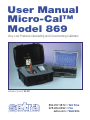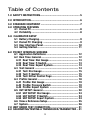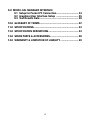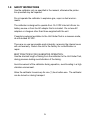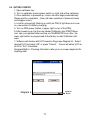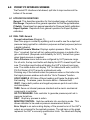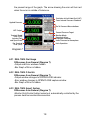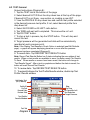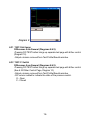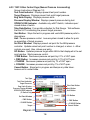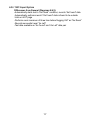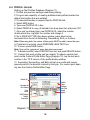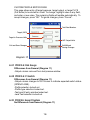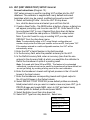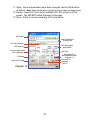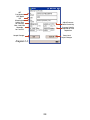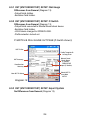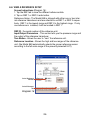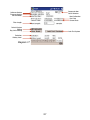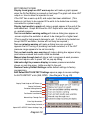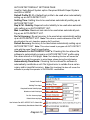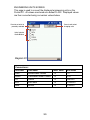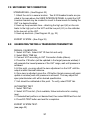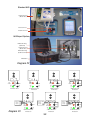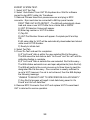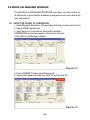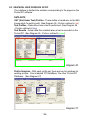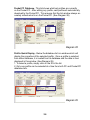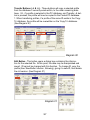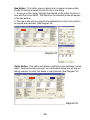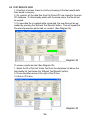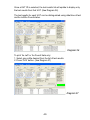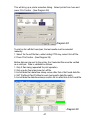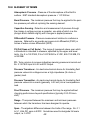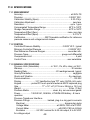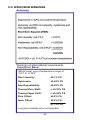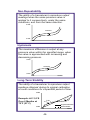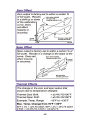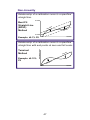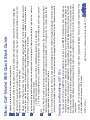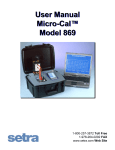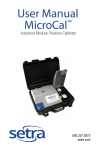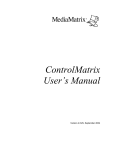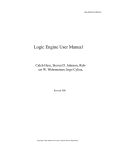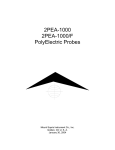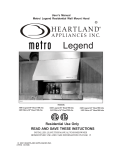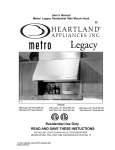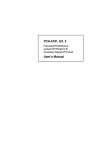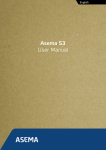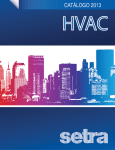Download User Manual Micro-Cal™ Model 869
Transcript
User Manual Micro-Cal™ Model 869 Very Low Pressure Generating and Documenting Calibrator Software Version V3.02 pressure transducers 800.257.3872 • Toll Free 978.264.0292 • Fax setra.com • Web Site 2 Table of Contents 1.0 SAFETY INSTRUCTIONS........................................................ 5 2.0 INTRODUCTION ..................................................................... 6 3.0 STANDARD EQUIPMENT ....................................................... 7 4.0 OPERATING FEATURES 4.1 Pocket PC .................................................................... 8 4.2 Portability .................................................................... 8 5.0. CALIBRATOR SETUP 5.1 Battery Charging ......................................................... 9 5.2 Pocket PC Charging ................................................... 9 5.3 User Interface Panel ................................................. 10 5.4 Getting Started .......................................................... 11 6.0 POCKET INTERFACE SCREENS 6.1 Application Definitions ............................................. 12 6.2 Real Time: General .................................................... 12 6.21 Real Time: Dial Gauge .......................................... 13 6.22 Real Time: P-Switch............................................. 13 6.23 Real Time: Expert System .................................... 13 6.3 Test: General ............................................................. 14 6.31 Test: Dial Gauge ................................................... 15 6.32 Test: P-Switch ...................................................... 15 6.33 Test: Dither Control Page ..................................... 16 6.4 Profile: General ......................................................... 18 6.41 Profile: Dial Gauge ............................................... 19 6.42 Profile: Pressure Switch ...................................... 19 6.43 Profile: Expert System ........................................ 19 6.5 UUT SETUP: General .................................................. 20 6.51 UUT SETUP: Dial Gauge ........................................ 24 6.52 UUT SETUP: P-Switch ........................................... 24 6.53 UUT SETUP: Expert System .................................. 24 6.6 View a Reference Setup ............................................ 25 6.7 System ....................................................................... 26 7.0 UNIT UNDER TEST CONNECTION ........................................ 31 8.0 CALIBRATING/TESTING A TRANSDUCER/TRANSMITTER .. 31 3 9.0 MICRO-CAL MANAGER INTERFACE 9.1 Setup for Pocket PC Connection............................... 34 9.2 Graphical User Interface Setup ............................... 35 9.3 Test Results Data ...................................................... 39 10.0 GLOSSARY OF TERMS ...................................................... 42 11.0 SPECIFICATIONS ............................................................... 43 12.0 SPECIFICATION DERIVATIONS .......................................... 44 13.0 SPARE PARTS & ACCESSORIES ........................................ 48 14.0 WARRANTY & LIMITATION OF LIABILITY ......................... 49 4 1.0 SAFETY INSTRUCTIONS Use the calibrator only as specified in the manual, otherwise the protection provided may be impaired. Do not operate the calibrator in explosive gas, vapor or dust environments. The calibrator is designed to operate from 14.4 VDC internal Lithium Ion battery source or from the AC adaptor that is included. Do not use AC adapters or chargers other than those supplied with the unit. If supplying external excitation to the Unit Under Test in a measure mode, do not exceed 30 VDC. There are no user serviceable parts internally, removing the internal cover will void warranty. Return the unit to the factory for re-certification or repair. BEST PRACTICES FOR CALIBRATOR OPERATION: Use the shortest length of tubing from the calibrator to the Unit Under Test, during pressure testing avoid vibration of the tubing. Avoid movement of the calibrator during operation, avoid locating in a high vibration environment. Allow the calibrator to warm-up for one (1) hour before use. The calibrator can be turned on during transport. 5 2.0 INTRODUCTION DOCUMENTING PROCESS CALIBRATOR: The Setra Micro-Cal Model 869 is a pressure generating, very low pressure documenting calibrator. The calibrator has been designed and optimized to meet the needs of our customers for a capable system for the calibration, troubleshooting and documentation of very low pressure measuring sensors. The design of the Model 869 exploits years of experience in the calibration of Setra transducers, as well as NASA patented and Setra exclusive licensed technology. The Pocket PC user interface provides a familiar “state-of-the-art” application of computer technology and an upgrade path for future developments. Major Features: • Pocket PC user interface, capable of storing thousands of Units Under Test (UUT) data files. • Portable, battery powered system, capable of full operation for up to eight (8) hours. • Closed loop pressure control which is immune to the effects of ambient pressure perturbations, (doors closing, people moving around). • Very low internal reference pressure standards, which are selectable to match customer needs. • Auto zero pressure “tare” function. • Ability to source power to the UUT, or use external power supply. • Strip chart capability for troubleshooting drift conditions. • High resolution pressure control capable of precise generation and pressure control in the micro inch of water column pressure ranges. • Leak testing Expert-Equipped 869 Standard 869 Diagram 1 6 3.0 STANDARD EQUIPMENT BREAKOUT THE ITEMS BELOW ARE INCLUDED IN YOUR CALIBRATOR: Calibration Certificate User Manual Calibrator Accessories Bag AC Power Adapter Diagram 2 Pocket PC Pneumatic Fittings Documentation and Cables & Tubing Electronic Test Lead Kit 7 4.0 OPERATING FEATURES 4.1 THE POCKET PC PERFORMS THE FOLLOWING MAJOR FUNCTIONS • User interface for setups, display and storage. • Data transfer to and from Micro-Cal Manager Database. • Communications with internal data acquisition and control microprocessor board. • Monitors battery voltage • Stores data for UUT, test profiles and test results. 4.2 PORTABILITY - CALIBRATOR IS FULLY PORTABLE AND POWERED BY • 120/240 VAC to 24 VDC power adaptor, external • Using the internal 14.4 VDC battery which has been designed for eight (8) hours of continuous operation after a full charging cycle. The Li-Ion battery is rated at 14.4 VDC, 6.6 Amp hour (AH). See Diagrams 3A, 3B and 4. User Interface Panel Current Loop Fuse (63 mA) Littlefuse #0218.063HXP (See Spare Parts & Accessories) Battery Jack Diagram 3A (Located on back of case.) Diagram 3B Pocket PC Power Fuse (4A) Littlefuse #H217004 (See Spare Parts & Accessories) Serial Port On/Off Switch 8 Diagram 4 5.0 CALIBRATOR SETUP 5.1 BATTERY CHARGING The Calibrator is assembled, calibrated and tested at the factory. The battery, as received, will be in a partially charged state. Before operation please be sure to fully charge the battery to get maximum portable use of the device. TO CHARGE THE BATTERY: • If calibrator is not in use for more than one month, Pocket PC should be plugged into HP supplied power cable or be left connected to AC power supply. • Connect the AC power adaptor to AC supply connector on back of unit. (shown in Diagram 3B) • Battery charging will take approximately 6-8 hours. 5.2 POCKET PC CHARGING TO CHARGE THE POCKET PC: • Pocket PC will only charge from calibrator when the unit is on or A/C adapter is plugged in. • Pocket PC must remain charged. • Drained to the point that the Pocket PC is at zero, the Pocket PC will need to be plugged into a 5V adapter and charged to a minimum of 5% before starting calibrator software . Battery charge can be checked by going to: Start Menu > Settings > System > Power. 9 5.3 USER INTERFACE PANEL The user interface panel includes the pressure and electrical connections to the unit under test. (See Diagrams 5A & 5B.) Standard 869 Optional UUT Mounting 8-32 UNF Threaded Inserts (2) Power Switch Pocket PC Power Switch High Pressure Port Low Pressure Port Electrical Connections for Unit Under Test Diagram 5A Expert-Equipped 869 Optional UUT Mounting 8-32 UNF Threaded Inserts (2) Power Switch Pocket PC Power Switch EPIC Connection Point High Pressure Port Low Pressure Port Electrical Connections for Unit Under Test Diagram 5B 10 5.4 GETTING STARTED 1. Open calibrator top. 2. Turn on calibrator power (power switch on right side of the calibrator). 3. Once calibrator is powered up, re-zero function begins automatically. Please wait for completion. (User will hear operation of solenoid valves and stepper motor). 4. Look for orange light (flashing or solid) on PDA (if light does not come on, see section on battery charging). 5. Turn on PDA power (button in upper right corner of the PDA). 6. After powering up, tap the icon labeled Calibrator (tap START Menu icon, tap on programs folder and tap on CALIBRATOR icon). Also, the lower right button is programmed at the factory to start Calibrator software. 7. Software will startup with UUT selection Page (see Diagram 6). Select desired UUT and press “OK” or press “Cancel”. Cancel will setup UUT as ±0.25 in. W.C. transmitter. Keyboard Button - Pressing this button calls up an on-screen keyboard for inputting data. Keyboard Button Diagram 6 11 6.0 POCKET PC INTERFACE SCREENS The Pocket PC Interface is tab-based, split into 6 major sections at the bottom of the screen. 6.1 APPLICATION DEFINITIONS General: This describes operation for the broadest range of applications. Dial Gauge: Departures from general operation for Dial Gauge calibration. P-Switch: Departures from general operation for Pressure Switch calibration. Expert System: Departures from general operation for Expert System calibration. 6.2 REAL TIME: General Screen Instructions (Diagram 7): Real Time page is constantly updating and is used to see the output and pressure being applied for calibration purposes and test purposes (acts as a digital indicator). Applied Pressure Window: Displays system pressure. When “Go To Pres.” is pushed, the text will turn yellow while pressure is outside of target control band. (Required control stability for UUT.) Text will turn green when target pressure is reached. Go to Pressure macro buttons are configured by UUT pressure range. For all units, the top most button will display the UUT’s lowest Input Pressure. The bottom-most button will display the UUT’s highest input pressure. The middle button will display “0.0” for bidirectional units, and 50% FS (Full Scale) of UUT range for unidirectional units. Pressing any of the buttons enters the pressure value on the button into the target pressure window and calls the “Go to Pressure” function. HOLD SAMPLE: Will take a filtered reading and freeze the display with that reading. To release, press the same button - Release Hold. VENT: Opens both positive and negative pressure ports to each other and atmosphere. TARE: Zeros out internal pressure standard and re-zero’s mechanical components in controller. GO TO PRESSURE: Calls controller to generate pressure point set in pressure target box. HALT: Stops any process in action. MONITOR/CONTROL: Switches calibrator into monitoring mode. This allows calibrator to be used as pressure measurement device. Error Graph is an auto-scaling display of the present error of the UUT’s output as compared to the applied pressure. The red bars on the graph represent the UUT’s accuracy specification limits. The labels will display 12 the present range of the graph. The arrow showing the error will turn red when the error is outside of tolerance. Excitation to Unit UnderTest (UUT) Tares Internal Pressure Standard Applied Pressure Go To Pressure Macro buttons UUT Output Current Pressure Target Monitor Mode Snapshot of Any Displayed Condition Vents Pressure to Atmosphere Halts Operation Terminal Based Error (%FS) Includes Zero and Span Errors Bar Graph of Error (%FS) Diagram 7 6.21 REAL TIME: Dial Gauge Differences from General (Diagram 7): -Output and Error windows hidden. -Bar Graph of Error is hidden. 6.22 REAL TIME: P-Switch Differences from General (Diagram 7): -Output window changes to OPEN/CLOSE indicator. -Error window changes to OPEN/CLOSE capture window -Bar Graph of Error is hidden. 6.23 REAL TIME: Expert System Differences from General (Diagram 7): -Monitor Only/Control button locked out, automatically controlled by the process head connection/disconnection. 13 6.3 TEST: General Screen Instructions (Diagram 8): 1. Tap the TEST tab at the bottom of the page 2. Select desired UUT ID from the drop down box at the top of the page. If desired UUT is not there, see section on creating a new UUT. 3. View the PROFILE ID drop down box and confirm that profile selected is the desired pressure test profile, if not, select desired profile from drop down list. 4. Select AS FOUND or AS LEFT radio button. 5. Tap TARE and wait until completed. This zeroes the ref. unit. 6. Tap DO TEST button. 7. To stop a test in process, tap the STOP button. This will stop and cancel the test. 8. Target pressure will be generated and data will be automatically recorded at each pressure point. Note: If the Display Test Results in Graph Option is selected (see Edit Defaults page) - a graph will appear displaying pressure vs. error after the pressure sequence has been completed (Diagram 9). 9. To record data - Tap RECORD TEST RESULTS button Note: Record Test Results Button has 3 states indicating the save status of test results. When no test results are available to save, the button reads “No Results To Save.” When results on screen have been saved, the button will change to “Test Results Saved.” After a test is complete and before the data is saved, the button will read “Record Test Results.” 10. To review data - Tap REVIEW TEST RESULTS button 11. To expand/collapse the Test Profile/Results window, double tap Test Profile / Results window. Unit Under Test (UUT) Identity Profile ID Do Test Record Data Review Data Stop Re-Zero As Found/As Left Test Selection Target Pressure Test Profile/ Results Window Test Tab Diagram 8 14 Diagram 9 6.31 TEST: Dial Gauge Differences from General (Diagrams 8 & 9): -Pressing DO TEST button brings up separate test page with dither control (Diagram 10). -Output columns removed from Test Profile/Results window. 6.32 TEST: P-Switch Differences from General (Diagrams 8 & 9): -Pressing DO TEST button brings up separate test page with dither control (See 6.33 Dither Control Page, Diagram 10). -Output columns removed from Test Profile/Results window. -O/C column added to indicate the state of the pressure switch. O - Open C - Closed 15 6.33 TEST: Dither Control Page (Manual Pressure Incrementing) Screen Instructions (Diagram 10): Test Point Indicator: Displays present test point number. Target Pressure: Displays present test point target pressure. Eng Units Display: Displays pressure units. Pressure Display Window: Displays present pressure during test. OPEN/CLOSE Indicator: Available only with P-Switch, indicates open/ closed status of switch. Take Data Button: Forces data collection for Dial Gauge. Tells software that the UUT is indicating the present target pressure. Vent Button: Stops the test in progress and vents 869 pressure ports to atmosphere. Halt: Pauses pressure control. Leaves system closed to allow for quick re-acquisition of target pressure. Set Point Window: Displays present set point for the 869 pressure controller. Updates when test point number is changed, or when +/- dither controls are used. Also, allows user entry. GO Button: Updates pressure target within 869 to that displayed in the set point window. Starts pressure control. - FINE Button: Decreases pressure set point by 0.1% of UUT span. + FINE Button: Increases pressure set point by 0.1% of UUT span. - COARSE: Decreases pressure set point by 1% of UUT span. + COARSE: Increases pressure set point by 1% of UUT span. Cancel Button: Stops test in progress and dumps any data taken. Leaves unit in vented state. Test Type Test Point Indicator Target Pressure Eng. Units Display Pressure Display Window OPEN/CLOSED Indicator (P-Switch Only) Take Data Button Vent Button Halt Button GO Button Set Point Window - FINE Button + FINE Button + COARSE Button Cancel Button - COARSE Button Target Diagram 10 16 6.34 TEST: Expert System Differences from General (Diagrams 8 & 9): -Automatically starts test in “As Found” condition; records “As Found” data -Automatically performs recal if “As Found” data is found to be outside limits on UUT page -Performs recal maximum of three tries before flagging UUT as “No Recal” -Records successful recal “As Left” -Test data available as “As Found” and “As Left” data pair 17 6.4 PROFILE: General Setting up Test Profiles Database (Diagram 11): 1. Profiles are pressure settings used during testing. 2. Program has capability of creating additional test profiles besides the default test profiles that are installed. 3. If a new profile setup is required tap the PROFILE tab. 4. Select NEW button 5. Type new PROFILE ID in box. 6. Select PROFILE to copy, (if desired) from drop down list, and press ‘OK’. 7. Once you’ve entered your new PROFILE ID, select the number of data points box, highlight the number and change it. 8. Go to PROFILE TYPE drop down window, press down arrow and select from the list of Ascending, Descending, Both, or Custom. Note: When using both, the number of data points MUST be odd, it cannot be even. 9. If leak test is required, check PERFORM LEAK TEST box. 10. To save, press SAVE button. Note: Save will be ‘grayed out’ when data has been saved. 11. To delete a profile, select PROFILE from list, and push DELETE button. 12. Custom test point profiles can be created. To adjust a custom test point via the Custom Profile Editor Page (Diagram 12), tap the test point number in the ‘TP #’ column of the profile display window. 13. Ascending, Descending, and Both will set up a profile with evenly spaced points in the direction implied by the type. For custom point spacing, see the Custom Profile Editor Page. Profile ID Profile Type Perform Leak Test Target Output Number of Test Points Test Point %FS Target Target Pressure Diagram 11 18 CUSTOM PROFILE EDITOR PAGE This page allows entry of target pressure, target output, or target % FS (Full Scale) to be stored for a test. To change, highlight value in any field, and enter a new value. The remaining fields will update automatically. To accept changes, press “OK”. To ignore changes, press “Cancel”. Test Point Number Target (%FS) Target in Pressure Units UUT Output Units Exit Without Saving Changes Exit and Save Changes Diagram 12 6.41 PROFILE: Dial Gauge Differences from General (Diagram 11) -Output column removed from test preview window. 6.42 PROFILE: P-Switch Differences from General (Diagram 11) -Output column changes to O/C column to indicate expected switch status (OPEN/CLOSE). -Profile selection locked out. -Profile type selection locked out. -Test point # entry window locked out. -Leak Test selection locked out. 6.43 PROFILE: Expert System No Differences from General (Diagram 11) . 19 6.5 UUT (UNIT UNDER TEST) SETUP: General Screen Instructions (Diagram 13): UUT setup screeen is used for inputting UUT profiles into the UUT database. The calibrator is supplied with many default instrument templates which may be copied, modified and saved as new UUT. 1. Select an Existing Profile - Go to the UUT ID drop down box, click the down arrow and select your unit from the list. 2. Create a New Profile - Tap NEW button at bottom of page, a dialog box will appear prompting user to enter new UUT ID. Enter new ID in the box and select UUT to copy if desired from drop down list below. Press OK to create the new profile or CANCEL to cancel action. Note: If you don’t want to copy an existing UUT you may select DEFAULT from the drop down menu. Note: To automatically setup a UUT using Setra’s configurable part number, simply enter the Setra part number as the new ID, then press “OK”. If the number entered is a valid configurable number, the UUT will be automatically setup. 3. Enter the UUT’s Serial Number in the field provided. 4. In the Accuracy field, enter the pass/fail accuracy for the UUT. 5. In the ReCal Accuracy field, enter an accuracy (less than the one entered in the Accuracy field) at which you would like the calibrator to ReCal the transducer in spite of a passing result. Note: Only used with Setra 269 and RPM. This feature is for automated calibrations, is optional and can be useful for transducers that have drifted, but are not yet failing, by avoiding a failing result at the next calibration. 6. Enter the transducer’s lowest and highest pressure in the LO and HI boxes in the Input column. 7. Enter the transducers corresponding lowest and highest output in the LO and HI boxes in the Output column. 8. Select DEFAULT TEST PROFILE (some default profiles are already listed) select which one you want or create a new one (save UUT, go to PROFILE page and create NEW, return to UUT and select newly created profile for default profile and press SAVE). 9. Select Excitation Level from drop down list. 10. Select UUT Type from drop down list, Select one: 3 WIRE (VOLAGE) 4 WIRE (VOLTAGE) CURRENT ( 4 - 20 mA) PRESS SWITCH DIAL GAGE 20 11. Save - Once all parameters have been changed, tap the SAVE button at bottom. Note: Save button will be ‘grayed out’ when data has been saved. 12. Delete - Select UUT from list of available UUT ID’s at the top of the screen. Tap DELETE button at bottom of the page. 13. More - Press to access remaining UUT setup items. UUT ID Box Profile Template ID to Copy From UUT Serial Number UUT Input/Output Specs (Ideal) UUT Accuracy Accuracy Spec Where UUT Is Adjusted UUT Type Access the UUT SUPPLEMENTAL PAGE (Diagram 14) Delete UUT ID Save New UUT ID Excitation New UUT ID Setup Diagram 13 21 UUT SUPPLEMENTAL PAGE 1. Enter the UUT Part Number. 2. Enter the UUT Model. 3. Enter the UUT Manufacturer. 4. Enter the required pressure Settling Time at target (in milliseconds, 99,999 max. and 0 min, 5,000 recommended.) Pressure settling time is time allowed at pressure point before data is acquired. 5. ENTER MAXIMUM LEAK RATE in box. This is PASS/FAIL criteria for leak check function, measured in change of pressure per second. 6. Enter the required pressure stability for data acquisition in the Control Stability field. 7. Enter the System Volume value (cu. in.). 64 is default. To increase speed of pressure control, increase this value. The software automatically programs this value based on testing performed at Setra. It is recommended that the preprogrammed values always be used. 8. To accept the changes made, tap OK. To reject the changes made, tap Cancel. 22 UUT Part Number UUT Model UUT Manufacturer Setting Time for Data Acq. Max. Leak Rate Allowable for Pass/Fail Adjust Pressure Control Sensitivity Pressure Stability Required for Data Acquisition Accept Changes Cancel and Reject Changes Diagram 14 23 6.51 UUT (UNIT UNDER TEST) SETUP: Dial Gauge Differences from General (Diagram 13): -Output fields hidden. -Excitation field hidden. 6.52 UUT (UNIT UNDER TEST) SETUP: P-Switch Differences from General (Diagram 13): -Output fields converted to Manual Reset check boxes. -Excitation field hidden. -LO/HI labels changed to OPEN/CLOSE. -Profile selection locked out. P-SWITCH & DIAL GAUGE UUT PAGE (P-Switch shown): UUT ID Box Profile Template ID to Copy From Manual Reset Check Boxes (P-Switch) OPEN/CLOSE Input (P-Switch) UUT Accuracy Recalibration Accuracy Delete UUT ID Save New UUT ID New UUT ID Setup Diagram 15 6.53 UUT (UNIT UNDER TEST) SETUP: Expert System No Differences from General (Diagram 13). 24 6.6 VIEW A REFERENCE SETUP Screen Instructions (Diagram 16): 1. Tap the REF tab to view the different reference data. 2. Tap on REF 1 or REF 2 radio button. Reference Setup - The Model 869 is shipped with either one or two internal reference transducers and are referred to as REF 1 or REF 2 respectively. REF 1 is the lowest range and REF 2 is the highest range. If only one reference is installed, it will be located in REF 1. REF ID - the serial number of the reference unit. Input/Output Parameters - This section tells you the pressure range and the output of the reference transducer. Tare Button - Allows the user to “zero” the reference unit. Reference Location - Shows the high and low ranges of the reference unit, (the Model 869 automatically selects the proper reference sensor according to the full scale range of the presently selected UUT). Select Reference Number Select Reference Tab Diagram 16 25 6.7 SYSTEM Screen Instructions (Diagram 17): Data and system values: Software Version - Version of software on Pocket PC. Firmware Version - Version of firmware on calibrator microprocessor board. Serial Number - Serial number of device. Next Calibration Due Date - Calibration due date set at factory when calibrated - set for one year after latest calibration. Current Date - System Date/Time Display - This must be set through Pocket PC settings. Date should be set accurately to notify operators of upcoming calibration due date. Filter Length - The number of samples taken when a data point is collected during an automated test. It is also the number of samples taken when HOLD SAMPLE button is pressed on Real Time page. The software will read this number of samples and return the average as the data value. Excitation - This value is the current excitation being provided to +EXC. Battery Level - This value is the current battery voltage level. Comm On - Check box allows interruption of communication stream between Pocket PC and 869 base. This allows Pocket PC to be removed from base and still allow UUT, test profile, and system configuration changes. Disabling Comm. prevents testing and calibration from being performed. Edit Defaults - Brings up default settings page. (for more, see Diagram 18, pg. 28) Engineering Units - Opens the Engineering Units Selection Page (for more, see Diagram 20, pg.30) Leak Test System- Initiates leak test (pressure decay test) function. This function should only be performed in a closed system. The number returned is a rate of pressure decay. 26 Communication On/Off Selector Software Version Firmware Version Serial Number Next Calibration Due Date Current Date Filter Length Default System Setting Eng. Units Setting Leak Test System Excitation Battery Level Diagram 17 27 EDIT DEFAULTS PAGE Display trend graph on UUT warm-up box will make a graph appear when the DoTest Button is pressed on test page.The graph will show UUT output vs. time to allow the operator to see if the UUT has a warm-up drift, and output has been stabilized. (This feature is not likely to be required if the units to be tested are normally connected to a power supply.) Display test results in graph will make a graph appear at the end of the automated test. Graph will show the UUT output error seen during test vs. applied pressure. Turn on excitation warning setting will make a dialog box appear on screen anytime the excitation is about to be changed to a higher level. (This is used to help prevent damage to unit. If all units to be tested can accept 24VDC excitation, feature will not likely be required.) Turn on miswire warning will make a dialog box pop up when it appears the UUT wiring or plumbing has been reversed, or if the UUT pressure range appears to be set incorrectly. Turn on test results save warning will make a dialog box appear at any point where unsaved test results could be deleted. Manual step-through test will stop a test in progress at each pressure point and require user to press ‘OK’ on pop-up dialog. Add extra digit to pressure display increases pressure resolution shown on real-time page. Adds one digit to the end. Restore Factory Default Settings resets default settings to factory programming. Edit Default AUTO-DETECT Settings opens a page to access settings for AUTO-DETECT units (269, RPM). (See Diagram 19, pg. 29) Display Trend Graph on UUT Warm-up Display Test Results Excitation Setting Warning Miswire Warning Test Results Save Warning Manual Step-Through Test Extra Digit Resolution Restore Factory Defaults Opens AUTO-DETECT Default Settings Page Diagram 18 28 AUTO-DETECT DEFAULT SETTINGS PAGE Used for Setra Expert System option. Requires 869 with Expert System and 269 or SRPM. Default Profile ID: ID of default test profile to be used when automatically setting up an AUTO-DETECT UUT. Settling Time: Settling time to be used when automatically setting up an AUTO-DETECT UUT. Req’d Ctrl. Stability: Required control stability to be used when automatically setting up an AUTO-DETECT UUT. Max. Leak Rate: Maximum leak rate to be used when automatically setting up an AUTO-DETECT UUT. Re-Cal Accuracy: Re-cal accuracy to be used when automatically setting up an AUTO-DETECT UUT. Note: This value is used to determine if the 869 should adjust the unit, despite a passing As Found test. Default Accuracy: Accuracy to be used when automatically setting up an AUTO-DETECT UUT. Note: This value is used to program all AUTO-DETECT units with the same Pass/Fail specification. Use Defaults For AUTO-DETECT UUT’s: Checking this box allows the software to automatically program an AUTO-DETECT UUT profile using the values stored on this page. Note: Not checking this box will cause the software to prompt the operator to enter these values during the initial setup. Automatically Recalibrate: Checking this box allows the software to automatically recalibrate a unit if its highest error is outside the re-cal accuracy and/or pass/fail accuracy. Note: Not checking this box will cause the software to prompt the operator to OK/CANCEL recalibration. Default Profile ID Settling Time Input Required Control Stability Input Maximum Leak Rate Input Re-Cal. Accuracy Input Default Accuracy Input Use Defauts For AUTO-DETECT UUT’s Check Box Automatically Recalibrate Check Box Diagram 19 29 ENGINEERING UNITS SCREEN This page is used to convert the displayed engineering units on the Pocket PC. All values are stored as a default in WC. Displayed values are then converted using conversion values below. Press to exit w/out changing units Press to set units to presently selected Units Selector Radio Buttons Diagram 20 Conversions: Unit Abbr. Unit Name inWC Value Unit Value inWC Inches Water Column 1.0 1.0 cmWC Centimeters Water Column 1.0 2.54 Pa Pascal 1.0 248.6491 kPa KiloPascal 1.0 0.2486491 mbar Millibar 1.0 2.486491 30 7.0 UNIT UNDER TEST CONNECTION STANDARD 869 - (See Diagram 22) 1. Attach the unit in a secure location. Two 8-32 threaded inserts are provided in the area above the USER INTERFACE PANEL to install the UUT. A custom bracket may be created to mount to these inserts for testing the UUT in a desired location. 2. Hook up the pneumatic lines - attaching the high port (HI) on the calibrator to the high port on the UUT and the low port (LO) on the calibrator to the low port on the UUT. 3. Hook up electrical - (See Diagram 23, pg. 32) EXPERT SYSTEM - (See Page 33) 8.0 CALIBRATING/TESTING A TRANSDUCER/TRANSMITTER MANUAL CALIBRATION: 1. Select UUT tab. Select UUT ID from list and verify. 2. Select REAL TIME tab 3. Connect UUT according to UUT Connection Guide (Above). 4. Press the -FS button (will be updated in the target pressure window) it will generate the lowest pressure of the UUT range, wait until pressure is achieved. 5. At this point, you may adjust the zero adjustment on the UUT until the output is within desired tolerance. 6. Once zero is adjusted, press the +FS button (target pressure will again update in window) wait until pressure is achieved. You may adjust the span potentiometer until within desired specification. 7. Unit should be calibrated at this point. To verify, select TEST tab. AUTOMATED TEST: 1. Select TEST tab 2. Select UUT from list, (if not available, follow instructions for creating new). 3. If selected test profile is not desired test, then select NEW test from list. 4. Press DO TEST button and wait for completion. EXPERT SYSTEM TEST: (see page 33) 31 Standard 869 Unit Under Test (Model 260) Electrical Lines Pneumatic Lines 869 Expert System EPIC Cable Plug (UUT End) Unit Under Test (Model 269) EPIC Cable Plug (Calibrator End) EPIC Cable Diagram 22 _ + EXC 24VDC EXC EXC COM +SIG -SIG SIG COM COM EXC 24VDC COM EXC 24VDC COM SIG (-) SIG (+) SIG (-) SIG (+) SIG (-) SIG (+) Current Internal Excitation P-Switch SPST External Power Supply + _ Diagram 23 + SIG (+) + _ EXC COM SIG External Power Supply EXC 24VDC COM EXC 24VDC COM SIG (+) SIG (-) SIG (+) SIG (-) 3-Wire External Excitation Current External Excitation 32 COM SIG (-) 4-Wire Internal Excitation 3-Wire Internal Excitation _ External Power Supply EXC 24VDC + _ EXC COM +SIG -SIG EXC 24VDC SIG (+) COM SIG (-) 4-Wire External Excitation EXPERT SYSTEM TEST: 1. Select UUT Test Tab. 2. Select “Auto-Detect” from UUT ID dropdown box. Wait for software prompt to plug EPIC cable into Transducer. 3. Remove Process Head from pressure sensor and plug in EPIC connector. Epic must also be connected to 869 top panel header. FIRST TIME UUT AUTO-DETECT - The 869 will automatically download and save a new UUT Profile from a Setra 269 or SRPM. A) UUT ID Selection Screen will appear. B) Enter tag number or UUT ID number. C) Tap OK. D) UUT Part Number Screen will appear. Complete part # and tap OK. E) All setup data for UUT will be automatically downloaded and stored under new UUT ID Number. F) Ready to initiate test. 4. Select Test Tab. 5. Press ‘Do Test’ and wait for completion. A) If “As Found” data is within the user-selected Re-Cal AccuracyThe 869 saves the test data as both “As Found” and “As Left” and the calibration/testing is complete. B) If “As Found” data is outside the user-selected Re-Cal Accuracy The 869 initiates automatic zero and span adjustments (Auto Re-Cal). The 869 will perform the re-cal process up to three times to meet the designated Re-Cal Accuracy. One correction is usually sufficient to re-cal a UUT; however, if re-cal is not achieved, then the 869 displays the following message: “UNABLE TO ADJUST UNIT TO SPECIFIED RE-CAL ACCURACY” C) Any Re-Cal process will result in test data being saved in ‘As Found’ and ‘As Left’ data files.” 6. Remove EPIC Connector from UUT and replace UUT Process Head. UUT is returned to service operation. 33 9.0 MICRO-CAL MANAGER INTERFACE The MICRO-CAL MANAGER INTERFACE provides a central location for all data within a given facility, database management and easy data entry and manipulation. 9.1 SETUP FOR POCKET PC CONNECTION 1. Install Microsoft ActiveSync (Please follow ActiveSync setup instructions). 2. Select GUEST partnership. 3. Verify device is connected on Microsoft ActiveSync. CONNECTED should now appear in ActiveSync window. 4. Run Micro-Cal Manager software. Diagram 24 5. Press CONNECT button (See Diagram 25) 6. Screen will update with data from both PC and Pocket PC. Diagram 25 34 9.2 GRAPHICAL USER INTERFACE SETUP The interface is divided into sections corresponding to the pages on the Pocket PC software. DATA SETS UUT (Unit Under Test) Profiles - These define a transducer so the 869 knows what it’s working with. (See Diagram 26 - Portion outlined in red) Test Profiles - Determines how a test is performed. (See Diagram 26 - Portion outlined in blue) Test Results - Actual data files created when a test is recorded on the Pocket PC. (See Diagram 26 - Portion outlined in green) Diagram 26 Profile Selection - With each profile set, there are two list windows for existing profiles. One is labeled ‘PC DataBase,’ the other ‘Pocket PC Database.’ (See Diagram 27) Diagram 27 35 Pocket PC Database - This list shows what test profiles are currently on the Pocket PC. After editing any profile, said profile will automatically download to the Pocket PC. This ensures that the list window always accurately reflects what is on the Pocket PC. (See Diagram 28) Diagram 28 Profile Quick Display - Below the database list is a window which will display the properties of the selected profile. Once a profile is selected, from either database, it is loaded from its database and the data is then displayed in this window. (See Diagram 29) 1. To select a profile, simply click on the ID in the list. 2. Only one profile can be selected at a time from both PC and Pocket PC database lists. Diagram 29 36 Transfer Buttons (‡ & fl) - These buttons will copy a selected profile from the database it currently exists within, to the other remaining database. I.E., if a profile is selected in the PC database, and Transfer ‡ button is pressed, the profile will now be copied to the Pocket PC database. 1. When transfering profiles, if a profile of the same ID exists in the ‘Copy To’ database, the profile will be overwritten on the ‘Copy To’ database. (See Diagram 30) Diagram 30 Edit Button - This button opens a dialog box containing the information for the selected file. At this point, the data may be manipulated and saved. ID cannot be changed with this function. To change ID, copy the profile (See ‘New Button’ section, following), giving it a new ID, then delete the old version. (See Diagram 31) Diagram 31 37 New Button - This button opens a dialog box to create a unique profile. Profile ID must be entered into the ID box on the dialog. 1. To copy a profile, simply highlight the desired profile within the list window, and then press NEW. The data from the selected profile will appear in the edit window. 2. The new profile will be copied to the database from which the profile to be copied was selected. (See Diagram 32) Diagram 32 Delete Button - This button will delete a profile from the database it exists within. Data cannot be recovered, so a verification dialog box will pop up asking operator to verify that delete is really desired. (See Diagram 33) Diagram 33 38 9.3 TEST RESULTS DATA 1. At bottom of screen, there is a list box showing all the test results data files stored in memory. 2. On connect, all the data files from the Pocket PC are copied to the main PC database. If a file already exists with the same name, the file will not be copied. 3. If a new data file is created while connected, the new files can be uploaded by pressing the ‘Refresh Test Results’ button. This will repeat the file upload procedure performed on connect. (See Diagram 34) Diagram 34 Screen Shot with tests listed. To review a particular test (See Diagram 35): 1. Select the ID of the Unit Under Test from the dropdown list above the test results list (just below the ‘Refresh Test Results’ button). 2. Press dropdown arrow at the right of the ID box. 3. Click on ID in box. Diagram 35 39 Once a UUT ID is selected, the test results list will update to display only the test results from that UUT. (See Diagram 36) The test results for each UUT can be distinguished using date/time of test and As Left/As Found status. Diagram 36 Screen Shot with tests listed. To print ‘As Left’ or ‘As Found’ data only: 1. Select any profile desired from the list of test results. 2. Press ‘Print’ button. (See Diagram 37) Diagram 37 Screen Shot with tests listed. 40 This will bring up a printer selection dialog. Select printer from here and press ‘Print’ button. (See Diagram 38) Diagram 38 To print an As Left/As Found pair, the test results must be selected manually: 1. Select ‘As Found’ file then, while holding CTRL key, select ‘As Left’ file. 2. Press ‘Print’ button. (See Diagram 39) Before data can be sent to the printer, the 2 selected files must be verified as a valid pair. Data is validated as follows: 1. Only 2 files being requested for print operation. 2. Only one As Found and one As Left file. 3. As Left data file’s date/time stamp comes after that of As Found data file. 4. UUT Profiles & Test Profiles for each test result’s data file match. 5. As Left data file date/time stamp is within 24 hrs after that of As Found file. Diagram 39 Screen Shot with tests listed. 41 10.0 GLOSSARY OF TERMS Atmospheric Pressure - Pressure of the atmosphere at the Earth’s surface. NIST standard atmospheric pressure = 1.01325 bar. Burst Pressure - The mazimum pressure that may be applied to the positive pressure port without rupturing the sensing element. Capacitive Sensing - Detection and measurement of pressure through the change in voltage accross a capacitor, one plate of which is a diaphragm which deflects slightly with changes in applied pressure. Differential Pressure - Pressure measurement relative to a reference pressure. Referred to as pounds per square inch differential (PSID) or inches of water column differential (WCD). FS (Full Span or Full Scale) - The range of measured values over which a transducer is intended to measure, specified by the upper and lower limits. Ex: 0 to 100 PSIG, FS is 100 PSIG/0 to 5 VDC, 800-1100 MB, FS is 300 MB. P/I - Term common to process industries meaning pressure-in/current-out. Ex: 3-15 PSIG Input to 4-20 mA DC Output. Pressure Transducer - An electromechanical device for translating fluid pressure values into voltages across a high-impedence (5k ohms or greater) load. Pressure Transmitter - An electromechanical device for translating fluid pressure values into currents (generally 4-20 mA) into a low-impedence load. Proof Pressure - The maximum pressure that may be applied without changing performance beyond specifications (typically 0.5% FS zero shift). Range - The spread between the maximum and minimum pressures between which the transducer has been designed to operate. Span - The algebraic difference between the limits of the range. Ex: 0.1 to 5.1 Volts DC, span is 5VDC. Sometimes used to designate full scale output; i.e. 5 VDC. 42 11.0 SPECIFICATIONS 11.1 MEASUREMENT Accuracy........................................................ ........................... ±0.04% FS Precision................................................................................. 0.0002” W.C. Calibration Stability (Span)........................................................ 0.2% FS/yr Calibration Adjustment.................................................................. zero tare Resolution................................................................................. up to 1 ppm Compensated Temperature Range ....................................... 40oF to 120oF Storage Temperature Range.................................................. 40oF to 160oF Temperature Effect (Zero).................................................... none, zero tare Temperature Effect (Span)............................................................ 0.01%/oF Certification............ ......................NIST traceable certification for reference pressure sensors and voltage/current meters. 11.2 CONTROL Controlled Pressure Stability....................................... 0.0002” W.C., typical Minimum Controlled Pressure .............................................. 0.00005” W.C. Dual Reference Pressure Ranges........................................ see order info. Pressure Types.......................................................... gauge and differential Overpressure Limit............................................................................. 5 psid Control Time ....................................................................... user selectable 11.3 GENERAL SPECIFICATIONS Pressure Units (Selectable).....................in. W.C., Pa, kPa, mbar, cm W.C. Warmup...................................................................................... 30 minutes Reading Rate....................................................20 readings/second, typical Gravity/Orientation........................................................................ negligible Shock and Vibration................................................................5g, maximum Communications.............................................................................. RS 232 Display......................... 3.5” transflective type TFT color, QVGA, 64-k color Keypad................. pocket PC touch pad and external ASCII keyboard plug Size......................................... 11” x 14” x 6” (27.9 cm x 35.6cm x 15.2 cm) Weight................................................................................... 16 lbs. (7.3kg) Pressure Media.......................................... clean, dry. non-corrosive gases Power................... 120/240 AC, 50/60Hz, LITHIUM-ION battery - 8 hours operation Pressure Transducer Interface Pressure Fittings............................... barbed, plug-in o-ring quick connects Electrical ..................................................................... banana plug jacks Voltage Meter ............................................... ±0.005% FSO at ±10 VDC Current Meter .................................................. ±0.005% FSO at 4-20mA Excitation ..... .............24 VDC nominal for 4-20 mA output, 5 to 24 VDC for voltage output 43 12.0 SPECIFICATION DERIVATIONS Total Error Band (Worst case) over a temperature range of -10°F to +130°F Non Linearity: ±0.1% FS Hysteresis: ±0.05% FS Non-Repeatability: ±0.02% FS Thermal Zero Shift: < ±0.32% FS Thermal Span Shift: < ±0.24% FS Zero Offset: ±0.2% FS Span Offset: ±0.2% FS ±1.13% FS Long-term stability error not included. 44 Non-Repeatability The ability of a transducer to reproduce output readings when the same pressure value is applied to it consecutively, under the same conditions, and from the same direction. 5 VDC <0.02%FS 0 VDC 0 PSI 100 PSI Hysteresis The maximum difference in output at any pressure value within the specified range, when the value is approached with increasing and decreasing pressure. 5 VDC <0.05%FS 0 VDC 0 PSI 100 PSI Long-Term Stability The ability of a transducer to reproduce output readings obtained during its original calibration at room conditions for a specified period of time. 5 VDC Example: ±0.1% FS Over 6 Months at 70°F (21°C) +0. 1% FS 1 -0. %F S Original Calibration After 6 Months 0 VDC 0 PSI 45 100 PSI 46 Non-Linearity Relationship of a calibration curve to a specified straight line. Best Fit Straight Line (BFSL) Method 5.1 VDC 1 +0. S %F -0.1 S %F 0.1 VDC Example: ±0.1% FS 0 PSI 100 PSI Terminal Method Example: ±0.12% FS RS232 OUTPUT Relationship of a calibration curve to a specified straight line with end points at zero and full scale. 0 -0. .0 +0 0 PSI 12 12 % %F 100 PSI 47 13.0 SPARE PARTS & ACCESSORIES Part # 269701 269425-02 869902 869904-xx 869905-xx 869909 869910 869912-xx 869913 869914 869920 869921 869901 869922 869923 869924 406731 869714 869969-06 869969-12 Item 269 terminal block security key accessory bag electro-pnuematic harness; 2 wire electro-pnuematic harness; 4 wire terminal, fork, 18AWG; #6 mini-alligator clip shrouded banana plug Pocket PC, USB cradle Pocket PC; power adapter, universal harness cable end assy, 2 wire harness cable end assy, 4 wire Pocket PC screen protector pre-programmed Pocket PC acessory kit stylus, 3 pack Littlefuse # 0218.063HXP = 5 x 20 mm; 0.63 ma; time lag; 250vAC rating Littlefuse # H217004 = 5 x 20 mm; 4 A ; fast acting; 250vAC rating EPIC Cable - 6 feet EPIC Cable - 12 feet 48 14.0 WARRANTY & LIMITATION OF LIABILITY SETRA warrants its products to be free from defects in materials and workmanship, subject to the following terms and conditions: Without charge, SETRA will repair or replace products found to be defective in materials or workmanship within the warranty period; provided that: a) The product has not been subjected to abuse, neglect, accident, incorrect wiring not our own, improper installation or servicing, or use in violation of instructions furnished by SETRA; b) the product has not been repaired or altered by anyone except SETRA or its authorized service agencies: c) the serial number or date code has not been removed, defaced, or otherwise changed; and d) examination discloses, in the judgement of SETRA, the defect in materials or workmanship developed under normal installation, use and service. e) SETRA is notified in advance of and the product is returned to SETRA transportation prepaid. Unless otherwise specified in a manual or warranty card, or agreed to in writing and signed by a SETRA officer, SETRA pressure and acceleration products shall be warranted for one year from date of sale. The foregoing warranty is in lieu of all warranties, express, implied or statutory, including but not limited to, any implied warranty of merchantability for a particular purpose. SETRA’s Liability for breach of warranty is limited to repair or replacement, or if the goods cannot be repaired or replaced , to a refund of the purchase price. In no instance shall SETRA be liable for incidental or consequential damages arising from a breach of warranty, or from the use or installation of its products. No representative or person is authorized to give any warranty other than as set out above or to assume SETRA any other liability in connection with the sale of its products. 49 50 SS869 0 4/24/09 Rev C Setra Systems, Inc., 159 Swanson Rd, Boxborough, MA, 01719 To modify a UUT ID, select desired UUT ID from dropdown screen, make changes, and tap “save”. The newly created or modified UUT IDs will be available from dropdown UUT ID screen. To create a new UUT ID go to the UUT screen and tap “new” button. Next, type in a new UUT ID in the upper box. Enter data by tapping the keyboard icon in lower right of screen. Characters are entered on screen at the cursor when mini-keyboard characters are tapped. An existing ID template must be selected in “copy from” box. It is suggested that an existing ID template be chosen that closely matches the pressure sensor desired to test either in pressure range or output type. Tap “ok”. When screen returns to UUT, any ID values can be modified using keypad. Use dropdown boxes to change excitation, output type, or number of test points. Hit “save” button and new test profile is ready to use. Creating and Modifying UUT ID’s Go to “Test” screen and tap “Do Test” button to initiate automatic calibration test. The calibrator will apply test pressures and record output results until “test complete” flag is displayed. You can save the test data by tapping the “Save Test Results” button. The data is saved with fittings. Hook up connections as follows: 1. 4-20mA current loop operation, connect +EXC to red 869 banana jack and -EXC to black jack. 2. For 3-wire voltage output operation, connect +EXC to red electrical jack, -EXC common to black jack, and +Output to green VI jack. Return to “Real Time” screen to verify correct zero pressure output of test pressure sensor. Tap “tare” button to re-zero onboard pressure references (approx 10 seconds). You can also check full-scale output by tapping “+FS” (+ full scale) button. You can also make zero and VII span adjustments to test pressure sensor at this time. V Plug in pressure tubing and electrical cables into marked sockets on the top panel. Connect pressure tubing to “high” and “low” pressure you wish to test - (tap the down arrow in the top box to view all of the stored UUT test profiles). Power is supplied to test pressure sensor when UUT ID is selected. If a needed ID is not found, see Creating and Modifying UUT ID’s below. IV Calibrator starts in “Real Time” mode. Tap UUT (Unit Under Test) tab and select a stored UUT ID that corresponds to the pressure sensor programs run” or “programs” file from drop down menu. I Apply power to calibrator with AC adapter or charge battery. II Turn on power switch located in the top right corner. Power is on when green light illuminates - the pocket PC will flash an orange light. III Push Pocket PC power button in top right of the unit. It will display a “start” screen. Tap “start” and select Setra Calibrator icon from “last Micro-Cal® Model 869 Quick Start Guide