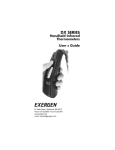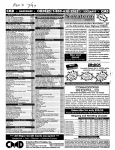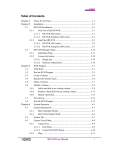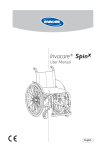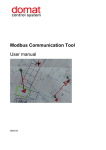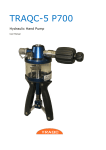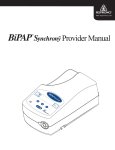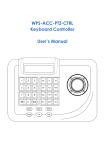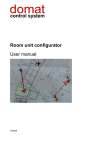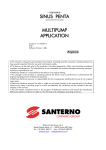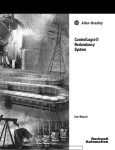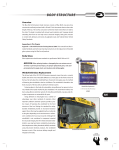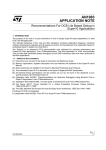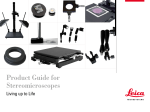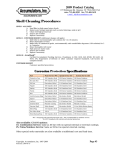Download user manual
Transcript
M Series - M2 Technology Retail Scales M1XX, M2XX, M3XX, M4XX, M6XX Service Instructions ENGLISH 76104-186 Issue 0 28.01 2004 *76104-186* ©Avery Berkel Limited 2005. All rights reserved. The information contained herein is the property of Avery Berkel Limited and is supplied without liability for errors or omissions. No part may be reproduced or used except as authorised by contract or other written permission. The copyright and the foregoing restriction on reproduction and use extend to all media in which the information may be embodied. Trademarks and acknowledgements Avery, Avery Berkel, Avery Weigh-Tronix are registered trademarks in certain jurisdictions and owned and registered by companies within the Avery Weigh-Tronix Group. All brands and product names used within this document are trademarks or registered trademarks of their respective holders. IMPORTANT When programming or configuring the equipment you must ensure that you comply with all relevant standards and legislation. The example settings given in this book may not be legal for trade with the public. Contents page no. 1 Safety 11 Installation and Service 11 1.1 Electrical installation 11 1.2 Risk of electric shock 11 1.3 Additional service precautions 12 1.4 Replacing batteries 12 1.5 Safe handling 12 1.6 ESD handling precautions 12 2 Model range 15 2.1 M100 15 2.2 M200 16 2.3 M202 17 2.4 M300 18 2.5 M400 / M410 / M420 19 2.6 M651 20 3 Installation 23 3.1 Kit list 23 3.2 3.3 Installation precautions 24 3.2.1 Installation location 24 3.2.2 Handling precautions 24 Levelling the scale 25 3.4 Cable management 26 3.5 DCU converter 27 3.6 Self service keyboard installation (M300) 28 M series (M2) service instructions 3 4 Displays & Keys 31 4.1 Display 31 4.2 Keys 32 5 Service mode 37 5.1 Service mode overview 37 5.2 Enter / Exit service mode 38 5.2.1 Full service access 38 5.2.2 Restricted service access 39 5.2.3 Exit service mode 39 5.3 Navigating service menus 40 5.4 Diagnostics 41 5.5 Configuration tables 45 5.5 50 5.6 Calibration 54 5.7 Site gravity 55 5.8 Service PIN 56 5.9 Euro setup menu 57 5.9.1 Euro rate and Euro symbol 57 5.9.2 Euro wizard 58 5.10 Clone machine 60 5.11 Data clone 61 5.12 Label editor menu 62 5.13 Label editor menu 63 Note: 4 Country configuration Restore Format 68 5.14 Service setup 69 5.15 Memory setting guidelines 73 5.15.1 Set Trans Memory 73 • Settings notes 1 - Single servers 74 Note: Settings notes 2 - Dual servers 75 • Consolidation of dual servers 75 M series (M2) service instructions 6 Service procedures 79 6.1 Power up / Power down 79 6.2 Calibration 80 6.3 Top cover and cross 81 6.4 Left cover 82 6.5 Rear cover (M100) 83 6.6 Customer display chassis 84 6.7 Front cover / vendor displays 85 6.7.1 Front cover (nose cone) 85 6.7.2 Vendor display & keyboard 86 6.8 Column mounting (M200, 300, 400) 6.9 Main board 6.10 Installing expansion boards 88 89 90 6.10.1 Installing a RAM expansion PCB 90 6.10.2 WLAN (RF) PCB 91 6.11 Loadcell 92 6.12 Power supply 93 6.13 I/O board and chassis 94 6.14 Printer servicing 95 6.14.1 Printer chassis and cassette 95 6.14.2 Print head replacement 96 6.14.3 Cleaning the print head 97 6.14.4 Paper routes 99 7 Exploded views 103 7.1 M100 Scale body 103 7.2 M100 Vendor display assembly 106 7.3 M100 Customer display assembly 108 7.4 Cassette printer assembly 110 M series (M2) service instructions 5 8 Schematic / Wiring diagrams 8.1 External connections 115 8.1.1 Overview 115 8.1.2 Scanner connection 116 8.2 Internal connections 117 8.2.1 Power and printer 117 8.2.2 M100 loadcell, displays and keyboard 118 9 Module information 123 9.1 Main board 123 9.1.1 Module layout 123 9.1.2 Pinouts 125 9.1.3 Dip switch (8) 125 9.1.4 Links 125 9.1.5 Hardware compatibility 127 9.1.6 Special precautions 127 9.2 Display PCB 128 9.3 Power supply 130 9.4 I/O board 132 9.4.1 Module layout 132 9.4.2 Pinouts 133 9.5 T103 Loadcell 134 10 Networks 137 10.1 Introduction 137 10.2 Typical network 6 115 138 10.2.1 2 scale network 138 10.2.2 Multi-scale network 138 10.2.3 Groups of scales (network ID) 138 10.3 Network protocol 140 10.4 Wiring / terminations 140 M series (M2) service instructions Note: Cable lengths 10.5 Network setup 140 141 10.5.1 Auto configure 141 10.5.2 Manual network configuration 142 10.5.3 Removing a scale 145 10.6 Using the network map 146 10.7 Backup server operation 147 10.8 Local mode 149 10.9 Adding a machine to a CX/Advantage network 150 11 Modem operation 153 11.1 Modem setup 153 11.2 Setting up a dial up account on the PC 156 • Manual setup 11.3 Modem connection 157 158 11.3 Modem adaptor cable 158 • Standard modem loom 158 Index M series (M2) service instructions 159 7 8 M series (M2) service instructions 1 Safety Installation and Service 1.1 Electrical installation 1.2 Risk of electric shock 1.3 Additional service precautions 1.4 Replacing batteries 1.5 Safe handling 1.6 ESD handling precautions M series (M2) service instructions 9 Installation and Service 1 1 Safety Safety Installation and Service THE EQUIPMENT CONTAINS NO USER SERVICABLE COMPONENTS. Installation and maintenance of the equipment must only be carried out by trained and authorised personnel. 1.1 Electrical installation The mains lead must be connected to a supply outlet with a protective earth contact. The electrical supply at the socket outlet must provide over current protection of an appropriate rating. Pluggable equipment must be installed near an easily accessible socket outlet. Permanently connected equipment must have a readily accessible disconnect device incorporated in the fixed wiring. For your protection all mains (110V or 230V) equipment used out of doors or in wet or damp conditions should be supplied from a correctly fused source and protected by an approved ground fault protection device (RCD, GFCI etc.) IF IN DOUBT SEEK ADVICE FROM A QUALIFIED ELECTRICIAN. 1.2 Risk of electric shock This equipment is powered by a mains voltage which presents an electric shock hazard. Always completely disconnect the power supply: O Before removing the machine cover(s). O Before performing any routine maintenance. O Before cleaning the machine. M series (M2) service instructions 11 1 Safety 1.3 1.4 1.3 Additional service precautions Additional service precautions O When the covers are removed, do not apply power to the unit unless specifically instructed to do in this handbook. O When working on live equipment, exercise great care, use insulated tools and test equipment, and do not work alone. O When testing or fault finding, exercise extreme care. Ensure that any test equipment used is in good condition and capable of withstanding the existing voltages. O All tools used must have insulated handgrips. Test probes and jumper leads must be in good condition with adequate insulation. Test probes with claw ends and jumper leads must not have insecure parts that may fail during use. Replacing batteries CAUTION: RISK OF EXPLOSION IF BATTERY IS REPLACED BY AN INCORRECT TYPE. DISPOSE OF USED BATTERIES ACCORDING TO THE INSTRUCTIONS. 1.5 Safe handling When lifting, moving or supporting the machine, take its weight into consideration. 1.6 ESD handling precautions When handling printed circuit boards and electronic components, observe the following ESD handling precautions: 12 O Wear an earthed antistatic wrist strap. O Ensure that all electronic components/boards are stowed appropriately, by use of conductive/antistatic work surfaces and packaging. M series (M2) service instructions 2 Model range 2.1 M100 2.2 M200 2.3 M202 2.4 M300 2.5 M400 / M410 / M420 2.6 M651 M series (M2) service instructions 13 2.1 M100 2 Model range 2 Model range 2.1 M100 1 4 2 5 3 1. Weigh pan 2. Vendor display 3. Keyboard 4. Printer door 5. Printer ticket mouth Customer display on rear of machine (not shown) M series (M2) service instructions 15 2 Model range 2.2 2.2 M200 M200 4 1 5 2 3 6 16 1. Weigh pan 2. Vendor display 3. Keyboard 4. Column mounted customer display (on rear) 5. Printer door 6. Printer ticket mouth M series (M2) service instructions 2.3 M202 2.3 2 Model range M202 1 4 2 5 3 6 1. Vendor display 2. Weigh pan 3. Keyboard 4. Column mounted customer display (on rear) 5. Printer door 6. Printer ticket mouth M series (M2) service instructions 17 2 Model range 2.4 2.4 M300 M300 1 2 5 3 4 6 18 1. Self service keyboard 2. Weigh pan 3. User display 4. User instruction panel / programming overlay 5. Printer door 6. Printer ticket mouth M series (M2) service instructions 2.5 M400 / M410 / M420 2.5 2 Model range M400 / M410 / M420 1 2 4 5 3 6 1. Vendor displays 2. Keyboard 3. Weigh pan 4. Clam shell printer (M410 / M420 only) 5. Printer door (M400 / M420 only) 6. Printer ticket mouth (M400 / M420 only) Customer display on rear of machine (not shown) M series (M2) service instructions 19 2 Model range 2.6 2.6 M651 M651 3 1 2 4 1. Vendor displays 2. Keyboard 3. Remote platform 4. Printer ticket mouth Customer display on rear of machine (not shown) 20 M series (M2) service instructions 3 Installation 3.1 Kit list 3.2 Installation precautions 3.3 Levelling the scale 3.4 Cable management 3.5 DCU converter 3.6 Self service keyboard installation (M300) 3.7 Hanging scale installation (M500) M series (M2) service instructions 21 22 M series (M2) service instructions 3.1 Kit list 3 Installation 3.1 Kit list 3 Installation Before assembling / installing the scale, ensure that the following items were included in the pack. Report any missing items to the support department. Kit list Scale Quick user guide Menu flowcharts Documentation CD Self service keyboard (M300 only) M series (M2) service instructions 23 3 Installation 3.2 3.2 Installation precautions Installation precautions 3.2.1 Installation location Make sure that the work surface is firm, steady and free from vibration and draughts. CAUTION: To avoid the risk of RSI (Repetitive Strain Injury) it is important to ensure that machine is placed on a surface, which is ergonomically satisfactory to the user. In cases where usage is prolonged we recommend frequent breaks for the user. 3.2.2 Handling precautions Mis-handling of the scale can affect the scale’s ability to weigh accurately. 24 M series (M2) service instructions 3.3 Levelling the scale 3.3 3 Installation Levelling the scale Adjust the scale’s feet until the spirit level indicates that it is level. M series (M2) service instructions 25 3 Installation 3.4 3.4 Cable management Cable management In order to protect cables from being accidentally pulled out and damaged, all cables from the machine should be held in place using the cable clamp(s) shown below. Figure 3.1 Cable clamps 26 M series (M2) service instructions 3.5 DCU converter 3.5 3 Installation DCU converter CAUTION: NOT RECOMMENDED - THE DCU CONVERTER IS NOT FULLY COMPATIBLE WITH M2 SCALES To use the C400 DCU, you must have an adaptor cable (part number 70734-970). All data will be stored as per application software v3.5. Data using features from later sw versions will be lost. M series (M2) service instructions 27 3 Installation 3.6 3.6 Self service keyboard installation (M300) Self service keyboard installation (M300) The self service keyboard is supplied as a separate item. It must be connected before the scale will operate Figure 3.2 Column mounted display fixing arrangement 1. Align the column base near to its proper location. 2. Make the connection between the cables. 3. Secure the column to the scale base using the 3 x socket screws and spring washers provided. Note: After installation you may need to configure the keyboard from within the manager mode. Refer to the operating instructions, and separate menu sheets for more details 28 M series (M2) service instructions 4 Displays & Keys 4.1 Display 4.2 Keys M series (M2) service instructions 29 30 M series (M2) service instructions 4.1 Display 4 Displays & Keys 4 Displays & Keys 4.1 Display 1 2 3 6 4 7 5 Figure 4.1 Typical weighing display 1. Date & time 2. Metrologic information 3. Status icons 4. Weight information (Net / tare weight) 5. Product description (PLU text) 6. Price per unit 7. Price of goods M series (M2) service instructions 31 4 Displays & Keys 4.2 4.2 Keys Keys Test key. Display test. Hand price key Override programmed price of a PLU. Fix key Retain a PLU / Tare for multiple transactions. Tare key Subtract the weight of the container when weighing goods. Add key Print totals. Void key Cancel an unwanted transaction from a subtotal. Up / Down keys Move up / down displayed items on screen. Price base key Select price base. Accept key Accept entry when prompted ‘Are you sure?’. Total key Totalise transaction and print a label / receipt. Clear / Cancel key Clear a PLU or hand entered price. 32 M series (M2) service instructions 4.2 Keys 4 Displays & Keys Zero key Reset the weight display to zero. Enter key Confirm data entry, or, enter a multiple number of items when serving. ... etc. Numerical keys Enter numerical values. Alpha keys Upper legend denotes letters that may be used when entering data. M series (M2) service instructions 33 4 Displays & Keys 34 4.2 Keys M series (M2) service instructions 5 Service mode 5.1 Service mode overview 5.2 Enter / Exit service mode 5.3 Navigating service menus 5.4 Diagnostics 5.5 Configuration tables 5.6 Calibration 5.7 Site gravity 5.8 Service PIN 5.9 Euro setup menu 5.10 Clone machine 5.11 Data clone 5.12 Label editor menu 5.13 Label editor menu 5.14 Service setup 5.15 Memory setting guidelines M series (M2) service instructions 35 36 M series (M2) service instructions 5.1 Service mode overview 5 5 Service mode Service mode CAUTION: When programming the scale you must ensure that you comply with all relevant standards. The example settings given in this book may not be legal for trade. 5.1 Service mode overview By setting the scale into service mode, many aspects of the scale may be configured. M series (M2) service instructions 37 5 Service mode 5.2 5.2 Enter / Exit service mode Enter / Exit service mode There are two service mode levels available • Full service access. Full access to all service options, including calibration. • Restricted service access. Limited access to certain service options, excluding calibration. Note: For all service options, you will need the programming overlay on the keyboard 5.2.1 Full service access Full service mode allows unrestricted access to the service configuration menus. To enter full service access: 1. Switch on the machine. 2. Carefully tilt the machine onto its right-hand side. 3. Break the tamper seal, remove the plastic cover and press the service mode button (shown below). Service mode button 4. 38 Under side of scale When you have finished making changes, replace the cover and the tamper seal. M series (M2) service instructions 5.2 Enter / Exit service mode 5.2.2 5 Service mode Restricted service access Restricted access limits the changes that can be made to the scale. Restricted access excludes the following: • Change the capacity. • Change the gravity zone compensation. • Calibrate the machine. To enter restricted service access: 1. Switch the machine off, and then switch on again. 2. Once the machine starts its countdown, enter the service PIN. (Default PIN is 9467). Note: To change the service PIN see Service PIN on page 56. 5.2.3 Exit service mode To exit service access: • Press the 'Home' key to enter manager mode and again to enter operator mode. x2 M series (M2) service instructions 39 5 Service mode 5.3 5.3 Navigating service menus Navigating service menus To navigate the menus use the following keys: Enter Select item Enter value Back Move up one menu level Previous Select previous item Next Select next item Quick save Save data entered up to this point. Home / Exit Enter manager mode Exit service mode Numeric keypad Select numbered menu item. 40 M series (M2) service instructions 5.4 Diagnostics 5.4 5 Service mode Diagnostics The diagnostics menu allows you to perform a number of tests: Weighing test Displayed weight Sub-divisions Actual weight (number of divisions) Keyboard test Select keyboard size 65 - Standard. 117 - Self service • Press each key on the keyboard in turn starting from the bottom right and working towards the left for each row of keys. • Press the same key three times to exit test. Note: The ‘Enter’ key is made up of two keys. Network test This tests the scales network connection is working properly. The scale will talk to another device on the network over a number of cycles. A successful test indicates that the network card and configuration are working correctly. M series (M2) service instructions 41 5 Service mode 5.4 Diagnostics Serial test This hardware test checks that the serial port is working properly. Select serial port The machine will display the baud rate and whether the serial port has passed or failed the test. Note: You will need to short out Pins 2-3 and 7-8 at the serial port for the test to work. A plug to perform the network test can be made as shown: Diagnostic logs The scale stores a number of logs to record various events. This option is used to print and configure the logs. Print Logs Select from the following 42 • Print system log • Print key log • Print comms. log • Print all logs M series (M2) service instructions 5.4 Diagnostics 5 Service mode System log: This prints a report showing all the events that have occurred with the machine, including the number of times that the machine has been switched on and off. Log number Events 74 Date: 31:08:99 Time: 09:14:30 Warm boot occurred Brown outs = 3 Power offs = 3 Reaction time =256µS Warning time = 115mS Key log: This prints a report showing which keys have been pressed. Log number Key number 74 75 76 77 78 Time: Time: Time: Time: Time: 09:51:53 09:51:53 09:51:53 09:51:53 09:51:53 Key=63 Key=34 Key=15 Key=27 Key=45 Comms log: This prints a report showing the history of the scale network traffic. Log number Key number 74 09:51:53 Sent Packet 36 Bytes in Packet SCALE INQUIRY Request 00.00.00.24.00.00.00.F1.00.00. 00.00.00.00.00.02.FF.00.00.00. 00.00.00.00.00.00.00.00.00.00. 00.00.00.01.00. M series (M2) service instructions 43 5 Service mode 5.4 Diagnostics Set log size This option sets the size of the log. If you select a different log size, then you must cold start the machine. Log size options are: • None - No logs will be stored • Small - 100 events. (Uses 30K of the available memory) • Medium* - 500 events. (Uses 160K of the available memory) • Large* - 1000 events. (Uses 650K of the available memory) • Huge* - 1000 events. (Uses 650K of the available memory) Note: A larger log size will reduce the amount of memory that can be used for PLUs. * These require a RAM expansion board to be fitted. 44 M series (M2) service instructions 5.5 Configuration tables 5.5 5 Service mode Configuration tables The configuration tables determine many of the scale’s operating parameters. Digit number Bank number Value Software version 5.0 Bank 1 Digit 1 2 Capacity (Not available in restricted access mode) 0. Not Used 1. 25lb x 1/8oz (std) 2. 30lb x 0.01 (std) 3. 50lb x 0.01 (std) 4. 6kg x 1g (std) 5. 6kg x 2g (std) 6. 6kg AVR (std) 7. 12kg x 2g (std) 8. 15kg x 5g (std) 9. 15kg AVR (std) A. 25kg x 5g (std) B. 30kg x5g (std) C. 30kg AVR (std) D. 30lb/15kg (std) E. 60kg x 20g (std) Tare system 0. Free 1. Free, Graduated 2. Free, Cumulative, Graduated 3. Free, Cum., Grad, Proportional M series (M2) service instructions F. 150kg x 50g (std) G. 300kg x 100g (std) H. 6kg x 1g (low) I. 6kg x 2g (low) J. 6kg AVR (low) K. 12kg x 2g (low) L. 15kg x 5g (low) M. 15kg AVR (low) N. 25kg x 5g (low) O. 30kg x5g (low) P. 30kg AVR (low) Q. 60kg x 20g (low) R. 150kg x 50g (low) S. 300kg x 100g (low) T. 60kg x 10g (low) 4. Free, Stored 5. Free, Graduated, Stored 6. Free, Cumulative, Graduated, Stored 7. Free, Cum, Grad, Prop, Stored 45 5 Service mode 3 4 5 6 7 8 9 10 11 12 13 14 15 46 Tare display 0. No tare display 1. Negative weight display Minimum weight disturbance 0. 1 division 1. 4 divisions Bleep behind zero, over balance lost 0. Disabled Numeric entry timeout 0. Disabled PLU auto recall timeout 0. None 1. 0.6 Seconds 2. 1.0 Seconds Receipt tax printing 0. None 1. Totals Tax Weight filter type 0. Settling time 0.2s, (71.2Hz) 1. Settling time 0.5s, (71.2Hz) 2. Settling time 1.0s, (71.2Hz) 3. Settling time 1.9s, (71.2Hz) Price base 0. Single Price Base (lb/kg) 1. Single Price Base (1/4lb/100g) Printer type 0. None 1. Receipt only Default sales mode and machine type 0. Hand Price Mode, Weighing 1. PLU Mode, Weighing Add function 0. None 1. Transaction + Total 2. Total only Date type 0. Numeric Date format 5.5 Configuration tables 2. Separate tare display only 3. Separate tare and negative weight 2. 10 divisions 3. 20 divisions 1. Enabled 1. Enabled 3. 0.3 Seconds 4. 0.4 Seconds 5. 0.5 Seconds 2. Itemised Tax 4. Settling time 0.2s, (81.2Hz) 5. Settling time 0.5s, (81.2Hz) 6. Settling time 1.0s, (81.2Hz) 7. Settling time 1.9s, (81.2Hz) 2. Dual Price Base (lb/kg) 3. Dual Price Base (1/4lb/100g) 2. Label only 3. Label & Receipt 2. Hand Price Mode, Non-Weighing 3. PLU Mode, Non-Weighing 3. Receipt only 4. Transaction and receipt 1. Alpha M series (M2) service instructions 5.5 Configuration tables 16 0. DD MM YY 1. MM DD YY 2. YY MM DD Maximum transaction sequence number 0. 999999 1. 99999 2. 9999 Bank 2 Digit 1 Dummy zero in Unit price 0. 6 digit UP, 6 digit TP, no dummy zero 1. 6 digit UP, 6 digit TP, dummy zero 2 Transaction rounding 0. Round to nearest 1 1. Round to nearest 5 3 4 5 &6 Number of decimal places 0. No decimal places 1. 1 decimal place 2. 2 decimal places Punctuation 0. Decimal point 5 Service mode 3. DD MM YYYY 4. MM DD YYYY 5. YYYY MM DD 3. 999 4. 99 5. 9 2. 5 digit UP, 6 digit TP, no dummy zero 3. 8 digit UP, 8 digit TP, no dummy zero 2. Round to nearest 10 3. Round to nearest 25 4. Round to nearest 50 3. 3 decimal places 4. 0 on unit price, 1 on total price 5. Thousands separators 1. Comma 2. Inverted comma Currency symbol M series (M2) service instructions 47 5 Service mode 5.5 Configuration tables Bank 2 Digit 00. User defined (see page 72) 01. £ 02. $ 03. R 04. F (French) 05. Kr 06. DM 07. S 08. Fr 09. f 10. Lit 11. P 12. E 13. K 14. M 7 8 9 10 11 12 13 48 Receipt rounding 0. Round to nearest 1 1. Round to nearest 5 15. D 16. RM 17. L 18. N$ 19. Esc 20. Pta 21. Rp 22. mk 23. PX 24. SR 25. zt 26. Kc 27. SK 28. kr 29. DHS 30. Won 31. bt 32. Pts 33. EEK 34. Lt 35. € 36. Eur 37. R$ 38. B 39. C 40. Q 41. TL 42. F (Belgian) 43. BD 44. LE 45. JD 46. KD 47. LL 48. RO 49. QR 50. SR 51. YR 52. Ft 53. kn 54. Lm 55. Ksh 2. Round to nearest 10 3. Round to nearest 25 4. Round to nearest 50 Auto subtotal display 0. Disabled 1. Enabled Subtotal timeout 0. 1 Second 3. 4 Seconds 1. 2 Seconds 4. 5 Seconds 2. 3 Seconds Not used 0. Dot Monitor Off, Dot Save Off (Default) 1. Dot Monitor On, Dot Save Off, 30 minute nag message 2. Dot Monitor On, Dot Save Off, 4 hour nag message 3. Dot Monitor On, Dot Save On, 30 minute nag message 4. Dot Monitor On, Dot Save On, 4 hour nag message Date 1 field on hand price labels 0. Date 1. Time Leading zero suppression 0. Disabled 1. Enabled Printed boxes (if defined) 0. Disabled 1. Enabled M series (M2) service instructions 5.5 Configuration tables Bank 2 Digit 14 One shot function mode 0. Disabled 15 Not used 16 Not used M series (M2) service instructions 5 Service mode 1. Enabled 49 5 Service mode 5.5 Configuration tables Country configuration Bank 3 Digit 1 Balance range 0. ±2% 1. ±5% 2 Balance at power up 0. Disabled 1. Enabled 3 Large step behind zero 0. Disabled 1. Enabled 4 Reduced zero tracking 0. Disabled 1. Enabled 5 Retained tare mode 0. Disabled 1. Enabled 6 Manual Tare Cancellation 0. None 2. Zero key 1. Tare key 3. Tare & Zero key1. Tare key 7 Price/tare interlock 0. Disabled 1. Enabled 8 Fix tare options 0. Fix tare and unit price 1. Fix tare only 9 Open cash drawer with zero total 0. Disabled 1. Enabled 10 Swap price1 / price 2 positions on label 0. Disabled 1. Enabled 11 Receipt total currency symbols 0. Disabled 1. Enabled 12 Minimum prepack weight 0. 1 division 1. 20 divisions 13 Prepack allows stored/grad tares 0. Disabled 1. Enabled 14 Triple zero key 0. Disabled 1. Enabled 50 M series (M2) service instructions 5.5 Configuration tables Bank 3 Digit 15 Tax system 0. Inclusive 1. Exclusive 16 Tax reference in description 0. Disabled Bank 4 Digit 1 & 2 Language 00. English 01. Spanish 02. RSA 03. French 04. German 05. Italian 06. Dutch 07. Danish 08. Polish 3 4 5 Sales key layout 0. Euro/Arabic price base key 1. Euro/Arabic double zero key 2. USA ½ and ¼ keys 3. M2 European & Price base 4. M2 Euro/Arabic double zero key Manager key layout 0. European Qwerty 1. European Abcdef 2. Greek 3. Turkish 4. Arabic 5. M2 European QWERTY 6. M2 European ABCDEF 7. M2 Greek 8. M2 Turkish Receipt algorithms M series (M2) service instructions 5 Service mode 2. Inclusive, PoS only 3. Exclusive, PoS only 1. Enabled 09. Czech Rep 10. Portuguese 11. Finnish 12. Norwegian 13. Turkish 14. Greek 15. Croatia 16. Hungary 17. Sweden 18. Arabic 5. M2 USA ½ and ¼ keys 6. M700 Euro/Arabic price base key 7. M700 Euro/Arabic double zero key 8. M700 USA ½ and ¼ keys 9. M2 Arabic A. M700 European QWERTY B. M700 European ABCDEF C. M700 Greek D. M700 Turkish E. M700 Arabic 51 5 Service mode 5.5 Configuration tables Bank 4 Digit 13 14 15 nx nx Algorithm Weighed (+ve non-weighed (-ve non-weighed) 0. A 1/1 1/1 0/1 1. B 1/1 1/1 1/1 2. C 1/1 n/1 0/1 3. D 1/1 n/1 n/1 4. E 1/1 n/1 0/0 Receipt formats 0. Receipt format 0 - Italian format which includes tare weight 1. Receipt format 1 - No symbols line, symbols printed with transaction data. First line contains text and total price. Second line contains weight/multiplier and unit price/ item. 2. Receipt format 2 - As receipt format 2 except total price printed on third line for weighted. 3. Receipt format 3 - Symbols line. First line contains text. Second line contains weight/ multiplier, unit/item price and total price. 4. Receipt format 4 - Each transaction contains its own symbols line 5. Receipt format 5 - USA receipt format. Identical to format 1 except that ‘X’ and ‘Items’ are replaced by ‘@’ and ‘pc’ for non weighed, and the ‘@’ symbol is printed just before price/kg for weighed goods. 6. Receipt format 6 - Australian receipt format. Identical to format 5 except the description is not allowed to encroach into the total prices column. Condensed format 0. Disabled 1. Enabled Change calculation 0. Disabled 1. Enabled Direct entry prepack 0. Disabled 1. Enabled Net weight 0. Grams 1. Oz - lb/oz USA total price legend 0. Disabled 1. Enabled Back calculation of unit price 0. Disabled 2. Using actual weight (Denmark) 1. Using net weight (France) by 100g 3. Using net weight (France) by kg NOT USED NOT USED Frequent shopper algorithm 52 M series (M2) service instructions 6 7 8 9 10 11 12 5.5 Configuration tables 5 Service mode Bank 4 Digit 16 0. Compute frequent shopper price from printed weight 1. Compute frequent shopper price from back-calculated weight 2. Compute frequent shopper price from saving and back-calculated weight Not used M series (M2) service instructions 53 5 Service mode 5.6 5.6 Calibration Calibration Calibration procedure 1 Ensure you are in full service mode - see page 38. 2 Select Calibration from the available options. 3 If the site and factory gravity factors differ, then you will be prompted to enter the factory gravity factor. Refer to the local authority for details. Use the left/right arrows to set the decimal point. 4 Calibrate with zero load. Ensure there is no weight on the machine, then press ENTER. 5 Calibrate with full load. Place a full load on the machine, then press ENTER. Note: the last 3 digits will be unstable. 54 M series (M2) service instructions 5.7 Site gravity 5.7 5 Service mode Site gravity If the machine has been moved to a different gravity zone, enter the site gravity compensation factor. Refer to the local authority for details Note: This is the gravity factor for the location where the machine is to be used. M series (M2) service instructions 55 5 Service mode 5.8 5.8 Service PIN Service PIN You can change the four digit restricted service access PIN from this menu. Only change the PIN if you think that the user knows the service PIN and is tampering with the machine's configuration. 56 M series (M2) service instructions 5.9 Euro setup menu 5.9 5 Service mode Euro setup menu 5.9.1 Euro rate and Euro symbol The Euro rate and symbol setup options are used to configure the Euro as a secondary currency Euro Rate & Symbol Procedure 1 Ensure you are in full service mode - see page 38. 2 Select Euro Setup from the available options. 3 Press ENTER to select Euro Rate. 4 Enter the required value for the Euro currency. Note: Use the ‘Previous / Next’ arrows to position the decimal point. 5 Use the ‘Previous / Next’ arrows to select Euro Symbol. 6 Enter the value of the Euro Symbol. 35 = € (See configuration bank 2, digits 5 & 6 for details) M series (M2) service instructions 57 5 Service mode 5.9.2 5.9 Euro setup menu Euro wizard This converts the PLU file from local currency to euro currency. The scale will then use the Euro as its primary currency. CAUTION: Only a factory reset can undo this operation. Euro Rate & Symbol Procedure 1 Ensure you are in full service mode - see page 38. 2 Select Euro Setup from the available options. 3 Use the ‘Previous / Next’ arrows to select Euro Wizard. 4 Set how the Euro will appear on the display / labels. 58 Label 0 = 2nd price field shows alternative currency 1 = 2nd price field shows promotional value Barcode 0 = Barcode price printed as Euros 1 = Barcode prints alternate currency Label/ Display 0 = Euro symbol 1 = Euro text M series (M2) service instructions 5.9 Euro setup menu 5 Service mode 5 Select Yes or No to complete the process. =Yes =No M series (M2) service instructions 59 5 Service mode 5.10 5.10 Clone machine Clone machine This function allows you to update another machine so that it is functionally identical to the one you are using. The clone function will copy the following information: • Executable files (application program) • PLU file • Label formats • Logos • Configuration and keyboard layouts Note: Machine specific information is excluded. (e.g. capacity, calibration data or gravity compensation factors). Network ID restrictions • Application program - can be cloned irrespective of the network IDs of the two machines. • Data - can be cloned only if both machines are using the same network ID For more information see Network ID on page 144. Clone procedure 1 Ensure you are in full service mode - see page 38. 2 Select Clone Machine from the available options. 3 Enter the IP address of the target machine. 60 M series (M2) service instructions 5.11 Data clone 5.11 5 Service mode Data clone Data clone allows you to transfer all the data in one machine to another machine (or machines) on the network. The data clone function will copy the following information: • PLU file • Label formats • Logos • Configuration and keyboard layouts Network ID restrictions • Data - can be cloned only if both machines are using the same network ID For more information see Network ID on page 144. Clone procedure 1 Ensure you are in full service mode - see page 38. 2 Select Data Clone from the available options. 3 Enter the IP address of the target machine. M series (M2) service instructions 61 5 Service mode 5.12 5.12 Label editor menu Label editor menu The scale has 100 (0-99) label formats. This menu allows the label formats to be edited as required. Note: The maximum printable area on a label is 160mm x 60mm. Copy Format Copy format allows you to create an identical copy of an existing label format. The copy can then be modified using the Edit Format option (see below). Edit Format This allows you to edit the label formats. At any time you may: 62 • Use the ‘List Format’ function to print the current settings. • Use the ‘Test’ key to print a sample layout. M series (M2) service instructions 5.13 Label editor menu 5.13 5 Service mode Label editor menu This menu allows you to create and edit up to 100 label formats. Each label can have up to 26 fields on it. Copy Format This menu allows you to create an identical copy of an existing label format. The copy could then be modified using the Edit Format option (see below). Edit Format This menu allows you to edit the fields that appear on the selected label. Note: Use the `List Format’ function to print the current settings. 1 2 3 4 Ensure you are in full service mode - see page 38 Select Label Editor from the available options. Select Label Editor from the available options. Select Edit Format. 5 Enter the number of the label format to be edited. (e.g. 12). 6 Use ‘Previous’ or ‘Next’ arrows to select the angle of rotation for the text & graphics on the label. M series (M2) service instructions 63 5 Service mode 5.13 Label editor menu 7 Enter the number of the field to be edited. (e.g. 8). 8 Use ‘Previous’ or ‘Next’ arrows to select the information that field is to display. (e.g Unit Price). 9 Use ‘Previous’ or ‘Next’ arrows to select the angle of rotation for the selected field. Field Angle of rotation 10 Enter the number (or letter) for the font to be used. 64 M series (M2) service instructions 5.13 Label editor menu 5 Service mode 11 Enter the X1 and Y1 distances in mm (See field positioning XX) (Use ‘Previous’ and ‘Next’ arrow keys to select between X1 & Y1). X1 = distance from left Y1 = distance from top 12 Enter the X2 and Y2 distances in mm (See Field position notes on page 67) (Use ‘Previous’ and ‘Next’ arrow keys to select between X2 & Y2). X2 = distance from right Y2 = distance from bottom M series (M2) service instructions 65 5 Service mode 5.13 Label editor menu To print a test label To save and exit To exit without saving To move to the next field Typical test print 66 M series (M2) service instructions 5.13 Label editor menu 5 Service mode Field position notes The position of the fields on a label are set by a bounding box. This uses the distances X1, Y1, X2, Y2; illustrated as follows. X1 & Y1 or Field rotation 0° Field rotation 90° X2 & Y2 or Field rotation 0° Field rotation 90° Note: The distances are entered for the direction in which the label is being viewed. M series (M2) service instructions 67 5 Service mode 5.13 Label editor menu Restore Format This option allows you to restore the specified label format to its factory default. List Format This option will print out details about all the fields that are used on the specified label format. *** Label Format List *** 01-11-2000 10.39 Field information 68 Usr Label Format Label Rotation 3 0B Field 00 PLU Text Font D Co-ords: 0.7.1550.5 0B Label number 49.3 48.8 M series (M2) service instructions 5.14 Service setup 5.14 5 Service mode Service setup Printer setup Do not adjust these settings unless there is a problem with the printer. Density This allows you to set the print density on the print out. 1 = light 9 = dark (default = 5). If the print quality is poor check that the print head is clean. Poor quality printing can be caused by using inferior quality paper. Note: For machines with two printers, set the print density for the receipt (second) printer using the Printer 2 menu option. Printhead life This is for factory testing purposes only. Sensor distance This allows the parking position distance to be adjusted (mm). Default setting is 48.5mm Label threshold (10 - 250) Set the sensitivity of the label gap sensor. 10 = Very sensitive to gaps between labels. 250 = Not very sensitive to gaps between labels. Default value = 50 Paper threshold (10 - 250) Set the sensitivity of the paper sensor. 10 = Very sensitive to presence of paper. 250 = Not very sensitive to presence of paper. Default value = 100 M series (M2) service instructions 69 5 Service mode 5.14 Service setup Initialise M/C This allows you to: • Restart the machine • Set up the memory allocations. The options are: Warm restart This is the equivalent of switching off the machine and then switching on. Cold Start This will restart the machine and clear all the battery-backed RAM. This will delete ALL records except: Service PIN Sub net mask Label formats and logos Gateway IP address Configuration banks Modem enable/disable Euro rate Print density IP address Distance from sensor Advantage IP address LCD contrast Network ID Diagnostic log size Host port number Calibration and gravity factors Number of receipts and transactions Factory reset USE WITH CAUTION! This will restore the machine to its factory default settings. 70 M series (M2) service instructions 5.14 Service setup 5 Service mode This will delete ALL records except for the MAC (Media Access Control) address, calibration constants, gravity factors and bank 1, digit 1 of the machine configuration. Factory reset values IP Address Reset to 88.200.100.5 Network ID Reset to 0 Host port number Reset to 3001 Sub net mask Reset to 255.0.0.0 TCP/IP Gateway Address Reset to 0.0.0.0 (disabled) Advantage IP Address Reset to 0.0.0.0 (disabled) Logos All (user logos) deleted Label formats Reset to default settings Calibration Unchanged Gravity Unchanged Configuration banks Reset to default settings except for digit 1 bank 1 Euro conversion rate Reset to 1.00 Print density Reset to 5 Number of receipts and trans. Reset to 20 receipts and 8 transactions Distance from sensor to printhead Reset to 48.5mm LCD contrast Reset, but no change until machine is switched off and on. Modem on/off Reset to disabled Modem initstring Reset to ATM0S0=1V1X4&K3&D0↵ Service PIN Reset to 9467 Diagnostic log size Reset to small Audit mode Enabled Distance printed (mm) Reset to zero Delete File This will delete the PLU file. M series (M2) service instructions 71 5 Service mode 5.14 Service setup Set Trans Memory (Set transaction memory/transaction storage). This allows you to set the amount of memory allocated for transactions and receipts. See Memory setting guidelines on page 73. Set Accounts memory (0-999) Set the maximum number of customer accounts which can be used. Set Trac Memory Set the traceability storage capacity • Number of panels: 0-9999 • Number of totals records: 0 - 9999 For more information on traceability see the separate user instruction books. Network Setup Allows you to select the ethernet connection speed. • 10 BaseT Fixed. The scale will be fixed to a 10Mbit connection speed. • 10/100 BaseT Auto. The scale will auto select either 10Mbit or 100Mbit connection speed, depending upon the network capability. See also Networks on page 137. Currency text The user defined currency text is 3 digit field that can be used instead of the default currency text (as set in config bank 2 digits 5 & 6). See Configuration tables on page 45 for more information. Note: To use this user defined currency text, set config bank 2 digits 5 & 6 to 00. 72 M series (M2) service instructions 5.15 Memory setting guidelines 5.15 5 Service mode Memory setting guidelines Note: Changing memory settings will induce a cold start and should therefore be done before other (customer) data is set. 5.15.1 Set Trans Memory (Receipt and transaction memory) Each machine will store transactions according to the ‘Set Trans Memory’ option (selected from within the ‘Initialise M/C menu). You can set the following: • Num Receipts (Default = 20) The max number of receipts stored. • Num Trans / Recpt (Default = 8, Max = 99) The max number of individual transactions stored for each receipt. Audit settings The Trans memory required is closely associated with the Audit settings defined within manager mode. See the separate user instructions and manager menus sheets for more information. Trans memory - Client machines The memory allocated should reflect the requirements of the installation. Example settings 1 - Label Example scale requirements: 50 labels per hour (1 transaction per label) 8 hours trading required in local mode (network fail) M series (M2) service instructions 73 5 Service mode 5.15 Memory setting guidelines Memory requirements would be: Num Receipts = 400 Num Trans per receipt = 2 Example settings 2 - Receipt Example scale requirements: 20 receipts per hour Average of 4 transactions per receipt 8 hours trading required in local mode (network fail) Memory requirements would be: Num Receipts = 160 Num Trans per receipt = 4 Trans memory - Server machines Settings notes 1 - Single servers For a server, receipts are only stored when live (prior to being totalised). Consequently, the maximum number of receipts stored will be the same as the number of operators using the system at any one time. Example server requirements: 20 operators on system Up to 100 live transactions at any one time (assume equal split between operators) Memory requirements would be: Num Receipts = 20 Num Trans per receipt = 5 This would also limit the largest receipt, on the system, to 100 transactions (i.e. 20 x 5). Note: If an audit trail is required, the number of receipts and transaction stores should be set according to the length of trail required 74 M series (M2) service instructions 5.15 Memory setting guidelines 5 Service mode Settings notes 2 - Dual servers • Linear / Circular Buffer The server buffer can be set to either linear or circular. Manager mode >> Audit >> Server buff mode Set to linear - If totals and/or audit trail integrity is vital. The number of receipt stores and transaction stores, will then determine how long trading can continue before an audit full condition is reached. Set to circular - If the ability to continue trading is more important. The number of receipt & transaction stores will then dictate after how long information will start to be overwritten. The buffer type is set within manager mode. See the separate user guide (part 2) for more information on circular / linear buffers. See the separate User guide (part 2) for more information. Consolidation of dual servers When communications between dual servers breaks down, both will continue as servers, potentially with clients. As trading continues on both, totals, receipts and transactions will be generated. When the servers are reunited, transactions and receipts will be consolidated, so that both servers will now have a complete set of receipts and transactions. Totals data will not be collected. It will be regenerated from the receipt and transaction data. NB For server consolidation, audit mode must be enabled. M series (M2) service instructions 75 5 Service mode 76 5.15 Memory setting guidelines M series (M2) service instructions 6 Service procedures 6.1 Power up / Power down 6.2 Calibration 6.3 Top cover and cross 6.4 Left cover 6.5 Rear cover (M100) 6.6 Customer display chassis 6.7 Front cover / vendor displays 6.8 Column mounting (M200, 300, 400) 6.9 Main board 6.10 Installing expansion boards 6.11 Loadcell 6.12 Power supply 6.13 I/O board and chassis 6.14 Printer servicing M series (M2) service instructions 77 78 M series (M2) service instructions 6.1 Power up / Power down 6 Service procedures 6.1 Power up / Power down 6 Service procedures Service notes: • Power up / down using the switch shown above. • CAUTION: Even when the unit is switched off, mains voltage is still present inside the unit. M series (M2) service instructions 79 6 Service procedures 6.2 6.2 Calibration Calibration For the calibration procedure see Calibration on page 54. 80 M series (M2) service instructions 6.3 Top cover and cross 6.3 6 Service procedures Top cover and cross Service notes: • Open the print door before removing the top cover. • Top cover is secured by 9 screws, one of which is covered by a security seal (self adhesive label). M series (M2) service instructions 81 6 Service procedures 6.4 6.4 Left cover Left cover 1 Service notes: • Removal of the left cover allows access to I/O board. It is held in place between the front and rear (display) covers and secured by 2 screws. • 82 When removing the cover, lift the retaining tabs (1) from the underside of the scale, using a screwdriver. M series (M2) service instructions 6.5 Rear cover (M100) 6.5 6 Service procedures Rear cover (M100) 1 Service notes: • In order to access the customer display, it is necessary to remove of the rear cover. • Secured by 2 x screws. • When removing the cover, lift the retaining tabs (1) from the underside of the scale, using a screwdriver. • Scales with tower displays have a different rear cover. However, its position / fastening are the same. M series (M2) service instructions 83 6 Service procedures 6.6 6.6 Customer display chassis Customer display chassis Service notes: • The customer display forms the rear cover. See page 83. • 84 See Display PCB on page 128, for display hardware information. M series (M2) service instructions 6.7 Front cover / vendor displays 6.7 6 Service procedures Front cover / vendor displays 6.7.1 Front cover (nose cone) 1 2 Removal of the front cover allows access to the vendor display and keyboard. Service notes: • When removing the front cover, slacken the screw (1) securing it to the printer chassis. There is no need to remove this screw. • When removing the cover, lift the retaining tabs (2) from the underside of the scale, using a screwdriver. M series (M2) service instructions 85 6 Service procedures 6.7.2 6.7 Front cover / vendor displays Vendor display & keyboard Service notes: • Remove the front cover for access to the display and keyboard PCBs. See page 85. 86 • The keyboard is secured with 7 x sems screws • When replacing the assembly enure that you connect the earth braid between the display assembly and I/O chassis. M series (M2) service instructions 6.7 Front cover / vendor displays 6 Service procedures Replacing a key switch Defective switches on a keyboard may be replaced as follows: 1. Carefully remove the cover plate retaining the floating buttons in their recesses. 2. De-solder the defective switch and remove it taking care not to damage any tracking. 3. Fit the new switch taking care not to damage the legs and solder it in place. 4. Replace the cover plate and floating buttons. M series (M2) service instructions 87 6 Service procedures 6.8 6.8 Column mounting (M200, 300, 400) Column mounting (M200, 300, 400) Service notes: • The column is held in place by 3 x socket screws into the base of the scale. 88 • Disconnect all appropriate looms before attempting to remove the column. • 2 Piece loom (as shown). - M300 only. • M400. It is advised that the display pod is removed from the column, before attempting to attach or remove the column from the scale body. The display / column assembly is top heavy when separated from the scale body. • When replacing looms, thread them through from the top of the column. M series (M2) service instructions 6.9 Main board 6.9 6 Service procedures Main board 1 Service notes: • Remove top cover and cross to access. • The board is secured with 6 x M3(sems) screws. • The main board mates onto the I/O PCB via the connectors (1) shown. • For hardware details see Main board on page 123. M series (M2) service instructions 89 6 Service procedures 6.10 6.10 Installing expansion boards Installing expansion boards 6.10.1 Installing a RAM expansion PCB 2 1 Service notes: • Make sure that all PLU files label formats etc. are copied to another machine before adding (or removing) a RAM expansion card. 90 • (1) Adaptor, fits onto main board. • (2) RAM expansion, fits onto adaptor. M series (M2) service instructions 6.10 Installing expansion boards 6 Service procedures 6.10.2 WLAN (RF) PCB 1 2 3 4 Service notes: • Ensure scale is switched off. This board is not suitable for ‘hot’ connection. • The RF PCB can be accessed through the inspection cover (1). • Screw (3) is used to secure the retainer clip. • Plug the WLAN PCB (4) into the PCMCIA cradle (2). Configuration For configuration of a WLAN network, refer to the separate “Manager functions” book. M series (M2) service instructions 91 6 Service procedures 6.11 6.11 Loadcell Loadcell Service notes: • Remove top cover, cross and main board for access. See page 81. • 92 For connection details see Loadcell terminations on page 119. M series (M2) service instructions 6.12 Power supply 6.12 6 Service procedures Power supply Service notes: • Ensure scale is isolated from mains supply when servicing the power supply. • Remove top cover, cross and main board for access. See page 81 and page 89. M series (M2) service instructions 93 6 Service procedures 6.13 6.13 I/O board and chassis I/O board and chassis Service notes: • Remove the top cover and cross (page 81), main board (page 89) and power supply cover (page 93) for access to the I/O board. • 94 For hardware details see I/O board on page 132. M series (M2) service instructions 6.14 Printer servicing 6.14 6 Service procedures Printer servicing 6.14.1 Printer chassis and cassette Service notes: • To remove/replace the full printer chassis, first slacken front and rear covers. M series (M2) service instructions 95 6 Service procedures 6.14 Printer servicing 6.14.2 Print head replacement Service notes: • Ensure power is turned off 96 • Raise print head and remove printer cassette before replacing the print head. • Print head is secured by 1 x screw (1) • Print head plugs into print assy via the 15 way d socket shown above. • Ensure cassette is replaced and print head locked down after replacement. M series (M2) service instructions 6.14 Printer servicing 6 Service procedures 6.14.3 Cleaning the print head 1 Raise the print head and remove the cassette 2 Snap the cleaning swab. 3 Clean the print head and rollerl. M series (M2) service instructions 97 6 Service procedures 6.14 Printer servicing 4 Replace the cassette and lower the print head For more detailed instructions refer to the separate operator instructions. Service notes: • Ensure power is off when cleaning the print head. 98 M series (M2) service instructions 6.14 Printer servicing 6 Service procedures 6.14.4 Paper routes Label / receipt paper routes are as shown. Label paper route Receipt paper route For more detailed instructions refer to the separate operator instructions. Service notes: • Ensure cassette is replaced and print head locked down after replacing paper roll. M series (M2) service instructions 99 6 Service procedures 100 6.14 Printer servicing M series (M2) service instructions 7 Exploded views 7.1 M100 Scale body 7.2 M100 Vendor display assembly 7.3 M100 Customer display assembly 7.4 Cassette printer assembly M series (M2) service instructions 101 102 M series (M2) service instructions 7.1 M100 Scale body 7 Exploded views 7.1 M100 Scale body M series (M2) service instructions 7 Exploded views 103 7 Exploded views 7.1 M100 Scale body M100 Scale body Annotation 104 Description 01 WEIGHPAN 02 M3 X 8 REC PAN HD MS SCR BRZN: 03 ACCESS PANEL 04 M4 X 8 REC PAN HD MS SCR BRZN: 05 TOP COVER 06 M6 X 20 SKT HD CAP SCREW NATUR 07 CROSS RUBBER: 08 CROSS RUBBER ADHESIVE PAD 09 CROSS 10 PSU COVER (M2 SERIES) 10 SWITCH MODE PSU COVER WARNING 11 M4X8 REC PAN HD SCREW (SEMS) 12 M2 SERIES PSU ASSY 13 LOOM:MAINS SWITCH 14 POWER LOOM 15, 16, 17 MAIN BOARD ASSEMBLY 18, 22, 23 & 24 RF PCB KIT 19 MEMORY PCB 25 REAR CUSTOMER DISPLAY ASSY 25 LCD DISPLAY :M2 (FSTN VERSION) 25 CUSTOMER OVERLAY: M2 26 DIECAST BASE 27, 28, 29 PRINTER ASSY:M2 29/30? PRINT HEAD WARNING LABEL 29/30? PRINT HEAD ADJUSTMENT LABEL 30 PRINTER DOOR ASSY 31 LIVING HINGE M series (M2) service instructions 7.1 M100 Scale body 7 Exploded views Annotation Description 32 MAINS LEAD 33 & 34 FOOT ASSY 35 CABLE RETAINER 37 M2 DISPLAY LOOM 38 M2 KEYBOARD LOOM 39 BEZEL - MOSAIC 39 KEYMAT ASSEMBLY SMALL 39 DISPLAY STRAP 39 BEZEL WINDOW (ADHESIVE-BACKED) 39 LCD DISPLAY :M2 (FSTN VERSION) 39 FRONT K/BD & TICKET MOUTH ASSY 39 POCKET OVERLAY 39 KEYBOARD OVERLAY UK (PH2) 40 LH SIDE ASSEMBLY 43 T103 ASSY:15KG AVR 45 M2 I/O BRACKET 46 INPUT/OUTPUT PCB ASSY 49 I/O BLANKING PLATE M series (M2) service instructions 105 7 Exploded views 7.2 106 7.2 M100 Vendor display assembly M100 Vendor display assembly M series (M2) service instructions 7.2 M100 Vendor display assembly 7 Exploded views M100 Vendor display assembly Annotation Description 1 BEZEL WINDOW (ADHESIVE-BACKED) 2 VENDOR OVERLAY: M2 3 POCKET OVERLAY 4 KEYBOARD OVERLAY UK (PH2) 5 BEZEL - MOSAIC 6 KEYMAT ASSEMBLY SMALL 7 LCD DISPLAY :M2 (FSTN VERSION) 8 SINGLE `250` EARTH TAG: 9or10 EARTH STRAP 9or10 EARTH STRAP 14 FRONT KEYBOPARD AND TICKET MOUTH ASSY 16 M3x10 REC PAN HD SCR:INTEG STE 18 DISPLAY STRAP 19 M2 KEYBOARD LOOM 20 M3X8 REC PAN HD SCR (SEMS SPRI M series (M2) service instructions 107 7 Exploded views 7.3 108 7.3 M100 Customer display assembly M100 Customer display assembly M series (M2) service instructions 7.3 M100 Customer display assembly 7 Exploded views M100 Customer display assembly Annotation Description 1 REAR CUSTOMER DISPLAY WINDOW 2 CUSTOMER OVERLAY: M2 3 LCD DISPLAY :M2 (FSTN VERSION) 4 M3X6 REC PAN HD SCR (SEMS SPRI M series (M2) service instructions 109 7 Exploded views 7.4 110 7.4 Cassette printer assembly Cassette printer assembly M series (M2) service instructions 7.4 Cassette printer assembly 7 Exploded views Cassette printer assembly Annotation 2 Description REMOVEABLE HEAD ASSY (PRINT HEAD ONLY) 3 SPRING KIT 4 LABEL TAKEN SENSOR 5 RETURN LEVER SPRING 14 CLUTCH ASSY 16 GEAR KIT + E & C RINGS 22 LABEL SENSOR LOOM 23 ROLLER 27 PRINTER ASSY 34 SPOOL SPLINE 35 LABEL ROLL HUB M series (M2) service instructions 111 7 Exploded views 112 7.4 Cassette printer assembly M series (M2) service instructions 8 Schematic / Wiring diagrams 8.1 External connections 8.2 Internal connections M series (M2) service instructions 113 114 M series (M2) service instructions 8.1 External connections 8 Schematic / Wiring diagrams 8 Schematic / Wiring diagrams 8.1 External connections 8.1.1 Overview M series (M2) service instructions 115 8 Schematic / Wiring diagrams 8.1.2 8.1 External connections Scanner connection The scanner should be connected to serial port 2 Pin Function 1 Not connected. 2 TX from scanner (scale input). 3 RX from scanner (scale output). 4 Not connected. 5 0V 6 Not connected. 7 Do not connect. 8 Do not connect. 9 5V supply from scale Shell GND Serial settings as follows: • 9600 Baud • No parity • 1 stop bit The scanner must be configured to interpret EAN/UPC family barcodes or Code 39 barcodes. The type of barcode will depend on the application to be used. Refer to the instructions supplied by the scanner manufacturer for details on how to do this. 116 M series (M2) service instructions 8.2 Internal connections 8.2 8 Schematic / Wiring diagrams Internal connections 8.2.1 Power and printer M series (M2) service instructions 117 8 Schematic / Wiring diagrams 8.2.2 118 8.2 Internal connections M100 loadcell, displays and keyboard M series (M2) service instructions 8.2 Internal connections 8 Schematic / Wiring diagrams Loadcell terminations M series (M2) service instructions 119 8 Schematic / Wiring diagrams 120 8.2 Internal connections M series (M2) service instructions 9 Module information 9.1 Main board 9.2 Display PCB 9.3 Power supply 9.4 I/O board 9.5 T103 Loadcell M series (M2) service instructions 121 122 M series (M2) service instructions 9.1 Main board 9 Module information 9 Module information 9.1 Main board 9.1.1 1 11 2 Module layout 3 12 4 13 5 14 6 15 7 16 8 17 9 18 1. Connector - Loom to external platform interface 2. Terminal block - Loadcell connection 3. Connector - loom to standard keyboard 4. Connector - Loom to large keyboard 5. External I/O connection 6. LEDs - Network indications 7. Memory expansion connector. 8. Dip switch - Battery RAM & printer select M series (M2) service instructions 10 19 123 9 Module information 9. 9.1 Main board Connector - Loom to column mounted (customer) display 10. Connector - Loom to mono (customer/vendor) displays 11. Connector - Loom from print sense 12. Connector - printer data. 13. Connector - Clamshell printer (if 2nd printer) 14. LED - Heartbeat reassurance 15. Print step motor connector. 16. Not fitted 17. Power supply connector 18. Jumper links - Power configuration 19. PCMCIA - RF cradle 124 M series (M2) service instructions 9.1 Main board 9.1.2 9 Module information Pinouts Load cell connector (2) Pin Gn Wt Re Bk 1 2 3 4 Function 1 Ex+ (Gn) 2 Sig+ (Wt) 3 Sig- (Re) 4 Ex- (Bk) Power supply connector (17) Pin 9.1.3 Function 1 0 V in 2 0 V in 3 +24 V dc in 4 +24 V dc in Dip switch (8) Setting Function 1 = ON Printer 1 is the Godex (cassette) printer 1 = OFF Printer 1 is the Clamshell printer 2 = ON Battery backed RAM is ON 2 = OFF Battery backed RAM is OFF CAUTION: Failure to set the correct printer type will result in damage to the printhead. 9.1.4 Links Power configuration links (18) Used to set: M series (M2) service instructions 125 9 Module information 9.1 Main board • RS232 supplies (12 V or 5 V). • LCD backlights (on or off). Default links: Fit 3-4, 5-7, 6-8, 11-13, 12-14 (= 5V RS232, Backlights ON) RS232 Power Link pins 1 & 2 for +12 V on pins 5 & 6 Link pins 3 & 4 for +5 V on pins 5 & 6 Pin Function 1&2 12V select RS232 +12V select. Link together for 12 V RS232 3&4 N/C (5V select) RS232 +5V select Link together for 5 V RS232 5&6 5 or 12 V RS232 power supplies. Link to pins 7 and 8 as required 7 RS power A RS232 (channel B = COM 2) power in. (Link to either Pin 5 or 9 as required) 8 RS power A RS232 (channel A = COM 1) power in. (Link to either Pin 6 or 10 as required) 9 & 10 + 5 V AUX +5V power supply. Can be used for RS232 supply (Link to pins 7 or 8 if required) 11 & 12 + 5 V AUX Backlight enable Link to pins 13 & 14 as required, to enable display backlights. 13 LED SUP B Mono Displays backlight power Enabled - Link to Pin11 Disabled - Link to Pin 15 14 LED SUP A Column mounted Display backlight power Enabled - Link to Pin12 Disabled - Link to Pin 16 126 M series (M2) service instructions 9.1 Main board 9 Module information Pin Function 15 & 16 0VD Backlight disable Link to pins 13 & 14 as required, to disable display backlight. 9.1.5 Hardware compatibility Compatible with all software and hardware. 9.1.6 • Special precautions Failure to set the correct printer type will result in damage to the printhead. M series (M2) service instructions 127 9 Module information 9.2 9.2 Display PCB Display PCB This PCB is used for both customer and vendor displays 1 2 1. Connector - Display data, loom to main board 2. Links - Display type select Link settings Link position 128 Function 1 Vendor 2 Customer 3 Not applicable 4 Not applicable 5 Not applicable 6 Not applicable M series (M2) service instructions 9.2 Display PCB 9 Module information Backlight The backlight can be enabled / disabled using links on the main board. See page 125. M series (M2) service instructions 129 9 Module information 9.3 9.3 Power supply Power supply Sits on the underside of the scale, in a compartment within the scale base. 1 2 3 4 5 6 7 1. Mains (Live) to switch 2. Primary earth 3. Mains (Neutral) to switch 4. Mains in (IEC socket) 5. Switched mains in (Live) 6. Switched mains in (Neutral) 7. Power out - Loom to main board Specification Mains input: 110 - 230 VAC Primary Fuse (on board): 3.15 A trip 130 M series (M2) service instructions 9.3 Power supply 9 Module information Power output: Pin Function 1 0V 2 0V 3 +24 V dc 4 +24 V dc M series (M2) service instructions 131 9 Module information 9.4 9.4 I/O board I/O board This PCB provides external connectivity. The main board plugs directly onto this module. 9.4.1 Module layout 1 2 132 3 4 5 6 1. Connect to main board 2. RJ12 - Cash draw connection 3. Service switch 4. Remote service switch input 5. Serial port - COM 1 6. Serial port - COM 2 7. RJ45 - Ethernet port 8. Relay output (for wrapper connection) 7 8 M series (M2) service instructions 9.4 I/O board 9.4.2 9 Module information Pinouts Serial ports Pin M series (M2) service instructions Function 1 N/C 2 RX 3 TX 4 N/C 5 0V 6 N/C 7 RTS (COM 1 ONLY) 8 CTS (COM 1 ONLY) 9 Power (+5 V or +12 V see page 125) Shell GND 133 9 Module information 9.5 9.5 T103 Loadcell T103 Loadcell The standard loadcell fits inside the base unit. 1 1. 134 Loom to main PCB M series (M2) service instructions 10 Networks 10.1 Introduction 10.2 Typical network 10.3 Network protocol 10.4 Wiring / terminations 10.5 Network setup 10.6 Using the network map 10.7 Backup server operation 10.8 Local mode 10.9 Adding a machine to a CX/Advantage network M series (M2) service instructions 135 136 M series (M2) service instructions 10.1 Introduction 10 Networks 10.1 Introduction 10 Networks A network allows a number of scales to be connected together. Scales on a network can share resources and information (operators, PLUs etc.). Networked scales are assigned to groups. The network can contain up to 99 groups, each having up to 31 scales. See page 138. The machines can be connected to either one physical network hub or several. M series (M2) service instructions 137 10 Networks 10.2 10.2 Typical network Typical network 10.2.1 2 scale network 2 scales can be connected together without the use of a hub. A simple cross cable is used to link the machines together. 10.2.2 Multi-scale network Scales are connected together using one or several hubs as required. The number and position of the hubs required is determined by the store layout and the type of hub used. For example, hub arrangement could be affected by: • Proximity of machines to each other. • Number of network inputs available at each hub. 10.2.3 Groups of scales (network ID) Machines can be put into groups of up to 31 scales. The scale group is assigned by the network ID number. Up to 99 groups of scales can be connected to a network, giving a total of 3069 scales. Each group of scales will have a server and a number of client scales. 138 M series (M2) service instructions 10.2 Typical network 10 Networks Note: For scales to share PLU information etc. with each other, they must be within the same group. (I.E. have the same network ID number) See Manual network configuration on page 142 for details of network ID and other settings. M series (M2) service instructions 139 10 Networks 10.3 10.3 Network protocol Network protocol M series scales’ network protocol and speed are as follows: • 10Mbs or 100 Mbs, 10 base T ethernet connection. • TCP ICP protocol. Network speed is selectable from within service setup mode. See Network Setup on page 72. 10.4 Wiring / terminations Note: Before setting up an in-store network, obtain the appropriate IP addresses from the store IT administrator. Enter the addresses at the machines before connecting the network. See section 10.5, Network setup for more information. For wiring and termination details refer to the ‘Connecting PC networks’ book. Brisch number 76102-559. Cable lengths The maximum cable length between each machine and the hub is one hundred metres. Note: It is usual to allow 5m at either end for the patch cable from the scale to the wall socket. This allows 90m for the cable run between network wall socket and patch panel. If the connections between hubs use 10 base T connections, then there should be no more than four hubs in series. 140 M series (M2) service instructions 10.5 Network setup 10.5 10 Networks Network setup The network settings are configured from within manager mode. To enter manager mode: 1. Enter service mode (see page 38). 2. Press the ‘home’ key on the programming overlay. For more detailed information on the manager menu operation see the separate user instructions (part 2). Set up notes: • For DHCP networks, set the IP address at each scale to 0.0.0.0. IP addresses will then be allocated by the DHCP server for the network. • For new installations, using Auto configure to install machines to a network is a very quick way of getting all the machines working. • Where auto configure is not suitable you can also manually alter each machine’s network settings. 10.5.1 Auto configure Can be used to set up a stand-alone network of scales ‘straight out of the box’ Auto configure will: • Detect all the machines that are connected to the network and have the same network ID. • If there are no servers, it will make the machine that you are using into the server. The machine ID will be made into ID1 or the next available ID number. The server will then find each client machine in turn and give it a machine ID. • If a server already exists, then the machine you are using will become a client machine and be given the next available machine ID. M series (M2) service instructions 141 10 Networks 10.5 Network setup Notes: • This option will only assign scales within a single group. (i.e up to 31 scales, having the same network ID.) For greater than 31 scales, only 31 will be autoconfigured. The remainder must be manually configured to be in a different group (with a different network ID). • Machine IDs will be allocated in no particular order, so may not follow any logical pattern. Auto configuration procedure: 1. Connect all the machines to the network hub and switch on. 2. Ensure that the network ID at each machine is set. 3. At the server scale, go to ‘Auto configure’ and press Enter. The scale that you are using will automatically detect the other scales within the group. This machine will become the server and the rest of the machines will be client machines. Auto configure can also be used to add a new scale into an existing group. When doing this you may need to update the machine's PLU file by performing a network dump. 10.5.2 Manual network configuration For each machine you may manually configure the settings described in this section. Machine ID Used to set the machine’s ID within its group. Setting Description Machine ID 0 = stand alone scale (not networked). 1 - 31 = The machine ID within its group of scales. Server / Client Set the scale to be either a server or a client scale. Before setting a client machine to be a server you should: 142 M series (M2) service instructions 10.5 Network setup • clear all transactions. • clear all totals. 10 Networks If a server already exists on the network then • The new server becomes the back up server. • An existing back up server will revert to client status. • If you change a back up server to be a server, the old server becomes the back up. Note: See section section 10.7, Backup server operation, for more information. Network dump For a group of scales (all sharing the same network ID); this option synchronises all data held at the client machines with that of the server. M/c Setup dump This option transfers all machine information (not system data) to the specified scale. Advance settings If you are installing a scale to an established network, then you must gather information about the network. The easiest way to do this is to use an existing machine to print a test report (press the test key twice). The settings of the new machine must be set so it will communicate with the existing machines on the network. IP Address / Sub net mask The IP address of the machine consists of two parts, the network address and the machine address. The network address must be the same as all the other machines on the same network, and the machine address must be different from the other machines on the same network. M series (M2) service instructions 143 10 Networks 10.5 Network setup The network address depends on which sub-net mask is used, for example for an IP address of 88.1.1.7: Sub-net mask 255.0.0.0 255.255.0.0 255.255.255.0 Network address 88.1.1.7 88.1.1.7 88.1.1.7 Machine address 88.1.1.7 88.1.1.7 88.1.1.7 For DHCP networks, set the IP address at each scale to 0.0.0.0. IP addresses will then be allocated by the DHCP server for the network. Note: When manually setting up a network (i.e. DHCP is not applicable), obtain the IP addresses from the store IT administrator. Enter the addresses at the machines before connecting the network. Host name For networks using DHCP, a unique text identifier may be programmed for each scale on the network. Gateway IP address A gateway can be used to bridge between 2 devices with different network addresses. The gateway will have a network address the same as the scale’s and will re-route communications as required. Network ID A number 0-99 which is used to assign a scale to a particular group. See Groups of scales (network ID) on page 138. Host port number The host port number should only be changed if there is a conflict between the scale and some other piece of equipment. All machines in the same network must have the same base port number. Ping IP Address Used to test communications between the scale and another known IP address. 144 M series (M2) service instructions 10.5 Network setup 10 Networks Data clone Clones data from this scale to another within the same group. See Data clone on page 61. 10.5.3 Removing a scale A scale can be removed from the network using the following option: Manager mode >> Communication >> Machine ID In brief To remove a client scale from the network: • Go to the client to be removed and set the machine ID to 0. This will remove the client from the network and also inform the server of the change. To remove a scale that is already off-line (fault reported at the server): 1. Go to the server and view the network map. 2. Press Enter to accept the map. 3. Press Yes to save the change (and clear the fault) M series (M2) service instructions 145 10 Networks 10.6 10.6 Using the network map Using the network map The network map shows the status of all the machines in the network group. S = Server B = Back up server C = Client O = Off-line E = PLU file error X = No machine present L = Local mode G = Link to CX Master • Press Enter to display the second series of machines (17 - 31) • Press Enter again to accept the map Note: If a machine has been removed from the network (pressing ‘Yes’ to save will remove it from the network map. 146 M series (M2) service instructions 10.7 Backup server operation 10.7 10 Networks Backup server operation The backup server is a backup of the primary server. It is synchronised with the primary and hence contains identical information. It is used as a fail-safe for when the primary server is off line. • If the primary server goes down, the backup server will become the primary server. When restored, the previous primary server will become the backup server. • The receipt and transaction memory settings on the backup server must be identical to the main server. • Although the backup and server continuously synchronise, the system should not be operated for extended periods with one server switched off. If this is the case (e.g. repair) the totals, transactions and the audit list should be cleared before reinstating a second server to ensure that they are synchronised. • The date and time of synchronisation start and finish is stored in the system log. • If you attempt to clear totals or transactions with backup off-line, a warning message is given. • If more than one server is set the server that powers up first will be the primary server with the second set to the backup server. • In the instance of a communications failure between backup and primary servers, the backup server will become primary, when the cable is reconnected there will be two servers. In this instance the first server to detect this will demote the other to backup server. • The backup server acts as client in terms of clearing totals etc. i.e. the request is sent to the primary server, the backup server will also perform the request locally. M series (M2) service instructions 147 10 Networks • 148 10.7 Backup server operation If both servers have failed the client will ask if the user wishes to enter local mode, on confirmation all totals and transactions will be cleared from the client local memory. The first transaction or total request, for each operator on the local machine will display a warning to re-enter transactions. M series (M2) service instructions 10.8 Local mode 10.8 10 Networks Local mode Local mode operation If a client scale becomes disconnected from the server (e.g. because of a network fault). It will operate in local mode. A machine operating in local mode will generate and store, totals, receipts and transactions locally. Local mode recovery When the network is restored, the server will recover transaction data from all machines in local mode, and restore all local machines as clients. The server will then re-generate the local machine totals using the transaction data collected. Note: If the local mode machine fails to store all transactions (e.g. because of insufficient memory) then the totals generated by the server will be incorrect. Transaction memory in local mode For a scale operating in local mode, the transaction memory stores both live and cleared transactions until the server is back on line and able to synchronise the data. It is therefore important that sufficient transaction memory is allocated. See Memory setting guidelines on page 73. M series (M2) service instructions 149 10 Networks 10.9 10.9 Adding a machine to a CX/Advantage network Adding a machine to a CX/Advantage network M series machines may be integrated into an existing CX/ Advantage machine network. Only M series machines set to server status will communicate with CX Advantage machines so you must set the Advantage IP address at a server machine. M series machines can only communicate with CX/Advantage machines fitted with an ethernet comms controller. When performing a scale dump from a M series machine to a CX/Advantage machine, only the PLU file will be copied. 150 M series (M2) service instructions 10 Modem operation 10.1 Modem setup 10.2 Setting up a dial up account on the PC 10.3 Modem connection M series (M2) service instructions 151 152 M series (M2) service instructions 11.1 Modem setup 11 11 Modem operation Modem operation The scale can be connected to a modem via serial port 1. Note: The modem and the MX050 both share Serial port 1, consequently the machine has to be set to use one or the other. It is not possible to use both together. Modem protocol When enabled the scale can use the modem to talk to any remote PC using the industry standard PPP protocol. Note: The machine cannot dial out to a remote PC; it waits for an incoming call from a remote PC. 11.1 Modem setup The modem settings are configured from within manager mode. To enter manager mode: 1. Enter service mode (see page 38). 2. Press the ‘home’ key on the programming overlay. For more detailed information on the manager menu operation see the separate user instructions (part 2). Modem username and password To establish a link between the remote computer and the scale, the username and password at the scale must match exactly those used to set up the ‘dial up account' on the PC. M series (M2) service instructions 153 11 Modem operation 11.1 Modem setup There are 2 new menus in the machine to allow Username and Password to be entered. Note: They are stored in battery backed memory in the machine, and are case sensitive Default username = manager Default password = password Initstring When the machine is switched on, providing the modem is enabled, it will send its default Initstring to the modem. This configures how the modem will behave. Default initstring is: AT M0 S0=2 V1 X4 &K3 &D0 Code Description AT All Initstrings must start with AT (it is short for `AT'tention) MO Mute the loudspeaker SO=2 answer incoming calls after 2 rings V1 respond with verbose replies X4 advanced result codes &K3 enable hardware handshaking with CTS and RTS &D0 ignore DTR, therefore always answer incoming call Note: Some modems may use a command other than &K3 to enable CTS/ RTS handshaking. Check the modem manufacturer’s documentation and, if necessary, use the ‘Edit Initstring’ function to modify the initstring. Note: When using the Edit InitString Menu the last character in the initstring must be a linefeed Edit initstring Allows you to edit the initstring to suit a particular modem The edited initstring is sent to the modem and the modem will then either respond with `OK' or `ERROR' to this new string. If the modem responds with OK, then the machine will tell the modem to store away this setting in the modems user profile 0. This profile 0 is non-volatile memory, therefore the 154 M series (M2) service instructions 11.1 Modem setup 11 Modem operation modem can now be switched off and on and it will retain the new initstring. The initstring and the modem response will be logged in the System log. It is recommended that this is checked to ensure the modem accepted the string as `OK'. Reset InitString This will reset the Initstring to the factory default string. Test modem link This checks that the modem and the link to it are working. Test PPP link This checks whether the machine is linked to a remote PC via the modem. If the machine displays `PPP link up' the modem is working and someone has dialled up this machine from a remote PC, and the password/Username has been accepted and the PPP link is authenticated and established. M series (M2) service instructions 155 11 Modem operation 11.2 11.2 Setting up a dial up account on the PC Setting up a dial up account on the PC In order to communicate with the Mosaic machine via a modem, a `dial up account' must be set up on the PC with the correct parameters. The procedure for doing this differs between the various versions of Windows. Before setting up the account you must: 1. Check that the PC has a correctly installed modem. 2. Ensure that Windows Dial Up Networking is installed on the PC. Check the Windows documentation for how to do this. 3. Ensure TCP/IP protocol is enabled. Check the Windows documentation for how to do this. 4. Create a dial up networking account on the PC. Setup using MX050 (Recommended) MX050 can be used to setup the PC. The MX050 software will prompt the user for the following items: • Phone book name • Scale username must match username defined on the machine • Scale password must match password defined on the machine • Phone number The remaining items are set up automatically. 156 M series (M2) service instructions 11.2 Setting up a dial up account on the PC 11 Modem operation Manual setup When creating the dial up account manually, you must also set up these items: Item Setting Baud rate 38400 Data bits 8 Parity None Stop Bits 1 Hardware flow control Enable Modem error control Enable Modem compression Enable Server type PPP: Windows NT, Windows 95 Plus, Internet Protocol TCP/IP Network protocol TCP/IP Settings Server assigned IP address Server assigned name & server address Server settings Disable modem compression Disable PPP LCP extensions DIsable IP header compression Disable user default gateway. M series (M2) service instructions 157 11 Modem operation 11.3 11.3 Modem connection Modem connection A 15m max Plug Plug Socket Adaptor Plug Modem loom Modem adaptor cable A short adaptor loom is required together with the standard modem loom (i.e. DTE to DCE loom) to connect a modem to serial port 1. • 9 way ‘D’ type plug at either end Length `A' should be as required for the particular situation. Standard modem loom 5 cores are required to connect the scale and modem. The standard modem loom has a 9 way D' type plug at the Modem end and a 9 way D' type socket at the end that normally connects to a computer. • All connections are ‘straight through’ i.e. Pin2 - Pin2 etc. • 9 way ‘D’ type Plug at one end, socket at the other. Pin Function 2 RX to scale (scale input). 3 TX from scale (scale output). 5 0V 7 RTS from scale (scale output) 8 CTS to scale (scale input) Note: All connections are ‘straight through’ i.e. Pin2 - Pin2 etc. Note: All other pins are not connected. 158 M series (M2) service instructions Index Index Numerics Backup server 147 Batteries replacing 12 Configuration tables sw version 5.0 45 Configure networks 141 Connection modem 158 Connections external 115 internal 117 Country configuration 50 Cover 81 Cross 81 Currency symbol 47, 50 Currency text 72 Customer display chassis 84 exploded view 108 CX/Advantage network 150 C D 10 BaseT 72 10/100 BaseT 72 110V 11 2 scale network 138 230V 11 A Accounts memory 72 Add function 46 Auto configure 141 B Cable clamp 26 Cable lengths 140 Cable management 26 Calibration menu 54 Capacity 45 Cleaning the print head 97 Client 138 Clone data 61 machine 60 Cold Start 70 Column mounting 88 Comms log 43 Comms. log 42 Configuration 45 Configuration menu 45 Configuration menus 38 M series (M2) service instructions Data clone 61, 145 DCU converter 27 Decimal places 47 DHCP 141, 144 Diagnostic logs 42 Diagnostics 41 factory reset 70 initialise machine 70 keyboard test 41 printer setup 69 weighing test 41 Dial up account 156 Dip switch 125 Display 31 column mounting 88 PCB 128 Displays 31 159 Index schematic 118 Documentation CD 23 Dual server 75 E Host port number 144 Hub 138 I Edit Format 62 Electric shock 11 ESD handling precautions 12 Euro setup 57 Euro wizard 58 Exit service mode 39 Expansion boards installation 90 Exploded views 103 I/O board 94, 132 Initialise 70 Initstring 154 Installation 23 location 24 precautions 24 self service keyboard 28 Internal connections 117 IP Address 143, 144 IP addresses 141 F K Factory reset 70 Factory reset values 71 Feet 25 Field position 67 Format 62 Formats receipt 52 Front cover 85 Full service access 38 Key layout 51 Key log 42, 43 Keyboard 86 installation 28 test 41 Keys 31, 32 Kit list 23 G Label editor 62, 63 Language 51 Left cover 82 Levelling 25 Loadcell 92, 134 terminations 119 Local mode 149 Location 24 Log size 44 Logs 42 Gateway 144 Gravity 55 Groups of scales 138 H Handling ESD 12 precautions 24 safe 12 Host name 144 160 L M series (M2) service instructions Index M N M/c Setup dump 143 M100 exploded view 103, 106, 108, 110 overview 15 M200 overview 16 M202 overview 17 M300 overview 18 M300 TK keyboard 28 M400 overview 19 M651 overview 20 Machine address 144 Machine ID 142 Main board 89, 123 Mains 11 Mains lead 11 Manager mode 141 enter 39 Memory 72 setting guidelines 73 Memory expansion installation 90 Modem 153 adaptor 158 dial up account 156 reset initstring 155 setup 153 username and password 153 Modem connection 158 Module information 123 Multi-scale network 138 Navigating 40 Network Advance settings 143 auto configure 141 CX/Advantage 150 groups 138 introduction 137 map 146 protocol 140 setup 72, 141 typical 138 wiring 140 Network address 144 Network dump 143 Network ID 138, 144 restrictions 60, 61 Network test 41 Networking CX/Advantage machines 150 local mode recovery 149 Networks 137 Nose cone 85 M series (M2) service instructions O Overview external connections 115 service mode 37 Overviews 15 P Paper routes 99 Password modem 153 PIN 56 Ping IP Address 144 Power down 79 Power supply 93 161 Index PCB 130 Power up 79 PPP link test 155 Precautions 12 Primary currency 58 primary server 147 Print head 96 cleaning 97 Print Logs 42 Printer exploded view 110 select 125 servicing 95 Printer setup 69 Printhead life 69 Programming 37 Protocol modem 153 Punctuation 47 R RAM expansion board 90 Rear cover 83 Removing a scale 145 Repetitive Strain Injury 24 Replacing batteries 12 Restart 70 Restricted service access 38 RF 91 Rounding 47, 48 RSI 24 S Safety 11 Sales key 51 Sales mode 46 Scanner connection 116 Schematic 115 162 Secondary currency 57 Sensor print 69 Serial scanner connection 116 Serial test 42 Server 138 backup 147 server 147 Service menus 40 Service mode 37 entering 38 exit 38 overview 37 Service PIN 39, 56 Service precautions 12 Service procedures 79 Service setup 69 Single server 74 Spirit level 25 Sub net mask 143 Synchronise 147 System log 42, 43 T T103 Loadcell 134 Tare display 46 Top cover 81 Traceablity memory 72 Trans memory client 73 server 74 Transaction memory 72, 149 Typical network 138 U Username modem 153 M series (M2) service instructions Index V Vendor display 85 assembly 86 exploded view 106 W Warm restart 70 Weighing test 41 Wiring networks 140 Wiring diagrams 115 Wizard euro 58 WLAN 91 Z Zero 50 M series (M2) service instructions 163 Index 164 M series (M2) service instructions The address of your Avery Weigh-Tronix centre is: This document contains a general guide only of the product and shall not form part of any contract unless specifically agreed by Avery Berkel Limited in writing in each case on the Order Acknowledgement. The specification of the products described herein may vary from time to time and may be altered without notice. Avery Weigh-Tronix is a trading name of Avery Berkel Limited. UK Avery Weigh-Tronix Foundry Lane, Smethwick West Midlands, England B66 2LP Tel : +44 (0) 870 903 4343 Fax : +44 (0) 121 224 8183 Email: [email protected] Website: www.averyweigh-tronix.com USA Avery Weigh-Tronix 1000 Armstrong Dr. Fairmont MN 56031 USA Tel : +1 507-238-4461 Fax : +1 507-238-4195 Email: [email protected] Website: www.averyweigh-tronix.com