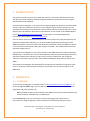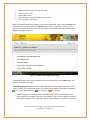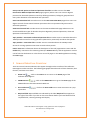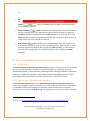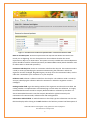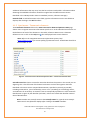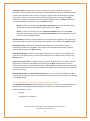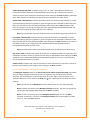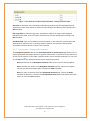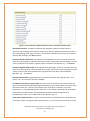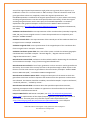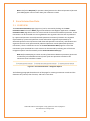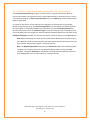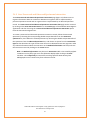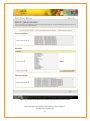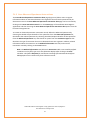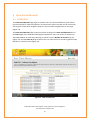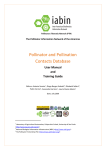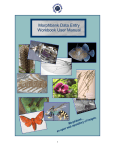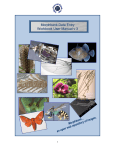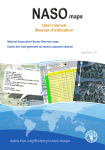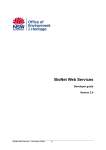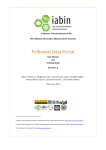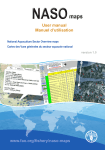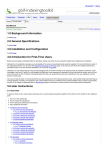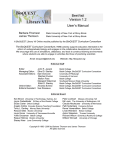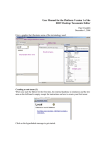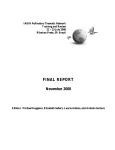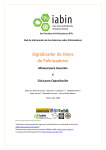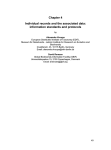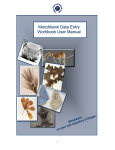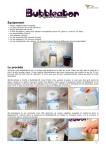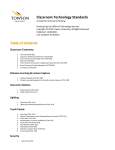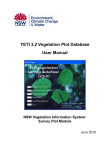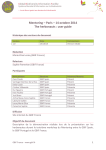Download Pollinator Data Digitizer
Transcript
The Pollinator Information Network of the Americas
Pollinator Data Digitizer
User Manual
and
Training Guide
Editors: Antonio Saraiva 1, Etienne A. Cartolano Jr.1, Elizabeth Sellers2,
Pedro Correa1, Cassandra Harrison 2, Laurie Davies Adams 3
Date: July, 2009
1
Laboratory of Agricultural Automation, Polytechnic School, University of Sao Paulo
<http://www.laa.pcs.poli.usp.br/>
2
National Biological Information Infrastructure (NBII) <http://www.nbii.gov>
3
The Pollinator Partnership (P2) <http://www.pollinator.org>
TABLE OF CONTENTS
1
INTRODUCTION ............................................................................................................4
2
HOME PAGE .................................................................................................................4
2.1
OVERVIEW ..................................................................................................................... 4
3
General Interface Overview ..........................................................................................6
4
Save Preserved or Observed Specimen Data .................................................................7
4.1
5
4.1.1
Specimens – Record-level elements...................................................................... 7
4.1.2
Specimens – Taxonomic elements ...................................................................... 10
4.1.3
Specimens – Identification qualifier element ..................................................... 11
4.1.4
Specimens – Locality elements ........................................................................... 12
4.1.5
Specimens – Collecting elements ........................................................................ 13
4.1.6
Specimens – Biological elements ........................................................................ 14
4.1.7
Specimens – Geospatial elements....................................................................... 15
4.1.8
Specimens – References elements ...................................................................... 18
Save Interaction Data ................................................................................................. 19
5.1
6
OVERVIEW ..................................................................................................................... 7
OVERVIEW ................................................................................................................... 19
5.1.1
Preserved Specimens Interactions (Save interaction data) ................................ 20
5.1.2
Save Preserved and Observed Specimens Interaction ........................................ 22
5.1.3
Save Observed Specimens Interactions .............................................................. 24
View Saved Records ................................................................................................... 26
6.1
OVERVIEW ................................................................................................................... 26
6.1.1
View Preserved Specimens ................................................................................. 27
6.1.2
View Observed Specimens .................................................................................. 27
6.1.3
View Interaction Data.......................................................................................... 27
Tapir provider – Preserved or Observed Specimen/Interaction ........................................... 28
6.2
OVERVIEW ................................................................................................................... 28
IABIN PTN Pollinator Data Digitizer <http://pollinators.iabin.net/digitizer>
User Manual and Training Guide
2
TABLE OF FIGURES
Figure 1 - Pollinator Data Digitizer Home Page. ............................................................................ 5
Figure 2 - Save Preserved or Observed Specimen Data – Record-level elements table ............... 9
Figure 3 - Save Preserved or Observed Specimen Data – Taxonomic elements table ............... 10
Figure 4 - Save Preserved or Observed Specimen Data – Identification qualifier ...................... 12
Figure 5 - Save Preserved or Observed Specimen Data – Locality elements table ..................... 12
Figure 6 - Save Preserved or Observed Specimen Data – Collecting elements table ................. 13
Figure 7 - Save Preserved or Observed Specimen Data – Biological elements table.................. 15
Figure 8 - Save Preserved or Observed Specimen Data – Geospatial elements table ................ 16
Figure 9 - Save Observation or Species Data– Specimens – References elements table ........... 18
Figure 10 - Save Interaction Data – Navigation Options ............................................................. 19
Figure 11 - Save Preserved Specimens Interaction Data............................................................. 21
Figure 12 - Save Preserved Specimen and Observed Specimens Interaction Data .................... 23
Figure 13 - Save Observed Specimens Interaction Data ............................................................. 25
Figure 14 - View Saved Records .................................................................................................. 26
Figure 15 - View Observation Data - Expanded record view. ..................................................... 27
IABIN PTN Pollinator Data Digitizer <http://pollinators.iabin.net/digitizer>
User Manual and Training Guide
3
1 INTRODUCTION
This manual includes instructions for pollinator specimen, collection, and observation data
managers that wish to digitize pollinator and plant-pollination interaction records using the
online Pollinator Data Digitizer.
The Pollinator Data Digitizer is an online tool for digitizing pollinator specimen and observation
records, and plant-pollinator interaction records. Digital records created using this tool are
standardized according to the DarwinCore schema (DwC) and the Interaction Extension. These
digital records of Pollinator observations and specimens can be served to the IABIN PTN Data
Portal <http://pollinators.iabin.net/portal/> and through it to the Global Biodiversity
Information Facility (GBIF) <http://www.gbif.org/>.
The first version of the Interaction Extension to the DwC schema was jointly developed by the
Agricultural Automation Laboratory, at the Universidade de São Paulo (with support from
IABIN and FAPESP – The State of Sao Paulo Research Foundation) and by the Reference Center
on Environmental Information (CRIA) (with support from FAO – The United Nations Food and
Agriculture Organization).
The Pollinator Data Digitizer is one of the products of the IABIN Pollinators Thematic Network
(IABIN-PTN), a consortium that consists of the Pollinator Partnership (coordinating institution),
Agricultural Automation Laboratory (LAA) of the University of São Paulo, the Integrated
Taxonomic Information System (ITIS), and the National Biological Information Infrastructure
(NBII).
The Pollinator Data Digitizer was developed by the Agricultural Automation Laboratory (LAA)
team in cooperation with and with the support and review from the team members of the
IABIN-PTN.
2 HOME PAGE
2.1 OVERVIEW
The Pollinator Data Digitizer is available online at <http://pollinators.iabin.net/digitizer>. To
access the digitizer Home page, type this URL into the address line of your Internet browser
application and press the Enter key.
Note: The Web interface of the Pollinator Data Digitizer may be browsed using Microsoft
Internet Explorer, Mozilla/Firefox, and Netscape.
On the Home page, users can choose their preferred language; find explanations or
instructions for using the digitizer; and choose between the following functional areas:
IABIN PTN Pollinator Data Digitizer <http://pollinators.iabin.net/digitizer>
User Manual and Training Guide
4
•
•
•
•
•
Save preserved or observed specimen data
Save interaction data
View saved records
Tapir provider – Preserved or observed specimen
Tapir provider – Interaction
More information about the developers of this tool (organization names and the Credits link);
instructions for contacting them (the Contact Us link); and the application version can be
found at the bottom or in the footer area of all pages on this Web application including the
Home page (Figure 1, Item 7).
Figure 1 - Pollinator Data Digitizer Home Page.
The following items and sections describe each of the components on the Home page, their
function, and how to use them.
Available Languages icons: Click on one of the flag icons in the top right corner of the home
page to choose your preferred language. The Pollinator Data Digitizer interface is available in
pt-br = Portuguese/Brazilian,
en = English and
es = Spanish.
Note: The preferred language options available in the Pollinator Data Digitizer tool’s
online interface only affect inline text in the interface. Text in records digitized using this
tool will be displayed in the language in which it was submitted (or typed in) by the user.
IABIN PTN Pollinator Data Digitizer <http://pollinators.iabin.net/digitizer>
User Manual and Training Guide
5
Save preserved species or observed specimen data link: Provides access to the Save
Preserved or Observed Specimen Data page (Figure 2) where users can create or digitize
preserved or observed specimen records by defining taxonomic, biological, geospatial and
many other elements associated with each specimen.
Save interaction data link: Provides access to the Save Interaction Data page where users can
digitize records of interactions between specimens that are represented by preserved or
observed specimens.
View saved records link: Provides access to the View Saved Records page where users can
view three different types of data that they have digitized: preserved specimens, observed
specimens and interaction data.
Tapir provider – Preserved or observed specimen link: Provides access to metadata about the
TAPIR provider service for serving specimen (observed or preserved) records to data portals.
Tapir provider – Interaction link: Provides access to metadata about the TAPIR provider
service for serving specimen interaction records to data portals.
Footer area: More information about the developers of this tool (organization names and the
Credits link); instructions for contacting them (the Contact Us link); and the application version
can be found at the bottom or in the footer area of all pages on this Web application including
the Home page.
3 General Interface Overview
There are several common elements that appear throughout the interface of the Pollinator
Data Digitizer online interface. The following paragraphs describe each of these elements, their
function, and how to use them.
•
: Click on the Home icon to return to the Home page of the
Home icon
Pollinator Data Digitizer.
•
IABIN-PTN icon
: Click on the IABIN-PTN icon to go to the Home page of the
IABIN Pollinators Thematic Network Web site.
•
User Guide icon
up window.
•
Required field: Required fields are indicated by the label ‘Required’ that appears to
the right of the field. If you click on the Insert button before you have filled all of the
required fields, a warning message will display.
: Click on the User Guide icon to view instructions in a pop-
IABIN PTN Pollinator Data Digitizer <http://pollinators.iabin.net/digitizer>
User Manual and Training Guide
6
e.g.
•
Ins
ert
button
: Click on the Insert button to add or save the information
selected/filled in the form.
•
: Other checkboxes are associated with some of the fields in
Other checkbox
the user interface of this tool. They allow the user to add new options to drop-lists.
The Other checkbox is displayed when the Null checkbox is not selected. Click in the
Other checkbox to display a text field in which the user can type the name or value of
a new option that is to be added to a drop-list.
•
Null checkbox
: Null checkboxes are associated with some of the fields in the
user interface of this tool. They are often selected by default. Either choose an option
from the drop-list that displays after clicking in the Null checkbox; or add options to
the drop-list by typing them into the field that displays after clicking in the Other
checkbox.
4 Save Preserved or Observed Specimen Data
4.1 OVERVIEW
The Save Preserved or Observed Specimen Data page (Figure 2) allows users to create records
that consist of several tables of elements: Record-level elements; Taxonomic elements;
Identification qualifier; Locality elements; Collecting elements; Biological elements; Geospatial
elements; and References elements. The following numbered paragraphs describe each of
these tables and the elements they contain, their function, and how to use them.
4.1.1 Specimens – Record-level elements
The Record-level elements table on the Save Preserved or Observed Specimen Data page
allows users to register information specific to or at the individual record level. For definitions
and examples of each of the elements in this table, reference Darwin core 2 elements
definitions v1.4 4 or click on the Help icon that is displayed next to each record-level element.
4
Available at <http://wiki.tdwg.org/twiki/bin/view/DarwinCore/DarwinCoreDraftStandard>
IABIN PTN Pollinator Data Digitizer <http://pollinators.iabin.net/digitizer>
User Manual and Training Guide
7
Note: To add a new option to the Institution code, or Collection code drop-lists, type the
name of the new option into the text field that displays after clicking in the Other
checkbox.
IABIN PTN Pollinator Data Digitizer <http://pollinators.iabin.net/digitizer>
User Manual and Training Guide
8
Figure 2 - Save Preserved or Observed Specimen Data – Record-level elements table
Basis of record drop-list: Choose an option from the drop-list that defines the basis of the
record you are digitizing. This is a descriptive term that indicates whether the record
represents an object or an observation. The options currently available are PreservedSpecimen
(which should be used for collected specimens) and HumanObservation (which should be used
for observations or observed specimens).
Institution code drop-list: Choose an institution code from the drop-list. The institution code is
a code (or acronym) identifying the institution administering the collection in which the
organism record is cataloged. No global registry currently exists for institutional codes; use the
code that is standard at your institution or in your discipline.
Collection code: Choose a collection code from the drop-list. The collection code is a code (or
acronym) identifying the collection within the institution in which the organism record is
cataloged.
Catalog number field: Type the catalog number of the organism record into the text field. The
catalog number is an alphanumeric value identifying a record within the collection. It is highly
recommended that each record be uniquely identified within a collection by this value. It is
also recommended that each record be uniquely identified in a global context by the
combination of institutioncode, collectioncode and catalognumber.
Information withheld field: To add information to this field, type the information into the text
field that displays after clicking in the Null checkbox. The field may contain brief descriptions of
IABIN PTN Pollinator Data Digitizer <http://pollinators.iabin.net/digitizer>
User Manual and Training Guide
9
additional information that may exist, but that has not been made public. Information about
obtaining the withheld information should be sought from the administrative contact
identified in the TAPIR provider resource metadata (curator, collection manager).
Remarks field: To add information to this field, type the information into the text field that
displays after clicking in the Null checkbox.
4.1.2 Specimens – Taxonomic elements
The Taxonomic elements table on the Save Preserved or Observed Specimen Data page
allows users to register taxonomic information specific to or at the individual record level. For
the definitions of each of the elements in this table, reference Darwin core 2 elements
definitions v1.4 or click on the Help icon that is displayed next to each element.
Note: Refer to the Integrated Taxonomic Information System (ITIS)
<http://www.itis.gov/> for correct spelling of taxonomic terms. A World Bee Checklist is
also available at ITIS.
Figure 3 - Save Preserved or Observed Specimen Data – Taxonomic elements table
Scientific name list: Choose a scientific name that describes the species in the record you are
digitizing. This is the full name of the lowest level taxon to which the organism has been
identified in the most recent accepted determination, specified as precisely as possible,
including name-author, year of authorship, sensu or sec. (according to or following) author,
and indication of uncertainty. A scientific name is conceptually equivalent to a full taxonomic
identification as given by the identifier (verbatim). It does not include the identifier name or
date of identification.
Note: To add a new scientific name to the Scientific name list, type the new scientific
name into the text field that displays after clicking in the Other checkbox.
IABIN PTN Pollinator Data Digitizer <http://pollinators.iabin.net/digitizer>
User Manual and Training Guide
10
Taxonomic fields: To define the name of the taxonomic group in which the organism is
classified, choose an option from the drop-list that displays after clicking in the Null checkbox.
To add a new taxonomic group name to a drop-list, type the name of the Kingdom, Phylum,
Class, Order, Family, or Genus into the text field that displays after clicking in the Other
checkbox. To return to the drop-list for each of these fields, deselect the Other checkbox. To
return these fields to a null value, click in the Null checkbox.
Note: To add a new option to any Taxonomic element drop-list, type the name of the
option into the text field that displays after clicking in the Other.
Note: To return to the drop-list of any Taxonomic element field, click on the Other
checkbox to deselect it. To return any Taxonomic element field to the default null value,
click in or select the Null checkbox.
Specific epithet: To define a specific epithet of the scientific name applied to the organism in
this field, choose an option from the drop-list that displays after clicking in the Null checkbox.
Infraspecific rank: To define an infraspecific rank (subspecies, variety, forma) of the
infraspecific epithet of the organism in this field, choose an option from the drop-list that
displays after clicking in the Null checkbox.
Infraspecific epithet: To define an infraspecific epithet of the scientific name applied to the
organism to this field, choose an option from the drop-list that displays after clicking in the
Null checkbox.
Author year scient. name: To define an author and year of publication in this field, choose an
option from the drop-list that displays after clicking in the Null checkbox. More than one
author can be listed in a concatenated string e.g. Smith(1985)Jones(1992). The text in this field
should be formatted with parentheses and year according to the conventions of the applicable
nomenclatural code.
Nomenclatural code: The Nomenclatural code field is set to a null value by default. To add a
nomenclatural code to this field, choose an option from the drop-list that displays after clicking
in the Null checkbox.
4.1.3 Specimens – Identification qualifier element
The Identification qualifier element allows users to register a standard term that qualifies the
identification of the organism when doubts have arisen as to its identity (Darwin core 2
elements definitions v1.4).
Example:
• Subspecies is in question
IABIN PTN Pollinator Data Digitizer <http://pollinators.iabin.net/digitizer>
User Manual and Training Guide
11
To add an Identification qualifier in this field, type it into the text field that displays after
clicking in the Null checkbox. Click on the Insert button to add or save the Identification
qualifier information.
Figure 4 - Save Preserved or Observed Specimen Data – Identification qualifier
4.1.4 Specimens – Locality elements
This Locality elements table on the Save Preserved or Observed Specimen Data page allows
users to register geographic or locality information specific to or at the individual record level.
For the definitions of each of the elements in this table, reference Darwin core 2 elements
definitions v1.4 or click on the Help icon that is displayed next to each element.
Figure 5 - Save Preserved or Observed Specimen Data – Locality elements table
Note: All elements in the Locality elements table are set to a null value by default.
Locality element fields: To define a full, unabbreviated name of a continent, water body,
island group, island, country, state or province, county, or locality, in or over which the
organism was collected or observed to these fields, choose an option from the drop-list that
displays after clicking in the Null checkbox.
Note: To add a new option to any Locality element drop-list, type the name of the option
into the text field that displays after clicking in the Other checkbox.
Note: To return to the drop-list of any Locality element field, click on the Other checkbox
to deselect it. To return any Locality element field to the default null value, click in or
select the Null checkbox.
IABIN PTN Pollinator Data Digitizer <http://pollinators.iabin.net/digitizer>
User Manual and Training Guide
12
Minimum elevation in meters field: To add the minimum or actual elevation at which the
collection or observation was made to this field, type the elevation value into the field that
displays after clicking in the Null checkbox. Use negative values for locations below sea level.
Maximum elevation in meters field: To add the maximum or actual elevation at which the
collection or observation was made, type the elevation value into the field that displays after
clicking in the Null checkbox. Use negative values for locations below sea level.
Minimum depth in meters field: To add the minimum or actual depth at which the collection
or observation was made, type the depth value into the field that displays after clicking in the
Null checkbox. Use positive values for locations below the surface.
Maximum depth in meters field: To add the maximum or actual depth at which the collection
or observation was made, type the depth value into the field that displays after clicking in the
Null checkbox. Use positive values for locations below the surface.
4.1.5 Specimens – Collecting elements
The Collecting elements table on the Save Preserved or Observed Specimen Data page allows
users to register information about how the specimen or observation was collected. For the
definitions of each of the elements in this table, reference Darwin core 2 elements definitions
v1.4 or click on the Help icon that is displayed next to each taxonomic element.
Note: All elements in the Collecting elements table are set to a null value by default.
Note: To add a new option to any Collecting element drop-list, type the new option into
the text field that displays after clicking in the Other checkbox.
Note: To return to the drop-list of any Collecting element field, click on the Other
checkbox to deselect it. To return any Collecting element field to the default null value,
click in or select the Null checkbox.
Figure 6 - Save Preserved or Observed Specimen Data – Collecting elements table
Collecting method field: To define the name of, reference to, or brief description of the
method or protocol under which the collecting event occurred in this field, choose an option
from the drop-list that displays that displays after clicking in the Null checkbox.
IABIN PTN Pollinator Data Digitizer <http://pollinators.iabin.net/digitizer>
User Manual and Training Guide
13
Valid distribution flag field: To define a flag ("true" or "false") that indicates whether the
locality information represents a valid distribution occurrence for a specimen in this field,
choose an option from the drop-list that displays after clicking in the Null checkbox. Specimens
taken from captivity and showing the captive location should use the value "false".
Earliest date collected field: To define the earliest date-time (common era calendar) in a datetime period during which an organism or group of organisms was collected or observed in this
field, type the date into the text field that displays after clicking in the Null checkbox. If the
event is recorded as occurring at a single date-time, populate both earliestdatecollected and
latestdatecollected with the same value (see Item 4 below).
Note: The earliest date collected should be entered in the format yyyy-mm-dd hh:mm:ss
Latest date collected field: To define the latest date-time (common era calendar) in a datetime period during which an organism or group of organisms was collected or observed in this
field, type the date into the field that displays after clicking in the Null checkbox. If the event is
recorded as occurring at a single date-time, populate both earliestdatecollected and
latestdatecollected with the same value.
Note: The latest date collected should be entered in the format yyyy-mm-dd hh:mm:ss
Day of year field: To define the ordinal day of the year on which the object or observation was
collected in this field, choose an option from the drop-list that displays after clicking in the Null
checkbox. If the earliestdatecollected and latestdatecollected do not occur on the same day,
do not include information in this field.
Collector field: To define the name of the collector of the observation or specimen, choose an
option from the drop-list that displays after clicking in the Null checkbox.
4.1.6 Specimens – Biological elements
The Biological elements table on the Save Preserved or Observed Specimen Data page allows
users to register biological information about an organism that was observed or about a
specimen. For the definitions of each of the elements in this table, reference Darwin core 2
elements definitions v1.4 or click on the Help icon that is displayed next to each taxonomic
element.
Note: All elements in the Biological elements table are set to a null value by default.
Note: To add a new option to any Biological element drop-list, type the new option into
the text field that displays after clicking in the Other checkbox.
Note: To return to the drop-list of any Biological element field, click on the Other
checkbox to deselect it. To return any Biological element field to the default null value,
click in or select the Null checkbox.
IABIN PTN Pollinator Data Digitizer <http://pollinators.iabin.net/digitizer>
User Manual and Training Guide
14
Figure 7 - Save Preserved or Observed Specimen Data – Biological elements table
Sex field: To define the sex of a biological individual represented by the cataloged object or
observation in this field, choose an option from the drop-list that displays after clicking in the
Null checkbox.
Life stage field: To define the age class, reproductive stage or life stage of the biological
individual in this field, choose an option from the drop-list that displays after clicking in the
Null checkbox.
Attributes field: Type a list of additional measurements or characteristics (concatenated and
separated) for which there is no existing semantic element, but which the data provider
nevertheless feels the desire to share in this text field.
4.1.7 Specimens – Geospatial elements
The Geospatial elements table on the Save Observations or Species Data page allows users to
register geospatial information about an organism observation or specimen. For the definitions
of each of the elements in this table, reference Darwin core 2 elements definitions v1.4 or click
on the Help icon that is displayed next to each taxonomic element.
Note: All elements in the Geospatial elements table are set to a null value by default.
Note: To add a new option to any Geospatial elements drop-list, type the new option
into the text field that displays after clickingin the Other checkbox.
Note: To return to the drop-list of any Geospatial elements field, click on the Other
checkbox to deselect it. To return any Geospatial elements field to the default null value,
click in or select the Null checkbox.
IABIN PTN Pollinator Data Digitizer <http://pollinators.iabin.net/digitizer>
User Manual and Training Guide
15
Figure 8 - Save Preserved or Observed Specimen Data – Geospatial elements table
Geospatial elements: To define the latitude and longitude at which the observation or
specimen was collected; the coordinate uncertainty; and any additional geospatial remarks in
the corresponding fields, type the values in the formats outlined below into the text field that
displays after clicking in the Null checkbox.
Decimal Latitude field format: The latitude of the geographic center of a location where the
event occurred (organism collected, observation made), expressed in decimal degrees. Positive
values are North of the Equator, negative values are South of the Equator. e.g. -41.0983423.
Decimal Longitude field format: The longitude of the geographic center of a location where an
event occurred (organism collected, observation made), expressed in decimal degrees. Positive
values are East of the Greenwich Meridian, negative values are West of the Greenwich
Meridian. e.g. -71.0943235.
Geodetic Datum field: The geodetic datum to which the latitude and longitude refer. If not
known, use "not recorded". Example: "WGS84".
Coordinate uncertainty in meters field: The upper limit of the distance (in meters) from the
given DecimalLatitude and DecimalLongitude describing a circle within which the whole of the
described locality lies. Leave the value empty if the uncertainty is unknown, cannot be
estimated, or is not applicable (because there are no coordinates). Describes the point-radius
representation of the location, along with DecimalLatitude, DecimalLongitude, and
GeodeticDatum. Zero is not a valid value for this element. E.g. 0.5
Point radius spatial fit field: A measure of how well the circle defined by the coordinates and
uncertainty match the original spatial representation, as a ratio of the area of the circle to the
IABIN PTN Pollinator Data Digitizer <http://pollinators.iabin.net/digitizer>
User Manual and Training Guide
16
area of the original spatial representation. Legal values are 0, greater than or equal to 1, or
undefined. A value of 1 is an exact match or 100% overlap. A value of 0 should be used if the
given georeference does not completely contain the original representation. The
PointRadiusSpatialFit is undefined if the original representation is a point without uncertainty
and the given georeference is not that same point (without uncertainty). If both the original
and the given georeference are the same point, the PointRadiusSpatialFit is 1. Detailed
explanations with graphical examples can be found in the Guide to Best Practices for
Georeferencing <http://www.gbif.org/prog/digit/Georeferencing> (Chapman and Wieczorek,
eds. 2006).
Verbatim Coordinates field: A text representation of the coordinate data (Latitude/ Longitude,
UTM, TRS, etc.) from its original source if it cannot be separated into its component parts.
Example: "470999 1234300".
Verbatim Latitude field: A text representation of the Latitude part of the coordinate data from
its original source. Example: 47d09'99"N.
Verbatim Longitude field: A text representation of the Longitude part of the coordinate data
from its original source. Example: -122.43254.
Verbatim Coordinate System field: The name of the system in which the verbatim geographic
coordinates were recorded. Examples: "decimal degrees", "degrees minutes seconds",
"degrees decimal minutes", "UTM".
Georeference Protocol field: A reference to the methods used for determining the coordinates
and uncertainties. Example: "http://manisnet.org/GeorefGuide.html".
Georeference Sources field: A list of maps, gazetteers or other resources used to georeference
the locality. The content of this concept is meant to be specific enough to allow anyone in the
future to use the same resource to georeference the same locality. Examples: "USGS 1:24000
Florence Montana Quad", "Terrametrics 2008 on Google Earth".
Georeference Verification Status field: A categorical description of the extent to which the
georeference has been verified to represent the location where the specimen or observation
was collected. This element should be vocabulary-controlled. Examples: "requires verification",
"verified by collector", "verified by curator".
Georeference Remarks field: Comments about the spatial description determination,
explaining assumptions made in addition or opposition to those formalized in the method
referred to in GeoreferenceProtocol.
Footprint WKT field: A Well-Known Text (WKT; see <http://en.wikipedia.org/wiki/Wellknown_text>) representation of the shape (footprint, geometry) that defines the location of
the occurrence. The same place may have both a point-radius representation (see
<http://wiki.tdwg.org/twiki/bin/view/DarwinCore/DecimalLatitude>) and a footprint
IABIN PTN Pollinator Data Digitizer <http://pollinators.iabin.net/digitizer>
User Manual and Training Guide
17
representation, and they may differ from each other for the same occurrence. Example: the
one-degree bounding box with opposite corners at (longitude=10, latitude=20) and
(longitude=11, latitude=21) would be expressed in well-known text as POLYGON ((10 20, 11 20,
11 21, 10 21, 10 20)).
Footprint Spatial Fit field: A measure of how well the geometry expressed in the footprint
match the original spatial representation, as a ratio of the area of the footprint given to the
area of the original spatial representation. Legal values are 0, greater than or equal to 1, or
undefined. A value of 1 is an exact match or 100% overlap. A value of 0 should be used if the
given georeference does not completely contain the original representation. The
FootprintSpatialFit is undefined if the original representation is a point without uncertainty
and the given georeference is not that same point (without uncertainty). If both the original
and the given georeference are the same point, the FootprintSpatialFit is 1. Detailed
explanations with graphical examples can be found in the Guide to Best Practices for
Georeferencing <http://www.gbif.org/prog/digit/Georeferencing> (Chapman and Wieczorek,
eds. 2006).
4.1.8 Specimens – References elements
The References elements table on the Save Observations or Species Data page allows users to
register reference or source information associated with an organism observation or
specimen. For the definitions of each of the elements in this table, reference Darwin core 2
elements definitions v1.4 or click on the Help icon that is displayed next to each taxonomic
element.
Note: All elements in the References elements table are set to a null value by default.
Note: To add a new option to any References elements drop-list, type the new option
into the text field that displays after clicking in the Other checkbox.
Note: To return to the drop-list of any References elements field, click on the Other
checkbox to deselect it. To return any References elements field to the default null value,
click in or select the Null checkbox.
Figure 9 - Save Observation or Species Data– Specimens – References elements table
Reference elements: To define an image URL (such as for a photograph of a specimen) or
related information into each of these fields, type the URL or related information into the text
field that displays after clicking in the Null checkbox.
IABIN PTN Pollinator Data Digitizer <http://pollinators.iabin.net/digitizer>
User Manual and Training Guide
18
Note: This field is Required for specimen data (preserved or observed specimens) derived
from bibliographic sources rather than from collection records.
5 Save Interaction Data
5.1 OVERVIEW
The Save Interaction Data pages (Figure 11) can be accessed by clicking on the Save
Interaction Data link on the Home page of the Pollinator Data Digitizer application. The Save
Interaction Data page allows users to create records of interactions between specimens. These
interactions can be recorded as occurring between two organisms that are each represented
by a preserved specimen record (Preserved specimens interaction); between one organism
represented by a preserved specimen record and another organism represented by an
observed specimen record (Preserved and observed specimens interaction); and between two
organisms that are each represented by observed specimen records (Observed specimens
interaction). There is a different version of the Save Interaction Data page for each of the
interaction types described here. Each version can be accessed by selecting one of the three
navigation options listed horizontally on the Save Interaction Data page.
Note: Before attempting to create records of interactions between specimens (preserved
or observed), the individual records of each of the two specimens involved in the
interaction must have been created.
Figure 10 - Save Interaction Data – Navigation Options
The following paragraphs describe each of the pages for creating interaction records and the
elements they contain, their function, and how to use them.
IABIN PTN Pollinator Data Digitizer <http://pollinators.iabin.net/digitizer>
User Manual and Training Guide
19
5.1.1 Preserved Specimens Interactions (Save interaction data)
The Save interaction data page (Figure 11) allows users to register information about an
interaction between two organisms that are each represented by a specimen record. It can be
accessed by clicking on the Save interaction data link on the Home page of the Pollinator Data
Digitizer application.
To create an interaction record, define the first organism by choosing the corresponding
Global Unique Identifier from the Preserved specimens list; then define the related organism
by choosing the corresponding Global Unique Identifier from the Preserved specimens list;
and choose an option from the Interaction type list that describes the type of interaction that
occurs between these two organisms. Add any related information about the interaction in the
Related information text field, and save the interaction record by clicking on the Insert button.
Note: Before attempting to create records of interactions between preserved specimens,
the individual records of each of the two specimens involved in the interaction must have
been created. They will then appear on the specimen list.
Note: The Related information text field in the Interaction table is set to Null by default.
To add text to this field, type in the text field that displays after clicking in the Null
checkbox. This field is Required for interactions involving specimen data that is derived
from bibliographic sources rather than from collection records.
IABIN PTN Pollinator Data Digitizer <http://pollinators.iabin.net/digitizer>
User Manual and Training Guide
20
Figure 11 - Save Preserved Specimens Interaction Data
IABIN PTN Pollinator Data Digitizer <http://pollinators.iabin.net/digitizer>
User Manual and Training Guide
21
5.1.2 Save Preserved and Observed Specimens Interaction
The Save Preserved and Observed Specimens Interaction page (Figure 12) allows users to
register information about an interaction between an organism that is represented by a
preserved specimen record and an organism that is represented by an observed specimen
record. The Save Preserved and Observed Specimens Interaction data page can be accessed
by clicking on the Save Interaction Data link on the Home page of the Pollinator Data Digitizer
application and then choosing the Preserved and Observed Specimens Interaction option
from the horizontal navigation bar.
To create a preserved and observed specimens interaction record, define the Preserved
specimen by choosing the corresponding Global Unique Identifier from the Preserved
specimens list; then define the related specimens by choosing the Global Unique Identifier of
the specimens from the Observed specimens list; and choose an option from the Interaction
type list that describes the type of interaction that occurs between these two organisms. Add
any related information about the interaction in the Related information text field, and save
the interaction record by clicking on the Insert button.
Note: The Related information text field in the Interaction table is set to Null by default.
To add text to this field, type in the text field that displays after clicking in the Null
checkbox. This is Required for interactions involving specimen data derived from
bibliographic sources rather than from collection records.
IABIN PTN Pollinator Data Digitizer <http://pollinators.iabin.net/digitizer>
User Manual and Training Guide
22
Figure 12 - Save Preserved Specimen and Observed Specimens Interaction Data
IABIN PTN Pollinator Data Digitizer <http://pollinators.iabin.net/digitizer>
User Manual and Training Guide
23
5.1.3 Save Observed Specimens Interactions
The Save Observed Specimens Interaction data page (Figure 13) allows users to register
information about an interaction between two organisms that are both represented by an
observation record. The Save Observed Specimens Interaction data page can be accessed by
clicking on the Save Interaction Data link on the Home page of the Pollinator Data Digitizer
application and then choosing the Save Observed Specimens Interaction data option from the
horizontal navigation bar.
To create an observed specimens interaction record, define the Observed specimens by
choosing the Global Unique Identifier of the specimens from the Observed specimens list;
then define the related specimens by choosing the Global Unique Identifier of the specimens
from the Observed specimens list; and choose an option from the Interaction type list that
describes the type of interaction that occurs between these two organisms. Add any related
information about the interaction in the Related information text field, and save the
interaction record by clicking on the Insert button.
Note: The Related information text field in the Interaction table is set to Null by default.
To add text to this field, type in the text field that displays after clicking in the Null
checkbox. This field is Required for interactions involving specimen data derived from
bibliographic sources rather than from collection records.
IABIN PTN Pollinator Data Digitizer <http://pollinators.iabin.net/digitizer>
User Manual and Training Guide
24
Figure 13 - Save Observed Specimens Interaction Data
IABIN PTN Pollinator Data Digitizer <http://pollinators.iabin.net/digitizer>
User Manual and Training Guide
25
6 View Saved Records
6.1 OVERVIEW
The View Saved Records page (Figure 14) allows users to view three different types of data:
preserved specimen, observed specimen, and interaction data. Each view can be accessed by
selecting one of the three navigation options in the horizontal navigation bar on the page
(Figure 14).
The View Saved Records page can be accessed by clicking on the View Saved Records link on
the Home page of the Pollinator Data Digitizer application. Users can choose to display only
100, 1000, 5000 or All records by selecting an option from the Number of records drop-list
(Figure 14). And the Order by drop-list allows users to order the list of records by global unique
identifier or scientific name (Figure 14).
Figure 14 - View Saved Records
IABIN PTN Pollinator Data Digitizer <http://pollinators.iabin.net/digitizer>
User Manual and Training Guide
26
6.1.1 View Preserved Specimens
Selecting the View Preserved Specimens option from the horizontal navigation bar on the
View Saved Records page will display a listing of Preserved Specimen records. Click on the
icon that is next to each record to display an expanded list of the elements within that record
(Figure 15). Click on the name of an element group to expand or collapse a detailed view of it.
Warning: Click
only if you are sure you wish to delete this record.
Figure 15 - View Observation Data - Expanded record view.
6.1.2 View Observed Specimens
Selecting the View Observed Specimens option from the horizontal navigation bar on the
View Saved Records page will display a listing of Observed Specimen records. Click on the
icon that is next to each record, to display an expanded list of the elements within the record
(Figure 15). Click on the name of an element group to expand or collapse a detailed view of it.
6.1.3 View Interaction Data
Selecting the View Interaction data option from the horizontal navigation bar on the View
Saved Records page will display a listing of related Interaction records. Click on the
icon
that is next to each record, to display an expanded list of the elements within that record
(Figure 15). Click on the name of an element group to expand or collapse a detailed view of it.
IABIN PTN Pollinator Data Digitizer <http://pollinators.iabin.net/digitizer>
User Manual and Training Guide
27
Tapir provider – Preserved or Observed
Specimen/Interaction
6.2 OVERVIEW
The Pollinator Data Digitizer provides the capability for generating a TAPIR provider for serving
specimen records and interaction records to data portals such as the IABIN PTN Data Portal
and the Global Biodiversity Information Facility.
Metadata associated with each of these TAPIR provider services can be viewed by clicking on
the Tapir provider – Preserved or Observed Specimen or Tapir provider – Interaction links on
the Home page of the of the Pollinator Data Digitizer application.
Users can also view the capabilities of each provider, including detailed views of Mapped
schemas, by clicking on the See TAPIR capabilities link at the bottom of the metadata page for
each service.
IABIN PTN Pollinator Data Digitizer <http://pollinators.iabin.net/digitizer>
User Manual and Training Guide
28