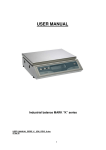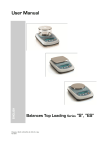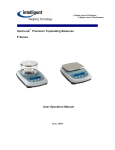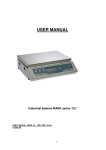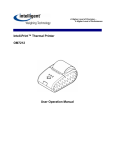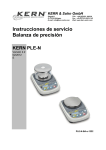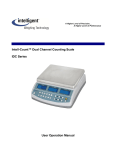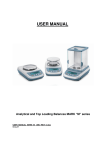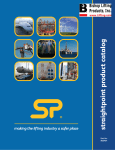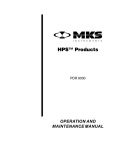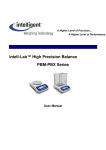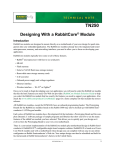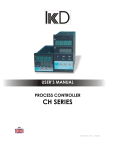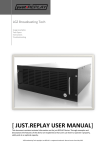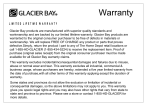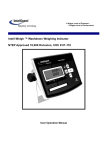Download PB Series User Manual - Intelligent Weighing Technology, Inc.
Transcript
A Higher Level of Precision… A Higher Level of Performance Intell-Lab™ Precision Toploading Balances PB Series User Operation Manual June, 2009 CONTENTS 1 INSTALLATION INSTRUCTION ...................................................................................... 4 2 STORAGE ............................................................................................................................ 5 3 WEIGHING PAN ASSEMBLY ............................................................................................ 6 4 KEYPAD AND DISPLAY .................................................................................................... 7 5 INPUT AND OUTPUT CONNECTORS ............................................................................ 8 5.1 R EAR AND BOTTOM PART OF BALANCE, M MODEL ..................................................................... 8 6 WEIGHING .......................................................................................................................... 9 6.1 6.2 STAND B Y ............................................................................................................................................ 9 SIMPLE WEIGHING ............................................................................................................................... 9 7 CALIBRATION................................................................................................................... 10 7.1 EXTERNAL CALIBRATION BALANCES ............................................................................................ 10 7.1.1 External calibration ......................................................................................... 10 7.2 BALANCES WITH INTERNAL CALIBRATION .................................................................................. 12 7.2.1 Internal calibration ......................................................................................... 12 7.2.2 Autocalibration (AUT-CAL) ............................................................................. 12 7.2.3 Internal calibration (I-CAL).............................................................................. 13 7.2.4 External calibration (E-CAL) ........................................................................... 13 7.2.5 Technical calibration (TEC-CAL) .................................................................... 13 8 TARE FUNCTION ............................................................................................................. 15 8.1.1 Manual tare function (Not available for V-range models) ................................ 16 8.1.2 Optional alphanumeric external keyboard (code T201)................................... 17 9 WEIGHT UNITS ................................................................................................................ 19 10 PC COMMUNICATION SETTING ................................................................................ 21 11 PRINTER SERIAL COMMUNICATION SELECTION ................................................. 22 12 TRANSMISSION SPEED SELECTION ........................................................................ 23 13 AUTOZERO FUNCTION................................................................................................. 24 14 FILTERS SELECTION.................................................................................................... 25 15 STABILITY FUNCTION ................................................................................................. 27 16 BACKLIGHT SETUP ..................................................................................................... 28 17 AUTO POWER- OFF FUNCTION .................................................................................. 29 18 PIECECOUNTING FUNCTION ...................................................................................... 30 18.1 V ISUALIZATION OF TOTAL AND UNIT WEIGHT OF PIECES ................................................................ 31 18.2 M ANUAL INSERTION OF THE UNIT AVERAGE WEIGHT ................................................................32 18.3 A UTOMATIC UPDATE OF UNIT WEIGHT ................................................................................................ 33 19 V-RANGE FUNCTION .................................................................................................................34 20 DENSITY DETERMINATION OF A SOLID OR A LIQUID ............................................. 35 20.1 DENSITY DETERMINATION OF A SOLID .................................................................... 35 20.2 DENSITY DETERMINATION OF A LIQUID...................................................................37 21 MAXIMUM LOAD DETERMINATION FUNCTION ............................................................. 39 2 22 PERCENTAGE WEIGHING FUNCTION ....................................................................... 40 22.1 MODE WITH WEIGHT REFERENCE ................................................................................................................ 40 22.2 MODE WITH MANUAL INSERTION OF THE REFERENCE WEIGHT ....................................................... 41 23 THRESHOLD FUNCTION .............................................................................................. 43 23.1 23.2 23.3 BOTH THRESHOLDS SET ................................................................................................................................ 44 LOWER THRESHOLD SET ONLY ................................................................................................................................ 44 HIGHER THRESHOLD SET ONLY ............................................................................................................................... 44 24 RS232 INTERFACE FEATURES ..................................................................................45 25 CONNECTORS PLACES (REAR) ................................................................................49 26 ERROR CODES ............................................................................................................... 50 27 MAINTENANCE AND CARE .......................................................................................... 50 28 QUICK GUIDE TO BALANCE PARAMETERS SETUP ............................................... 51 29 QUICK GUIDE TO THE USE OF THE BALANCE PROGRAMS ................................52 3 1 Installation instruction WARNING: Please follow carefully these steps for installing and use the new balance before starting your work routine. A way of use of the instrument different from this user manual will not guarantee the instrument’s safety anymore. � Remove the balance and accessories from the cartoon and check for any visible damage of the instrument. � Do not install the balance in a place with air flows, heavy thermal changes and vibrations. � Do not use the balance in blast risk environment. � The humidity rate of the balance environment must be between 45% and 75% � Place the weighing pan and the support pan on the balance (see pag. 5). � Level the balance using the level bubble and levelling feet located underneath the case � Connect power supply to connector 2 located on the rear panel of the unit (see pag. 7). � Insert power unit into AC outlet, which shall be easily accessible; after few seconds the balance will automatically switch on. � Wait 30 minutes from switch on and then calibrate the balance using the appropriate mass, following the instructions (pag.9-10) 4 � Calibrate again the balance every time it’s moved to another place � Check balance calibration periodically. � We recommend not dropping heavy objects on balance pan, in order to avoid damages. � Assistance service must be effected by specialized staff and the spare parts used must be original. Therefore, it is necessary to apply to the reseller who sold the equipment. 2 Storage . � Storage temperature: +5 °C…+40°C � Storage humidity 45% - 75%. � Keep package in the case the balance should be sent back to the factory for service. Disconnect the cables and the accessories for avoiding damages during transportation. � Do not place the balance in extreme temperature and humidity condition and avoid the balance to take strong hit. 5 3 Weighing pan assembly 4 Keypad and display Intell-Lab™ * Standby (OFF) or power on (ON). O% PC TARE or zero button. Stability indicator Zero indicator Percentage weighing Piece counting Selection CONFIRM or SEND data to printer. Battery charge indicator H Insert data mode L Upper threshold DS Lower threshold Balance setup MENU button. ct, Density measure mode Balance CALIBRATION button. Measure unit ozt, lb, GN, dw t, Kg, mg 7 5 Input and output connectors 5.1 Rear and bottom part of balance, M model 1 1. Weighing pan 2. CONNECTOR 1 9 pin RS232 Interface Output for PC/keyboard or printer 3. levelling feet 4. CONNECTOR 2 power supply connector 3 5 5. Closing screws 6. Hook for weighing under balance pan. First remove hook cap. 8 6 Weighing After having connected the balance to AC outlet, it will perform an internal circuits test, after that the balance will set itself in stand-by mode. 6.1 Stand By From “STAND BY” mode: ~ Press ~ Press ON/OFF button to bring balance to work conditions. again ON/OFF button to return to “STAND BY” condition. 6.2 Simple weighing Load the sample to weigh on the pan and read the value on display as soon as the stability symbol ж(star) appears 9 7 Calibration Electronic balances take mass measurements making use of gravity (g). Difference of latitude in geographic areas and altitude will vary gravity acceleration value (g). Therefore, for accurate measurements, the balance must be adjusted to the local environment. This adjustment is accomplished by calibration function. 7.1 External calibration balances 7.1.1 External calibration Calibration is accomplished by pressing CAL button. 1. Press CAL button when pan is empty, dashes are displayed on the display. 2. When calibration weight value starts to flash, load the weight on the pan. The display will stop flashing, indicating calibration weight value. Once the calibration is effected will be shown the value of the calibrated weight and the current unit of measure. 3. Unload calibration weight from the pan. The balance is ready for weighing operations. NOTE: if there is interference during calibration process, an error message will be displayed. Moreover, it is possible to calibrate balance with a calibration weight higher than the one by default: the set 10 1. Press and keep CAL button pressed with empty pan until the acoustic alarm stops, then release the button. On display it will be visualized the string "-CAL-", followed by flashing string "LOAD". 2. Load on the pan a weight equal higher or lower than default calibration weight; the balance will recognize it as valid weight if equal or higher than calibration weight as long as it is a whole number in comparison with the most meaningful digit of calibration weight . e.g.: if calibration weight is 200g, it will be possible to calibrate the balance with values from 100g 200g, 300g, 400g up to the highest limit of balance weighing range. The message “LOAD” on display will stop flashing. Once calibration has been effected, the value of calibrated weight will be displayed. 3. Unload calibration weight. The balance is ready for weighing operations. NOTE: if there is interference during calibration process, an error message will be displayed. 11 7.2 Balances w ith internal calibration 7.2.1 Internal calibration In these balance models there are 4 calibration modes: From display zero condition, press and keep pressed the MENU button until the acoustic alarm is over, then release the button. The message “unitS” will be visualized on display, press then MENU button until you visualize “Calib” on display. Press PRINT to confirm. 1. Select the calibration mode you wish by pressing MENU button in sequence: ~ ~ ~ ~ AUT-CAL: auto calibration I-CAL: internal calibration E-CAL: external calibration TEC-CAL: technical calibration 2. Press PRINT button to confirm “AUT-CAL”, “I-CAL”, “E-CAL”. To confirm “TEC-CAL” keep pressed the PRINT button until the acoustic alarm is over. 3. After selection, the balance returns to calibration menu. Press and keep pressed MENU button until the acoustic alarm is over, then release the button. Balance is again ready for weighing operations. 7.2.2 Autocalibration (AUT-CAL) The balance autocalibrates through the internal reference calibration mass, after the microprocessor has checked that no other weighing operations are being effected. In this mode it is furtherly possible to effect calibration through reference internal mass by pressing CAL button at any time, being sure first that there’s no weight load on the pan. 1. Press CAL button with empty pan. The message “CAL” will be displayed and balance calibration will be effected automatically. 2. At the end of calibration, balance returns to normal weighing conditions. 12 If calibration is not finished due to vibrations or air flows, then the message “CAL bUt” is displayed. Press again CAL button. If the problem repeats then select external calibration and contact the product supplier. 7.2.3 Internal calibration (I-CAL) The balance calibrates itself with internal reference mass ONLY on user command by pressing CAL button. Before effecting internal calibration, be sure that there’s no weight loaded on the balance pan. 7.2.4 External calibration (E-CAL) The balance is calibrated through an external reference mass (NOT provided with models with internal calibration). (Follow procedures described at paragraph 6.1.1) 7.2.5 Technical calibration (TEC-CAL) This function allows storing the value of internal reference mass whenever checking or assistance actions require it. 1. After having selected the TEC-CAL calibration mode, press CAL button at empty pan. It will be displayed “CAL”. 2. When the value of calibration weight start flashing on display, load the weight on to the balance pan. 3. Wait the acoustic alarm and that the displayed calibrated weight value stops flashing, then unload the weight from balance pan. 4. When string “0.000” is displayed continuously, then press and keep pressed the PRINT button. This starts the internal weight value automatic acquisition and store. During the acquisition cycle, the display will show “TEC-MEM”. 13 5. After having stored the value of internal calibration weight, balance returns to normal weighing conditions. 6. Return to calibration menu as described at paragraph 6.2 and set the desired calibration mode: internal, automatic or external.. ATTENTION : this procedure must be effected only using E2-class reference masses. 14 8 Tare function 1. Load the container on the pan. The display will show the weight. 2. Press O/T button. “O-t” string will be displayed 3. After reaching stability, the value “0.000” will be displayed. If the stability is not reached (due to air flows or vibrations or other disturbs) the dashes will remain displayed. 4. Load the objects to weigh in the container. Read net weight value on display. 15 8.1.1 Manual tare function (Not available for V-range models) This function allows to insert manually the tare values. 1. Press and keep pressed the O/T key whit no objects on the weighing pan until the beep alarm stops, then release the key. 2. Will be shown on the display the following string: 3. Insert now the desired tare value using the keys CAL and MENU for increase or decrease the value, and press the O/T key for skip to the following digit. During the value insert mode, if keep pressed the O/T key is possible to delete the inserted value. 4. Press PRINT key to confirm the value inserted. 16 8.1.2 Optional alphanumeric external keyboard (code T201) If you have the optional external alphanumeric keyboard, then it is possible to perform tare also by pressing the TARE/DELETE button of this keyboard, in the same way as previously described. It’s also possible to manually insert a known tare value by the keypad. 1. Press TARE MAN button on the alphanumeric keyboard. An arrow will appear on the balance display along with the previous value of manual tare, if one has been inserted before. 17 2. Press CLEAR to set at zero the previous value (if any) then insert the new value using the alphanumeric buttons placed on the bottom part of alphanumeric keyboard. 3. Press INSER to confirm. 4. Press ESCAPE button to escape from tare condition. To set to zero the value of the manual tare inserted by means of alphanumeric keyboard, effect a normal operation of tare by pressing O/T button of the balance or with TARE/DELETE button placed on the optional alphanumeric keyboard. 18 9 Weight units It is possible to select the weight unit that balance will use to display weight. 1. From display zero condition press and keep pressed the MENU button until the acoustic alarm is over, then release the button. The message “unitS” will be displayed then press PRINT to confirm. 2. It will be displayed “GRAM” unit. Pressing now the MENU or CAL button, it will be possible to scroll forward or backward the weight units menu. 3. Press PRINT button to confirm or MENU button to shift to the other weight unit. SYMBOL UNIT CONVERSION FACTOR 1g = GRAM GRAM 1. CARAT CARAT 5. ONCE 0.035273962 OUNCE POUND POUND 0.0022046226 PENNYWEIGHTS 0.643014931 ONCETR. ONCE TROY 0.0321 50747 GRANO TAEL HON GRAIN HONG KONG TAEL SYNGAPORE TAEL 15.43235835 0.02671 725 R.O.C. TAEL 0.02666666 MOMME 0.2667 PENN. * TAEL SGP * TAEL ROC * MOMME 0.02646063 M 10 x 10 10. M 100 x 100 100. 19 4. After having selected the desired weight unit, press the MENU button to go to next parameter or CAL button to return to previous. 5. To escape from parameters setup menu, press the MENU button until the acoustic alarm is over, then release the button. The balance returns to normal weighing conditions. * The unit of measure with the star (*) are not available in the balances with the software for paper grammage. In these models is possible to set from the menu of the units of measure the multiply factor of the weight “M 10” or “M 100”. For visualizing the m² weight, select the M 100 multiply factor (as described at pag.1 7) and load on the pan a 10x10 cm piece of paper. 10x10cm paper sample 20 10 PC communication setting Connect the balance to PC with proper cable (pag. 35) 1. From zero display condition press and keep pressed the MENU button until the acoustic alarm is over, then release the button. It will be displayed the string “unitS”, then press the MENU button until it is displayed “PC-PRTR” message then confirm by pressing PRINT button. 2. Press MENU until “PC is the button the cont” displayed to choose continuous print or “PC CMd” to choose print to PC at user command, then press the PRINT button to confirm the choice. 6. After having selected the desired transmission mode, press the MENU button to go to next parameter or the CAL button to go to previous. 7. To escape from parameters setup menu, press the MENU button until the acoustic alarm is over, then release the button. The balance returns to normal weighing conditions. 8. The balance returns to normal weighing conditions sending the data continuously or at user command. NOTE: select speed transmission (pag. 23) 21 11 Printer serial communication selection Connect the balance to the printer using the proper cable (pag. 35) 1. From zero condition on display, press and keep pressed the MENU button until the acoustic alarm is over, then release the button. The message “unitS” will be displayed, then press MENU until you read the message “PC-PRTR” on display and confirm pressing PRINT button 2. To select the data print mode, press MENU until the message “PRINT” is displayed. 1. Press PRINT to confirm. 3. A f t er having selected the data print mode, press MENU button to go to next parameter or CAL button to go to previous one. 3. To escape from parameters setup menu, press MENU button until the acoustic alarm is over, then release the button. The balance returns to normal weighing conditions, ready to transmit data each time the PRINT button is pressed. . NOTE: select speed transmission (pag. 23) 22 12 Transmission speed selection 1. From zero condition on display, press and keep pressed the MENU button until the acoustic alarm is over, then release the button. The message “unitS” is displayed, then press MENU button until the message “BAUD RT” is displayed and confirm by pressing the PRINT button. . 2. Select serial data transmission speed (1 200-2400-4800-9600 baud). Pressing MENU or CAL buttons it will be possible to scroll forward or backward trough the different transmission speeds, then confirm your choice by pressing PRINT button. 3. After having selected the transmission speed you wish, press the MENU button to go to next parameter or CAL button to go to previous one. 4. To escape from parameters setup menu, press the MENU button until the acoustic alarm is over, then release the button. 5. The balance will return to standard weighing conditions. 23 13 Autozero function Autozero is an automatic correction of a possible zero drift. ~ ~ ~ ~ ~ 1. Au0 OFF Au0 1 Au0 2 Au0 3 Au0 3E = autozero disabled = soft autozero = medium autozero = heavy autozero = heavy autozero over all range From zero condition on display, press and keep pressed the MENU button until the acoustic alarm is over, then release the button. The message “unitS” is displayed, then press MENU button until the message “AUTO 0” is displayed, then press PRINT to confirm. 2. Pressing MENU or CAL button it will be possible to scroll forward or backward through the different autozero levels, select the one you wish and confirm it by pressing the PRINT button. 24 3. After having selected the autozero level you wish, press the MENU button to go to next parameter or CAL button to go to previous one. 4. To escape from parameters setup menu, press the MENU button until the acoustic alarm is over, then release the button. 5. The balance will return to standard weighing conditions. 14 Filters selection It is possible to adapt the balance to the different environment conditions thanks to the selection of three filters: � FILTER 1: proportion of ingredients condition � FILTER 2: stable conditions � FILTER 3: unstable conditions 1. From zero condition on display, press and keep pressed the MENU button until the acoustic alarm is over, then release the button. The message “unitS” is displayed, then press MENU button until the message “FILTER” is displayed then confirm it by pressing the PRINT button. 2. Pressing MENU or CAL button it will be possible to scroll forward or backward the different filtering levels, select the one you wish and then confirm it by pressing the PRINT button 25 3. After having selected the filtering level you wish, press the MENU button to go to next parameter or CAL to go to previous one. 4. To escape from parameters setup menu, press the MENU button until the acoustic alarm is over, then release the button. 5. The balance will return to standard weighing conditions. NOTE: It is suggested to use FILTER 1 when proportion of ingredients must be performed 26 15 Stability function The stability symbol is displayed when the weight is stable inside a defined range � STAB 1 = for stable environments � STAB 2 = for not so stable environments � STAB 3 = for unstable environments 1. From zero condition on display, press and keep pressed the MENU button until the acoustic alarm is over, then release the button. The message “unitS” is displayed, then press MENU button until the message “StAbiL ” is displayed, then confirm this by pressing the PRINT button. 2. Pressing MENU or CAL button it will be possible to scroll forward or backward the different stability levels, select the one you wish and then confirm it by pressing the PRINT button. 3. After having selected the stability level you wish, press the MENU button to go to next parameter or the CAL button to go to previous one. 4. To escape from parameters setup menu, press the MENU button until the acoustic alarm is over, then release the button. 5. The balance returns to normal weighing conditions. 27 16 Backlight setup The balance display is equipped with backlight to make the indication more visible also during low light conditions. There are 3 working modes: � ON = light always switched ON � OFF = backlight always switched OFF � AUTO = backlight automatically switched on during weighing operations 1. From zero condition on display, press and keep pressed the MENU button until the acoustic alarm is over, then release the button. The message “unitS” is displayed, then press MENU button until the message “bLt ” , then press the PRINT button to confirm this. 2. Pressing MENU or CAL button it will be possible to scroll forward or backward the different working modes, select the one you wish and then confirm it by pressing the PRI NT butt on 3. After havi ng sele cted the back light work ing mod e you wish , press the MENU button to go to next parameter or the CAL button to go to previous one. 4. To escape from parameters setup menu, press the MENU button until the acoustic alarm is over, then release the button. 5. The balance returns to normal weighing conditions. 28 17 Auto Power-off function This function allows to activate the automatic power-off of the balance after a defined balance idle-time. There are 4 auto power-off modes: disab = Auto power-off disabled 2 Min = Auto power-off after 2 minutes of idle time 5 Min = Auto power-off after 5 minutes of idle time 15 Min = Auto power-off after 15 minutes of idle time 1. From zero condition on display, press and keep pressed the MENU button until the acoustic alarm is over, then release the button. The message “unitS” is displayed, then press MENU button until the message “tiME oFF ” then confirm by pressing the PRINT button. ~ ~ ~ ~ 2. Pressing MENU or CAL button it will be possible to scroll forward or backward the different auto power-off modes, select the one you wish and then confirm it by pressing the PRINT button 3. After having selected the auto power-off mode you wish, press the MENU button to go to next parameter or the CAL button to go to previous one. 4. To escape from parameters setup menu, press the MENU button until the acoustic alarm is over, then release the button. 5. The balance returns to normal weighing conditions. 29 18 Piececounting function 1. From zero condition on display, press MENU button until the message “Count “ is displayed then press the PRINT button to confirm 2. Select the number of pieces to put on the pan as sample by pressing MENU repeatedly to increase and CAL to decrease the number. Choice of the number of pieces (10, 25, 50, 100) depends from the weight of single pieces. If available, load the empty container first then press PRINT to confirm. Load on the pan the number of pieces displayed on the balance display Press again the PRINT button and wait the weight to stabilize. If the number of samples is enough (for example 10 as in figure), then this number will be displayed and it will be possible to go on by loading the pieces to count on the balance pan. If the weight of the pieces to count is too low in comparison with balance resolution, then an error message will be displayed. In this case it is necessary to use a balance with higher resolution. If the weight of samples is acceptable but not enough, then the message “Add” will be displayed. 30 Add a quantity of pieces so that to almost double the number read on display, then press the PRINT button If the number of pieces is still not enough then the message “Add SMP” is displayed. Add again a quantity of pieces so that to almost double the number you read on display As soon as it is reached a sufficient number of pieces, this number is displayed and it will be possible to go on with count by loading the pieces count on the balance pan. 3. To escape from piececounting mode press the ON/OFF button and the balance returns to normal weighing conditions. 18.1 Visualization of total and unit weight of pieces 1. Press MENU button to pass from pieces number visualization to total weight visualization. 2. In order to display the weight of single piece from the total number of pieces press and keep pressed the MENU button until the acoustic alarm is over. 3. Press again the MENU button to display the number of pieces. 31 18.2 Manual insertion of the unit average weight It is possible to insert the unit average weight of the sample, if known. In this way can be avoided the sampling of the units. 1. From zero condition on display, press the MENU button until the message“Count”, then press the PRINT button to confirm. Select MANUAL by pressing repeatedly the MENU button. 2. Press the PRINT button to confirm. 3. Insert the unit weight of a sample in grams using CAL and MENU buttons for increase and decrease the value and use the O/T button to skip to the others digits. For insert the For inserting the decimal point keep pressed the CAL button. Keeping pressed the O/T button is possible to delete the inserted value. 4. Press the PRINT button to confirm. If the inserted weight is 100 times lower than balance resolution, it will be displayed an error message. To escape without inserting the weight press ON/OFF. 5. If the weight is enough then “0” is displayed ; it is now possible to go on to count loading the pieces on the pan. 6. Press MENU button to display the total number of pieces, then press again the button to display again the number of pieces. 7. To escape from piececounting function, press ON/OFF button. 32 It is possible to use the optional alphanumeric keyboard to insert the weight of the unit sample as following: 1. From zero condition on display, press the MENU button until the message“Count”, then press the PRINT button to confirm. Select MANUAL by pressing repeatedly the MENU button. . 2. Press the PRINT button to confirm. 3. Insert the unit weight of a sample in grams using the numerical buttons from 0 to 9 and the decimal point. In case of mistake, press the CLEAR button to start insertion again. 4. Press the INSER button to confirm. 5. If the inserted weight is 100 times lower than balance resolution, it will be displayed an error message. To escape without inserting the weight press ESCAPE (on alphanumeric keyboard) or ON/OFF. 6. If the weight is enough then “0” is displayed ; it is now possible to go on to count loading the pieces on the pan. 7. Press MENU button to display the total number of pieces, then press again the button to display again the number of pieces. 8. To escape from piececounting function, press ON/OFF button. 18.3 Au tomatic up date of unit w eight After having effected the sampling, it is possible to update the average piece weight as follows: 1. 2. Instead of loading all the pieces to count, load a number of pieces equal to the double of the ones loaded on the pan and wait for the acoustic alarm. It is now possible to repeat this procedure up to a maximum of 255 pieces or to proceed to the normal counting of the pieces. This procedure allows a more accurate evaluation of the average unit weight and a better precision in the pieces count. NOTE: automatic update is not active if the sampling has been effected by insertion of the average unit weight 33 19 V-Range function * This (optional) function is available ONLY for double range models * 1. V-RANGE function is to be considered when it is necessary to effect proportioning of small quantities with accuracy. To activate V-RANGE function, after having put on the pan the container if any, press keep pressed the TARE button until the acoustic alarm is over. In this way a tare operation is automatically performed, at the end of which it is possible to operate with the highest resolution range. 2. The range change is pointed out by the switch-on of a small arrow on the display. 3. The range of highest sensivity is kept active as far as the net weight exceeds in positive the maximum value set for the lower sensitivity range. However it is possible to disable this function pressing and keeping pressed the TARE button until the acoustic alarm is over. In both the cases total weight is displayed. 4. In V-Range function the manual tare insertion by (optional) alphanumeric keyboard is not available. 34 20 Density determination of a solid or a liquid * The balance must be equipped with the proper optional software (not available for all mod els) * The software for density determination allows to calculate the density of a solid or a liquid through the under balance hook or through the optional hydrostatic kit ( cod. T027) 20. 1 DE NSI T Y DET ER M I N AT IO N O F A SO L ID 1. From zero condition on display, press the MENU button until the message “dEnS” is displayed, then press the PRINT button to confirm. 2. Select the function “d SoLid” through the MENU button and then confirm with PRINT button. 3. The density of the liquid to use will be displayed, the default value is equal to 1.0000 (distilled water at 20°C). 4. It is possible to set a different value using the CAL e MENU buttons for increase and decrease the value and using the O/T button for skip to the others digits. Keeping presses the O/T button is possible to delete the inserted value. 35 5. It is also possible to set a different value if the balance is equipped with the optional alphanumeric keyboard. 6. Once the wished value is set, press PRINT button. 7. Now it will be asked to weigh the solid in air, confirm this with PRINT button. 8. If necessary, effect a tare operation and load the solid. Press the PRINT button to acquire the value. During value acquisition the message WEI AIR will be flashing. 9. Now it is asked to weigh the solid inside the liquid. Effect the tare of the small basket inside liquid, immerse the solid and press PRINT. During the acquisition of the value the message WEI LIq will be flashing. 10. The result of density of the solid is then displayed. Pressing the PRINT button it is possible to print the value of density, if the balance is equipped with a printer. 11. If any error occurs, this message will be displayed: 12. Press now the ON/OFF button to escape from density function or the MENU button to perform another measurement. 36 20. 2 DENS I TY DE T ERM I N AT I O N O F A L I Q UID 1. From zero condition on display, press the MENU button until the message “dEnS” is displayed, then press the PRINT button to confirm. 2. Using the MENU button, select the function “d Liquid” and confirm this with PRINT 3. It will be displayed value of density of glass float of known volume to use, the default value is equal to 3.0000. the the the 4. It is possible to set a different value using the CAL e MENU buttons for increase and decrease the value and using the O/T button for skip to the others digits. Keeping pressed the O/T button is possible to delete the inserted value. 5. It is possible to set a different value if you have the optional alphanumeric keyboard 6. Once the wished value is set, press the PRINT button. 37 7. It is now asked to weigh the glass float in air, confirm this with PRINT 8. Now perform a tare if necessary and put the glass float to the weighing hook. Press then the PRINT button to acquire the value. During the acquisition of the value the message WEI AIR will be flashing. 9. It is now asked to weigh the glass float immersed into the liquid. Perform a tare if necessary and immerse the glass float into the liquid. Press the PRINT button. During the acquisition of the value the message WEI LIq will be flashing. 10.The of the density liquid is result of the now displayed. Pressing the PRINT button it is possible to print the value of density, if the balance is equipped with a printer. 11.In case of error the following message is displayed 12.Press the ON/OFF button to escape from density function, or the MENU button to perform another measurement. 38 21 Maximum load determination function *The balance must be equipped with the specific optional software (non available for all models)* The function M LOAD allows to measure the maximum load for a solid. 1. To activate the function M LOAD from zero display condition, press repeatedly the MENU button until the message “M Load” is displayed, then press the PRINT button to confirm. When this function is activated, a tare is automatically performed. 2. Activation of this function is indicated by the visualization of the letter M on the last digit on the display. 3. It is now possible to determine the weight of the maximum load. 4. Then press the TARE button to effect another measurement. 5. When the function M LOAD is active, the calibration is disabled. 6. Press the button ON/OFF to escape from M LOAD function. 39 22 Percentage weighing function This function allow to read the weighing value as a percentage of a reference weight. The reference weight is took as 100% percentage value (factory setting). There are two modes for acquiring the reference weight: one is automatic (with the reference weight) and one manual (by inserting manually the value of the reference weight). 22.1 Mod e w ith w eight referen ce 1. From zero condition of the display press the MENU button until will be displayed the “Perc” message, then press the PRINT button to confirm. 2. Press the MENU button to select the “Perc A” function and press PRINT button to confirm. 3. Tare function will be performed and will be shown on the display the string “Load”. Then load on the weighing pan the reference and press the PRINT button, the string “Load” will start to flash and once the weight is acquired will be visualized the value with the % indication. 4. Remove now the reference weight and load the sample. Is possible to read the weight in percentage now. 40 5. Press the MENU button to visualize the weight in gram and vice-versa. 6. Press the ON/OFF button to escape from the percentage weight function. NOTE: If the reference weight is lower than 10 digits after the acquiring sequence of the weight, the string ERROR 07 will be displayed. 22.2 Mode with manual insertion of the reference weight. 1. From zero condition of the display press the MENU button until will be displayed the “Perc” message, then press the PRINT button to confirm. 2. Press the MENU button to select the “Perc A” function and press PRINT button to confirm. 3. It is possible to set a different value using the CAL e MENU buttons for increase and decrease the value and using the O/T button for skip to the others digits. Keeping pressed the O/T button is possible to delete the inserted value. The inserted value will be stored in the memory until the balance is switched off. 41 4. Press PRINT button when the desired value of the reference weight is inserted 5. Load now the sample and read the percentage value. 7. Press the MENU button to visualize the weight in gram and vice-versa. 6. Press the ON/OFF button to escape from the percentage weight function. 7. It is also possible to set the value if the balance is equipped with the optional alphanumeric keyboard. Press PRINT button to confirm the inserted value. NOTE: If the reference weight inserted is lower than 10 digit displayed, will be shown the ERROR 07. 42 23 Threshold function Threshold function allow to determinate if the weight loaded on the pan is above or below the two threshold fixed by the user. 1. From zero condition of the display press the MENU button until will be displayed the string “H o L”, then press the PRINT button to confirm. 2. Insert the lower threshold value using the CAL e MENU buttons for increase and decrease the value and using the O/T button for skip to the others digits. Keeping pressed the O/T button is possible to delete the inserted value. The inserted value will be stored in the memory until the balance is switched off. . 3. Insert the higher threshold value as same as the lower value steps. 4. The string “bEEP OFF” will be displayed and select by the MENU button if the acoustic alarm should be set or not if the weight is within the two threshold values set before. Press PRINT button to confirm. 43 5. If the value of the thresholds is correctly inserted, the balance will be back to the weighing mode with the indication of the threshold state (H = higher threshold, L = lower threshold, OK= weight within the two set thresholds). NOTE: If the values are not inserted correctly will be displayed the string ERROR 07. There are 3 modes of the threshold function: 23.1 Both thresholds set This mode allow to set the lower and the higher threshold values and to identify the acceptable range for the weight value shown by the switching on of the symbol “OK” and by the acoustic alarm is activated. When the value of the weight is under the lower threshold value set will be displayed the symbol “ L” while if the weight is over the higher threshold value set will be displayed the symbol “ H ”. 23.2 Lower threshold set only Setting only the lower threshold and setting to zero the higher threshold, will be displayed the symbol “OK” and eventually the acoustic alarm if activated whenever the loaded weight is higher than the lower threshold value set. When the value of the weight is under the lower threshold set the symbol “ L” will be displayed. 23.3 Higher threshold set only Setting only the higher threshold and setting to zero the lower threshold, will be displayed the symbol “OK” and eventually the acoustic alarm if activated whenever the loaded weight is lower than the higher threshold value set. When the value of the weight is above the higher threshold set the symbol “ H” will be displayed. 44 24 RS232 interface features 1. General features The balance transmits the value visualized on the display following serial RS232C standard, allowing to print the value of weight to a PC monitor or to a serial printer. In the case of connection to a PC, it will be possible to select the transmission in continuous mode or transmission at user command through pressing of the PRINT button ( as described at pag.17 ). The balance is also capable of receiving commands, always through the standard RS232C, that allow performing all the functions available through the keyboard of PC itself. The speed of transmission and reception can be selected, as described previously (pag.19), to 1200, 2400, 4800, e 9600 baud. The character format is of 8 bit preceded by one bit of start and followed by a bit of stop. Parity is not considered. 2. Selection of interface for PC Selecting the transmission to PC (personal computer IBM compatible), it is achieved a continuous transmission output, at the same rate of weight update on display of the balance. It is possible to perform all the functions of the balances directly from the computer keyboard, transmitting to the balance the ASCII codes as in the table below. The connector to use for connection to PC is the number 1 (fig.1 pag. 46). CODE 1st FUNCTION (SINGLE PRESS) CODICE “T” = H54 TARE “C” = H43 CALIBRATION “t” = H74 TARE “E” = H45 ENTER “c” = H63 CALIBRATION “M” = H4D MENU “e” = H65 ENTER “O” = H4F ON/OFF “m” = H6D MENU “o” = H6F ON/OFF 2n d FUNCTION (PROLONGED PRESS) 3. Selecting the transmission to PC at user command, it is achieved a transmission output only when the PRINT button is pressed, also in this case it is possible to perform all the functions of the balance directly from the keyboard of the computer, sending to the balance the ASCII codes in the table above. The connector to use for connection to PC is the number 1 (fig.1 pag. 46). 45 4. Connection of the balance to PC To receive/transmit data, connect the connector 1 (fig.1 pag. 38) of the balance to the serial port of the PC as shown below: 2 Balance side Connector 1 32 3 76 5 20 PC side 25 pins Connector 6 4 2 Balance PC 5 Connector 1 9 pins Connector 6 4 4 5. Transmission format String transmitted is composed by the following 14 characters: � First character: weight sign (blank or -) � second/ninth character: weight or other data � tenth/twelfth character: weight unit symbol � thirteenth character: stability indicator � fourteenth character: carriage return � fifteenth character: line feed Eventual non-significative zero is spaces. 6. In the following tables the various transmission formats are shown: Weighing mode (valid both for continuous transmission and transmission at user command 1° 2° Sign 3° 4° 5° 6° 7° 8° 9° Weight 10° 11° 12° Weight unit 13° 14° 15° Stability CR LF Density mode (only in transmission at user command mode) 1° 2° 3° 4° 5° 6° 7° 8° 9° 10° d = Density value Space 11° 12° 13° Weight unit 46 14° 15° 16° 17° CR LF Piececounting mode (only in transmission at user command mode) Number of p ieces 1°. 2° 3° Pcs 4° 5° 6° : 7° 8° 9° 10 ° spaces 11 ° 12 ° 13 ° 14 ° 15 ° 16 ° 15 ° 16 ° Number of pieces Total weight of pieces 1°. 2° 3° 4° 5° 6° 7° 8° : space Weight 9° 10 ° 11 ° 12 ° 13 ° 14 ° Value of weight 17 ° 18 ° 19 ° 20 ° space g space S Average unit weight of pieces: 1°. 2° 3° PMU 4° 5° 6° : 7° 8° 9° 10 ° spaces 11 ° 12 ° 13 ° 14 ° 15 ° 16 ° Value of weight 17 ° 18 ° spaces g PMU stands for average unit weight Percentage weight mode (only in transmission at user command mode) Percenta ge 1°. 2° 3° 4° Perc 5° 6° . 7° 8° 9° 10° 11° 12° space 13° 14° 15° 16° Percentage 17° 18° sapce % Weight 1°. 2° 3° 4° Weight 5° 6° 7° 8° 9° 10° 11° space 12° 13° 14° Weight value 47 15° 16° 17° 18° sapce g 7. Selection of interface to printer Selecting the PRINTER mode, the serial output of the balance is set to work with serial printers. In this case the printing is effected only when the PRINT button is pressed and with stable weight. If the stability is not reached within ten seconds, the message ERROR05 is displayed preceded by a short acoustic signal and the value of the weight is not sent to the printer. The connector to be used for the connection is the number 1 (fig.1 pag.46) 8. Connection of the balance with the serial printer Connect a serial printer to connector 1 to the balance as shown in the following scheme: Input data 2 Balance side Busy signal 4 5 Connector 1 Printer side GND 9. If the optional TLP50 printer is used, it will be possible to print both in continuousmode and in labels -mode with the following formats: Weighing mode and maximum load mode Piececounting mode 12-02-2008 Weight: 12:00 22.000 g Density determination mode 12-02-2008 12:00 12-02-2008 Pcs Weight: PMU: 12:00 100 300.000 g 3.000 g Percentage weight mode 12-02-2009 d= 2.80066 g/cm3d 12:00 Perc. 100.0% Weight: 300.000 g 10. Connection of the balance to the optional alphanumeric keyboard To connect the optional alphanumeric keyboard it must be used the connector 1 the same used for connection to a PC. In this case the connection to PC or to printer must be effected through the connector placed on the optional alphanumeric keyboard. 48 25 Connectors places (rear) Connector 1 9 pins female: Keyboard / PC / Printer Connector 2 : Power supply connector Fig. 1 Rear side of the balance CONNECTOR 1 CONNECTION FOR KEYPAD, PC AND PRINTER 9 5 8 4 7 3 2 6 1 Fig. 2 � � � � � � pin 1 = Power +5V for keyboard pin 2 = Tx signal pin 3 = Rx signal pin 4 = busy signal pin 5 = Gnd pin 4-6 = connected to each other for connection to PC Fig. 3 49 26 Error codes � ERR01: the weight does not reach stability after a tare operation Protect the balance from air flows or from vibrations of the working table. � ERR02: impossible to start the calibration operation due to balance instability Protect the balance from air flows or from vibrations of the working table. � ERR03: calibration weight not correct or balance unstable Calibrate with correct weight or protect the balance from environment disturbs. � ERR04: weight of samples for the piececounting function not adequate or unstable Select a bigger number of samples or protect the balance from vibrations. � ERR05: impossible to print due to unstability Protect the balance from environment disturbs. � ERR07: error in inserting the data. � “UNLOAD”: weight loaded on the pan or pan not positioned properly Remove the weight from the pan or position properly the pan and underpan. � “CAL But”: the balance requires to be re-calibrated Unload weights, if any, on the pan, and press the CAL button. condition Unload the weights loaded on the pan. � : Overange � : Underange condition Place properly pan and underpan. 27 Maintenance and care Regular maintenance of yours balance guarantee accurate measurements. � Cleaning Before cleaning the balance unplug the power supply of the balance from the voltage supply of your room. Do not use aggressive cleaning product (as solvents or similar), use a humid towel with soft detergent, Avoid liquids to go inside the instrument during the cleaning. Wipe the balance with a soft towel. Parts of samples or powder can be removed using a brush or vacuum cleaner. � Safety checks Safety of the instrument is no more guaranteed when: -balance power supply is clearly damaged -balance power supply is not working anymore -balance power supply is stored for long time in hard environment conditions. In these instances refer to the assistance centre where specialized technician will make reparations to bring back the instrument in the safety conditions eventually. 50 28 Quick guide to balance parameters setup � To enter the balance parameters setup menu, press and keep pressed the MENU button until the acoustic alarm is over. � Use then the MENU button to go to next parameter, use the CAL button to go to previous and the PRINT button to confirm the choice. � To escape from menu, press and keep pressed the MENU button until the acoustic alarm is over. Units Pc-Print Print PcCont Pc Cmd Baud rt br 1200 br 2400 br 4800 br 9600 Auto 0 Filter Filt 1 Filt 2 Filt 3 Time Off Calib End Auo off Auo 1 Auo 2 Auo 3 Auo 3E Stab 1 Stab 2 Stab 3 Stabil Blt Gram Carat Once Pound Penn Ouncetr Grain On Off Auto Disab 2 Min 5 Min 15 Min E Cal Tec Cal Aut Cal I Cal Tael Hon Tael Sgp Tael roc Momme 29 Quick guide to the use of the balance programs � To enter the balance programs menu, press the MENU button. � Use then the MENU button to go to next parameter, use the CAL button to go to previous and the PRINT button to confirm the choice. � To escape from menu, press and keep pressed the MENU button until the acoustic alarm is Smlp 10 Smlp 25 Smlp 50 Auto tare Load Pcs Escape dl 1.0000 Weigh on air (Uei air) Weigh in liquid (Uei Lqd) Solid density D solid D solid D liquid ds 3.0000 Weigh on air (Uei air) Weigh in liquid (Uei Lqd) Liquid density D liquid L threshold H threshold Weight Perc A t/0 Load Perc M Ins. weight % weight Tare M 0.000 Escape Smpl 100 Manual Escape Escape New value % weight WARRANTY CONDITIONS 1. Duration of warranty is of one (1) year from the date of purchase proved by invoice concerning the product or by delivery note. 2. Warranty covers all parts resulting defective at the origin. It does not cover mechanical or electronic parts damaged by wrong installation, tampering or incorrect use. 3. Warranty does not cover damages caused by impacts, balance drops or drop of objects on weighing pan. 4. Shipment to and from service centre is at customer charge June, 2009 Intelligent Weighing Technology serves the industrial and laboratory markets in North America with competitive pricing and value for money on a complete range of industrial and laboratory scales and balances, force measurement and load monitoring technology from 0.01 mg to 275 tons. ™ ™ ™ We are the exclusive source for Intel l- Lab , Intell-Industrial , Intell- Check , Intell™ ™ ™ ™ ™ Count , Intell-Weigh , Intel l- Base , Intel l-Scan and Intell -Print laboratory, industrial, counting, analytical, precision and toploading balances, printers, peripherals and weighing equipment. We are the exclusive source for UWE weighing equipment in the US and the Caribbean. We are the exclusive source for Intell- Lift America, Mexico and the Caribbean. ™ Straightpoint (UK), Ltd. products in North We have a combined 50 years of experience in the weighing and measurement industry, both in the USA and worldwide. With contacts in over 50 countries, we provide you with the weighing and measurement equipment you need. QUALITY- Products solidly built from the ground up with superior engineering and components for exacting results. VALUE - Equipment priced for real- world business applications, with superior service and support. EXPERIENCE - Expert advice to help you choose just the right product for your application. Quality + Value + Experience…it adds up to the Intelligent Investment. Intelligent Weighing Technology, Inc. www.intelligentwt.com © Intelligent Weighing Technology, Inc. All rights reserved worldwide. The information contained herein is the property of Intelligent Weighing Technology, Inc. and is supplied without liability for errors or omissions. No part may be reproduced or used escept as authorized by contract or other written permission. The copyright and the foregoing restriction on reproduction and use extend to all media in which the information may be embodies.