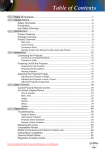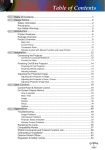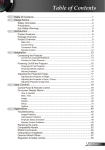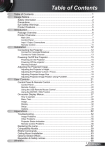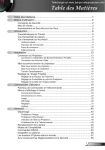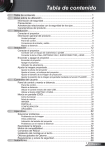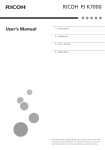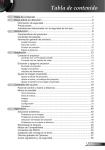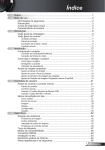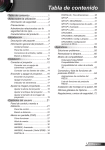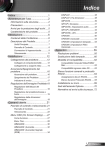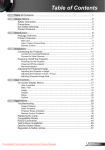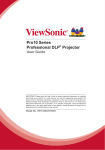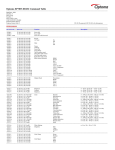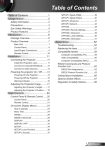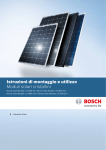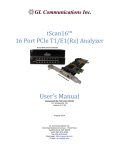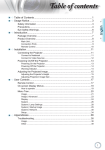Download Optoma TX783 DLP User Guide Manual
Transcript
Table of Contents Table of Contents.................................................................................... 1 Usage Notice........................................................................................... 2 Safety Information..........................................................................................2 Precautions....................................................................................................3 Eye Safety Warnings......................................................................................5 Introduction............................................................................................. 6 Product Features............................................................................................6 Package Overview.........................................................................................7 Product Overview...........................................................................................8 Main Unit................................................................................................................. 8 Control Panel.......................................................................................................... 9 Connection Ports.................................................................................................. 10 Remote Control with Mouse Function and Laser Pointer..................................... 11 Installation............................................................................................. 12 Connecting the Projector..............................................................................12 Connect to Computer/Notebook........................................................................... 12 Connect to Video.................................................................................................. 13 Powering On/Off the Projector......................................................................14 Powering On the Projector.................................................................................... 14 Powering Off the projector.................................................................................... 15 Warning Indicator.................................................................................................. 15 Adjusting the Projected Image.....................................................................16 Adjusting the Projector’s Height............................................................................ 16 Adjusting the Projector’s Zoom / Focus................................................................ 17 Adjusting Projected Image Size............................................................................ 18 User Controls........................................................................................ 19 Control Panel & Remote Control..................................................................19 On-Screen Display Menus...........................................................................23 How to operate .................................................................................................... 23 Menu Tree............................................................................................................. 24 Image.................................................................................................................... 25 Display ................................................................................................................. 30 Setup..................................................................................................................... 34 Options.................................................................................................................. 46 Appendices........................................................................................... 49 Troubleshooting............................................................................................49 Image Problems . ................................................................................................. 49 Intermission Problems ......................................................................................... 52 Projector Status Indication ................................................................................... 52 Remote Control Problems ................................................................................... 53 Replacing the Lamp.....................................................................................55 Compatibility Modes.....................................................................................57 RS232 Commands and Protocol Function List............................................58 Ceiling Mount Installation.............................................................................61 Optoma Global Offices.................................................................................62 Regulation & Safety notices.........................................................................64 Downloaded From projector-manual.com Optoma Manuals E n gli s h 1 Usage Notice Safety Information The lightning flash with arrow head within an equilateral triangle is intended to alert the user to the presence of uninsulated “dangerous voltage” within the product’s enclosure that may be of sufficient magnitude to constitute a risk of electric shock to persons. The exclamation point within an equilateral triangle is intended to alert the user to the presence of import operating and maintenance (servicing) instructions in the literature accompanying the appliance. WARNING: TO REDUCE THE RISK OF FIRE OR ELECTRIC SHOCK, DO NOT EXPOSE THE PROJECTOR TO RAIN OR MOISTURE. DANGEROUS HIGH VOLTAGES ARE PRESENT INSIDE THE ENCLOSURE. DO NOT OPEN THE CABINET. REFER SERVICING TO QUALIFIED PERSONNEL ONLY. Class B emissions limits This Class B digital apparatus meets all requirements of the Canadian Interference-Causing Equipment Regulations. Important Safety Instruction 1.Read these instructions –before using this projector. 2.Keep these instructions –for future reference. 3.Follow all instructions. 4.Install in accordance with the manufacturer’s instructions : A. Do not block any ventilation openings. To ensure reliable operation of the projector and to protect it from overheating, put the projector in a position and location that will not interfere with its proper ventilation. For example, do not place the projector on a bed, sofa, carpet, or similar surface that may block the ventilation openings. Do not put it in an enclosure, such as a bookcase or a cabinet that may keep air from flowing through its ventilation openings. B. Do not use this projector near water or moisture. To reduce the risk of fire or electric shock, do not expose the projector to rain or moisture. C. Do not install near any heat sources, such as radiators, heaters, stoves or other apparatus (including amplifiers) that produce heat. 5.Clean only with a dry cloth. 6.Only use attachments/accessories specified by the manufacturer. 7. Refer all servicing to qualified service personnel. Servicing is required when the projector has been damaged in any way: Such as power supply cord or plug is damaged. Liquid has been spilled or objects have fallen into the apparatus. The projector has been exposed to rain or moisture, does not operate normally, or has been dropped. Do not attempt to service this projector yourself. Opening or removing covers may expose you to dangerous voltages or other hazards. Please call Optoma to be referred to an authorized service center near you. 8.Do not let objects or liquids enter the projector –as they may touch dangerous voltage points or short-out parts that could result in a fire or electric shock. 9.See projector enclosure for safety related markings. 10. The projector should not be adjusted or repaired by anyone except properly qualified service personnel. EnglishFrom projector-manual.com Optoma Manuals Downloaded 2 Usage Notice Precautions Please follow all warnings, precautions and maintenance as recommended in this user’s guide. ▀■ Warning- Do not look into the projector’s lens when the lamp is on. The bright light may damage your eyes. ▀■ Warning- To reduce the risk of injury to the eyes, do not look directly into the laser light on the remote control and do not point the laser light into anyone eyes. This remote control is equipped with a Class II laser that emits radiation. ▀■ Warning- To reduce the risk of fire or electric shock, do not expose this projector to rain or moisture. ▀■ Warning- Please do not open or disassemble the projector as this may cause electric shock. ▀■ Warning- When replacing the lamp, please allow unit to cool down, and follow all replacement instructions. See pages 55-56. ▀■ Warning- This projector will detect the life of the lamp itself. Note ote When the lamp reaches the end of its life, the projector will not turn back on until the lamp module has been replaced. To replace the lamp, follow the procedures listed under “Replacing the Lamp” section on pages 55-56. Please be sure to change the lamp when it shows warning messages. ▀■ Warning- Use the “Lamp Reset” function from the on-screen display “Options|Lamp Settings” menu after replacing the lamp module (refer to page 48). ▀■ Warning- When switching the projector off, please ensure the cooling cycle has been completed before disconnecting the power. Allow 90 seconds for the projector to cool down. ▀■ Warning- Do not close the lens door when projector is in operation. ▀■ Warning- When the lamp is approaching to the end of its life time, the message ” will show on the screen. Please Downloaded From projector-manual.com Optoma Manuals E n gli s h 3 Usage Notice contact your local reseller or service center to change the lamp as soon as possible. Do: ▀■ T urn off the product before cleaning. ▀■ Use a soft cloth moistened with a mild detergent to clean the display housing. ▀■ Disconnect the power plug from the AC outlet if the product is not being used for a long period of time. Don’t: ▀■ D o not block the ventilation slots and openings on the unit. ▀■ Do not use abrasive cleaners, waxes or solvents to clean the unit. ▀■ Do not use under the following conditions: - In extremely hot, cold or humid environments. Ensure that the ambient room temperature is within 5ºC - 35ºC / 41ºF - 95ºF. Relative Humidity is 5ºC - 35ºC / 41ºF - 95ºF, 80%(Max.), non-condensing - In areas susceptible to excessive dust and dirt. - Near any appliance that generates a strong magnetic field. - In direct sunlight. EnglishFrom projector-manual.com Optoma Manuals Downloaded 4 Usage Notice Eye Safety Warnings ▀■ Avoid staring directly into the projector's beam of light at all times. ▀■ Minimize standing facing into the beam. Keep your back to the beam as much as possible. ▀■ Using a stick or laser pointer is recommended to avoid the need for the presenter to enter the beam. ▀■ Ensure that projectors are located out of the line of sight from the screen to the audience; this ensures that, when presenters look at the audience, they do not also have to stare at the projector lamp. The best way to achieve this is by ceiling-mounting the projector rather than placing it on floor or table top. ▀■ When projector is used in a classroom, adequately supervise students when they are asked to point out something on the screen. ▀■ In order to minimize the lamp power needed, use room blinds to reduce ambient light levels. Downloaded From projector-manual.com Optoma Manuals E n gli s h 5 Introduction Product Features This product is an XGA single chip 0.7” DLP® projector. Outstanding features include: True XGA, 1024 x 768 addressable pixels Texas Instruments Single chip DLP® Technology NTSC/NTSC4.43/PAL/PAL-M/PAL-N/SECAM and HDTV compatible (480i/p, 576i/p, 720p, 1080i, 1080p) Auto source detection with user definable settings Full function IR remote mouse control with laser pointer User friendly multilingual On Screen Menu Advanced digital keystone correction and high quality full screen image re-scaling User friendly control panel Two built-in speaker with 5 Watt amplifier 6 dedicated audio inputs UXGA, WXGA, SXGA, SXGA+ compression and VGA, SVGA re-sizing Macintosh and PC compatible HDMI and DVI-D support (HDCP compliant) Horizontal and Vertical Lens Shift Power Zoom and Power Focus Support Network function EnglishFrom projector-manual.com Optoma Manuals Downloaded 6 Introduction Package Overview This projector comes with all the items shown below. Check to make sure your unit is complete. Contact your dealer immediately if anything is missing. Note ote Projector Power Cord 1.8m USB Cable 1.8m IR Remote Control Due to the difference in applications for each country, some regions may have different accessories. VGA Cable 1.8m RS232 Cable 1.8m (available in USA and ASIA regions only) Documentation : 2 x AAA Batteries Downloaded From projector-manual.com Optoma Manuals User’s Manual Warranty Card Quick Start Card WEEE Card E n gli s h 7 Introduction Product Overview Main Unit 1 7 4 3 10 2 5 8 9 6 6 1. Control Panel 2. Zoom Lens 3. Carry Bar 4.Wireless Module (Optional) 5. Lamp Door EnglishFrom projector-manual.com Optoma Manuals Downloaded 8 6. Elevator Feet 7. IR Receiver 8. Connection Ports 9. Power Socket 10. Air Exhaust Vent Introduction Control Panel 1 5 6 2 7 3 8 4 9 10 1. Enter/Select 2. Power Button/Power LED 3. Re-Sync 4. Zoom/Focus 5. Four Directional Select Keys 6. Menu 7. Source 8. Lens Shift 9. Lamp LED 10. Temp LED Downloaded From projector-manual.com Optoma Manuals E n gli s h 9 Introduction Connection Ports 6 5 4 3 2 1 7 12 8 13 14 15 9 16 10 11 17 18 19 20 1.VGA-1/SCART-1 Input Connector (PC Analog Signal/ Component Video/HDTV/SCART) 2. Audio-In (for VGA1-In Connector) 3. Audio-In (for DVI-D Connector) 4. DVI-D Input Connector (PC Digital and HDCP) 5. HDMI Connector (HDCP) 6. Networking Connector RJ45 7.VGA-2/SCART-2 Input Connector (PC Analog Signal/ Component Video/HDTV/SCART ) 8. Audio-In (for VGA2-In Connector) 9. Composite Video Input Connector 10. Audio-In (for Video Connector) 11. Power Socket 12. +12V Relay Connector 13.BNC Input Connector (YPbPr/RGBHV) 14. Audio-In (for BNC Connector) 15. Audio-Out Connector 16. USB Connector (Connect to PC for Remote Mouse function) 17. RS-232 Connector 18. Audio-In (for S-Video Connector) 19. VGA-Out Connector (Monitor Loop-through Output) 20. S-Video Input Connector EnglishFrom projector-manual.com Optoma Manuals Downloaded 10 Introduction Remote Control with Mouse Function and Laser Pointer 8 7 1 9 2 10 3 11 4 12 5 13 6 14 16 15 18 17 19 20 21 26 22 27 23 28 24 29 25 30 1.Power On/Off 2.Re-Sync 3.Keystone +/4.Page Up 5.Page Down 6.Laser LED 7.AV mute 8.Freeze 9.Laser Button 10.Display Mode 11.Zoom in 12.Zoom out 13. Volume +/14.PC/Mouse Control 15.Mouse Right Click 16.Mouse Left Click 17.Enter 18.Menu 19.Four Directional Select Keys 20.Lens Function 21.Format 22.Source 23.VGA-1 Source 24.VGA-2 Source 25.BNC Source 26.HDMI Source 27.DVI Source 28.Video Source 29.Wireless 30. S-Video Source 31.Numerical Buttons 31 Downloaded From projector-manual.com Optoma Manuals E n gli s h 11 Installation Connecting the Projector Connect to Computer/Notebook DVI RGB 6 5 4 3 Audio Output +12V Relay Output 2 1 7 USB Note ote Due to the difference in applications for each country, some regions may have different accessories. 8 RS232 1.................................................................................................................. Power Cord 2................................................................................................... Audio Output Cable 3....................................................................................................................VGA Cable 4...............................................................................DVI Cable (Optional Accessory) 5................................................................ Audio Input Cable (Optional Accessory) 6.............................................................................................................Network Cable 7.....................................................................................................................USB Cable 8........................................................................... RS232 Cable (Optional Accessory) EnglishFrom projector-manual.com Optoma Manuals Downloaded 12 Installation Connect to Video DVD Player, Set-top Box, HDTV receiver 5 Video Output +12V Relay Output 6 3 4 3 7 2 1 3 3 8 S-Video Output Note ote DVD Player, Set-top Box, HDTV receiver Due to the difference in applications for each country, some regions may have different accessories. Audio Output 1.................................................................................................................. Power Cord 2.......................................................Composite Video Cable (Optional Accessory) 3................................................................Audio Input Cable (Optional Accessory) 4................................................................................................................... VGA Cable 5.......................................... SCART RGB/S-Video Adaptor (Optional Accessory) 6.................................................................................................................HDMI Cable 7............................................................................. BNC Cable (Optional Accessory) 8.............................................................................................................. S-Video Cable Downloaded From projector-manual.com Optoma Manuals E n gli s h 13 Installation Powering On/Off the Projector Powering On the Projector 1. Remove the lens cap. 2. Ensure that the power cord and signal cable are securely connected. The Power LED lights red. 3. Turn on the lamp by pressing “Power/Standby” button either on the top of the projector or pressing “Power” button on the remote. The Power LED will turn blue. The startup screen will display in approximately 10 seconds. The first time you use the projector, you can select your preferred language from quick menu after the startup screen display. 4. Turn on your source (computer, notebook, video player, etc.). The projector will detect your source automatically. If you connect multiple sources at the same time, press the “Source” button on the control panel or direct source key on the remote control to switch between inputs. Note ote Turn on the projector first and then select the signal sources. 1 2 Lens Cap EnglishFrom projector-manual.com Optoma Manuals Downloaded 14 Power/Standby Installation Powering off the projector 1. Press the “Power/Standby” button to turn off the projector lamp, you will see a message displayed on the projector’s screen. 2. Press the “Power/Standby” button again to confirm, otherwise the message will disappear after 15 seconds. When you press “Power/Standby” button second, the system will show the timing countdown on the screen. 3. The cooling fans continue to operate for about 10 seconds for cooling cycle. When the Power LED turn red, the projector has entered standby mode. If you wish to turn the projector back on, you must wait until the projector has completed the cooling cycle and has entered standby mode. Once in standby mode, simply press “Power/Standby” button to restart the projector. 4. Disconnect the power cord from the electrical outlet and the projector. 5. Do not turn on the projector immediately following a power off procedure. Warning Indicator When the “LAMP” indicator lights red, the projector will automatically shut itself down. Please contact your local reseller or service center. See pages 62-63. When the “TEMP” indicator lights red, it indicates the projector has overheated. The projector will automatically shut itself down. Under normal conditions, the projector can be switched on again after it has cooled down. If the problem persists, you should contact your local dealer or our service center. See pages 62-63. When the “TEMP” indicator flashes red, it indicates the fan has failed. Please contact your local dealer or our service center. See pages 62-63. E n gli s h Downloaded From projector-manual.com Optoma Manuals 15 Installation Adjusting the Projected Image Adjusting the Projector’s Height The projector is equipped with elevator feet for adjusting the image height. To raise/lower the image: 1.Locate the elevator foot you wish to modify on the under side of the projector. 2.Rotate the elevator foot counter clockwise to raise the projector or clockwise to lower it. Repeat with the remaining feet as needed. 3.Reset the projector on its feet and re-adjust as needed. Elevator Feet EnglishFrom projector-manual.com Optoma Manuals Downloaded 16 Installation Adjusting the Projector’s Zoom / Focus Note ote The projector will focus at distances from 3.9 to 39.4 feet (1.2 to 12.0 meters). See Page 41 for more information. ▀■ Adjusting the Projector’ Zoom 1. Press “Zoom/Focus” button, you can see the “Unlock zoom/focus?” message on the screen. 2. Press “Yes” and the backlight will turn green, then you can use or to zoom in or zoom out. ▀■ Adjusting the Projector’ Focus 1. Press “Zoom/Focus” button, you can see the “Unlock zoom/focus?” message on the screen. 2. Press “Yes” and the backlight will turn red, then you can use or to focus the image. ▀■ Adjusting the Projector’ Lens Shift 1. Press “Lens Shift” button, you can see the “Unlock lens shift?” message on the screen. 2. Press “Yes” and you can use Downloaded From projector-manual.com Optoma Manuals the backlight will turn orange, then to shift the projected image. E n gli s h 17 Installation Adjusting Projection Image Size Screen Width (W) Screen Screen Height (H) Maximum shift Maximum shift Left side Distance (L) Vertical Direction Right side Horizontal Direction Throw Distance (L) 4:3 Wide Tele Wide Tele Throw Ratio 2.00 2.40 2.90 5.50 +75% Throw Distance (L) Screen Size +55% Long Throw Lens (1.8m~20m) 0% Standard Lens (1.2m~12m) -55% XGA (1024 x 768) -75% Lens Shift Range Shift range +83% (inch) (m) (feet) (m) (feet) (m) (feet) (m) (feet) 30 1.2 4.0 1.5 4.8 1.8 5.8 3.4 11.0 60 2.4 8.0 2.9 9.6 3.5 11.6 6.7 22.0 100 4.1 13.3 4.9 16.0 5.9 19.3 11.2 36.6 150 6.1 20.0 7.3 24.0 8.8 29.0 16.8 55.0 200 8.1 26.6 9.8 32.0 11.8 38.6 22.4 73.3 250 10.2 33.3 12.2 40.0 14.7 48.3 27.9 91.6 300 12.2 40.0 14.6 48.0 17.7 58.0 33.5 109.9 0% -83% -110% This graph is for user’s reference only. Projector EnglishFrom projector-manual.com Optoma Manuals Downloaded 18 +110% User Controls Control Panel & Remote Control There are two ways for you to control the functions: Control Panel and Remote Control. Using the Control Panel Power/Standby Power LED Refer to the “Power On/Off the Projector” section on pages 14-15. Lamp LED Indicate the projector’s lamp status. Temp LED Indicate the projector’s temperature status. Menu Press “Menu” to launch the on-screen display (OSD) menu. To exit OSD, Press “Menu” again. Enter/Select Confirm your item selection. Source Press “Source” to select an input signal. Re-Sync Automatically synchronizes the projector to the input source. Four Directional Select Keys Use to select items or make adjustments to your selection. Indicate the projector’s status. Downloaded From projector-manual.com Optoma Manuals E n gli s h 19 User Controls Using the Control Panel Adjusts zoom/focus. After pressing this button, you will see the message “ Zoom/Focus ” displayed on the screen. Press “Yes” to adjust zoom/focus, If you want to adjust the zoom, press or and the backlight will turn green. If you want to adjust the focus, press or and the backlight will turn red. Shifts the projected image. After pressing this button, you will see the message “ Lens Shift ” displayed on the screen. Press “Yes” and the backlight will turn orange, then you can use to shift the projected image. Using the Remote Control Power Laser Button Refer to the “Power On/Off the Projector” section on pages 14-15. Aim the remote at the viewing screen, press and hold this button to activate the laser pointer. Laser Indicator LED Indicate the laser’s status. PC/Mouse control (*) The PC/Mouse control can be used to control mouse movement. The mouse function is enabled using the USB cable to connect your computer and the projector. L Button (*) Mouse left click. R Button (*) Mouse right click. Pg Page up (*) Pg Page down(*) Use this button to page up. Use this button to page down. EnglishFrom projector-manual.com Optoma Manuals Downloaded 20 User Controls Using the Remote Control Re-Sync Automatically synchronizes the projector to the input source. Keystone Adjusts image distortion caused by tilting the projector. AV Mute Momentarily turns off/on the audio and video. Freeze Press “Freeze” to pause the screen image. Press this button again to unlock. Volume +/- Adjusts to increase/decrease the volume. Display Mode Select the display mode from Presentation, Bright, Movie, sRGB, User1 and User2. Zoom in Zoom in to magnify the digital image. Zoom out Zoom out to reduce the digital image. Enter Confirm your item selection. Menu Press “Menu” to launch the on-screen display (OSD) menu. To exit OSD, Press “Menu” again. Four Directional Select Keys Use to select items or make adjustments to your selection. Format Display the “Format” section of the on-screen display menu to select the desired aspect ratio. Lens Function Display the “Lens Function” section of the on-screen display menu. See page 17 for more information. Source Press “Source” to select an input signal. Wireless Press “Wireless” to choose wireless source. (only functional with optional wireless module) Note ote (*): Mouse controls require USB connection to computer Downloaded From projector-manual.com Optoma Manuals E n gli s h 21 User Controls Using the Remote Control HDMI Press “HDMI” to choose source from HDMI connector. BNC Press “BNC” to choose source from YPbPr/RGBHV connector. DVI Press “DVI” to choose source from DVI-D source. VGA-1 Press “VGA-1” to choose source from VGA-1/ SCART-1 connector. Numerical Buttons Press “0~9” to input a password in the “Security settings”. S-Video Press “S-Video” to choose S-Video source. VGA-2 Press “VGA-2” to choose source from VGA-2/ SCART-2 connector. Video Press “Video” to choose Composite video source. Using the USB Remote Mouse Control The remote control for this projector can be used as a remote mouse control with the USB cable. Note ote When the projector is connected to PC via the USB cable, the remote will work as a mouse for control. to USB port USB cable USB 4-pin (type B) EnglishFrom projector-manual.com Optoma Manuals Downloaded 22 USB 4-pin (type A) to USB port User Controls On-Screen Display Menus The Projector has a multi-lingual On-Screen Display menu which allows adjustments to the projector settings. The projector will automatically detect the source. How to operate 1. To open the OSD menu, press “Menu” on the Remote Control or Projector Keypad. 2 When OSD is displayed, use keys to select any item in the main menu. While making a selection on a particular page, press or “Enter” key to enter sub menu. 3. Use by keys to select the desired item and adjust the settings key. 4. Select the next item to be adjusted in the sub menu and adjust as described above. 5. Press “Enter” to confirm, and the screen will return to the main menu. 6. To exit, press “Menu” again. The OSD menu will close and the projector will automatically save the new settings. Main Menu Sub Menu Downloaded From projector-manual.com Optoma Manuals Setting E n gli s h 23 User Controls Menu Tree ,0$*( 'LVSOD\0RGH %ULJKWQHVV 3UHVHQWDWLRQ%ULJKW0RYLHV5*%8VHU8VHU &RQWUDVW 6KDUSQHVV &RORU $GYDQFHG ,0$*(_&RORU 5HG %OXH *UHHQ &\DQ 0DJHQWD +XH6DWXUDWLRQ*DLQ([LW <HOORZ ,0$*(_$GYDQFHG 5HVHW <HV1R 'HJDPPD )LOP9LGHR*UDSKLFV3& :KLWH3HDNLQJ ,0$*(_$GYDQFHG_&RORU (QKDQFHPHQW &RORU7HPS :DUP0HGLXP&ROG 'HLQWHUODFH &RORU6SDFH ,QSXW6RXUFH &RORU(QKDQFHPHQW ([LW $872)LOP9LGHR $8725*%<89 +'0,'9,'%1&9*$9*$ 69LGHR9LGHR:LUHOHVV (GJH(QKDQFHPHQW 2II &RORU9LYLGQHVV 2II %:([WHQVLRQ ([LW 2II )RUPDW OOO:LQGRZ ',63/$< 2YHUVFDQ =RRP 9,PDJH6KLIW +,PDJH6KLIW Note ote .H\VWRQH 3&0RGH /DQJXDJH 1. “Signal” menu is only supported in Analog VGA (RGB) signal. 2. “Wireless” is only functional with optional wireless module. 9.H\VWRQH+.H\VWRQH+HLJKWRILPDJH 1RUPDO:LGH 6(783 (QJOLVK'HXWVFK)UDQ©DLV,WDOLDQR(VSD³RO3RUWXJX¬V 3ROVNL1HGHUODQGV̷͚͑͘͘͏͐6XRPL6YHQVND 1RUVN'DQVNˢ˨˨ˤ˪˦˧˙0DJ\DU ÎHģWLQD 亰⇢₼㠖僐浣₼㠖㡴㦻崭뼑霢꽩᧒ᥱᦎᦫ 3URMHFWLRQ 0HQX/RFDWLRQ 0XWH 2Q2II 9ROXPH 6LJQDO 3KDVH)UHTXHQF\+3RVLWLRQ93RVLWLRQ([LW 6HFXULW\ $GYDQFHG /HQV)XQFWLRQ 56 561HWZRUN 3URMHFWRU,' 1HWZRUN 6(783_6HFXULW\6HWWLQJV 6HFXULW\ 2Q2II 6HFXULW\7LPHU 0RQWK'D\+RXU &KDQJH3DVVZRUG ([LW 6(783_$GYDQFHG /RJR /RJR&DSWXUH 2SWRPD8VHU <HV1R ([LW 6(783_/HQV)XQFWLRQ /HQV6KLIW /RFN8QORFN =RRP)RFXV /RFN8QORFN 6(783_1HWZRUN 1HWZRUN6WDWH ([LW '+&3 2Q2II ,3$GGUHVV 6XEQHWPDVN *DWHZD\ '16 $SSO\ ([LW 237,216 6RXUFH/RFN 2Q2II +LJK$OWLWXGH 2Q2II ,QIRUPDWLRQ+LGH 2Q2II .H\SDG/RFN 2Q2II %DFNJURXQG&RORU %OXH%ODFN5HG*UHHQ:KLWH $GYDQFHG /DPS6HWWLQJ 237,216_$GYDQFHG 5HVHW <HV1R 'LUHFW3RZHU2Q 6LJQDO3RZHU2Q 2Q2II 2Q2II $XWR3RZHU2IIPLQ 6OHHS7LPHUPLQ ([LW 237,216_/DPS6HWWLQJ /DPS+RXUV /DPS5HPLQGHU 2Q2II %ULJKWQHVV0RGH 67'%ULJKW /DPS5HVHW <HV1R EnglishFrom projector-manual.com Optoma Manuals Downloaded ([LW 24 User Controls Image Display Mode There are many factory presets optimized for various types of images. Presentation: Good color and brightness from PC input. Bright: Maximum brightness from PC input. Movie: For home theater. sRGB: Standardized accurate color. User1: User’s own settings. User2: The initial default settings of this mode is from Movie mode. Any further adjustments by the user in User2 will be saved in this mode for future use. Brightness Adjust the brightness of the image. Press the Press the Contrast to darken image. to lighten the image. The contrast controls the degree of difference between the lightest and darkest parts of the picture. Adjusting the contrast changes the amount of black and white in the image. Press the to decrease the contrast. Press the to increase the contrast. Sharpness Adjust the sharpness of the image. Press the Press the to decrease the sharpness. to increase the sharpness. Downloaded From projector-manual.com Optoma Manuals E n gli s h 25 User Controls Image | Color Color Adjust the Red, Green, Blue, Cyan, Magenta and Yellow colors or returns to the factory default settings for advanced adjustment of the individual colors. Every colors can be adjusted as below. ■ Hue Adjust the color balance of red and green. Press the to increase the amount of green in the image. Press the to increase the amount of red in the image. ■ Saturation Adjust a video image from black and white to fully saturated color. Press the Press the ■ Gain to decrease the amount of color in the image. to increase the amount of red in the image. Use or to adjust Red, Green, Blue, Cyan, Magenta and Yellow colors for brightness (Gain). Reset Choose “Yes” to return the factory default settings for color adjustments. EnglishFrom projector-manual.com Optoma Manuals Downloaded 26 User Controls Image | Advanced Degamma This allows you to choose a degamma table that has been fine-tuned to bring out the best image quality for the input. Film: for home theater. Video: for video or TV source. Graphics: for image source. PC: for PC or computer source. White Peaking This adjustable item utilizes a new color-processing algorithm and system level enhancements to enable higher brightness while providing true, more vibrant colors in picture. The range is from “0” to “10”. If you prefer a stronger enhanced image, adjust toward the maximum setting. For a smoother, more natural image, adjust toward the minimum setting. Color Temp. Adjust the color temperature. At “Cold” temperature, the screen looks colder; at “Warm” temperature, the screen looks warmer. Note ote Remark (*): It only support when source is composite, S-video, and 480i/576i via component. De-interlace (*) This function converts an interlaced video signal into a progressive signal. Auto: Automatically switch the mode of Deinterlace. Video: Switch Deinterlace mode to video mode for video source or TV source. Film: Switch Deinterlace mode to film mode for video source or TV source. Downloaded From projector-manual.com Optoma Manuals E n gli s h 27 User Controls Color Space Select an appropriate color matrix type from AUTO, RGB or YUV. Input Source Enable input sources. Press or into the next menu as below and then use or to select. Press “Enter” to finalize the selection. The projector will not search inputs that are de-selected. EnglishFrom projector-manual.com Optoma Manuals Downloaded 28 User Controls Image | Advanced | Color Enhancement Edge Enhancement (*) You can use the “Off”, 1~5 to adjust the Edge Enhancement in the image. Color Vividness (*) Note ote Remark (*): It can not support when source is composite, S-video, and 480i/576i via component. This adjustable item utilizes a new color-processing algorithm and enhancements to enable the picture’s vividness to be significantly increased. B/W Extension (*) Black and White Extension can stretch the black and white levels to automatically increase the contrast of input image. There are many preset modes that allow the user to obtain different image effects. (0: Off/1:On). Downloaded From projector-manual.com Optoma Manuals E n gli s h 29 User Controls Display Format Use this function to choose your desired aspect ratio. 4:3: This format is for 4x3 input sources not enhanced for Wide screen TV. 16:9 I: This format is for 16x9 input sources, like HDTV and DVD enhanced for Wide screen TV. (576i/p) 16:9 II: This format is for 16x9 input sources, like HDTV and DVD enhanced for Wide screen TV.(480i/p) Window: When a 4:3 image is bigger than a 16:9 screen, select the “Window” mode to fit the image onto the screen without changing the projection distance. Source 480i/p 576i/p 1080i/p 4:3 Scale to 1024 x 768 16:9 I Scale to 1024 x 576 16:9 II Scale to 854 x 480 Window Scale to 800 x 600 EnglishFrom projector-manual.com Optoma Manuals Downloaded 30 720p PC User Controls Display area Picture area Input Signal Display on Screen 4:3 format or 16 : 9 I format or 16 : 9 II format window format Downloaded From projector-manual.com Optoma Manuals E n gli s h 31 User Controls Overscan Overscan function removes the noise in a video image. Overscan the image to remove video encoding noise on the edge of video source. Zoom Press the to reduce the size of an image. Press the to magnify an image on the projection screen. V Image Shift Shift the projected image position vertically(Digital). H Image Shift Shift the projected image position horizontally(Digital). PC Mode Note ote “PC Mode” function is only supported under RGB source. This mode is only functional when the projector unit is used with a PC signal, either via an Analog or Digital connector. If your PC output is a wide screen format resolution you must Wide:select this setting. Examples of Wide screen resolutions are: 720 x 400 / 854 x 480 / 1280 x 720 / 1280 x 768. Normal: If your PC output is a Normal (4:3) resolution you must select this setting. Examples of Normal resolutions are: 640 x 480 / 800 x 600 / 1024 x 768 / 1152 x 870 (* for MAC) / 1280 x 1024 / 1400 x 1050. *All supported resolutions are listed on page 57. EnglishFrom projector-manual.com Optoma Manuals Downloaded 32 User Controls Display | Keystone V Keystone Press the or squarer image. to adjust image distortion vertical and makes a H Keystone Press the or squarer image. to adjust image distortion horizontal and makes a Height of Image Press the or to fine-adjust the vertical position of the image to fit the screen size better Downloaded From projector-manual.com Optoma Manuals E n gli s h 33 User Controls Setup | Language Language Choose the multilingual OSD menu. Press or into the sub menu and then use the or key to select your preferred language. Press “Enter” to finalize the selection. EnglishFrom projector-manual.com Optoma Manuals Downloaded 34 User Controls Setup Projection Front-Desktop The factory default setting. Rear-Desktop When you select this function, the projector reverses the image so you can project behind a translucent screen. Front-Ceiling Rear-Ceiling When you select this function, the projector turns the image upside down for ceiling-mounted projection. When you select this function, the projector reverses and turns the image upside down at same time. You can project from behind a translucent screen with ceiling mounted projection. Menu Location Choose the menu location on the display screen. Mute Choose the “On” to turn mute on. Choose the “Off” to turn mute off. Downloaded From projector-manual.com Optoma Manuals E n gli s h 35 User Controls Volume Press the Press the to decrease the volume. to increase the volume. RS232 RS232: Allows RS232 control of an individual projector. Network: Allows projector control via web browser (Internet Explorer) using the network. (Default setting) Projector ID ID definition can be set up by menu (range 00~99), and allow user control an individual projector by RS232. For more related information, please refer page 59-60. EnglishFrom projector-manual.com Optoma Manuals Downloaded 36 User Controls Setup | Signal Phase “Phase” synchronizes the signal timing of the display with the graphic card. If you experience an unstable or flickering image, use this function to correct it. Frequency “Frequency” changes the display data frequency to match the frequency of your computer’s graphic card. If you experience a vertical flickering bar, use this function to make an adjustment. H. Position Press the to move the image left. Press the to move the image right. V. Position Press the Press the to move the image down. to move the image up. Downloaded From projector-manual.com Optoma Manuals E n gli s h 37 User Controls Setup | Security Setting Security On: Choose “On” to use security verification when the turning on the projector. Off: Choose “Off” to be able to switch on the projector without password verification. Security Timer Can be select the time (Month/Day/Hour) function to set the number of hours the projector can be used. Once this time has elapsed you will be requested to enter your password again. EnglishFrom projector-manual.com Optoma Manuals Downloaded 38 User Controls ■ First Time: 1.The Password is 4 digits, DEFAULT VALUE is “1234”. (first time) 2.Use number buttons on the remote to select your password, and then press “ ” key to confirm your selection. Change Password 1. Press “ ” to input old password. 2. Use number button to enter current password, and then press “ ” key again to reveal next OSD menu. 3. Scroll down to highlight Password, and then press “ activate. ” to 4. Enter new password (4 digits in length) using the number buttons on the remote, then press “ ” to confirm. 5. Enter new password again and press “ Downloaded From projector-manual.com Optoma Manuals ” to confirm. E n gli s h 39 User Controls Setup | Advanced Logo Use this function to select your desired startup screen. If you change the setting from one to another, when you exit the OSD menu, the new setting will take effect on next open. Optoma: The default startup screen of Optoma projector. User: Use memorize picture from “Logo Capture” function. Logo Capture Press “Enter” to immediately capture a picture what on the display screen. EnglishFrom projector-manual.com Optoma Manuals Downloaded 40 User Controls Setup | Lens Function Lens Shift Shift the projected image. Lock: This function can not be used by user. Unlock: This function can be used by user. Zoom/Focus Adjust zoom/focus function on the projected image. Lock: This function can not be used by user. Unlock: This function can be used by user. Downloaded From projector-manual.com Optoma Manuals E n gli s h 41 User Controls Setup | Network DHCP Use this function to select your desired startup screen. If you change the setting from one to another, when you exit the OSD menu, the new setting will take effect on next open. On: Assign an IP address to the projector from the DHCP server automatically. Off: Assign an IP address manually. IP Address Select an IP address. Subnet Mask Select subnet mask number. Gateway Select the default gateway of the network connected to the projector. DNS Select DNS number. Apply Press to confirm the settings. EnglishFrom projector-manual.com Optoma Manuals Downloaded 42 User Controls How to use web browser to control your projector 1. Fill in a new IP, a subnet mask, a gateway and a DNS in the dialogue box. 2. Then choose apply and press “Enter” button to activate the configuration process. 3. Open your web browser and type in from the OSD LAN screen then the web page will display as below: 4. Open “Control Panel” to control your projector. Downloaded From projector-manual.com Optoma Manuals E n gli s h 43 User Controls For example: Use Microsoft Internet Explorer (IE) web browser to control the projector, the IP address is http: // 10.0.50.100. Step 1: Find an IP Address (10.0.50.100) from LAN function of projector. 10.0.50.100 Step 2: Select apply and press “Enter” button to submit function or press “menu” key to exit. Step 3: To open Network Connections, click Start, click Control Panel, click Network and Internet Connections, and then click Network Connections. Click the connection you want to configure, and then, under Network Tasks , click Change settings of this connection. Step 6: To open Internet Options, click IE web browser, click Internet Options, click the Connections tab and click “LAN Settings...” Step 4: On the General tab, under This connection uses the following items, click Internet Protocol (TCP/IP), and then click “Properties.” Step 5: Click Use the following IP address, and type in as below: Step 7: The Local Area Network (LAN) Setting dialog box appears, In the Proxy Server area, cancel the Use a proxy server for your LAN check box., then click “OK” button twice. 1) IP address: 10.0.50.XXX 2) Subnet mask: 255.255.0.0 3) Default gateway: 10.0.50.254 EnglishFrom projector-manual.com Optoma Manuals Downloaded 44 User Controls Step 8: Open your IE and type in the IP address of 10.0.50.100 in the URL then press “Enter” key. The web page will display as below: Step 9: Open “Control Panel” to control your projector. Downloaded From projector-manual.com Optoma Manuals E n gli s h 45 User Controls Options Source Lock On: The projector will search specified connection port. Off: The projector will search for other signals if the current input signal is lost. High Altitude Choose “On” to turn on High Altitude mode. Operates the fans at full speed continuously to allow for proper high altitude cooling of the projector. Information Hide On: Choose “On” to hide the searching message. Off: Choose “Off” to show the searching message. Keypad Lock When the keypad lock function is on, the control panel will be locked, but the projector can still be operated by the remote control. If canceling this function, use the remote control and select this function to “Off”. Background Color Use this feature to display a “Black”, “Red”, “Blue”, “Green” or “White” screen when no signal is available. Reset Choose “Yes” to return the display parameters on all menus to the factory default settings. EnglishFrom projector-manual.com Optoma Manuals Downloaded 46 User Controls Options | Advanced Direct Power On On: The projector will automatically power on when AC power is supplied, without pressing the “Power/Standby” key on the projector control panel or “Power” key on the remote control. Off: Turn on the projector to normal mode. Signal Power On On: The projector will automatically power on when any signal is supplied, without turn on the power key on the input equipment control panel or “Power” key on the remote control. Off: Turn on the projector to normal mode. Auto Power Off Set the countdown timer interval. The countdown timer will start, when there is no signal being sent to the projector. Then projector will automatically power off when the countdown has finished (in minutes). Sleep Timer Set the countdown timer interval. The timer will begin, with or without a signal input. Then the projector will automatically power off then the sleep timer countdown has finished. (in minutes) Downloaded From projector-manual.com Optoma Manuals E n gli s h 47 User Controls Options | Lamp Settings Lamp Hours Display the projection time. Lamp Reminder Choose this function to show or to hide the warning message when the changing lamp message is displayed. The message will appear 30 hours before suggested replacement of lamp. Brightness Mode STD: Choose “STD” to dim the projector lamp which will lower power consumption and extend the lamp life by up to 130%. Bright: Choose “Bright” to increase the brightness. Lamp Reset Reset the lamp life hour after replacing the lamp. EnglishFrom projector-manual.com Optoma Manuals Downloaded 48 Appendices Troubleshooting If you experience a problem with your projector, please refer to the following information. If a problem persists, please contact your local reseller or service center. (See pages 62-63 for details) Image Problems No image appears on-screen Ensure all the cables and power connections are correctly and securely connected as described in the “Installation” section. Ensure all the pins of connectors are not bent or broken. Check if the projection lamp has been securely installed. Please refer to the “Replacing the lamp” section. Make sure you have opened the lens door and the projector is switched on. Ensure that the “AV Mute” feature is not turned on. Partial, scrolling or incorrectly displayed image Press “Re-Sync” on the remote control or control panel. If you are using a PC: Note ote (*) The resolution XGA (1024 x 768) is recommended for computer signal. For Windows 95, 98, 2000, XP: 1. Open the “My Computer” icon, the “Control Panel” folder, and then double click on the “Display” icon. 2. Select the “Settings” tab. 3. Verify that your display resolution setting is lower than or equal to UXGA (1600 x 1200). (*) 4. Click on the “Advanced Properties” button. If the projector is still not projecting the whole image, you will also need to change the monitor display you are using. Refer to the following steps. 5. Verify the resolution setting is lower than or equal to UXGA (1600 x 1200) resolution. Downloaded From projector-manual.com Optoma Manuals E n gli s h 49 Appendices 6. Select the “Change” button under the “Monitor” tab. Note ote (*) The resolution XGA (1024 x 768) is recommend for computer signal. 7. Click on “Show all devices”. Next, select “Standard monitor types” under the SP box; choose the resolution mode you need under the “Models” box. 8. Verify that the resolution setting of the monitor display is lower than or equal to UXGA (1600 x 1200) (*) If you are using a Notebook: 1. First, follow the steps above to adjust resolution of the computer. 2. Press the toggle output settings. Example: [Fn]+[F4] Acer Asus Dell Gateway [Fn]+[F5] [Fn]+[F8] [Fn]+[F8] [Fn]+[F4] IBM/Lenovo HP/Compaq NEC Toshiba [Fn]+[F7] [Fn]+[F4] [Fn]+[F3] [Fn]+[F5] Mac Apple: System Preference Display Arrangement Mirror display If you experience difficulty changing resolutions or your monitor freezes, restart all equipment including the projector. The screen of the Notebook or PowerBook computer is not displaying your presentation If you are using a Notebook PC Some Notebook PCs may deactivate their own screens when a second display device is in use. Each has a different way to be reactivated. Refer to your computer’s manual for detailed information. Image is unstable or flickering Use “Phase” to correct it. See page 37 for more information. Change the monitor color setting on your computer. Image has vertical flickering bar Use “Frequency” to make an adjustment. See page 37 for more information. Check and reconfigure the display mode of your graphic card to make it compatible with the projector. EnglishFrom projector-manual.com Optoma Manuals Downloaded 50 Appendices Image is out of focus Make sure the lens cap is remove. Adjust the Focus Ring on the projector lens. Make sure the projection screen is between the required Standard lens 3.9 to 41.0 feet (1.2 to 12.5 meters)/Tele lens 13.1 to 58.0 feet (4.0 to 17.7 meters). The image is stretched when displaying 16:9 DVD title When you play anamorphic DVD or 16:9 DVD, the projector will show the best image in 16:9 format on projector side. If you play 4:3 format DVD title, please change the format as 4:3 in projector OSD. If the image is still stretched, you will also need to adjust the aspect ratio by referring to the following: Please setup the display format as 16:9 (wide) aspect ratio type on your DVD player. Image is too small or too large Adjust the Zoom Ring on the top of the projector. Move the projector closer to or further from the screen. Press [Menu] button on the remote control or projector panel, go to “Display Format” and try the different settings. Note ote Use of Keystone is not recommended. Image has slanted sides If possible, reposition the projector so that it is centered on the screen and below the bottom of the screen. / ] on the projector panel, until the sides are vertical on the remote control. Press [Keystone] button on the remote control or press [ Image is reversed Select “Setup Projection” from the OSD and adjust the projection direction. Downloaded From projector-manual.com Optoma Manuals E n gli s h 51 Appendices Intermission Problems The projector stops responding to all controls If possible, turn off the projector, then unplug the power cord and wait at least 60 seconds before reconnecting power. Lamp burns out or makes a popping sound When the lamp reaches its end of life, it will burn out and may make a loud popping sound. If this happens, the projector will not turn on until the lamp module has been replaced. To replace the lamp, follow the procedures in the “Replacing the Lamp” section on pages 55-56. Projector Status Indication LED lighting message Power/Standby LED Message (Blue) (Red) Temp-LED Lamp-LED (Red) (Red) Standby State (Input power cord) Standby State (Burn in Mode) Power on (Press power button) Power off (Cooling) Error (Over Temp.) Error (Fan fail) Flashing Error (Lamp fail) Download Mode Note ote Steady light No light EnglishFrom projector-manual.com Optoma Manuals Downloaded 52 Appendices Message Reminders Fan failed: Temperature warning: Replacing the lamp: Status message for searching source: Remote Control Problems If the remote control does not work Check the operating angle for the remote control is approximately ±22.5°. Downloaded From projector-manual.com Optoma Manuals E n gli s h 53 Appendices Make sure there are no obstructions between the remote control and the projector. Move to within 6 m (20 ft) of the projector. Make sure the batteries are inserted correctly. Replace weak batteries in the remote control. EnglishFrom projector-manual.com Optoma Manuals Downloaded 54 Appendices Replacing the lamp The projector automatically detects the lamp life. When the lamp life is nearing the end of use, you will receive a warning message. When you see this message, please contact your local reseller or service center to change the lamp as soon as possible. Make sure the projector has been cooled down for at least 30 minutes before changing the lamp. Warning: If ceiling mounted, please use caution when opening the lamp access panel. It is recommended to wear safety glasses if changing the bulb when ceiling mounted. “Caution must be used to prevent any loose parts from falling out of projector.” Warning: Lamp compartment may be hot! Allow it to cool down before changing the lamp! Warning: To reduce the risk of personal injury, do not drop the lamp module or touch the lamp bulb. The bulb may shatter and cause injury if it is dropped. Downloaded From projector-manual.com Optoma Manuals E n gli s h 55 Appendices 1 2 3 4 Lamp Replacement Procedure: 1. Switch off the power to the projector by pressing the “Power/Standby” button. 2. Allow the projector to cool down for at least 30 minutes. 3. Disconnect the power cord. 4. Press OPEN and then pull down the lamp cover carefully. 5. Open the lamp cover. 6. Use a screwdriver to remove the 3 screws from the lamp module. 7. Remove the lamp module. To replace the lamp module, reverse the previous steps. 8. Turn on the projector and use “Lamp Reset” after the lamp module is replaced. Lamp Reset: (i)Press “Menu” (ii)Select “Options” (iii)Select “Lamp settings” (iv)Select “Lamp reset (v)Select “On”. EnglishFrom projector-manual.com Optoma Manuals Downloaded 56 Appendices Compatibility Modes Computer Compatibility Note ote 1. “*”compressed computer image. 2. For widescreen resolution (WXGA), the compatibility support is dependent on Notebook/ PC models. V-Sync (Hz) Mode Resolution Analog Digital VGA 640 x 350 70, 85 *** VGA 640 x 400 85 *** VGA 640 x 480 60, 72, 75, 85 60, 72, 75, 85 VGA 720 x 400 70, 85 70 SVGA 800 x 600 56, 60, 72, 75, 85 60, 72, 75 60, 70, 75 XGA 1024 x 768 60, 70, 75, 85 * SXGA 1152 x 864 70, 75, 85 *** * SXGA 1280 x 1024 60, 75, 85 60, 75 * SXGA+ 1400 x 1050 60 60 * UXGA 1600 x 1200 60 60 Wide 1280 x 720 *** 50, 60 60, 72, 75, 85 Power Book G4, VGA 640 x 480 Power Book G4, SXGA 800 x 600 60, 75, 85 Power Book G4, XGA 1024 x 768 60, 70, 75, 85 * Power Book G4, WXGA 1280 x 768 60, 70 * Power Book G4, HD 1280 x 720 60 * Power Book G4, HD 1280 x 1024 60, 75 * Power Book G4, SXGA+ 1400 x 1050 60 * Power Book G4, UXGA 1600 x 1200 60 72, 75, 85 Power G4, VGA 640 x 480 Power G4, SXGA 800 x 600 60, 75, 85 Power G4, XGA 1024 x 768 60, 70, 75, 85 * Power G4, WXGA 1280 x 768 60 * Power G4, HD 1280 x 1024 60, 75 * Power G4, UXGA 1600 x 1200 60 i MAC 1024 x 768 60 *** Video Compatibility NTSC M (3.58MHz), 4.43 MHz, 480i/p @60Hz PAL B, D, G, H, I, M, N, 576i/p @50Hz SECAM B, D, G, K, K1, L HDTV 480p, 576p, 720p, 1080i (50/60 Hz) Downloaded From projector-manual.com Optoma Manuals E n gli s h 57 Appendices RS232 Commands and Protocol Function List RS232 Pin Assignments 6 9 5 Pin no. 1 Name I/O (From Projector Side 1 NC __ 2 RXD IN 3 TXD OUT 4 NC __ 5 NC __ 6 NC __ 7 RS232 RTS 8 RS232 CTS 9 NC __ EnglishFrom projector-manual.com Optoma Manuals Downloaded 58 3 Appendices RS232 Protocol Function List Note ote Baud Rate : 9600 Data Bits: 8 Parity: None Stop Bits: 1 Flow Control : None UART16550 FIFO: Disable Projector Return (Pass): P Projector Return (Fail): F XX=01-99, projector’s ID, XX=00 is for all projectors Note ote 1. There is a <CR> after all ASCII commands. 2. 0D is the HEX code for <CR> in ASCII code. Baud Rate : 9600 Stop Bits: 1 Projector Return (Pass): P Data Bits: 8 Flow Control : None Projector Return (Fail): F Parity: None UART16550 FIFO: Disable XX=01-99, projector's ID, XX=00 is for all projectors -----------------------------------------------------------------------------------------------------------------------------------------------------------------------------------------------------SEND to projector -----------------------------------------------------------------------------------------------------------------------------------------------------------------------------------------------------232 ASCII CHEX Code Function Description -----------------------------------------------------------------------------------------------------------------------------------------------------------------------------------------------------~XX00 1 7E 30 30 30 30 20 31 0D Power ON ~XX00 2 7E 30 30 30 30 20 32 0D Power OFF ~XX00 1 ~nnnn Power On with Password -----------------------------------------------------------------------------------------------------------------------------------------------------------------------------------------------------~XX01 1 7E 30 30 30 31 20 31 0D Resync ~XX02 1 7E 30 30 30 32 20 31 0D AV Mute On ~XX02 2 7E 30 30 30 32 20 32 0D Off ~XX03 1 7E 30 30 30 33 20 31 0D Mute On ~XX03 2 7E 30 30 30 33 20 32 0D Off ~XX04 1 7E 30 30 30 34 20 31 0D Freeze ~XX04 2 7E 30 30 30 34 20 32 0D Unfreeze ~XX05 1 7E 30 30 30 35 20 31 0D Zoom Plus ~XX06 1 7E 30 30 30 36 20 31 0D Zoom Minus ~XX07 1 7E 30 30 30 37 20 31 0D Up (Pan under zoom) ~XX08 1 7E 30 30 30 38 20 31 0D Down (Pan under zoom) ~XX09 1 7E 30 30 30 39 20 31 0D Left (Pan under zoom) ~XX10 1 7E 30 30 31 30 20 31 0D Right (Pan under zoom) ~XX12 1 7E 30 30 31 32 20 31 0D Direct Source Selection HDMI ~XX12 2 7E 30 30 31 32 20 32 0D DVI-D ~XX12 4 7E 30 30 31 32 20 34 0D BNC ~XX12 5 7E 30 30 31 32 20 35 0D VGA 1 ~XX12 6 7E 30 30 31 32 20 36 0D VGA 2 ~XX12 7 7E 30 30 31 32 20 37 0D VGA 1 SCART ~XX12 8 7E 30 30 31 32 20 38 0D VGA 1 Component ~XX12 9 7E 30 30 31 32 20 39 0D S-Video ~XX12 10 7E 30 30 31 32 20 31 30 0D Video ~XX12 11 7E 30 30 31 32 20 31 31 0D Wireless ~XX12 12 7E 30 30 31 32 20 31 32 0D VGA 2 SCART ~XX12 13 7E 30 30 31 32 20 31 33 0D VGA 2 Component -----------------------------------------------------------------------------------------------------------------------------------------------------------------------------------------------------~XX20 1 7E 30 30 32 30 20 31 0D Display Mode Presentation ~XX20 2 7E 30 30 32 30 20 32 0D Bright ~XX20 3 7E 30 30 32 30 20 33 0D Movie ~XX20 4 7E 30 30 32 30 20 34 0D sRGB ~XX20 5 7E 30 30 32 30 20 35 0D User 1 ~XX20 6 7E 30 30 32 30 20 36 0D User 2 -----------------------------------------------------------------------------------------------------------------------------------------------------------------------------------------------------~XX21 n 7E 30 30 32 31 20 a 0D Brightness n= -50 (a= 2D 35 30) ~ +50 (a= 35 30) n= -50 (a= 2D 35 30) ~ +50 (a= 35 30) ~XX22 n 7E 30 30 32 32 20 a 0D Contrast ~XX23 n 7E 30 30 32 33 20 a 0D Sharpness n= -16 (a= 2D 31 36) ~ +15 (a= 31 35) -----------------------------------------------------------------------------------------------------------------------------------------------------------------------------------------------------~XX170 n 7E 30 30 31 37 30 20 a 0D Color Red Hue n= -100 (a= 2D 30 30) ~ 100 (a= 31 30 30) ~XX171 n 7E 30 30 31 37 31 20 a 0D Red Saturation n= 0 (a= 30) ~ 199 (a= 31 39 39) ~XX27 n 7E 30 30 32 37 20 a 0D Red Gain n= 0 (a= 30) ~ 199 (a= 31 39 39) ~XX172 n 7E 30 30 31 37 32 20 a 0D Green Hue n= -100 (a= 2D 30 30) ~ 100 (a= 31 30 30) ~XX173 n 7E 30 30 31 37 33 20 a 0D Green Saturation n= 0 (a= 30) ~ 199 (a= 31 39 39) n= 0 (a= 30) ~ 199 (a= 31 39 39) ~XX28 n 7E 30 30 32 38 20 a 0D Green Gain ~XX174 n 7E 30 30 31 37 34 20 a 0D Blue Hue n= -100 (a= 2D 30 30) ~ 100 (a= 31 30 30) ~XX175 n 7E 30 30 31 37 35 20 a 0D Blue Saturation n= 0 (a= 30) ~ 199 (a= 31 39 39) ~XX29 n 7E 30 30 32 39 20 a 0D Blue Gain n= 0 (a= 30) ~ 199 (a= 31 39 39) n= -100 (a= 2D 30 30) ~ 100 (a= 31 30 30) ~XX176 n 7E 30 30 31 37 36 20 a 0D Cyan Hue ~XX177 n 7E 30 30 31 37 37 20 a 0D Cyan Saturation n= 0 (a= 30) ~ 199 (a= 31 39 39) ~XX30 n 7E 30 30 33 30 20 a 0D Cyan Gain n= 0 (a= 30) ~ 199 (a= 31 39 39) ~XX178 n 7E 30 30 31 37 38 20 a 0D Yellow Hue n= -100 (a= 2D 30 30) ~ 100 (a= 31 30 30) ~XX179 n 7E 30 30 31 37 39 20 a 0D Yellow Saturation n= 0 (a= 30) ~ 199 (a= 31 39 39) ~XX31 n 7E 30 30 33 31 20 a 0D Yellow Gain n= 0 (a= 30) ~ 199 (a= 31 39 39) ~XX180 n 7E 30 30 31 38 30 20 a 0D Magenta Hue n= -100 (a= 2D 30 30) ~ 100 (a= 31 30 30) ~XX181 n 7E 30 30 31 38 31 20 a 0D Magenta Saturation n= 0 (a= 30) ~ 199 (a= 31 39 39) ~XX32 n 7E 30 30 33 32 20 a 0D Magenta Gain n= 0 (a= 30) ~ 199 (a= 31 39 39) ~XX33 1 7E 30 30 33 33 20 a 0D Reset -----------------------------------------------------------------------------------------------------------------------------------------------------------------------------------------------------~XX34 n 7E 30 30 33 34 20 a 0D White Peaking n= 0 (a= 30) ~ 10 (a= 31 30) ~XX35 1 7E 30 30 33 35 20 31 0D Degamma Film ~XX35 2 7E 30 30 33 35 20 32 0D Video ~XX35 3 7E 30 30 33 35 20 33 0D Graphics ~XX35 4 7E 30 30 33 35 20 34 0D PC -----------------------------------------------------------------------------------------------------------------------------------------------------------------------------------------------------~XX36 1 7E 30 30 33 36 20 31 0D Color Temp. Warm ~XX36 2 7E 30 30 33 36 20 32 0D Medium ~XX36 3 7E 30 30 33 36 20 33 0D Cold ~XX37 1 7E 30 30 33 37 20 31 0D Color Space Auto ~XX37 2 7E 30 30 33 37 20 32 0D RGB ~XX37 3 7E 30 30 33 37 20 33 0D YUV -----------------------------------------------------------------------------------------------------------------------------------------------------------------------------------------------------HDMI ~XX39 1 7E 30 30 33 39 20 31 0D Input Source ~XX39 2 7E 30 30 33 39 20 32 0D DVI-D ~XX39 4 7E 30 30 33 39 20 34 0D BNC ~XX39 5 7E 30 30 33 39 20 35 0D VGA 1 ~XX39 6 7E 30 30 33 39 20 36 0D VGA 2 ~XX39 9 7E 30 30 33 39 20 39 0D S-Video ~XX39 10 7E 30 30 33 39 20 31 30 0D Video ~XX39 11 7E 30 30 33 39 20 31 31 0D Wireless -----------------------------------------------------------------------------------------------------------------------------------------------------------------------------------------------------4:3 ~XX60 1 7E 30 30 36 30 20 31 0D Format ~XX60 2 7E 30 30 36 30 20 32 0D 16:9-l ~XX60 3 7E 30 30 36 30 20 33 0D 16:9-ll ~XX60 4 7E 30 30 36 30 20 34 0D Window -----------------------------------------------------------------------------------------------------------------------------------------------------------------------------------------------------~XX61 n 7E 30 30 36 31 20 a 0D Overscan n= 0 (a= 30) ~ 10 (a= 31 30) n= 0 (a= 30) ~ 25 (a= 32 35) ~XX62 n 7E 30 30 36 32 20 a 0D Zoom ~XX63 n 7E 30 30 36 33 20 a 0D H Image Shift n= -50 (a= 2D 35 30) ~ 50 (a= 35 30) ~XX64 n 7E 30 30 36 34 20 a 0D V Image Shift n= -50 (a= 2D 35 30) ~ 50 (a= 35 30) ~XX65 n 7E 30 30 36 35 20 a 0D H Keystone n= -40 (a= 2D 34 30) ~ 40 (a= 34 30) ~XX66 n 7E 30 30 36 36 20 a 0D V Keystone n= -40 (a= 2D 34 30) ~ 40 (a= 34 30) -----------------------------------------------------------------------------------------------------------------------------------------------------------------------------------------------------~XX67 1 7E 30 30 36 37 20 31 0D PC Mode Normal ~XX67 2 7E 30 30 36 37 20 32 0D Wide -----------------------------------------------------------------------------------------------------------------------------------------------------------------------------------------------------English ~XX70 1 7E 30 30 37 30 20 31 0D Language ~XX70 2 7E 30 30 37 30 20 32 0D German ~XX70 3 7E 30 30 37 30 20 33 0D French ~XX70 4 7E 30 30 37 30 20 34 0D Italian ~XX70 5 7E 30 30 37 30 20 35 0D Spanish ~XX70 6 7E 30 30 37 30 20 36 0D Portuguese ~XX70 7 7E 30 30 37 30 20 37 0D Polish ~XX70 8 7E 30 30 37 30 20 38 0D Dutch ~XX70 9 7E 30 30 37 30 20 39 0D Swedish ~XX70 10 7E 30 30 37 30 20 31 30 0D Norwegian/Danish ~XX70 11 7E 30 30 37 30 20 31 31 0D Finnish ~XX70 12 7E 30 30 37 30 20 31 32 0D Greek ~XX70 13 7E 30 30 37 30 20 31 33 0D Traditional Chinese ~XX70 14 7E 30 30 37 30 20 31 34 0D Simplified Chinese ~XX70 15 7E 30 30 37 30 20 31 35 0D Japanese ~XX70 16 7E 30 30 37 30 20 31 36 0D Korean ~XX70 17 7E 30 30 37 30 20 31 37 0D Russian ~XX70 18 7E 30 30 37 30 20 31 38 0D Hungarian ~XX70 19 7E 30 30 37 30 20 31 39 0D Czechoslovak ~XX70 20 7E 30 30 37 30 20 32 30 0D Arabic ------------------------------------------------------------------------------------------------------------------------------------------------------------------------------------------------------ Downloaded From projector-manual.com Optoma Manuals E n gli s h 59 Appendices -----------------------------------------------------------------------------------------------------------------------------------------------------------------------------------------------------SEND to projector -----------------------------------------------------------------------------------------------------------------------------------------------------------------------------------------------------232 ASCII CHEX Code Function Description -----------------------------------------------------------------------------------------------------------------------------------------------------------------------------------------------------~XX71 1 7E 30 30 37 31 20 31 0D Projection Front-Desktop ~XX71 2 7E 30 30 37 31 20 32 0D Rear-Desktop ~XX71 3 7E 30 30 37 31 20 33 0D Front-Ceiling ~XX71 4 7E 30 30 37 31 20 34 0D Rear-Ceiling -----------------------------------------------------------------------------------------------------------------------------------------------------------------------------------------------------~XX72 1 7E 30 30 37 32 20 31 0D Menu Location Top Left ~XX72 2 7E 30 30 37 32 20 32 0D Top Right ~XX72 3 7E 30 30 37 32 20 33 0D Centre ~XX72 4 7E 30 30 37 32 20 34 0D Bottom Left ~XX72 5 7E 30 30 37 32 20 35 0D Bottom Right -----------------------------------------------------------------------------------------------------------------------------------------------------------------------------------------------------n= -50 (a= 2D 35 30) ~ +50 (a= 35 30) ~XX73 n 7E 30 30 37 33 20 a 0D Signal Frequency ~XX74 n 7E 30 30 37 34 20 a 0D Phase n= 0 (a= 30) ~ 63 (a= 36 33) n= -100 (a= 2D 31 30 30) ~ 100 (a= 31 30 30) ~XX75 n 7E 30 30 37 35 20 a 0D H. Position ~XX76 n 7E 30 30 37 36 20 a 0D V. Position n= -10 (a= 2D 31 30) ~ 10 (a= 31 30) -----------------------------------------------------------------------------------------------------------------------------------------------------------------------------------------------------~XX77 n 7E 30 30 37 37 20 31 aabbcc 0D Security Security Timer Month/Day/Hour n=mmddhh mm= 00 (aa=30 30) ~ 99 (aa=39 39) dd = 00 (aa=30 30) ~ 29 (aa=32 39) hh = 00 (aa=30 30) ~ 23 (aa=32 33) On ~XX78 1 7E 30 30 37 38 20 31 0D Security Settings ~XX78 2 7E 30 30 37 38 20 32 0D Off -----------------------------------------------------------------------------------------------------------------------------------------------------------------------------------------------------~XX79 n 7E 30 30 37 39 20 31 a 0D Projector ID n= 00 (a=30 30) ~99 (a=39 39) -----------------------------------------------------------------------------------------------------------------------------------------------------------------------------------------------------~XX80 1 7E 30 30 38 30 20 31 0D Mute On ~XX80 2 7E 30 30 38 30 20 32 0D Off ~XX81 n 7E 30 30 38 31 20 31 a 0D Volume n=0 (a=30) ~ 16 (a=31 36) -----------------------------------------------------------------------------------------------------------------------------------------------------------------------------------------------------~XX82 1 7E 30 30 38 32 20 31 0D Logo Optoma ~XX82 2 7E 30 30 38 32 20 32 0D User ~XX83 1 7E 30 30 38 33 20 31 0D Logo Capture -----------------------------------------------------------------------------------------------------------------------------------------------------------------------------------------------------Lock ~XX84 1 7E 30 30 38 34 20 31 0D Lens Shift ~XX84 2 7E 30 30 38 34 20 32 0D Unlock ~XX85 1 7E 30 30 38 35 20 31 0D Zoom/Focus Lock ~XX85 2 7E 30 30 38 35 20 32 0D Unlock -----------------------------------------------------------------------------------------------------------------------------------------------------------------------------------------------------~XX100 1 7E 30 30 31 30 30 20 31 0D Source Lock On ~XX100 2 7E 30 30 31 30 30 20 32 0D Off ~XX101 1 7E 30 30 31 30 31 20 31 0D High Altitude On ~XX101 2 7E 30 30 31 30 31 20 32 0D Off ~XX102 1 7E 30 30 31 30 32 20 31 0D Information Hide On ~XX102 2 7E 30 30 31 30 32 20 32 0D Off ~XX103 1 7E 30 30 31 30 33 20 31 0D Keypad Lock On ~XX103 2 7E 30 30 31 30 33 20 32 0D Off -----------------------------------------------------------------------------------------------------------------------------------------------------------------------------------------------------~XX104 1 7E 30 30 31 30 34 20 31 0D Background Color Blue ~XX104 2 7E 30 30 31 30 34 20 32 0D Black ~XX104 3 7E 30 30 31 30 34 20 33 0D Red ~XX104 4 7E 30 30 31 30 34 20 34 0D Green ~XX104 5 7E 30 30 31 30 34 20 35 0D White -----------------------------------------------------------------------------------------------------------------------------------------------------------------------------------------------------~XX105 1 7E 30 30 31 30 35 20 31 0D Advanced Direct Power On On ~XX105 2 7E 30 30 31 30 35 20 32 0D Off ~XX113 1 7E 30 30 31 31 33 20 31 0D Signal Power On On ~XX113 2 7E 30 30 31 31 33 20 32 0D Off ~XX106 n 7E 30 30 31 30 36 20 a 0D Auto Power Off (min) n= 0 (a= 30) ~ 999 (a= 39 39 39) ~XX107 n 7E 30 30 31 30 37 20 a 0D n= 0 (a= 30) ~ 999 (a= 39 39 39) -----------------------------------------------------------------------------------------------------------------------------------------------------------------------------------------------------Lamp Hour ~XX108 1 7E 30 30 31 30 38 20 31 0D Lamp Setting ~XX109 1 7E 30 30 31 30 39 20 31 0D Lamp Reminder On ~XX109 2 7E 30 30 31 30 39 20 32 0D Off ~XX110 1 7E 30 30 31 31 30 20 31 0D Brightness Mode Bright ~XX110 2 7E 30 30 31 31 30 20 32 0D STD ~XX111 1 7E 30 30 31 31 31 20 31 0D Lamp Reset Yes ~XX111 2 7E 30 30 31 31 31 20 32 0D No -----------------------------------------------------------------------------------------------------------------------------------------------------------------------------------------------------~XX112 1 7E 30 30 31 31 32 20 31 0D Reset Yes ~XX112 2 7E 30 30 31 31 32 20 32 0D No -----------------------------------------------------------------------------------------------------------------------------------------------------------------------------------------------------SEND to Remote -----------------------------------------------------------------------------------------------------------------------------------------------------------------------------------------------------~XX140 1 7E 30 30 31 34 30 20 31 0D Power ~XX140 2 7E 30 30 31 34 30 20 32 0D Re-sync ~XX140 3 7E 30 30 31 34 30 20 33 0D Keystone ~XX140 4 7E 30 30 31 34 30 20 34 0D AV Mute ~XX140 5 7E 30 30 31 34 30 20 35 0D Freeze ~XX140 6 7E 30 30 31 34 30 20 36 0D Display ~XX140 7 7E 30 30 31 34 30 20 37 0D Zoom in ~XX140 8 7E 30 30 31 34 30 20 38 0D Zoom out ~XX140 9 7E 30 30 31 34 30 20 39 0D Volume + ~XX140 10 7E 30 30 31 34 30 20 31 30 0D Volume ~XX140 11 7E 30 30 31 34 30 20 31 31 0D Enter (for projection MENU) ~XX140 12 7E 30 30 31 34 30 20 31 32 0D Menu ~XX140 13 7E 30 30 31 34 30 20 31 33 0D Left ~XX140 14 7E 30 30 31 34 30 20 31 34 0D Up ~XX140 15 7E 30 30 31 34 30 20 31 35 0D Right ~XX140 16 7E 30 30 31 34 30 20 31 36 0D Down ~XX140 17 7E 30 30 31 34 30 20 31 37 0D Lens Function ~XX140 18 7E 30 30 31 34 30 20 31 38 0D Format (1) ~XX140 19 7E 30 30 31 34 30 20 31 39 0D HDMI (2) ~XX140 20 7E 30 30 31 34 30 20 32 30 0D Wireless (3) ~XX140 21 7E 30 30 31 34 30 20 32 31 0D Source (4) ~XX140 22 7E 30 30 31 34 30 20 32 32 0D DVI (5) ~XX140 23 7E 30 30 31 34 30 20 32 33 0D BNC (6) ~XX140 24 7E 30 30 31 34 30 20 32 34 0D VGA-1 (7) ~XX140 25 7E 30 30 31 34 30 20 32 35 0D Video (8) ~XX140 26 7E 30 30 31 34 30 20 32 36 0D S-Video (9) ~XX140 27 7E 30 30 31 34 30 20 32 37 0D VGA-2 (0) -----------------------------------------------------------------------------------------------------------------------------------------------------------------------------------------------------SEND from projector automatically -----------------------------------------------------------------------------------------------------------------------------------------------------------------------------------------------------232 ASCII CHEX Code Function Projector Return Description -----------------------------------------------------------------------------------------------------------------------------------------------------------------------------------------------------When in: Standby/Warming/Cooling/Out of Range/Lamp fail INFOn n : 0/1/2/3/4 = Standby/Warming/Cooling/Out of Range/Lamp Fail -----------------------------------------------------------------------------------------------------------------------------------------------------------------------------------------------------READ from projector -----------------------------------------------------------------------------------------------------------------------------------------------------------------------------------------------------232 ASCII CHEX Code Function Projector Return Description -----------------------------------------------------------------------------------------------------------------------------------------------------------------------------------------------------~XX121 1 7E 30 30 31 32 31 20 31 0D Input Source Commands OKaa aa : 00/01/02/03/04/05/06/07/08=None/DVI/VGA1/VGA2/ S-Video/Video/BNC/HDMI/Wireless ~XX122 1 7E 30 30 31 32 32 20 31 0D Software Version OKaaaa ~XX123 1 7E 30 30 31 32 33 20 31 0D Display Mode OKa a : 0/1/2/3/4/5=Presentation/Bright/Movie/sRGB/User1/ User2 ~XX124 1 7E 30 30 31 32 34 20 31 0D Power State OKa a : 1/0=On/Off ~XX125 1 7E 30 30 31 32 35 20 31 0D Brightness OKn n : -50 to 50 ~XX126 1 7E 30 30 31 32 36 20 31 0D Contrast OKn n : -50 to 50 ~XX127 1 7E 30 30 31 32 37 20 31 0D Aspect Ratio OKa a : 0/1/2/3/4=4:3/16:9I/16:9II/Window ~XX128 1 7E 30 30 31 32 38 20 31 0D Color Temperature OKa a : 0/1/2=Warm/Medium/Cold ~XX129 1 7E 30 30 31 32 39 20 31 0D Projection Mode Oka a : 0/1/2/3=Front-Desktop/Rear-Desktop /FrontCeiling/Rear-Ceiling -----------------------------------------------------------------------------------------------------------------------------------------------------------------------------------------------------a : 1/0=On/Off ~XX150 1 7E 30 30 31 35 30 20 31 0D Information OKabbbbccdddde bbbb: Lamp Hour cc: source 00/01/02/03/04/05/06/07/08= None/DVI/VGA1/ VGA2/S-Video/Video/BNC/HDMI/Wireless dddd: FW version e : Display mode 0/1/2/3/4/5=Presentation/ Bright/Movie/sRGB/User1/User2 n:0 EP783 ~XX151 1 7E 30 30 31 35 31 20 31 0D Model name OKn EnglishFrom projector-manual.com Optoma Manuals Downloaded 60 Appendices Ceiling Mount Installation 1. To prevent damaging your projector, please use Optoma’s recommended mount package for installation. 2. If you wish to use a third party ceiling mount kit, please ensure the screws used to attached a mount to the projector met the following specifications: Note ote Screw type: M6 Maximum screw length: 8.5mm Minimum screw length: 6.5mm Unit: mm (millimeter) 118 Please note that damage resulting from incorrect installation will invalidate the warranty. Min 400 Max 580 Fixed distance 229 169 30 Front of projector 161 219 100.5 106.5 475.5 256.5 Warning: 1. If you buy the ceiling mount from other company, please ensure that there is at least 10cm distance between the bottom cover of the projector and the ceiling. 2. Avoid placing the projector near sources of heat such air-conditioning units and heaters otherwise it may overheat and shut down automatically. 3. Ceiling mounting shall be mounting on metal or concrete. Adjustable distance Downloaded From projector-manual.com Optoma Manuals 114 140 398 E n gli s h 61 Appendices Optoma Global Offices For service or support please contact your local office. USA 715 Sycamore Drive Milpitas, CA 95035, USA www.optomausa.com Tel : 408-383-3700 Fax : 408-383-3702 Service : [email protected] Canada 5630 Kennedy Road, Mississauga, ON, L4Z 2A9, Canada Tel : 905-361-2582 www.optoma.ca Fax : 905-361-2581 Europe 42 Caxton Way, The Watford Business Park Watford, Hertfordshire, WD18 8QZ, UK Tel : +44 (0) 1923 691 800 www.optoma.eu Fax : +44 (0) 1923 691 888 Service Tel : +44 (0)1923 691865 Service : [email protected] Optoma France Bâtiment E Tel.: +33 1 41 46 12 20 81-83 avenue Edouard Vaillant Fax : +33 1 41 46 94 35 92100 Boulogne Billancourt, France Service : [email protected] Optoma Spain Paseo de la Castellana 135 7 Planta Madrid, Spain Optoma Deutschland Werftstrasse 25 D40549 Düsseldorf, Germany Optoma Scandinavia Grev Wedels Plass 2 3015 Drammen Norway Latin America 715 Sycamore Drive Milpitas, CA 95035, USA www.optoma.com.br EnglishFrom projector-manual.com Downloaded Optoma Manuals 62 Tel.: +34 91 790 67 01 +34 91 790 67 02 Fax : + 34 91 790 68 69 Tel : +49 (0) 211 506 6670 Fax : +49 (0) 211 506 66799 Service : [email protected] Tel : +47 32 26 89 90 Fax : +47 32 83 78 98 Service : [email protected] Tel : 408-383-3700 Fax : 408-383-3702 www.optoma.com.mx Appendices Korean WOOMI TECH.CO.,LTD. 4F,Minu Bldg.33-14, Kangnam-Ku, Tel : +82+2+34430004 seoul,135-815, KOREA Fax : +82+2+34430005 Japanese 東京都足立区綾瀬3-25-18 株式会社オーエスエム サポートセンター:0120-46-5040 Taiwan 5F., No. 108, Minchiuan Rd. Shindian City, Taipei Taiwan 231, R.O.C. www.optoma.com.tw E-mail : [email protected] www.os-worldwide.com Tel : +886-2-2218-2360 Fax : +886-2-2218-2313 Service : [email protected] asia.optoma.com Hong Kong Unit A, 27/F Dragon Centre, 79 Wing Hong Street, Cheung Sha Wan, Kowloon, Hong Kong China 5F, No. 1205, Kaixuan Rd., Changning District Shanghai, 200052, China Downloaded From projector-manual.com Optoma Manuals Tel : +852-2396-8968 Fax : +852-2370-1222 www.optoma.com.hk Tel : +86-21-62947376 Fax : +86-21-62947375 www.optoma.com.cn E n gli s h 63 Appendices Regulation & Safety notices This appendix lists the general notices of your projector. FCC notice This device has been tested and found to comply with the limits for a Class B digital device pursuant to Part 15 of the FCC rules. These limits are designed to provide reasonable protection against harmful interference in a residential installation. This device generates, uses, and can radiate radio frequency energy and, if not installed and used in accordance with the instructions, may cause harmful interference to radio communications. However, there is no guarantee that interference will not occur in a particular installation. If this device does cause harmful interference to radio or television reception, which can be determined by turning the device off and on, the user is encouraged to try to correct the interference by one or more of the following measures: • Reorient or relocate the receiving antenna. • Increase the separation between the device and receiver. • Connect the device into an outlet on a circuit different from that to which the receiver is connected. • Consult the dealer or an experienced radio/television technician for help. Notice: Shielded cables All connections to other computing devices must be made using shielded cables to maintain compliance with FCC regulations. Caution Changes or modifications not expressly approved by the manufacturer could void the user’s authority, which is granted by the Federal Communications Commission, to operate this device. EnglishFrom projector-manual.com Optoma Manuals Downloaded 64 Appendices Operation conditions This device complies with Part 15 of the FCC Rules. Operation is subject to the following two conditions: 1.This device may not cause harmful interference, and 2.This device must accept any interference received, including interference that may cause undesired operation. Notice: Canadian users This Class B digital apparatus complies with Canadian ICES-003. Remarque à l’intention des utilisateurs canadiens Cet appareil numerique de la classe B est conforme a la norme NMB-003 du Canada. Declaration of Conformity for EU countries • EMC Directive 2004/108/EC (including amendments) • Low Voltage Directive 2006/95/EC • R & TTE Directive 1999/5/EC (if product has RF function) Disposal instructions Do not throw this electronic device into the trash when discarding. To minimize pollution and ensure utmost protection of the global environment, please recycle it. Downloaded From projector-manual.com Optoma Manuals E n gli s h 65