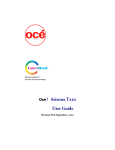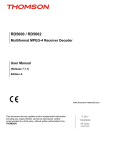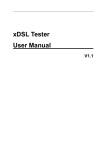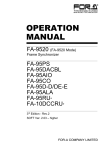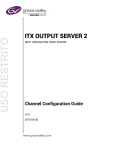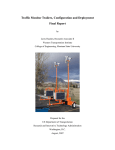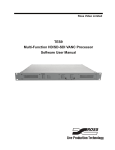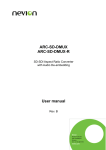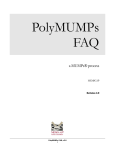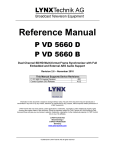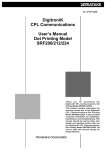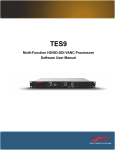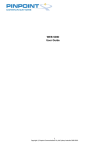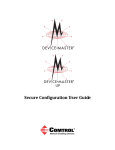Download TES-8643 User Manual
Transcript
TES-8643 3G/HD/SD VANC Processor User Manual Thank you for choosing Ross You've made a great choice. We expect you will be very happy with your purchase of Ross Technology. Our mission is to: 1. Provide a Superior Customer Experience • offer the best product quality and support 2. Make Cool Practical Technology • develop great products that customers love Ross has become well known for the Ross Video Code of Ethics. It guides our interactions and empowers our employees. I hope you enjoy reading it below. If anything at all with your Ross experience does not live up to your expectations be sure to reach out to us at [email protected]. David Ross CEO, Ross Video [email protected] Ross Video Code of Ethics Any company is the sum total of the people that make things happen. At Ross, our employees are a special group. Our employees truly care about doing a great job and delivering a high quality customer experience every day. This code of ethics hangs on the wall of all Ross Video locations to guide our behavior: 1. We will always act in our customers’ best interest. 2. We will do our best to understand our customers’ requirements. 3. We will not ship crap. 4. We will be great to work with. 5. We will do something extra for our customers, as an apology, when something big goes wrong and it's our fault. 6. We will keep our promises. 7. We will treat the competition with respect. 8. We will cooperate with and help other friendly companies. 9. We will go above and beyond in times of crisis. If there's no one to authorize the required action in times of company or customer crisis - do what you know in your heart is right. (You may rent helicopters if necessary.) TES-8643 User Manual • Ross Part Number: 8643DR-004-02 • Release Date: April 30, 2014. Copyright © 2014 Ross Video Limited. Ross®, openGear®, and any related marks are trademarks or registered trademarks of Ross Video Ltd. All other trademarks are the property of their respective companies. PATENTS ISSUED and PENDING. All rights reserved. No part of this publication may be reproduced, stored in a retrieval system, or transmitted in any form or by any means, mechanical, photocopying, recording or otherwise, without the prior written permission of Ross Video. While every precaution has been taken in the preparation of this document, Ross Video assumes no responsibility for errors or omissions. Neither is any liability assumed for damages resulting from the use of the information contained herein. Patents Patent numbers 4,205,346; 5,115,314; 5,280,346; 5,561,404; 7,034,886; 7,508,455; 7,602,446; 7,834,886; 7,914,332; 8,499,019 B2; 2039277; 1237518; 1127289 and other patents pending. Important Regulatory and Safety Notices to Service Personnel Before using this product and nay associated equipment, refer to the “Important Safety Instructions” listed below to avoid personnel injury and to prevent product damage. Product may require specific equipment, and/or installation procedures to be carried out to satisfy certain regulatory compliance requirements. Notices have been included in this publication to call attention to these specific requirements. Symbol Meanings This symbol on the equipment refers you to important operating and maintenance (servicing) instructions within the Product Manual Documentation. Failure to heed this information may present a major risk of damage to persons or equipment. Warning — The symbol with the word “Warning” within the equipment manual indicates a potentially hazardous situation, which, if not avoided, could result in death or serious injury. Caution — The symbol with the word “Caution” within the equipment manual indicates a potentially hazardous situation, which, if not avoided, may result in minor or moderate injury. It may also be used to alert against unsafe practices. Notice — The symbol with the word “Notice” within the equipment manual indicates a potentially hazardous situation, which, if not avoided, may result in major or minor equipment damage or a situation which could place the equipment in a non-compliant operating state. ESD Susceptibility — This symbol is used to alert the user that an electrical or electronic device or assembly is susceptible to damage from an ESD event. Important Safety Instructions Caution — This product is intended to be a component product of the openGear frame. Refer to the DFR-8300 and OG3-FR Series Frame User Manual for important safety instructions regarding the proper installation and safe operation of the frame as well as its component products. Warning — Certain parts of this equipment namely the power supply area still present a safety hazard, with the power switch in the OFF position. To avoid electrical shock, disconnect all A/C power cords from the chassis’ rear appliance connectors before servicing this area. Warning — Service barriers within this product are intended to protect the operator and service personnel from hazardous voltages. For continued safety, replace all barriers after any servicing. This product contains safety critical parts, which if incorrectly replaced may present a risk of fire or electrical shock. Components contained with the product’s power supplies and power supply area, are not intended to be customer serviced and should be returned to the factory for repair. To reduce the risk of fire, replacement fuses must be the same time and rating. Only use attachments/accessories specified by the manufacturer. Warning — This product includes an “Ethernet Port” which allows this product to be connected to a local area network (LAN). Only connect to networks that remain inside the building. Do not connect to networks that go outside the building. EMC Notices United States of America FCC Part 15 This equipment has been tested and found to comply with the limits for a class A Digital device, pursuant to part 15 of the FCC Rules. These limits are designed to provide reasonable protection against harmful interference when the equipment is operated in a commercial environment. This equipment generates, uses, and can radiate radio frequency energy and, if not installed and used in accordance with the instruction manual, may cause harmful interference to radio communications. Operation of this equipment in a residential area is likely to cause harmful interference in which case the user will be required to correct the interference at their own expense. Notice — Changes or modifications to this equipment not expressly approved by Ross Video Limited could void the user’s authority to operate this equipment. CANADA This Class “A” digital apparatus complies with Canadian ICES-003. Cet appareil numérique de la classe “A” est conforme a la norme NMB-003 du Canada. EUROPE This equipment is in compliance with the essential requirements and other relevant provisions of CE Directive 93/68/EEC. INTERNATIONAL This equipment has been tested to CISPR 22:1997 along with amendments A1:2000 and A2:2002, and found to comply with the limits for a Class A Digital device. Notice — This is a Class A product. In domestic environments, this product may cause radio interference, in which case the user may have to take adequate measures. Maintenance/User Serviceable Parts Routine maintenance to this openGear product is not required. This product contains no user serviceable parts. If the module does not appear to be working properly, please contact Technical Support using the numbers listed under the “Contact Us” section on the last page of this manual. All openGear products are covered by a generous 5-year warranty and will be repaired without charge for materials or labor within this period. See the “Warranty and Repair Policy” section in this manual for details. Environmental Information The equipment that you purchased required the extraction and use of natural resources for its production. It may contain hazardous substances that could impact health and the environment. To avoid the potential release of those substances into the environment and to diminish the need for the extraction of natural resources, Ross Video encourages you to use the appropriate take-back systems. These systems will reuse or recycle most of the materials from your end-of-life equipment in an environmentally friendly and health conscious manner. The crossed out wheelie bin symbol invites you to use these systems. If you need more information on the collection, reuse, and recycling systems, please contact your local or regional waste administration. You can also contact Ross Video for more information on the environmental performance of our products. Company Address Ross Video Limited Ross Video Incorporated 8 John Street P.O. Box 880 Iroquois, Ontario, K0E 1K0 Ogdensburg, New York Canada USA 13669-0880 General Business Office: (+1) 613 • 652 • 4886 Fax: (+1) 613 • 652 • 4425 Technical Support: (+1) 613 • 652 • 4886 After Hours Emergency: (+1) 613 • 349 • 0006 E-mail (Technical Support): [email protected] E-mail (General Information): [email protected] Website: http://www.rossvideo.com Contents Introduction 1 Product Overview ................................................................................................................ 1-2 Features ................................................................................................................................ 1-3 Functional Block Diagram................................................................................................... 1-4 Workflow Overview ............................................................................................................ 1-5 Transparent Encoding............................................................................................ 1-5 VANC Deletion ..................................................................................................... 1-5 Transparent Decoding ........................................................................................... 1-5 User Interfaces ..................................................................................................................... 1-6 DashBoard Control System ................................................................................... 1-6 Card-edge Controls................................................................................................ 1-6 SNMP Monitoring and Control ............................................................................. 1-6 Documentation Terms and Conventions.............................................................................. 1-7 Physical Installation 2 Before You Begin ................................................................................................................ 2-2 Card Overview ..................................................................................................................... 2-3 Card-edge LEDs .................................................................................................... 2-4 Installing the TES-8643 ....................................................................................................... 2-5 Supported Rear Modules ....................................................................................... 2-5 Installing the Card ................................................................................................. 2-5 Cabling Overview ................................................................................................................ 2-7 8320AR-055 Cabling ............................................................................................ 2-7 Overview ............................................................................................................... 2-7 Cabling a Reference Source .................................................................................. 2-8 Bypass Relay ......................................................................................................... 2-8 Ethernet Port Cabling......................................................................................................... 2-10 Ethernet Cabling for the TES-8643..................................................................... 2-10 Serial Cabling .................................................................................................................... 2-11 Cabling for the Serial Port................................................................................... 2-11 GPI Cabling ....................................................................................................................... 2-13 GPI/Tally Cabling ............................................................................................... 2-13 Basic Configuration 3 Using DashBoard ................................................................................................................. 3-2 Ethernet Communication Setup ........................................................................................... 3-3 Selecting the Timing Source................................................................................................ 3-4 Configuring the Video Outputs............................................................................................ 3-5 Personality Options.............................................................................................................. 3-6 Configuring the Input Signal Timing Display....................................................... 3-6 Configuring the Edit Permissions.......................................................................... 3-6 Software Upgrades............................................................................................................... 3-7 Loading the Factory Defaults .............................................................................................. 3-9 Using DataSafe .................................................................................................................. 3-10 TES-8643 User Manual (Iss. 02) Contents • i ANC Encoding and Decoding 4 Encoder Settings Overview.................................................................................................. 4-2 Encode Mode ......................................................................................................... 4-2 DID and SDID ....................................................................................................... 4-2 Encode Line ........................................................................................................... 4-2 Encode Channel ..................................................................................................... 4-2 Send Field Indicator............................................................................................... 4-2 Upstream VANC Priority ...................................................................................... 4-3 Encode Mode Overview....................................................................................................... 4-4 Disabled ................................................................................................................. 4-4 Caption CDP Mode................................................................................................ 4-4 Subtitle SDP Mode ................................................................................................ 4-4 Custom Packet Mode ............................................................................................. 4-4 Byte Mode ............................................................................................................. 4-5 Configuring the TES-8643 for Encoding ............................................................................. 4-7 Configuring the Upstream VANC Priority Settings .............................................. 4-8 ANC Delete Setup................................................................................................................ 4-9 Decoder Settings Overview................................................................................................ 4-10 Configuring the TES-8643 to Decode................................................................................ 4-11 Assigning Data Ports.......................................................................................................... 4-12 Calculating the Data Throughput......................................................................... 4-12 Monitoring the Status via DashBoard ................................................................................ 4-13 Monitoring the Encode and Decode Status ......................................................... 4-13 Monitoring the Ethernet Data Ports ..................................................................... 4-13 SCTE 104 Messages 5 Overview .............................................................................................................................. 5-2 GPI Based Encoding.............................................................................................. 5-2 GPI Based Decoding.............................................................................................. 5-2 Encoding and Decoding via a Data Port................................................................ 5-2 Event Logging ....................................................................................................... 5-2 Selecting a Mode.................................................................................................................. 5-3 Encoding in a Transparent Stream ....................................................................................... 5-4 Setting up GPI/Tally Communications ................................................................................ 5-5 GPI Overview ........................................................................................................ 5-5 Configuring the TES-8643 to Encode ................................................................... 5-6 Configuring the TES-8643 to Decode ................................................................... 5-7 Setting up Logging ............................................................................................................... 5-9 Logging via the Ethernet Port................................................................................ 5-9 Data Port Based Encoding and Decoding .......................................................................... 5-10 Data Ports Configuration 6 Configuring the Serial Data Port.......................................................................................... 6-2 Configuring the Ethernet Data Ports .................................................................................... 6-3 Appendix A. Using a Port Expander 7 Before You Begin ................................................................................................................ 7-2 DeviceMaster Setup ............................................................................................................. 7-3 TES-8643 Setup ................................................................................................................... 7-4 Appendix B. DashBoard Menus 8 Status Tabs ........................................................................................................................... 8-2 Signal Tab .............................................................................................................. 8-2 ii • Contents TES-8643 User Manual (Iss. 02) Hardware Tab ........................................................................................................ 8-3 Product Tab ........................................................................................................... 8-4 Network Status Tab ............................................................................................... 8-4 Configuration Menus ........................................................................................................... 8-5 Video Tab .............................................................................................................. 8-5 NTP Time .............................................................................................................. 8-6 GPI Configuration ................................................................................................. 8-6 Ethernet Tab .......................................................................................................... 8-7 Load/Save Tab....................................................................................................... 8-8 Ports Menus ......................................................................................................................... 8-9 Serial Tab............................................................................................................... 8-9 Ethernet Tab ........................................................................................................ 8-11 ANC Delete Menus............................................................................................................ 8-13 ANC Decode Menus .......................................................................................................... 8-14 ANC Encode Menus .......................................................................................................... 8-15 Encode 1-4 Tabs .................................................................................................. 8-15 SCTE 104 Tab ..................................................................................................... 8-18 SCTE 104 Log Tab ............................................................................................................ 8-19 Event Log Tab ..................................................................................................... 8-19 Last Event Tab..................................................................................................... 8-19 SCTE 104 GPIO Encode Menus ....................................................................................... 8-20 SCTE 104 GPIO Decode Menus ....................................................................................... 8-21 Decode Status Menus......................................................................................................... 8-22 Encode Status Menus......................................................................................................... 8-23 Appendix C. Configuration Example 9 Overview.............................................................................................................................. 9-2 System Components ............................................................................................................ 9-3 Installing the TES-8643 ....................................................................................................... 9-4 Installing the TES-8643 cards in an openGear frame ........................................... 9-4 Configuration ....................................................................................................................... 9-5 Set up Communications for each TES-8643 ......................................................... 9-5 Configure the Second TES-8643 for Decoding..................................................... 9-8 Using Telnet .......................................................................................................... 9-9 Appendix D. Specifications 10 Technical Specifications .................................................................................................... 10-2 Communication Specifications .......................................................................................... 10-3 Serial Port ............................................................................................................ 10-3 Ethernet Port........................................................................................................ 10-3 Switch Lines Overview...................................................................................................... 10-4 Output Format Reference Compatibility ........................................................................... 10-5 Commonly Used Services.................................................................................................. 10-6 HANC Services ................................................................................................... 10-6 Appendix E. Software Licenses 11 BSD.................................................................................................................................... 11-2 Dual GPL/Free Type.......................................................................................................... 11-3 GPL .................................................................................................................................... 11-4 IJG...................................................................................................................................... 11-8 LGPL ................................................................................................................................. 11-9 MIT .................................................................................................................................. 11-11 zlib ................................................................................................................................... 11-12 TES-8643 User Manual (Iss. 02) Contents • iii Appendix F. Service Information 12 Troubleshooting Checklist ................................................................................................. 12-2 Warranty and Repair Policy ............................................................................................... 12-3 Index iv • Contents IX TES-8643 User Manual (Iss. 02) Introduction In This Chapter This chapter contains the following sections: • Product Overview • Features • Functional Block Diagram • Workflow Overview • User Interfaces • Documentation Terms and Conventions A Word of Thanks Congratulations on choosing an openGear TES-8643 3G/HD/SD VANC Processor. Your card is part of a full line of Digital Products within the openGear Terminal Equipment family of products, backed by Ross Video’s experience in engineering and design expertise since 1974. You will be pleased at how easily your new card fits into your overall working environment. Equally pleasing is the product quality, reliability and functionality. Thank you for joining the group of worldwide satisfied Ross Video customers! Should you have a question pertaining to the installation or operation of your card, please contact us at the numbers listed on the back cover of this manual. Our technical support staff is always available for consultation, training, or service. TES-8643 User Manual (Iss. 02) Introduction • 1–1 Product Overview The TES-8643 is a broadcast-quality ancillary data encoder/decoder for uncompressed digital video signals. It operates with signals that comply with SMPTE 424M, SMPTE 292M, and SMPTE 259M. The TES-8643 can be used to add the data to the digital video stream, or extract it, or both. The TES-8643 can be part of a system that allows data to be inserted into the VANC (Vertical Ancillary) area of an SDI video signal for distribution over a video network. This method of data embedding ensures that the data follows the video signal wherever it is routed. Eventually, the video signal reaches a location where the data is extracted and processed. The TES-8643 inserts data having various formats and purposes into the vertical ancillary (VANC) space of its video input signal. These VANC data streams comply with SMPTE 291M and SMPTE 334M. The TES-8643 is also capable of extracting VANC data from its video input signal. This allows it to forward the data to other systems, and combine locally generated data with that already carried in the input. You can also use the TES-8643 to encode SMPTE 104 messages into VANC in accordance with SMPTE 2010-2008. The SMPTE messages can be source from either the serial port or a TCP/IP connection. In addition to sourcing from a port, the GPIs can be configured to trigger up to 8 pre-determined triggers. These facilities allow the TES-8643 to perform a number of functions: 1–2 • Introduction • Inserting data received from one or more of the data ports into the video. This is normally called “encoding”, “inserting” or “embedding”. • Extracting data from the video and forwarding it to one or more data ports. This is normally called “decoding”, “extracting” or “disembedding”. • Deleting selected data from the video. TES-8643 User Manual (Iss. 02) Features The following features are standard on the TES-8643: • Accepts 1080p, 1080i, 720p, 480i, and 576i • Simultaneous use of data input and output over LAN, and Serial • Bypass relay protection • Bypass relay is controllable in DashBoard • Ample status for easy signal troubleshooting • Reports status and configuration remotely via DashBoard • Compatible with DataSafe • Fully compliant with openGear specifications • 5-year transferable warranty ANC Encoding and Decoding Features • VANC insertion and extraction as per SMPTE 334M • Supports four encode data services, plus four transparent decode data services, and one SCTE 104 encode/decode service • Ability to append a data service to others that are already present in a line, without delaying the existing services • Multiple packet per line VANC encoding/insertion at megabit rates • Ability to locate incoming VANC packets by DID-SDID, regardless of their line number • Ability to mark existing packets for deletion • Deletion of all VANC on selected lines SCTE 104 Messages Encoding and Decoding • Identifies the occurrence of an SCTE 104 trigger, either by recognizing the splice-insert commands or simply by detecting the present of the trigger Program ID (PID) • Monitor up to 8 selected PIDs and associate them with eight GPIO outputs, allowing you to monitor multiple services with one TES-8643 card • Can be set to match on specific values of the splice_insert_ID code in addition to the PID, for additional flexibility • Each GPIO can indicate either the presence or absence of the a specified PID • Each GPIO output can be specified to either close for the full duration of a trigger, or pulse briefly to indicate the start or end of a trigger • An on-board log of the last 24 trigger events can be browsed from DashBoard TES-8643 User Manual (Iss. 02) Introduction • 1–3 Functional Block Diagram Figure 1.1 shows the flow of video and data through the TES-8643. This shows that a channel is equipped with a VANC decoder that provides extracted data to the CPU, and a VANC encoder that accepts data from the CPU for insertion into the video. The CPU also has access to a serial and Ethernet data port. 3G/HD/SD OUT 1 3G/HD/SD IN 1 VANC ENCODE DESERIALIZE VANC DECODE 3G/HD/SD OUT 2 SERIALIZE 3G/HD/SD OUT 3 3G/HD/SD OUT 4 CPU SERIAL ETHERNET Legend Video Data Figure 1.1 TES-8643 — Simplified Block Diagram 1–4 • Introduction TES-8643 User Manual (Iss. 02) Workflow Overview The VANC Processor is able to simultaneously insert and extract four data streams. Decode and encode operation and bandwidth usage are independent. Bandwidth for each is limited to just under 4kB/field including overhead (approximately 2Mbps of user data with maximum size packets at 60Hz). These eight data streams may be delivered via the network connection (Ethernet port) or one may be through the Serial port. Transparent Encoding The VANC Processor of the TES-8643 allows insertion in any line and luma/chroma1 component of the VANC space that is defined for the video format (but not outside the VANC area). You can assign each data service to any valid line and component, including having any or all services share a single line and component. The VANC Processor allows you to specify whether to insert locally sourced data services after existing VANC data (append), or completely blank the line before inserting (overwrite). Delay Locally sourced data appears in the output stream with up to a one field delay. The upstream VANC data in the SDI input that are not processed, or that are simply marked for deletion, have a minimal delay equal to the SDI path length of the TES-8643. Encode Overflow If a line is not marked for deletion, then locally appended data may overflow the line. In this case the locally appended data will be appended in the next available VANC space. Additionally, a high capacity stream may exceed the space available in a single line, so again it is inserted in the next available VANC space. High capacity data should always be inserted on lines after other data services. We recommend >5lines after the switch-line. VANC Deletion The VANC Processor is able to ‘mark for deletion’ all incoming VANC packets having the same DID/SDID as services that are being inserted, regardless of their location in the VANC lines. This feature is automatically enabled for each DID/SDID used for insertion, to ensure that the output does not contain an unintended combination of upstream and locally inserted data bearing the same DID/SDID. The software has the ability to disable deletion for selected services, for example to allow an upstream data service to pass through when local insertion is paused. Note — If an incoming service is carried in a line that is set for deletion, it will be deleted rather than just marked for deletion. Transparent Decoding You can specify services to be decoded and forwarded to a data port (Serial or Ethernet), by specifying the DID and SDID values. The TES-8643 finds and decodes these services, regardless of the line and luma/chroma component where they are carried in the SDI input. 1. Channel separation is only valid in HD and 3G signals. SD combines the luma and chroma components to form a single channel. TES-8643 User Manual (Iss. 02) Introduction • 1–5 User Interfaces The TES-8643 includes the following user interfaces. DashBoard Control System The DashBoard Control System enables you to monitor and control openGear frames and cards from a computer. DashBoard communicates with cards in the openGear frame through the Network Controller Card. This controller card is required in order to use DashBoard to monitor the TES-8643. The DashBoard software and manual are available for download from our website Note — Ross Video recommends using the MFC-8320-N or the MFC-8322-N Network Controller Card for optimal performance especially when multiple TES-8643 are installed in one frame. An MFC-8320-S Controller Card can be used, but you may encounter delays in updating settings in DashBoard and upgrading the card software. For More Information on... • setting up and using the Network Controller Card, refer to the MFC-8300 Series User Manual. • the TES-8643 menus in DashBoard, refer to “Appendix B. DashBoard Menus” on page 8-1. Card-edge Controls The front-edge of the card features LED indicators for input status and communication activity. The card also includes a 3-position jumper block used to configure the termination on the local reference input. For More Information on... • the card-edge controls, refer to the section “Card Overview” on page 2-3. • the LEDs, refer to the section “Card-edge LEDs” on page 2-4. SNMP Monitoring and Control The Network Controller card in the openGear frame provides optional support for remote monitoring of your frame and the TES-8643 using Simple Network Management Protocol (SNMP), which is compatible with many third-party monitoring and control tools. For More Information on... 1–6 • Introduction • enabling SNMP Monitoring and Control for your frame, refer to the MFC-8300 Series User Manual. • SNMP controls for your card, refer to its Management Information Base (MIB) file. TES-8643 User Manual (Iss. 02) Documentation Terms and Conventions The following terms and conventions are used throughout this manual. Terms The following terms are used: • “Board” and “Card” refer to openGear terminal devices within openGear frames, including all components and switches. • “CDP” refers to Caption Distribution Packets. • “DashBoard” refers to the DashBoard Control System. • “DID” refers to Data Identification. • “DTVCC captions” refer to CEA-708 captions. • “Frame” refers to openGear frame that houses openGear cards. • “GPIO” refers to the DC signals used by one device to control another (General Purpose Input-Output). • “Input 1” refers to IN 1 on the rear module. • “LAN” refers to a local area network. • “openGear frame” refers to all versions of the DFR-8321 series and OG3-FR series and any available options unless otherwise noted. • “Operator” and “User” refer to the person who uses the TES-8643. • “SDID” refers to Secondary Data Identification. • “SDP” refers to Subtitle Distribution Packets. • “System” and “Video system” refer to the mix of interconnected production and terminal equipment in your environment. • “VANC space” is defined to start at the beginning of Line 11. It extends until the end of the last line of the vertical interval (which depends on the video format). Conventions The following conventions are used: • The “Operating Tips” and “Note” boxes are used throughout this manual to provide additional user information. 1. The recommended VANC space starts at the second line after the switching line. TES-8643 User Manual (Iss. 02) Introduction • 1–7 1–8 • Introduction TES-8643 User Manual (Iss. 02) Physical Installation In This Chapter This chapter provides instructions for the basic physical installation of your TES-8643. The following topics are discussed: • Before You Begin • Card Overview • Installing the TES-8643 • Cabling Overview • Ethernet Port Cabling • Serial Cabling TES-8643 User Manual (Iss. 02) Physical Installation • 2–1 Before You Begin Before you begin, ensure that you are using DashBoard version 6.1.0 or higher. The DashBoard Control System software and user manual are available to download from the Ross Video website. Static Discharge Throughout this chapter, please heed the following cautionary note: ESD Susceptibility — Static discharge can cause serious damage to sensitive semiconductor devices. Avoid handling circuit boards in high static environments such as carpeted areas and when synthetic fiber clothing is worn. Always exercise proper grounding precautions when working on circuit boards and related equipment. Unpacking Unpack each card you received from the shipping container and ensure that all items are included. If any items are missing or damaged, contact your sales representative or Ross Video directly. 2–2 • Physical Installation TES-8643 User Manual (Iss. 02) Card Overview This section provides an overview of the controls available on the TES-8643. (Figure 2.1) Figure 2.1 Components 1) CompactFlash™ Card 3) JP5, JP6 2) Board Reset Button (SW1) 4) Reference Termination (JP7) 1. CompactFlash™ Card The CompactFlash™ card is not implemented on the TES-8643. 2. Board Reset Button (SW1) Pressing this button resets the microprocessor and re-initializes the card. This is a hard reset of the card and unsaved settings are not retained. This may cause loss of data and should only be performed as advised by Ross Video Technical Support. 3. JP5, JP6 These jumpers are not yet implemented and must be left in the default position of Pin 2 (center) and Pin 3 (bottom). 4. Reference Termination (JP7) JP7 is a 3-position jumper block used to configure the 75ohm termination on the local reference input on BNC 9. • Pin 1 (left) + Pin 2 (center) position — In this position, the reference is terminated with a 75ohm resistor. This configuration is to be used for point-to-point cabling, or on the last card of a daisy chain topology. This is the default position. Refer to Figure 2.2 for pin positions. 1 2 3 Pin Position 1+2 Figure 2.2 J7 — Default Position • TES-8643 User Manual (Iss. 02) Pin 2 (center) + Pin 3 (right) position — In this position, the 75ohm termination is removed and the reference is not terminated. This configuration is used in a daisy chain cabling topology where only the last card is to be terminated. Physical Installation • 2–3 Card-edge LEDs This section describes the card-edge LEDs. Refer to Figure 2.3 for LED locations. ERROR/OK LED (DS1) SDI IN 1 LED (DS2) SDI IN 2 LED (DS3) SDI IN 3 LED (DS4) SDI IN 4 LED (DS5) REF STAT LED (DS6) Reset Button Card Ejector Figure 2.3 Card-edge LEDs Table 2.1 LEDs on the Card-edge LED Color Display and Description Green When this LED is green, the card is in normal operation with no errors. ERROR/OK Red SDI IN 1 When this LED is red, the card is experiencing internal errors. Off When this LED is off, there is no power to the card. Green When this LED is green, the IN 1 video input is valid. Red When this LED is red, the IN 1 input is not present or is invalid. SDI IN 2 This LED is not implemented. SDI IN 3 This LED is not implemented. SDI IN 4 This LED is not implemented. REF STAT Green When this LED is green, the reference signal is valid. Red When this LED is red, the reference signal is not present or is invalid. 2–4 • Physical Installation TES-8643 User Manual (Iss. 02) Installing the TES-8643 This section provides a brief overview of the physical installation of the TES-8643 which includes installing the rear module and the card into an openGear frame. If the rear module and card are already installed, proceed to the section “Cabling Overview” on page 2-7. Supported Rear Modules Note that each rear module accommodates one card and occupies four slots in the frame. For cabling designations, refer to the section “Cabling Overview” on page 2-7. The following rear modules are supported: • 8320AR-055 Full Rear Module — This rear module provides one SDI input, four SDI outputs, a reference input, a serial port, and an ethernet port. The 8320AR-055 also includes a bypass relay between IN 1 and OUT 1. For More Information on... • the bypass relay, refer to the section “Bypass Relay” on page 2-8. Installing the Card If the rear module is already installed, proceed to the section “To install the card in an openGear frame”. To install the rear module in an openGear frame 1. Ensure that the openGear frame is properly installed. Refer to the manual for your frame for details. 2. When installing the rear module, use one of the following slot combinations: • Slots 1, 2, 3, 4 • Slots 13, 14, 15, 16 • Slots 5, 6, 7, 8 • Slots 17, 18, 19, 20 • Slots 9, 10, 11, 12 3. Remove the Blank Plates from the rear of the selected card frame slots. You will need to remove two blank plates for each rear module. 4. Seat the bottom of the rear module in the seating slot at the base of the frame’s backplane. 5. Align the top hole of the rear module with the screw hole on the top-edge of the frame backplane. 6. Verify that the card aligns with the rear module before fully tightening any of the slot screws. 7. Using a Phillips screwdriver and the supplied screw, fasten the rear module to the backplane. Do not over tighten. 8. Ensure proper frame cooling and ventilation by having all rear frame slots covered with rear modules or Blank Plates. TES-8643 User Manual (Iss. 02) Physical Installation • 2–5 To install the card in an openGear frame 1. Install the card in slot 2, 6, 10, 14, or 18. The slot number is dependent on the slot combinations you installed the rear module in. This allows adequate spacing to avoid damaging the card, the cards installed in the neighboring slots, or both. 2. Hold the card by the edges and carefully align the card edges with the rails in the frame. 3. Fully insert the card into the frame until the card is properly seated in the rear module. 4. Verify whether your rear module label is self-adhesive by checking the back of the label for a thin wax sheet. Remove the wax sheet before applying the label. 5. Affix the supplied rear module label to the rear module face. 2–6 • Physical Installation TES-8643 User Manual (Iss. 02) Cabling Overview This section outlines the cabling designations for the TES-8643. For More Information on... • on GPI cabling, refer to the section “GPI Cabling” on page 2-13. • equalization specifications when using Belden 1694A or equivalent coaxial cable for SDI connections, refer to “Appendix D. Specifications” on page 10-1. • configuring your video input and outputs in DashBoard, refer to the section “Configuring the Video Outputs” on page 3-5. 8320AR-055 Cabling Figure 2.4, and the rear module label, summarize the cabling designations for the 8320AR-055. IN 1 Not used 1 2 Not used 3 4 OUT 1 5 6 7 ETHERNET Not used 8 9 OUT 2 OUT 3 OUT 4 REF IN SERIAL Figure 2.4 Cable Connections for the 8320AR-055 Overview This section briefly outlines the steps to cable the TES-8643 as an encoder or as a receiver. To install the TES-8643 as an encoder If you plan to use the TES-8643 as an encoder, proceed as follows: 1. Connect the equipment providing the video signal source to the IN 1 connector on the TES-8643 rear module. 2. Connect the OUT 1 connector on the TES-8643 rear module to the equipment that is to receive the video signal with the inserted VANC data. 3. If you are using a serial data connection, connect the transmit computer to the Serial port on the rear module. TES-8643 User Manual (Iss. 02) Physical Installation • 2–7 4. If you are you are using a LAN connection, connect the transmit computer to the Ethernet port on the TES-8643 rear module via an Ethernet LAN, using a standard RJ45 cable. To install the TES-8643 as a receiver 1. Connect the equipment providing the video signal containing the VANC data to be received to the TES-8643 IN 1 connector on the encoder. 2. Connect the TES-8643 OUT 1 connector to other equipment that needs this video signal. It is recommended that the output be terminated in 75ohm. 3. If you are using a serial data connection, connect the receive computer to the Serial port on the TES-8643 rear module. 4. If you are using a LAN connection, connect the receive computer to the Ethernet port on the TES-8643 rear module via an Ethernet LAN, using a standard RJ45 cable. Cabling a Reference Source A video reference can be supplied to the TES-8643, either through the local reference input on the rear module, or one of the reference inputs on the openGear frame. However, Ross Video recommends using the SDI input as the reference source. To cable the reference source for your TES-8643 1. If you wish to use the frame reference input, connect the reference input to the REF 1 or REF 2 connector on the openGear frame. 2. If you wish to use an local reference input, connect the analog reference input source to the REF IN connector on your TES-8643 rear module. 3. If you wish to use the SDI input as the reference source, connect the reference input to IN 1 on the rear module. Refer to Figure 2.4 for connector location. 4. If you are using the local reference input on the rear module, you must also configure J7 on the card-edge. Choose from the following: • Pin 1 (left) + Pin 2 (center) position — In this position, the reference is terminated with an 75ohm resistor. This configuration is to be used for point-to-point cabling, or on the last card of a daisy chain topology. This is the default position. (Figure 2.2) • Pin 2 (center) + Pin 3 (right) position — In this position, the 75ohm terminator is removed and the reference is not terminated. This configuration is used in a daisy chain cabling topology where only the last card is to be terminated. For More Information on... • configuring your reference source in DashBoard, refer to the section “Selecting the Timing Source” on page 3-4. Bypass Relay There is a bypass relay from the IN 1 to OUT 1 on the 8320AR-055 rear module. The purpose of this relay is as follows: • When the card is removed from the frame, the relay passes video from the IN 1 to OUT 1 of the card. This allows the card to be serviced with minimum interruption to the video signal. 2–8 • Physical Installation TES-8643 User Manual (Iss. 02) • If the card loses power, or the frame loses power, the video still passes through. • When the card boots, the relay will be left in Bypass mode until the card can generate a valid output. Once the card is functional, the relay is disabled if the bypass is also disabled in the Config tab of DashBoard. • You can also put the card into Bypass mode by toggling the Video State button in the Video sub-tab of the Config tab. TES-8643 User Manual (Iss. 02) Physical Installation • 2–9 Ethernet Port Cabling The Ethernet port on the rear module is an RJ-45 jack for Ethernet connection to a local area network. This port is used to stream VANC decode/encode data, connect to an Ethernet network for communications, and software upgrades using DashBoard. This section presents a general overview of the Ethernet connection process. The exact steps for connecting your card to your facility via an Ethernet network depend on the network requirements of your facility. Note that in addition to the Ethernet port on the rear module, you must also provide an Ethernet connection to the openGear frame as outlined in the manual that accompanied your frame. The Ethernet connection on the frame is used for communications, software upgrades using DashBoard, and as the time source for the SCTE 104 event log. For More Information on... • set up of Ethernet connections between the Comtrol® DeviceMaster® and the TES-8643, refer to the chapter “Appendix A. Using a Port Expander” on page 7-1. Ethernet Cabling for the TES-8643 Contact your IT Department before connecting to your facility network to ensure that there are no conflicts. They will provide you with an appropriate value for the IP Address, Subnet Mask, and Gateway for the TES-8643. You will require a standard network CAT-5 cable to connect the TES-8643 to your facility network. (Figure 2.5) There is no need for a crossover cable as the TES-8643 includes an Auto-MDIX Ethernet PHY that will switch from straight to crossover automatically as needed. Ross Video does not supply these cables. The Ethernet port uses a standard pinout, which means that it is intended to be connected to a router or switch using a standard cable. OG3-FR Series Frame CAUTION RISK OF SHOCK DO NOT OPEN 100-240V~47-63Hz 450W ! ! CAUTION: RISK OF SHOCK DO NOT OPEN PS1 100-240V~47-63Hz 450W PS2 REF 1 LOOP REF 2 LOOP ETHERNET To Ethernet Network To Ethernet Network Figure 2.5 TES-8643 — Ethernet Connection For More Information on... • 2–10 • Physical Installation configuring the Ethernet communications for the TES-8643, refer to the section “Ethernet Communication Setup” on page 3-3. TES-8643 User Manual (Iss. 02) Serial Cabling The Serial port on the rear module is used for data transfer between the TES-8643 and other equipment. When connecting to an external device, such as a PC that is wired as Data Terminal Equipment (DTE), you need to use a null modem cable. When connecting to an external device that is wired as Data Communications Equipment (DCE), such as a modem, you need to use a “straight-through” 9-pin cable instead of the null-modem. Cabling for the Serial Port You will need a cable with an RJ-45 connector on one end (connects to the Serial port on the TES-8643 rear module). Refer to the manual for your device for specific pinout information and the required port to use. Refer to Table 2.2 for cabling details. OG3-FR Series Frame CAUTION RISK OF SHOCK DO NOT OPEN 100-240V~47-63Hz 450W ! ! CAUTION: RISK OF SHOCK DO NOT OPEN PS1 100-240V~47-63Hz 450W PS2 REF 1 LOOP REF 2 LOOP ETHERNET From External Device Figure 2.6 TES-8643 — Serial Connection Serial Port Pin Assignment When building cables to interface to the TES-8643 Serial port, it is recommended to use CAT-5 or CAT-5e cable with the standard wiring color coding. Ross Video does not supply this cable. Figure 2.7 illustrates the male connector to insert into the Serial port of the rear module. 12345678 To Rear Module (male cable end) Figure 2.7 8320AR-055 Rear Module to Serial Device Connector Table 2.2 provides the pin assignment of the Serial port on the rear module. Table 2.2 RJ-45 Pin Assignment RJ45 Pin RS-232 RS-422 RS-422 Null 1 n/c Tx+ Rx+ 2 Rx Tx- Rx- 3 Tx Rx+ Tx+ TES-8643 User Manual (Iss. 02) Physical Installation • 2–11 Table 2.2 RJ-45 Pin Assignment RJ45 Pin RS-232 RS-422 RS-422 Null 4 n/c n/c n/c 5 n/c n/c n/c 6 n/c Rx- Tx- 7 GND GND GND 8 GND GND GND 2–12 • Physical Installation TES-8643 User Manual (Iss. 02) GPI Cabling The TES-8643 provides up to eight General Purpose Input (GPI) and Tally pins to interface with external equipment. The number of GPI/Tallies available depends on the rear module type and the card model you are using. The GPI ports are available on 3-pin WECO™ connectors located on the rear module. The 3-pin mating connectors are provided with the rear module. The default state for the GPI/O contacts is active low signaling. This way, if the card is removed from the openGear frame, no external events will be inadvertently asserted by the card. This also means that if a GPI cable is absent from the rear module, no GPI or Tally will be triggered and executed inadvertently by the card. Ports are user programmable to be either an input (GPI) or an output (Tally). Electrically, the ports are set up for contact closure to ground, with 4.75Kohm pull-up resistor to +5V, so they default to a logical high state. For More Information on... • configuring GPIs for triggering SCTE 104 messages, refer to the section “Setting up GPI/Tally Communications” on page 5-5. GPI/Tally Cabling GPI/Tallies can be used to remotely control the operation of the TES-8643 by means of contact closures. VANC services (SCTE 104 triggers) can be enabled or disabled on one or more of these inputs. This section summarizes the GPI/Tally cabling for the TES-8643 based on the rear module type. The 8320AR-055 rear module provides up to eight GPI and Tally pins to interface with external equipment. (Figure 2.8) GPIO 6 GPIO 5 GPIO 4 GPIO 3 GPIO 7 GPIO 8 GPIO 2 GPIO 1 Figure 2.8 8320AR-055 GPI Connections TES-8643 User Manual (Iss. 02) Physical Installation • 2–13 2–14 • Physical Installation TES-8643 User Manual (Iss. 02) Basic Configuration In This Chapter This chapter provides instructions for configuring the TES-8643 using the options available in the DashBoard Control System. The following topics are discussed: • Using DashBoard • Ethernet Communication Setup • Selecting the Timing Source • Configuring the Video Outputs • Personality Options • Software Upgrades • Loading the Factory Defaults • Using DataSafe TES-8643 User Manual (Iss. 02) Basic Configuration • 3–1 Using DashBoard Before proceeding, ensure that DashBoard software version 6.1.0 or higher is installed on a PC connected to your facility network. The DashBoard software and user manual are available from the Ross Video website. For More Information on... • using DashBoard, refer to the DashBoard User Manual. To launch DashBoard 1. Ensure that you are running DashBoard software version 6.1.0 or higher. 2. Launch DashBoard by double-clicking its icon on your desktop. 3. Ensure that the openGear frame with the TES-8643 card(s) is displayed in the Tree View located on the left-side of the DashBoard window. It may take 30 seconds or more to update the Tree View. Consult the MFC-8300 Series User Manual and DashBoard User Manual should the Tree View not display the TES-8643 node. To access a card in DashBoard 1. From the Tree View, expand the node for the openGear frame your cards are installed in. A list of cards installed in the frame is now displayed. In the example below, the node for Frame 1 is expanded to show a list of six cards including two TES-8643 cards. 2. Double-click the node for a card to display its menus in the Device View of DashBoard (right-side of the DashBoard window). Example of a TES-8643 in DashBoard 3–2 • Basic Configuration TES-8643 User Manual (Iss. 02) Ethernet Communication Setup The Ethernet port on the rear module is used to stream VANC decode/encode data, connect to an ethernet network for communications, and software upgrades using DashBoard. To use the rear module ethernet port, the card must be configured with valid ethernet settings. The settings can be specified manually (Static) or may be obtained automatically from a server on your network (DHCP). To set up ethernet communications for the card 1. From the Device View, select the Config tab. 2. Select the Ethernet tab located at the bottom of the Config tab. Config Tab — Ethernet Tab 3. To obtain network settings automatically, select DHCP from the Method area. 4. To manually configure the ethernet settings: • Select Static from the Method area. • Enter the IP Address, Subnet Mask, and Default Gateway settings for the card. 5. Click Apply Changes to save the new settings. Click Cancel to revert to the previous settings. Note — The Ethernet Status field in the Network tab displays the current status of your connection. Refer to Table 8.8 on page 8-7 for a list of the messages. TES-8643 User Manual (Iss. 02) Basic Configuration • 3–3 Selecting the Timing Source The openGear frames support a distributed frame reference, allowing incoming reference signals to feed timing information to all cards in that frame. Thus, a single composite or tri-level sync signal can be used for multiple TES-8643 cards. Alternatively, each card accepts a reference signal on the rear module to provide additional system timing flexibility. The TES-8643 requires a reference input at the same frame rate as the SDI input. You must supply and select a reference signal. This section provides information for specifying the reference source for your card. For More Information on... • cabling the reference source for your card, refer to the section “Cabling a Reference Source” on page 2-8. • configuring how the input signal timing is reported by DashBoard, refer to the section “To configure the input signal timing for your card” on page 3-6. • monitoring the reference status, refer to the section “Signal Tab” on page 8-2. To select the reference source for the card 1. From the Device View in DashBoard, select the Config tab. 2. Select the Video tab located at the bottom of the Config tab. Config Tab — Video Tab 3. Select a reference input from the Reference Input menu. Refer to Table 8.5 on page 8-5 for a list of options. 3–4 • Basic Configuration TES-8643 User Manual (Iss. 02) Configuring the Video Outputs Use the following procedure to configure your video outputs on the card: 1. From the Device View in DashBoard, select the Config tab. 2. Select the Video tab located at the bottom of the Config tab. Config Tab — Output Setup Area 3. From the Video Format menu, specify the video format for the card input and outputs. This must be compatible with the selected reference. Refer to Table 8.5 on page 8-5 for a list of available formats. Note — The output timing delay is fixed at half a line from the reference source. For More Information on... • input status fields in the Signal tab, refer to the section “Signal Tab” on page 8-2. TES-8643 User Manual (Iss. 02) Basic Configuration • 3–5 Personality Options This section outlines how to configure the options available in the Personality tab. For More Information on... • on configuring the TES-8643 for encoding or decoding SCTE 104 messages, refer to the section “Selecting a Mode” on page 5-3. Configuring the Input Signal Timing Display The Timing Display feature enables you to configure how the input signal timing is reported by DashBoard. This information is displayed in the individual Input Timing fields of the Signal tab. The timing display reports the delay of the input signals in output format clocks and lines. To configure the input signal timing for your card 1. From the Device View in DashBoard, select the Config tab. 2. Select the Personality tab located at the bottom of the Config tab. 3. Configure how the signal timing by selecting one of the following options from the Timing Display menu. • • Relative to Reference — Select this option to display the timing offset values of the SDI inputs relative to the selected reference as follows: › A negative offset value indicates that the SDI signal is earlier than the reference. › A positive value indicates that the SDI signal is later than the reference. Input to Output — Select this option to display the timing offset values of the SDI inputs relative to the SDI output of the card as follows: › A negative offset value indicates that the IN signal is earlier than the OUT signal. › A positive value indicates that the IN signal is later than the OUT signal. Configuring the Edit Permissions The Personality tab in DashBoard enables you to lock the card permissions so that parameters are read-only and cannot be changed. To configure the card edit permissions 1. From the Device View, select the Config tab. 2. Select the Personality tab located at the bottom of the Config tab. 3. Configure the edit permission by choosing an option from the Edit Permission menu. Refer to Table 8.9 on page 8-8 for a list of options. 3–6 • Basic Configuration TES-8643 User Manual (Iss. 02) Software Upgrades The TES-8643 can be upgraded in the field via the Ethernet port on the rear module, or via the MFC-8300 Series Network Controller card in your frame. The instructions in this section are applicable to both methods. Note that DashBoard version 6.1.0 or higher is required for this procedure. Important — Ross Video recommends that you connect and configure the Ethernet on the rear module before upgrading. Without this connection, the upgrade process can take several minutes especially when upgrading multiple cards. Refer to the section “Ethernet Port Cabling” on page 2-10 for setup details. To upgrade the software on a card 1. Contact Ross Technical Support for the latest software version file. 2. If you are upgrading via the Ethernet port on the rear module: • Ensure the Ethernet cable is properly connected to the Ethernet port. Refer to the section “Ethernet Port Cabling” on page 2-10 for details. • Verify that the Ethernet Status field in the Network tab displays OK. Note that if an error is reported in this field, the upgrade is automatically performed via the MFC-8300 Series Network Controller card and upgrade times may be affected. 3. Display the Device View of the card by double-clicking its status indicator in the Basic Tree View. 4. From the Device View, click Upload to display the Select file for upload dialog. 5. Navigate to the *.bin upload file you wish to upload. 6. Click Open. 7. If you are upgrading a single card, click Finish to display the Uploading to Selected Devices dialog. Proceed to step 9. 8. If you are upgrading multiple cards: • Click Next > to display the Select Destination menu. This menu provides a list of the compatible cards based on the card selected in step 3. • Specify the card(s) to upload the file to by selecting the check box(es) for the cards you wish to upload the file to. • Verify that the card(s) you wish to upload the file to. The Error/Warning fields indicate any errors, such as incompatible software or card type mismatch. • Click Finish to display the Uploading to Selected Devices dialog. 9. Monitor the upgrade. • The Uploading to Selected Devices dialog enables you to monitor the upgrade process. • Notice that each card is listed in the dialog with a button. This button is replaced with a Reboot button once the software file is loaded to that card. Important — Avoid clicking the individual Reboot buttons until all cards have successfully completed the file upload process and the OK button, located in the bottom right corner of the dialog, is enabled. • TES-8643 User Manual (Iss. 02) Click OK to re-boot all the cards listed in the Uploading to Selected Devices dialog. Basic Configuration • 3–7 • The Reboot Confirm dialog displays, indicating the number of cards that will re-boot. Click Yes to continue the upgrade process. Note that clicking Cancel or No returns you to the Uploading to Selected Devices dialog without rebooting the card(s). • The card(s) are temporarily taken offline during the re-boot process. The process is complete once the status indicators for the Card State and Connection fields return to their previous status. Troubleshooting If you encounter problems when upgrading your card software, verify the following: • Your network settings on the card are valid. Refer to the section “Ethernet Tab” on page 8-7 for a list of available settings. • The ethernet cable is properly connected if you are uploading the file via a network connection. • The file you are attempting to load is a *.bin file that is for the card you are upgrading. 3–8 • Basic Configuration TES-8643 User Manual (Iss. 02) Loading the Factory Defaults If required, the card menu parameters can be reset to the factory default values using the option available in the Load/Save tab. Note — Ethernet settings, reference selection, and the output formats are not reset using this method. To reset the card to the factory default configuration in DashBoard 1. From the Device View, select the Config tab. 2. Select the Load/Save tab located at the bottom of the Config tab. 3. From the Global Settings area, click Load Factory Defaults to display the Confirm dialog. 4. Click Yes to load the factory default values for all menu parameters, or No to cancel the load and close the dialog. TES-8643 User Manual (Iss. 02) Basic Configuration • 3–9 Using DataSafe DataSafe enables you to load and store card parameters automatically, or you can load from and store to a single file in DashBoard. Ensure that you are loading parameters to the same model of card. The DataSafe feature is available for openGear frames using the MFC-8320-N cards only. For details on using the DataSafe feature, refer to the MFC-8300 Series User Manual and the DashBoard User Manual. However, the following card parameters are not restored/saved using DataSafe: • 3–10 • Basic Configuration Ethernet setup settings TES-8643 User Manual (Iss. 02) ANC Encoding and Decoding In This Chapter The TES-8643 can act as both an ANC encoder and a decoder simultaneously. This chapter outlines how to configure the encoding and decoding features of the TES-8643 in a transparent stream. The following topics are discussed: • Encoder Settings Overview • Encode Mode Overview • Configuring the TES-8643 for Encoding • ANC Delete Setup • Decoder Settings Overview • Configuring the TES-8643 to Decode • Assigning Data Ports • Monitoring the Status via DashBoard Note — Before proceeding, ensure that you are running DashBoard software version 6.1.0 or higher. You can download the DashBoard Control System software and manual from the Ross Video website. TES-8643 User Manual (Iss. 02) ANC Encoding and Decoding • 4–1 Encoder Settings Overview The TES-8643 provides the ability to ‘mark for deletion’ all incoming VANC packets having the same DID and SDID as services that are being inserted, regardless of their location in the VANC lines. This feature is enabled by default for each DID/SDID used for insertion, to ensure that the output does not contain an unintended combination of upstream and locally inserted data bearing the same DID and SDID. However, you can disable deletion for selected services, for example to allow an upstream data service to pass through when local insertion is passed. This section outlines the basic settings available on each ANC Encode tab. Encode Mode When you select a Encode Mode, the TES-8643 automatically configures and locks the applicable settings on the tab. Refer to the section “Encode Mode Overview” on page 4-4 for information on the available Encode Modes to choose from. DID and SDID The Data ID and Secondary Data ID specify (in hexadecimal) the values to be used for the corresponding fields in the encoded Ancillary Data Packet, as defined by SMPTE 291M. No matter what Encode Mode is selected the DID and SDID can be changed. Encode Line Line Selection allows for the choice of lines to encode into. The line number selection will change with the Encode Mode selection. All packet Encode Modes will insert a single packet on the line indicated. Selecting Byte mode with a data count greater than 255 will result in multiple packets on the selected line. Note — Lines earlier than the second line after the switching line are not recommended for insertion. Lines outside the VANC interval are not usable. Encode Channel There are radio buttons for the selection of the chroma or luma channels. Note that channel selection does not apply when using an SD signal as both luma and chroma channels are combined. In such cases, it is recommended to select luma. Send Field Indicator When this check box is checked, the Transparent module sends field indicator characters out the Serial or Ethernet port that it is using to receive data, to allow the transmit computer to synchronize to the video signal. The field indicator is sent just after each vertical interval. For an interlaced signal, the indicator is a '1' (ASCII code 0x31) to indicate field 1, and a '2' (ASCII code 0x32) to indicate field 2. For a non-interlaced (progressive) signal, each field indicator corresponds to the passing of one video frame, and the indicators still alternate between '1' and '2', even though a progressive signal consists of frames, rather than fields. 4–2 • ANC Encoding and Decoding TES-8643 User Manual (Iss. 02) Upstream VANC Priority The Upstream VANC Priority options enable you to control the arbitration between incoming VANC (network) data and locally-sourced (local) data for the TES-8643. Note — ANC delete takes precedence. If a packet is deleted from a line, then it is not available to the encoder. There are three mutually-exclusive options: overwrite upstream, local priority, and upstream priority. You can also define a time out period. Overwrite The TES-8643 always marks for deletion packets in the upstream video with matching DID and SDID. This is the default setting.This enables local data to be inserted without interference from unwanted network data. This will also occur even if the local source is disconnected or idle, and can be used for arbitrarily marking packets for deletion. Local Priority This option enables local data to be inserted whenever it is available, overwriting any network data. Network data passes through whenever local data has stopped arriving at the assigned port for longer than a defined time out period. This mode enables the local user to insert transparent data simply by sending it to the TES-8643, and to revert to passing network data by simply stopping the sending of local data to the TES-8643. Upstream Priority This option enables network data to pass through whenever it is available, and any local data is discarded. Local data is inserted whenever network is absent for longer than the defined time out period. When selected, this mode enables the network to control the sharing between network and local data. The network can create an insertion opportunity for local data by pausing transmission of network data. Timeout (Frames) Specifies the number of frames the TES-8643 will wait before switching away from the priority item. The range is 1-60 video frames. The default value is 10. • If the priority source is active, the TES-8643 switches to it. • If the priority source is not active, the TES-8643 waits the specified time before switching to the secondary source. TES-8643 User Manual (Iss. 02) ANC Encoding and Decoding • 4–3 Encode Mode Overview The TES-8643 supports specific Encode Modes, such as Caption CDP, which have define data formats. The TES-8643 can also handle general data which has no specified format. When you select a Encode Mode, the required settings are auto-configured for you on the selected ANC Encoder tab while other settings may be set to read-only. Disabled Disables the encoding feature for the specified service. Caption CDP Mode The Caption CDP selection is for a source providing data formatted as Caption Distribution Packets (CDPs). This is the type of data used in CEA-708 captioning for HDTV. The setup software will make most of the other settings for you. The source must provide CDP packets correctly timed to the video. That means a CDP must be provided for each frame of the video. The encoder will find the CDP boundaries and buffer the packet until the beginning of the next frame. Note — The Caption CDP and Subtitle SDP modes only insert into the first field. Subtitle SDP Mode The Subtitle SDP is for a source providing data as Subtitle Distribution Packets (SDP). This is the type of data used to carry WST subtitling information in an HD signal. The data must be formatted according to OP47. The setup software will make most of the other settings for you. The source must provide SDP correctly timed to the video. That means a SDP must be provided for each frame of the video. The encoder will find the SDP boundaries and buffer the packet until the beginning of the next frame. Custom Packet Mode In Custom Packet mode you must make all of your own settings. Normally, one of the other modes will provide the functionality that you require. If not, then Custom Packet mode and a thorough understanding of the settings will allow you to send many different types of data. Custom Packet mode is provided as a way for you to make any settings you desire. This mode is further discussed in the section “Custom Packet Mode” on page 4-4. Note — This mode will insert packets in both fields unless the source carefully times data transmission for one field using the Field Indicator. In Custom Packet mode, the TES-8643 allows packets of data to be formatted by the transmit computer such that each packet will correspond to one VANC packet inserted into the HDTV signal. The packet of data sent to the TES-8643 by the transmit computer must be formatted as follows: {Identifier} {Length} {data} {Footer ID} {Footer data} The components of the packet are as follows: 4–4 • ANC Encoding and Decoding TES-8643 User Manual (Iss. 02) Table 4.1 Packet Components Parameter Description {Identifier} A 2byte sequence indicating the start of the packet. This identifier must match the value specified as the Packet Identifier in the Packet Identifier field on the ANC Encoder tab. {Length} A 1byte unsigned number indicating the number of bytes in the entire packet, from the first byte of the Identifier to the last byte of the Footer data, inclusive {data} A sequence of any 8bit data, maximum number of data bytes is 248 (255-7). {Footer ID} One byte with a hexadecimal value of 0x74, indicating the start of the Footer data. {Footer data} A 3byte sequence of any 8bit data. Two applications for this mode are: • Inserting Caption Distribution Packets (CDPs), carrying DTV Closed Captioning data, as defined by CEA-708. • Inserting Subtitle Distribution Packets (SDPs), carrying WST teletext data and EST Enhanced Systems Teletext, as defined by SMPTE 334M. When Custom Packet mode is being used for one of these applications, the values for the various fields must conform to the applicable standard. For any custom applications, however, the transmit computer need only ensure that the fields conform to the format given above. Byte Mode Byte mode allows data of undefined format to be inserted into the VANC. The data will normally be inserted into a single packet on a single line and will be inserted as soon as possible. At each insertion opportunity the TES-8643 will take the data accumulated from the source and build it into one or more packets (as defined by the Data Count setting) and insert it. If you try to provide data faster than the rate specified by the Data Count setting, then the TES-8643 will flow control the data source. In Byte mode, data is encoded as it arrives at the port according to rules which are defined by the settings enabled when Encode mode is set to Byte. Data Count Data Count sets the maximum number of bytes that will be sent in a single VANC line for the given field. If the port provides more data than can be inserted, then the data will be buffered until the port is flow controlled. Flow control will be used to maintain the specified data rate. If the port provides less data than allowed on the line, then any completed packets will be sent. If no complete packets have been gathered then no packets will be inserted (unless one of the following flush behaviors is triggered). A VANC packet is full if it contains 255bytes or matches the data count (counts less than 255). If you set the Data Count to a value greater than 255, and the data source provides more than 255bytes per field interval, the TES-8643 will insert a second and subsequent packets as needed. These additional packets are inserted immediately after the first one, in the same line if possible. If they do not all fit in the specified line, the remaining packets are inserted in the next line. TES-8643 User Manual (Iss. 02) ANC Encoding and Decoding • 4–5 Flush Buffer at VANC These check boxes modify the operation of the Data Count if the port does not provide enough data to form a packet of the size specified by the Data Count for the field. If one or both of the check boxes are selected, then any data which has been received, at the point when the specified VANC area of the video occurs, will be used to form a packet (with a smaller Data Count if necessary) and will be inserted in the following VANC area. As an example, assume that only the Field 2 check box is checked, the Data Count is set to 180 bytes, and the baud rate is set to 9600. At this baud rate, a maximum of 32 characters will be received during any 2 field period of a 59.94Hz or 60Hz video signal. If the data is being sent by the transmit computer at the maximum rate, then at each field 2 VANC the data received during the previous 2 fields (usually 32 characters) will be used to form a packet and will be inserted in the following field 1 VANC area. If a progressive video signal (i.e. 720p or 1080p) is being used, then the Field 2 check box is ignored. If the Field 1 check box is selected in this case, then the buffer is flushed at every VANC area. Flush Buffer Timeout This setting specifies an idle timeout. After the specified time, if no new data has been received, then any previously received data will be inserted. This is useful to terminate a transmission as cleanly as possible. Otherwise data may linger in a buffer until data reception resumes. VANC Header Normally this field should be cleared. The header is applied to each inserted packet. It may be useful to the application to aid parsing. 4–6 • ANC Encoding and Decoding TES-8643 User Manual (Iss. 02) Configuring the TES-8643 for Encoding Control of overwriting upstream data is on a line by line basis and is separate for the chroma and luma channels. It is possible to have different settings for different lines. Note — The encoding feature can only “mark for deletion” packets in VANC. If a packet with matching DID/SDID arrives in HANC, it will pass through unaltered. For More Information on... • the parameters available in the ANC Encode tabs, refer to the section “ANC Encode Menus” on page 8-15. To configure the TES-8643 for encoding 1. From the Device View, select the required ANC Encode tab for the service you wish to configure. 2. Use the Encode Mode options to specify the type of encoding for the stream. Refer to the section “Encoder Settings Overview” on page 4-2 for details. Depending on the selected mode, some menu items may be read-only. ANC Encode 1 Tab — Caption CDP Selected 3. Use the DID and SDID fields to specify the fields in the encoded Ancillary Data Packet. 4. Use the Encode Line field to specify which line to encode into. 5. Use the Encode Channel options to specify whether to encode the luma or chroma channel. Note that if you are using an SD signal, both channels are encoded regardless of the selection made for the Encode Channel. 6. Configure the Send Field Indicator as required. Refer to the section “Send Field Indicator” on page 4-2 for details on this parameter. 7. If you selected Byte as the Encode Mode: • In the Data Count field, specify the maximum number of bytes that will be sent on a single VANC line for the given field. • Set the Flush Buffer at VANC for each field. Refer to the section “Flush Buffer at VANC” on page 4-6 for details on setting this parameter. TES-8643 User Manual (Iss. 02) ANC Encoding and Decoding • 4–7 • Set the Flush Buffer Timeout as follows as outlined in the section “Flush Buffer Timeout” on page 4-6. • In the VANC Header field, type a string of hexadecimal bytes to insert at the start of each Byte Mode packet. For example, to insert the two bytes FA AF in front of each packet, the string would contain 0xFA 0xAF. For most applications, this field should be left empty. 8. If you selected Custom Packet as the Encode Mode, proceed to the section “Upstream VANC Priority” on page 4-3. Configuring the Upstream VANC Priority Settings Configure the Upstream VANC Priority settings when you wish to easily switch between incoming “network” CEA-708 closed captioning and locally-sourced “local” closed captioning in the VANC space. To configure the upstream VANC priority 1. From the Device View, select the applicable ANC Encode tab. 2. In the VANC Priority area, select the required priority option. Refer to the section “Upstream VANC Priority” on page 4-3 for details. 3. Use the Timeout in frames field to specify the number of frames the TES-8643 will wait before switching away form the priority item. 4–8 • ANC Encoding and Decoding TES-8643 User Manual (Iss. 02) ANC Delete Setup The TES-8643 is capable of deleting all VANC packets in user-selectable lines in the VANC space. All data on the line in the selected channel is completely deleted. Note — This setting supersedes the upstream VANC priority setting. If there is upstream data on the deleted line, it can not be detected by an encoder. To specify which lines to remove all VANC data from 1. From the Device View, select the ANC Delete tab. ANC Delete Tab 2. Locate the field in the Line column that represents the line that you wish to remove VANC data from. Refer to the section Table 10.3 on page 10-4 for a list of switch lines and the last VANC lines. 3. Select the required Luma check box to remove all VANC packets from the luma channel of the incoming VANC service. 4. Select the required Chroma check box to remove all VANC packets from the Chroma channel of the incoming VANC service. TES-8643 User Manual (Iss. 02) ANC Encoding and Decoding • 4–9 Decoder Settings Overview The TES-8643 performs transparent decoding. You select the services to be decoded and forwarded to a data port (Serial or Ethernet) by specifying only their DID and SDID values. The TES-8643 finds and decodes these services, regardless of the line and luma/chroma channel where they are carried in the SDI input. This section outlines the basic settings available on the ANC Decode tab. DID and SDID The Data ID and Secondary Data ID specify (in hexadecimal) the values to be used for the corresponding fields in the encoded Ancillary Data Packet, as defined by SMPTE 291M. Send Field Indicator When this check box is checked, the TES-8643 sends field indicator characters out the Serial or Ethernet port that it is using for decoded data, in order to allow the receive computer to synchronize to the video signal. The field indicator is sent just after each vertical interval. For an interlaced signal, the indicator is a '1' (ASCII code 0x31) to indicate field 1, and a '2' (ASCII code 0x32) to indicate field 2. For a non-interlaced (progressive) signal, each field indicator corresponds to the passing of one video frame, and the indicators still alternate between '1' and '2', even though a progressive signal consists of frames, rather than fields. For most applications, the output data is expected to be the same as that which arrived at an upstream encoder; for this reason, the Send Field Indicator check box should be left clear (unselected) unless you know that the receiving device needs the field indicator for proper operation. 4–10 • ANC Encoding and Decoding TES-8643 User Manual (Iss. 02) Configuring the TES-8643 to Decode If the DID and SDID match a packet, then the contents are captured and made available at the data port selected. All data is sent to the data port. If the service is a packet type, then the header and footer data are sent along with the body. It is up to the receive computer to parse the stream to find the packet boundaries. The packet may be found in luma and/or chroma, HANC and/or VANC. To configure the TES-8643 to decode 1. From the Tree View, select the node for the TES-8643 you want to access. 2. Select the ANC Decode tab. Each Decode service (Decode 1-4) is listed on the tab, enabling you to configure each service separately. ANC Decode Tab 3. Use the DID and SDID fields to specify (in hexadecimal) the values to be used for the corresponding fields in the encoded Ancillary Data Packet, as defined by SMPTE 291M. 4. Select the Send Field Indicator check box to enable the TES-8643 to send the field indicator characters out the data port that it is sending decoded data to, to allow the receive computer to synchronize to the video signal. The field indicator is sent just after the VANC of each field (for an interlaced signal) or frame (for a progressive signal) in the video. Note that this box should be cleared (unselected) unless you are certain that the receive computer requires it. • For an interlaced signal, the indicator is a ‘1’ (ASCII code 0x31) to indicate field 1, and ‘2’ (ASCII code 0x32) to indicate field 2. • For a progressive signal, each field indicator corresponds to the passing of one video frame, and the indicators still alternate between ‘1’ and ‘2’, even though a progressive signal consists of frames, rather than fields. TES-8643 User Manual (Iss. 02) ANC Encoding and Decoding • 4–11 Assigning Data Ports After you have defined one or more services, you need to assign data port(s) to them as described in the chapter “Data Ports Configuration” on page 6-1. The TES-8643 can simultaneously insert up to four data streams or extract up to four data streams. The eight streams may all be delivered via the network connection (Ethernet port) or one may be through the Serial port on the rear module. For each stream, you can specify the source port, and the insertion/extraction parameters. Calculating the Data Throughput This section briefly summarizes how to calculate the data throughput based on the data port type. Serial Port When encoding a transparent stream using data supplied through a serial port, the throughput depends on the Data Count and also on the serial port baud rate. The maximum throughput is the lesser of the baud rate and the data rate value resulting from the following equation: DR = FV x 10 x DC bits/second Where: • FV is the field rate for interlaced formats, or the frame rate for progressive formats. • DC is the Data Count set for the TES-8643. • The factor 10 in the equation reflects the fact that each 8bit value is carried on the serial link with one start and one stop bit. This is expressed in bits/second to allow comparison with the serial port baud rate. For example, if FV = 59.94 and DC = 100, DR = 59,940 bits/second. If the serial port speed is set to 57,600 bits/sec, the TES-8643 cannot fully use the capacity that has been reserved for this stream, and the throughput will be 57,600 bits/sec. If the port speed is 115,200 bits/sec, the TES-8643 will use flow control to maintain an average rate of 59,940 bits/sec However, if the transmit computer does not respect flow control, data will be lost. This points out the importance of flow control. If you are not certain that the program you are using to send data to the TES-8643 responds properly to XON/XOFF flow control, it is advisable to select a Data Count value for the transparent stream which is large enough to ensure that flow control is never needed. For example, with FV= 59.94, a DC value of 193 or greater can transport a 115,200 bits/sec stream without flow control. Similarly, when decoding a transparent stream, care must be taken to set the serial port baud rate high enough for the throughput of the stream. In the above example with DC=100, the serial port for the decode stream would need to be set to 115,200 bits/sec, since 57,600 bits/sec is insufficient to sustain the throughput of 59,940 bits/sec. Ethernet Port When encoding a transparent stream using data supplied through the TCP/LAN port, the throughput is completely defined by the Data Count specified for the stream, assuming that the transmit computer and LAN can supply data as needed. This is defined by the following equation: T = FV x DC bytes/second Where: • FV is the field rate for interlaced formats, or the frame rate for progressive formats. • DC is the Data Count set for the TES-8643. 4–12 • ANC Encoding and Decoding TES-8643 User Manual (Iss. 02) Monitoring the Status via DashBoard Use the Decode Status and Encode Status tabs to monitor the ANC services you have configured on the TES-8643. This list updates whenever you configure a new stream using one of the ANC Encode sub-tabs or the ANC Decode tab. Monitoring the Encode and Decode Status The Encode and Decode Status tabs provide read-only information on each stream currently configured on the TES-8643. You can also enable the alarm for each stream using the provided Alarm Enable check box. When the check box is selected for a stream, the corresponding Status field reports when error conditions are occurring for that stream. If the check box is cleared, the Status field will not report any error conditions even if they are occurring on the TES-8643. Encoding Status For each encode stream, the following read-only information is reported on the Encode Status tab: • Encode Mode assigned to the stream or disabled. (e.g. Encode Custom Packet or Encode Disabled). • Specified DID:SDID for the stream. (e.g. DID:61 SDID:01, DID:10 SDID:01) • Indicator and current status. For example, a green indicator that displays OK in the Status field indicates the encoding stream is not experiencing errors. Most warning and error messages will be hidden if the Alarm Enable check box is not selected. • Data rate reported in Bytes/second. Decoding Status For each decode stream, the following read-only information is reported on the Decode Status tab: • Specified DID:SDID for the stream. (e.g. DID:12 SDID:34, DID:10 SDID:06) • Indicator and current status. For example, a red indicator that displays Decode stream not assigned to output port in the Status field could indicate that the stream has not been assigned to a data port. Most warning and error messages will be hidden if the Alarm Enable check box is not selected. • Data rate reported in Bytes/second. • Line number(s), channel (LUMA or CHROMA), and/or field (F1, or F2). Monitoring the Ethernet Data Ports The Ethernet sub-tab in the Ports tab provides read-only information on each stream currently configured on the TES-8643 to be carried on an Ethernet port. For More Information on... • the status messages reported in the Ethernet sub-tab, refer to the section “Ethernet Tab” on page 8-11. TES-8643 User Manual (Iss. 02) ANC Encoding and Decoding • 4–13 4–14 • ANC Encoding and Decoding TES-8643 User Manual (Iss. 02) SCTE 104 Messages In This Chapter This chapter outlines how to configure the TES-8643 to manage SCTE 104 messages. The following topics are discussed: • Overview • Selecting a Mode • Encoding in a Transparent Stream • Setting up GPI/Tally Communications • Setting up Logging • Data Port Based Encoding and Decoding Note — Before proceeding, ensure that you are running DashBoard software version 6.1.0 or higher. You can download the DashBoard Control System software and manual from the Ross Video website. TES-8643 User Manual (Iss. 02) SCTE 104 Messages • 5–1 Overview For detailed information on using SCTE 104 splice insert (DPI) commands, refer to the SCTE 104 2011 standard available from the Society of Cable Telecommunications Engineers. GPI Based Encoding When the SCTE 104 direction is set to encode, the eight GPIOs function as inputs. If a GPI message arrives at the same time as a data port message, it is inserted on the following field. In the case where two or more GPIs are asserted simultaneously, all events are encoded into the same SCTE 104 multiple operation packet, in order of lowest GPI number through to the highest GPI number. GPI Based Decoding When the SCTE 104 direction is set to decoding, the eight GPIOs function as outputs, with each GPO assigned to a specified decoded SCTE 104 message. Each GPO is triggered by the arrival of a transport stream packet with the specified PID, and is then negated after a user-specified time-out. This lets you control the duration of the output pulse to meet your system requirements. Encoding and Decoding via a Data Port Since the packet format and DID/SDID values are fixed for SCTE 104 triggers, you only need to specify a serial port or network input, the direction (encode or decode), and the network port to be used for logging. Event Logging When installed in openGear frames with an MFC-8322-N, the TES-8643 uses NTP to properly timestamp messages and SCTE 104 event log entries. Note that this timestamp is expressed as UTC time only. Logging is limited to messages containing splice requests only. Refer to the section “SCTE 104 Log Tab” on page 8-19 for details on what read-only information is displayed in this tab. 5–2 • SCTE 104 Messages TES-8643 User Manual (Iss. 02) Selecting a Mode The TES-8643 can either encode or decode SCTE 104 triggers at any given time, and not a mix. You must select a mode from the Personality tab before configuring the TES-8643. To select a mode 1. From the Device View, select the Config tab. 2. Select the Personality tab located at the bottom of the Config tab. Config Tab — Personality Tab 3. To enable the TES-8643 to encode SCTE 104 messages, click Encode in the SCTE 104 Mode area. • The Encode button is now lit green. • The SCTE 104 GPIO Encode tab is displayed in the Device View (as seen in the example above). 4. To enable the TES-8643 to decode SCTE 104 messages, click Decode in the SCTE 104 Mode area. • The Decode button is now lit green. • The SCTE 104 GPIO Decode tab is displayed in the Device View. TES-8643 User Manual (Iss. 02) SCTE 104 Messages • 5–3 Encoding in a Transparent Stream This section outlines how to enable the TES-8643 to identify the occurrence of an SCTE 104 trigger in a transparent stream by detecting the presence of that trigger on a specified line of the DID and SDID. To specify a line for SCTE 104 messages 1. From the Device View, select the ANC Encode tab. 2. Select the SCTE 104 tab located at the bottom of the ANC Encode tab. ANC Encode Tab — SCTE 104 Tab 3. Select SCTE 104 from the Encode Mode. 4. Specify a line in the Encode Line field. The PID and SDID are preset to values defined by SCTE 104 2011. 5–4 • SCTE 104 Messages TES-8643 User Manual (Iss. 02) Setting up GPI/Tally Communications This section explains how to configure communications for GPIs on the card using the menus and options available in DashBoard. Each of the GPI/O ports can be configured for SCTE 104 messages. GPI Overview When configured as a GPI for SCTE 104 messages, a port behaves as an input, and can be used to transmit SCTE 104 messages. A push-button switch, or an ON-OFF switch, may be directly connected between the port and the adjacent ground pin. Alternatively, an external device may drive a low level. Minimum pulse duration is 1ms, anything shorter will be filtered out. Typically, you will configure the GPI for Edge trigger. This means that the action is carried out either on the falling edge (button is pushed), or rising edge (button is released), depending on which Polarity is selected. Alternatively, users may configure the GPI for Level trigger. In this mode, the action is carried out on both the rising and falling edges, so there are effectively two states. The Polarity control can be used to invert the behavior. Regardless of the trigger type, GPI commands may be overridden by other command inputs such as serial protocols. Edge This option enables the GPI to act as a latching trigger. Edge triggers are used when you want to toggle between settings. This option enables the GPI to execute a specific function. • If configured for Falling Edge, the selected function is executed when the GPI input signal transitions from High to Low. • If configured for Rising Edge, the selected function is executed when the GPI input signal transitions from Low to High. • Edge triggered GPI signals are sampled once a frame and the associated function is executed only once per frame. The minimum pulse width is 1 millisecond. • Typically, the edge triggered GPI is driven by external equipment that generates one pulse per event. Level Level triggers are used when you want to assert a particular state for a setting. You define the on-air state of the function as being either Level High or Level Low. • If configured for Active Low, the selected function is executed when the GPI input signal is driven Low. • If configured for Active High, the selected function is executed when the GPI input signal is driven High. TES-8643 User Manual (Iss. 02) SCTE 104 Messages • 5–5 GPIO Configuration The TES-8643 allows you to set a different data matching string for each of its eight GPIO ports. But first you must configure each port you wish to use. To set up basic GPIO communications 1. From the Device View in DashBoard, select the Config tab. 2. Select the GPI/Tally tab located at the bottom of the Config tab. Config Tab — GPI/Tally 3. To configure a port for SCTE 104 messages: • Enable the port by selecting SCTE-104 from the Function field next to the GPI in the GPI/Tally area. • Select a trigger for the GPIO from the Trigger column. • Select a polarity for the GPIO from the Polarity column. Configuring the TES-8643 to Encode Configure the TES-8643 to encode via GPIs when you want to use contact closures to cause insertion of one of a group of predefined SCTE 104 messages. You can use the options in DashBoard to define the set of messages and this information is stored in the non-volatile memory in the VANC Processor. In this case, the TES-8643 becomes a GPI-driven SCTE 104 inserter. To configure the TES-8643 to encode 1. From the Tree View, select the node for the TES-8643 you want to access. 2. Select the SCTE 104 GPIO Encode tab. Each Decode service (GPIO 1-8) is allocated a sub-tab, enabling you to configure each service separately. Operating Tip — If the SCTE 104 GPIO Encode tab is not displayed, ensure the SCTE 104 Mode Encode button is selected (lit green) in the Personality tab. 5–6 • SCTE 104 Messages TES-8643 User Manual (Iss. 02) SCTE 104 GPIO Encode Tab — GPIO 1 3. Select the sub-tab for the GPIO you wish to configure. 4. Use the Type menu to specify the class of splice insertion. Refer to Table 8.21 on page 8-20 for a list of options. 5. Use the Program ID Value field to specify that any packet bearing the specified PID is treated as a trigger; the GPIO output is asserted for the duration specified by the message. The TES-8643 activates the GPIO when the specified value matches what is set in the trigger. If the values do not match, the trigger is ignored. 6. Use the Splice ID Value field to specify the splice insert command that the TES-8643 searches for in the trigger. The TES-8643 activates the GPIO when the specified value matches what is set in the trigger. If the values do not match, the trigger is ignored. 7. Use the Pre Roll Time slider to set the number of seconds to wait before initiating the trigger. Ensure that Type is not set to Start Immediate or End Immediate. 8. Use the Break Duration slider to specify the number of seconds for the insertion length. Ensure that Type is not set to End Normal or End Immediate. 9. Select the Auto Return box to enable the TES-8643 to automatically return an acknowledgement to the device connected to the specified GPIO. Ensure that Type is not set to End Normal or End Immediate. 10. Use the Avail Num field to specify the amount of Avails within the associated PID. 11. Use the Avails Expected field to specify the total number of the expected Avails during the trigger. When set to 0, this field is ignored. Configuring the TES-8643 to Decode Configure the TES-8643 for GPI-based decoding if you want to create contact closure outputs in response to predefined SCTE 104 messages. You can use the options in DashBoard to define the set of messages and this information is stored in non-volatile memory in the VANC Processor. In this case, the TES-8643 becomes a SCTE 104 receiver with contact closure outputs. TES-8643 User Manual (Iss. 02) SCTE 104 Messages • 5–7 To configure the TES-8643 to decode 1. From the Tree View, select the node for the TES-8643 you want to access. 2. Select the SCTE 104 GPIO Decode tab. Operating Tip — If the SCTE 104 GPIO Decode tab is not displayed, ensure the SCTE 104 Mode Decode button is selected (lit green) in the Personality tab. SCTE 104 GPIO Decode Tab — GPIO 1 3. Select the sub-tab for the GPIO you wish to configure. 4. To match the Program ID to the trigger: • Select the Program ID box in the Enable column. • Use the Program ID Value field to specify the Program ID value that the TES-8643 searches for in the trigger. The TES-8643 activates the GPO when the specified value matches what is set in the trigger. If the values do not match, the trigger is ignored. 5. To match the Splice ID in the trigger: • Select the Splice ID box in the Enable column. • Use the Splice ID Value field to specify the Splice ID value that the TES-8643 searches for in the trigger. The TES-8643 activates the GPO when the specified value matches what is set in the trigger. If the values do not match, the trigger is ignored. 6. Use the Trigger Delay slider to augment when the pre-roll begins (in milliseconds). This field allows the GPIO pulse signal to be delayed if required for compatibility with connected equipment. This should normally be set to 0 unless you know that a delay is needed. 7. Select the Ignore Pre-roll box to enable the TES-8643 to ignore any pre-roll values and initiate the trigger immediately. 5–8 • SCTE 104 Messages TES-8643 User Manual (Iss. 02) Setting up Logging The TES-8643 maintains a list of trigger events and presents them in reverse chronological order in the Event Log sub-tab of the SCTE 104 Log tab. An example is shown in the following screen capture. SCTE 104 Log Tab — Event Log Sub-tab Each entry includes the GPIO number, date and time, Splice Event ID, and type of event. The tab displays the last 24 of a possible 4000 log entries. At a typical rate of 2 trigger events per hour, it will hold over 20 days of triggers for one GPIO or 2.6 days for eight GPIOs. When it fills, the oldest entries are removed to make room for new ones. Alternately, the Last Event sub-tab of the SCTE 104 Log tab displays the last log entry for each GPIO and the data port configured for SCTE 104 triggers. Refer to Table 8.20 on page 8-19 for details on the information displayed in this tab. Logging via the Ethernet Port You can configure the Ethernet port on the TES-8643 rear module to output the log entries. Note that the TES-8643 discards all existing log entries on initial connection, then continues reporting events as they occur. For More Information on... • configuring this port, refer to the section “Configuring the Ethernet Data Ports” on page 6-3 for details. TES-8643 User Manual (Iss. 02) SCTE 104 Messages • 5–9 Data Port Based Encoding and Decoding The TES-8643 can operate as an SCTE 104 proxy device when you have an automation systems (AS) that sends SCTE 104 messages over a network or serial connection. The TES-8643 recognizes and accepts messages addressed to an “Injector”, rejects others, responds appropriately to the AS, divides the message into VANC packets if needed, appends the Payload Descriptor byte to each VANC packet per SMPTE 2010, inserts the packets into VANC, and maintains a log of transmissions. If you require the TES-8643 for an AS application, you can assign a data port (serial or Ethernet) as described in the chapter “Data Ports Configuration” on page 6-1. 5–10 • SCTE 104 Messages TES-8643 User Manual (Iss. 02) Data Ports Configuration In This Chapter This chapter outlines how to configure the Serial and Ethernet ports on the rear module. Before proceeding, ensure that you have configured the ANC encode and/or decode services, and the Ethernet communication settings, for your TES-8643 as outlined in the previous chapters. For details on using a Comtrol® DeviceMaster® with the TES-8643, refer to the chapter “Appendix A. Using a Port Expander” on page 7-1. The following topics are discussed: • Configuring the Serial Data Port • Configuring the Ethernet Data Ports TES-8643 User Manual (Iss. 02) Data Ports Configuration • 6–1 Configuring the Serial Data Port This section outlines how to configure the TES-8643 to communicate over the Serial port on the rear module. Note — When the Serial port is disabled, any incoming data on the port is discarded by the TES-8643. The Bit Rate, Data Bits, Parity and Stop Bits fields are ignored. To configure serial communications 1. From the Tree View, select the node for the TES-8643 you want to access. 2. Select the Ports tab. 3. Select the Serial tab located at the bottom of the Ports tab. Ports — Serial Tab 4. Use the Port Type menu to specify the transmission standard used by the external device connected to the Serial port. 5. Use the Service menu to specify the information to be transmitted on the Serial port. Refer to the Table 8.11 on page 8-9 for a list of options. Note — The SCTE 104 Serial Basic Link Layer protocol can only be active on the serial port, or on the Ethernet port, but not both. Should you attempt to enable the same protocol on both ports, the TES-8643 automatically disables the first port (the Enabled box is cleared). 6. Use the Bit Rate, Data Bits, Parity, and Stop Bits menus to configure the communication standards for the Serial port. 7. Use the Flow Control menu to regulate the data transmission on the serial communication link using specific ASCII characters to start or stop the flow of data. 8. Select the Port Enabled box to apply your changes and enable communication on the Serial port. 6–2 • Data Ports Configuration TES-8643 User Manual (Iss. 02) Configuring the Ethernet Data Ports This section outlines how to configure the Ethernet port on the rear module to communicate with equipment via your facility network. For More Information on... • the settings available in the Ports tabs, refer to the section “Ports Menus” on page 8-9. • configuring the Ethernet port as a logging output for SCTE-104 messages, refer to the section “Setting up Logging” on page 5-9. To configure an ethernet data port 1. From the Tree View, select the node for the TES-8643 you want to access. 2. Select the Ports tab. 3. Select the Ethernet tab located at the bottom of the Ports tab. Ports — Ethernet Tab 4. Locate the service you want to transmit via the network connection. Note that the list of ANC services depends on the settings of the ANC Encode and ANC Decode tabs. Note — The SCTE 104 Serial Basic Link Layer protocol can only be active on the serial port, or on the Ethernet port, but not both. Should you attempt to enable the same protocol on both ports, the TES-8643 automatically disables the first port (the Enabled box is cleared). 5. From the Role menu, configure how the TES-8643 functions on the network. Choose from the following: • Server — TES-8643 functions as a host, or socket listener. • Client — TES-8643 functions as a service requester that initiates communications with a server. 6. From the Port menu, specify the port number to be used for this VANC decode or encode service. This port number applies to the server, which can be either the TES-8643 or the remote device, depending on the Role setting. TES-8643 User Manual (Iss. 02) Data Ports Configuration • 6–3 7. From the IP Address menu, specify the IP address of the external device if you selected Client in step 5. 8. Select the Enabled box for the required service. 6–4 • Data Ports Configuration TES-8643 User Manual (Iss. 02) Appendix A. Using a Port Expander In This Appendix This appendix describes how to set up the TES-8643 and the Comtrol® DeviceMaster® to work together. • Before You Begin • DeviceMaster Setup • TES-8643 Setup TES-8643 User Manual (Iss. 02) Appendix A. Using a Port Expander • 7–1 Before You Begin The Comtrol® DeviceMaster® connects to the TES-8643 over Ethernet and provides a number of RS-232/422/485 serial ports. Requirements Before you begin, ensure that you have the following items: • Comtrol® DeviceMaster® Port Expander • Ethernet interface cables Comtrol® DeviceMaster® Pinouts Table 7.1 Serial Pinouts Pin RS-232 RS-422 1 CD n/c 2 Rx RxA (Rx-) 3 Tx TxA (Tx-) 4 DTR n/c 5 Ground n/c 6 DSR n/c 7 RTS TxB (Tx+) 8 CTS RxB (Rx+) 9 RI n/c Compatibility Table 7.2 Compatibility Version Comtrol DeviceMaster Socket Server 7.31 Comtrol PortVision Plus 4.08 TES-8643 1.0 7–2 • Appendix A. Using a Port Expander TES-8643 User Manual (Iss. 02) DeviceMaster Setup This procedure assumes that a DeviceMaster is already installed in your facility. If not, or if you are encountering difficulties configuring your DeviceMaster via a web browser, it is recommended to use the Comtrol® PortVision® software to set up your DeviceMaster. Refer to your DeviceMaster documentation for details on using this software or for troubleshooting your installation. To set up a DeviceMaster 1. On your computer, open your web browser and, in the address bar, enter the IP address of your DeviceMaster and press Enter. The default address is 192.168.250.250. 2. Click Configure Network. 3. Click Use static configuration below: and enter the IP Address, Netmask, and Gateway you want to use. A static IP Address is recommended for the DeviceMaster to communicate with the TES-8643. 4. Click Save. Changes do not take effect until the DeviceMaster is rebooted. 5. Click Port x, where x is the port on the DeviceMaster you are connecting a device to. 6. Enter the Serial Configuration information for your device. • Enter the TCP Connection Configuration information for your device: • Enable — selected • Listen — selected • Port — Ross Video suggests that you start numbering the ports at 8701. • Leave all other settings at their default values. 7. Click Save. Changes do not take effect until the DeviceMaster is rebooted. 8. Reboot the DeviceMaster. TES-8643 User Manual (Iss. 02) Appendix A. Using a Port Expander • 7–3 TES-8643 Setup This section outlines how to configure the TES-8643 to communicate with the Comtrol® DeviceMaster® via an ethernet protocol. To set up communications 1. From the Tree View in DashBoard, expand the node for the TES-8643 you want to access. 2. Select the Ports tab. 3. Select the Ethernet tab located at the bottom of the Ports tab. 4. Locate the Encode and/or Decode stream in the provided list that you want to access via the Comtrol® DeviceMaster® port. 5. From the Role menu, select Client. 6. From the Port menu, specify the port number for the DeviceMaster. 7. From the IP Address menu, specify the IP Address of the DeviceMaster. 8. Select the Enabled box for the Encode and/or Decode stream. 9. Repeat step 4. to step 8. for each stream as required. 7–4 • Appendix A. Using a Port Expander TES-8643 User Manual (Iss. 02) Appendix B. DashBoard Menus In This Appendix This appendix provides a brief summary of the menus available for the TES-8643. Default values are indicated with an asterisk (*). The following topics are discussed: • Status Tabs • Configuration Menus • Ports Menus • ANC Delete Menus • ANC Decode Menus • ANC Encode Menus • SCTE 104 Log Tab • SCTE 104 GPIO Encode Menus • SCTE 104 GPIO Decode Menus • Decode Status Menus • Encode Status Menus Note — Before proceeding, ensure that you are running DashBoard Control System software version 6.1.0 or higher. The DashBoard Control System software and user manual are available to download from the Ross Video website. TES-8643 User Manual (Iss. 02) Appendix B. DashBoard Menus • 8–1 Status Tabs This section summarizes the read-only information displayed in the Status tabs. The fields in the Status tabs vary in severity from green (valid), yellow (caution), to red (alarm). DashBoard reports the most severe alarm for a single field. Alarm colors are noted within the tables as text set in brackets next to the menu parameter name. Signal Tab Table 8.1 summarizes the read-only information displayed in the Signal tab. Table 8.1 Signal Tab Items Menu Title Item Parameters No Reference Incompatible: ### A reference signal is detected but the format is incompatible with the current output mode Unlocked: ### A reference signal is detected but the card is not locked to it ### Indicates the reference format detected Format # (Green) Indicates the detected input format Format # - No Signal (Red) The input signal is not detected and the Input 1 Loss alarm is enabled Error - Unsupported (Red) The input format is incompatible with the output format Error - Incompatible (Yellow) The input format is incompatible with its selected function such as the input format does not match output format. If an input is not selected for one of these functions, no error is indicated. Relative to Reference The Input Timing fields display the input signal timing values relative to the selected reference Input to Output The Input Timing fields display the input signal timing values relative to the SDI output of the card Input 1 Timing ## Clocks ## lines Indicates the timing of the specified SDI input to what is selected in the Personality tab. The display is in output format clocks and lines. Output Timing ## Clocks ## lines Indicates the relative timing of the output to the selected reference signal Reference Status Input 1 Status Signal Timing Displaya a. Description No signal detected on the selected reference input This can be changed via the Timing Display menu located on the Personality tab. 8–2 • Appendix B. DashBoard Menus TES-8643 User Manual (Iss. 02) Hardware Tab Table 8.2 summarizes the read-only information displayed in the Hardware tab. Table 8.2 Hardware Tab Items Menu Title Item Parameters Description OK (Green) Normal operation; no hardware errors and the correct rear module is installed Incomp I/O module (Red) Card is connected to the wrong rear module Alarm suppressed (Green) Rear module is incompatible and the Incompat Rear Module alarm is disabled Voltage (V) # Measured input voltage Current (mA) # Current consumption in milliAmperes Power (W) # Calculated power of the card ##C / ##F FPGA Core temperature. A warning is displayed when the card FPGA Core Temperature reaches 85°C. If the temperature reaches 100°C, the card automatically shuts down to avoid permanent damage and will have to be re-booted, or power cycled, to resume normal operation. HW Status FPGA Temp Hardware Displays the CPU Load average where: CPU Usage x.xx / y.yy / z.zz • x.xx represents in the last minute • y.yy represents the last five minutes • z.zz represents the last fifteen minutes RAM Available CF Card Statusa a. # / ## CPU Memory Used / Total CPU Memory Not used CompactFlash™ card is not implemented #.## of # GB used Displays the amount of space used on the CompactFlash card Missing CompactFlash card is not present Unreadable An error occurred such as incompatible CompactFlash card, or the card cannot be read The CompactFlash™ card is not currently used by the TES-8643. TES-8643 User Manual (Iss. 02) Appendix B. DashBoard Menus • 8–3 Product Tab Table 8.3 summarizes the read-only information displayed in the Product tab. Table 8.3 Product Tab Items Menu Title Product Item Parameters Description Product TES-8643 Indicates the product name Supplier Ross Video Ltd. Indicates the manufacturer of your card Board Rev ## Indicates the board version of your card Serial Number ###### Indicates the serial number of your card Rear Module # Indicates the type of rear module in the slot Software Rev ##.## Indicates the software and build versions Firmware Rev #.### Indicates the FPGA version number Network Status Tab Table 8.4 summarizes the read-only information displayed in the Network Status tab. Table 8.4 Network Status Tab Items Tab Title Item Parameters Description IP Address ##.#.###.### IP Address of the card Subnet Mask ###.###.#.# Subnet Mask for the card Default Gateway ##.#.#.# Card gateway OK Ethernet communications for the TES-8643 are valid Link Down Ethernet communications for the TES-8643 are invalid. The ethernet cable may be disconnected on the rear module or the ethernet network may be down or experiencing problems. Ethernet Status The following conditions are occurring: • The Method is set to DHCP. No IP Address • The ethernet cable connection to the TES-8643 rear module is correct. • A valid IP Address could not be obtained. The DHCP server may be down or is still powering up after a power outage. ##:##:##:##:##:## 8–4 • Appendix B. DashBoard Menus Indicates the MAC Address for the TES-8643 TES-8643 User Manual (Iss. 02) Configuration Menus This section briefly summarizes the sub-tabs available in the Config tab. Video Tab Table 8.5 summarizes the Video set up options available in DashBoard. Table 8.5 Video Menu Items Menu Title Video State Reference Setup Item Parameters Description Active (Green) IN 1 is available for processing, and OUT 1 is driven by the TES-8643 Relay in Bypass (Red) IN 1 bypasses the TES-8643 and is looped passively on OUT 1 through the relay. Note IN 1 cannot be detected by the TES-8643 in this state. Frame 1* TES-8643 uses the reference source connected to the REF 1 port on the frame Frame 2 TES-8643 uses the reference source connected to the REF 2 port on the frame Local TES-8643 uses the external reference source connected to the ANLG REF IN BNC on the rear module. You must also configure JP7 on the card to enable or disable a 75ohm terminator on the external reference input. Input # TES-8643 locks to the specified SDI input on the rear module Video Statea Reference Input 480i 59.94 720p 59.94 1080i 59.94* Output Setup Video Format 1080p 59.94 LEVEL A 576i 50 720p 50 Selects the video format for the output signal. Note that a change in video format will not take effect until the reference is compatible. 1080i 50 1080p 50 LEVEL A a. This option is not available when using an incompatible rear module. TES-8643 User Manual (Iss. 02) Appendix B. DashBoard Menus • 8–5 NTP Time Table 8.8 summarizes the read-only information displayed in the NTP Time tab. Table 8.6 NTP Time Menu Items Menu Title Item Parameter Description Present (Green) Indicates a valid time source is reporting to the TES-8643 Time Source missing (Red) Indicates that the time source reporting to the TES-8643 is invalid or absent NTP Status Indicates the current date based on NTP, where: • yyyy represents the year NTP Time yyyy-Mm-Dd hh:mm:ss UTC • Mm represents the month • Dd represents the day • hh:mm:ss represents the current local time (hours:minutes:seconds) GPI Configuration The menu items available in the GPI/Tally tab enable you to configure each GPI. Table 8.7 GPI Configuration Menu Items Option Title Item Parameter None* The GPI/O port is not configured and the GPI has no effect SCTE-104 Specifies that the port will be used for SCTE 104 trigger encoding/decodinga Edge* Performs the function when a transition edge is detected on the GPI input. The Low-to-High or High-to-Low active edge is set by the Polarity control. Level Performs the function when a voltage level is driven on the GPI input. The voltage level High or Low is set by the Polarity control. High/Rising Sets the polarity of the edge or level trigger. In the case of edge trigger, a Low-to-High transition starts the function. In the case of level trigger, a high level starts the function. Low/Falling* Sets the polarity of the edge or level trigger. In the case of the edge trigger, a High-to-Low transition starts the function. In the case of level trigger, a low level starts the function. Function Trigger GPI/Tally # Polarity a. Description The SCTE 104 Trigger Mode option in the Personality tab determines whether the port will be used for encoding or decoding. Refer to Table 8.9 on page 8-8 for more information. 8–6 • Appendix B. DashBoard Menus TES-8643 User Manual (Iss. 02) Ethernet Tab Table 8.8 summarizes the Ethernet options available in DashBoard. Table 8.8 Ethernet Menu Items Menu Title Item Parameter Description Static User manually supplies the network settings DHCP* Automates the assignment of the network settings IP Address ##.#.#.### The IP Address for the card Subnet Mask ###.#.#.# The subnet mask for the card Default Gateway ##.#.#.# The gateway for communication outside of the local area network (LAN) Method Apply Changes Applies and saves any changes made to the Ethernet Settings Cancel Cancels any setting changes and resets the Ethernet Settings to the previous values Ethernet OK Ethernet communications for the card are valid Link Down Ethernet communications for the card are invalid. The ethernet cable may be disconnected on the rear module or the Ethernet network may be down. The following conditions may be occurring: Ethernet Status • The Method is set to DHCP and the DHCP server is not available No IP Address • The ethernet cable is disconnected from the card rear module • A valid IP Address is no longer available. The DHCP server may be down or is still powering up after a loss of power. ##:##:##:##:##:## (read-only) TES-8643 User Manual (Iss. 02) The MAC Address for the card Appendix B. DashBoard Menus • 8–7 Personality Tab Table 8.9 summarizes the options available in the Personality tab. Table 8.9 Personality Menu Items Option Title Item Parameters Description Relative to Reference* The Input Timing fields in the Signal tab display the timing values relative to the reference Input to Output The Input Timing fields in the Signal tab display the timing values relative to the output Unlocked* Menu options are unlocked and editable from DashBoard Locked All menu items, except this one, are locked and read-only Selected* Rear Module field in the Product tab reports when a rear module is not compatible with the TES-8643 Cleared Disables the alarm Selected (Green) Configures the TES-8643 as an encoder of SCTE 104 triggers. All GPIO ports are automatically configured as inputs. Not selected (Grey) TES-8643 does not encode SCTE 104 triggers Selected (Green) Configures the TES-8643 as a decoder of SCTE 104 triggers. All GPIO ports are automatically configured as outputs. Not selected (Grey) TES-8643 does not decode SCTE 104 triggers Timing Display Timing Display Edit Permission Card Lock Hardware Alarm Incompat Rear Module Encode SCTE 104 Mode Decode Load/Save Tab Table 8.10 summarizes the options in the Load/Save tab. Table 8.10 Load/Save Menu Items Menu Title Global Settings Item Load Factory Defaults 8–8 • Appendix B. DashBoard Menus Parameter Description Resets all DashBoard parameters and values (excluding ethernet, reference, and output format settings) to the factory default values TES-8643 User Manual (Iss. 02) Ports Menus This section summarizes the options in the Ports tab. The Serial and Ethernet ports have separate tabs so that different settings can be maintained. Serial Tab Table 8.11 summarizes the options in the Serial sub-tab. Table 8.11 Serial Menu Items Menu Title Item Parameters Selected Cleared* Disables the serial port on the Rear Module None* No transmission standard is specified. RS 232 Select this option if the card is connected to an external device that uses the RS-232 (TIA/EIA-232) transmission standard. RS 422 Select this option if the card is connected to an external device that uses the RS-422 (TIA/EIA-422) transmission standard. In this mode, the Rx receive end is terminated with a 120ohm resistor on the card. RS 422 unterm Select this option if the card is connected to an external device that uses an unterminated RS-422 transmission standard. In this mode, the Rx receive end is not terminated on the card. This mode is used to daisy-chain several card Rx ports, where only the last one would be terminated. RS 422 NULL Select this option if the card is connected to an external device that uses the standard RS-422 transmission standard with a null pinout. In this mode, the Rx and Tx are swapped on the card port and the Rx receive end is terminated with a 120ohm resistor on the card. RS 422 NULL unterm Select this option if the card is connected to an external device that uses the standard RS-422 unterminated transmission standard with a null pinout. In this mode, the Rx and Tx are swapped on the card port and the Rx receive end is not terminated on the card. This mode is used to daisy-chain several card Rx ports, where only the last one would be terminated. Port Enabled Serial Port Type TES-8643 User Manual (Iss. 02) Description Enables the serial port on the Rear Module to communicate with a serial device Appendix B. DashBoard Menus • 8–9 Table 8.11 Serial Menu Items Menu Title Item Parameters Description Decode (DID: # SDID: #) Encode xa (DID: # SDID: #) Service SCTE 104 Serial Basic Link Layerb Specifies which VANC service is assigned to the Serial port. Note that this list corresponds to the labels on the Ethernet sub-tab. Logging Output 9600 19200 Bit Rate 38400 Selects the bit rate for the external device connected to the Serial port 57600 115200 Data Bits 7 8 Sets the number of data bits transmission (character length) None Parity Even Sets the Parity type Odd Stop Bits Flow Control a. b. 1 2 Sets the number of stop bits transmission None* Disables this feature SW Flow control is used to maintain the byte count data rate. If the port provides more data than can be inserted, then the data will be buffered until the port is flow controlled. Since the maximum baud rate is 115200, the TES-8643 transmits up to 192bytes per field @ 60Hz. Where x represents the Encode Mode assigned to the service. This option is mutually exclusive with the SCTE104 Serial Basic Link Layer option on the Ethernet tab. 8–10 • Appendix B. DashBoard Menus TES-8643 User Manual (Iss. 02) Ethernet Tab Table 8.12 summarizes the options in the Ethernet sub-tab. Table 8.12 Ethernet Menu Items Menu Title Item Parameters Inactive (Green) Description Enabled box is not selected for this protocol • Enabled box is selected for this protocol • Role is set to Client Connected (Green) • Specified IP address and Port number are valid • TES-8643 has successfully established connection to the given IP address and port • Enabled box is selected for this protocol • Role is set to Server Listening (Green) • Specified Port number is valid • TES-8643 is ready to accept connections on the specified port • Enabled box is selected for this protocol • Role is set to Client xa (DID:# SDID:#) or Ports (read-only) Reconnecting (Yellow) SCTE 104 Serial Basic Link Layerb or SCTE 104 TCP/IP or • TES-8643 attempts to connect periodically to the specified IP address and Port number. The interval between connection attempts start at 10 seconds, increases by 10 seconds, to a maximum of 60 seconds. • Enabled box is selected for this protocol • Role is set to Client Logging Output Connecting (Yellow) • TES-8643 is attempting to connect to the specified IP address and Port Number • Enabled box is selected for this protocol Port in use (Red) • Role is set to Server • Port Number specified in the Port field is invalid or in use by another service • Enabled box is selected for this protocol Cannot connect (Red) • Specified IP address and Port Number are invalid or in use by another device Selected Enables the specified communication protocol on the ethernet port Cleared* Disables the specified communication protocol on the ethernet port. When the check box is cleared, any incoming data from the service is ignored. Enabled TES-8643 User Manual (Iss. 02) • Role is set to Client Appendix B. DashBoard Menus • 8–11 Table 8.12 Ethernet Menu Items Menu Title Item Parameters Description Server* TES-8643 function as a host, or socket listener, on the network Client TES-8643 functions as a service requester that initiates communications with a server Role When Role is set to Server: • specifies the TCP port number where the TES-8643 will listen. # Ethernet Port • TCP ports 0, 21, 80, 5253, and 6667 are unavailable for ethernet communications When Role is set to Client: • specifies the remote port number to which the TES-8643 will try to connect # When Role is set to Client, specifies the port number of the external device • Only applicable when Role is set to Client IP Address a. b. #.#.#.# • Specifies the IP address of the external device. The default is 0.0.0.0 and this must be changed to the actual IP address of the external device Where x represents the service. This option is mutually exclusive with the SCTE104 Serial Basic Link Layer option on the Serial tab. 8–12 • Appendix B. DashBoard Menus TES-8643 User Manual (Iss. 02) ANC Delete Menus Table 8.13 summarizes the settings in the ANC Delete tab. Table 8.13 ANC Delete Menu Items Menu Title Item Line (read-only) Luma Chroma Parameters # Selected Deletes all VANC data in the luma channel for the specified line Cleared* VANC data remains in the luma channel Selected Deletes all VANC data in the chroma channel for the specified line Cleared* VANC data remains in the chroma channel Luma Clears all the check boxes for all luma channels Chroma Clears all the check boxes for all chroma channels Luma Selects all check boxes for all luma channels Chroma Selects all check boxes for all chroma channels Clear All Set All TES-8643 User Manual (Iss. 02) Description Specifies the line where the TES-8643 will delete the VANC data Appendix B. DashBoard Menus • 8–13 ANC Decode Menus Table 8.14 summarizes the settings in the ANC Decode tab. Table 8.14 ANC Decode Menu Items Menu Title Item Parameters Description OK (Green) No DID and SDID conflicts are occurring Duplicate DID and SDID (Red) There is more than one stream that uses the same DID and SDID DID # Specifies the Data Identification packet to decode SDID # Specifies the Secondary Data Identification packet to decode Selected The TES-8643 sends a single byte field indicator (either an ASCII ‘1’ or ‘2’) at the start of a field before sending any received data packets. This allows the downstream equipment to synchronize to the video signal. Cleared* Disables this feature Status Decode # Send Field Indicator 8–14 • Appendix B. DashBoard Menus TES-8643 User Manual (Iss. 02) ANC Encode Menus This section summarizes the ANC Encode options for transparent streams. Encode 1-4 Tabs Table 8.15 summarizes the options available in each of the four encode tabs. Note that some menu items may be read-only or configurable depending on the selected Encode Mode. Table 8.15 ANC Encode Menu Items Menu Title Item Status Parameters No DID and SDID conflicts are occurring Duplicate DID and SDID (Red) There is more than one stream that uses the same DID and SDID Disabled Upstream data passes through without modification Caption CDP The source provides data that is formatted as Caption Distribution Packets (CDPs). This is the type of data used in CEA-708 captioning for HDTV. The source must provide CDP packets correctly timed to the video. That means a CDP must be provided for each Field 1 of the video. Subtitle SDP The source provides data as Subtitle Distribution Packets (SDPs). This is the type of data used to carry WST subtitling information in an HD signal. The data must be formatted according to OP47. Custom Packet Insert data using the packet header to parse and align incoming data. Byte Insert data as it is received. Refer to Table 8.16 on page 8-17 for other Byte Mode settings which can modify data flow. Selected TES-8643 communicates as a proxy device using response code value 128 Cleared* Disables this feature. Select this option if you are using an automation system that does not recognize the proxy response code. Encode Mode Respond as Proxy Device DID # SDID # Encode Line # TES-8643 User Manual (Iss. 02) Description OK (Green) Specifies the Data ID and Secondary Data ID values to be used for the corresponding fields in the encoded Ancillary Data Packet as defined by SMPTE 291M. The default values for the remaining options in this tab depend on the Encode Mode selected. Specifies the line that you wish to insert VANC data into Appendix B. DashBoard Menus • 8–15 Table 8.15 ANC Encode Menu Items Menu Title Item Parameters Luma When selected, inserts the VANC packet into the luma channel of the incoming VANC service Chroma When selected, inserts the VANC packet into the chroma channel of the incoming VANC service Selected Sends a single byte field indicator (either an ASCII ‘1’ or ‘2’), at the start of the next field to encode, out the data port to allow the downstream equipment to synchronize to the video signal. Cleared* Disables this feature Overwrite* The TES-8643 inserts data on the line specified. Any existing data with matching DID and SDID in VANC are marked for deletion. Local Priority Enables the local user to insert transparent data simply by sending it to the TES-8643, and to revert to passing network data by simply stopping the sending of local data to the TES-8643. Upstream Priority Enables the network to control the sharing between network and local data. The network can create an insertion opportunity for local data by pausing transmission of network data. 0-60a Specifies the number of frames the TES-8643 will wait before switching away from the priority item Packet Identifierb # Identifies the service type when operating in Packet mode. Data Counta, c # Sets the maximum number of bytes that will be sent for the specified field. Selected Any data which has been received, at the point when the specified VANC area of the video occurs, will be used to form a packet (with a smaller Data Count if necessary) and will be inserted in the following VANC area. Cleared A data packet will behave as determined by the Data Count parameter. Encode Channel Send Field Indicator Priority Priority Timeout in Frames Packet Mode Settings Byte Mode Settings Field # Description Flush Buffer at VANCc 8–16 • Appendix B. DashBoard Menus TES-8643 User Manual (Iss. 02) Table 8.15 ANC Encode Menu Items Menu Title Byte Mode Settings Field # Item Flush Buffer Timeoutc VANC Header a. b. c. Parameters Description Off A data packet will behave as determined by the Data Count parameter 1 Field Any received data will be inserted, using a smaller data Count if necessary, when no data has been received for one complete video field. 2 Fields Any received data will be inserted, using a smaller data Count if necessary, when no data has been received for two complete video fields. # Adds a string of hexadecimal bytes to insert in the header of each Byte mode packet. The default value is 10. Field is read-only when Encode Mode is set to Caption CDP, or Subtitle SDP. Field is read-only unless Encode Mode is set to Byte. Configurable Settings Table 8.16 outlines the parameters that are configurable based on the Encode Mode selected. A check-mark indicates that the parameter is configurable. Table 8.16 Configurable Settings by Encode Mode Encode Mode Setting Caption CDP Subtitle SDP Custom Packet Byte DID SDID Encode Line Encode Channel VANC Priority Timeout in frames Send Field Indicator Disabled Packet Mode Settings Packet Identifier Byte Mode Settings Data Count Flush Buffer at VANC Flush Buffer Timeout VANC Header TES-8643 User Manual (Iss. 02) Appendix B. DashBoard Menus • 8–17 Default Settings Table 8.17 summarizes the default settings of the encode parameters based on the Encode Mode. Table 8.17 Default Settings by Encode Mode Encode Mode Setting Caption CDP Subtitle SDP DID 0x61 0x43 SDID 0x1 0x2 9 9 Luma Luma 0x9669 Custom Packet Byte Last value Last value 0x5115 Last value Last value Field 1: 255 Field 1: 255 Field 1: 255 Field 2: 255 Field 2: 255 Field 2: 255 Flush Buffer at VANC Cleared Cleared Cleared Flush Buffer Timeout Off Off Off 0 0 0 Encode Line Encode Channel Packet Mode Settings Packet Identifier Byte Mode Settings Data Count VANC Header Last value SCTE 104 Tab Table 8.18 summarizes the options for configuring a transparent stream for SCTE 104 encoding. Table 8.18 SCTE 104 Menu Items Menu Title Item Status (read-only) Parameters OK (Green) No DID and SDID conflicts are occurring Duplicate DID and SDID (Red) There is more than one transparent stream that uses the same DID and SDID Disabled TES-8643 does not monitor incoming data for SCTE 104 messages SCTE 104* TES-8643 monitors incoming data for SCTE 104 messages Encode Mode DID (read-only) # SDID (read-only) # Encode Line #a Specifies the line that contains the SCTE 104 message Luma Inserts the SCTE 104 message packet into the luma channel of the incoming VANC service Chroma Inserts the SCTE 104 message packet into the chroma channel of the incoming VANC service Encode Channel (read-only) a. Description Specifies the Data ID and Secondary Data ID values to be used for the corresponding fields in the encoded Ancillary Data Packet as defined by SCTE 104 2011. The default is 9. 8–18 • Appendix B. DashBoard Menus TES-8643 User Manual (Iss. 02) SCTE 104 Log Tab This section summarizes the read-only information displayed in the SCTE 104 Log sub-tabs. Event Log Tab Table 8.19 summarizes the read-only information displayed in the Event Log sub-tab. Table 8.19 Event Log Menu Items Menu Title Item Parameters Description Each field displays an event where: • yyy-mm-dd represents the date • Tt represents the timestamp (UTC) • Ty represents the trigger type • SI represents the Splice ID yyyy-mm-dd Tt Ty SI PID PT BD AR AN AE • PID represents the Program ID • PT represents the Pre-roll Time • BD represents the Break Duration Event Log • AR represents the Auto Return • AN represents the Avail Numbers • AE represents the Avail Numbers Expected Refresh Updates the fields on the Event Log tab Clear Log Removes the entries from the fields on the Event Log tab Last Event Tab Table 8.20 summarizes the read-only information displayed in the Last Event sub-tab. Table 8.20 Last Event Menu Items Menu Title Item Parameters Description Timestamp # Specific time that the event was processed (UTC value) for the specified port/GPIO Type # Specifies when the splice occurred Splice ID # Specifies the Splice ID value in the SCTE 104 message Program ID # Specifies the Program ID value in the SCTE 104 message Pre Roll Time # Indicates the Pre Roll Time that was applied Break Duration # Indicates the insertion length Auto Return # Indicates whether an auto ACK was sent Avail Num # Specifies the found Avail value Avails Expected # Indicates the total number of Avails Port, GPIO # TES-8643 User Manual (Iss. 02) Appendix B. DashBoard Menus • 8–19 SCTE 104 GPIO Encode Menus Table 8.21 summarizes the options available in DashBoard for the SCTE 104 GPIO Encode tab. Table 8.21 SCTE 104 GPIO Encode Menu Items Menu Title Item Type Splice ID Program ID Parameters Trigger occurs before the splice point Start Immediate Trigger occurs at the exact moment of the splice point End Normal Trigger occurs once the splice point ends End Immediate Trigger occurs before the splice point ends Cancel Cancels the last sent trigger # Specifies the Splice ID value that the TES-8643 searches for in the packet. The TES-8643 activates the GPIO when the specified value matches what is set in the trigger. If the value does not match, the trigger is ignored. # Specifies the Program ID value that the TES-8643 searches for in the trigger. The TES-8643 activates the GPIO when the specified value matches what is set in the trigger. If the value does not match, the trigger is ignored. GPIO # Pre Roll Time Description Start Normal* 4.000 - 16.000a TES-8643 adjusts and applies the pre-roll value (number of seconds) before initiating the trigger. This value is ignored when Type is set to Start Immediate or End Immediate. Break Duration Auto Return a. 0.0* - 65530.0 Selected Specifies the length (tenths of seconds) for the insertion. This value is ignored when Type is set to End Normal or End Immediate. TES-8643 automatically returns an ACK message to the automation system connected to the specified GPIO port. This is ignored when Type is set to End Normal or End Immediate. Cleared* Disables this feature Avail Num 0*-255 Specifies the Avail within the specified Program ID Avails Expected 0*-255 Specifies the total number of the expected Avails during the trigger. When set to 0, the Avail Num value is ignored. The default is 8 seconds. 8–20 • Appendix B. DashBoard Menus TES-8643 User Manual (Iss. 02) SCTE 104 GPIO Decode Menus Table 8.22 summarizes the options available in DashBoard for the SCTE 104 GPIO Decode tab. Table 8.22 SCTE 104 GPIO Decode Menu Items Menu Title Item Parameters Selected Cleared The Program ID is ignored Value Specifies the Program ID value that the TES-8643 searches for in the message. The TES-8643 activates the GPIO when the specified value matches what is set in the message. If the value does not match, the message is ignored. Selected Matches the Splice (split) ID in the SCTE 104 message Cleared The Splice ID is ignored Value Specifies the Splice ID value that the TES-8643 searches for in the message. The TES-8643 activates the GPIO when the specified value matches what is set in the message. If the value does not match, the message is ignored. #a Augments when the pre-roll begins (in milliseconds). A negative value decreases the pre-roll start time while a positive value adds to the pre-roll start time. Selected Enables the TES-8643 to ignore any pre-roll values and initiate the message immediately Cleared The TES-8643 applies the pre-roll value before initiating the trigger Program ID GPIO # Match On Splice ID Trigger Delay Ignore Preroll a. Description Matches the Program ID in the SCTE 104 message The default is 0. TES-8643 User Manual (Iss. 02) Appendix B. DashBoard Menus • 8–21 Decode Status Menus Table 8.23 summarizes the read-only information displayed in the Decode Status tab. The Status field in the Decode Status tab varies in severity from green (valid), yellow (caution), to red (alarm). DashBoard reports the most severe alarm for a single field. Alarm colors are noted within the tables as text set in brackets next to the menu parameter name. Table 8.23 Decode Status Menu Items Option Title Item Parameter OK (Green) TES-8643 is decoding correctly without errors. Duplicate DID and SDID on Decode # (Green) There are two enabled services using the same DID and SDID. No Incoming ANC (Yellow) Matching DID and SDID is not present in the input stream. Decode output port not connected (Yellow) There is incoming data matching the DID and SDID, but the output port is not connected. Data present in both luma and chroma (Yellow) There is data matching the DID and SDID present on both the incoming luma and chroma channels. Decoded data overflowed output port (Yellow) Losing data because the output port can't keep up. Decode stream not assigned to output port (Red) There is data matching the DID and SDID present on both the incoming luma and chroma channels. # Reports the running average of the number of decoded bytes/second. Note that a value of 0 (zero) triggers an inactivity error if the alarm is enabled on the corresponding port. Status Decode xa (DID:# SDID:#) Data Rate (Bytes/Sec) Description Indicates the line(s) and channels with decoded data where: Line #cf • # represents the line number. If there are multiple lines, the field reports it as # - # • c represents the channel (LUMA or CHROMA) • f represents the field (F1, or F2) Selected The corresponding Status field reports decoding errors Cleared Disables the alarm for the selected decode stream. If an error occurs for this decode stream, the Status field will not report it. # Indicates the percentage of the data capacity used Alarm Enable Field # a. Bandwidth Used (Percent) Where x represents the transparent service or SCTE 104 (DID: 41 SDID:07). 8–22 • Appendix B. DashBoard Menus TES-8643 User Manual (Iss. 02) Encode Status Menus Table 8.24 summarizes the read-only information displayed in the Encode Status tab.The Status field in the Encode Status tab varies in severity from green (valid), yellow (caution), to red (alarm). DashBoard reports the most severe alarm for a single field. Alarm colors are noted within the tables as text set in brackets next to the menu parameter name. Table 8.24 Encode Status Menu Items Option Title Item Encode xa Status (DID:# SDID:#) Parameter Description OK (Green) Encoding is operating correctly without errors Passing upstream (Green) The encode stream is enabled but not in overwrite mode. There is upstream data with the same DID and SDID, which the TES-8643 is letting pass through the encoder because there is either no local data to encode or upstream data has priority. Erasing upstream (Green) The encode stream is enabled in overwrite mode. There is upstream data with the same DID and SDID, which the TES-8643 is erasing because there is no local data to encode. Overwriting stream (Green) The encode stream is enabled in overwrite mode or local priority mode. There is upstream data with the same DID and SDID, which we are overwriting with local data. Not sending ANC (Yellow) There is no data to encode from the incoming port. Packet sequence error (Yellow) Found the packet identifier, the length is valid and there is a footer in the proper location, the checksum is valid, but is out of sequence from the previous packet. The TES-8643 still lets this packet pass. One of the following errors is occurring: Encode input port not connected (Yellow) • The cable(s) to the serial port or ethernet port on the rear module is not secured. • If the input port is an ethernet port, check its status and settings in the Ethernet sub-tab of the Ports tab. Data being sent to the encoder is faster than it can be processed. Incoming data overflowed output (Yellow) • If the data is sent via the Serial port, the encoder will assert flow control to the transmit computer when needed to avoid losing data. • If the program sending the data does not respect flow control, the TES-8643 will receive more data than it can process and data will be lost. TES-8643 User Manual (Iss. 02) Appendix B. DashBoard Menus • 8–23 Table 8.24 Encode Status Menu Items Option Title Item Parameter Encode stream not assigned to input port (Red) Status Encode x (DID:# SDID:#) Data Rate (Bytes/Sec) a. Bandwidth Used (Percent) • If the encode stream is assigned to the serial port, verify that the serial communication settings are valid. Refer to the section “Configuring the Serial Data Port” on page 6-2. • If the encode stream is assigned to an Ethernet port, verify that the Ethernet settings are valid. Refer to the section “Configuring the Ethernet Data Ports” on page 6-3. Can’t find packet header (Red) Cannot match on the packet identifier in the incoming stream. Can’t find packet footer (Red) Missing the packet footer byte, 0x74, which must follow the payload. Invalid packet length (Red) Found the packet identifier but the packet length is too short. There must be at least 7bytes in the packet. Packet checksum error (Red) Found the packet identifier, the length is valid and there is a footer in the proper location, but the checksum is invalid. The TES-8643 still lets this packet pass. Duplicate DID and SDID on Encode # (Red) There are two enabled services using the same DID and SDID # Reports the running average of the number of encoded bytes/second. Note that a value of 0 (zero) triggers an inactivity error if the alarm is enabled on the corresponding port. Selected The corresponding Status field reports encoding errors Cleared Disables the alarm for the selected encode stream. If an error occurs for this encode stream, the Status field will not report it. # Indicates the percentage of the data capacity used Alarm Enable Field # Description Where x represents the transparent service or SCTE 104 (DID: 41 SDID:07). 8–24 • Appendix B. DashBoard Menus TES-8643 User Manual (Iss. 02) Appendix C. Configuration Example In This Appendix This appendix describes the steps required to set up a working TES-8643 configuration. Many such configurations are possible, this is only one example. The following topics are discussed: • Overview • System Components • Installing the TES-8643 • Configuration TES-8643 User Manual (Iss. 02) Appendix C. Configuration Example • 9–1 Overview Figure 9.1 shows the pieces of equipment involved in a simple data distribution system. In this configuration, there are two TES-8643 with one acting as an encoder, and the second as a decoder. VIDEO SOURCE TES-8643 ENCODER Broadcast Network TES-8643 DECODER RECEIVE COMPUTER DATA SOURCE Legend Video SERIAL or ETHERNET Figure 9.1 Workflow Diagram — Simple Data Distribution System Note — In this appendix, the term 'encoder' is used to refer to a TES-8643 which is being used to insert data into the video signal, and 'decoder' is used to refer to a TES-8643 which is extracting data from the video signal. Example: Raw Data Carriage in VANC You want to use VANC through SDI as an end-to-end one-way data channel. The data output at the receive end must be identical to the input data at the transmit end, except for propagation delay. In this simple example, we will use Telnet to send text through VANC. 9–2 • Appendix C. Configuration Example TES-8643 User Manual (Iss. 02) System Components This section briefly describes the components seen in the use case presented in Figure 9.1. Data Source The Data Source executes application programs that supply data to the encoder. In practical applications, data is sent to the TES-8643 encoder by application programs which may be written specifically for the data distribution system. Note that proper software timing may be critical to proper transmission of data. In this example, a standard Telnet client, such as Tera Term, is used to send text that you type to the TES-8643. TES-8643 ENCODER The TES-8643 can encode up to four different input data streams into VANC lines of the SDI input. In this example, we will encode just one stream using transparent Byte mode. Data Source to TES-8643 Link The link between the Data Source and the TES-8643 encoder, and between the TES-8643 decoder and receive computer, are a combination of Ethernet (LAN) and serial connections. In this example, we will use an Ethernet connection. TES-8643 DECODER The TES-8643 can decode up to four different data streams from VANC lines of the SDI input. In this example we will decode one stream. TES-8643 DECODER to Receive Computer Link The link between the TES-8643 decoder and the receive computer can be any combination of LAN and serial connections, as discussed above for the Data Source to TES-8643 Encoder link. In this example, the Receive computer runs a Telnet client, just as the Data Source does. RECEIVE Computer The receive computer processes the extracted VANC data. The program that processes the data can be either a Ross Video application program or a user-provided program. The term “computer” is used here to represent any type of device that can accept data from the TES-8643; for example, in the case of captioning data, this might be an MPEG video encoder. TES-8643 User Manual (Iss. 02) Appendix C. Configuration Example • 9–3 Installing the TES-8643 This section provides a general overview of how to cable the two TES-8643 and external equipment. Installing the TES-8643 cards in an openGear frame The openGear frame is a 2RU high density modular frame, designed to accommodate up to 20 openGear cards. 1. Install each rear module in the backplane of the openGear frame as outlined in the section “To install the rear module in an openGear frame” on page 2-5. 2. Install the first card in the appropriate slots as outlined in the section “To install the card in an openGear frame” on page 2-6. 3. Connect the OUT 1 BNC on the first TES-8643 to the IN 1 BNC on the second TES-8643. (Figure 9.2) From Video Source To Ethernet Network OG3-FR Series Frame CAUTION RISK OF SHOCK DO NOT OPEN 100-240V~47-63Hz 450W ! ! CAUTION: RISK OF SHOCK DO NOT OPEN PS1 100-240V~47-63Hz 450W PS2 REF 1 LOOP REF 2 LOOP ETHERNET To IN 1 on the second TES-8643 From Data Source From OUT 1 on the first TES-8643 Figure 9.2 Connections between the TES-8643 4. Connect the IN 1 BNC on the first TES-8643 to the video source. (Figure 9.2) 5. Connect the Data Source and the first TES-8643 to the Ethernet. (Figure 9.2) 6. Connect the receive computer and the second TES-8643 to the ethernet. 9–4 • Appendix C. Configuration Example TES-8643 User Manual (Iss. 02) Configuration This section outlines how to configure each TES-8643 in the example presented in the section “Overview” on page 9-2. Set up Communications for each TES-8643 Perform the following procedure for each TES-8643 to set up basic communications for the card, select a reference source, and configure the video outputs. To set up communications for a TES-8643 1. Configure the Ethernet communications on the TES-8643 as outlined in the section “Ethernet Communication Setup” on page 3-3. This allows the card to communicate with the Network Controller card in the openGear frame and DashBoard. TES-8643 — Ethernet Communications 2. Configure the reference source for the TES-8643 as outlined in the section “Selecting the Timing Source” on page 3-4. TES-8643 User Manual (Iss. 02) Appendix C. Configuration Example • 9–5 TES-8643 — Reference Source Selection 3. Select the video format for the input as outlined in the section “Configuring the Video Outputs” on page 3-5. 9–6 • Appendix C. Configuration Example TES-8643 User Manual (Iss. 02) Configure the First TES-8643 for Encoding The first TES-8643 communicates with the Data Source over Telnet, and then sends the encoded service over VANC to the second TES-8643. To configure the first TES-8643 for encoding 1. From the Device View, select the ANC Encode 1 tab. 2. Configure the first TES-8643 as outlined in the section “To configure the TES-8643 for encoding” on page 4-7 and setting the Encode Mode to Byte. 3. Enable the Flush Buffer at VANC for Field 1. Configuring Encode 1 in Byte Mode (DID:51 SDID:01) To configure the data ports on the first TES-8643 1. Verify that the encoding streams configured in the section “To configure the first TES-8643 for encoding” is now listed in the Ports sub-tabs. 2. To configure the Ethernet port, follow the instructions in the section “Configuring the Ethernet Data Ports” on page 6-3. 3. Note the port number selected here, and the IP Address displayed in the Network Status tab. You will need these settings to configure your transmit Telnet session. TES-8643 User Manual (Iss. 02) Appendix C. Configuration Example • 9–7 Assigning Port 4500 to Encode Byte (DID:51 SDID:01) Configure the Second TES-8643 for Decoding The second TES-8643 receives the encoded service over VANC from the first TES-8643 and communicates with the receive computer over ethernet. To configure the second TES-8643 for decoding 1. From the Device View, select the ANC Decode tab. 2. Configure the second TES-8643 as outlined in the section “To configure the TES-8643 to decode” on page 5-3. 3. Set the DID and SDID to the same values you selected for encoding on the first TES-8643. Note that in the following example, Decode 1 was configured with DID:51 SDID:01 just like Encode 1 in the example provided above. Configuring Decode 1 (DID:51 SDID:01) 9–8 • Appendix C. Configuration Example TES-8643 User Manual (Iss. 02) To configure the data ports on the second TES-8643 1. Verify that the decoding streams that you configured in the section “To configure the second TES-8643 for decoding” are now listed in the Ports sub-tabs. 2. To configure the Ethernet port, follow the instructions in the section “Configuring the Ethernet Data Ports” on page 6-3. 3. Note the port number selected here, and the IP Address displayed in the Network Status tab. You will need these settings to configure your receive Telnet session Assigning Port 3500 to Decode 1 (DID:51 SDID:01) Using Telnet This section briefly summarizes how to use Telnet to connect the two TES-8643 to the transmit and receive computers. To use Telnet 1. Run the Telnet client programs on the Data Source and Receive computer. 2. In the Data Source’s Telnet, connect to the TES-8643 Encoder at the IP address and port that you set. 3. In the Receive computer’s Telnet, connect to the TES-8643 Decoder at the IP address and port that you set. 4. Any characters you type in the Data Source’s Telnet session should appear in the Receive computer’s telnet window. If you disconnect the SDI cable between the two TES-8643 cards, the text will no longer pass through to the Receive computer. To illustrate some subtle buffer behavior 1. De-select both Flush Buffer at VANC boxes. 2. Set the data count to 8. 3. Type again on your transmit Telnet session and see how nothing is received until multiples of 8 characters are typed. TES-8643 User Manual (Iss. 02) Appendix C. Configuration Example • 9–9 9–10 • Appendix C. Configuration Example TES-8643 User Manual (Iss. 02) Appendix D. Specifications In This Appendix This appendix provides technical information on the TES-8643. Note that specifications are subject to change without notice. The following topics are discussed: • Technical Specifications • Communication Specifications • Switch Lines Overview • Output Format Reference Compatibility • Commonly Used Services TES-8643 User Manual (Iss. 02) Appendix D. Specifications • 10–1 Technical Specifications Table 10.1 provides the specifications table for the TES-8643 when using the 8320AR-055. Table 10.1 TES-8643 and the 8320AR-055 Technical Specifications Category Parameter Number of Inputs Specification 1 480i 59.94Hz (SMPTE 259M) 576i 50Hz (SMPTE 259M) 1080i 59.94Hz (SMPTE 292M) Data Rates and SMPTE Standards Accommodated 1080i 50Hz (SMPTE 292M) 720p 59.94Hz (SMPTE 292M) 720p 50Hz (SMPTE 292M) Serial Digital Video Inputs 1080p Level A 59.94Hz (SMPTE 424M) 1080p Level A 50Hz (SMPTE 424M) Impedance 75ohm terminating Return Loss IN 1: SD/HD 1.5G: > 15dB HD 3G: >10dB SD: 300m Equalization (using Belden 1694A cable) IN 1: HD 1.5G: 140m HD 3G: 60m Number of Outputs 4 Impedance 75ohm Return Loss OUT 1: Serial Digital Signal Level Video Outputs DC Offset Rise and Fall Time (20-80%) Environment Power HD 3G: >10dB 800mV ±10% 0V ±50mV SD: 900ps typical HD 1.5G: 150ps typical 3G: 130ps typical Overshoot <10% typical Maximum Ambient Temperature 40°C Maximum Power Consumption 19W 10–2 • Appendix D. Specifications SD, HD 1.5G: >13dB TES-8643 User Manual (Iss. 02) Communication Specifications This section provides additional information on the different connector types of the TES-8643 rear module. Serial Port When building cables to interface to the card Serial port, it is recommended to use CAT-5 or CAT-5e cable with the standard Ethernet wiring color coding. Table 10.2 shows the pin assignment of the Serial port located on the rear module. Table 10.2 RJ-45 Pin Assignment RJ45 Pin RS-232 RS-422 RS-422 Null 1 n/c Tx+ Rx+ 2 Rx Tx- Rx- 3 Tx Rx+ Tx+ 4 n/c n/c n/c 5 n/c n/c n/c 6 n/c Rx- Tx- 7 GND GND GND 8 GND GND GND Ethernet Port The Ethernet port on the rear module is used to connect to an ethernet network for communications, and software upgrades using DashBoard Note — Contact your IT Department before connecting the card to your facility network to ensure that there are no conflicts. They will provide you with an appropriate value for the IP Address, Subnet Mask, and Gateway for the card. TES-8643 User Manual (Iss. 02) Appendix D. Specifications • 10–3 Switch Lines Overview The video source provides the serial digital video signal into which the TES-8643 encoder inserts the VANC data. The video signal may be any of those listed in Table 10.3. Table 10.3 Switch Lines and Last VANC Line Type Format Defining Standards Switch Line(s) Vertical Blanking Last Line Field 1 Field 2 Field 1 259M 292M 424M Field 2 480i 59.94Hz ITU-R BT.601, SMPTE 125M 10 273 19 282 576i 50Hz ITU-R BT.601 6 319 22 335 720p 50Hz SMPTE 296M 7 25 720p 59.94Hz SMPTE 296M 7 25 1080i 50Hz SMPTE 274M 7 569 20 583 1080i 59.94Hz SMPTE 274M 7 569 20 583 1080p 50Hz Level A SMPTE 425M 7 41 1080p 60Hz Level A SMPTE 425M 7 41 10–4 • Appendix D. Specifications TES-8643 User Manual (Iss. 02) Output Format Reference Compatibility The TES-8643 locks the output video to an external reference. Reference compatibility is shown in Table 10.4. A check-mark indicates a supported output reference compatibility. Table 10.4 Output/Reference Compatibility Reference 480i 59.94Hz Output 480i 59.94Hz 720p 59.94Hz 1080i 59.94Hz 1080p 59.94Hz 720p 59.94Hz 1080i 59.94Hz 576i 50Hz 576i 50Hz 720p 50Hz 1080i 50Hz 1080p 50Hz TES-8643 User Manual (Iss. 02) 720p 50Hz 1080i 50Hz Appendix D. Specifications • 10–5 Commonly Used Services Table 10.5 lists the commonly used VANC services and is provided for guidance only. Refer to the specific SMPTE standard for details. Table 10.5 DID/SDID VANC Services Type DID SDID SMPTE Description Location 2 060 060 12M-2 Ancillary Time Code See Table 10.6. 2 061 001 334-1 EIA 708B data mapping into VANC space 2 061 002 272M EIA 608 data mapping into VANC space VANC, second line after the switch line to last VANC line before AP, Y-stream 2 045 001 S2020-1 Compressed Audio Metadata, HD-SDI, no association 2 045 002 S2020-2 Compressed Audio Metadata, HD-SDI, channel pair 1/2 2 045 003 S2020-3 Compressed Audio Metadata, HD-SDI, channel pair 3/4 2 045 004 S2020-4 Compressed Audio Metadata, HD-SDI, channel pair 5/6 2 045 005 S2020-5 Compressed Audio Metadata, HD-SDI, channel pair 7/8 2 045 006 S2020-6 Compressed Audio Metadata, HD-SDI, channel pair 9/10 2 045 007 S2020-7 Compressed Audio Metadata, HD-SDI, channel pair 11/12 2 045 008 S2020-8 Compressed Audio Metadata, HD-SDI, channel pair 13/14 2 045 009 S2020-9 Compressed Audio Metadata, HD-SDI, channel pair 15/16 2 041 001 S352M Video Payload Identification for Digital Interfaces HANC, immediately following EAV word. Refer to SMPTE 342M for format specific line number(s). 2 041 005 S2016-3 AFD VANC, second line after the switch line to last VANC line before AP, Y-stream 2 041 007 S2010 ANSI/SCTE-104 triggers VANC, second line after the switch line to last VANC line before AP, Y-stream VANC, second line after the switch line to last VANC line before AP, Y-stream HANC Services Table 10.6 lists the HANC services that could be decoded by the TES-8643. Refer to SMPTE RP291 and other SMPTE standards for details. Table 10.6 HANC Services Payload Type Video Format (Interface Line Numbers) 1125 Interlaced 1125 Progressive 750 Progressive ATC_LTC HANC, line 10 HANC, line 10 HANC, line 10 ATC_VITC1 HANC, line 9 HANC, line 9 HANC, line 9 ATC_VITC2 HANC, line 571 HANC, line 9 HANC, line 9 10–6 • Appendix D. Specifications TES-8643 User Manual (Iss. 02) Appendix E. Software Licenses In This Appendix This appendix provides third-party software license information for your TES-8643. This product includes multiple software components which are individually licensed under one or more of the following licenses included in this appendix. This appendix contains the following sections: • BSD • Dual GPL/Free Type • GPL • LGPL • IJG • MIT • zlib TES-8643 User Manual (Iss. 02) Appendix E. Software Licenses • 11–1 BSD Copyright (c) 1991,1993, The Regents of the University of California. All rights reserved. This code is derived from software contributed to Berkeley by Kenneth Almquist. Redistribution and use in source and binary forms, with or without modification, are permitted provided that the following conditions are met: 1. Redistributions of source code must retain the above copyright notice, this list of conditions and the following disclaimer. 2. Redistributions in binary form must reproduce the above copyright notice, this list of conditions and the following disclaimer in the documentation and/or other materials provided with the distribution. 3. <BSD Advertising Clause omitted per the July 22, 1999 licensing change ftp://ftp.cs.berkeley.edu/pub/4bsd/README.Impt.License.Change> California, Berkeley and its contributors. 4. Neither the name of the University nor the names of its contributors may be used to endorse or promote products derived from this software without specific prior written permission. THIS SOFTWARE IS PROVIDED BY THE REGENTS AND CONTRIBUTORS ``AS IS'' AND ANY EXPRESS OR IMPLIED WARRANTIES, INCLUDING, BUT NOT LIMITED TO, THE IMPLIED WARRANTIES OF MERCHANTABILITY AND FITNESS FOR A PARTICULAR PURPOSE ARE DISCLAIMED. IN NO EVENT SHALL THE REGENTS OR CONTRIBUTORS BE LIABLE FOR ANY DIRECT, INDIRECT, INCIDENTAL, SPECIAL, EXEMPLARY, OR CONSEQUENTIAL DAMAGES (INCLUDING, BUT NOT LIMITED TO, PROCUREMENT OF SUBSTITUTE GOODS OR SERVICES; LOSS OF USE, DATA, OR PROFITS; OR BUSINESS INTERRUPTION) HOWEVER CAUSED AND ON ANY THEORY OF LIABILITY, WHETHER IN CONTRACT, STRICT LIABILITY, OR TORT (INCLUDING NEGLIGENCE OR OTHERWISE) ARISING IN ANY WAY OUT OF THE USE OF THIS SOFTWARE, EVEN IF ADVISED OF THE POSSIBILITY OF SUCH DAMAGE. 11–2 • Appendix E. Software Licenses TES-8643 User Manual (Iss. 02) Dual GPL/Free Type Portions of this software are copyright (C) 1996-2002 The FreeType Project (www.freetype.org). All rights reserved. This project is also covered under the GPL v2. TES-8643 User Manual (Iss. 02) Appendix E. Software Licenses • 11–3 GPL GNU GENERAL PUBLIC LICENSE Version 3, 29 June 2007 Copyright (C) 2007 Free Software Foundation, Inc. <http://fsf.org/> Preamble The GNU General Public License is a free, copyleft license for software and other kinds of works. The licenses for most software and other practical works are designed to take away your freedom to share and change the works. By contrast, the GNU General Public License is intended to guarantee your freedom to share and change all versions of a program--to make sure it remains free software for all its users. We, the Free Software Foundation, use the GNU General Public License for most of our software; it applies also to any other work released this way by its authors. You can apply it to your programs, too. When we speak of free software, we are referring to freedom, not price. Our General Public Licenses are designed to make sure that you have the freedom to distribute copies of free software (and charge for them if you wish), that you receive source code or can get it if you want it, that you can change the software or use pieces of it in new free programs, and that you know you can do these things. To protect your rights, we need to prevent others from denying you these rights or asking you to surrender the rights. Therefore, you have certain responsibilities if you distribute copies of the software, or if you modify it: responsibilities to respect the freedom of others. For example, if you distribute copies of such a program, whether gratis or for a fee, you must pass on to the recipients the same freedoms that you received. You must make sure that they, too, receive or can get the source code. And you must show them these terms so they know their rights. Developers that use the GNU GPL protect your rights with two steps: (1) assert copyright on the software, and (2) offer you this License giving you legal permission to copy, distribute and/or modify it. For the developers' and authors' protection, the GPL clearly explains that there is no warranty for this free software. For both users' and authors' sake, the GPLrequires that modified versions be marked as changed, so that their problems will not be attributed erroneously to authors of previous versions. Some devices are designed to deny users access to install or run modified versions of the software inside them, although the manufacturer can do so. This is fundamentally incompatible with the aim of protecting users' freedom to change the software. The systematic pattern of such abuse occurs in the area of products for individuals to use, which is precisely where it is most unacceptable. Therefore, we have designed this version of the GPL to prohibit the practice for those products. If such problems arise substantially in other domains, we stand ready to extend this provision to those domains in future versions of the GPL, as needed to protect the freedom of users. Finally, every program is threatened constantly by software patents. States should not allow patents to restrict development and use of software on general-purpose computers, but in those that do, we wish to avoid the special danger that patents applied to a free program could make it effectively proprietary. To prevent this, the GPL assures that patents cannot be used to render the program non-free. The precise terms and conditions for copying, distribution and modification follow. TERMS AND CONDITIONS 0. Definitions. "This License" refers to version 3 of the GNU General Public License. "Copyright" also means copyright-like laws that apply to other kinds of works, such as semiconductor masks. "The Program" refers to any copyrightable work licensed under this License. Each licensee is addressed as "you". "Licensees" and "recipients" may be individuals or organizations. To "modify" a work means to copy from or adapt all or part of the work in a fashion requiring copyright permission, other than the making of an exact copy. The resulting work is called a "modified version" of the earlier work or a work "based on" the earlier work. A "covered work" means either the unmodified Program or a work based on the Program. To "propagate" a work means to do anything with it that, without permission, would make you directly or secondarily liable for infringement under applicable copyright law, except executing it on a computer or modifying a private copy. Propagation includes copying, distribution (with or without modification), making available to the public, and in some countries other activities as well. To "convey" a work means any kind of propagation that enables other parties to make or receive copies. Mere interaction with a user through a computer network, with no transfer of a copy, is not conveying. An interactive user interface displays "Appropriate Legal Notices" to the extent that it includes a convenient and prominently visible feature that (1) displays an appropriate copyright notice, and (2) tells the user that there is no warranty for the work (except to the extent that warranties are provided), that licensees may convey the work under this License, and how to view a copy of this License. If the interface presents a list of user commands or options, such as a menu, a prominent item in the list meets this criterion. 1. Source Code. The "source code" for a work means the preferred form of the work for making modifications to it. "Object code" means any non-source form of a work. A "Standard Interface" means an interface that either is an official standard defined by a recognized standards body, or, in the case of interfaces specified for a particular programming language, one that is widely used among developers working in that language. The "System Libraries" of an executable work include anything, other than the work as a whole, that (a) is included in the normal form of packaging a Major Component, but which is not part of that Major Component, and (b) serves only to enable use of the work with that Major Component, or to implement a Standard Interface for which an implementation is available to the public in source code form. A "Major Component", in this context, means a major essential component (kernel, window system, and so on) of the specific operating system (if any) on which the executable work runs, or a compiler used to produce the work, or an object code interpreter used to run it. The "Corresponding Source" for a work in object code form means all the source code needed to generate, install, and (for an executable work) run the object code and to modify the work, including scripts to control those activities. However, it does not include the work's System Libraries, or general-purpose tools or generally available free programs which are used unmodified in performing those activities but which are not part of the work. For example, Corresponding Source includes interface definition files associated with source files for the work, and the source code for shared libraries and dynamically linked subprograms that the work is specifically designed to require, such as by intimate data communication or control flow between those subprograms and other parts of the work. The Corresponding Source need not include anything that users can regenerate automatically from other parts of the Corresponding Source. 11–4 • Appendix E. Software Licenses TES-8643 User Manual (Iss. 02) The Corresponding Source for a work in source code form is that same work. 2. Basic Permissions. All rights granted under this License are granted for the term of copyright on the Program, and are irrevocable provided the stated conditions are met. This License explicitly affirms your unlimited permission to run the unmodified Program. The output from running a covered work is covered by this License only if the output, given its content, constitutes a covered work. This License acknowledges your rights of fair use or other equivalent, as provided by copyright law. You may make, run and propagate covered works that you do not convey, without conditions so long as your license otherwise remains in force. You may convey covered works to others for the sole purpose of having them make modifications exclusively for you, or provide you with facilities for running those works, provided that you comply with the terms of this License in conveying all material for which you do not control copyright. Those thus making or running the covered works for you must do so exclusively on your behalf, under your direction and control, on terms that prohibit them from making any copies of your copyrighted material outside their relationship with you. Conveying under any other circumstances is permitted solely under the conditions stated below. Sublicensing is not allowed; section 10 makes it unnecessary. 3. Protecting Users' Legal Rights From Anti-Circumvention Law. No covered work shall be deemed part of an effective technological measure under any applicable law fulfilling obligations under article 11 of the WIPO copyright treaty adopted on 20 December 1996, or similar laws prohibiting or restricting circumvention of such measures. When you convey a covered work, you waive any legal power to forbid circumvention of technological measures to the extent such circumvention is effected by exercising rights under this License with respect to the covered work, and you disclaim any intention to limit operation or modification of the work as a means of enforcing, against the work's users, your or third parties' legal rights to forbid circumvention of technological measures. 4. Conveying Verbatim Copies. You may convey verbatim copies of the Program's source code as you receive it, in any medium, provided that you conspicuously and appropriately publish on each copy an appropriate copyright notice; keep intact all notices stating that this License and any non-permissive terms added in accord with section 7 apply to the code; keep intact all notices of the absence of any warranty; and give all recipients a copy of this License along with the Program. You may charge any price or no price for each copy that you convey, and you may offer support or warranty protection for a fee. 5. Conveying Modified Source Versions. You may convey a work based on the Program, or the modifications to produce it from the Program, in the form of source code under the terms of section 4, provided that you also meet all of these conditions: a) The work must carry prominent notices stating that you modified it, and giving a relevant date. b) The work must carry prominent notices stating that it is released under this License and any conditions added under section 7. This requirement modifies the requirement in section 4 to "keep intact all notices". c) You must license the entire work, as a whole, under this License to anyone who comes into possession of a copy. This License will therefore apply, along with any applicable section 7 additional terms, to the whole of the work, and all its parts, regardless of how they are packaged. This License gives no permission to license the work in any other way, but it does not invalidate such permission if you have separately received it. d) If the work has interactive user interfaces, each must display Appropriate Legal Notices; however, if the Program has interactive interfaces that do not display Appropriate Legal Notices, your work need not make them do so. A compilation of a covered work with other separate and independent works, which are not by their nature extensions of the covered work, and which are not combined with it such as to form a larger program, in or on a volume of a storage or distribution medium, is called an "aggregate" if the compilation and its resulting copyright are not used to limit the access or legal rights of the compilation's users beyond what the individual works permit. Inclusion of a covered work in an aggregate does not cause this License to apply to the other parts of the aggregate. 6. Conveying Non-Source Forms. You may convey a covered work in object code form under the terms of sections 4 and 5, provided that you also convey the machine-readable Corresponding Source under the terms of this License, in one of these ways: a) Convey the object code in, or embodied in, a physical product (including a physical distribution medium), accompanied by the Corresponding Source fixed on a durable physical medium customarily used for software interchange. b) Convey the object code in, or embodied in, a physical product (including a physical distribution medium), accompanied by a written offer, valid for at least three years and valid for as long as you offer spare parts or customer support for that product model, to give anyone who possesses the object code either (1) a copy of the Corresponding Source for all the software in the product that is covered by this License, on a durable physical medium customarily used for software interchange, for a price no more than your reasonable cost of physically performing this conveying of source, or (2) access to copy the Corresponding Source from a network server at no charge. c) Convey individual copies of the object code with a copy of the written offer to provide the Corresponding Source. This alternative is allowed only occasionally and noncommercially, and only if you received the object code with such an offer, in accord with subsection 6b. d) Convey the object code by offering access from a designated place (gratis or for a charge), and offer equivalent access to the Corresponding Source in the same way through the same place at no further charge. You need not require recipients to copy the Corresponding Source along with the object code. If the place to copy the object code is a network server, the Corresponding Source may be on a different server (operated by you or a third party) that supports equivalent copying facilities, provided you maintain clear directions next to the object code saying where to find the Corresponding Source. Regardless of what server hosts the Corresponding Source, you remain obligated to ensure that it is available for as long as needed to satisfy these requirements. e) Convey the object code using peer-to-peer transmission, provided you inform other peers where the object code and Corresponding Source of the work are being offered to the general public at no charge under subsection 6d. A separable portion of the object code, whose source code is excluded from the Corresponding Source as a System Library, need not be included in conveying the object code work. A "User Product" is either (1) a "consumer product", which means any tangible personal property which is normally used for personal, family, or household purposes, or (2) anything designed or sold for incorporation into a dwelling. In determining whether a product is a consumer product, doubtful cases shall be resolved in favor of coverage. For a particular product received by a particular user, "normally used" refers to a typical or common use of that class of product, regardless of the status of the particular user or of the way in which the particular user actually uses, or expects or is expected to use, the product. A product is a consumer product regardless of whether the product has substantial commercial, industrial or non-consumer uses, unless such uses represent the only significant mode of use of the product. "Installation Information" for a User Product means any methods, procedures, authorization keys, or other information required to install and execute modified versions of a covered work in that User Product from a modified version of its Corresponding Source. The information must suffice to ensure that the continued functioning of the modified object code is in no case prevented or interfered with solely because modification has been made. If you convey an object code work under this section in, or with, or specifically for use in, a User Product, and the conveying occurs as part of a transaction in which the right of possession and use of the User Product is transferred to the recipient in perpetuity or for a fixed term (regardless of how the transaction is characterized), TES-8643 User Manual (Iss. 02) Appendix E. Software Licenses • 11–5 the Corresponding Source conveyed under this section must be accompanied by the Installation Information. But this requirement does not apply if neither you nor any third party retains the ability to install modified object code on the User Product (for example, the work has been installed in ROM). The requirement to provide Installation Information does not include a requirement to continue to provide support service, warranty, or updates for a work that has been modified or installed by the recipient, or for the User Product in which it has been modified or installed. Access to a network may be denied when the modification itself materially and adversely affects the operation of the network or violates the rules and protocols for communication across the network. Corresponding Source conveyed, and Installation Information provided, in accord with this section must be in a format that is publicly documented (and with an implementation available to the public in source code form), and must require no special password or key for unpacking, reading or copying. 7. Additional Terms. "Additional permissions" are terms that supplement the terms of this License by making exceptions from one or more of its conditions. Additional permissions that are applicable to the entire Program shall be treated as though they were included in this License, to the extent that they are valid under applicable law. If additional permissions apply only to part of the Program, that part may be used separately under those permissions, but the entire Program remains governed by this License without regard to the additional permissions. When you convey a copy of a covered work, you may at your option remove any additional permissions from that copy, or from any part of it. (Additional permissions may be written to require their own removal in certain cases when you modify the work.) You may place additional permissions on material, added by you to a covered work, for which you have or can give appropriate copyright permission. Notwithstanding any other provision of this License, for material you add to a covered work, you may (if authorized by the copyright holders of that material) supplement the terms of this License with terms: a) Disclaiming warranty or limiting liability differently from the terms of sections 15 and 16 of this License; or b) Requiring preservation of specified reasonable legal notices or author attributions in that material or in the Appropriate Legal Notices displayed by works containing it; or c) Prohibiting misrepresentation of the origin of that material, or requiring that modified versions of such material be marked in reasonable ways as different from the original version; or d) Limiting the use for publicity purposes of names of licensors or authors of the material; or e) Declining to grant rights under trademark law for use of some trade names, trademarks, or service marks; or f) Requiring indemnification of licensors and authors of that material by anyone who conveys the material (or modified versions of it) with contractual assumptions of liability to the recipient, for any liability that these contractual assumptions directly impose on those licensors and authors. All other non-permissive additional terms are considered "further restrictions" within the meaning of section 10. If the Program as you received it, or any part of it, contains a notice stating that it is governed by this License along with a term that is a further restriction, you may remove that term. If a license document contains a further restriction but permits relicensing or conveying under this License, you may add to a covered work material governed by the terms of that license document, provided that the further restriction does not survive such relicensing or conveying. If you add terms to a covered work in accord with this section, you must place, in the relevant source files, a statement of the additional terms that apply to those files, or a notice indicating where to find the applicable terms. Additional terms, permissive or non-permissive, may be stated in the form of a separately written license, or stated as exceptions; the above requirements apply either way. 8. Termination. You may not propagate or modify a covered work except as expressly provided under this License. Any attempt otherwise to propagate or modify it is void, and will automatically terminate your rights under this License (including any patent licenses granted under the third paragraph of section 11). However, if you cease all violation of this License, then your license from a particular copyright holder is reinstated (a) provisionally, unless and until the copyright holder explicitly and finally terminates your license, and (b) permanently, if the copyright holder fails to notify you of the violation by some reasonable means prior to 60 days after the cessation. Moreover, your license from a particular copyright holder is reinstated permanently if the copyright holder notifies you of the violation by some reasonable means, this is the first time you have received notice of violation of this License (for any work) from that copyright holder, and you cure the violation prior to 30 days after your receipt of the notice. Termination of your rights under this section does not terminate the licenses of parties who have received copies or rights from you under this License. If your rights have been terminated and not permanently reinstated, you do not qualify to receive new licenses for the same material under section 10. 9. Acceptance Not Required for Having Copies. You are not required to accept this License in order to receive or run a copy of the Program. Ancillary propagation of a covered work occurring solely as a consequence of using peer-to-peer transmission to receive a copy likewise does not require acceptance. However, nothing other than this License grants you permission to propagate or modify any covered work. These actions infringe copyright if you do not accept this License. Therefore, by modifying or propagating a covered work, you indicate your acceptance of this License to do so. 10. Automatic Licensing of Downstream Recipients. Each time you convey a covered work, the recipient automatically receives a license from the original licensors, to run, modify and propagate that work, subject to this License. You are not responsible for enforcing compliance by third parties with this License. An "entity transaction" is a transaction transferring control of an organization, or substantially all assets of one, or subdividing an organization, or merging organizations. If propagation of a covered work results from an entity transaction, each party to that transaction who receives a copy of the work also receives whatever licenses to the work the party's predecessor in interest had or could give under the previous paragraph, plus a right to possession of the Corresponding Source of the work from the predecessor in interest, if the predecessor has it or can get it with reasonable efforts. You may not impose any further restrictions on the exercise of the rights granted or affirmed under this License. For example, you may not impose a license fee, royalty, or other charge for exercise of rights granted under this License, and you may not initiate litigation (including a cross-claim or counterclaim in a lawsuit) alleging that any patent claim is infringed by making, using, selling, offering for sale, or importing the Program or any portion of it. 11. Patents. A "contributor" is a copyright holder who authorizes use under this License of the Program or a work on which the Program is based. The work thus licensed is called the contributor's "contributor version". A contributor's "essential patent claims" are all patent claims owned or controlled by the contributor, whether already acquired or hereafter acquired, that would be infringed by some manner, permitted by this License, of making, using, or selling its contributor version, but do not include claims that would be infringed only as a consequence of further modification of the contributor version. For purposes of this definition, "control" includes the right to grant patent sublicenses in a manner consistent with the requirements of this License. 11–6 • Appendix E. Software Licenses TES-8643 User Manual (Iss. 02) Each contributor grants you a non-exclusive, worldwide, royalty-free patent license under the contributor's essential patent claims, to make, use, sell, offer for sale, import and otherwise run, modify and propagate the contents of its contributor version. In the following three paragraphs, a "patent license" is any express agreement or commitment, however denominated, not to enforce a patent (such as an express permission to practice a patent or covenant not to sue for patent infringement). To "grant" such a patent license to a party means to make such an agreement or commitment not to enforce a patent against the party. If you convey a covered work, knowingly relying on a patent license, and the Corresponding Source of the work is not available for anyone to copy, free of charge and under the terms of this License, through a publicly available network server or other readily accessible means, then you must either (1) cause the Corresponding Source to be so available, or (2) arrange to deprive yourself of the benefit of the patent license for this particular work, or (3) arrange, in a manner consistent with the requirements of this License, to extend the patent license to downstream recipients. "Knowingly relying" means you have actual knowledge that, but for the patent license, your conveying the covered work in a country, or your recipient's use of the covered work in a country, would infringe one or more identifiable patents in that country that you have reason to believe are valid. If, pursuant to or in connection with a single transaction or arrangement, you convey, or propagate by procuring conveyance of, a covered work, and grant a patent license to some of the parties receiving the covered work authorizing them to use, propagate, modify or convey a specific copy of the covered work, then the patent license you grant is automatically extended to all recipients of the covered work and works based on it. A patent license is "discriminatory" if it does not include within the scope of its coverage, prohibits the exercise of, or is conditioned on the non-exercise of one or more of the rights that are specifically granted under this License. You may not convey a covered work if you are a party to an arrangement with a third party that is in the business of distributing software, under which you make payment to the third party based on the extent of your activity of conveying the work, and under which the third party grants, to any of the parties who would receive the covered work from you, a discriminatory patent license (a) in connection with copies of the covered work conveyed by you (or copies made from those copies), or (b) primarily for and in connection with specific products or compilations that contain the covered work, unless you entered into that arrangement, or that patent license was granted, prior to 28 March 2007. Nothing in this License shall be construed as excluding or limiting any implied license or other defenses to infringement that may otherwise be available to you under applicable patent law. 12. No Surrender of Others' Freedom. If conditions are imposed on you (whether by court order, agreement or otherwise) that contradict the conditions of this License, they do not excuse you from the conditions of this License. If you cannot convey a covered work so as to satisfy simultaneously your obligations under this License and any other pertinent obligations, then as a consequence you may not convey it at all. For example, if you agree to terms that obligate you to collect a royalty for further conveying from those to whom you convey the Program, the only way you could satisfy both those terms and this License would be to refrain entirely from conveying the Program. 13. Use with the GNU Affero General Public License. Notwithstanding any other provision of this License, you have permission to link or combine any covered work with a work licensed under version 3 of the GNU Affero General Public License into a single combined work, and to convey the resulting work. The terms of this License will continue to apply to the part which is the covered work, but the special requirements of the GNU Affero General Public License, section 13, concerning interaction through a network will apply to the combination as such. 14. Revised Versions of this License. The Free Software Foundation may publish revised and/or new versions of the GNU General Public License from time to time. Such new versions will be similar in spirit to the present version, but may differ in detail to address new problems or concerns. Each version is given a distinguishing version number. If the Program specifies that a certain numbered version of the GNU General Public License "or any later version" applies to it, you have the option of following the terms and conditions either of that numbered version or of any later version published by the Free Software Foundation. If the Program does not specify a version number of the GNU General Public License, you may choose any version ever published by the Free Software Foundation. If the Program specifies that a proxy can decide which future versions of the GNU General Public License can be used, that proxy's public statement of acceptance of a version permanently authorizes you to choose that version for the Program. Later license versions may give you additional or different permissions. However, no additional obligations are imposed on any author or copyright holder as a result of your choosing to follow a later version. 15. Disclaimer of Warranty. THERE IS NO WARRANTY FOR THE PROGRAM, TO THE EXTENT PERMITTED BY APPLICABLE LAW. EXCEPT WHEN OTHERWISE STATED IN WRITING THE COPYRIGHT HOLDERS AND/OR OTHER PARTIES PROVIDE THE PROGRAM "AS IS" WITHOUT WARRANTY OF ANY KIND, EITHER EXPRESSED OR IMPLIED, INCLUDING, BUT NOT LIMITED TO, THE IMPLIED WARRANTIES OF MERCHANTABILITY AND FITNESS FOR A PARTICULAR PURPOSE. THE ENTIRE RISK AS TO THE QUALITY AND PERFORMANCE OF THE PROGRAM IS WITH YOU. SHOULD THE PROGRAM PROVE DEFECTIVE, YOU ASSUME THE COST OF ALL NECESSARY SERVICING, REPAIR OR CORRECTION. 16. Limitation of Liability. IN NO EVENT UNLESS REQUIRED BY APPLICABLE LAW OR AGREED TO IN WRITING WILL ANY COPYRIGHT HOLDER, OR ANY OTHER PARTY WHO MODIFIES AND/OR CONVEYS THE PROGRAM AS PERMITTED ABOVE, BE LIABLE TO YOU FOR DAMAGES, INCLUDING ANY GENERAL, SPECIAL, INCIDENTAL OR CONSEQUENTIAL DAMAGES ARISING OUT OF THE USE OR INABILITY TO USE THE PROGRAM (INCLUDING BUT NOT LIMITED TO LOSS OF DATA OR DATA BEING RENDERED INACCURATE OR LOSSES SUSTAINED BY YOU OR THIRD PARTIES OR A FAILURE OF THE PROGRAM TO OPERATE WITH ANY OTHER PROGRAMS), EVEN IF SUCH HOLDER OR OTHER PARTY HAS BEEN ADVISED OF THE POSSIBILITY OF SUCH DAMAGES. 17. Interpretation of Sections 15 and 16. If the disclaimer of warranty and limitation of liability provided above cannot be given local legal effect according to their terms, reviewing courts shall apply local law that most closely approximates an absolute waiver of all civil liability in connection with the Program, unless a warranty or assumption of liability accompanies a copy of the Program in return for a fee. TES-8643 User Manual (Iss. 02) Appendix E. Software Licenses • 11–7 IJG The authors make NO WARRANTY or representation, either express or implied, with respect to this software, its quality, accuracy, merchantability, or fitness for a particular purpose. This software is provided "AS IS", and you, its user, assume the entire risk as to its quality and accuracy. This software is copyright (C) 1991-1998, Thomas G. Lane. All Rights Reserved except as specified below. Permission is hereby granted to use, copy, modify, and distribute this software (or portions thereof) for any purpose, without fee, subject to these conditions: (1) If any part of the source code for this software is distributed, then this README file must be included, with this copyright and no-warranty notice unaltered; and any additions, deletions, or changes to the original files must be clearly indicated in accompanying documentation. (2) If only executable code is distributed, then the accompanying documentation must state that "this software is based in part on the work of the Independent JPEG Group". (3) Permission for use of this software is granted only if the user accepts full responsibility for any undesirable consequences; the authors accept NO LIABILITY for damages of any kind. 11–8 • Appendix E. Software Licenses TES-8643 User Manual (Iss. 02) LGPL GNU LESSER GENERAL PUBLIC LICENSE Version 3, 29 June 2007 Copyright (C) 2007 Free Software Foundation, Inc. <http://fsf.org/> Everyone is permitted to copy and distribute verbatim copies of this license document, but changing it is not allowed. This version of the GNU Lesser General Public License incorporates the terms and conditions of version 3 of the GNU General Public License, supplemented by the additional permissions listed below. 0. Additional Definitions. As used herein, "this License" refers to version 3 of the GNU Lesser General Public License, and the "GNU GPL" refers to version 3 of the GNU General Public License. "The Library" refers to a covered work governed by this License, other than an Application or a Combined Work as defined below. An "Application" is any work that makes use of an interface provided by the Library, but which is not otherwise based on the Library. Defining a subclass of a class defined by the Library is deemed a mode of using an interface provided by the Library. A "Combined Work" is a work produced by combining or linking an Application with the Library. The particular version of the Library with which the Combined Work was made is also called the "Linked Version". The "Minimal Corresponding Source" for a Combined Work means the Corresponding Source for the Combined Work, excluding any source code for portions of the Combined Work that, considered in isolation, are based on the Application, and not on the Linked Version. The "Corresponding Application Code" for a Combined Work means the object code and/or source code for the Application, including any data and utility programs needed for reproducing the Combined Work from the Application, but excluding the System Libraries of the Combined Work. 1. Exception to Section 3 of the GNU GPL. You may convey a covered work under sections 3 and 4 of this License without being bound by section 3 of the GNU GPL. 2. Conveying Modified Versions. If you modify a copy of the Library, and, in your modifications, a facility refers to a function or data to be supplied by an Application that uses the facility (other than as an argument passed when the facility is invoked), then you may convey a copy of the modified version: a) under this License, provided that you make a good faith effort to ensure that, in the event an Application does not supply the function or data, the facility still operates, and performs whatever part of its purpose remains meaningful, or b) under the GNU GPL, with none of the additional permissions of this License applicable to that copy. 3. Object Code Incorporating Material from Library Header Files. The object code form of an Application may incorporate material from a header file that is part of the Library. You may convey such object code under terms of your choice, provided that, if the incorporated material is not limited to numerical parameters, data structure layouts and accessors, or small macros, inline functions and templates (ten or fewer lines in length), you do both of the following: a) Give prominent notice with each copy of the object code that the Library is used in it and that the Library and its use are covered by this License. b) Accompany the object code with a copy of the GNU GPL and this license document. 4. Combined Works. You may convey a Combined Work under terms of your choice that, taken together, effectively do not restrict modification of the portions of the Library contained in the Combined Work and reverse engineering for debugging such modifications, if you also do each of the following: a) Give prominent notice with each copy of the Combined Work that the Library is used in it and that the Library and its use are covered by this License. b) Accompany the Combined Work with a copy of the GNU GPL and this license document. c) For a Combined Work that displays copyright notices during execution, include the copyright notice for the Library among these notices, as well as a reference directing the user to the copies of the GNU GPL and this license document. d) Do one of the following: 1) Convey the Minimal Corresponding Source under the terms of this License, and the Corresponding Application Code in a form suitable for, and under terms that permit, the user to recombine or relink the Application with a modified version of the Linked Version to produce a modified Combined Work, in the manner specified by section 6 of the GNU GPL for conveying Corresponding Source. 2) Use a suitable shared library mechanism for linking with the Library. A suitable mechanism is one that (a) uses at run time a copy of the Library already present on the user's computer system, and (b) will operate properly with a modified version of the Library that is interface-compatible with the Linked Version. e) Provide Installation Information, but only if you would otherwise be required to provide such information under section 6 of the GNU GPL, and only to the extent that such information is necessary to install and execute a modified version of the Combined Work produced by recombining or relinking the Application with a modified version of the Linked Version. (If you use option 4d0, the Installation Information must accompany the Minimal Corresponding Source and Corresponding Application Code. If you use option 4d1, you must provide the Installation Information in the manner specified by section 6 of the GNU GPL for conveying Corresponding Source.) 5. Combined Libraries. You may place library facilities that are a work based on the Library side by side in a single library together with other library facilities that are not Applications and are not covered by this License, and convey such a combined library under terms of your choice, if you do both of the following: a) Accompany the combined library with a copy of the same work based on the Library, uncombined with any other library facilities, conveyed under the terms of this License. TES-8643 User Manual (Iss. 02) Appendix E. Software Licenses • 11–9 b) Give prominent notice with the combined library that part of it is a work based on the Library, and explaining where to find the accompanying uncombined form of the same work. 6. Revised Versions of the GNU Lesser General Public License. The Free Software Foundation may publish revised and/or new versions of the GNU Lesser General Public License from time to time. Such new versions will be similar in spirit to the present version, but may differ in detail to address new problems or concerns. Each version is given a distinguishing version number. If the Library as you received it specifies that a certain numbered version of the GNU Lesser General Public License "or any later version" applies to it, you have the option of following the terms and conditions either of that published version or of any later version published by the Free Software Foundation. If the Library as you received it does not specify a version number of the GNU Lesser General Public License, you may choose any version of the GNU Lesser General Public License ever published by the Free Software Foundation. If the Library as you received it specifies that a proxy can decide whether future versions of the GNU Lesser General Public License shall apply, that proxy's public statement of acceptance of any version is permanent authorization for you to choose that version for the Library. 11–10 • Appendix E. Software Licenses TES-8643 User Manual (Iss. 02) MIT Copyright 1987, 1988 by MIT Student Information Processing Board. Permission to use, copy, modify, and distribute this software and its documentation for any purpose is hereby granted, provided that the names of M.I.T. and the M.I.T. S.I.P.B. not be used in advertising or publicity pertaining to distribution of the software without specific, written prior permission. M.I.T. and the M.I.T. S.I.P.B. make no representations about the suitability of this software for any purpose. It is provided "as is" without express or implied warranty. TES-8643 User Manual (Iss. 02) Appendix E. Software Licenses • 11–11 zlib Copyright (C) 1995-1998 Jean-loup Gailly and Mark Adler This software is provided 'as-is', without any express or implied warranty. In no event will the authors be held liable for any damages arising from the use of this software. Permission is granted to anyone to use this software for any purpose, including commercial applications, and to alter it and redistribute it freely, subject to the following restrictions: 1. The origin of this software must not be misrepresented; you must not claim that you wrote the original software. If you use this software in a product, an acknowledgment in the product documentation would be appreciated but is not required. 2. Altered source versions must be plainly marked as such, and must not be misrepresented as being the original software. 3. This notice may not be removed or altered from any source distribution.Jean-loup Gailly Mark Adler [email protected] [email protected] The data format used by the zlib library is described by RFCs (Request for Comments) 1950 to 1952 in the files ftp://ds.internic.net/rfc/rfc1950.txt (zlib format), rfc1951.txt (deflate format) and rfc1952.txt (gzip format). 11–12 • Appendix E. Software Licenses TES-8643 User Manual (Iss. 02) Appendix F. Service Information In This Appendix This appendix contains the following sections: • Troubleshooting Checklist • Warranty and Repair Policy TES-8643 User Manual (Iss. 02) Appendix F. Service Information • 12–1 Troubleshooting Checklist Routine maintenance to this openGear product is not required. In the event of problems with your TES-8643, the following basic troubleshooting checklist may help identify the source of the problem. If the frame still does not appear to be working properly after checking all possible causes, please contact your openGear products distributor, or the Technical Support department at the numbers listed under the “Contact Us” section. 1. Visual Review — Performing a quick visual check may reveal many problems, such as connectors not properly seated or loose cables. Check the card, the frame, and any associated peripheral equipment for signs of trouble. 2. Power Check — Check the power indicator LED on the distribution frame front panel for the presence of power. If the power LED is not illuminated, verify that the power cable is connected to a power source and that power is available at the power main. Confirm that the power supplies are fully seated in their slots. If the power LED is still not illuminated, replace the power supply with one that is verified to work. 3. Reference Signal Status — Verify that the reference (blackburst or tri-level) is supplied on one of the available reference inputs. Check the Reference Status field in the Signal tab in DashBoard. 4. Input Signal Status — Verify that source equipment is operating correctly and that a valid signal is being supplied. 5. Output Signal Path — Verify that destination equipment is operating correctly and receiving a valid signal. 6. Unit Exchange — Exchanging a suspect unit with a unit that is known to be working correctly is an efficient method for localizing problems to individual units. 7. Re-load the Factory Defaults — If the card appears to be working and reports no errors, but is not generating an active picture or outputs black, restoring the default factory configuration may fix the problem. Refer to the section “Loading the Factory Defaults” on page 3-9 for information. 12–2 • Appendix F. Service Information TES-8643 User Manual (Iss. 02) Warranty and Repair Policy The TES-8643 is warranted to be free of any defect with respect to performance, quality, reliability, and workmanship for a period of FIVE (5) years from the date of shipment from our factory. In the event that your TES-8643 proves to be defective in any way during this warranty period, Ross Video Limited reserves the right to repair or replace this piece of equipment with a unit of equal or superior performance characteristics. Should you find that this TES-8643 has failed after your warranty period has expired, we will repair your defective product should suitable replacement components be available. You, the owner, will bear any labor and/or part costs incurred in the repair or refurbishment of said equipment beyond the FIVE (5) year warranty period. In no event shall Ross Video Limited be liable for direct, indirect, special, incidental, or consequential damages (including loss of profits) incurred by the use of this product. Implied warranties are expressly limited to the duration of this warranty. This user manual provides all pertinent information for the safe installation and operation of your openGear Product. Ross Video policy dictates that all repairs to the TES-8643 are to be conducted only by an authorized Ross Video Limited factory representative. Therefore, any unauthorized attempt to repair this product, by anyone other than an authorized Ross Video Limited factory representative, will automatically void the warranty. Please contact Ross Video Technical Support for more information. In Case of Problems Should any problem arise with your TES-8643, please contact the Ross Video Technical Support Department. (Contact information is supplied at the end of this publication.) A Return Material Authorization number (RMA) will be issued to you, as well as specific shipping instructions, should you wish our factory to repair your TES-8643. If required, a temporary replacement frame will be made available at a nominal charge. Any shipping costs incurred will be the responsibility of you, the customer. All products shipped to you from Ross Video Limited will be shipped collect. The Ross Video Technical Support Department will continue to provide advice on any product manufactured by Ross Video Limited, beyond the warranty period without charge, for the life of the equipment. TES-8643 User Manual (Iss. 02) Appendix F. Service Information • 12–3 12–4 • Appendix F. Service Information TES-8643 User Manual (Iss. 02) Index Numerics 8320AR-055 ............................ 2-7, 2-8, 2-13, 10-2 A Alarm decode status ............................................... 8-22 power ............................................................ 8-3 rear module ................................................... 8-3 ANC Decode setup ............................................................ 8-14 ANC Decode tab ..................... 4-11, 5-6, 5-8, 8-14 ANC Delete tab .......................................... 4-9, 8-13 ANC Encode tab .......................................... 4-2, 4-7 upstream VANC priority .............................. 4-8 ANC Encode tabs ............................................... 8-15 B Bit Rate, selecting .............................................. 8-10 Block diagram ...................................................... 1-4 Bypass Relay mode .............................................................. 2-8 Bypass state .......................................................... 8-5 Byte mode ............................................................ 4-7 data count ...................................................... 4-5 flush buffer .................................................... 4-6 VANC header ............................................... 4-6 Byte, encode mode ............................................... 4-5 C Cabling diagram ......................................................... 2-7 ethernet ........................................................ 2-10 ethernet communication .............................. 2-10 overview ........................................................ 2-7 reference source ............................................ 2-8 serial ............................................................ 2-11 video .............................................................. 2-7 Cabling, overview ................................................ 2-7 Caption CDP, encode mode ................................. 4-4 Card Lock ............................................................. 8-8 Card-edge components ................................................... 2-3 LEDs ............................................................. 2-4 Channel, encode ................................................... 4-2 Communication ethernet settings ............................................ 3-3 TES-8643 User Manual (Iss. 02) GPI, setup ...................................................... network setup ................................................ CompactFlash location on card ............................................. status ............................................................. Components, overview ......................................... Comtrol DeviceMaster ......................................... Config tab ............................................................. ethernet settings ........... 3-3, 5-3, 5-4, 9-7, GPI and Tally setup ...................................... Load Factory Defaults .................................. overview ........................................................ reference setup .............................................. video formats ................................................ video output setup ......................................... Configuring GPIs .............................................................. input signal timing display ............................ timing setup ................................................... video format .................................................. Connection status, network .................................. Custom Packet, encode mode .............................. 5-6 3-3 2-3 8-3 2-3 7-1 8-5 9-8 3-9 3-9 3-5 3-4 3-4 3-5 5-6 3-6 3-6 3-4 8-4 4-4 D DashBoard ANC Encode tab ........................................... 4-8 Config tab ............................................. 3-9, 8-5 configuration ................................................. 5-6 configuring video outputs ............................. 3-5 Decode Status tab ........................................ 8-22 Encode Status tab ........................................ 8-23 Ethernet tab .................. 3-3, 5-3, 5-4, 9-7, 9-8 GPI/Tally tab ......................................... 5-6, 8-6 hardware information .................................... 8-3 input signal timing display ............................ 3-6 Load/Save tab ............................................... 3-9 navigating ...................................................... 3-2 Output Setup ................................................. 3-5 Personality tab ....................................... 3-6, 8-8 product information ...................................... 8-4 selecting reference input ............................... 3-4 selecting video formats ................................. 3-4 software upgrades ......................................... 3-7 Video tab ....................................... 3-4, 3-5, 8-5 Data Bits, selecting ............................................ 8-10 Data Count, Byte mode ........................................ 4-5 Data ports ........................................................... 4-12 ethernet ........................................................ 8-11 overview ........................................................ 8-9 serial ...................................................... 6-2, 8-9 Data throughput .................................................. 4-12 DataSafe ............................................................. 3-10 Decode Status tab ............................................... 8-22 Decoding settings .............................................. 4-10, 4-11 Default Gateway .................................................. 8-7 Default Gateway field .......................................... 8-4 Index • IX–1 Defaults, loading .................................................. 8-8 Deleting, VANC packets ...................................... 4-9 Device View, DashBoard ..................................... 3-2 DHCP ........................................................... 3-3, 8-7 Diagrams, cabling ................................................. 2-7 DID .................................................. 4-7, 4-10, 8-14 encode settings .............................................. 4-2 Disabled, encode mode ......................................... 4-4 E Edge, GPI ..................................................... 5-5, 8-6 Edit permissions ................................................... 3-6 Encode status ............................................................ 8-23 Encode channel ..................................................... 4-2 Encode channel, selecting .................................... 4-7 Encode line ........................................................... 4-2 Encode line, selecting ........................................... 4-7 Encode mode .............................................. 4-2, 8-15 Byte ............................................................... 4-5 Caption CDP ................................................. 4-4 Custom Packet ............................................... 4-4 disabled ......................................................... 4-4 selecting ......................................................... 4-7 Subtitle SDP .................................................. 4-4 Encode Status tab ............................................... 8-23 Encoding DID, SDID .................................................... 4-2 encode channel, selecting .............................. 4-2 encoding line, selecting ................................. 4-2 mode, selecting .............................................. 4-2 ESD Susceptibility ............................................... 2-2 Ethernet communication setup 3-3, 5-3, 5-4, 8-7, 9-7, 9-8 connections .................................................. 2-10 data throughput, calculating ........................ 4-12 DataSafe ...................................................... 3-10 Default Gateway, selecting a ......................... 8-7 DHCP option ................................................. 3-3 IP Address, selecting a .................................. 8-7 MAC Address, selecting a ............................. 8-7 software upgrades .......................................... 3-7 static option ................................................... 3-3 status .............................................................. 8-7 Subnet Mask Address, selecting a ................. 8-7 Ethernet tab ................................................. 8-7, 8-11 Event Log tab ..................................................... 8-19 Event log, SCTE 104 messages ............................ 5-2 F Factory defaults ............................................ 3-9, Features, overview ................................................ Flow Control ......................................................... Flush Buffer Timeout ........................................... Flush Buffer, Byte mode ...................................... Format IX–2 • Index 8-8 1-3 6-2 4-8 4-6 output, selecting ............................................ video .............................................................. video, selecting .............................................. Formats, video ...................................................... Frame reference, selecting ............................ 2-8, Frames, installing the card in ....................... 2-5, 8-5 3-4 3-5 3-4 8-5 2-6 G Gateway ................................................................ 3-3 Global Settings ..................................................... 8-8 GPI assigning a port ............................................. 5-6 communication setup .................................... 5-6 configuring .................................................... 5-6 edge ............................................................... 8-6 high/rising ..................................................... 8-6 level ............................................................... 8-6 low/falling ..................................................... 8-6 menus ............................................................ 8-6 overview ........................................................ 5-5 polarity .......................................................... 8-6 trigger .................................................... 5-5, 8-6 GPI/Tally tab ................................................ 5-6, 8-6 GPIO SCTE 104 encoding .................................... 8-20 H Hardware specifications ............................................... 10-2 status .............................................................. 8-3 Hardware alarm rear module .................................................... 8-8 High/Rising, GPI .......................................... 5-5, 8-6 I Input timing ............................................................ 8-2 Input 1 status .............................................................. 8-2 Input 1 status ........................................................ 8-2 Input 1 Timing field ............................................. 8-2 Inputs cables, connecting ......................................... 2-7 LEDs ............................................................. 2-4 reference ........................................................ 3-4 signal timing, configuring ............................. 3-6 status .............................................................. 8-2 timing ............................................................ 8-8 Installing card ................................................................ 2-5 ethernet communication .............................. 2-10 GPIs ............................................................. 2-13 rear module ............................................ 2-5, 2-7 reference cabling ........................................... 2-8 slot combinations .......................................... 2-5 tallies ........................................................... 2-13 TES-8643 User Manual (Iss. 02) video cabling ................................................. 2-7 IP Address .................................................... 3-3, 8-7 IP address status ............................................................. 8-4 P J JP7 external reference source .............................. 8-5 Reference termination ................................... 2-3 Jumpers ................................................................ 2-3 L Last Event tab ..................................................... 8-19 LEDs input status .................................................... 2-4 overview ........................................................ 2-4 reference status ............................................. 2-4 Level, GPI ............................................................ 8-6 Load/Save tab ............................................... 3-9, 8-8 Loading factory defaults ............................................. 8-8 Local priority, VANC .......................................... 4-3 Local reference source ................................. 2-8, 8-5 Loss, power .......................................................... 2-9 Low/Falling, GPI ................................................. 8-6 LTC serial, using ................................................. 2-11 M MAC Address .............................................. 3-3, Menu parameters, resetting .................................. Mode, encode ....................................................... Module, rear ......................................... 2-5, 2-7, 8-7 3-9 4-4 8-4 N Network cabling ......................................................... 2-10 connection status, DashBoard ....................... 8-4 default gateway ............................................. 8-4 IP address ...................................................... 8-4 Network tab .......................................................... 8-4 Network, ethernet ................................................. 3-3 O Output Setup menus ............................................. Output Timing field ............................................. Outputs cables, connecting ......................................... menus ............................................................ options ........................................................... setup .............................................................. timing status .................................................. video format, selecting .................................. video, configuring ......................................... Overview components ................................................... TES-8643 User Manual (Iss. 02) LEDs ............................................................. 2-4 product .......................................................... 1-2 Overwrite priority, VANC ................................... 4-3 8-5 8-2 2-7 8-5 3-5 3-5 8-2 8-5 3-5 2-3 Parity, selecting .................................................. 8-10 Permissions .................................................. 3-6, 8-8 Personality tab ...................................................... 3-6 edit permission .............................................. 3-6 overview ........................................................ 8-8 Pinout connections serial cable .................................................. 2-11 Polarity ................................................................. 5-6 GPI ................................................................ 8-6 high/rising ..................................................... 8-6 low/falling ..................................................... 8-6 Port Enabled option .............................................. 8-9 Port expander, setting up ...................................... 7-1 Port Type .............................................................. 6-2 Port Type, selecting .............................................. 8-9 Ports tab ................................................ 6-2, 6-3, 8-9 Power fail relay .................................................... 2-8 Power loss ............................................................ 2-9 Power status ......................................................... 8-3 Priority, VANC .................................................... 4-3 Product overview ........................................................ 1-2 Product tab ........................................................... 8-4 R RAM status .......................................................... 8-3 Read-only information card status ..................................................... 8-2 hardware ........................................................ 8-3 network status ............................................... 8-4 product .......................................................... 8-4 Signal tab ...................................................... 8-2 Rear module status ............................................................. 8-4 Rear modules Bypass relay .................................................. 2-8 cabling ........................................................... 2-7 cabling, ethernet .......................................... 2-10 installing ........................................................ 2-5 slot combination ............................................ 2-5 slots for installing .......................................... 2-5 status ............................................................. 8-3 tally connections ......................................... 2-13 REF STAT LED ................................................... 2-4 Reference cabling ........................................................... 2-8 compatibility ............................................... 10-5 configuration ................................................. 3-4 JP7, setting .................................................... 2-3 menus ............................................................ 8-5 selecting a source .......................................... 8-5 Index • IX–3 source, selecting .................................... 3-4, status ...................................................... 2-4, termination jumper ........................................ Relative to Reference timing ................................ Relay, power fail .................................................. Reset button, on card ............................................... menu parameters ........................................... Role menu ............................................................. 8-5 8-2 2-3 8-8 2-8 2-3 3-9 6-3 S SCTE 104 decoding, GPIO ........................................... 8-21 encoding, GPIO ........................................... 8-20 logging ......................................................... 8-19 SCTE 104 GPIO Decode tab .............................. 8-21 SCTE 104 GPIO Encode tab .............................. 8-20 SCTE 104 Log tab .............................................. 8-19 SCTE 104 messages encoding ........................................................ 5-2 event log ........................................................ 5-2 SDID ................................................ 4-7, 4-10, 8-14 encode settings .............................................. 4-2 Selecting GPI trigger ..................................................... 5-6 reference input ............................................... 3-4 video format .................................................. 3-4 Send Field Indicator ................ 4-2, 4-7, 4-10, 8-14 Serial Bit Rate ........................................................ 8-10 Data Bits ...................................................... 8-10 data throughput, calculating ........................ 4-12 Parity ........................................................... 8-10 Port Enabled option ....................................... 8-9 Port Type option ............................................ 8-9 port, pin assignment .......................... 2-11, 10-3 service, selecting ......................................... 8-10 Stop Bits ...................................................... 8-10 Serial port ........................................................... 2-11 Serial port, data ..................................................... 6-2 Serial tab ............................................................... 8-9 Service, selecting ................................................ 8-10 Setup ethernet cabling ........................................... 2-10 ethernet connection ....................................... 3-3 GPI/Tally cabling ........................................ 2-13 power fail relay ............................................. 2-8 rear module cabling ....................................... 2-7 Signal tab .............................................................. 8-2 Signal timing ........................................................ 3-6 Slots, rear module installation .............................. 2-5 SNMP ................................................................... 1-6 Software, upgrading ............................................. 3-7 Static discharge ..................................................... 2-2 Static mode, ethernet setup ........................... 3-3, 8-7 Status decode ......................................................... 8-22 IX–4 • Index decoding, overview ..................................... 4-13 encoding, overview ..................................... 4-13 ethernet .......................................................... 8-7 Input 1 ........................................................... 8-2 network connection ....................................... 8-4 power ............................................................. 8-3 rear module ............................................ 8-3, 8-4 Status tabs ............................................................. 8-2 Stop Bits, selecting ............................................. 8-10 Subnet Mask ......................................................... 8-4 Subnet Mask Address ................................... 3-3, 8-7 Subtitle SDP, encode mode .................................. 4-4 T Tally configuring .................................................... 5-6 menus ............................................................ 8-6 overview ........................................................ 5-5 rear module connections ............................. 2-13 Terminating, reference ......................................... 2-3 Timeout, VANC ................................................... 4-3 Timing display .......................................... 3-6, 8-2, 8-8 input ............................................................... 8-2 outputs ........................................................... 8-2 signal, configuring ......................................... 3-6 source, selecting ............................................ 3-4 Timing Display field ............................................ 8-2 Timing Display menu ........................................... 8-8 Tree View, DashBoard ......................................... 3-2 Trigger edge ............................................................... 8-6 GPIs ............................................................... 8-6 level ............................................................... 8-6 U Upgrades software ......................................................... 3-7 troubleshooting .............................................. 3-8 Upstream priority, VANC .................................... 4-3 V VANC data deleting .......................................................... VANC Header ...................................................... VANC Header, Byte mode ................................... VANC priority encoding ........................................................ local ............................................................... overwrite ....................................................... timeout ........................................................... upstream ........................................................ VANC, upstream .................................................. Video cabling ........................................................... configuration ................................................. 4-9 4-8 4-6 4-3 4-3 4-3 4-3 4-3 4-8 2-7 8-5 TES-8643 User Manual (Iss. 02) format, selecting ............................................ input signal timing, status ............................. outputs, configuring ...................................... power fail relay ............................................. reference ................................................ 2-8, Video Format menu ..................................... 3-5, Video State button ................................................ Video tab .............................................................. 3-4 3-6 3-5 2-8 3-4 8-5 8-5 3-4 W WECO GPIO ports .................................................. 2-13 TES-8643 User Manual (Iss. 02) Index • IX–5 Notes: Notes: Contact Us Contact our friendly and professional support representatives for the following: • Name and address of your local dealer • Product information and pricing • Technical support • Upcoming trade show information Telephone: +1 613 • 652 • 4886 Technical Support After Hours Emergency: +1 613 • 349 • 0006 Email: [email protected] Telephone: +1 613 • 652 • 4886 General Information Fax: +1 613 • 652 • 4425 Email: [email protected] Website: http://www.rossvideo.com Visit Us Visit our website for: • Company information and news • Related products and full product lines • Online catalog • Testimonials