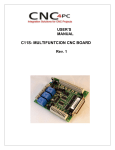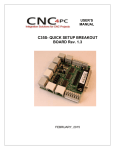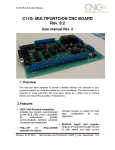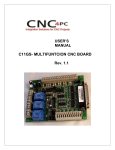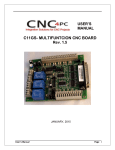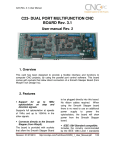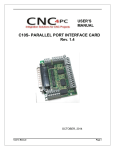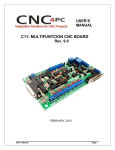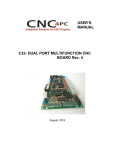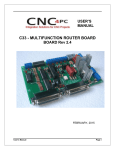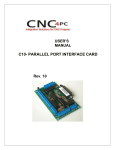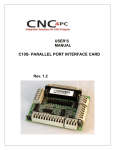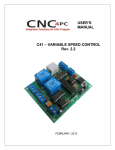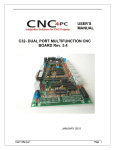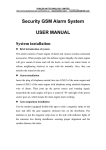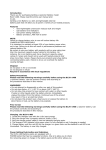Download User`s Manual Template
Transcript
USER’S MANUAL C11S- MULTIFUNTCION CNC BOARD Rev. 1.2 SEPTEMBER 2014 User’s Manual Page i TABLE OF CONTENTS Page # 1. Overview ............................................................................................................................ 1 2. Features ............................................................................................................................. 1 3. Specifications.................................................................................................................... 3 4. BOARD DESCRIPTION...................................................................................................... 4 5. Special Functions ............................................................................................................. 5 5.1 Safety Charge Pump “SCHP”. (Pin 17) ....................................................................... 5 5.2 Variable Speed Control. (Pin 14) ................................................................................. 6 5.3 Electromechanical relays. (Pins 17)........................................................................... 11 5.4 Using the COM configuration jumper ........................................................................ 11 5.5 External Enable Pin ..................................................................................................... 11 6. Functional Block Diagrams ............................................................................................ 12 6.1 Outputs 2-9 simplified functional block diagram ...................................................... 12 6.2 Outputs 1, 14, 16 and 17 simplified functional block diagram ................................. 12 6.3 Input simplified functional block diagram ................................................................. 13 7. Wiring diagrams .............................................................................................................. 14 7.1 Connecting Switches or push button. ....................................................................... 14 7.2 Connecting NPN sensors. .......................................................................................... 14 7.3 Connecting PNP sensors. .......................................................................................... 17 7.4 Other connection. ....................................................................................................... 18 8. Dimensions...................................................................................................................... 19 User’s Manual Page i 1. OVERVIEW This card has been designed to provide a flexible interface and functions to your computer projects, by using the parallel port control software. This board provides a faster way to connect devices and reduce the possibility of wiring errors. 2. FEATURES IEEE 1284 Standard compatible Includes the circuitry recommended by the IEEE 1284 Level 1 standards for bidirectional parallel communications between personal computers and peripherals PULL-UP or PULL-DOWN selection for inputs Includes jumpers to select the best input configuration for your application Fully optoisolator The card isolates connections to protect your computer from short-circuit. An optoisolator is an integrated circuit that transmits the signal through an encapsulated LED and phototransistor. When the signal is on, the LED lights up, the phototransistor captures it and relays the signal. The signals are transmitted through light and not through physical connections. In this way, a power surge has no way of reaching your computer. That is the reason why this card has two power connections. One power connection is power powering the circuit that interacts with the PC; the other connection is for powering the circuit that interacts with your CNC system. Extra precautions have been taken when designing this circuit, by taking into consideration the extremely high voltages that stepper drivers can achieve and lack of experience that some users could have in wiring circuits of this kind. This board keeps the grounds of the PC isolated from the grounds of the rest of your CNC circuit. Support for up to 150 KHz optoisolation on step and direction signals. New on this revision is that the optoisolation circuit has been optimized and now supports full optoisolation at speeds over 150 kHz. Built-in Passive Low Pass Filters for the all signal. This board includes low pass filters to reduce the effect of the noise from the drivers or other devices over the signals. Microcontroller based SCHP. This board comes with a microcontroller that allows the implementation of a complex algorithm for sampling and analyzing the SCHP signal. All TTL 5VDC signals Interface directly with parallel port interface products and other CNC4PC cards. 5VDC (TTL) cards are very common among automation devices. User’s Manual Page 1 Buffered outputs. All outputs are buffered through the use of high speed and high current buffers, with the result that your devices receive all the power they need. Easy installation of an On/Off switch, you can control the card externally An On/Off or a Safety Charge Pump can easily be installed to enable or disable the card. CNC machines could be dangerous and, remember, safety comes first. This card is provided with an extra pin (EN) that allows you to control the card externally by enabling or disabling outputs. The card must have +5vdc supplied to the EN terminal to enable outputs. Status LEDs on all inputs and output connections No more guessing. You can SEE all your signals. Save valuable time and brainpower for CNC ing. To avoid remaining current to the main load (driver or other device), all the indicator LEDs are driven by independent buffers of the ones that drive de output. Built-in Variable Speed Control. It has an optoisolated analog 0-10VDC output that will convert a PWM signal into an analog signal that can be used to command a commercial VFD. This analog can be adjusted using on-board potentiometer, so this board can be adjusted to other voltages. 3 Built-in Electromechanical Relays with NO and NC positions. Input and output pins with close by ground connections. Forget about grounding problems. Easily connect your pin by using your close by ground connection. No need to be an electronics expert to ground all your stuff. The terminals next to pins 2-9 can be set to have +5VDC or GND according to your needs. There is a jumper that allows you to select +5VDC or GND for the COM pins. Works directly with popular CNC hardware and software. That goes for Geckdrive, DeskCNC or Rutex and parallel port control software such as mach2, Linux EMC, Turbo CNC, CNC Zeus and other/ (Not all have been tested). Spring Latching Terminals You only have to screw-on the wires to make all your connections. User’s Manual Page 2 3. SPECIFICATIONS DIGITAL OUTPUT SPECIFICATIONS Number of outputs 12 (5V power supply voltage) + Maximum output voltage 0.5V Typical output current 24mA Maximum off-state voltage 0.44 V Typical signal delay 3uS Time of transition to high impedance state 120mS* DIGITAL INPUT SPECIFICATIONS Numbers of inputs On-state voltage range Maximum off-state voltage Typical signal delay 5 2 to 5V DC 0.8V 2.8uS Time passed since a fault in the SCHP signal is detected and the outputs are disabled. The recommended pulse width for the inputs and outputs is 2us. User’s Manual Page 3 4. BOARD DESCRIPTION User’s Manual Page 4 5. SPECIAL FUNCTIONS 5.1 Safety Charge Pump “SCHP”. (Pin 17) This board takes advantage of Mach ability to send a specific frequency through one of the pins of the parallel port when the program is in control of the system. CNC machinery can be very dangerous, and you could have a risk of the machine doing something different that what you intend the machine to do if the program loses control of your system. Mach be can be programmed in a way, so when it is “in control”, it delivers a 12.5 KHz signal through one of the pins. This card lets you use this signal to work as an On/Off switch for your system, enabling a powerful safety system for your equipment. If you ever had windows crash on you, then this card is for you. The port can also do weird things while the system is coming up, or down. For Configuring the Charge Pump in Mach X: Use the dialog Config / Ports and pins / Output Signals. Enable the Charge Pump output and configures it as is shown in the Fig. 8 Next, press the apply button. Charge Pump configuration User’s Manual Page 5 Selecting the SCHP operation mode The Safety Charge Pump can be activated or deactivated depending on the jumper position. 1-2: SCHP OFF 2-3: SCHP ON Note: When the Safety Charge Pump is activated, the EN terminal is active and a valid SCHP signal is present, pin 17 will go high. This high signal can be used to enable other external devices, such as enabling other Breakout Boards, or relays that would enable servos, VFDs, contactors, etc…. 5.2 Variable Speed Control. (Pin 14) This function lets you control your spindle with PWM and direction signals, as if it was an axis motor. It converts the PWM signal into an analog (0-10VDC). A Variable Frequency Drive or Inverter works by modifying the frequency for AC motors. Most of these devices with an external analog signal (0-10VDC). That is, if there is 5VDC coming into through the control signal, the motor will run at 50% of full speed, if there was 10VDC, the motor will run at 100% of full speed. If there is no signal coming out, then the motor will stop. This function can also be used on many DC motor controllers by replacing the potentiometer that controls the speed. WARNING: You will require a voltmeter to fine tune your system. Before connecting anything, please be sure to read your VFD’s manual and make sure you understand all the safety issues. User’s Manual Page 6 Operation Mode Jumper 1 – 2 = INT 2 – 3 = US Operation mode jumper This jumper allows selecting the way how the relays are activated when a PWM signal and REV signal are present in the pins 14 and 16. In US mode one relay is used to start on CW and the other one to start on CCW. In international mode one relay is used for on/off, and the other one to indicate the CW or CCW rotation of the spindle motor. This board uses the step and direction setting for the spindle motor under motor output in Mach3 to generate the required action on the relays. For both cases the presence of PWM will indicate spindle start. US MODE (US) PIN 14 ON ON OFF OFF 16 ON OFF ON OFF RELAYS REL 1 OFF ON OFF OFF REL 2 ON OFF OFF OFF Operation Spindle ON CCW Spindle ON CW Spindle OFF Spindle OFF INTERNATIONAL MODE (INT) PIN 14 ON ON OFF OFF User’s Manual 16 ON OFF ON OFF RELAYS REL 1 ON ON OFF OFF REL 2 ON OFF OFF OFF Operation Spindle ON CCW Spindle ON CW Spindle OFF Spindle OFF Page 7 Relay 1 and 2 They can be used to control the VFD. The relay specification are shown in the below table. ELECTROMECHANICAL RELAYS SPECIFICACTIONS 7A@240VAC; Maximum Current (AC) 10A@125VAC 15A@524VDC; Maximum Current (DC) 10A@28VDC Electromechanical Relays Specifications Configuring the Control Software: It is strongly recommend you read your control software’s manual. You need to configure your control software to control the spindle as if it was an angular axis. This card requires a PWM input signal to deliver 10VDC. So you have to set the speed of the motor (spindle) at maximum. For acceleration values adjust them to where you feel comfortable. Keep in mind the acceleration of the motor must also be set in your VFD. For configuring Mach follow these steps: 1. Go to Config / Ports &Pins / Motor Outputs. Enable the spindle and select the port and pins you wired for step and direction. Ports &Pins configuration screenshot 2. Go to Config / Ports &Pins / Spindle Setup. In the motor control box, check Use Spindle Motor Output and PWM Motor. Under Pulley Ratios set the pulley ratios of the machine. User’s Manual Page 8 Spindle Setup screenshot Go to Config / Motor Tuning / Spindle. On Steps per unit put 1,000, set velocity to maximum. For Acceleration, choose the acceleration that you feel comfortable with. Start slow, increase acceleration as you test your system. Under Step Pulse length, use a number from 3 to 5, but start with 3. This number is directly proportional to the final voltage you will get in the analog output. Use this number and the fine tuning pot to adjust the voltage you want to get at max speed. Motor Tuning and Setup screenshot After configuring the Mach, these steps should be followed. User’s Manual Page 9 Replacing a Potentiometer: This circuit can be used to replace a potentiometer of DC motor speed control circuits. This speed controller circuits are very commonly used by SIEG, KB Electronics, and many other oriental machines. Before explaining how to do it, please first keep in mind that it can be done if the voltage that goes though the pot is +12vdc or less. This circuit cannot be used for AC currents. In most cases the terminals that go to the potentiometer will carry these signals: P1 = GND P2 = WIPER P3 = REFERENCE VOLTAGE These are the steps for replacing a potentiometer: 1. Measure the voltage difference between P1 and P3. Make sure it measures under +12vdc. 2. Fine tune the analog output to the output voltage you got from step 1. 3. Connect the ground from the analog output to the ground of the potentiometer (P1). 4. Connect the analog output to the wiper connection of the potentiometer (P2). After configuring the Mach, these steps should be followed Step 1 Ensure that all external power sources are set to OFF. Step 2 Connect the power supply to the Power Inputs Connectors (X1). Step 3 Turn on the external supplies Step 4 Connect a multimeter in the analog outputs connectors (X2) and make and fine tune this output Make sure that when you reach the max speed in the control software you get 10VDC out (X2). This voltage can vary depending on many things, including the electrical properties of parallel port or breakout board you are using, the length of the step pulse your software is delivering, and the normal hi or low status of your step pin. Play with the pot, hi/low status of the pin, and pulse length to fine tune the output voltage. User’s Manual Page 10 5.3 Electromechanical relays. (Pins 17) Mechanical relays are very flexible because they can be used for AC or DC and come with NO and NC (Normally Open and Normally Closed) positions. The relay specification are showed in the below table. ELECTROMECHANICAL RELAYS SPECIFICACTIONS 7A@240VAC; Maximum Current (AC) 10A@125VAC 15A@524VDC; Maximum Current (DC) 10A@28VDC Electromechanical Relays Specifications 5.4 Using the COM configuration jumper This is for selecting the value to get at the COM terminals found next to step and direction terminals (Pins 2-9). Some drivers expect a ground, and others expect +5vdc. There is a jumper that allows you to select +5VDC or GND for the COM pins. 1-2: COM= +5V 2-3: COM= GND 5.5 External Enable Pin The card must be provided with a 5VDC signal to enable operation. This feature has been added to externally control the status of the outputs. An external switch or a Safety Charge Pump can be added to provide the enabling signal. When the enable signal is not present, output signals sent high impedance state. If this function is not required, an jumper can be placed between +5vdc and the EN terminal. It has an internal 4.7kOhm pull-down resistor. User’s Manual Page 11 WARNING: This card must have the power supplied while it is connected to the PC. If power is removed to the card while it is connected to the PC, noise can be introduced to the output lines. This can create a dangerous situation as relays or other devices that might be connected to this card could get activated. 6. FUNCTIONAL BLOCK DIAGRAMS 6.1 Outputs 2-9 simplified functional block diagram Simplified functional block diagram for the outputs 2-9 Parallel Port coupling is done following IEEE 1284 standard recommendation. An RC Low Pass filter followed by a Schmitt Trigger gate is used to help reduce the effect of the noise from drivers or other devices. LEDs are driven by a different buffer to avoid residual currents affecting the signal. 6.2 Outputs 1, 14, 16 and 17 simplified functional block diagram Simplified functional block diagram for the outputs 1, 14, 16 and 17 User’s Manual Page 12 Note: “Internal Enable” = “External Enable Pin” AND (“SCHP” OR “Bypassed SCHP”) The “Internal Enable” is the result of an AND Operation between the “External Enable Pin” and the SCHP operation mode selected by the user. Note: The output will be deactivated if the board is not connected to the PC parallel port. 6.3 Input simplified functional block diagram Simplified functional block diagram for the inputs Pins 10, 11, 12, 13 and 15 can be set to pull-down or pull-up by selecting the jumper in the appropriate position. The jumper changes the way the 4.7Kohm built resistor works. The inputs can be set to pull up or pull down. 1-2: PULL-UP 2-3: PULL- DOWN User’s Manual Page 13 7. WIRING DIAGRAMS While this board supports only TTL +5VDC signals, different kind of sensors, switches using different voltages can be connected using the diagrams that follow: Note: The below wiring diagrams are an example, any input can be used for the connections. Note. The bellow wiring diagrams require setting the inputs to use pull-down resistor. 7.1 Connecting Switches or push button. Wiring diagram to connect switches 7.2 Connecting NPN sensors. Wiring diagram to connect NPN open collector proximity sensors User’s Manual Page 14 Wiring diagram to connect in parallel NPN open collector proximity sensors Connecting NPN open collector proximity sensor with the C11S R1 Value (12V) R1 Value (24V) Aprox. 10KΩ Aprox. 25KΩ Wiring diagram to connect NPN proximity sensors with internal pull up resistor User’s Manual Page 15 Some NPN proximity sensor has an internal a pull-up resistor (R1). It is necessary to know its value in order to connect safely the sensor with the breakout board. Follow this recommendation: Connecting NPN open collector proximity sensor with the C11S (R1+R2) Value (12V) (R1+R2) Value (24V) Aprox. 10KΩ Aprox. 25KΩ Calculating the R1 value Note: Rx is the unknown resistor value. RX = VEX. (R/V) - R (1) Where: VEX is the external power supply voltage V is the voltage across the R resistor An external resistor and a voltmeter are required to calculate the internal resistor (Rx) value. Note. The user should know the R value to do this operation. A 4.7KOhm @ 1/2W is recommended. SAMPLE: if you are using a 12V power supply (VEX), and using a 4.7KOhm as external resistor (R), then the voltage across R should be 6V, using the equation 1, the Rx value is 4.7KOhm. User’s Manual Page 16 7.3 Connecting PNP sensors. Wiring diagram to connect PNP proximity sensors Connecting PNP proximity sensor with the C11GS User’s Manual R Value (12V) R Value (24V) Aprox. 10KΩ Aprox. 25KΩ Page 17 7.4 Other connection. Other connections can be implemented by setting the inputs to pull-up resistor. Wiring diagram to do an “Auto Tool Zero” http://cnc4pc.com/Tech_Docs/E_STOP_N_EN_Wiring.pdf http://cnc4pc.com/Tech_Docs/E_STOP_N_SCHP.pdf User’s Manual Page 18 8. DIMENSIONS All dimensions are in Millimeters. Fixing holes (3.8mm) Disclaimer: Use caution. CNC machines can be dangerous machines. Neither DUNCAN USA, LLC nor Arturo Duncan are liable for any accidents resulting from the improper use of these devices. This product is not a fail-safe device and it should not be used in life support systems or in other devices where its failure or possible erratic operation could cause property damage, bodily injury or loss of life. User’s Manual Page 19