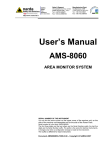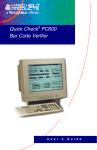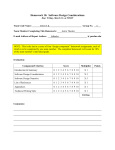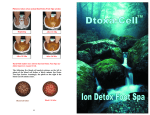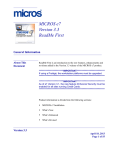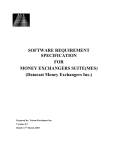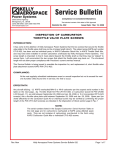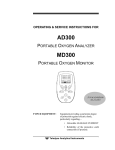Download Untitled
Transcript
ABOUT THIS MANUAL The purpose of this user’s manual is to provide general information to the user regarding proper operation of the Quick Order System (QOS), and to instruct the user in configuring the hardware and software-related settings. The information in this manual is subject to change without notice. The user can always access the most up-to-date information through the QOS web site at: http://www.cs.odu.edu/~vturnqui/qos DISCLAIMER This manual has been carefully examined for accuracy. While every precaution has been taken in the preparation of this manual, the manufacturer assumes no liability for errors or omissions. The manufacturer assumes no responsibility for damage(s) incurred directly or indirectly from errors, omissions, or discrepancies of this manual. IN NO EVENT WILL THE VENDOR BE LIABLE FOR DIRECT, INDIRECT, SPECIAL, INCIDENTAL, OR CONSEQUENTIAL DAMAGES ARISING OUT OF THE USE OR INABILITY TO USE THIS PRODUCT OR DOCUMENTATION. IN PARTICULAR, THE VENDOR SHALL ASSUME NO LIABILITY FOR ANY HARDWARE, SOFTWARE, OR DATA STORED OR USED WITH THIS PRODUCT, INCLUDING THE COSTS OF REPAIRING, REPLACING, OR RECOVERING SUCH HARDWARE, SOFTWARE OR DATA. WARNING This POS terminal has been tested and found to comply with the limits for a Class A digital device, pursuant to Part 15 of the FCC rules. These limits are designed to provide reasonable protection against harmful consequences in a standard installation. This equipment generates and can radiate radio frequency energy, and if not installed and used according to the instructions, may cause harmful interference to radio communications. However, there is no © Copyright Quick Order System Inc. 2005 Page ii ii guarantee that interference will not occur in a particular installation. If this equipment does cause harmful interference to radio or television reception, which is found by turning the equipment off and on, the user is encouraged to try to correct the interference by one or more of the following measures: Reorient or relocate the receiving antenna Increase the separation between the equipment or device Connect the equipment to an outlet other than the receiver’s outlet Consult a dealer or an experienced POS / RFID technician for assistance IMPORTANT NOTICES CAUTION Your system is provided with a battery-powered backup device. There is danger of exposure and risk of personal injury if the battery is incorrectly replaced or misused. Do not attempt to disassemble the battery, immerse it in water, or dispose of it in fire. WARRANTY LIMITS If the QOS terminal is opened by any person other than authorized technicians, the warranty will be automatically terminated. The user should consult his/her dealer for any technical problems. The warranty shall be considered void if the user does not follow the instructions in the application of this product. The manufacturer is by no means responsible for any damage or hazard caused by improper use. TRADE MARKS AND SERVICE MARKS QOS is a registered trademark of QUICK ORDER SYSTEM, INC. Other brands and product names are registered trademarks and service marks of their respective owners. © Copyright Quick Order System Inc. 2005 Page iii iii © Copyright Quick Order System Inc. (QOS) 2005 SYMBOLS In this guide, you will see several warnings. These warnings are important to recognize because they highlight issues that could cause personal injury or adversely affect the Quick Order System and its performance. IMPORTANT SAFETY INFORMATION Read all of these instructions carefully. • Before plugging the power cord on the AC inlet of the power supply unit, please make sure that power switch is on the correct voltage setting, either 115V or 230V to avoid damaging the power supply unit. • Power off the system and remove the power adapter when cleaning the system. • Before powering on the system, please ensure that all the peripheral devices are properly connected to the POS terminal according to the hardware installation guidelines. • Do not use the system near water. Avoid exposing the system in direct sunlight or near a heating element. • Do not place the system on an unstable cart, stand or table. If the machine falls, it could cause personal injury or damage to the POS system. • This system is equipped with a three-wire grounded plug. This is a safety feature. If your outlet does not accommodate the three-wire plug, have an electrician install the correct outlet or use an adapter to ground the appliance safely. Do not defeat the purpose of the grounded plug. © Copyright Quick Order System Inc. 2005 Page iv iv • Do not allow anything to rest on the power cord. Do not locate the system where people may walk on the cord. • Do not overload the power outlet and extension cords. Overload can result in fire or electric shock. © Copyright Quick Order System Inc. 2005 Page v v TABLE OF CONTENTS Chapter 1 INTRODUCTION Chapter 2 WHAT’S INCLUDED Chapter 3 INSTALLATION 3.1 Hardware Installation 3.2 Software Installation Chapter 4 PRODUCT USE Chapter 5 TESTING Chapter 6 POS FEATURES 6.1 Product Management 6.2 Labor Management 6.3 Financial Management 6.4 Kitchen Display System 6.5 Reporting & Statistics 6.6 Enterprise Management 6.7 Central Database Management Chapter 7 RFID FEATURES Chapter 8 TAKING CARE OF YOUR QOS Appendix A TROUBLESHOOTING Appendix B FAQ Appendix C HARDWARE SPECIFICATIONS Appendix D OPTIONS & ACCESSORIES Appendix E PRODUCT CERTIFICATIONS & INSPECTIONS Appendix F REPAIR & PRODUCT SUPPORT Appendix G WARRANTY © Copyright Quick Order System Inc. 2005 1 2 3 3 4 6 8 9 9 10 11 12 13 13 14 16 17 18 19 20 23 25 27 28 Page vi vi INTRODUCTION Thank you for purchasing the Quick Order System. The Quick Order System improves the current Starbucks’ ordering process by transferring a contact-less order and payment to a point of sale terminal, thus reducing the overall order time reducing common communication errors. This device retrieves a customer’s favorite order and draws payment from that customer’s prepaid account. During the ordering process, the customer waves a small RFID tag near an RFID reader which communicates the desired order to the register system. While the system allows the user to incorporate payment from a prepaid account, the dynamic nature of the system provides the option of paying using his/her tag. The customer has the ability to change his/her favorite saved order at anytime during the process. The ordering process is complete when a receipt is generated. © Copyright Quick Order System Inc. 2005 Page 1 1 WHAT’S INCLUDED Your Quick Order System includes the following components: 1. Micros 3700 Point of Sale Terminal 2. S2000 RFID Reader with RS 232 I/F 3. Stick Antenna 4. Point of Sale Terminal Interface Cable 5. CDs with User Documentation and Demo Software 6. User Manual 7. Applicable Mounting Hardware © Copyright Quick Order System Inc. 2005 Page 2 2 INSTALLATION 3.1 Hardware Installation Step 1) Open the box and remove the reader, serial, and power adapter. Step 2) Connect the power adapter to the RFID reader. Step 3) Connect the power adapter to an AC power outlet. Step 4) Connect one end of the serial cable to the connector labeled “To Register” on the rear of the RFID reader, and the other end to the connector labeled “To RFID Reader” on the register system. Step 5) Power on the POS terminal and ensure the power light is illuminated on the RFID reader. © Copyright Quick Order System Inc. 2005 Page 3 3 3.2 Software Installation Step 1) Insert the CD-ROM into the CD-ROM drive Step 2) Depending on the terminal configuration, the installation program may automatically run. If the program does not run automatically, click Run on the Start menu and type x:setup (where X is the letter of the CD-Rom drive). Then click OK. Step 3) Follow the on screen instructions for the setup wizard. Accept the client software license agreement by selecting Yes to install the Quick Order System. © Copyright Quick Order System Inc. 2005 Page 4 4 Step 4) Select the preferred installation location or press Next to accept the default location to C:\Program Files\QOS. Step 5) Select Finish to complete the installation setup. © Copyright Quick Order System Inc. 2005 Page 5 5 PRODUCT USE To begin using the Quick Order System, enter your personal employee identification code using the touchpad in the middle of the login screen. Click on the right hand button labeled Sign In to login to the Quick Order System. The following screen is used to input customer orders. It is possible to input orders using the selected menu, or customers may wave their RFID tag during this time to retrieve their favorite order. Changes and modifications to a customer order may be made at any time prior to receipt generation by pressing Modify Order. © Copyright Quick Order System Inc. 2005 Page 6 6 A proper RFID tag wave is demonstrated in the figure below. Although the tag is capable of being read at varying distances, to ensure proper data transmission and security, there should be no more than an inch between the RFID reader and tag. © Copyright Quick Order System Inc. 2005 Page 7 7 TESTING In the rare event that your Quick Order System experiences a malfunction, the unit is equipped with a convenient self-testing feature. To activate the self-test feature, power off the POS terminal by pressing the On/Off switch, wait for seven seconds (to allow the system to completely reset), then reboot the POS by again pressing the On/Off switch. Enter the self-test mode by selecting the Self Test Menu button that appears during the reboot process. The POS will display a summary of any current or potential malfunctions along with suggested remedies. If the built in self-testing feature fails to resolve any QOS malfunction, please contact your local service representative for further instructions. © Copyright Quick Order System Inc. 2005 Page 8 8 POS FEATURES The 3700 QSR application is part of the RES 3000 suite of products. It is engineered specifically for the quick service restaurant environment. With its touch screen technology, it is easy to use and easy-to-learn. You can customize screen layouts for every area of your restaurant. The MICROS 3700 QSR has dynamic ordering screen flow with automatic combo meal recognition. Flexible manager screens provide a complete overview of front-of-the-house activity and management functions. Although the touch screen menus provide an easy-to-learn environment, if operational issues arise, please feel free to contact your local service technician. 6.1 Product Management Product Management provides unique customization tools so that users can modify application screens to fit their requirements, tailor files, or form names and change screen layouts. The application is designed to adapt to a business's changes in environment. Key features of the PM application are listed below: Flexible Inventory Management Supports multiple costing methods, units and counting locations. Maintains perpetual inventory balance. Supports scheduled count tasks for end-of-period inventories and unlimited ad-hoc inventories. Detailed Recipe Management Up to 4 recipe and cost assignments per POS menu item. Real-time depletion of inventory based on sales items, batch recipes and sub recipes. © Copyright Quick Order System Inc. 2005 Page 9 9 Includes condiment costs based on actual selections Automated Ordering Provides recommended order quantity Selects a vendor based on your criteria (preferred, best price, contract) Tracks and analyzes vendor bids Generates a purchase order Complete Receiving Converts purchase orders into receipts and updated inventory levels. Accepts receipts or packing slips for inventory or non-inventory items. Matches packing slips to invoices for reconciliation Prepares file for export to third-party accounts payable application. 6.2 Labor Management Labor Management (LM) allows you to maintain human resources employee files, support payroll preprocessing and generate staff schedules for unit-level operations. Its key features include: Complete Payroll Processing Allows edits to POS time card with audit trail Supports vacation, sick and other earnings or benefits information Generates reports on scheduled versus actual labor costs Integrated with MICROS 3700 POS Systems time and attendance Integrated Human Resources © Copyright Quick Order System Inc. 2005 Page 10 10 Manages centralized employee information, including personal data, I-9 documentation, and tax filing data for federal, state and local agencies Facilitates employee reviews and evaluations Maintains schedule availability and requests Flexible Employee Scheduling Determines schedule costs for regular and overtime hours Calculates labor cost percentage by location, job or job category Enforces minimum wage rates, tip credits and overtime regulation 6.3 Financial Management Financial Management provides reporting data that is always current so there is no redundant data entry. User defined data can be input to supplement existing data and expand the scope of reports. And because the industry standard report output tool is easy to learn and use, generating new reports is fast and easy. Following are some key features of the MICROS FM application: Customizable Financial Reports • Profit and Loss • Daily Sales Reconciliation • Cost of Sales • Deposit Record • Expense Summary • And Many Others Multiple Reporting Period Options © Copyright Quick Order System Inc. 2005 Page 11 11 • Access new periods prior to close of previous period • Review Closed periods • Merge/purge previous period data Flexible Reporting Functionality • Track actual, projected or budget data • Incorporate data from other applications on the cross-application database, import thirdparty data or enter user defined data. • Generate configured documents or standardized reports 6.4 Kitchen Display System Fully integrated with the MICROS 3700 POS System, KDS runs on standard PC hardware using the Microsoft Windows 95 operating system along with color touch screen monitors or color monitors and bump bar. By managing food preparation, KDS provides a higher level of management control and customer service. Following are a few key features of the KDS system: Order Preparation • Highlights alert orders in yellow or red to indicate an order has exceeded expected prep time • Displays each order in either List Mode or Chit Mode and monitors time to prepare • Allows user to define preparation times for both appetizers and entrees • Intuitive icons display Rush Order, VIP and Void status • Display features such as All Day, Order Done, and Order Recall make information readily available © Copyright Quick Order System Inc. 2005 Page 12 12 Speed of Service Displays View the status of each table in the restaurant at a glance Table buttons change color to indicate Table Vacant Guest Seated Kitchen Working on Order Entree Served Order Late 6.5 Reporting & Statistics Captures service times for different courses at the various prep stations Generates real-time reports on kitchen performance Transaction Analyzer This simple to run, simple to use application helps managers to breeze through creating their own reports and custom spreadsheets from information in the POS system. Guest Services Solution GSS is a software product that allows a restaurateur to develop and manage a dining relationship with their guests through 3 major modules. Frequent Diner Deliver Plus Gift Certificate Management © Copyright Quick Order System Inc. 2005 Page 13 13 6.6 Enterprise Management Enterprise Management provides chains with an enterprise-level management tool that enables their restaurants to focus on operations and customer service, not database administration. Add menu items to implement a new promotion- for one store, a region, or the entire chain. Change pricing structures in response to local competitive pressures in key target markets. EM enables the corporate office to easily manage store level data to increase market share and maximize margins. Additional EM Features are listed below. Implement and manage different menu items and pricing structures chain-wide Eliminate labor intensive effort of manually updating store databases one at a time Administer and control each store level data configuration, ensuring enterprise-wide database consistency Manage data in stores grouped by region, price levels, etc. Manage database tables globally or on an individual store basis, allowing for local control where needed Implement menu item price changes by affectivity dates Implement definition changes, such as a tax table, for a single store or for all stores 6.7 Central Database Management MyMicros.net is a content rich Internet portal for the restaurant industry that includes access to hosted applications for point-of-sale, back office, data warehousing, business intelligence and other business applications and content creating the next-generation model of restaurant enterprise systems and extending the capability for existing MICROS customers. MyMicros.net Portal The MyMicros.net portal will allow restaurant and enterprise managers to create a "myPage" © Copyright Quick Order System Inc. 2005 Page 14 14 personalized dashboard for their operations: real-time reports on the business metrics of their choosing, continually available from the data warehouse via their Internet connection. This capability allows management to monitor sales, promotions, and labor and make changes to the restaurant's menus and prices from a web browser anywhere, at any time. Through this single site, restaurant operators will be able to access an unlimited amount of information and perform a variety of important tasks. As with other Internet portals, MyMicros.net will include traditional news, weather and calendar content. Simple and easy to use back-office functionality is also included, such as human resources, payroll, scheduling, ordering, and inventory valuation. MyMicros.net will be an extension of the MICROS Restaurant Enterprise Series 3000 and the Large Enterprise Solution 9000 making it the most complete Internet portal created exclusively for the hospitality industry. MyMicros.net offers outstanding benefits to both independent and chain restaurant operations. Independent restaurant owners and chain operators can experience a freedom they have never had before. Using this Internet technology, they have access to their operations' real-time data from a Web browser. They can make adjustments to pricing, menu items, or inventory from across the street or across the country via web access. Chain restaurant enterprises also gain significant operational control via the MyMicros.net portal. In large, multi-store and multi-concept operations, the necessary infrastructure has grown large and complex, but our new Internet technology will simplify many functions. With real-time reporting, trends can be spotted immediately and acted upon enterprise-wide, and the data warehouse's dynamic drill-down capabilities greatly improve current methods of business intelligence. MyMicros.net is the ideal architecture for chain operators. © Copyright Quick Order System Inc. 2005 Page 15 15 RFID FEATURES Easy Implementation and Management The QOS RFID reader is easy and inexpensive to install and operate. Configuration is accomplished locally via serial port. Easy to Upgrade With field-upgradeable firmware and a high-performance digital signal processor, the QOS RFID reader is designed for maximum upgradeability to future EPC specifications. Recommended Operating Conditions Operating free-air temperature range T_oper -25 to +70 ºC Storage temperature range T_store -40 to +85 ºC Note Free-air temperature: the air temperature immediately surrounding the RFID reader. © Copyright Quick Order System Inc. 2005 Page 16 16 TAKING CARE OF YOUR QOS FAILURE TO FOLLOW THESE INSTRUCTIONS MAY RESULT IN PERSONAL INJURY OR DAMAGE TO YOUR QUICK ORDER SYSTEM. Use only a soft, dry cloth to clean the outside of the Quick Order System and any peripherals. Do not use any solvents, chemicals, or cleaning solutions containing alcohol, ammonia or abrasives. Do not allow liquids to spill on the unit. Do not use sprays near the Quick Order System. Keep the Quick Order System out of direct sunlight or other sources of extreme heat. Avoid placing the Quick Order System in a setting where air cannot circulate around the unit. © Copyright Quick Order System Inc. 2005 Page 17 17 TROUBLESHOOTING If the corrective actions above fail to resolve any operational malfunctions, please contact your service representative for further assistance. © Copyright Quick Order System Inc. 2005 Page 18 18 FAQ What is the QOS? A contact-less order and payment system using RFID technology that stores and retrieves a customer’s favorite order and draws payment from a user’s prepaid account. What is an RFID tag? An RFID tag is a small hand-held device. It's only 1.5 inches long, is very lightweight, and can hang on your key ring. Do RFID tags expire? No, RFID tags are powered by the signal from the RFID reader and will function indefinitely. What happens if my RFID tag is lost, stolen or damaged? Immediately notify the QOS Customer Service department by calling 1-877-QOSHELP (1-877767-4357). We'll deactivate your RFID device and send you a new one upon request. I have my RFID tag, but how do I initially setup my customer information and favorite order? Setting up your customer information is quick and easy by registering online at http://www.cs.odu.edu/~vturnqui/qos/gettingstarted.htm or call the QOS Customer Service department 1-877-QOSHELP (1-877-767-4357). Can I change my customer information or update my favorite order? Yes, you can update your customer information online at http://www.cs.odu.edu/~vturnqui/qos/gettingstarted.htm or call the QOS Customer Service department 1-877-QOSHELP (1-877-767-4357). © Copyright Quick Order System Inc. 2005 Page 19 19 HARDWARE SPECIFICATIONS POS TERMINAL SPECIFICATIONS CPU Intel Celeron® 733 MHz / 1,2 GHz Memory 2 x 168 pin DIMMs (max. 512 MB) Drives FDD internal 1 HDD 3,5“ CD-ROM or CD-RW (option) Extensions 1 x PCI Interfaces 4 serial free, 2 of them with +5V or +12V 2 PS/2 1 parallel (SPP, ECP, EPP) 4 USB, 2 on front 1 Ethernet 10Base-T/100 Base-TX 1 D-sub 15 pin CRT/LCD 1 DC 12V / 3A für LCD Monitor 1 Microphone, Line-In, Line-Out 1 power in 1 24V power out for external TM-printer Video Video Controller on board © Copyright Quick Order System Inc. 2005 Page 20 20 Standard features Power switch on front Built in power supply 100-240 V Integrated speaker adjustable cover for storage drives Wake on LAN Diagnostic utility in BIOS Audio function Operating System Windows 2000 Professional Dimensions WxDxH mm Base unit: 315 x 280 x 88 (without LCD and cable cover), can also be mounted vertically Weight ca. 5,5 Kg Color TFT with touch panel QOS POS: 12,1“ (30,7 cm) TFT (800 x 600, 262k colors) RFID READER TECHNICAL SPECIFICATIONS Operating Temperature -20° to +50°C Storage Temperature -40° to +85°C Relative Humidity <97% non-condensing, IEC 68-2-30 Test Db, 21 cycles RF Transmit Frequency 134.2 kHz Power Supply 5 Vdc, regulated Typical Current Consumption Active mode: 100 mA Idle mode: 5 mA © Copyright Quick Order System Inc. 2005 Page 21 21 Host Communication Point-to-Point Communications Parameters 9600 baud, 8 data bits, no parity, 1 start bit, 1 stop bit Communications Protocol Micro Reader specific communications protocol with Xon / Xoff handshake Communications Interface Serial Communications Interface (SCI), TTL voltage level Reader Interference Protection Wireless and wired synchronization Antenna 47 µH, Q 10 – 20 Typical Read Time Without synchronization: 100 ms With synchronization: 120 ms Transponder Types 134.2 kHz HDX/FSK Package 30-pin Dual-in-line for plug- or to solder-in Reference Documentation 11-06-21-027 Reference Guide S2000 Reader System Micro Reader RI-STU-MRD1 Dimensions (38.3 mm x 29.3 mm x 13.5 mm) ± 0.5 mm Weight approx. 5 g © Copyright Quick Order System Inc. 2005 Page 22 22 OPTIONS & ACCESSORIES To help you better serve your customers, Quick Order System, Inc. offers a variety of system options and accessories to enhance the Quick Order System, including printers, signature capture kits, magnetic stripe card readers, check readers, desktop/wall mounts, ribbons and cartridges, and more. Item Item Description QOS Check Printer Price $407.85 Quick Order System Dot Matrix Check Printer QOS Signature Capture Terminal Price $321.43 Quick Order System Signature Capture Terminal Kit QOS Magnetic Stripe Card Reader Price $65.21 Quick Order System Magnetic Stripe Card Reader QOS Magnetic Stripe Card Reader Price $117.39 Quick Order System Magnetic Stripe Reader (2Track MSR with PC Wedge Interface) QOS Check Reader © Copyright Quick Order System Inc. 2005 Price $191.31 Page 23 23 Quick Order System Check Reader (Keyboard Wedge RS-232 and No MSR - Upgradeable) QOS Check Reader Price $231.88 Quick Order System Check Reader (PC Wedge Non-IBM/Commercial No MSR and RS232 Port) QOS Interactive POS Terminal Accessories Price $23.61 Picture N/A Cable (12 Feet IBM 46XX Cable) for the QOS Terminal QOS Check Reader Accessories Price $1.85 Picture N/A Programming Checks for QOS terminal (Plug and Play) QOS POS Terminal Accessories Price $5.55 Picture N/A Reversible Paper Guide for the QOS POS terminal QOS 453-bdf Interactive POS-Signature Capture Terminal Accessories Price $9.27 Picture N/A One Inch Riser Stand (Countertop Use) for the QOS POS terminal QOS Signature Capture Terminal Accessories Price $3.70 Picture N/A Non-Tethered Stylus for QOS POS terminal Signature Capture Device © Copyright Quick Order System Inc. 2005 Page 24 24 PRODUCT CERTIFICATIONS & INSPECTIONS FCC Compliance and Advisory This device complies with Part 15 of the FCC Rules. Operation is subject to the following two conditions: this device may not cause harmful interference and this device must accept any interference received, including interference that may cause undesired operation. This equipment has been tested and found to comply with the limits for a Class B digital device, pursuant to Part 15 of the FCC Rules. These limits are designed to provide reasonable protection against harmful interference in a residential installation. This equipment generates, uses, and can radiate radio frequency energy and, if not installed or used in accordance with the instructions, may cause harmful interference to radio communications. However, there is no guarantee that interference will not occur in a particular installation. If this equipment does cause harmful interference to radio or television reception, which can be determined by turning the equipment off and on, the user is encouraged to try to correct the interference by one or more of the following measures: 1. reorient or relocate the receiving antenna 2. increase the separation between the equipment and the receiver 3. connect the equipment to an outlet on a circuit different from that to which the receiver is connected 4. consult the dealer or an experienced radio/TV technician for additional suggestions. © Copyright Quick Order System Inc. 2005 Page 25 25 Any changes or modifications not expressly approved by the party responsible for compliance could void the user's authority to operate the equipment. Where shielded interface cables have been provided with the product or specified additional components or accessories elsewhere defined to be used with the installation of the product, they must be used in order to ensure compliance with FCC regulation. © Copyright Quick Order System Inc. 2005 Page 26 26 REPAIR & PRODUCT SUPPORT The Quick Order System provides service for all its products through our service center. To obtain warranty or non-warranty service, return the unit to the Quick Order System (postage paid) with a copy of the dated purchase record attached. In the United States, please contact the Quick Order System Product Service Department at the address/telephone number listed below to obtain a Return Material Authorization number (RMA #). QUICK ORDER SYSTEM Service Department 4700 Elkhorn Ave. Suite 3300 Norfolk, VA 23529-0162 Telephone: (757) 683-3915 Fax: (757) 683-4900 For service in Europe, please contact your Quick Order System representative (at the address that follows) or your local distributor. United Kingdom Office Quick Order System, Inc. Dallam Court Warrington Cheshire WA2 7LT United Kingdom Telephone:+44 (0) 1 925 240055 or Int+353 1 216 0070 Fax: +44 (0) 1 925 631280 or Int+353 1 295 6353 © Copyright Quick Order System Inc. 2005 Page 27 27 WARRANTY Quick Order System warrants the QUICK ORDER SYSTEM to be free from malfunctions and defects in both materials and workmanship for one year from the date of purchase. Retain the original sales receipt; dated proof of purchase is required for warranty coverage. Warranty Replacement Coverage This warranty will be honored within the geographical location that the product was purchased. Quick Order System will REPLACE the QUICK ORDER SYSTEM if it fails to function properly during the warranty period, subject to any conditions and/or limitations stated herein. Such replacement is the sole remedy under this warranty. If it is necessary to replace the entire product, it may be replaced with a remanufactured product. Limitations Warranty service will not be provided without dated proof of purchase, such as a copy of the original dated sales receipt. THIS WARRANTY DOES NOT APPLY WHEN FAILURE IS DUE TO SHIPPING DAMAGE, ACCIDENT, ALTERATION, MODIFICATION, UNAUTHORIZED SERVICE, MISUSE, ABUSE, USE WITH INCOMPATIBLE ACCESSORIES OR ATTACHMENTS, FAILURE TO FOLLOW QUICK ORDER SYSTEM'S OPERATION, MAINTENANCE OR REPACKING INSTRUCTIONS, FAILURE TO USE ITEMS SUPPLIED BY QUICK ORDER SYSTEM (SUCH AS ADAPTERS AND CABLES), OR CLAIMS MADE AFTER THE DURATION OF THIS WARRANTY. © Copyright Quick Order System Inc. 2005 Page 28 28 Quick Order System makes no other express or implied warranty for this product. In the event that the exclusion of any implied warranty is ineffective under the law, the duration of the implied warranty will be one year from the purchase date. The option of replacement is Quick Order System's only obligation. Quick Order System will not be responsible for any special, consequential or incidental damages resulting from the sale, purchase, or use of this product, regardless of the cause. Liability for any special, consequential or incidental damages (including but not limited to loss of revenue or profit, downtime costs, loss of the use of the equipment, cost of substitute equipment, facilities or services, or claims of your customers for such damages resulting from the purchase, use or failure of the product), regardless of cause or for breach of any written or implied warranty is expressly disclaimed and excluded here from. Your Rights Some states or jurisdictions do not allow exclusion or limitation of incidental or consequential damages, so the above limitation or exclusion may not apply to you. Some states or jurisdictions do not allow limitations on how long an implied warranty lasts, so the above limitation may not apply to you. This warranty gives you specific rights; you may have other rights, which vary from state to state or by jurisdiction. Outside the United States In countries other than the United States, the terms and conditions of this warranty may be different. Unless specific Quick Order System warranty is communicated to the purchaser in writing by a Quick Order System company, no warranty or liability exists beyond any minimum requirements imposed by law, even though defect, damage, or loss may be by negligence or other act. © Copyright Quick Order System Inc. 2005 Page 29 29 Software Application Support For application specific support, contact your reseller, systems integrator, software manufacturer, or dealer. How to Obtain Service When returning the device, use the original packaging materials. Enclose a problem report with the device. If the original packaging has been discarded or is not available, packaging will be at the owner's expense. Unless a specific Quick Order System warranty is communicated to the purchaser in writing by a Quick Order System company, no other warranty or liability exists beyond the information contained above, even though defect, damage or loss may be caused by negligence or other act. To obtain warranty service, contact your local Quick Order System service representative. © Copyright Quick Order System Inc. 2005 Page 30 30