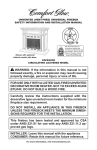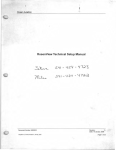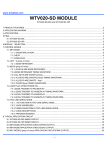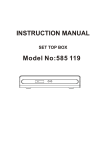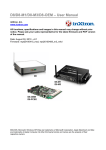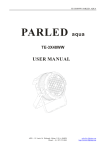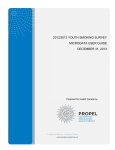Download YSS-01CK Multi Function Controller
Transcript
Multi-function Control keyboard USERS’ MANUAL YSS-01CK V3.0 2 Thanks for your purchase of our product. l In order to make good use of this product, please read this user ’s manual carefully. l In order to use this product correctly and safely; be familiar with all operation steps. l Please keep this user’s manual for future reference. l The information contained in this document is subject to changes without notice. SAFETY WARNING n n n n n In case of failure, be sure to turn off the power or remove the power supply before contacting service personnel. To avoid electric shocks, do not disassemble this product on your own. Be sure to ask a skilled technician for the job. The power of this product is DC12V/1.2A. Do not use other types of power supply, or the product may be destroyed or fire can be triggered. Keep unconnected wires, plugs duly insulated, or they might cause short circuit and damage this product. Do NOT connect power to the unit until all installation steps are completed. 3 Table of Contents Safety warning 3 Introduction 5 Use instructions Accessories 5 Front-panel 6 Rear connects line 8 System integration diagram. 9 Instruction of operation. 10 Remarks Maintenance & cleaning. 14 Troubleshooting. 14 Optional accessories. 15 4 Introduction This product utilizes the most advanced communication protocol. the full series of CCTV products produced by SEEKU. can effectively improve system efficiency. read. It can integrate The powerful control functions Large LCD screen make messages easy to Attached with multi directional variable speed joystick makes control operation easier. Accessories 1. Multi function control keyboard 2. RS-485 control connection wiring 3. Power supply 4. User manual 5 Front panel ※ Keys without a description are not operational in this model. 1. Camera selection key. 2. P o w e r L ED 3. No f u nct i on 4. LC D 5. Pr ese t p o in t Call, S a v e a nd Eras e 6. Set up auto pan to the left 7. Set up auto pan to the right 8. A u t o P a n L ED 9. Ex ecu te A u t o Pa n, Ex ecu t e gro u p a ut o cr u is e, Se t d well t im e an d cru is e s p ee d f or g r ou p a ut o cru is e 10 . Call a l arm recor d u p Û 11 . Call a l arm recor d d o w n Ü 6 12 . O u t p u t s witch ON /OF F 13 . A la r m ON/OF F 14. Num ber k e y 15 . E n t e r k e y 16 . No f u nct i on 17 . K e yb o ard s ys t e m set u p 18 . E SC k e y 19 . O S D m an u al, esc k e y 20 . O S D m an u al, Tilt left downÙÜ 21 . O S D m an u al, e nt er k e y 22 . O S D m an u al, tilt right downÚÜ 23 . Star lig ht n i gh t v is i o n a d j ustm en t 24 . Foc us 25 . zo om 26 . J o ys t ic k 7 Rear connects line 27 . P o w e r s u pp l y D C12V 28. RS-232 c om m unic a tio n c o nn ect i o n s ock et 6 P 6C (no t s u pp or te d by t h is m o d e l) 29 . RS-485 c om m unic a tio n c o nn ect i o n s ock et 6 P 6C Pin 1 2 3 4 5 6 8 RS-232 X GND TxD RxD X X RS-485 X X DD+ X X System integration diagram 9 Operation instruction 1. Selection of Camera ID. Cam: 001 Press CAM key once and enter the camera ID Choose Cam ID: _ _ _ selection mode, input camera ID 001 ~ 255, press ENT key to enter. Ex: CAM → 002 → ENT 2. Direction control Joystick may control 8 directions; Rotation speed can be variable by controlling a joystick. 3. Lens control Cam: 001 *** Zoom Out **** Choose Cam ID:001 Press down FOCUS NEAR / FAR or ZOOM IN / OUT for manual adjustment. 4. Preset position Call, Save, and Clear ENT Input camera ID→ OK ! Cam: 001 Call preset position: Press PRESET once → Cam: 001 *** Right-Up **** Choose Cam ID: 001 OK ! Call Preset No: ___ Save preset point: Press PRESET twice → Input camera ID → ENT Clear preset point: Press PRESET three times → Input camera ID→ ENT ※ You can set up 128 preset position, every 32 preset for one group group 1: 1 ~ 32 /Group 2: 33 ~ 64 /Group 3: 65 ~ 96 /Group 4: 97 ~ 128 5. Pan Limit set up Pan limit to the left set up : move the camera to pan Cam: 001 limit to the left ,press MISC1 → Save limit Start ? ENT Pan limit to the right set up : move the camera to pan limit to the right ,press, MISC2 → ENT 10 6. Execute Auto pan, group auto cruise, auto pan speed set up, Dwell time set up Cam: 001 Execute auto pan: Set Auto Pan ? AUTO PAN press down 1 time → ENT Execute group auto cruise: AUTO PAN press down 2 times → 1~5 → ENT Cruise speed set up: AUTO PAN press down 3 times → Dwell time set up: AUTO PAN press down 4 times → ※ 1~6 → 00 ~ 99 → ENT ENT Group auto cruise 1 ~ 5 : 1Group auto cruise 1: preset 1 ~ 32 2 Group auto cruise 2: preset 33 ~ 64 3Group auto cruise 3: preset 65 ~ 96 4 Group auto cruise 4: preset 97 ~ 128 5Group auto cruise 5: preset 1 ~ 128 ※ Set up cruise speed 1 ~ 6 : (means the approximated movement speed for each second) 1 10 ゚ /sec 2 20 ゚ /sec 3 30 ゚ /sec 4 40 ゚ /sec 5 50 ゚ /sec 6 60 ゚ /sec ※ Set up dwell time 0 ~ 99 : Second Input 15 means the dwell time is approximately 15 seconds. 7. Camera OSD manual operation Camera set up, the set up keys on the front panel (19 ~ 22) p q t u u Enter OSD manual / enter p Up/ri g ht q Down/l e ft t Ret ur n /E S C Cam: 001 Camera OSD Key : Ent ※ Under the contro l of keyboa rd , Protocol cannot be changed. 11 8. Alarm set up (DI) Cam: 001 Alarm ON set up: Press F1 once → E n a b l e A l a r m N o: _ _ ENT 1~ 10 → Alarm OFF set up: Press F1 twice → ENT 1 ~ 10 → ※ Alarm 1 ~ 10 correspond to preset position 1 ~ 10 ※ when alarm is triggered, there will be warning siren. Other than the numerical keys and lens control keys, press any key can stop the warning siren. 9. Output on/off set up (DO) Cam: 001 Camera out put ON set up: Press F2 once→ Open Aux No : ENT 1~8 → _ Camera out put OFF set up: Press F2 twice → 1 ~ 8→ ENT 10. Inquiry of alarm record Cam: 001 Inquiry of previous record: F3 Inquiry of previous record: F4 12: B-001 AL 1 2 ※ May record the latest 80 alarm information ※ Display description: No Any Alarm List, No record of alarm been triggered 12:A-001 AL 2, Means the alarm collector 1 point 2 triggered 13:A-001 AL Reset, Means alarm collector 1 all reset 14:B-001 AL 1 2, Means the camera’s alarm1 and 2 triggered 15:B-001 AL Reset, Means camera’s alarm reset 12: B-001 AL 1 2 Alarm no. Alarm machine ID. Equipment type: A-alarm collector / B-camera Alarm status sequence 12 11. Keyboard system set up *** System Setup *** >Clear Alarm List? SHIFT + CAM enter set up manual Use the OSD key p q to select the required > S u r e ? 0: Yes 1: No set up items press down u and enter set up mode >Sure? 0: Yes 1: No Enter 0 (confirm change) or 1 (no change), and return to previous layer Press down t / ESC to return to previous /ESC ※ Set up item: >Clear Alarm List? Clear alarm record >Set Keypad Master? Set up keyboard as the main control keyboard (needs to be set up when there are two or more keyboards) >Set Keypad Slave? Set up keyboard as auxiliary control keyboard ((needs to be set up when there are two or more keyboards) 13 Maintenance & cleaning n Prevent water or other materials fall into the keyboard and cause control abnormal or malfunction. n Daily cleaning Use soft cloth to wipe clean. n Removal of stubborn stains The surface of the keyboard is difficult to clean with dry cloth. It can be wiped clean with soft cloth with dilute neutral detergents and then wipe clean with soft dry clothe. ※ Detergent on the soft cloth shall not penetrate into the gaps between the keys. n Do not use benzene, diluents or gasoline and other corrosive solvents Solvents may damage the keyboard. Troubleshooting 1. Troubled control a. Is the control wire in poor contact? Is it properly grounded? Is the wire interference by other signal? b. Make sure you use PVC instrument cable (pair type) as the extended control wire? (For RS-485 control.) c. Is the control distance too long? Double-check the spec of wire 2. Unsuccessful control a. Please checks the control wire has properly connected or not? b. Has the camera ID Properly set? Have you selected the correct camera before operating? c. Is the protocol match to each other (camera and keypad)? (For RS-485 control ) 3. Why the control fails to reach the preset position? a. Double check is the preset positions in normal operation. b. Double check the preset positions in a specific group has 2 or more preset positions. c. Have you set all the preset position of one group in the same position? ※ For technical support, please contact the dealer. 14 Optional accessories YSS-2348 l l l l l 232 Signal converter For RS-485 control system To convert RS-232 signals into RS-485 signals To convert PC, DVR control signals Compact & lightweight for easy installation Apt for use in indoor environments YSS-4823 485 Signal converter For RS-485 control system To convert RS-485 signals into RS-232 signals Apt for all RS-232 communication systems The system features integrated or extended control distance l Compact & lightweight for easy installation l Apt for use in indoor and outdoor environments l l l l YSS-485A 485 signal amplifier l For RS-485 control system l Signal amplification for extended control distance l Built-in surge protection and scramble signal resistance l Compact & lightweight for easy installation l Apt for use in indoor environments YSS-IR485 IR Control for camera l For RS-485 control system l Expandable into a simple one-to-multiple camera l Compact & lightweight for easy installation l IR remote control of easy operation l A variety of humane wireless ratio control features l Apt for use in indoor environments 15