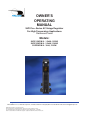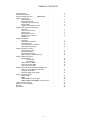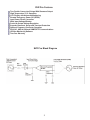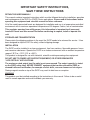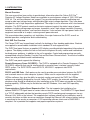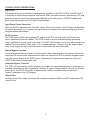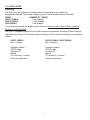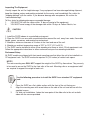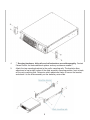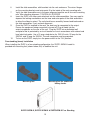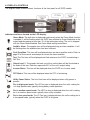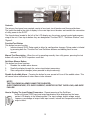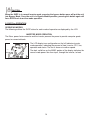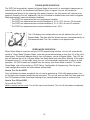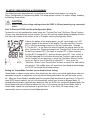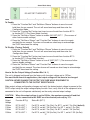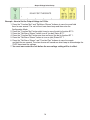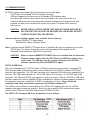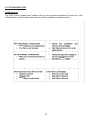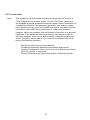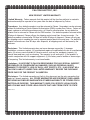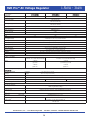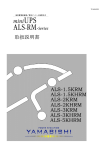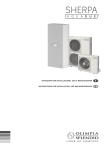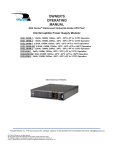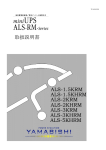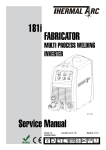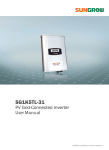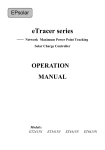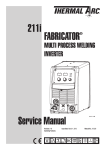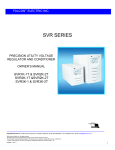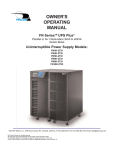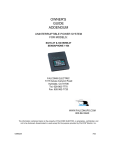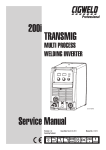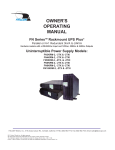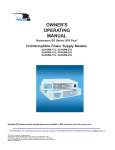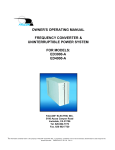Download SVR Pro Series 1-3 kVA Automatic Voltage
Transcript
OWNER'S OPERATING MANUAL SVR ProTM Series AC Votage Regulator For High-Temperature Applications Rackmount/Tower Models: SVRP1.5KRM-X - 1.5kVA, 1050W SVRP2.2KRM-X - 2.2kVA, 1540W SVRP3KRM-X - 3kVA, 2100W ® FALCONElectric Inc., 5116 Azusa Canyon Rd., Irwindale, California 91706, (626) 962-7770, Fax 626-962-7720, Email: [email protected] 2009 Falcon® Electric Inc. All rights reserved. All other brand names and trademarks are the property of their respective owners. The information stated in this document is subject to change without notice. 6-10-2009 Falcon®, Falcon® Electric and UPS Plus logos are registered trademarks of Falcon Electric, Inc. TABLE OF CONTENTS SVR Pro Features . . SVR Pro Block Diagram. . Important Safety Instructions . . . . (READ FIRST) . . . . . . . 3 3 4 . . . . . . . . . . . . . . . . 5 5 5 5 5 Chapter 2. SVR Pro Circuit Descriptions Input Filter. . . Power Factor Correction. DC/AC inverter . . Manual bypass function. . Automatic bypass function. . Output fIlter . . . . . . . . . . . . . . . . . . . . . . . . . 6 6 6 6 6 6 Chapter 3. Installation Unpacking . . Inspecting the equipment . Rackmount setup . . Free standing tower installation. LCD display repositioning . . . . . . . . . . . . . . . . . . . . 7 8 8 9 11 Chapter 4. Displays & Controls LCD indicators & icons . Function/Test button Set/Alarm Silence button . How to display the SVRP Parameters . . . . . . . . . . . . . . . . 12 13 13 13 . . . . . . . . . . . . . . . . . . . . 14 14 17 15 15 15 . . . . . . . . . 16 16 17 . . . . . . . . 19 20 20 21 . . . . . . . . 23 24 25 26 Chapter 1. Introduction Manual Overview. . Brief SVRP Overview.. Remote Emergency Power Off RS-232 & USB . . Communications Expansion Slot. Chapter 5. SVR Pro Operation Operating Modes . Inverter Mode. Bypass Mode How to turn on the SVRP How to DC start the SVRP How to turn off the SVRP . . . . . . . . . . . . Chapter 6. SVRP Setup, Configuration & Programming How to place the SVRP into setup mode. Setting the Green Mode. . . Setting the SVRP output voltage. . Chapter 7. Communications RS-232 & USB . . REPO . . . SVRP1.5KRM-1 rear panel layout SVRP2.2KRM-1 & SVRP3KRM-1 rear Chapter 8. Troubleshooting . Chapter 9. Technical Support Warranty . . Specifications . . . . . . . . . . . . . panel layout. . . . . . . . . 2 SVR Pro Features True Double Conversion Deisgn WIth Sinewave Output High Temperature 550 C Operation LCD Display with Advanced Monitoring Remote Emergency Power Off (REPO) Input Power Factor Correction Wide Input Voltage Window Precision Output Voltage Regulation Superior Brownout, Surge and Transient Protection Optional Frequency Converter Operation RS-232C, USB & Optional SNMP/HTTP Communications UPSilon Monitoring Software Two-Year Warranty SVR Pro Block Diagram 3 IMPORTANT SAFETY INSTRUCTIONS, SAVE THESE INSTRUCTIONS RETAIN THIS USER MANUAL! This manual contains important instructions which must be followed during the installation, operation and maintenance of the SVR Pro (SVRP) Series and options. Please read all instructions before operating this equipment and save this manual for future reference. All of the models presented herein are designed for installation and use in a temperature controlled environment with a maximum operational temperature of 55 degrees Celsius, free of contamination. This regulator operates from utility power; this information is important to all personnel involved. Please read this manual first before continuing to unpack, install or operate this unit. STORAGE AND TRANSPORTATION Please retain the shipping container in the event the SVRP needs to be returned for service. It has been designed to ship the SVR Pro safely, without shipping damage. INSTALLATION The SVRP must be installed in a clean environment, free from moisture, flammable gases or fumes and corrosive substances. Operate the SVRP in an indoor environment with an ambient temperature range of 32ºF to +131ºF (0ºC to +55ºC). This product is designed for use with industrial, scientific or data processing class equipment. DO NOT USE TO POWER LIFE SUPPORT EQUIPMENT, OR OTHER DESIGNATED “LIFE CRITICAL” APPLICATIONS. The maximum rated output load (in watts) must never exceed. The output capacity is stated on the SVRP rating label. NEVER CONNECT equipment that could overload the SVRP or demand half-wave rectification, for example: electric drills, vacuum cleaners or hair dryers. Storing magnetic media on top of the SVRP may result in data loss or corruption. WARNING This product must be installed according to the instructions in this manual. Failure to do so could result in unsafe operation and could invalidate your warranty. 4 1.0 INTRODUCTION Manual Overview This user manual has been written to provide basic information about the Falcon SVR ProTM Precision AC Voltage Regulator. Models are available in nominal power ratings of 1500, 2200 and 3000 VA . The units are compact and rugged. They provide continuous power conditioning and accept a wide input voltage range, while providing tight output voltage regulation. They have been designed for use in high temperature applications. The output is a true sinewave with a low harmonic distortion. The SVRP protects sensitive electronic equipment against the widest range of power problems, including voltage sags and surges, brownouts, noise, high voltage transients, frequency variations, switching transients, and harmonic distortion. It also corrects the input power factor of all equipment connected to its output, reducing overall power demand. This manual describes unpacking, unit installation, the major features of the SVRP, as well as detailed operation, configuration and troubleshooting. Brief SVR Pro Overview The Falcon SVRP may be positioned vertically for desktop or floor standing applications. Brackets are supplied to accommodate installation into a standard 19 inch equipment rack. The SVRP front panel features a graphical LCD display, providing detailed operational information at a glance. The display enables the user or field service engineer to easily monitor and troubleshoot localized power problems, in addition to the unit’s operation. Control and programming are easily accomplished using the Standby, Function/Test and Set/Alarm Silence buttons. Two levels of audible alarms are also provided to ease troubleshooting. The SVRP rear panel supports the following: Remote Emergency Power Off (REPO) - The SVRP is equipped with a Remote Emergency Power Off (REPO) connector that may be interfaced with a computer room’s isolated, normally closed REPO system. The SVRP REPO meets NFPA 70, NEC645-11 equipment side REPO requirements. RS-232 and USB Ports - Both ports may be used to provide communications between the SVRP and a network server or other computer systems. When used in conjunction with the supplied UPSilon software, they give the ability to remotely monitor and control the SVRP. As UPSilon software was originally designed for use with Falcon SVRP models, the automatic operating system shutdown client should be disabled just after installation as the SVRP does not provide any battery backup capability. UPSilon may be installed on most MS Windows, Linux and UNIX operating systems. Communications Option Board Expansion Slot - The slot supports the installation of an optional SNMP/HTTP Agent board or contact closure interface board. The SNMP/HTTP Agent board is a TCP-IP addressable solution that provides remote SVRP monitoring and management via any Ethernet LAN, WAN or the Internet. The supplied client software should not be installed or used to remotely shut down multiple servers or computers through the Ethernet LAN unless a battery backup is connected to the servers or computers. A CD containing software clients and a SNMP MIB II compliant file is provided that supports most popular operations systems. 5 2.0 SVRP CIRCUIT DESCRIPTIONS Input Filter This portion of the circuit provides surge protection, certified to meet IEC 61000-4-5 and IEC 801-5. It also filters out both electro-magnetic interference (EMI) and radio frequency interference (RFI) and prevents excessive levels from being conducted back to the utility source. All SVRP models have been tested and comply with FCC Class B requirements. Input Power Factor Correction While the SVRP is operating from the utility source, this circuit converts utility AC power to regulated DC power for inverter use. It corrects the input current to maintain the incoming voltage and current sinewave phase relationships. DC/AC Inverter The PWM inverter utilizes the regulated DC output of the PFC circuit to invert the DC back into clean, regulated sinewave AC power. The SVRP inverter is on-line and continuously generating clean, regulated AC output power to the load. The IGBT, PWM inverter is of a very robust design and produces a pure sinewave output with a +/-2% voltage regulation. Having a very low output impedance, it can supply the high current demands of high inrush and non-linear loads. Manual Bypass Function A manual bypass button is located on the front panel. When operating from utility power while in the normal on-line inverter state, depressing this button will cause the SVRP to transfer to bypass to provide utility power directly to the SVRP output. Depressing the bypass button again will return the SVRP to the normal inverter mode state. Automatic Bypass Transfers The SVRP will automatically switch to bypass to energize the connected load when it encounters an overload, encounters an over temperature condition, or upon a failure condition. Should any of these events occur, the SVRP will transfer to bypass mode, sound an audible alarm and provide a "bypass" indication on the LCD display. Output Filter As with the input filter stage, the output filter maintains conducted (EMC) and RFI levels below FCC Class B limits. 6 3. 0 INSTALLATION Unpacking The SVRP may be shipped in a number of boxes, depending on the model and configuration ordered. The number of boxes you have received should be as indicated: MODEL SVRP1.5KRM-X SVRP2.2KRM-X SVRP3KRM-X NUMBER OF BOXES 1 box shipped 1 box shipped 1 box shipped If you have not received the proper number of boxes, please contact Falcon Electric Customer Service at 1-800-842-6940. The SVRP is shipped complete with all cables required for operation, including UPSilon software, and rackmount ears for 19" rackmount shelf mounting. A full list of the box contents is provided as follows: SVRP1.5KRM-X Box 1 contains: SVRP2.2KRM-X / SVRP3KRM-X Box 1 contains: Regulator module RS-232 cable Software CD Manual 19" rack ears (+ screws) Tower mounting feet Regulator module RS-232 cable Software CD Manual 19" rack ears (+ screws) Tower mounting feet 7 Inspecting The Equipment Visually inspect the unit for freight damage. If any equipment has been damaged during shipment, keep the shipping cartons and packing materials for the carrier, and immediately file a claim for “shipping damage” with the carrier. If you discover damage after acceptance, file a claim for “concealed damage”. To file a claim for shipping damage or concealed damage: 1. YOU MUST file with the carrier within 15 days of receipt of the equipment; 2. YOU MUST send a copy of the damage claim within 15 days to Falcon Electric, Inc. CAUTION 1. Install the SVRP indoors in a controlled environment. 2. Place the SVRP in an area with unrestricted airflow around the unit, away from water, flammable liquids, gases, corrosives, and conductive contaminant. 3. Maintain a minimum clearance of 4 inches in the front and rear of the unit. 4. Maintain an ambient temperature range of 32ºF to 131ºF (0ºC to 55ºC). 5. The SVRP can be installed in either a free-standing mini-tower or into a 19 inch equipment rack. Follow the appropriate instructions in either rackmount setup or free-standing installation. Rackmount Setup All SVRP models are shipped with front panel mounting ears that allow the unit to be installed in a 19" equipment rack. The SVRP enclosure requires 2U (3.5 inches) of vertical rack space. NOTE ! The rack-mounting ears WILL NOT support the weight of the SVRP by themselves. They are only to be used to secure the SVRP to the front rails of the rack. Mounting rails or an equipment shelf are required to support the weight of each unit. Use the following procedure to install the SVRP in an standard 19” equipment rack: 1. 2. 3. Place the SVRP on a flat, stable surface with the front of the unit facing you. Align the mounting ears with screw holes on the side of the unit and secure with the supplied screws. For slide rail installations, fasten the inner parts of the slide rails to the unit on both sides with the screws provided. 8 4. 5. ** Securing hardware, slide rails and rail extensions are sold separately. Contact Falcon Electric for these additional options and any assistance needed.** Attach the two mounting brackets to the rack's mounting rails. The brackets allow adjustment of up to eight inches of the slide assembly mounting position, front-to-back, on the rack-mounting rails. Determine which adjustment holes to use on the bracket, and attach it to the slide assembly on the stationary outer slide. 9 6. 7. 8. 9. 10. Install the slide assemblies, with brackets into the rack enclosure. The return flanges on the mounting brackets and outer parts fit to the inside of the rack-mounting rails. Verify the slide assemblies are in the same alignment position on all four rack-mounting rails. After checking alignment, TIGHTEN ALL SCREWS. Insert the SVRP, with inner parts attached, into the slide assemblies. You may need to depress the locking mechanisms on the inner and outer parts of the slide assemblies to allow the slides to retract. The unit should move smoothly forward and backward on the slide assemblies. If not, recheck alignment. Once the SVRP is installed in the rack, the load may be connected to the output. Ensure the equipment being connected is turned off. Plug all loads into the output receptacles on the rear of the unit. Plug the SVRP into a dedicated wall receptacle that is protected by a circuit breaker or fuse in accordance with national and local electrical codes. Use a 15 amp rated device for 1500 VA units, 20 amp for the 2200VA, and 30 amp for 3000VA. The wall receptacle must be grounded. To turn on the SVRP, simply turn the power switch to the “On” position. Free-standing (tower) Installation When installing the SVRP in a free-standing configuration, the SVRP1.5KRM-X model is provided with mounting feet (shown below, left) to stabilize the unit. Mounting feet for additional battery banks Mounting feet SVRP1.5KRM-X, SVRP2.2KRM-X & SVRP3KRM-X Free Standing 10 LCD Display Repositioning WARNING: Refer the repositioning of the LCD display to a qualified electronic technician or the Falcon Service Department. LIVE COMPONENTS ARE INSIDE THIS UNIT AND RISK OF ELECTRICAL SHOCK. Prior to anyone starting to attempt the repositioning of the LCD display, SERVICE PERSONNEL MUST FIRST disconnect the line cord and power plug and let the unit discharge for one hour. The default LCD display mounting is for horizontal (Rackmount) viewing. To reorient the LCD display for vertical (Free Standing) viewing, remove the left half of the front plastic bezel by unscrewing the screws to the far left of the chassis. Next, remove the four screws securing the right plastic panel and pull the right panel forward evenly. Refer to the following figure, unscrew the LCD board and rotate it 90 degrees, to the correct position for viewing. Use care when handling the LCD display and associated cabling. Mount the front covers back and reinstall the screws. 11 4.0 DISPLAY & CONTROLS The diagram below shows the basic functions of the front panel for all SVRP models. Indicators and Icons located on the LCD display: Green Mode: The bulb icon is displayed continuously when the Green Mode function is enabled. It will be flashing when the SVRP has switched to Green Mode due to the output load decreasing to less than 3% of the total output rating. The unit is shipped with the Green Mode disabled. See Green Mode setting instructions. Audible Alarm: The speaker icon will be displayed during an alarm condition. It will be flashing when the audible alarm has been silenced. Fault Condition: This icon will be displayed when an alarm condition exists. Refer to page 22 of this manual and attempt to correct the alarm condition. Test: The Test icon will be displayed and flash whenever the SVRP is conducting a Self Test. Output Load %: The greater the load, up to three vertical bars will be illuminated at the ends of the icon. Each bar represents 25% of the unit’s output rating. Inverter Status: This icon will be displayed when the SVRP is in Inverter mode. PFC Status: This icon will be displayed when the PFC is functioning. Utility Power Status: The Line Cord icon will be displayed when utility power is present. Fan in high speed mode: The HS Fan icon is displayed when the unit’s cooling fan is in high speed mode, typically during battery mode operation. Fan in medium speed mode: The MS Fan icon is displayed when the unit’s cooling fan is in medium speed mode, typically when utility is present. Fan in low speed mode: The LS Fan icon is displayed when the unit’s cooling fan is in low speed mode, typically when the SVRP is in bypass. 12 Controls: The primary front panel user controls consist of one input circuit breaker and three pushbuttons: The switch located to the right of display is the main input circuit breaker and controls the connection of utility power to the SVRP. . The three buttons located to the left of the LCD display are for primary manual control and programming of the unit. From top to bottom they are designated "Function/TEST", "Set/Alarm Silence", and "Bypass". Function/Test Button This button has one function: 1. Initiates internal SVRP Setup mode to allow for configuration changes. Setup mode is initiated by pressing both the "Function/Test" and Set/Alarm buttons and holding them for one second. Manual Test Description - When the unit is operating normally from utility power, pressing the test button will cause the SVRP to perform a self-test. Set/Alarm Silence Button This button has three functions: 1. Disables the audible alarm buzzer. 2. Scrolls the display through the various input/output parameters. 3. Sets configuration changes (when pressed in setup mode only). Disable the Audible Alarm - Pressing the button for one second will turn off the audible alarm. This will cause future notification of minor alarms to be silenced. NOTE! THE FOLLOWING ALARMS CANNOT BE SILENCED: OVER TEMPERATURE, PFC OVER CURRENT, INVERTER OUTPUT OVER LOAD, AND SVRP FAILURE. How to Display The Input/Output Parameters - Repeat pressing of the Set/Alarm button will cause SVRP input and output parameters to be displayed on the lower portion LCD display in the following order: The input voltage, output voltage, output frequency, percentage of output load, input current, internal unit temperature and the output current. 13 CAUTION When the SVRP is in normal inverter mode, pressing the bypass button once will put the unit into Bypass Mode. Once the unit is in Bypass Mode operation, pressing this button again will force SVRP back to on-line mode operation. 5.0 SVR Pro OPERATION OPERATING MODES The following outlines the SVRP status for each mode of operation as displayed by the LCD. INVERTER MODE OPERATION The filters, power factor corrector and the inverter process the power to provide computer grade power to connected loads. The LCD display icon configuration on the left indicates inverter mode operation, indicating the percent of load, inverter, PFC, line, operation and status. The fan is shown at medium speed. The dark, solid line on the MIMIC portion of the display indicates the normal mode power flow from input, through the inverter, to load. 14 BYPASS MODE OPERATION The SVRP will automatically transfer to Bypass Mode in the event it is overloaded, experiences an internal failure and for the conditions listed below. When in bypass, the unit will transfer the connected load directly to the incoming utility power. However, the utility power will continue to be passively filtered by the unit. Additionally, the unit will sound an audible alarm and switch to Bypass Mode automatically upon the following conditions: * The SVRP has experienced an over temperature condition. * The SVRP has experienced an overload condition of 101 to 110% for over 120 seconds. * The SVRP has experienced an overload condition of 111 to 150% for over 20 seconds. * The SVRP has experienced an overload condition of over 150%. The LCD display icon configuration on the left indicates the unit is in Bypass Mode. The dark solid line shows the input connected directly to the connected load. The Fan is shown in low speed mode. GREEN MODE OPERATION When Green Mode is turned on using the SVRP programming interface, the unit will automatically switch to "Green Mode" (Bypass Mode), once the connected load drops to less than 3% of the unit’s rated output. The load will operate directly from utility power, similar to Bypass Mode. The LCD display will indicate the unit is in Bypass Mode; the Green Mode bulb icon will be flashing. If the load is increased to over 3% of the output rating, the unit will automatically switch back to normal on-line operation. All SVRP models are shipped from the factory with Green Mode turned off. To enable Green Mode, refer to the section on SVRP Setup, Configuration & Programming. See the green mode configuration section for further details and cautions. How to Turn On the SVRP Once installation has been completed, the unit can be powered up. With utility power present, turn on the input circuit breaker located on the front panel. The unit will enter an Auto-Test state and all of the LCD indicators will be illuminated flashing for ten seconds and then return to a normal state. How to Turn Off the SVRP To turn off the SVRP: While in normal on-line mode, Turn off the input circuit breaker. The unit will shut down immediately. 15 6.0 SETUP, CONFIGURATION & PROGRAMMING The following section describes how to reconfigure the internal setup options, by using the Setup, Configuration & Programming Mode. The setup options include: The output voltage, enabling or disabling Green Mode. CAUTION Never change the voltage settings when the SVRP is ON and powering any connected loads. How To Place the SVRP Into Setup/Configuration Mode To place the unit into configuration mode: press the "Function/Test" and "Set/Alarm Silence" buttons at same time and hold them for one second. The unit will emit one audible beep and display function and status bit window at the bottom of the LCD display, entering Configuration Mode. Note on the bottom of the display panel, you will see a single row, 8 BIT column located at the bottom of the display. The right most bit is function BIT 0, with the remaining seven bits to the left, function bits 1 through 6. The last BIT 7 is the Status Bit and will indicate the setting status of the other Function bits. Repeat pressing of the "Function/Test" button will move the dot from function BIT 0 (far right) to function BIT 6. When selecting function BIT 0 through BIT 6, observe whether status BIT 7 has a (Dot) or (No Dot) displayed for the function bit selected. To select a dot or no dot for the function you are presently in, press the "Set/Alarm Silence" button to turn on (Dot) or turn off (No Dot) in status BIT 7. Next, press the “Set/Alarm Silence" and “Function/Test" buttons at same time, and hold for one second. The audible alarm will sound one short beep to acknowledge the SVRP has stored the selected settings. Setting the Green Mode Function (set to disabled from factory) Green Mode is a power saving feature that should only be used in non-critical applications when the connected computer or equipment is the only device being protected by the unit and when turned off. When the Green Mode is enabled and the connected load decreases to less than 3% of the full rated SVRP output capacity, the unit will automatically switch from Inverter to Bypass Mode, 30 seconds after the drop in load has been detected. After the SVRP has switched to Bypass Mode, the Green Mode bulb icon will flash to indicate the unit is in the energy saving Green Mode. While in Green Mode, should the load increase to greater than 3% of the unit's full output rating, it will automatically return to normal Inverter Mode operation. 16 Green Mode Setup DO NOT SET THESE BITS How to Enable or Disable Green Mode (Function Bit 2) To Enable: 1. Press the "Function/Test" and “Set/Alarm Silence" buttons at same time and hold them for one second. The unit will sound one beep and then enter the Configuration Mode. 2. Press the "Function/Test" button two times to move the dot from function BIT 0 to function BIT 2 (The Green Mode function). 3. Press the "Set/Alarm Silence" button to enable (NO DOT) BIT 7. (The reverse of other feature enable settings) 4. Press the "Set/Alarm Silence" and "Function/Test" buttons at same time again and hold for one second. The alarm will sound one short beep to acknowledge the SVRP has stored the setting. To Disable: (Factory Default) 1. Press the "Function/Test" and "Set/Alarm Silence" buttons at same time and hold them for one second. The unit will sound one beep and then enter the Configuration Mode. 2. Press the "Function/Test" button two times to move the dot from function BIT 0 to function BIT 2 (Green Mode function). 3. Press the "Set/Alarm Silence" button to turn off (DOT) BIT 7. (The reverse of other feature disable settings) 4. Press the "Set/Alarm Silence" and "Function/Test" buttons at same time again and hold for one second. The alarm buzzer will sound one short beep to acknowledge the SVRP has stored the setting. How to Set the Output Voltage (Function Bits 0 & 1) The unit is shipped configured from the factory with its output voltage set to 120Vac. For most North American applications, the output voltage will not have to be changed. CAUTION: NEVER CHANGE THE OUTPUT VOLTAGE WHILE EQUIPMENT IS CONNECTED TO THE OUTPUT RECEPTACLES. Make output voltage configuration changes and verify the desired output voltage is present at the SVRP output using the output voltage display function. Next, verify that all of the equipment to be connected to the unit will operate satisfactorily on the newly selected output voltage. CAUTION: When the output voltage is set to 100Vac, the maximum amount of load that can be connected to the SVRP must be derated (reduced) by 15%. Output Voltage Function BIT(s) Status Bit (BIT 7) 120Vac 115Vac 110Vac 100Vac BIT 0 BIT 0 BIT 0 BIT 0 For For For For & & & & BIT 1 BIT 1 BIT 1 BIT 1 BIT 0, BIT 0, BIT 0, BIT 0, set set set set bit 7 On (Dot), For BIT 1, set bit 7 On (Dot) (default) bit 7 Off (No Dot), For BIT 1, set bit 7 On (Dot) bit 7 On (Dot), For BIT 1, set bit 7 Off (No Dot) bit 7 Off (No Dot), For BIT 1, set bit 7 Off (No Dot) 17 Output Voltage Select Setup DO NOT SET THESE BITS Example - How to Set the Output Voltage to 115Vac 1. Press the "Function/Test" and "Set/Alarm Silence" buttons at same time and hold them for one second. The unit will emit one alarm beep and then enter the Configuration Mode. 2. Press the "Function/Test" button eight times to move the dot to function BIT 0. 3. Press the "Set/Alarm Silence" button turn off (no dot) Status BIT 7. 4. Press the "Function/Test" button one time and move the dot to function BIT 1. 5. Press the "Set/Alarm Silence" button to turn on (dot) Status BIT 7. 6. Press the "Set/Alarm Silence" and "Function/Test" buttons at same time again and hold for one second. The alarm buzzer will sound one short beep to acknowledge the SVRP has stored the settings. 7. You must now restart the unit before the new voltage setting will be in effect. 18 7.0 COMMUNICATIONS All SVRP models are provided with the following communication ports: * RS-232 port with standard DB-9F serial port connector. * USB port supporting the connection of a standard USB interface cable. * One advanced communications option slot is provided on the rear panel of the unit. Unless an advanced communications option board has been previously purchased and installed, the port will be covered with a small cover plate. This plate will be secured with screws. CAUTION: NEVER INSTALL OPTION CARDS THAT HAVE NOT BEEN SUPPLIED BY FALCON ELECTRIC OR ARE FOR ANOTHER FALCON MODEL WITHOUT CONSULTING WITH FALCON SERVICE. Advanced communications option cards available from Falcon are: Internal SNMP/HTTP Agent Board Standard Dry Contact Interface Board Note: A special external SNMP/HTTP Agent device is available that may be connected to the unit's RS-232 port. This allows for one dry contact interface board to be installed into the Advanced Communications Option Slot concurrently. CAUTION: When an internal SNMP/HTTP AGENT device is installed into the Advanced Communications Option Slot, the RS-232 port and UPSilon software may not be used. The USB port may be used in conjunction with UPSilon software concurrently with the SNMP/HTTP agent. RS-232 & USB Ports This unit is equipped with (1) RS-232 and (1) USB port located on the rear panel. A standard RS232C interface cable is provided to allow for the connection of the SVRP to another RS-232 port found on most computers. The USB port interfaces with a standard USB cable to be supplied by the end-user. The USB cable required is a - 4 Pin USB Type A (M) connector - 4 PIN USB Type B (M) connector. The USB and RS-232 ports cannot be used concurrently. When an RS-232 or USB cable has been connected, and the supplied UPSilon management software has been properly installed on the connected computer, a high level of SVRP management is in effect. Please follow the installation and setup instructions supplied on the UPSilon software CD. The UPSilon users manual is also located on the UPSilon CD supplied with this unit. UPSilon supports most popular operating systems. Should you have special UNIX requirements, please contact Falcon Sales for information and pricing of UPSilon for UNIX. The SVRP & PC Computer DB-9 pin designations are as follows: (SVRP) 19 The supplied Falcon RS-232 interface cable pin designations are as follows: SVRP SVRP The computer RS-232 Port settings should be set to the following: Remote Emergency Power Off (REPO) A two-pin REPO connector is located on the rear panel of the SVRP. The connector is shipped with a jumper wire installed, to facilitate the normal operation of the unit in the event an REPO connection is not used. The REPO function provides an interface for a NFPA 70, NEC 645-11 compliant Remote Emergency Power Off (REPO) switch. The switch must have a normally-closed contact state that opens when the REPO button is depressed (REPO ACTIVE). When the REPO switch contacts are opened, which also turns the equipment room power and SVRP power off, the SVRP output will immediately turn off all connected loads and then will shut down immediately. When the REPO switch contacts are closed, restoring the equipment room’s power, the SVRP will restart. 20 SVRP2.2KRM-X & SVRP3KRM-X Rear Panel Layout Contact Closure Interface Card Option (UA88374-SSG) Note: This card installs into the Communications Option Slot JUMPER SETTINGS DB-9 PIN ASSIGNMENTS J1 through J7 = 1-2 DB-9 (Default) J1 through J7 = 2-3 (Do Not Use) Note: J1-J7 must be all configured 1-2 . J9 Summary Alarm - 1-2 Normally Closed (Default), 2-3 Normally Open J10 Low Battery = 1-2 Normally Closed, 2-3 Normally Open (Default) J12 Model Selection = 1-2 XG, SSG & SVRP Models, 2-3 IG Model 21 1 2 3 4 5 6 7 8 9 = Not Used = Utility Loss, Normally Closed = Utility Loss, Normally Open = Common (tied to pin 7) = Low Battery = Remote Shutdown (5-12Vdc) = Common (tied to pin 4) = Alarm = Not used 8.0 TROUBLESHOOTING Audible Alarms The SVRP features audible alarm codes to alert the user of potential problems. Please refer to the following table to identify and resolve alarms and the conditions causing the alarms. SVRP SVRP SVRP 22 FCC Considerations Note: This equipment has been tested and found to comply with the limits for a Class B digital device, pursuant to part 15 of the FCC Rules. These limits are designed to provide reasonable protection against harmful interference in a residential installation. This equipment generates, uses and can radiate radio frequency energy and, if not installed and used in accordance with the instructions, may cause harmful interference to radio communications. However, there is no guarantee that interference will not occur in a particular installation. If this equipment does cause harmful interference to radio or television reception, which can be determined by turning the equipment off and on, the user is encouraged to try to correct the interference by one or more of the following measures: * * * * Reorient or relocate the receiving antenna. Increase the separation between the equipment and receiver. Connect the equipment into an outlet on a circuit different from that to which the receiver is connected. Consult the dealer or an experienced radio/TV technician for help. 23 9.0 TECHNICAL SUPPORT In the event your SVRP requires service or should any other technical support be required, write, call, fax or email Falcon Service. Falcon Electric Inc. 5116 Azusa Canyon Road Irwindale, CA. 91706 Service 800.842.6940 Voice 626.962.7770 Fax 626.962.7720 Email: [email protected] WWW.FALCONUPS.COM Please have your SVRP, serial number and date of purchase on hand prior to your call. This information is located on the identification label on the rear panel of the unit. This information is essential in retrieving your unit’s historical records. Should our service department determine service is required, you will be given a Return Material Authorization number (RMA) along with return shipping instructions. The RMA number issued must appear on the outside of the shipping carton. The original shipping container must be used when returning any product. Failure to use the original shipping container and packing materials will likely result in the unit being received by Falcon with shipping damage. Falcon® Electric will not assume any responsibility for shipping damage. In the event shipping damage is found, you will be notified of the damage and be instructed to file a claim with the freight carrier. You will be billed for all required repairs due to the shipping damage. You must submit a copy of our repair invoice to the carrier for reimbursement. All units must be returned prepaid. The address and shipping instructions will be given to you at the time the RMA is issued. Requesting Technical Information or Support You may request technical information or support by email or telephone. Please send your technical or support questions by email to: [email protected] You may contact a FALCON support engineer directly by calling the FALCON support line between 9:00 am and 4:00 pm PST. 800.842.6940 FALCON Web Support Product data sheets, specifications and owner’s manuals are available in Adobe® Acrobat .PDF format on our corporate website at: WWW.FALCONUPS.COM 24 FALCON ELECTRIC, INC. NEW PRODUCT LIMITED WARRANTY Limited Warranty: Falcon warrants that this product will be free from defects in materials and workmanship for a period of two years from the date of shipment by Falcon. Procedures: Any defective product must be returned to Falcon. No product can be returned without first obtaining a Return Material Authorization (RMA) number from Falcon. Falcon will repair, replace or refund the purchaser price, at Falcon’s sole discretion, for any defective product that is returned to Falcon with an RMA number. For defective product returned within 30 days of shipment, Falcon will pay for shipping costs to and from its service center. For defective product returned after 30 days but within 90 days of shipment, Falcon will only pay for shipping costs in sending the new or repaired product back to the end-user. For defective product returned more than 90 days after shipment, all shipping costs will be borne by the end-user. Exclusions: This limited warranty does not cover damage caused by: (i) improper installation, misuse or neglect; (ii) unauthorized repairs or modifications or use of unauthorized parts; (iii) acts or events outside of Falcon’s control, such as fire, accidents, impacts; (iv) normal wear and tear, such as cleaning. The warranty is null and void if: (i) the product is used in conjunction with life support equipment; (ii) the factory seal is broken or shows signs of tampering. This limited warranty is not transferable. Limitations: IN NO EVENT IS FALCON RESPONSIBLE FOR ANY SPECIAL, INDIRECT, SECONDARY OR CONSEQUENTIAL DAMAGES, SUCH AS PERSONAL INJURY, DAMAGE TO PROPERTY, LOSS OF DATA, LOST PROFITS, ETC. IN NO EVENT WILL FALCON’S LIABILITY UNDER THIS LIMITED WARRANTY EXCEED THE PURCHASE PRICE PAID FOR THE PRODUCT IN QUESTION. Disclaimers: The limited warranties set forth in this document are the only warranties that apply to Falcon’s products. ALL OTHER WARRANTIES ARE EXPRESSLY DISCLAIMED, INCLUDING ANY IMPLIED WARRANTIES OF MERCHANTABILITY OR FITNESS FOR A PARTICULAR PURPOSE. THIS WARRANTY GIVES YOU SPECIFIC LEGAL RIGHTS, AND YOU MAY HAVE OTHER LEGAL RIGHTS THAT VARY FROM STATE TO STATE. 2007-04 Rev. C 25 1.5kVA - 3kVA SVR ProTM AC Voltage Regulator Model Number SVRP1.5KRM-1 SVRP1.5KRM-2 1500 Nominal VA SVRP2.2KRM-1 SVRP2.2KRM-2 2200 SVRP3KRM-1 SVRP3KRM-2 3000 Electrical Input Nominal AC Voltage -1 Models 120Vac -2 Models 208-240Vac AC Voltage Range -1 Models 85-138Vac -2 Models 170-274Vac Frequency 50/60 Hz ± 5% (Auto Tracking) Power Factor Correction > 0.97 Surge Suppression IEEE/ANSI C62.41 Efficiency (Typical) > 87% Electrical Output Watts 1050 1540 AC Voltage (user programmable) 2100 -1T Models, 100, 110, 115 or 120Vac Sinewave -2T Models, 208, 220, 230, 240Vac Sinewave Frequency 50/60 Hz (Auto Tracking or user programmable fixed 50 or 60Hz modes) Frequency Stability ±5% Synchronized to the input frequency Frequency Conversion Optional, please contact the factory Voltage Regulation ± 2% Step Load Change ± 7% for 100% load variation, recovery in 5ms Harmonic Distortion < 3% Linear Load, < 5% Non-Linear Load Overload 150% for 10 seconds, 110% for 20 seconds, 105% for 50 seconds Crest Ratio 3:1 Electrical Connections Input -1 Models, 6 Foot Cord with 5-15P Plug -2 Models, 6 Foot Cord with Schuko Plug -1 Models, 6 Foot Cord with L5-30P Plug -2 Models, 6 Foot Cord with Schuko Plug -1 Models (8) 5-15R -1 Models (4) 5-15R & (1) L5-30R -2 Models (4) IEC 320 -2 Models (4) IEC 320 Output Contact the factory for other input/output options. Environmental Operating Temperature (storage) (operating) (storage) 0º C - 55º C (32º F to 131º F) -15º C - 50º C (5º F to 122º F) Humidity 10% to 95% Non- Condensing Altitude 10,000 Feet (3000 meters) without derating Heat Dissipation ( BTU/Hour) 535 784 Audible Noise @ 1 Meter 784 Audible Noise @ 1 Meter <50dBA Controls and Indicators LCD Display MIMIC Graphical Display, Input/Output Voltage, Frequency & Load, Alarm, Programmable settings Audible Alarms Over/Under Voltage, Over/Under Frequency, High Temp., Over Load, Fault Alarm Communications USB Port, RS-232C Serial Port, Optional SNMP/HTTP Agent Board Mechanical Dimensions HxWxD Weight lb. (kg) inches (mm) (2U Rackmount) 3.5 x 19 x 21.3 (88 x 426 x 540) 31 (14.07) 32 (14.5) Agency Listing -1 Models: UL 1778, CUL, FCC Class B -2 Models: CE Falcon Electric, Inc. - 5116 Azusa Canyon Rd. - Irwindale, CA 91706 - 800.842.6940 Fax 626.962.7720 www.falconups.com - email: [email protected] 26