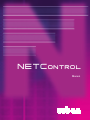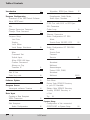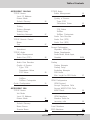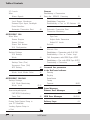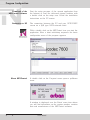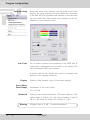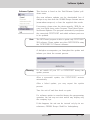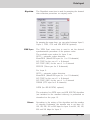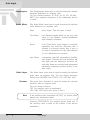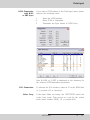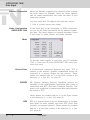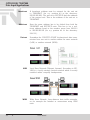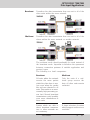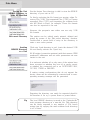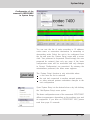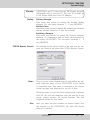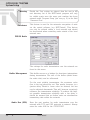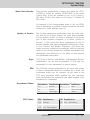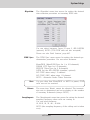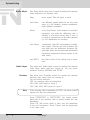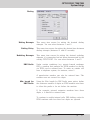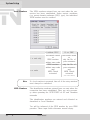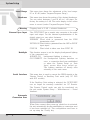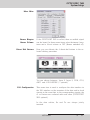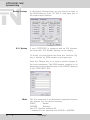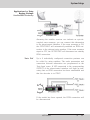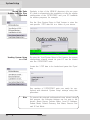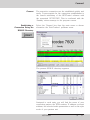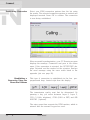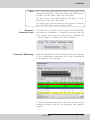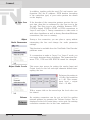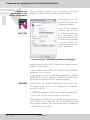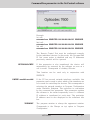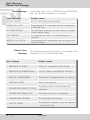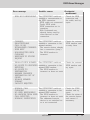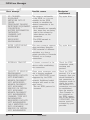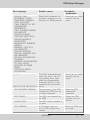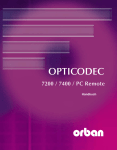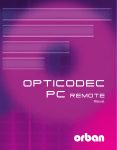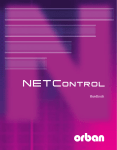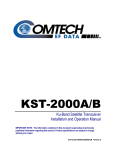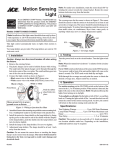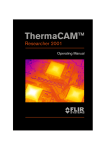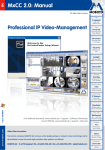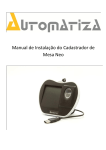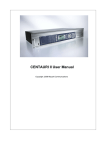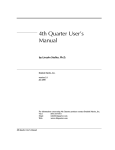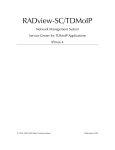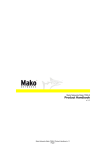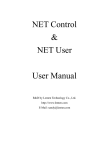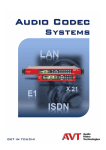Download User Manual
Transcript
NETControl Manual NETControl Manual Software V1.13/2007 Table of Contents Introduction 7 Program Configuration Download of the NETControl Software About NETControl 8 Info Change Supervisor Password Change Client Password Program Setup List Color Display Level Meter Level Range, Headroom Misc Command Port Default Input, Allow ISDN >128 kbps Confirm Disconnect Always on Top Translate IP Edit IP List Enter key code 10 12 Program Screen Interrogate software Versions 14 Data Input Creating a New Recipient ISDN Connection 15 E Samplingrate, Audio Mode, Audio Input, Userdata 18 G.722 Con. with H.211 or SRT Sync X.21 Connection Codec Loop 19 Ethernet Connection Audio Configuration OC 7600 Mode Point-to-Point, SIP/RTP, RTP 20 Audio Configuration OC 7200/7400 Mode Point-to-Point Transmit Receive 21 Broadcast Multicast Anwendungen Unicast LAN, WAN, Broadcast Multicast 11 13 4 17 9 Software Update Edit Recipient Audio Configuration Algorithm, ISDN Sync, Bitrate 16 22/23 Data Menu Saving Units ISDN/IP Directory to your PC Harddisk Editing Units ISDN/IP Directory Loading ISDN/IP Directory to a Unit Tip 24 System Setup Configuration of the connected OPTICODEC in System Setup NETControl 25 Table of Contents OPTICODEC 7200/7400 TCP/IP Basics Local IP Address Subnet Mask Default Gateway Dialing Dialing Attempts Dialing Delay Redialing Attempts TCP/IP Remote Control Name Port Autodetect TCP/IP Audio Buffer Management Audio Port (TCP) Audio Data Encoder Quality of Service Type: TOS Precedence Values TOS Values DiffServ DiffServ Codepoints Quick Configuration OPTICODEC 7600 TCP/IP Basics Init Mode Local IP Address Subnet Mask Default Gateway Name Server Domain Name TCP/IP Audio Buffer Management 26 27 32 Quality of Service Type: TOS Precedence Values 33 TOS Values DiffServ DiffServ Codepoints Audio Data Encoder Audio Port (TCP) Audio Port (RTP) 34 27 28 29 30 31 32 NETControl Accept Configuration Algorithm, ISDN Sync, Bitrate, Samplingrate, Audio Mode, Audio Input, Userdata 35/36 Dialing Dialing Attempts Dialing Delay Redialing Attempts PBX Prefix Min. lenght for PBX Prefix 37 ISDN Configuration ISDN Protocol Accept Telephone Calls Accept MPEG/G.722 Calls MSN Check 38 ISDN Interfaces Number Prefix for incoming calls 39 Local Numbers SPID Numbers 40 E 5 Table of Contents I/O Levels Misc Alarm Signals Level Range, Headroom External Sync Input, Backlight Serial Interface Automatic Connection Start OPTICODEC 7600 More Misc Buzzer Rington Buzzer Volume Direct Dial Buttons X.21 Configuration Backup Settings X.21 Backup Mode 42 Mode: Level, Mode: Pulse 46 Saving Units System Setup to your PC Harddisk Loading System Setup to a Unit E Establishing Connection Establishing a Con. w. DD Buttons 52 Automatic Connection Start Connection Monitoring 53 Sync Icon Adjust Audio Parameters Adjust I/O Levels Release 54 Allocate Unit Establishing a Connection with X.21/V.35 Establishing a Con. w. 'Codec Loop' Call Acceptance with ISDN Sync AUTO Establishing a Con. with ISDN Sync AUTO Terminating a Connection 55 44 45 Anwendungsbeispiele SAT/ISDN Redundancy Panic Dial 51 43 Backup Time (Ton) Reconnect Time (Toff) ACI Dialing OPTICODEC 7200/7400 Backup Settings X.21 Clock Monitoring Mode: Level 6 41 Connect Establishing a Connnection Using the ISDN/IP Directory Command line parameters in the NetControl software Selectip Singleip Autoallocate Ownip Topmost 56/57 47/48 Status Messages Ethernet Error Messages 49 ISDN Error Messages Delivery Scope 50 NETControl 58 59/60/61 62 Introduction Description The NETControl software is a 32bit version for Microsoft WINDOWS 98/ME/2k/XP intended for the remote control of nearly any number of OPTICODEC units types 7200, 7400 and 7600 using as many PC work places as desired. The parameter settings are the same as for the OPTICODEC. ISDN and Ethernet Cabelling Correct operation of the OPTICODEC is only ensured when RJ45 cables type CAT5 are used. ISDN Connection Correct operation of the OPTICODEC is only ensured when the OPTICODEC is connected to an approved Telecom access. When operating the unit on other telephone networks (private exchange), several adjustments are necessary. Please see chapter “System Setup”. Adaptation to certain networks other than herewith specified can not be guaranteed. Please note WHEN INSTALLING THE SOFTWARE PROGRAM NETCONTROL, PLEASE DECLARE ACKNOWLEDGEMENT OF THE TERMS OF THE LICENSE AGREEMENT. This software program is for the use of the owners and their staff only and may only be installed on a computer. The licensee may not copy the software or the included original documentation or own any such copies. All included information, text and diagrams are confidential, the content of which remains the unpublicised property of ORBAN Europe GmbH. Furthermore, the licensee may not change, adapt, translate, duplicate, loan, lease or in any other form supply the availability of the software or service instructions as a whole or any part thereof. It is strictly forbidden to reengineer or disassemble the software, or in any other way and means attempt to trace the source code. Hereby the right to register utility models or patent applications is reserved explicitly. In the case of violation or non-compliance resulting in consequential losses, ORBAN Europe GmbH may be entitled to claim damages according to the German BGB, HGB as well as the Competition Law and Patents Act. Due to the further development for product improvement of the present series units and alterations of certain industrial parts, it cannot be avoided that some parts might not be fully compatible. Different component modifications can lead to different configuration options. Deviating program sections in the software are therefore quite possible. All technical information may be subject to change without notice NETControl E 7 Program Configuration Download of the NETControl Software Start the setup program of the current application from the Internet or from the delivered storage medium with a double click on the setup icon. Follow the installation instructions on the PC screen. Connection to PC The connection between the PC and your OPTICODEC occurs via a RJ45 type CAT5 network cabel. With a double click on the NETControl icon you start the application. After a short initializing sequence the basic configuration menu of the program appears. About NETControl A double click on the ‘Program’ menu opens a pulldown menu. A window is displayed over the ‘About’ menu item where you will find information on the version number, creation date and manufacturer of the NETControl software. 8 E NETControl Program Configuration Info This function is found on the 'Unit/Info' pulldown menu and serves to display the latest software versions of the connected OPTICODEC unit. All software parts with their corresponding versions are displayed. You can also interrogate the serial number of your OPTICODEC. Change Supervisor Password Change Client Password As a standard the program is equipped with two passwords, however after installation the pre-setting is that no password is required. If desired an administrator password can be entered and thereafter the possibility to enter a client password is also available. These passwords can be changed by activating the function “Change client password” or “Change supervisor password”. Please ensure that both passwords are entered correctly, access to certain menus will otherwise be denied. Confirm the new settings with the 'OK' key. Should you not wish to enter a client password, simply leave these fields empty and click on the 'Cancel' key. NETControl E 9 Program Configuration Program Setup Using this menu item, changes can be made to the level display, the scale reading and port addresses. Activation of the 4SB ADPCM algorithm and changes to the data rate are also made here. The display color setting can also be adapted to your personal taste. List Color For an easier location and monitoring of the ISDN and IP connections, adjustments can be made to the writing (fG) and background (BG) color setings. A mouse click on the 'Default' key resets all changes and returns to the settings ex-factory. Display Level Meter Level Range Headroom Warning 10 E Setting of the desired colors of the status display. Adjustment of the level range: 50 or 80 dB. Setting of the desired headroom. The scale display in the online menu is moved. You can select between 0 and 20 dB in 1 dB steps. Ex-factory the setting is 0 dB. Clipping limit at 0 dB + selected headroom! NETControl Program Configuration Misc Command Port With this port number, it is indicated which service is required.For the OPTICODEC, the port number 6137 is to be entered. You can enter an Administrator password to block access for changing the port number. Make sure you have selected the port number. Default Input The 'Default Input‘ option allows you to set the audio input using the direct dial keys. You can choose between: Analog, AES/EBU and S/PDIF* (* for OPTICODEC 7200 and 7400 only). Allow ISDN>128 kbps The control box should only be activated if at least one of the units to be controlled is in possession of more than one ISDN module. This function allows the setting (in the ISDN/IP directory) of a data rate larger than 128 kbps. 4SB ADPCM Stereo This function has been reserved for further features. Please do therefore not activate the control box. Confirm Disconnect A safety query to appear before a connection is disconnected can be set up by activating the ‘Confirm Disconnect’ check box. Always on top This function allows you to choose whether the 'NETControl‘ window should always be in the foreground. Translate IP This function translates the IP addresses into plain text names for all devices known from the name server. These devices are displayed in the IP column of the device list in the main window. Confirm your intention with the 'OK' key or press 'Cancel' if the changes made should be rejected. NETControl E 11 Program Configuration In this menu item the IP addresses of the units to be controlled using the NETControl software are entered. This is necessary for units which are not in the same network or for those where the “Auto Detect” function has been switched off. Edit IP list Wit h “A d d I P ” n e w addresses are added, “Remove IP” deletes selected addresses from the list. The 'Edit IP‘ function allows entered IP addresses to be changed. Pressing the 'Scan‘ key deletes the current IP list and starts a search for all devices located in the local network. After the safety query, confirm with the ‘Reset’ key if the reset procedure should be performed, or with ‘Cancel’ if you want to abort the reset. Warning Enter Key Code 12 E Resetting the configuration cannot be undone! The menu item 'Enter key codes' is used for release of additional features (e.g. the 4SB ADPCM algorithm). The release is dependent on the unit model and its serial number. Each unit receives a unique key code. NETControl Software Update Software Update This function is found on the 'Unit/Software Update' pulldown menu. Any new software updates can be downloaded free of charge at any time from the ORBAN Europe Internet server (www.orban-europe.eu) or from the supplied data media. If necessary, please store the device-specific *.BIN file on your local hard drive under Program Files/Orban/OpticodecRemote/Updates. The program automatically recognizes the connected OPTICODEC and which software parts are to be updated. Note The 'NETControl‘ program is able to update only OPTICODEC 7600 software. Please update any other OPTICODECs using the 'OPTICODEC PC Remote‘ software. A dialogbox accompanies you throughout the update and informs you about the current process. Warning Do not switch off your PC or OPTICODEC during the update process. After a successful update, the OPTICODEC restarts automatically. After a failed update, you may repeat the update process. Turn the unit off and then back on again. If a software update is cancelled during the programming operation, the unit may not start and/or may display only the company logo. If this happens, the unit can be ‘revived’ only by its manufacturer, ORBAN Europe GmbH in Ludwigsburg. NETControl E 13 Program Configuration Program Screen System Menu OPTICODEC Display/ Status Display Control Border Pulldown Menus Units List Direct dial buttons Units configuration Allocate Unit/ ISDN/IP Directory/ Release Unit Configuration of the connection partner Connect/Disconnect Call acceptance Sort: IP addresse, codec name, connection target Interrogate Software Version By simultaneously pressing the buttons STRG+ALT+V it is possible to interrogate the software versions and serial numbers of the connected units in the units list. The field size is variable and can be changed using the mouse. 14 E NETControl Data Input Data Input In standby mode select ‘Data Input’ from the main screen or alternatively the 'Data/Edit local directory' pulldown menu.. The telephone directory appears (ISDN/IP Directory). The window and columns widths are variable and can be modified with the mouse. Creating a New Recipient Open the input mask by clicking onto the function ‘New’. Here you have the choice between ISDN or Ethernet configuration. ISDN Connection Depending on the number of installed ISDN modules, the writeable input fields are represented white. Two B-channels are available for each ISDN module. NETControl E 15 Data Input Note If any of the devices to be controlled feature more than one ISDN module and the number of writable fields is inconsistent with the number of corresponding B channels, check the control box for 'Allow ISDN > 128 kbps‘ using the 'Program/Program Setup‘ menu. The positioning marker of the cursor blinks when the number can be entered. Move between ISDN input fields using the tab key. Once the ISDN numbers have been entered, you can assign a name to the recipient (max. 49 characters). Edit Recipient The ISDN/IP address directories of the connected ORBAN OPTICODEC 7600, OC 7400, CTAXI or PAN-PRO can easily be imported and exported via the 'Data' menu to your PC for more efficient management. Select the entry you want to process from the ISDN/IP directory using the 'Edit' key or with a mouse doubleclick. To delete a recipient click with the left mouse button onto the entry in the ISDN/IP directory you would like to delete and press the 'Delete' key.. Deletion takes place after confirming with the ‘OK’ key. Audio Configuration Alterations of the default audio configuration can be made by clicking onto the ‘Change’ key. The configuration menu of the audio parameters which are assigned to the current entry appears. By activating the arrows (left-right) you can change the pre-settings. 16 E NETControl Data Input Algorithm The 'Algorithm' menu item is used for presetting the desired data reduction procedure on outgoing calls. By pressing the arrow keys, you can select between Layer 2, Layer 3, G.722, G.711 and 4SB ADPCM (optional). ISDN Sync The 'ISDN Sync' menu item is used to set the desired synchronisation procedure of the partner codec. The available sync modes for Layer 3 are: AUTO – automatic codec detection MusicTAXI (MusicTAXI sync for 1 to 6 B-channels) NO SYNC for the use of 1 x B-channel NO SYNC (INV) for the use of 1 x B-channel ZEPHYR (Telos sync for 2 B-channels) For Layer 2: AUTO – automatic codec detection. MusicTAXI (MusicTAXI sync for 1 to 6 B-channels) NO SYNC for the use of 1 x B-channel NO SYNC (INV) for the use of 1 x B-channel PRIMA (CCS sync for 2 B-channels) AETA (for 4SB ADPCM; optional) The activation for AETA sync and 4SB ADPCM algorithm (not included in the standard delivery) is performed as described on the page 12. Bitrate According to the setting of the algorithm and the number of outgoing B-channels, the transfer rate is set here: 64, 128, 192, 256, 320 or 384 kbps for layer 2 and 64, 128, 192, 256 and 320 kbps for Layer 3. NETControl E 17 Data Input Samplingrate The 'Samplingrate' menu item is used for setting the desired sampling frequency on outgoing calls. You can choose between: 16, 22.05, 24, 32, 44.1, 48 kHz, AUTO (the sampling frequency of the addressing device is used) Audio Mode The 'Audio Mode' menu item is used for setting the desired audio behaviour on outgoing calls. Mono mono signal. The left input is used.. Dual Mono two different signals which do not jam each other, e.g. left channel: original soundtrack; right channel: translation Stereo as for Dual Mono, each channel is encoded separately, but with the difference that a channel is allocated excess bits if less or no audio is transmitted on the other channel (i.e. bit distribution as needed). Joint Stereo comparable with MS stereophony (middle/ side signal). Encodes the sum between left and right and the difference between left and right; these are encoded and transmitted separately (subjectively better quality at low data rates). Audio Input The 'Audio Input' menu item is used for setting the desired audio input on outgoing calls. You can choose between: Analog and AES/EBU and S/PDIF* (OC 7200/7400 only). Userdata The menu item 'Userdata' is used for setting the desired ancillary data on outgoing calls. You can choose between: OFF (no ancillary data is transferred) 1200, 2400, 4800 baud with Layer 2 and 3. Note If the ancillary data is switched off (OFF), no remote effect signals are transmitted either. Between OPTICODECs, the smallest preset baud rate of the ancillary data is used in the context of the device handshake. 18 E NETControl Data Input G.722 Connection with H.221 or SRT Sync If you enter a G.722 partner in the ‘Data Input’ menu, please observe the following order: 1. 2. 3. Enter the ISDN number. Enter G.722 in ‘Algorithm’ Determine the Sync modes in ‘ISDN Sync’. Now H=H.221 or S=SRT is displayed in the directory for the selected SYNChronisation procedure. X.21 Connection To activate the X.21 interface, enter an 'X' in the ISDN field (e. g. position #11 in directory). Codec Loop If the input fields are empty, the OPTICODEC starts the ‘codec loop’ mode. This serves as a test for the coded audio signal (without ISDN). (E. g. position #12.) NETControl E 19 OPTICODEC 7600 Data Input Ethernet Connection Should an Ethernet connection be desired, please activate the radio button for Ethernet. Enter the target address and, for easier identification, also enter the name of your connection partner. You may enter both IP address and plain-text names*. (* Only if a name server also exists.) Audio Configuration OPTICODEC 7600 In the same way as the description of ISDN connections, you can set the audio parameters for the planned connection here. The menu guides you through algorithm (Layer 2 and Layer 3), mode, bitrate, and finally userdata. Mode To transfer audio signals in real time over IP networks (VoIP = Voice over IP) with OPTICODEC 7600, three protocols are used: Point-to-Point A bi-directional connection between two units. TCP is utilised as the protocol, possible transmission errors are corrected to a certain degree by this protocol. These entries are marked with an 'x' in the Sync column of the directory (e. g. pos. #11, on page 21). SIP/RTP SIP (Session Initiation Protocol) Signalling protocol responsible for the establishment, termination and control of connections and RTP (Real-time Transport Protocol). The actual voice connection is created using data units (streams) by means of RTP. These entries are marked with an 'n' in the Sync column of the directory (e. g. pos. #12, page 21). RTP 20 E RTP is a special protocol for the transmission of realtime data (here for audio signals) and uses UDP (User Data Protocol) as transport protocol. These entries are marked with an 'r' in the Sync column of the directory (e. g. pos. #12, page 21). NETControl OPTICODEC 7200/7400 Data Input Audio Configuration OPTICODEC 7200/7400 Mode Point-to-Point Using OC 7200 and 7400 the IP address to be entered is dependent on the desired transmission mode. The entries can be changed by activating the arrows (left/right). The following IP connection types are possible: Point-to-Point, Transmit and Receive. A bi-directional connection between two units. TCP is utilised as the protocol, possible transmission errors are corrected to a certain degree by this protocol. These entries are marked with an “X” in the Sync column of the directory (e g. pos #1). Should ‘Point-to-Point’ be set for the mode, then the IP address of the partner unit is to be entered. Transmit The unit functions as a transmitter for broadcast or multicast transmission. UDP is utilised as the protocol, possible transmission errors can not be corrected. In this mode, the unit transmits to one or more receivers. Bidirectional UDP connections are possible when both units are set to TRANSMIT. Marked with “T” in the directory (e g. pos #4). Receive The unit functions as a receiver for a broadcast or a multicast transmission. This setting is the opposite of TRANSMIT. Marked with “R” in the directory (e g. pos #5). NETControl E 21 OPTICODEC 7200/7400 Data Input/Applications 22 E Broadcast A broadcast address must be entered for the unit set to TRANSMIT (for e.g. position #2 in the directory: 255.255.255.255). The unit set to RECEIVE dials the address of the partner unit. This is the address of the unit set to TRANSMIT. Multicast Here the same address has to be dialed from both the TRANSMIT and RECEIVE units. This has to be a multicast address found in the number range from 224.0.0.0 to 239.255.255.255 (for e.g. position #4 in the directory: 234.0.0.0). Unicast Describes the POINT-TO-POINT bi-directional data transmission from one unit to another within the same network (LAN) or another network (WAN). LAN Local Area Network (Ethernet, Intranet). According to ISO, LAN is a locally strongly limited network which is mostly installed within company headquarters. WAN Wide Area Network. Long-distance data traffic networks, as for example the Internet or connections using ISDN units. NETControl OPTICODEC 7200/7400 Data Input/Applications Broadcast Describes the data transmission from one unit to all of the other units within the same network. Multicast Describes the data transmission from one unit to all of the others within the same network or another network. The multicast mode should preferably be used instead of the broadcast mode. Important is therefore the agreement between connection partners of suitable application and protocol types. The following is a brief comparison: Broadcast Multicast All units within the network receive the same packet which they then have to analyse even when the packet has not been directed to all units. This results in an unnecessarily high processing power load. Several broadcast transmissions could possibly even cause disturbances in these units. Only the units of a multicast group receive the data, all other units remain unloaded. Routers which are able to direct broadcast transmissions to other networks are not customary. A large selection of routers which support multicast are available. NETControl E 23 Data Menu Saving the Unit ISDN/IP Directory to your PC Harddisk Use the feature ‘Save directory to disk’ to store the ISDN/IP directory of your unit on PC. Do this by selecting the file format you require, either Directory File (*.DIR), Text separated Files (*.TXT) or Comma separated Files (*.CSV) and importing the address book into MS Word or Excel, for example. These file formats can also be exported to the unit. However, the program’s own editor can run only *.DIR file formats. Edit saved Directory The entries can be edited, newly entered, deleted and sorted by means of the ‘Edit saved directory’ function. Double-click a vacant field of entry in the directory to enter a new codec partner Loading ISDN/IP Directory to a Unit Click onto ‘Load directory to unit’, locate the desired *.DIR file and finally activate the ‘Open’ key. All 96 entries (connection partners) with their names, ISDN numbers/IP addresses and set audio parameters are now loaded to the unit. It is irrelevant whether all or only some of the entries have been occupied or whether they are all or partly vacant; or whether the connected unit is an OPTICODEC 7600, OC 7400, CTAXI or PAN-PRO. If entries contain configurations that do not support the device, these will be automatically corrected and a corresponding warning message will be generated. Exporting the directory can easily be repeated should it fail because of for e.g. a power down or power failure. Tip 24 E The local ISDN/IP directory is saved in the 'OpticodecRemote‘ program directory as a 'num.dat‘ file. This directory can be easily exported to any number of PCs, hence saving time by copying the same address book directory to all of them. NETControl System Setup Configuration of the connected OPTICODEC in System Setup You can sort the list of units according to IP address, codec name or connection destination, in ascending or descending order. Select the unit to be configured from the list and open the ‘System Setup’ menu with a mouse click. Your password is requested. Should simply the user password be entered, then only one page of the basic configuration menu will be accessible and only changes in ‘Accept Configuration’ are permitted. By entering the administrator password, the basic menu appears. The ‘System Setup’ function is only selectable when: a unit from the list is selected the unit isn’t connected to another network partner no other network partner undertakes changes in the unit configuration. Open 'System Setup‘ via the button below or by left-clicking the 'Unit/System Setup’ menu option. The basic configuration menu of the connected OPTICODEC differs in appearance depending on the machine type and its equipment. If you have an OPTICODEC 7600, please read from page 31 onwards. NETControl E 25 OPTICODEC 7200/7400 System Setup TCP/IP Basics In this menu item the basic settings of the unit within the network are entered. Local IP Address IP (Internet Protocol) is a connectionless protocol and provides a datagram transport service between units. It is used by both TCP and UDP (User Datagram Protocol) and is responsible for addressing the packet, packet routing, the splitting and joining of data and for the exchange between transport and network layers. Enter the IP address of your OPTICODEC into the input mask. Please note that each connection in the network requires a separate and unique IP address. Subnet Mask The 'Subnet mask' is utilised to divide the network into sub-networks and herewith splits the amount of data exchange into several channels. The subnet mask is, just as the IP addresses, a binary 32-bit value and is provided by your network administrator. The number 255.255.255.0 is normally entered for Class C networks. 26 Default Gateway The data exchange between the different cross points of the network is transparent for the user. The IP-stack recognizes whether a data packet is scheduled for another network and will then address the default gateway. This corresponds for e.g. with a router or other gateway units. 0.0.0.0 must be entered if the default gateway should not be used. Note You will be informed of the IP Address, Subnet Mask and Default Gateway by your network administrator. E NETControl OPTICODEC 7200/7400 System Setup Warning OPTICODEC and PC units with the NETControl program differentiate only in the host ID. The host ID is made up of the Subnet Mask and Local IP Address. Dialing Dialing Attempts This menu item serves for setting the desired dialing attempts. You can select between 1 ... 5 and INFINITE. Dialing Delay This menu items serves for setting the desired time between dialing attempts (between 10 and 360 seconds). Redialing Attempts This menu item serves for setting the desired redialing attempts, if a connection had not been disconnected by the calling OPTICODEC. You can select between 0 ... 9 and INFINITE. TCP/IP Remote Control The settings for the remote control of the unit over the network are found in the menu item TCP/IP Remote Control. Name This is for the easier identification of units within the network. Enter the name of your OPTICODEC in any length of characters here. This name is conveyed to the remote control program and displayed in the list of units. When the name of a unit has been changed and confirmed with OK, the unit will disappear from the unit list in the remote control program for several seconds. The unit reappears under the new name. Port Here you enter the port number for remote control over the network. For the OPTICODEC, the value 6137 should always be entered. NETControl E 27 OPTICODEC 7200/7400 System Setup Warning Should the 'Port' setting be altered, then the unit in the unit directory list of the NETControl program will only be visible again once the same port number has been entered under 'Program Setup' (pls. see pg. 11) in the field 'Command Port'. Autodetect This feature is used for the automatic recognition of units via the control software (e.g. NETControl). This feature can only be utilised within a local network and should be deactivated when controlling units outside of the local network area. TCP/IP Audio The settings for audio transmission over the network are found in this menu. Buffer Management This buffer serves as a bridge for short-term interruptions during transmission. The size of the buffer (which stores the audio data) can be influenced. For the most reliable transmission, the maximum value (bar to the top) should be set. This results, however, in a greater delay. Should a lower value be desired, the bar can be adjusted downwards. This will, however, negatively influence the transmission reliability. To achieve the highest possible transmission reliability with a low delay, it should be ensured that no further units are simultaneous transmitting data within the network. Audio Port (TCP) 28 E Here the port number for audio transmission over the network with TCP and UDP protocols is entered. Always enter the value 6136 for the OPTICODEC. NETControl OPTICODEC 7200/7400 System Setup Audio Data Encoder This encoder configuration is taken over when the OPTICODEC is called by another OPTICODEC in the mode Point-to-Point. It may be possible to use: For Tx Layer 2, 384 kbps, 48 kHz, dual mono; for Rx Layer 3, 32 kbps, 16 kHz, mono. As opposed to the corresponding menu to call via ISDN, here no automation is possible. Further information on audio settings are found starting page 35. Quality of Service Not all data transmission applications have the same priority and not all of these require the same high standards for the transfer of data. In order to minimize or avoid the risk of data network congestion, a so-called “Quality of Service“ or QoS option has been implemented in the IP header together with acknowledgement fields such as Time to Live, Protocol and Header Checksum. QoS (when the router has been configured accordingly) actively regulates traffic in the net and utilises the available bandwidth both intelligently and effectively on the basis of data priority and bandwidth reservation. Type TOS (Type of Service) and DiffServ (Differentiated Service Architecture) are the key mechanisms of QoS and are responsible for the assessment of packet priority. TOS The TOS bits contain information on the ways and means of how a datagramm should be handled by a router. An overloaded router can, for example, on the basis of the TOS field determine which packets are less important (and can therefore be cancelled) and which packets must essentially be forwarded. Precedence Values TOS Values Precedence 000 010 010 TOS 0000 1000 0100 Significance Normal Priority Immediate Significance Normal min. Delay max. Throughtput NETControl Precedence 011 100 101 Significance Flash Flash Override Critical TOS Significance 0010 max. Reliability 0001 min. Monetary Cost E 29 OPTICODEC 7200/7400 System Setup DiffServ DiffServ utilises a new definition of the IPv4 TOS header field and the IPv6 traffic class header field. The objective of DiffServ is the subdivision of data traffic into service classes of different priorities without using costly signaling on each router. Each packet can be labelled and then handled and transmitted according to its labelling. DiffServ Codepoints (DSCP) Each Per-Hop-Behavior (PHB) stream is determined by a DSCP. You can select between: Default („Best Effort“), Class Selector (1 - 7), Assured Forwarding (11-13, 21-23, 31-33, 41-43) and Expedited Forwarding. Note Further details and specifications can be found under the „Request for Comments“ lists (RFC1349 TOS; RFC2474 DiffServ) available online in Internet (www.rfe-editor.org) and accessible for all users. Quick Configuration Pre-requisite: only OPTICODEC units within the network LOCAL IP ADDRESS 192.168.200.100 192.168.200.101 192.168.200.102 ... 192.168.200.105 SUBNET MASK DEFAUL GATEWAY REMOTE CONTROL NAME (e.g.) for OPTICODEC #1 for OPTICODEC #2 for OPTICODEC #3 for OPTICODEC #6 255.255.255.0 0.0.0.0 OC7200 #1 for OPTICODEC #1 OC7400 #2 for OPTICODEC #2 ... PORT 6137 AUDIO TRANSMISSION BUFFER MANAGEMENTBar all the way to the right PORT 6136 ACCEPT CONFIG. Layer 3, 128 kbps, 44.1 kHz, J. Stereo Should additional PCs also be connected to the network to remote control the OPTICODEC units, these are configured as follows: Own IP Address: 192.168.200.1 for the first PC 192.168.200.2 for the second PC 192.168.200.3 for the third PC Subnet Mask: 255.255.255.0 30 E NETControl OPTICODEC 7600 System Setup TCP/IP Basics Init Mode With this menu item, you set the initialization mode of the OPTICODEC 7600. You can choose between: Manual Manual setup of your IP address DHCP Dynamic Host Configuration Protocol (DHCP) permits, with the aid of a corresponding server, the dynamic allocation of an IP address and additional configuration parameters in a TCP/IP network (e.g. Internet or LAN) Disabled Network interface deactivated. Warning If the functions 'DHCP‘ or 'Disabled‘ are activated, all additional submenus are disabled. Local IP Address In the data entry mask, enter the IP address of your OPTICODEC. Be aware that every connection to the network must possess its own unique IP address. Note Switching from 'Manual‘ to 'DHCP‘ mode may result in the device being inaccessible until the IP address has been re-entered into the 'IP list‘ (see page 12). Subnet Mask The 'Subnet mask' is used to subdivide a network into smaller subnets, in order to reduce the data traffic to the subnets and/or permit better administration of the data traffic. NETControl E 31 OPTICODEC 7600 System Setup Default Gateway The data exchange occurs between the various nodes in the network with complete transparency to the user. However, the IP software detects when a data packet is intended for a different subnet and sends it to the corresponding gateway. If necessary, you can enter the IP address of a router here. Otherwise, 0.0.0.0 must be entered. 32 Name Server Domain Name Servers (DNS), also called name servers for short, are responsible for the conversion of Internet hostnames into Internet addresses, since the actual communication in TCP/IP networks is based on IP addresses. Enter the IP address of your DNS here. If DHCP is activated, this menu item is disabled or the settings are taken from the DHCP server. Domain Name Enter the name of your domain here. If DHCP is activated, this menu item is disabled or the settings are taken from the DHCP server and the OPTICODEC can be addressed via 'Unitname.Domainname‘. TCP/IP Audio The settings for audio transmission over the network are found in this menu. Buffer Management This buffer serves as a bridge for short-term interruptions during transmission. The size of the buffer (which stores the audio data) can be influenced. E NETControl OPTICODEC 7600 System Setup For the most reliable transmission, the maximum value (bar to the top) should be set. This results, however, in a greater delay. Should a lower value be desired, the bar can be adjusted downwards. This will, however, negatively influence the transmission reliability. To achieve the highest possible transmission reliability with a low delay, it should be ensured that no further units are simultaneous transmitting data within the network. Quality of Service Not all data transmission applications have the same priority and not all of these require the same high standards for the transfer of data. In order to minimize or avoid the risk of data network congestion, a so-called “Quality of Service“ or QoS option has been implemented in the IP header together with acknowledgement fields such as Time to Live, Protocol and Header Checksum. QoS (when the router has been configured accordingly) actively regulates traffic in the net and utilises the available bandwidth both intelligently and effectively on the basis of data priority and bandwidth reservation. Type TOS (Type of Service) or DiffServ (Differentiated Service Architecture) are key mechanisms of QoS and are responsible for determining the packet priority. TOS The TOS bits contain information about how a data packet should be handled by a router. For example, an overloaded router can determine, by means of the TOS field, which packets are less important (and can therefore be dropped) and which packets must absolutely be transmitted. Precedence Values Precedence Significance Precedence Significance 000 Normal 011 Flash 010 Priority 100 Flash Override 010 Immediate 101 Critical NETControl E 33 OPTICODEC 7600 System Setup TOS Values TOS 0000 1000 0100 Significance Normal min. Delay max. Throughtput TOS Significance 0010 max. Reliability 0001 min. Monetary Cost DiffServ DiffServ uses a new definition of the IPv4 TOS header field and IPv6 traffic class header field. The goal of DiffServ is to subdivide the data traffic into service classes with different priorities, without using the intensive signalling on each router. Each packet can be marked and is handled and transmitted accorded to this marking. DiffServ Codepoints (DSCP) Each per-hop-behaviour (PHB) flow is determined by a DSCP. You can choose between: Standard (Default, 'Best Effort'), Class Selector 1-7, Assured Forwarding 11-13, 21-23, 31-33, 41-43, and Expedited Forwarding. Audio Data Encoder This encoder configuration is taken over when the OPTICODEC is called by another OPTICODEC over IP. The presettings are AUTO. Descriptions of the individual functions can be found starting page 35. Audio Port (TCP) This menu contains the setting for audio transfer over the network with TCP protocol. The setting is for pointto-point. For the OPTICODEC, the value 6136 should always be entered. Audio Port (RTP) Here you enter the port number for the audio transfer over RTP. The settings are for SIP/RTP and RTP. For the OPTICODEC, the value 5004 should always be entered. In the basic settings, this value is used by default. For the audio transfer, two port numbers are used - the one entered here and the port number immediately above it. Note 34 E When using other port numbers, please be aware that the lower of the two numbers must be entered and must be an even number. NETControl System Setup Algorithm The 'Algorithm' menu item serves for setting the desired data reduction procedure on incoming ISDN calls. You can select between: Layer 2 Layer 3, 4SB ADPCM (optional), AUTO (G.711/G.722 calls are also accepted). Please see also ‘Brief Lexicon’, page #47. ISDN Sync The 'ISDN Sync' menu serves for setting the desired synchronization procedure. You can select between: MusicTAXI (MusicTAXI Sync for 1 to 6 B-channels) PRIMA (CCS Sync for 2 B-channels) ZEPHYR (Telos Sync for 2 B-channels) AETA (for the 4SB ADPCM algorithm; optional) NO SYNC when using 1 B-channel NO SYNC (INV) when using 1 B-channel AUTO - Automatic Audio Codec Detection Note If a sync other than ‘MusicTAXI’ or ‘AUTO’ is preset, G.722 calls can not be received. Bitrate The menu item 'Bitrate' cannot be adjusted. The transmission rate is determined and set according to the number of incoming B-channels (always 'AUTO'). Samplingrate The 'Samplingrate' menu item serves for setting the desired sampling frequency when calls are coming in. You can select between: 16, 22.05, 24, 32, 44.1, 48 kHz AUTO (the sampling frequency of the calling unit is taken over). NETControl E 35 System Setup Audio Mode The 'Audio Mode' menu item is used for setting the desired audio behaviour on outgoing calls. Mono mono signal. The left input is used.. Dual Mono two different signals which do not jam each other, e.g. left channel: original soundtrack; right channel: translation Stereo as for Dual Mono, each channel is encoded separately, but with the difference that a channel is allocated excess bits if less or no audio is transmitted on the other channel (i.e. bit distribution as needed). Joint Stereo comparable with MS stereophony (middle/ side signal). Encodes the sum between left and right and the difference between left and right; these are encoded and transmitted separately (subjectively better quality at low data rates). and AUTO the audio mode of the calling unit is taken over. Audio Input The menu item 'Audio Input' serves for setting the desired audio input, when calls are coming in. You can select between: Analog, AES/EBU and S/PDIF. Userdata The menu item 'Userdata' serves for setting the desired ancillary data, when calls are coming in. You can select between: OFF (no ancillary data is transmitted) 1200, 2400, 4800 baud in Layer 2 1200, 2400, 4800, 9600 baud in Layer 3. Note If the ancillary data is switched off (OFF), the alarm control signals are also not transmitted. From OPTICODEC to OPTICODEC, the lowest preset baud rate of the ancillary data is agreed within the unit handshake. Press ‘OK’ (left mouse click) to take over the presetting of the call acceptance. Press ‘Cancel’ and the presetting is not taken over . 36 E NETControl OPTICODEC 7200/7400 System Setup Dialing Dialing Attempts This menu item serves for setting the desired dialing attempts. You can select between 1 and 5. Dialing Delay This menu item serves for setting the desired time between dialing attempts (between 10 and 60 seconds). Redialing Attempts This menu item serves for setting the desired redialing attempts, if a connection had not been disconnected by the calling OPTICODEC. You can select between 0 and 5. PBX Prefix Under certain conditions (e.g. private branch exchange PBX), a number that prefixes the ISDN number for dial-up via ISDN can be entered here. To make an outside call from a telephone system, for instance, enter 0. A preselection number can also be entered here. The number max not exceed five digits. Min. length for PBX Prefix Using the 'Min. length for PBX Prefix‘ menu option, define the minimum number of digits an ISDN number must have to allow this prefix to be set before the number. If, for example, internal extension numbers have three digits, a 4 should be entered here. To continue to enable internal calls, PBX dialling codes for ISDN numbers with less than four digits are ignored. NETControl E 37 System Setup ISDN Configuration ISDN Protocol The OPTICODEC 7600 is equipped by default with a ‘Stollmann’ type ISDN module and the following ISDN D-channel protocols: EURO (DSS1), NATIONAL 1/2 (North America), JATE (Japan), AT&T (USA), VNx (France) and AUSTEL (Australia). For use in the USA, the OPTICODEC 7600 can be equipped with 'IMD4‘ type ISDN modules. This is necessary if additional U-interfaces are required for North America. When 'IMD4‘ modules are used, the device possesses two ISDN D-channel protocols: EURO (DSS1) and NATIONAL 1 (North America). 38 Warning Decisive is the ISDN protocol of your connection, not the one of the partner unit! You can alter the settings by pressing the arrow keys. Accept Telephone Calls This menu item serves to define the OPTICODEC behavior when operated at a S0 connection together with other units. You can select between: ALWAYS every telephone call is accepted NEVER every telephone call is rejected. Accept MPEG/G.722 Calls In this menu item the call acceptance for MPEG and G.722 calls is defined. The settings are the same as the previous menu item. MSN Check In case of a passive call, the interrogation of the MSN number can be activated or switched off. If 'YES' is entered for MSN check, the called number is compared to the one which has been entered in Local Numbers. The call is only accepted, if both numbers are identical. E NETControl System Setup In case of EURO ISDN, the MSN is usually the ISDN number of your connection without the area code, in case of private exchanges only the number of your extension. The ‘YES’ option should only be activated if, in addition to the OPTICODEC, other devices (e.g. a telephone, fax machine, PC card) must also be operated on the same ISDN connection. Warning ISDN Interface The incorrect configuration of only one unit might result in the rejection of all calls Via this menu item, the S0 and U interfaces used for the transfer are selected: S0 PMP (Point-to-Multipoint) S0 PP (Point-to-Point) U PMP (Point-to-Multipoint) Number Prefix for incoming calls for multiple device connection. (This is the usual connection type.) for equipment connection for North America only (using a ISDN module type 'IMD4'). These settings concern incoming calls for OPTICODEC 7200 and 7400. If the 'Add PBX Prefix‘ option is set to 'YES‘, the number from the PBX Prefix (see 'Dialing‘, page 40) is inserted before the number for incoming calls. The minimum number length applies here too. This setting is required only for those ISDN systems that do not automatically add the ISDN number. For direct S0 connections with EURO ISDN, the leading zeros in the ISDN numbers are not transferred for incoming calls, e.g. 7141226622. This can be corrected by means of the following entries. If a 0 is entered for 'National Calls‘, this is added here. The same applies for 'International Calls‘, where 00 is to be entered in Germany. When these digits are entered, the ISDN number required to make the call will actually be displayed. NETControl E 39 System Setup Local Numbers The ISDN numbers entered here are sent when the connection has been established. Under certain conditions (e.g. private branch exchange (PBX)* type), the individual ISDN number must be entered. S0 without PBX* 1 x unit only n x units can remain vacant or ISDN number without area code ISDN number without area code and MSN Check activated S0 on PBX* can remain vacant or only the No. of your extension only the No. of your extension and MSN Check activated (Test Called Number) Note If a local number is required, then all of the entry windows must always be confirmed. SPID Numbers The identification numbers entered here are sent when the connection has been established. They are only necessary when operating the OPTICODEC on US and Canadian networks. The identification numbers are entered and allocated as described in ‘Local Numbers’. You will be informed of the SPID number by your ISDN provider. These input fields otherwise remain empty. 40 E NETControl System Setup I/O Levels This menu item serves for setting the analog Input and Output levels for the left and right channels. Ex-factory the setting is +12 dBu, the headroom is 0 dB. This means: input level = output level = 12 dBu. With a mouse click on the ‘up’ and ‘down’ arrow keys the level value can be altered. Misc Alarm Signals If these signals are switched OFF, the relevant switching information of the OPTICODEC inputs is transferred to the partner unit. Otherwise you can select between: CON DIS CON+DIS The signal is set to pin 19 once the decoder has been synchronized i.e. when the connection is ‘OK’. The signal is set to pin 18 if the line has been disconnected from the partner unit or because of an ISDN error. Both signals are set. NETControl E 41 System Setup Level Range This menu item shows the adjustment at the level range: 50 or 80 dB (under 'Program/Program Setup'). Headroom This menu item shows the setting of the desired headroom. You can select between 0 and 20 dB in 1 dB steps. Exfactory the setting is 0 dB. The scale display in the online menu is moved (under 'Program/Program Setup'). Warning Clipping limit at 0 dB + selected headroom! External Sync Input The OPTICODEC has a sample rate converter at the audio input and output. For the external synchronization of the digital output you can select between: DISABLED Word clock is generated from the ISDN transmission clock DIGITAL IN Word clock is generated from the AES or S/PDIF input signal SYNC IN Word clock is taken over from SYNC IN. Backlight This function serves to set the display background lighting of the connected unit: ALWAYS ON background lighting is always on ON CONNECT the background lighting switches on once a connection has been established or when the ‘System Setup’ or ‘Data Input’ menus have been called up. The lighting switches off shortly after returning to the main menu. Serial Interface This menu item is used to convert the RS232 signals in the 'Remote Control‘ or 'Ancillary Data‘ mode (only OC 7600 with ACI module). If the 'Ancillary Data‘ setting is selected, the OPTICODEC can no longer be remotely controlled via OC Remote. The 'Remote Control‘ mode can only be reselected via the unit under 'System Setup‘ >> 'Miscellaneous‘ >> 'Serial Interface‘. Automatic Connection Start When ‘Auto connect after power up’ check box is activated, the unit automatically begins establishing a connection once it has been switched on. The configuration used here is set up using the ‘Config’ key. 42 E NETControl OPTICODEC 7600 System Setup More Misc Buzzer Rington Buzzer Volume If the OPTICODEC 7600 is called, then an audible signal can be heard. In these menu items, select between 4 ringtones and a 4-level volume or OFF (Buzzer switched off). Direct Dial Buttons Here you can allocate the 4 direct-dial buttons to the selected dialing procedure. You can choose between: Layer 2, Layer 2, G.722, G.711, AAC* and 4 SB ADPCM* (* optional). X.21 Configuration This menu item is used to configure the data transfer via the X.21 interface or the inversion of the data and/or clock circuits in the event that, in the corresponding circuits, the A- or B-wires are confused with each other (OPTICODEC 7600 optional). In the data cables, Rx and Tx are always jointly inverted. NETControl E 43 OPTICODEC 7600 System Setup Backup Settings In the Backup Settings mode you can allocate an entry of the ISDN directory of the OC 7600 to each input port of the alarm/control interface. X.21 Backup If your OPTICODEC is equipped with an X.21 interface, the menu item 'X.21 Backup‘ appears on the display. To do this, you must activate the check box. Press the ‘Cfg’ key to allocate an ISDN number to this input port. Press the 'Change' key if you wish to operate changes of the audio parameters. This ISDN number complies in all parameters to the respective entry in the ISDN/IP directory of the OPTICODEC 7600. Mode 44 E The X.21 connection is a bidirectional connection between two devices. You can choose between: SLAVE Sender*, MASTER Receiver* and OFF (function switched off). * monitored is the direction from SLAVE to MASTER. NETControl OPTICODEC 7600 System Setup The master device receives the signals from the slave device and constantly checks the connection. If the X.21 connection is turned off, the master device establishes an ISDN connection. Backup Time (Ton) Here you set the time interval for which the sync must be absent before an ISDN connection is established. Select a time period between 10 and 60 seconds. Reconnect Time (Toff) During a backup connection, the X.21 line is constantly checked. If no transfer errors occur during the time period set with Toff, then it switches back to an X.21 connection. To establish the connection, select a time period between 10 and 60 seconds or OFF (no backup/X.21 switching). ACI Dialing In the following example, the entries IN1 to IN4 are allocated to entries 87 to 90 in the OC 7600 ISDN/IP Directory. Press the 'Change' key if you wish to operate changes of the audio parameters. This ISDN number complies in all parameters to the respective entry in the ISDN directory. The entries IN5 to IN8 are not allocated to any entries and are transmitted transparently to the remote end. NETControl E 45 OPTICODEC 7600 System Setup An acknowledgment of whether the connection was established is sent via the corresponding outputs of the Alarm/Control interface. For example, if a connection is established with IN2, then the output OUT2 (PIN 23) is activated as soon as the connection was established and the decoder was synchronised. Mode: Level As soon as a switching signal is applied to the corresponding input INx, the connection is established and continues until the switching signal is disconnected. On INx Mode: Pulse Connecting Disconnecting Off In this mode, the connection is established and disconnected via two separate switching signals. INx Connecting IN 8 Disconnecting As soon as a switching signal is applied to INx, the establishment of the connection begins. The level on INx is then no longer significant for the connection. If a switching signal is applied to IN8, then the connection is disconnected. If a signal is already being applied during the establishment of the connection, then this signal is ignored and must first be disconnected again. Only the rising edge of a switching signal is reacted to here. 46 E NETControl OPTICODEC 7200/7400 System Setup Backup Settings In the 'Backup Settings' mode you can allocate an entry of the ISDN directory to each input port of the Alarm/Control Interface. To do this, you must select the requested input port. Press the ‘Cfg’ (Configuration) key to allocate an ISDN number to this input port. This ISDN number complies in all parameters to the respective entry in the ISDN directory. In the following example, the entries IN1 to IN 4 for backup are utilised. The entries IN5 to IN8 have not been allocated and are transmitted transparently to the opposite side. A feedback to confirm whether connection has been established takes place over the respective outputs of the Alarm/Control Interface. When, for example, a connection has been established with IN2, the output OUT2 is activated once the connection has been established and the decoder has been synchronised. Further information on applications of Backup Settings can be found on page 49. X.21 Clock Monitoring To do this the ‘No X.21 clock’ must be activated. Enter with the corresponding Cfg button, the ISDN number of the partner unit which should be dialed in case of error. The desired configuration is also entered. NETControl E 47 OPTICODEC 7200/7400 System Setup When the unit is in the X.21 mode and the X.21 clock fails, the unit returns to the main menu and the ISDN connection is then established. As soon as the X.21 clock is active again, the ISDN connection is disconnected and the unit returns to the X.21 mode. X.21 clock OK No X.21 clock X.21 mode No connection ISDN connection T1: Time, how long the X.21 mode must fail before the ISDN connection is established. T2: Length of time for an ISDN connection to be established. T3: Time, how long the X.21 clock must again be active before the ISDN connection is again disconnected. T4: Length of time for ISDN connection and change into X.21 mode. Times: (sec.) Mode: Level T1 2 T2 5-30 T3 5 T4 1-2 As soon as a switching signal is applied to the corresponding input INx, the connection is established and continues until the switching signal is disconnected. On INx 48 E Connecting NETControl Disconnecting Off System Setup Applications by Using Backup Settings: Satellite/ISDN Redundcy Assuming the satellite receiver can indicate an opto-decoupled error message, you can connect this information to the alarm/control interface. If the error message is ON, the OPTICODEC will automatically establish an ISDN connection to the relevant entry number. If the error message signal is OFF, the OPTICODEC will disconnect an existing ISDN connection. ‘Panic Dial’ Up to 8 individually configured connection partners can be called by using switches. The audio parameters and connection relevant information are programmed in the ‘Data Input’ menu. A LED connected to the corresponding OUTPUT of the alarm/control interface will light up indicating that an ISDN connection has been established and that the decoder is in SYNC. If the switch has been opened, the ISDN connection will be disconnected. NETControl E 49 System Setup Saving the Units System Setup to Your Harddisk Similarly to that of the ISDN/IP directory (pls see page 30), there is alternatively the possibility to save the system configuration of the OPTICODEC onto your PC harddisk for archive purposes, for example. Use the ‘Save System Setup to Disk’ feature to store the unit specific *.CFG data file in a folder of your choice. Loading System Setup to a Unit By using the ‘Load System Setup to Unit’ feature, the system configuration already stored on your PC can be loaded onto the OPTICODEC units. Locate the *.CFG data to be loaded and press the 'Open' key. Any number of OPTICODEC units can easily be configured with identical ‘System Setup’ settings using this procedure. Note 50 E To prevent the network configuration being altered during this process, the following settings are not sent to the device: Name Server, Domain Name, Local IP Address, Subnet Mask, Default Gateway, Unit Name, Remote Port and IP Init Mode. NETControl Connect Connect The respective connection can be established quickly and easily. A pre-requisite for the connection establishment is the correct initializing of the NETControl software with the connected OPTICODEC. This is confirmed with the ‘Standby’ status message in the program screen. Establishing a Connection Using the ISDN/IP Directory Select the ‘Connect’ key from the main menu or choose alternative the 'Unit/Connect'. pulldown menu. The present ISDN/IP directory appears. Assigned to each entry you will find the name of your connection partner, the ISDN number, IP address or target address, the selected audio parameters as well as the sync mode of your partner unit. NETControl E 51 Connect Establishing Connection Select your ISDN connection partner from the list using the mouse. The selected connection partner is marked and displayed inverted. Press ‘OK’ to confirm. The connection is now being established. After successful synchronization, your OC Remote program displays the message ‘Connected’ and goes to the online menu. If the connection is rejected, the OPTICODEC displays ‘Rejected’ and the reason for the rejection. Analyse the error message using the error codes listed in the appendix (pls. see page 58). Establishing a Connection Using the Direct-Dial Buttons This type of connection is established via the four programmed keys, located right from the display. pre- The transmission quality must first be determined. By pressing a key, you select between Layer 2, Layer 3, G.711 (3.1 kHz, telephone), G.722 (H.221 or SRT) and 4SB ADPCM* (*optional). The entry menu then requests the ISDN number, which is entered with the numeric keypad as usual. 52 E NETControl Connect Note The connection parameters for Layer 2 and Layer 3 are determined as follows: Only entry of the first ISDN number. 64 kbps, 48 kHz, Mono, User Data 1200 baud. For the entry of two ISDN numbers: 128 kbps, 48 kHz, Joint Stereo, User Data 1200 baud. The audio input used is taken from the Accept Configuration. The ISDN Sync used is always AUTO. Automatic Connection Start On switch-on or e.g. after a power outage, the OPTICODEC automatically establishes a connection provided that the ‘Auto connect after power up’ check box is activated and a target number or address has been allocated. Connection Monitoring After the establishment of the connection and the exchange of the transmission parameters, the online transmission menu appears on the display. It shows information about the send and receive levels, connection duration and the set headroom and synchronisation. NETControl E 53 Connect In addition, together with the send (Tx) and receive configuration (Rx), the IP address / ISDN number (according to the connection type) of your codec partner are shown on the display. Sync Icon If the decoder of the connection partner receives the correct data, then this is confirmed by the Sync icon in the Rx path. The Sync icon is only available between OPTICODECs during POINT-to-POINT or ISDN connections in Layer 2 and Layer 3. During connections to other units or with other algorithms as well as during Broadcast/Multicast connections, this icon is missing. Adjust Audio Parameters During a live connection, you can place a query without interrupting the line and change the audio parameter settings. This function is available from the 'Unit/Audio Data Encoder‘ pulldown menu. If a connection is made in 'Layer 2‘ or 'Layer 3‘ mode, you can toggle between these algorithms. The parameters between G.711, G.722 and 4SB ADPCM cannot be changed. Adjust Audio Levels This menu item serves for setting the analog Input and Output levels for the left and right channels without interrupting the line. Ex-factory the setting is +12 dBu, the headroom is 0 dB. This means: input level = output level = 12 dBu. With a mouse click on the arrow keys the level value can be altered. Release 54 E An existing connection can be put on hold for another network partner by pressing the ‘Release’ button. This is displayed in the list of units using a color code. An existing connection remains also in this case unaffected. NETControl Connect Allocate Unit The safety query ‘Allocate unit?’ now refers to the unit reservation by another PC. This message appears on all computers. By pressing the ‘Allocate’ button, an OPTICODEC is reserved for your computer only. Access to this unit from another PC is then not possible. Establishing a Connection with X.21/V.35 From the Directory, select an entry with ‘X.21/V.35’ as the digit of the ISDN number. Establishing a Connection with Codec Loop From the Directory, select an entry without an ISDN number. The connection is established via the Directory, 'Quick Dial' or 'Direct Dial Buttons'. Call Acceptance with ISDN Sync AUTO The function ‘AUTO’ (Automatic Detection of the calling Unit) is entered in the ‘System Setup / Accept Configuration’. The function ‘ISDN Sync AUTO’ has priority over all other entries. This means if ‘AUTO’ is set and the OPTICODEC is called by any competitor codec, the OPTICODEC sets itself to the audio parameters incl. sync modes of the calling unit automatically. This might last up to 30 seconds. The set parameters of the ‘System Setup / Accept Configuration’ are taken over if the OPTICODEC is called by an OPTICODEC. Establishing a Connection with ISDN Sync AUTO When a connection partner is entered into the telephone directory, ISDN Sync and audio parameters can be preset in the configuration. However, an entered ‘ISDN Sync AUTO’ has priority over all other settings. This means that if a connection has been established to a competitor unit, the OPTICODEC automatically adapts itself to the audio parameters incl. sync modes of the remote unit. This might last up to 30 sec. Terminating the Connection An existing ISDN or Point-to-Point connection is terminated by pressing the 'Hang Up‘ key twice. Your connection partner sees the message ‘REMOTE DISCONNECT’. After the connection has been terminated, the device goes into standby mode and waits for further connection requests or calls. NETControl E 55 Command line parameters in the NetControl software Command line parameters in the NetControl software Various software functions can be controlled when the software is started via command line parameters: Right-clicking on the program link opens the 'Properties‘ window. If the IP list contains a device that has the IP address transferred here, this device will be selected from the list as soon as the program is started. Enter the following command line under 'Destination‘: SELECTIP ”..\netcontrol.exe” SELECTIP:aaa.bbb.ccc.ddd[:pppp] 'aaa.bbb.ccc.dd‘ being the IP address and 'pppp‘ the port number on the device. A port number only needs to be defined if the SINGLEIP parameter is also stated. If the program is opened with this parameter but without SINGLEIP, the device whose IP address has been transferred will be selected in the current program. SINGLEIP In this mode, the software controls only one device. The IP address of the device to be controlled is communicated via SELECTIP. If SELECTIP transfers a further port number separated by a colon, this will be used to control the device. This enables the software to be started repeatedly so that each device to be controlled can be provided with its own program window. The used port number is displayed in the software‘s title bar. 56 E NETControl Command line parameters in the NetControl software Example: 1st call: netcontrol.exe SELECTIP=192.168.206.200:6137 SINGLEIP 2nd call: netcontrol.exe SELECTIP=192.168.206.201:6138 SINGLEIP 3rd call: netcontrol.exe SELECTIP=192.168.206.202:6139 SINGLEIP The Remote Control Port must be configured correctly for the individual devices. In this mode, the 'Program/Edit IP List‘ menu option is disabled and any IP addresses previously entered will be ignored. AUTOALLOCATE If this parameter is also transferred, the device will automatically be reserved by the software as soon as a call is made. Corresponds to clicking 'Allocate‘. This function can be used only in conjunction with SINGLEIP. OWNIP=aaa.bbb.ccc.ddd If the PC has several network interfaces available, this parameter can be used to select which of the interfaces are to be used for controlling the devices. This corresponds to selecting the network interface in Program Configuration under Available Adapters. This selection is overwritten by the command line parameter. This parameter enables the software to be started repeatedly even if a different IP address is transferred at each start. The particular IP address used is also displayed in the software‘s title bar. TOPMOST The program window is always the uppermost window. Corresponds to the 'Always on top‘ option in 'Program Configuration‘. NETControl E 57 Status Messages Ethernet Error Messages Status Messages In the online menus of the NETControl and OPTICODEC units, the following messages can be output: Status Messages Possible causes NO X.21 CLOCK No X.21 clock pulse was detected. ILLEGAL X.21 CLK The measured X.21 clock pulse does not correspond to an ISO data rate. The AES input has been set and there is no signal on the selected input. On accessing the DSPs, no acknowledgment is received. The measured X.21 clock pulse does not match the encoder settings. NO INPUT SIGNAL DSP TIMEOUT WRONG X.21 CLOCK Ethernet Error Messages The following messages may appear on the display when connections over a network have failed: Error message Possible causes • NETWORK IS DOWN Device not connected to the network. • NETWORK IS UNREACHABLE Local IP address has duplicate allocation. • HOST IS UNREACHABLE The desired IP address cannot be reached. • NETWORK RESET Error on the network. • CONNECTION RESET BY PEER The remote device has terminated the connection. • CONNECTION TIMED OUT The remote device is not reachable. • CONNECTION REFUSED The connection was refused. • HOST IS DOWN The desired IP address cannot be reached at the current time. 58 E NETControl ISDN Error Messages Error message • ISDN NOT RESPONDING Possible causes Checkpoint/ workaround The OPTICODEC could not • Check the ISDN connection and establish a communication to the cable, and try the ISDN connection: again. • ISDN cable not connected. • Faulty ISDN cable. • ISDN connection not in operation. • Both B-channels are already being used by other devices on this connection. • CHANNEL UNACCEPTABLE • CALL IN AN ESTABLISHED CHANNEL • USER BUSY • NON-SELECTED USER CLEARING • RESPONSE TO STATUS INQUIRY The OPTICODEC could not • Check the entered establish a connection to the ISDN number and/ entered number: or retry later. • The remote device already has a connection („busy“). • The ISDN number is incorrect. • UNALLOCATED NUMBER • NO ROUTE TO SPECIFIED NETWORK • NO ROUTE TO DESTINATION • NUMBER CHANGED • DESTINATION OUT OF ORDER • INVALID NUMBER FORMAT • FACILITY REJECTED The OPTICODEC could not • Check the entered establish a connection to the ISDN number and entered ISDN number: try again. • The ISDN number is incorrect or does not exist. • NORMAL CALL CLEARING • NO USER RESPONDING • NO ANSWER FROM USER • CALL REJECTED • NORMAL, UNSPECIFIED The OPTICODEC could not • Check the ISDN establish a connection to the number and try entered ISDN number: again. • The ISDN number is • Check the status of incorrect or does not exist. the remote device • The addressed remote and correct if device is not switched on necessary. or is not connected. NETControl E 59 ISDN Error Messages Error message Possible causes • NO CHANNEL AVAILABLE • NETWORK OUT OF ORDER • TEMPORARY FAILURE • SWITCHING EQUIPMENT CONGESTION • ACCESS INFORMATION DISCARDED • CHANNEL NOT AVAILABLE • RESOURCES UNAVAILABLE The cause is attributable to the ISDN, i.e. it is not possible for the ISDN network to establish the desired connection at the present time. • No B-channels are currently free, since they are being used at the moment by other devices on this connection. • The ISDN network is overloaded. • INTER. NETWORKING, UNSPECIFIED This error message appears when switching between ISDN networks of different providers, e.g. from a private provider to Deutsche Telekom or on foreign connections. • Try again later. • INTERNAL TIMEOUT A timeout occurred in the device while establishing the connection. • Check the ISDN connection, cable, numbers and protocol. • QUALITY OF SERVICE UNAVAILABLE • REQUESTED FACILITY NOT SUBSCRIBED • BEARER CAPABILITY NOT AUTHORIZED • BEARER CAPABILITY NOT AVAILABLE • SERVICE OR OPTION NOT AVAILABLE • BEARER CAPABILITY NOT IMPLEMENTED • CHANNEL TYPE NOT IMPLEMENTED • REQUESTED FACILITY NOT IMPLEMENTED • ONLY RESTICTED DIG. INFO AVAILABLE • SERVICE OR OPTION NOT IMPLEMENTED These error messages mean • Check the ISDN protocol. If it is set that a function required correctly, then you by the OPTICODEC is not should establish a supported by the ISDN test connection in network. Additional redial telephone mode to attempts will result in the check the activasame error. ted services. If a • The set ISDN protocol is connection can now incorrect. be established, then the service „Data Transfer“ is not activated on the ISDN connection of the dialing OPTICODEC. The service must be activated by your provider. 60 E NETControl Checkpoint/ workaround • Try again later. ISDN Error Messages Error message Possible causes • INVALID CALL REFERENCE VALUE • IDENTIFIED CHANNEL DOES NOT EXIST • CALL IDENTITY IN USE • INCOMPATIBLE DESTINATION • DEST. ADDRESS MISSING INCOMPLETE • INVALID TRANSIT NETWORK SELECTION • INVALID MESSAGE, UNSPECIFIED • MANDATORY ELEMENT MISSING • MESSAGE TYPE NOT IMPLEMENTED • ILLEGAL MESSAGE • INFORM. ELEMENT NOT IMPLEMENTED • INVALID INFORMATION ELEMENT • MESSAGE INCOMPATIBLE TO CALL STATE • RECOVERY ON TIMER EXPIRY • PROTOCOL ERROR, UNSPECIFIED • “ --- “ These error messages are generally caused by an incorrectly set ISDN protocol. ONLY FOR US PROTOCOLS • SPID REQUEST PENDING • SPID FAILED • ILLEGAL SPID • SPID MISSING The ISDN network did not report any error. The OC may possibly have terminated the corresponding B-channel itself or it was terminated by the remote device. The querying of the SPID numbers for ISDN has not yet been answered. The SPID was rejected by the ISDN. The SPID number entered is too short. A US protocol was set, but no SPID number was entered. NETControl Checkpoint/ workaround • Check the set ISDN protocol and try again. • Check the set ISDN protocol and try again. • Check the SPID number and connection. • Check the SPID number and connection. • Enter the SPID and try again. E 61 Delivery Scope Remote control software NETControl Version 1.13 and e-Book (on data medium) Guarantee Unless otherwise stipulated, standard guarantee regulations are valid and applicable. Damages resulting from changes or improper repairs by the orderer or a third party are not covered by the guarantee. Call the ORBAN Europe GmbH ISDN test number: +49 7141 22 66 22. ORBAN Europe GmbH --- NETControl V1.13_en. 18/09/007R014_DF/RS/Lo OPTICODEC Test Number