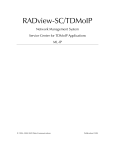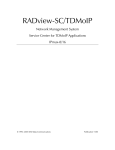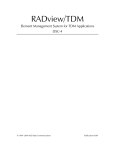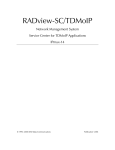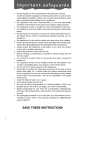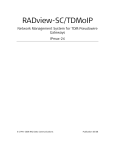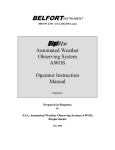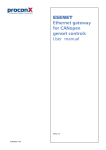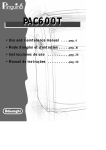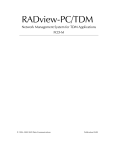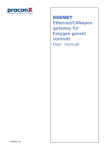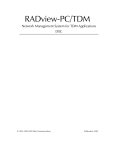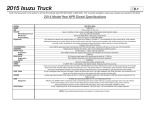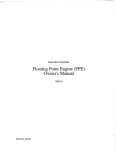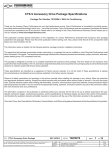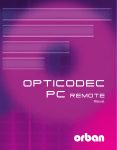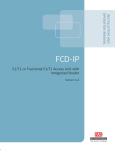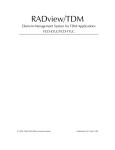Download IPmux-4 - RADProductsOnline
Transcript
RADview-SC/TDMoIP Network Management System Service Center for TDMoIP Applications IPmux-4 © 1994–2005 RAD Data Communications Publication 01/05 Contents Chapter 1. Introduction 1.1 Overview of RADview FCAPS Model ................................................................ 1-1 1.2 System Level Operations ................................................................................... 1-2 Element Manager Window.......................................................................................1-2 1.3 Port Level Operations ....................................................................................... 1-4 Chapter 2. Fault Configuration 2.1 System Level ..................................................................................................... 2-1 Viewing Active Alarms .............................................................................................2-1 Viewing the History Log ...........................................................................................2-2 Clearing the History Log...........................................................................................2-3 Viewing Self Test Results ..........................................................................................2-3 2.2 Port Level.......................................................................................................... 2-4 E1/T1 Diagnostics ....................................................................................................2-4 Chapter 3. Configuration Management 3.1 System Level ..................................................................................................... 3-1 Configuring System Information ...............................................................................3-1 Configuring System Parameters ................................................................................3-3 Viewing System Inventory ........................................................................................3-4 Configuring Bundles.................................................................................................3-4 System Commands ..................................................................................................3-6 Maintaining Manager List .........................................................................................3-7 Masking Traps..........................................................................................................3-9 3.2 Port Level........................................................................................................ 3-10 Ethernet Port .........................................................................................................3-10 E1/T1 Port .............................................................................................................3-12 Chapter 4. Performance Monitoring 4.1 System Level ..................................................................................................... 4-1 Setting Polling Interval..............................................................................................4-1 Viewing Bundle Statistics..........................................................................................4-1 4.2 Port Level.......................................................................................................... 4-3 Viewing Ethernet Statistics........................................................................................4-3 Viewing E1/T1 Statistics............................................................................................4-4 RADview-SC/TDMoIP IPmux-4 User’s Manual i Table of Contents List of Figures 1-1. Element Manager - IPmux-4 E1 ............................................................................................. 1-2 2-1. 2-2. 2-3. 2-4. Active Alarm List.................................................................................................................... 2-1 System Log Buffer.................................................................................................................. 2-2 Self Test Results Table ........................................................................................................... 2-3 Interface Loopback State Dialog Box ..................................................................................... 2-4 3-1. System Information Dialog Box.............................................................................................. 3-2 3-2. System Parameters Dialog Box............................................................................................... 3-3 3-3. System Inventory Dialog Box ................................................................................................. 3-4 3-4. Bundle Connection Table ...................................................................................................... 3-5 3-5. Reset Agent Confirmation Message........................................................................................ 3-7 3-6. Manager List.......................................................................................................................... 3-7 3-7. Add Manager Dialog Box ...................................................................................................... 3-8 3-8. Masking Traps Dialog Box ..................................................................................................... 3-9 3-9. Interface Information........................................................................................................... 3-10 3-10. Ethernet Interface Parameters Dialog Box .......................................................................... 3-11 3-11. T1 Parameters Dialog Box ................................................................................................. 3-12 3-12. E1 Parameters Dialog Box ................................................................................................. 3-13 3-13. Bundle Configuration Table – Port Level............................................................................ 3-16 4-1. 4-2. 4-3. 4-4. 4-5. ii Polling Interval....................................................................................................................... 4-1 Bundle Statistics .................................................................................................................... 4-2 Interface Statistics – Ethernet ................................................................................................. 4-3 Port Current Statistics ............................................................................................................ 4-5 Port Intervals Statistics – E1/T1............................................................................................... 4-8 RADview-SC/TDMoIP IPmux-4 User’s Manual Table of Contents List of Tables 1-1. System Management Options ................................................................................................ 1-3 1-2. Port Level Management Options ........................................................................................... 1-4 2-1. Active Alarm Parameters........................................................................................................ 2-2 2-2. System Log Buffer Parameters................................................................................................ 2-3 2-3. Interface Loopback Parameters.............................................................................................. 2-4 3-1. System Information ............................................................................................................... 3-2 3-2. System Parameters ................................................................................................................ 3-3 3-3. System Inventory Parameters ................................................................................................. 3-4 3-4. Bundle Connection Parameters ............................................................................................. 3-5 3-5. Manager List Parameters........................................................................................................ 3-8 3-6. Add Manager Parameters ...................................................................................................... 3-8 3-7. Masking Traps Parameters ..................................................................................................... 3-9 3-8. Interface Information Table Parameters ............................................................................... 3-10 3-9. Ethernet Interface Parameters .............................................................................................. 3-11 3-10. E1/T1 Parameters .............................................................................................................. 3-13 3-11. Bundle Configuration Table Parameters – Port Level.......................................................... 3-17 4-1. 4-2. 4-3. 4-4. Polling Interval Parameters .................................................................................................... 4-1 Bundle Statistics Parameters .................................................................................................. 4-2 Interface Statistics Parameters – Ethernet ............................................................................... 4-4 Port Current Statistics Parameters – E1/T1.............................................................................. 4-6 RADview-SC/TDMoIP IPmux-4 User’s Manual iii Table of Contents iv RADview-SC/TDMoIP IPmux-4 User’s Manual Chapter 1 Introduction 1.1 Overview of RADview FCAPS Model RADview provides a complete solution for monitoring and controlling IPmux–4. The RADview solutions conform to ITU-T Telecommunication Management Network (TMN) recommendations for SNMP management systems, known as the FCAPS model: • Fault management – detects and correlates fault in network devices, isolates faults and initiates recovery actions. • Configuration management – tracks configuration changes, configures, installs and distributes software and configuration files across the network. • Accounting management – collects accounting data and generates network usage reports. • Performance management – continuously monitors network performance (QoS, CoS) and resource allocation. • Security management – controls and restricts access to network resources. Overview of RADview FCAPS Model 1-1 RADview-SC/TDMoIP IPmux-4 User’s Manual Chapter 1 Introduction 1.2 System Level Operations The element manager allows you to configure the device parameters. To configure an IPmux via the element manager: • Select the node in the Service Center map and from the Configuration menu, select Element Manager... The Element Manager dialog box (Figure 1-1) appears allowing you to configure any of the elements listed. Element Manager Window The Element Manager window allows you to configure the IPmux-4 at different levels: • System • Port. Focusing on the interface name (level) allows you to access the interface’s menus. Figure 1-1. Element Manager - IPmux-4 E1 The IPmux element manager allows you to monitor and configure the following system level management options. 1-2 System Level Operations RADview-SC/TDMoIP IPmux-4 User’s Manual Chapter 1 Introduction Table 1-1. System Management Options Tasks – Configuration Dialog Box and Parameter Location Path Configuring system information System Information dialog box See Configuring System Information Configuration System Info… Configuring system parameters System Parameters dialog box See Configuring System Parameters Configuration System Parameters… Viewing system inventory System Inventory dialog box See Viewing System Inventory Configuration System Inventory… Viewing and removing bundles Bundle ConnectionTable See Configuring Bundles Configuration Bundle Connection Table… Restoring default configuration See Resetting to Default Configuration Configuration System Commands Default Configuration Resetting IPmux configuration See Resetting Agent Configuration System Commands Reset Polling the agent See Polling the Agent Configuration System Commands Poll Agent Tasks – Fault Dialog Box and Parameter Location Path Viewing active alarms Active Alarm List See Viewing Active Alarms Fault Viewing the history log System Log Buffer See Viewing the History Log Fault See Clearing the History Log Fault Clearing the history log Alarms… History Log List… History Log Clear… Tasks – Diagnostics Dialog Box and Parameter Location Path Viewing self test results Self Test Results dialog box See Viewing Self Test Results Diagnostics Self Test Results… Tasks – Statistics Dialog Box and Parameter Location Path Setting polling interval Polling Interval dialog box See Polling Interval Statistics Polling Interval… Viewing bundle statistics Bundle Connection Statistics See Displaying Bundle Statistics Statistics Bundle Connection Statistics… Tasks – Options Dialog Box and Parameter Location Path Establishing link between IPmux and manager Manager List See Maintaining Manager List Options Manager List… Masking traps Masking Traps dialog box See Masking Traps Options Masking Traps… System Level Operations 1-3 RADview-SC/TDMoIP IPmux-4 User’s Manual Chapter 1 Introduction 1.3 Port Level Operations RADview for IPmux allows you to monitor and configure the following port level management options. Table 1-2. Port Level Management Options Tasks – Configuration Dialog Box and Parameter Location Path Viewing information Interface Information See Viewing Interface Information Configuration Interface Info… Configuring parameters Parameters dialog box See Configuring Interface Parameters Configuration Parameters… Setting E1/T1 parameters Parameters dialog box See Configuring Interface Parameters Configuration Parameters… Configuring bundles Bundle dialog box See Configuring Bundles Configuration Bundles… Tasks – Diagnostics Dialog Box and Parameter Location Path Initiate a loopback test (only E1/T1) Loopback State dialog box See Performing a Loopback Test Diagnostics Loopback Test… Tasks – Statistics Dialog Box and Parameter Location Path Viewing Ethernet interface statistics Interface Statistics dialog box See Viewing Ethernet Statistics Statistics Interface Statistics… Viewing current statistics Current Data See Viewing Current Statistics Statistics Current… Viewing intervals statistics Intervals Data See Viewing Intervals Statistics Statistics Intervals… Ethernet Interface E1/T1 Interface 1-4 Port Level Operations Chapter 2 Fault Configuration This section describes Fault Configuration operation for system and port levels. 2.1 System Level At system level you can: • View active alarms • View history log • Clear history log • View self-test results. Viewing Active Alarms The Alarms command enables you to view agent alarms from the time that the selected IPmux was turned on or from the last time the active alarm list was cleared. To view the Active Alarm List: • Fault > Alarms... The Active Alarm list appears. Note The Active Alarm List is used by all the different IPmux products. Not all parameters are relevant to IPmux-4. Figure 2-1. Active Alarm List System Level 2-1 RADview-SC/TDMoIP IPmux-4 User’s Manual Chapter 2 Fault Configuration Table 2-1. Active Alarm Parameters Parameter Possible Values / Remarks Slot Not relevant for IPmux-4 Port Type of port ETH, CH1, CH2, CH3, CH4 Alarm Type of trap Port alarms: LOS, LOF, AIS, FEBE, RDI Viewing the History Log The History Log command enables you to display a history of alarms (up to 512 entries) that were sent from the selected IPmux to the network management station. To view the History Log: • Fault > History Log > List… The System Log Buffer table appears. Figure 2-2. System Log Buffer 2-2 System Level RADview-SC/TDMoIP IPmux-4 User’s Manual Chapter 2 Fault Configuration Table 2-2. System Log Buffer Parameters Parameter Possible Values / Remarks No. The number of the trap in the Log Buffer Description Brief description of the trap Up to 80 characters [Next] Displays next 20 entries in table [Start From] Displays entries in the log table starting from a specific number. Click <Start From> to open the Start From dialog box. Specify a number and click <Set>. [Print] Prints list Clearing the History Log To clear the History Log: 1. Fault > History Log > Clear. A confirmation box appears. 2. Click <OK> to confirm. Viewing Self Test Results To view self test results obtained when the selected IPmux was powered up: • Diagnostics > Self Test Results... The Self Test Results dialog box appears displaying descriptions of detected faults. Figure 2-3. Self Test Results Table System Level 2-3 RADview-SC/TDMoIP IPmux-4 User’s Manual Chapter 2 Fault Configuration 2.2 Port Level At port level you can perform diagnostic tests for E1/T1 ports. E1/T1 Diagnostics You can perform loopback tests for E1/T1 ports. Performing a Loopback Test To initiate a loopback test for an E1/T1 interface: 1. Click an E1/T1 port. 2. Diagnostics > Loopback... The Interface Loopback dialog box appears. 3. Set the desired loopback test and click <Set>. The loopback test is performed. Figure 2-4. Interface Loopback State Dialog Box Table 2-3. Interface Loopback Parameters Parameter Possible Values / Remarks Slot Slot number Port Port number of the interface. Type Type of interface Current Loopback Current loopback status: Internal, External, Disable Loopback 2-4 Type of loopback test: Internal, External, Disable Port Level Chapter 3 Configuration Management This section describes the different configuration operations for system and port levels. 3.1 System Level At system level you can: • Configure system information • Configure system parameters • View system inventory parameters • Configure bundles • Configure system commands • Poll agent • Configure host interface IP list • Configure managers • Mask traps. Configuring System Information To set system information for the selected IPmux device: 1. Configuration > System Info... The System Information dialog box appears (Figure 3-1). 2. Enter the required settings. You can change the Name, Contact, Location, Date and Time fields. 3. Click <Set> to implement the changes. System Level 3-1 RADview-SC/TDMoIP IPmux-4 User’s Manual Chapter 3 Configuration Management Figure 3-1. System Information Dialog Box Table 3-1. System Information Parameter Possible Values / Remarks Description HW and SW information for the device Object ID Object ID Name User specified name Contact User specified name of contact person Location User specified location of IPmux System Up Time Period of time system has been on Date User specified date 1.1.1970 to 31.12.2099 Time User specified time Host IP Host IP address Host IP Mask Host IP address mask Number of Interfaces Number of interfaces in IPmux 3-2 System Level RADview-SC/TDMoIP IPmux-4 User’s Manual Chapter 3 Configuration Management Configuring System Parameters To set system parameters for the selected IPmux device: 1. Configuration > System Parameters... The System Parameters dialog box appears (Figure 3-2). 2. Enter the required settings. 3. Click <Set> to implement the changes. Note NMS communication is cut off if the "tagging" option is selected. Figure 3-2. System Parameters Dialog Box Table 3-2. System Parameters Parameter Possible Values / Remarks ToS Value IP ToS (Type of Service) assigned to this channel. Configures IP ToS field in the IP frames transmitted by the device. Configures the entire byte – not only the 3 ToS bits. ToS assignment applies to all TDM packets leaving IPmux 0 to 255 TDM Bytes in Frame UDP payload (one-eight) length enabling reduction of Ethernet throughput 48, 96, 144, 192, 240, 288, 336, 384 Default Gateway Gateway to which management frames will be sent (when the managers is not in the host subnet) Virtual Lan Parameters Tagging Select this checkbox to enable VLAN tagging Note: Trying to activate the VLAN Tagging function in an unsuitbale environemnt causes the Network Management System to disconnect. ID VLAN ID: 1 to 4094 Note: Changing VLAN ID from the Network Management System might disconnect the Network Management System. Priority VLAN priority 0 to 7 System Level 3-3 Chapter 3 Configuration Management RADview-SC/TDMoIP IPmux-4 User’s Manual Viewing System Inventory To display the System Inventory for the selected IPmux: • Configuration > System Inventory... The System Inventory dialog box appears. Figure 3-3. System Inventory Dialog Box Table 3-3. System Inventory Parameters Parameter Possible Values / Remarks System ID System identification number Board ID Board identification number (identical to System ID) Card ID Card identification number Number of PSUs Number of power supply units Configuring Bundles To view the bundle connection table: • Configuration > Bundle Connection Table… The Bundle Connection Table appears. Note 3-4 The Bundle Connection Table is used by all the different IPmux products. Not all parameters are relevant to IPmux-4. System Level RADview-SC/TDMoIP IPmux-4 User’s Manual Chapter 3 Configuration Management Figure 3-4. Bundle Connection Table Table 3-4. Bundle Connection Parameters Parameter Possible Values / Remarks Slot No. Slot number Channel No. Channel to be configured 1 to 4 Bundle No. 1 to 4E31 Bundle Name Bundle name for selected channel. Table will display one bundle name per line. Admin Status Connected, Disconnected (frames will not be sent from this channel) Oper. Status Connected, Disabled, Remote Fail, Local Fail, Unavailable, Validation Fail Dest. Name Logical name or IP address of the destination IPmux Next Hop Indicates IP address to which the Ethernet frame will be sent when the Dest. Name IP is not in the device subnet Dest. Bundle Bundle number in the destination IPmux device 1..496 Jitter Buffer (tens of µsec) Depth of the jitter buffer (elastic buffer per link whose size is configurable in units of 10 micro seconds (µs) T1: 0..3..2400 (0 – 24 ms) E1: 0..3..3200 (0 – 32 ms) TOS IP ToS (Type of Service) assigned to this channel. Configures IP ToS field in the IP frames transmitted by the device. Configures the entire byte – not only the 3 ToS bits. ToS assignment applies to all TDM packets leaving IPmux 0 ..255 TDM Bytes in Frame UDP payload (one-eight) length enabling reduction of Ethernet throughput. 48, 96, 144, 192, 240, 288, 336, 384 System Level 3-5 Chapter 3 Configuration Management RADview-SC/TDMoIP IPmux-4 User’s Manual Table 3-4. Bundle Connection Parameters (Cont.) Parameter Possible Values / Remarks Oper. Status Connected, Disabled, Remote Fail, Local Fail, Unavailable, Validation Fail VLAN Tagging No, Yes VLAN ID VLAN ID 1 to 4094 VLAN Priority VLAN priority 0 ..7 OAM Connectivity Disable, Enable Bundle Throughtput Not relevant for IPmux-4 To remove an entry from the Bundle Connection Table: • Note Select a row in the Bundle Connection Table and click <Remove…>. You cannot remove a bundle that is part of a circuit. System Commands The System Commands option allows you to: • Reset the IPmux to its default configuration • Reset an agent • Poll the agent. Resetting to Default Configuration To set the selected IPmux to the default configuration: 1. Configuration > System Commands > Default Configuration A confirmation message appears: RESETTING AGENT CONFIGURATION. Current configuration will be lost. 2. Click <OK> to confirm reset of the default configuration. The default configuration replaces the current configuration. Note When you perform default configuration the relation between bundle and time slot is not erased. Resetting Agent To reset the selected IPmux: 1. Configuration > System Commands > Reset. A confirmation message appears (Figure 3-5). 2. Click <OK> to confirm. The IPmux–4 is reset. 3-6 System Level RADview-SC/TDMoIP IPmux-4 User’s Manual Chapter 3 Configuration Management Figure 3-5. Reset Agent Confirmation Message Note The reset operation implements any changes made to the IPmux–4 configuration. Polling the Agent To poll the agent: • Configuration > System Commands > Poll… The agent is polled. Maintaining Manager List The Manager List command enables you to establish the actual link between the selected IPmux device and the manager. Note You can define up to ten managers for each host. To display the manager list: • Options > Manager List... The Manager List appears. Figure 3-6. Manager List System Level 3-7 RADview-SC/TDMoIP IPmux-4 User’s Manual Chapter 3 Configuration Management Table 3-5. Manager List Parameters Parameter Possible Values / Remarks Host No. 1 Manager IP Address IP address of the Network Management System Mask Traps Indicates whether or not traps are masked by the system Yes, No To add an entry in the manager list: Note This option is not available if ten managers currently exist. 1. In the Manager List, click <Add...> The Add Manager dialog box appears (Figure 3-7). 2. Enter the required settings. 3. Click <Set> to implement the changes. Figure 3-7. Add Manager Dialog Box Table 3-6. Add Manager Parameters Parameter Possible Values / Remarks Host No. 1 Manager IP Address IP address of the selected entry Mask Traps None When selected, all other traps are disabled. Alarm Status When selected, the trap is enabled. System When selected, the trap is enabled. 3-8 System Level RADview-SC/TDMoIP IPmux-4 User’s Manual Chapter 3 Configuration Management To change an entry in the manager list: 1. Select an entry in the Manager List and click <Change…> The Change Manager dialog box appears. 2. Change the Mask Traps parameter. 3. Click <Set> to implement the changes. To remove an entry from the Manager List: • Select a row from the Manager List and click <Remove…> A message appears warning about possible disconnection of the manager during work. Masking Traps The Masking Traps command enables you to select which traps should be masked. To manually select traps for masking: 1. Options > Masking Traps. The Masking Traps dialog box appears (Figure 3-8). 2. Select which traps to mask, and then click <Set>. Figure 3-8. Masking Traps Dialog Box Table 3-7. Masking Traps Parameters Parameter Possible Values / Remarks Authentication Failure Selecting this checkbox disables the Authentication Failure trap. Checked (disabled), Unchecked (enabled) LOS, LOF, AIS, RDI, FEBE Versions <2.10B1: Local Connectivity, Remote Connectivity Versions ≥2.10B1: Bundle Connectivity System Level 3-9 RADview-SC/TDMoIP IPmux-4 User’s Manual Chapter 3 Configuration Management 3.2 Port Level At port level, you can configure parameter for: • Ethernet ports • E1/T1 ports. Ethernet Port For Ethernet ports, you can: • View interface information • Configure interface parameters. Viewing Interface Information To view information about the Ethernet interface: 1. Click the Ethernet port. 2. Configuration > Interface Info... The Interface Information table appears. Figure 3-9. Interface Information Table 3-8. Interface Information Table Parameters Parameter Possible Values / Remarks Port Selected Port Type ETH MAC Address MAC Address SW Version Software version of the module 3-10 Port Level RADview-SC/TDMoIP IPmux-4 User’s Manual Chapter 3 Configuration Management Table 3-8. Interface Information Table Parameters (Cont.) Parameter Possible Values / Remarks Mode Transmission mode Full Duplex, Half Duplex Rate (Mbps) Transmission rate 10, 100 Status Status of the link Connected, Not Connected Configuring Interface Parameters To set configuration parameters for the Ethernet interface: 1. Click the Ethernet port. 2. Configuration > Parameters... The Interface Parameters dialog box appears. Figure 3-10. Ethernet Interface Parameters Dialog Box Table 3-9. Ethernet Interface Parameters Parameter Possible Values / Remarks Port Selected Port Type ETH Auto Negotiation When checked, Auto Negotiation is enabled: Enable, Disable Max Capability Advertised Defines the maximum capabilities of the interface 10BASE-T half duplex mode, 10BASE-T full duplex mode, 100BASE-TX half duplex mode, 100BASE-TX full duplex mode Only applicable when Auto Negotiation is enabled Default Type 10BASE-T half duplex mode, 10BASE-T full duplex mode, 10BASE-TX half duplex mode, 10BASE-TX full duplex mode Only applicable when Auto Negotiation is disabled Note When Auto Negotiation is disabled and Max Capability Advertised is different from the capabilities of the LAN (i.e. Max Capability = 100Base-T full duplex, while LAN works in 10Base-T half duplex), NMS will disconnect. Port Level 3-11 RADview-SC/TDMoIP IPmux-4 User’s Manual Chapter 3 Configuration Management E1/T1 Port For E1/T1 ports, you can configure: • Interface parameters • Bundles. Configuring Interface Parameters To display or configure E1/T1 parameters: 1. Click an E1/T1 port. 2. Configuration > Parameters... The E1/T1 Parameters dialog box appears. Figure 3-11. T1 Parameters Dialog Box 3-12 Port Level RADview-SC/TDMoIP IPmux-4 User’s Manual Chapter 3 Configuration Management Figure 3-12. E1 Parameters Dialog Box Table 3-10. E1/T1 Parameters Parameter Possible Values / Remarks Slot Slot Number Port Link number of the selected physical port (1–4) Type E1, T1 Admin. Status Enabled, Disabled Transmit Clock Source Source of the transmit clock Internal: Local clock source is used External: Recovered from the other interface network and used for data transmission on this interface Loopback: Transmit clock recovered from received data Adaptive: Adaptive clock regeneration Rx Sensitivity Determines the maximum attenuation of the receive signal that can be compensated for by the interface receive path Long Haul, Short Haul (only applicable for E1 ports) Port Level 3-13 RADview-SC/TDMoIP IPmux-4 User’s Manual Chapter 3 Configuration Management Table 3-10. E1/T1 Parameters (Cont.) Parameter Possible Values / Remarks Line Type Line type affects the number of bits per second that the link can reasonably carry. It also affects the interpretation of the port performance statistics. For E1 ports: Framed (G.704), Framed-CRC, Framed-MF, Framed-CRC-MF Unframed (G.703): Use when the data being transmitted is unframed For T1 ports: ESF: Extended SuperFrame D4: AT&T D4 format Unframed: Use when the data being transmitted is unframed Line Code (only applicable for T1 ports) Idle Code (not applicable when the Line Type is Unframed) Signaling Mode (only applicable for T1 ports) Line Mode (only applicable to T1 ports) Line Length (feet) Type of Zero Code Suppression used on the link B7ZS, B8ZS, AMI Byte pattern of the data transmitted in the E1/T1 Framer idle timeslots 0 to FF Not applicable when the Line Type is Unframed Type of signaling used on the link None, Robbed Bit T1 device operation mode DSU, CSU 0-133, 134-266, 267-339, 400-533, 534-655 (Only applicable for T1 ports with the Line Mode DSU) Tx Gain (dB) (Only applicable for T1 ports with the Line Mode CSU) Restore Time (sec) (Only applicable to T1 ports. Not applicable when the Line Type is Unframed.) 3-14 Port Level Transmit line gain 0, -7.5, -15 and -22.5 1, 10 Used to change the sync. Algorithms to reduce the time required for the port to return to normal operation after a RED (LOF – loss of frame synchronization) alarm. RADview-SC/TDMoIP IPmux-4 User’s Manual Chapter 3 Configuration Management Table 3-10. E1/T1 Parameters (Cont.) Parameter Possible Values / Remarks Conditioning CAS (AB/ABCD) Trunk conditioning signaling value after alarm detection 0x1 to 0xF: E1 0x0 to 0xF: T1 ESF 0x0 to 0x3:T1 D4 Alarms that can cause trunk conditioning: LOS, LOF, AIS at the far end E1/T1 port or receive buffer underrun/overrun at the local ATM level For E1 ports, this parameter is not applicable when the Line Type is Unframed, E1, or E1 CRC. For T1 ports, this parameter is not applicable when the Signaling Mode is None. First 2.5 Sec. Signaling Conditioning Trunk conditioning signaling; the value to be sent as a signaling during the first 2.5 seconds after alarm detection 0x0 to 0xF, FF: T1 ESF 0x0 to 0x3, FF: T1D4 Alarms that can cause trunk conditioning: LOS, LOF, AIS at the far end E1/T1 port or receive buffer underrun/overrun at the local ATM level. (Only applicable for T1 ports, except when the Signaling Mode is None) Conditioning Data Pattern Trunk conditioning data pattern to be sent upon a DS0 fail 0x0 to 0xFF Alarms that can cause trunk conditioning: LOS, LOF, AIS at the far end E1/T1 port or receive buffer underrun/overrun at the local ATM level. Not applicable when the Line Type is Unframed. In unframed mode, Condtioning will be a result of LOS (Loss of Signal) at the far end E1/T1 port or receive buffer underrun/overrun at the local ATM level and will cause AIS tramsission towards the PBX. AIS Transmit Enable, Disable Configuring Bundles To view bundles for an E1/T1 port: 1. Click an E1/T1 port. 2. Configuration > Bundles... The Bundle Table appears. Port Level 3-15 Chapter 3 Configuration Management RADview-SC/TDMoIP IPmux-4 User’s Manual Figure 3-13. Bundle Configuration Table – Port Level Bundles are groups of timeslots. The Bundle Table displays the details of each bundle in the upper section of the table, and a representation of each time slot with the bundle assigned to it in the lower section of the table. Each bundle can be assigned to multiple timeslots, but each time slot can only have one bundle assigned to it. Note Bundles that are colored yellow are only configurable when they are not part of a circuit. If the device is limited to work with only one bundle, the others will be colored dark blue. 3-16 Port Level RADview-SC/TDMoIP IPmux-4 User’s Manual Chapter 3 Configuration Management Table 3-11. Bundle Configuration Table Parameters – Port Level Parameter Possible Values / Remarks Bundle No. Bundle number Bundle Name Name of the selected bundle Empty Bundle When checked, indicates the bundle has not been assigned to any TSs (time slots) Bundle Status --, Up, Down, Remote Fail, Local Fail, Unavailable, Validation Fail Time Slots The timeslots and the bundles assigned to them. Timeslots with bundles assigned to them are marked with a dark blue box, while unassigned timeslots are marked with a gray box. A T1 port has 24 timeslots that can be assigned to a bundle; an E1 port has 31 (without MF) or 30 (with MF). [Edit] Used to change the number of timeslots connected to the bundle Timeslots already selected as part of another bundle are colored dark blue. Available timeslots are colored gray. To select an available timeslot: 1. Select a bundle from the Bundle Configuration Table and click Edit… 2. Click the square beneath the TS number. Selected timeslots appear yellow. 3. Click <Apply>. To select all available timeslots for the selected bundle: • Click <Select All>. To remove all selected timeslots from the selected bundle: • Note Click <Clear All>. You cannot edit a bundle that has already been used to define a connection in the Bundle Connection Table (Figure 3-4). To edit such a bundle, first delete the bundle from the Bundle Connection Table (Configuring Bundles), and then return to the Bundle Table to select new parameters. Port Level 3-17 Chapter 3 Configuration Management 3-18 Port Level RADview-SC/TDMoIP IPmux-4 User’s Manual Chapter 4 Performance Monitoring 4.1 System Level At system level you can • Set polling interval • View bundle statistics. Setting Polling Interval To set the Polling Interval: • Statistics > Polling Interval. The Polling Interval dialog box appears. Figure 4-1. Polling Interval Table 4-1. Polling Interval Parameters Parameter Possible Values / Notes Polling Interval (sec) 5, 10, 15..60 Polling Enable Checked (Enabled), Unchecked (Disabled) Viewing Bundle Statistics To display statistics for a bundle: 1. Statistics > Bundle Statistics... The Bundle Statistics Table appears. System Level 4-1 RADview-SC/TDMoIP IPmux-4 User’s Manual Chapter 4 Performance Monitoring Figure 4-2. Bundle Statistics Table 4-2. Bundle Statistics Parameters Parameter Remarks Slot Slot number Channel No. Channel to be configured 1 to 4 Bundle No. 1..124 Bundle Name Bundle name for selected channel. Admin Status Oper. Status Connected, Disabled, Remote Fail, Local Fail, Unavailable, Validation Fail Dest. Name Logical name or IP address of the destination IPmux Counters Sequence Errors Number of times frames were dropped because frames were received from the network with SN fields not equal to the last SN + 1 (or 2). Buffer Underflow Number of times frames were dropped because the receive buffer was in an underrun state. The buffer enters underflow state when: • Sequence errors occur. • Flow underrun takes place due to PDV expiration. • An overflow condition occurs. Buffer Overflow 4-2 System Level Number of timesthat frames were droopped because the receive buffer exceeded the maximum allowed depth. RADview-SC/TDMoIP IPmux-4 User’s Manual Chapter 4 Performance Monitoring 4.2 Port Level At port level you can: • View Ethernet statistics • View E1/T1 statistics. Viewing Ethernet Statistics To view interface statistics for the Ethernet interface: 1. Click the Ethernet interface. 2. Statistics > Interface Statistics ... The Interface Statistics dialog box appears. Figure 4-3. Interface Statistics – Ethernet Port Level 4-3 Chapter 4 Performance Monitoring RADview-SC/TDMoIP IPmux-4 User’s Manual Table 4-3. Interface Statistics Parameters – Ethernet Parameter Remarks Port Selected port Type ETH Received from Ethernet Frames Number of correct frames received Octets Number of octets received Alignment Error Frames Number of frames received with alignment errors FCS Error Frames Number of frames received with CRC errors Transmitted to Ethernet Frames Total number of frames successfully transmitted Octets Total number of octets successfully transmitted Single Collision Frames Counter of successfully transmitted frames for which transmission is inhibited by exactly one collision. Valid only in half duplex mode. Multiple Collision Frames Counter of successfully transmitted frames for which transmission is inhibited by more than one collision. Valid only in half duplex mode. Differed Transmission Frames Counter of frames for which the first transmission attempt is delayed because the medium is busy. Valid only in half duplex mode. Late Collision Frames Number of times that a collision is detected on a particular interface later then 512 bit-times into the transmission of a packet. Valid only in half duplex mode. Carrier Sense Error Frames Number of times that the carrier sense condition was lost or never asserted when attempting to transmit a frame. Viewing E1/T1 Statistics You can view a selected 15-minute interval or cumulative totals of the data from the previous 24 hours. Current statistics for a specific E1/T1 port can be viewed in list or graph form. Viewing Current Statistics To display the Current Table: • Statistics > Current … The Port Current Statistics dialog box appears. 4-4 Port Level RADview-SC/TDMoIP IPmux-4 User’s Manual Chapter 4 Performance Monitoring Figure 4-4. Port Current Statistics Port Level 4-5 Chapter 4 Performance Monitoring RADview-SC/TDMoIP IPmux-4 User’s Manual Table 4-4. Port Current Statistics Parameters – E1/T1 Parameter Remarks Port CH 1 Type E1, T1 Current Data Each parameter displays the number of seconds of that particular type of error encountered by the E1/T1 interface during the current 15-minute interval Time Elapsed (sec) Amount of time that has passed since the beginning of the current 15-minute interval 0 to 899 LOS Loss of Signal failure Sync. LED turns off during LOS For T1: Upon observing 192 contiguous pulse positions with no pulse of either positive or negative polarity. (Signal is more than 30dB below nominal amplitude). For E1: Upon observing 255 contiguous pulse positions with no pulse of either positive or negative polarity. LOF (RED alarm) Loss of Frame, Local alarm Sync. LED turns off during LOF Declared when an OOF defect persists for 2.5 seconds and no AIS detect is present OOF defect is the occurrence of a framing bits error RAI Remote Alarm indication (also called – YELLOW ALARM) An RAI pattern is received from the far end (user) when the far end framer enters a RED condition (Loss Of Frame). In this condition, the sync. LED turns off AIS Alarm Indication Signal – received from user Sync. LED blinks during AIS For T1: Detected when an unframed "all 1" signal is received for 3 msec. For E1: Detected when a string of 512 bits contains fewer than three zero bits. ES Errored Seconds A second containing one or mode of the following events: CRC error event, SEF (OOF) event, or AIS OOF defect is the occurrence of framing bits error If SES is also effective at the same time, ES will run for 10 seconds and stop SES Severely Errored Seconds 320 or more CRC error events, one or more SEF (OOF), or AIS. OOF defect is the occurrence of framing bits error UAS Unavailable Seconds Number of seconds that the interface is unavailable. The system is unavailable after 10 continuous SES. 4-6 Port Level RADview-SC/TDMoIP IPmux-4 User’s Manual Chapter 4 Performance Monitoring Table 4-4. Port Current Statistics Parameters – E1/T1 (Cont.) Parameter Remarks LCV Line Code Violation For T1: The sum of BPV and EXZ defects that occurred in a second. BPV is the occurrence of a zero string greater than 15 (for AMI) or 7 (for B8ZS). EXZ is the occurrence of a pulse of the same polarity as the previous pulse. For E1: Count the number of code violations. (Two consecutive bipolar violations of the same polarity). AR% Availability Ratio (900-UAS)/900 ESR Errored Seconds Ratio SESR Severely Errored Seconds Ratio Viewing Intervals Statistics If more than one measurement interval has passed since the IPmux startup or reset, you can view a selected 15-minute interval or cumulative totals of the data from the previous 24 hours in a graph or a table. Statistics from previous intervals for a specific E1/T1 port can be viewed in list or graph form. To view a list of statistics from previous intervals: 1. Click an E1/T1 port. 2. Statistics > Intervals … The Port Intervals Statistics dialog box appears. Port Level 4-7 Chapter 4 Performance Monitoring RADview-SC/TDMoIP IPmux-4 User’s Manual Figure 4-5. Port Intervals Statistics – E1/T1 The Intervals Data parameters are the same as the Current Data Parameters (see Table 4-4) with the addition of information regarding the Interval No. and its duration. 4-8 Port Level