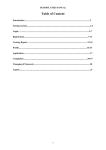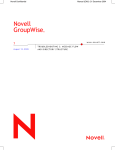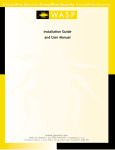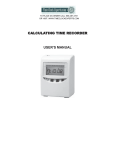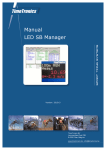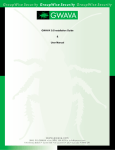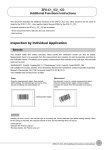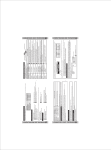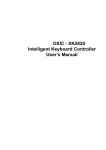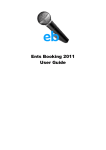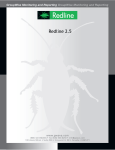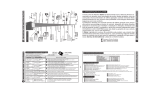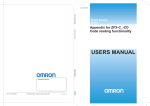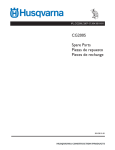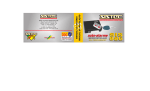Download Reveal Installation Guide and User Manual
Transcript
Reveal Installation Guide and User Manual Reveal 2 Getting Started ............................................................................................................. 3 Introduction ................................................................................................................. 4 Minimum System Requirements ....................................................................................... 4 Installing Reveal ............................................................................................................ 5 Configuring Reveal .................................................................................................... 7 Upgrading from a previous version ................................................................................. 7 Using Reveal................................................................................................................. 8 Starting Reveal ........................................................................................................ 8 Stopping Reveal ....................................................................................................... 8 The Menu system ........................................................................................................... 9 Connecting for the first time ............................................................................................10 Locate DB..............................................................................................................11 Request a License ....................................................................................................12 Finding Users ...............................................................................................................13 Searching Messages........................................................................................................14 Adding search criteria ...............................................................................................15 Exporting Search Results............................................................................................16 Users ...................................................................................................................17 Subject.................................................................................................................17 Message Text..........................................................................................................18 Any Field ..............................................................................................................18 Sender and Recipients...............................................................................................19 Attachments ..........................................................................................................19 Size .....................................................................................................................20 Date Range ............................................................................................................20 Appendix 1: Troubleshooting ............................................................................................21 Appendix 2: Uninstalling Reveal.........................................................................................22 Appendix 3: Search Scripts...............................................................................................23 Contact Reveal.............................................................................................................24 Copyright 2005 Beginfinite Inc. Reveal 3 Getting Started Intended Audience This manual is intended for IT administrators in their use of Reveal or anyone wanting to learn more about Reveal. It includes installation instructions and feature descriptions. Technical Support If you have a technical support question, please consult the GWAVA Technical Support section of our website at www.gwava.com. Sales To contact a Beginfinite sales team member, please e-mail [email protected] or call Tel: 866GO-GWAVA (866-464-9282) in North America or +1 514 639 4850. Suite 500, 100 Alexis Nihon Blvd., Montreal, Quebec, H4M 2P1, Canada. About Reveal Reveal is an e-mail auditing solution for Novell GroupWise® that provides a quick, safe and immediate access to a company’s GroupWise® system so executives can review e-mail use for best practices and security. Copyright Notices The content of this manual is for informational use only and may change without notice. Beginfinite Inc. assumes no responsibility or liability for any errors or inaccuracies that may appear in this documentation. GroupWise is a registered trademark of Novell, and copyrighted by Novell. Windows is copyrighted by Microsoft. © 2005 Beginfinite Inc. All rights reserved. ® GWAVA is a registered trademark. v-1-biv Copyright 2005 Beginfinite Inc. Reveal 4 Introduction Reveal allows authorized users to review the contents of any employee' mailbox, search for messages based on key words or content and retrieve these messages from GroupWise while maintaining the security of the system and leaving no hint to the mailbox owner that their e-mail accounts have been inspected for policy compliance. Reveal provides protection from information leaks, misuse of companyemail, and legal liability. Reveal ensures that executives are able to accurately evaluate e-mail activity so they can properly enforce policy and procedure. Product Overview Reveal shows the executive any employee’s live mailbox without the need for IT staff assistance. Authorized executives to review the contents of any employee’s mail box, search for messages based on key words or content and retrieve these messages from GroupWise. Live Confidential e-mail Inspection For legal, human resources and compliance auditors, Reveal provides the ability to maintain oversight to all e-mail communications within Novell GroupWise. Reveal monitors and scans all e-mail. This provides protection from information leaks, misuse of company e-mail, and legal liability. Executives can view live mailbox activity of individual users, and easily monitor company-wide e-mail communication. Confidential e-mail investigations Reveal show authorized users the exact same mailbox that the user sees without any modification by an outside source. Retrieve e-mail for evidentiary review Reveal can export e-mail into a wide range of formats for evidentiary review and assessment by your legal team including HTML, CSV, XLS and DOC. Licensing Reveal is licensed per user. Reveal will operate as a demo for thirty days for testing purposes. Once the demo period elapses, you must purchase a license for the appropriate number of users on your system. Features Confidential e-mail Inspection Complete logging for review of auditing activities Mailbox content review Designed for auditors and legal staff Search employee mail Supports full search capabilities of GroupWise View employee proxy settings Print and export employee e-mail Confidential process - No modifications are made to the mailbox View, export, and print employee address book View, export, and print employee calendar Minimum System Requirements GroupWise 6.5 with Support Pack 1 or better 10 mb hard drive space Reveal must be configured as a Trusted Application within GroupWise To export into Excel or Word Exporting, those Microsoft products must be installed Desktop System: Windows XP or 2000 with GroupWise Windows Client v6.5.1 or later Network access to your GroupWise system 256 mb RAM Copyright 2005 Beginfinite Inc. Reveal Installing Reveal Reveal installs on your Windows XP desktop with GroupWise 6.5 SP1 Windows Client installed connecting to a GroupWise 6.5 SP1 e-mail system. You do not need to be running GWAVA or any other Beginfinite products to be a Reveal administrator. Download Reveal from www.gwava.com Launch the Reveal set up executable. The first screen is informational: click Next to begin. The executable runs a script to ensure its install wizard is configured correctly. Click Next twice. License Reveal is commercial software and licenses for its operation must be purchased from GWAVA. Please read the license agreement and click to agree to the terms to continue. Click Next when ready. Clicking Back or Cancel will leave your computer unchanged. Copyright 2005 Beginfinite Inc. 5 Reveal Destination Folder The next screen is used to select where on your workstation Reveal will be installed. The default location is c:\program files\beginfinite\gwava reveal; however another location can be chosen. Regardless, a shortcut to Reveal will be placed on your desktop Clicking Back or Cancel will leave your computer unchanged. The Install Wizard is now ready to create your Reveal folder. Click Install to place a copy of the Reveal software on your workstation. Clicking Back or Cancel will leave your computer unchanged. The wizard will install Reveal. Click Finish to close the installer. You can also enable the Launch GWAVA Reveal checkbox to launch the software immediately. What’s Next? The software has been installed, but now it needs to be configured. This is merely a matter of letting Reveal know where your GroupWise mail system keeps its files. Copyright 2005 Beginfinite Inc. 6 Reveal Configuring Reveal The first time Reveal is run it prompts users to generate a Trusted Application Key to gain access to the database. Reveal determines whether a key is present. If a key is not, one is generated automatically. Click the Execute menu on the Reveal interface. Select Connect to GroupWise system. A screen will be presented asking you to identify the path your primary domain directory. Click the Browse button and navigate to the required location. Upgrading from a previous version The Reveal Installer also contains an updater for upgrading older versions of Reveal. Launch the installer. If the installer has a version of Reveal that is newer than is installed, a dialogue box will be presented asking whether an upgrade should be applied. Click Yes to continue. Click Next to apply the update and Finish when complete. The Installer also has the ability to modify an installation by selectively applying new features. Run the installer. Select Modify. Select the specific features required, then click Next and Install. Copyright 2005 Beginfinite Inc. 7 Reveal Using Reveal From this elegant interface, executives can examine their users’ mailboxes instantly. Starting Reveal Double-click the Reveal icon that was created on your desktop during the installation process or launch the program using the Start Menu. Stopping Reveal Select Close from the File menu. Copyright 2005 Beginfinite Inc. 8 Reveal The Menu system File o Close Execute o o Connect to GW system Search Messages Settings o Languages o English Dutch Create LogFile Administrator o Change Password o (Re)Create Trusted Application Profile Help o o o o About GWAVA Reveal GWAVA Reveal on the web (links to GWAVA.Com) Registration (Enter license) About Create Log File The debuglog.txt file is useful in diagnosing Reveal’s behavior and improving performance. It is stored in the Reveal program directory. (Re)Create Trusted Application Key The creation of a new security key for connecting to your GroupWise database may be required on occasion. Note Selecting this option may require that you wait one or more minutes before the key enters operation. About This informational screen presents information about your Reveal installation. It is useful for determining which build version is in use and other general debugging requirements. Copyright 2005 Beginfinite Inc. 9 Reveal 10 Connecting for the first time Connecting for the first time successfully involves nothing more complicated than pointing Reveal at the database where GroupWise mail is stored on your network. You can tell whether Reveal is connected to your network by the status indicator at the bottom left hand corner of the interface. Click the Connect to GW system icon to begin. Copyright 2005 Beginfinite Inc. Reveal 11 Locate DB A dialogue box will be presented. Navigate to the GroupWise database. To license your copy of Reveal, write access is needed to the Domain Directory of your GroupWise system. Locate the file called wpdomain.db. Select it. Default Password You will be asked for your case-sensitive Reveal password. For new installations, your default administrator password is gwava. Reveal will ask whether to present a view of your GroupWise system that is read from the cache, or should it read from the live system. For your first run, select the live database since you have no previous session to view. The cache mechanism is for performance improvement only. This completes the installation and first run requirements. The network—and users in it—will now appear in the left-hand pane. You can now use Reveal. Copyright 2005 Beginfinite Inc. Reveal Request a License To register for a license, select the Registration option from the Help menu. This presents a form with the fields GroupWise System Name, Contact Person, E-Mail address, Company Name, Address, City State, Zip Code, Country, Phone and Fax. Click Request when the form is complete or Close if you do not wish to complete this form. Clicking Request generates an e-mail with your default e-mail program to be sent to GWAVA licensing. Click Send. The only information in this e-mail is the data needed to generate a personalized Reveal license Enter your license GWAVA will reply by sending a two-part combination. There is a License Key and a License Code. You must enter both pieces of information correctly. Invalid keys and codes or fields left blank will cause Reveal to remain in Demo or ByPass mode. Copyright 2005 Beginfinite Inc. 12 Reveal Finding Users To examine a specific user’s mail account, select the user from the list of accounts. To locate a user, use the Find a user field. Enter a name and click the Find button. Note - the Find field only locates users from the list, it does not search for content. Contacts and Calendars Once Reveal connects to a user mail box, access is gained to that user’s address book and calendar data. Copyright 2005 Beginfinite Inc. 13 Reveal 14 Searching Messages The Search messages button presents the content searching tools window. From this screen, administrators can search for any content, attachment or element of any email. Run, load and save searches Sender Users Recipients Subject Attachments Message text Size Any field (any key words in any location) Date Range After a connection to the network has been established, load a search by clicking the Search Messages button. Click the Open Search Criteria button. Select the default search: Search criteria empty – this returns all e-mail for your selected users. After this point, you can drill down to more granular levels by specifying message characteristics, keywords and attachments. Click on a mail message to read or export. Note that for any message attachments, the attachments still require their programs. For example, to read a Microsoft Word document that was attached to a mail message, you must have word installed. The column titles are clickable and can be used to sort your messages. The directional triangle indicates the sorting direction of the active column. Copyright 2005 Beginfinite Inc. Reveal Open Search Criteria This feature lets Reveal administrators save often used searches. Reveal has several default searches installed as examples. The Open Search Criteria button presents a new window with search scripts for your selection. The default example searches are: Default – Empty (any search criteria) Date Range –1-5-2005 and 1-10-2005 Too Big – All mail larger than 2 mb Unwanted attachments – All mail with non business-related attachments like mp3 and avi Unwanted senders – All mail from unwanted senders that have attachments Click the Execute button to run the search The last search can be saved by clicking the Save search criteria button. You will be asked to name the search, and provide a description. Click OK once the description has been entered. Please use a plain text description that will be easy to understand in the future. Clicking Search now will show your saved search in the list of available actions. Note - Searches are stored in the GWAVA Reveal/Searches directory and can be edited with by the more technically-minded directly. Adding search criteria The Add to existing criteria if possible checkbox allows complex searches to be built quickly. It adds the characteristics of the selected search to your existing search. Copyright 2005 Beginfinite Inc. 15 Reveal Exporting Search Results To save a specific mail, or a range of mails, right click the results window. This presents a drop-down menu with the following options: Open Message Save Message(s) Forward Message(s) Export message list o As HTML document o As SCV document o As MS-Excel Document Save Result List Open Result List Result Lists Results can be saved by right-clicking. Note that a range of messages can be selected. Previously saved result list can also be opened. Copyright 2005 Beginfinite Inc. 16 Reveal Users To search the mailboxes of specific accounts, click the Users tab. Then select the user or users to be included in your search. Subject To search the mailboxes for mail using specific subjects, click the Subjects tab. Then select the user or users to be included in your search. Using the Any keyword function returns the broadest range of results Using the Keyword(s) in list feature by selecting words from the list presented to narrow a search. Copyright 2005 Beginfinite Inc. 17 Reveal Message Text To search for mail using specific text strings, click the Messages text tab. Then select the user or users to be included in your search. Using the Any keyword function returns the broadest range of results Using the Keyword(s) in list feature by selecting words from the list presented to narrow a search Any Field To search all fields in mail messages—not merely subject lines, to and from headers—select the Any Field tab. Using the Any keyword function returns the broadest range of results Using the Keyword(s) in list feature by selecting words from the list presented to narrow a search Copyright 2005 Beginfinite Inc. 18 Reveal Sender and Recipients To search for keywords in mail sent by users on your network, click the Sender tab. To search for mail recipients of mail with certain keywords, click the Recipients tab. Using the Any keyword function returns the broadest range of results Using the Keyword(s) in list feature by selecting words from the list presented to narrow a search Attachments Click the Attachments tab to search for documents and files appended to e-mails in your system. There are two options for helping narrow your searches for attachments: Message MUST contain an attachment - This returns all mail with attachments Attachment type in list (Select the attachment type required for your search.) This narrows search results Copyright 2005 Beginfinite Inc. 19 Reveal Size To search the mailboxes for e-mails based upon the size, click the Size tab. There are four options for helping narrow your searches for attachments: Size doesn’t matter (the default) Small (Less than 5 k) Average (5kb-500kb) Larger (Larger than 500kb Custom size (insert operator with value) Date Range Reveal allows administrators to search for messages by date. The default is to report all messages (the date doesn’t matter option). To narrow a search to within a date range, click on the calendar to choose a Start Date and an End Date. The greater left and right arrows can be used to navigate months and years. Copyright 2005 Beginfinite Inc. 20 Reveal Appendix 1: Troubleshooting There are only a few reasons Reveal may have issues during operation. You are not able to connect to the GroupWise system – Ensure that your Reveal installation has access to the wpdomain.db You are not using a GroupWise Client v6.5.1 or later You are not currently logged into GroupWise during operation of Reveal Your Trusted Application Key is invalid and must be recreated User mailboxes are disabled GroupWise version Ensure your GroupWise client—the mail program installed on your PC—is at least GroupWise 6.5.1 or later. To check, launch your GroupWise client. Select About GroupWise from the Help menu. Note the Program Release field in the pop-up window. It must say ‘GroupWise 6.5’ or later. Click OK when done. If you cannot connect to users’ mailboxes User accounts are no longer enabled. Ensure Reveal is operating in on-line mode and not caching mode to ensure that the user list is up to date. Also check that you are logged into a GroupWise mailbox of a GroupWise system with which Reveal is to be used. Tip! - Create Log File Enable log file creation from the Settings Menu. The Log file is useful in debugging Reveal’s behavior and can be found in the Reveal program directory with the name debgugginglog.txt. Re-run the installer The Reveal installer has a built-in repair function. Launch the installer, click the Repair button, Next and then Install. Copyright 2005 Beginfinite Inc. 21 Reveal Appendix 2: Uninstalling Reveal Removing Reveal is a straightforward, entirely automated process. Launch the Reveal set up executable. Click the Remove radio button. Then, click Next. You will be asked to confirm the removal. If you wish to proceed, click Remove. If not, click Cancel to leave your Reveal installation untouched. The installer will then remove the program from your computer. Once this has been accomplished, click Finish. Copyright 2005 Beginfinite Inc. 22 Reveal 23 Appendix 3: Search Scripts Below is an example of the search criterion script for non-business-related attachments. Saved scripts are in the BeginFinite/GWAVA Reveal/Scripts directory. Here is what a sample script looks like in its raw form. [Description] SearchDescription=All mail with unwanted attachments like mp3, avi, etc. [Subject] Any keyword=1 Selected subjects=0 [MessageText] Any keyword=1 Selected MessageTexts=0 [Any field] Any keyword=1 Selected AnyFields=0 [Sender] Any keyword=1 Selected Senders=0 [Recipients] Any keyword=1 Selected Recipients=0 [Attachments] MustHaveAttachment=1 Selected Attachments=1 Item0=avi Item1=mov Item2=mp3 Item3=mpeg Item4=mpg Item5=ogg Item6=swf Item7=vqf Item8=wav [Size] AllSizes=1 Small=0 Average=0 Large=0 Custom=0 CustomValue=2000 [Date] AllDates=1 Selected dates=0 StartDate=<not set> EndDate=<not set> Remember! Remember to change the Reveal password from its default “gwava”. Copyright 2005 Beginfinite Inc. Reveal Contact Reveal For all of your support and purchasing needs, please visit our home page at www.gwava.com. 100 Alexis Nihon, Suite 500 Montreal, QC, H4M 2P1, Canada. E-Mail: [email protected] Copyright 2005 Beginfinite Inc. 24