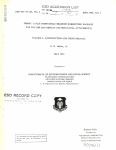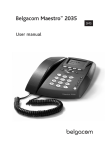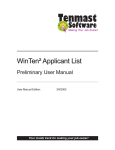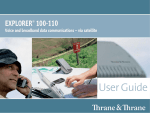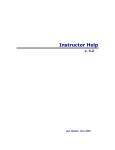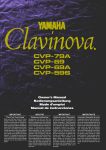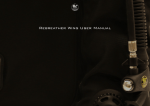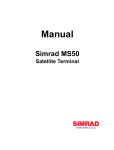Download User - All Road Sat
Transcript
Back to Start Page NWC Voyager User Guide USER GUIDE CONTENTS OPERATION FROM PC .............................5 Starting up ......................................................... 5 Phone book ....................................................... 7 - capacity ........................................................... 7 - abbreviated dialing ........................................... 7 - adding or editing entries ................................... 7 - saving entries to/from PC ................................. 8 Traffic Log .......................................................... 9 Traffic log settings ............................................ 11 Traffic log printout viewer normal calls (Cct) ............................................. 13 Traffic log printout viewer Mobile Packet Data Service calls (MPDS) ....... 15 Traffic log output to serial printer ...................... 15 CONFIGURATION FROM PC................... 16 Menu functions................................................. Function reference list ...................................... Access level .................................................... - changing the PIN code ................................... - functions requiring owner level ........................ - shifting to owner level ..................................... - changing owner level password ....................... Selecting default Net service provider .............. Phone setup ..................................................... - setting call duration limit ................................ - message indication ........................................ - setting time zone ........................................... - setting date and time ..................................... NWC Voyager 16 17 18 18 19 19 19 20 22 22 23 24 24 Advanced functions .......................................... Access control ................................................. - restricted dialing ............................................ - checking the dialing setup ............................. - restricted dialing setup ................................... - access code .................................................. - restricted SIM usage ...................................... - setting SIM restrictions .................................. Configuration menu .......................................... - ISDN protocol configuration ........................... - net service providers ...................................... - set diagnostics .............................................. Information available ........................................ - miscellaneous version Id information ............. - network status information ............................. Customize menu .............................................. - paid functions ................................................ - phone name setup ......................................... Routing of incoming calls ................................. - routing of incoming calls (examples) .............. MSN configuration ............................................ - Nera ISDN Handset ....................................... - ISDN port ....................................................... - RS-232 port ................................................... - USB port ........................................................ Saving and reloading configurations ................. Print handling setup ......................................... Mobile Packet Data Service ............................. 25 26 26 26 27 28 29 29 30 30 31 32 33 33 33 34 34 34 35 36 37 38 40 42 43 44 46 47 SYSTEM DESCRIPTION ......................... 48 3 USER GUIDE Starting up OPERATION FROM PC 1 • Switch ON NWC Voyager. For location of the ON/OFF switch, see "Switching ON" in Getting Started. • Turn ON the PC and click Start > Programs > vtLite Mobile. Note! VtLite can only be used on one PC at a time. 1 The satellite search program is initialized. See also "Satellite search" in Getting Started. 2 NWC Voyager starts searching for last used 2 satellite/elevation (Ocean Region) as default. If not found the system searches for the 2nd last used. 3 When receiving a satellite signal, a signal strength bar will appear in the search window. The longer the signal bar or higher the signal strength indicator value, the better the signal quality. The maximum marker indicates the highest signal strength achieved during the current search. Note! It is recommended that the signal strength reading (S/N=Signal/Noise ratio) should be at least 535. The antenna will automatically fine-tune to the best signal and accept it. Clicking Seek starts the search again, see also step 5. If required, select a specific satellite by clicking New. See also "Selecting default Net provider" in Getting Started. NWC Voyager 3 5 USER GUIDE OPERATION FROM PC CONT’D 4 NWC Voyager automatically searches available spot beams and selects the strongest one. 4 5 The system only searches for the two last used satellites. Clicking Seek opens the New search satellite window, allowing the "oldest" of the two last used satellite regions to be replaced, leaving the selected one on top of list. 5 6 The equipment is ready for use when the Main window appears. To make a connection, see "Making a call" in Getting Started. 6 S/N=Signal/Noise ratio 6 NWC Voyager USER MANUAL GUIDE OPERATION FROM PC CONT’D Phone book 1 Adding and editing entries can also be done from the handset, see OPERATION FROM HANDSET in Getting Started. Phone book capacity Phone numbers: Number length: Name length: Entry numbers: MCU SIM card 100 entries 19 digits 29 characters 0 - 99 (Data vary with card type) 100 entries 19 digits 12 characters 100 and up 2 The SIM card entries and "MCU" entries merge when the card is inserted. The list is sorted by name. Abbreviated dialing (prefix 23) 1 Clicking Book opens the Phone book. 2 Scroll through list œ/‘ to wanted entry. Example: dialing 2 3 1 5 on the telephone or keypad fetches and sends the telephone number stored under short number entry 15. 3 Adding or editing entries 3 Clicking New (window 2) opens the window used to add an entry to the book. Use Del to modify. Save stores the new entry. NWC Voyager 7 USER GUIDE OPERATION FROM PC CONT’D 4 Clicking Edit (window 2 on previous page) opens the window allowing changes to be made in the Phone book. Use Del to modify. Remov erases the entry. Note! The book is also used with the restriction “Dial from book only”, see "Restricted dialing setup". 4 Netwk = Net provider Another Net provider may be selected when dialing this number from the phone book. If no selection, the system uses the default one. Terrestrial network It is possible to change Terrestrial network for the selected Net provider (00 is most common).Call your Net provider for more information. 5 Saving entries to/from PC (owner level only, see "Shifting to owner level") 5 Click File to save phone book, or replace the stored one. 8 NWC Voyager USER MANUAL GUIDE OPERATION FROM PC CONT’D Traffic Log 1 This function logs all outgoing and incoming calls both with and without SIM card inserted. Incoming calls may be logged as well. Up to 100 calls can be logged: Circuit switched calls (Cct) including: • 4.8 - 64 speech • 3.1 kHz Audio (e.g. G3 fax) • 64 kbps UDI data Packet switched data calls (Mpds) including: • Mobile Packet Data Service calls 2 The NWC Voyager owner may set the log output mode as follows, (see "Traffic log settings"): • paused • cleared (stops logging and clears the log) • enabled • automatic printout to RS-232A • automatic printout to RS-232B Traffic log readout 3 1 Clicking Log opens the Traffic log window. 4 2 The Traffic log window shows whether the logging is * Calls not yet printed # Tagged for printout enabled, whether incoming calls are logged, and the total number of unprinted calls (MPDS and Cct calls). Circuit switched calls: Clicking Cct displays the list of calls. 3 Scroll œ/‘ to wanted call record and press ’ to display details of the selected call. NWC Voyager 4 The call details include data such as dialed number, start of the call, duration, service and terminal Id. Quit reverts to main window. 9 USER GUIDE OPERATION FROM PC CONT’D Mobile Packet Data Service calls: 5 Clicking Mpds displays the list of Mobile Packet Data Service calls. 5 6 The call list include data such as Net provider, start of the call and duration. Scroll œ/‘ to wanted call record and press ’ to display details of the selected call. MPDS network used (HomeLes) 6 7 The call details include data such as Rx/Tx in bytes, forward frames received, etc. Quit reverts to main window. # Tagged for printout No. of 5 and 20ms slots used Forward errors in the MPDS system Forward frames received Tx/Rx in Bytes Error in frames Tx/Rx direction 7 Peak and average number of users on the same channel. Example: 4 active users. 10 Time adjustment of slot due to location on earth Lost synchro- Clear cause level1/level2 nisation (0/500= normal clear) NWC Voyager USER MANUAL GUIDE Traffic log settings (owner level only, see "Shifting to owner level") 1 In the Main window, clicking Log opens the Traffic log window, which displays the current log mode, number of unprinted calls, and whether logging of incoming calls is enabled/disabled. • Click Edit or ’ to open Logging mode window: • Paused: any logging is off. • Cleared: all log entries are deleted (incoming and outgoing). • Enabled: outgoing logging is on. • Automatic printing to RS-232 A: output to local printer • Automatic printing to RS-232 B: output to local printer Scroll œ/‘ to wanted mode, and click or press ç to select. • Scroll down ‘ to Log incoming calls and click Edit or ’ to enable or disable logging of incoming calls. Press ç to select. Circuit switched calls: 2 Clicking Cct in the Traffic log window (1) opens the list of all call records except MPDS calls. Print outputs all unprinted calls (marked with a star): • Clicking Tag* marks all calls with a hash, which adds the records to the printout file. • Clicking Tag marks the selected call with a hash, which adds the record to the printout file. • Clicking Tag again untags a selected record. 3 Pressing ’ at a record when in window (2) displays detailed call data. NWC Voyager OPERATION FROM PC CONT’D 1 2 Not printed 3 Hours:minutes:seconds 11 USER GUIDE OPERATION FROM PC CONT’D Mobile Packet Data Service calls: 4 Clicking 4 Mpds in the Traffic log window (1) opens the list of Mobile Packet Data Service call records. 5 Print outputs all unprinted calls (tagged with a hash) in Printout Viewer. • Clicking Tag* marks all calls with a hash, which adds the records to the printout file. • Clicking Tag marks the selected call with a hash, which adds the record to the printout file. • Clicking Tag again untags a selected record. 6 Pressing ’ at a record when in window (2) displays detailed call data. 12 5 # Tagged for printout 6 NWC Voyager USER MANUAL GUIDE OPERATION FROM PC CONT’D Traffic log printout viewer - normal calls (Cct) The viewer lists tagged call records. Records that have been printed out previously are Click to save Click for record file printout marked with a hash. The record file can be printed out or saved to disk. For default setup, see "Print handling setup". Subscriber Type of Start date Call duration Terminal number service and time in minutes Id and seconds MSN number User name if Net service access code provider is activated Click to delete record file Ref. no. #: record printed previously. "No hash" when printed first time. Number of records Duration in seconds per service NWC Voyager Accumulated time in minutes and 1/100 of a minute 13 USER GUIDE OPERATION FROM PC CONT’D Traffic log printout viewer Mobile Packet Data Service calls (MPDS) marked with a hash. The record file can be printed out or saved to disk. For default setup, see "Print handling setup". The viewer lists tagged call records. Records that have been printed out previously are Click to delete Click to save Click for Start date Call duration Net service Transmitted record file record file printout and time in minutes provider data in Bytes and seconds Retransmitted Received data in Bytes frames Ref. no. Ref 002# 003 013# 014 #: record printed previously. "No hash" when printed first time. Started Dur. 020813 12:26 0:44 020813 12:27 3:05 020813 13:02 0:16 020813 14:25 0:23 Tx 2.2KB 4.8KB 115 385 Rx 1.5KB 107.9KB 36 166 RxSreg 0 0 0 0 TxSreg 0 0 0 0 CRC 0 0 0 0 Clr 000 000 000 000 MPDS traffic summary: Total MPDS Tx: 507KB Total MPDS Rx: 312.4 Sum MPDS:819.4KB Total transmitted KiloBytes 14 Net Telenor Telenor Telenor Telenor Total received KiloBytes Sum of Rx+Tx KiloBytes Forward errors in the MPDS system Clear cause codes. 000=normal clearing of connection NWC Voyager USER MANUAL GUIDE OPERATION FROM PC CONT’D Traffic log output to serial printer When connected, traffic log details are automatically output as indicated below. One line is printed out after each call. To dump the traffic log, select menu Reference number Subscriber number Type of service Start date and time >information>Traffic log in the Nera ISDN Handset. For setting up, see Serial printer settings in Getting Started. Select logging mode in vtLite Mobile Traffic log to: Automatic printing to RS232A or RS232B, see Traffic log settings earlier in this manual. Call duration in minutes and 1\100 of a minute Transmitted& received data in kilobytes MSN Net User name if number service access code is provider activated Ref Dialed number Service Started Duration Tx+Rx 001 004791381198 Speech 030616 07:10 0:19 002 004722225220 64K Dat 030616 07:14 1:26 003 004766981978 3.1 Aud 030616 07:23 0:52 004 0047911381198 Speech 030616 07:26 0:06 005 Incoming call Speech 030616 07:27 1:03 006 MPDS MPDS 030616 07:45 1407KB 007 004722225220 64K Dat 030616 07:47 3:14 008 004766981978 3.1 Aud 030616 09:30 0:54 009 004791381198 64K Spe 030616 09:45 0:20 010 MPDS MPDS 030616 11:26 112.5 10 records printed 03.06.16 11:26 (UTC+02:00) Outgoing calls and MPDS traffic summary: Speech : 83 s ( 1.38 64K Speech : 12 s ( 0.20 3.1KHz Audio: 62 s ( 1.06 64K Data : 270 s ( 4.50 Total MPDS Tx: 521.5KB Total MPDS Rx: 997.0KB Sum MPDS: 1632.0KB NWC Voyager MSN 20 60 42 21 20 63 40 30 Net 004Tel 004Tel 004Tel 004Tel 004Tel 004Tel 004Tel 004Tel 004Tel 004Xan User captain minutes) minutes) minutes) minutes) 15 CONFIGURATION FROM PC USER GUIDE Menu functions Point at icons and double-click the mouse to open menus and functions. Only appears when Diagnostics is ON Only appears in OWNER level. 16 Only appears in OWNER level. NWC Voyager USER MANUAL GUIDE CONFIGURATION FROM PC CONT’D Function reference list Reference number for direct selection. Click menu in main window and then key in the number. Ref. Function Features 1 Set default Net provider 2 Set access level 4 42 43 44 47 49 Phone setup menu Call duration guard MPDS call waiting Set time zone Message indication Set system clock Allows changing Net service provider (and terrestrial network). See "Selecting default Net service provider". Allows shifting between user level and owner level, changing PIN code and owner password. See "Access level". 9 91 911 912 913 94 97 971 972 974 98 982 983 989 99 991 992 Advanced functions menu Access control menu Restrict dial Access code Restrict SIM usage Alarms and messages Configuration menu ISDN configuration Net service providers Set diagnostics Information available Misc.version Id information Transceiver status Network status information Customization menu Paid functions Phone name setup NWC Voyager Sets maximum call duration for 64 kbps calls. Allows automatic disconnection of MPDS at incoming call. Sets MCU Time Zone (UTC and date are set automatically). Switches indication of received fax and data cals on/off. Sets MCU time and date. See "Advanced functions". Only allows calls from Phone Book. List of barred numbers may be established. Sets personal codes for using the satellite terminal. Only allows calls with specific card, no card or any card. See information on CD Chooses between ISDN protocols. Changing Net service provider data. Allows additional system information to be displayed. See "Advanced functions". Displays a series of version information windows and FWD ID. Displays max/min voltages and temperatures in RF unit. Displays various network status information. See "Advanced functions". Installs additional functions, if any. Allows altering the factory and phone name. 17 USER GUIDE CONFIGURATION FROM PC CONT’D Access level 1 The NWC Voyager user program (vtLite Mobile) is accessible from two levels: • USER LEVEL • OWNER LEVEL – accessed by owner level password. Warning! To prevent misuse, passwords other than default must be entered before putting the NWC Voyager in operation. Activating/changing user PIN code 2 1 Double-click the Set access level icon on the Function menu. 2 Click Edit to enter/modify the PIN code. 3 Key in: • Old PIN code (default: 1234) • New PIN code (4 - 10 digits possible) • Retype to confirm Click Ok for each entry and to store the new code. Note! Clicking Ok without entering any numbers for New PIN and Retype new PIN disables the PIN code. NB! The Old PIN code must be entered to reactivate the previous PIN code. 3 If the PIN is accidentally lost, it is possible to reset the user’s password to default (1234) by logging in as owner: "* + owner’s password" (Resetting is not possible on the SIM card.) 18 NWC Voyager USER MANUAL GUIDE Functions requiring owner level Programming of the functions below requires that the user access is set to OWNER LEVEL: • Phone book save/restore • Traffic log settings/printouts • Modifying owner password • Net Service provider names • Restricted dial • Restricted SIM usage • ISDN configuration (except data/time element) • Access code • Paid functions • Phone name setup CONFIGURATION FROM PC CONT’D 1 2 Shifting to owner level 1 Click Owner in Set access level window. 2 Key in the password. Note! The default password is: 1 2 3 4 5 6 7 8 9 0 Clicking Ok activates the Owner level. Changing owner level password 3 Click Owner in Set access level window again, and click Edit to modify the owner password. Key in: • Current password • New password (10 – 12 digits) • Retype to confirm Click Ok for each entry and to store new password. 3 To revert to User level, open the "Set access level" window and click User. NWC Voyager 19 USER GUIDE CONFIGURATION FROM PC CONT’D Selecting default Net service provider The default Inmarsat Net service provider for a satellite (Ocean Region) is automatically used if the user does not select another one when making a call. Make sure that you choose the Net service provider who commissioned the equipment. You will othervise be barred or charged additional rate. In this menu default Net service provider can be preprogrammed for the current Ocean Region. When using SIM card, selection is automatically restricted to one of the allowed Net service providers and does not need to be programmed! 1 2 Procedure: 1 On the Function menu, double-click the Set default Net provider icon to display the current selections. 3 2 Scroll up/down to change satellite: œ/‘. 3 Clicking Selct or pressing ’ opens the window prompting you to confirm the choice of satellite with the current default Net service provider. To change default Net service provider for a satellite region, see next page. 20 NWC Voyager USER MANUAL GUIDE CONFIGURATION FROM PC CONT’D 4 Clicking Edit or pressing ’ at the satellite region 4 selected in step 2, displays the list of available Net service providers. Terrestrial network It is possible to select different terrestrial network. If no selection, the system uses the default net: 00. 5 Scroll to required Net provider: œ/‘, and press ç to enter chosen Net as default. Save stores the selected Net provider for this satellite (Ocean Region). 5 6 Click Yes sets Net service provider for all satellites (Ocean Regions). 6 NWC Voyager 21 USER GUIDE CONFIGURATION FROM PC CONT’D Phone setup 1 This phone setup menu includes the following functions: • Limitation of call duration. • Indication of received calls, see next page. • Setting time zone, see later. • Setting date and time, see later. Double-click the Phone setup menu icon in the Function menu to access the above functions: Call duration limit The call duration guard prevents accidental transmission of prolonged 64 kbps calls. The timer sets the point at which the call is automatically cleared: 1 Double-click the Call duration guard icon 2 Click Edit to set the timer. 3 Scroll œ/‘ to select the required limit (either 2 3 “Stay connected” or in steps between 15 minutes and 12 hours), and click Selct to store the setting. 22 NWC Voyager USER MANUAL GUIDE CONFIGURATION FROM PC CONT’D Message indication When the Message Indication function is set On, a received data and/or fax call is signalled in all Nera Display Handsets: The ringing stops when pressing call is finished. Data call: , or when the F2M data call Press ESC. . . . . . F2M = Fixed-to-Mobile Fax call: When the call is finished, the display reverts to idle. 1 2 F2M fax call Press ESC. . . . . . Telenor IOR Ready for call Setup: 1 Double-click the Message Indication icon in the Phone setup menu. 2 Select Fax or Data and Enable or Disable indication of received messages, as required. Default G3 fax connection is configured on TEL2 on TA (MSN40) Fax = 3.1 kHz Audio Data = 64 kbps data Press Save to store the settings. NWC Voyager 23 USER GUIDE CONFIGURATION FROM PC CONT’D Setting time zone 1 If connected to GPS, the time displayed in the window is set using the time zone function: 1 Double-click Set time zone to change zone. 2 Clicking Edit opens the list. 3 Scroll œ/‘ to select the required zone. Click Selct to store the selected zone. Date and time If not connected to GPS, the system clock is set as follows: 1 4 Double-click the Set system clock icon. Scroll ‘ down through entries and key in new data. Use Del to modify. Clicking Ok stores the selected settings. 2 3 Note! NWC Voyager now restarts. 4 24 NWC Voyager USER MANUAL GUIDE CONFIGURATION FROM PC CONT’D Advanced functions Some Advanced *functions are accessible ** from OWNER LEVEL only. The OWNER LEVEL is protected by password. For shifting to owner level and assignment of password, see "Access level". * ** Other Advanced functions are accessible when Diagnostics is turned ON. The Advanced functions include the following menus: • Access control: • • • NWC Voyager Restrict dial Access code Restrict SIM usage Configuration: ISDN configuration Net service provider names Set diagnostics Information available: Misc. version Id information Network status information (more info when diagnostics is ON, see "Set diagnostics") Customize: Paid functions (owner level) Phone name setup 25 USER GUIDE CONFIGURATION FROM PC CONT’D Access control Restricted dialing The restricted dialing function allows the owner to establish a Barred list of subscriber numbers that cannot be called; or set NWC Voyager for dialing from Phone Book only. The restricted dialing modes prevent misuse of NWC Voyager: • Barred list, which may contain up to 10 phone numbers or part of numbers that can not be called. E.g. the entry "0087" in the barred list prevents all mobile-to-mobile calls. • Dial from Book only, which restricts calls to the numbers in NWC Voyager Phone Book. It is still possible to append: an entry with number field "0047" means that it is possible to dial all Norwegian numbers. When a SIM card is inserted, the SIM entries will not be merged with the "phone" entries. The function is active for non-SIM operation and for one specific SIM card, see "Restricted SIM usage". • No restrictions (default). Only one mode can be active at one time, as selected by the owner, see next page. Exit Menu 1. Access 4. Alarms and 6. Satellite 7. control messages setup Configuration 8. Information 9. Customize available Exit Menu 1. Restricted 2. Access dial code 3. Restrict SIM usage Alternative modes Checking the dialing setup Via the Function menu > Advanced functions menu, double-clicking the Restrict dial icon on the Access control menu shows the active mode: • Barred list • Dial from Book only • No restrictions 26 NWC Voyager USER MANUAL GUIDE Restricted dialing setup (owner level only) "Barred list" and phone book are established as follows: CONFIGURATION FROM PC CONT’D 1 1 Open the Restricted dial window as shown on the previous page. 2 The Restricted dialing window shows which list is currently active. Edit allows selection of restriction mode. Scroll up/down to select: (Selct enters the chosen mode) 2 3 Clicking List displays the blocked phone numbers. The List key only appears when Current mode is Barred list. 4 Clicking Edit allows the barred number to be modified: The field is empty when clicking New to add a phone number to the list. Remove deletes number. Save stores the changes. 5 When the restriction mode "Dial from Book only" is active, clicking Book allows data to be entered. 3 4 5 Warning! Remember to revert to user level NWC Voyager 27 USER GUIDE CONFIGURATION FROM PC CONT’D Access code (owner level only) Access code can be activated for 4.8/64K speech only. When the access code function has been activated, the user is always prompted for a 1 - 8 digit personal code when making a call. All telephones are activated.To release a telephone for use without access code, see MSN configuration. Entering the personal code allows the subscriber number to be dialed, e.g.: 0 0 2 Telenor IOR Code * Dial # Nera ISDN Handset: 4 abc 7pqrs 6mno 7pqrs 2 abc 4 abc 4 abc 7pqrs 0 1 0 Analogue telephone: 1 0 2 0 3 4 4 7 6 7 2 4 4 7 0 0 Setup: 1 Double-click the Access code icon in the Access 3 control menu, and press Enab to allow code entry. 2 Pressing Setup > New opens the Access code entry window, allowing a name associated with the particular code to be entered. 3 Pressing Ok allows entering the personal code. Pressing Ok again prompts you to confirm the entry. 4 4 When pressing the Access code icon the next time (1), the window displays a list of the names associated with the programmed access codes. 28 NWC Voyager USER MANUAL GUIDE CONFIGURATION FROM PC CONT’D Restricted SIM usage Allowed SIM NWC Voyager can be set to operate from: • Lock SIM, locked to one specific SIM card. Any other SIM user will be rejected. • No SIM card. All SIM users will be rejected. • Any SIM card (default). 1 Setting SIM restrictions (owner level only) 2 1 Double-click the Restrict SIM usage icon. 2 The SIM restrictions window shows an example with the setting Allowed SIM: No SIM. Click Any (default) to set NWC Voyager for operation from any SIM card. 3 Lock SIM: 3 Click Lock and insert the actual SIM card. NWC Voyager can now be operated with that specific card only. 4 4 When retracting the card, the Id of the SIM provider is displayed. Ok stores the settings. NWC Voyager 29 USER GUIDE CONFIGURATION FROM PC CONT’D Configuration menu ISDN protocol configuration 1 Open the Configuration menu via the Function menu > Advanced functions menu. 2 Double-clicking the ISDN configuration displays the ISDN configurations implemented in NWC Voyager. Switch to owner level to edit the entries: • Protocol Select Euro ISDN for connection of equipment conforming to the European ISDN standard. Select NI-1 protocol for equipment conforming to the NI-1 standard (National ISDN-1). • Date/time element When enabled, date and time is sent to the connected Terminal Equipment during call establishment. Some ISDN devices do not survive this message. The date and time transmission may then be disabled. • Layer 2 Activation The layer 2 connection is deactivated after some idle time as default. Some ISDN devices interpret this as an alarm situation. Layer 2 dectivation can then be disabled. When the ISDN protocol is set to NI-1, this option is on as default. • Default service Some ISDN devices can not signal their own MSN number. Such a phone will be not able to use the 64 kbps service since all "unknown" speech devices are required to use the 4.8 speech service. The user can set NWC Voyager to map all "unknown" devices to 4.8 speech (AMBE) service. 1 Exit Menu 1. Access control 3. Software 4. Alarms and 7. Configuration update prep. messages 9. Customize 2 NB! Remember to revert to user level. 30 NWC Voyager USER MANUAL GUIDE Net service providers (owner level only) Adding, editing, or removing entries in the list of Net service providers: CONFIGURATION FROM PC CONT’D 1 1 Via the Function menu > Advanced functions menu, double-clicking the Net service providers icon in the Configuration menu displays the list of Net service providers including their station codes. 2 Scroll to required Net service provider, œ/‘. Clicking Ok returns you to the Configuration window. Remov deletes entry. Clicking Edit opens the window allowing the station code and provider name to be modified (window 3). 2 4 Clicking New (window 2) opens the window allowing station code and provider name to be added. Use Del to modify. Save stores the changes. 3 NB! Remember to revert to user level. 4 NWC Voyager 31 USER GUIDE CONFIGURATION FROM PC CONT’D Set diagnostics Additional system information is displayed when diagnostics is turned On. See also MENU FUNCTIONS. 1 1 Double-click the Set diagnostics icon via the Function menu > Advanced functions menu > Configuration menu. 2 Click On or Off as required. 3 Shows idle window with Diagnostics is On. 2 Note! Diagnostics is automatically reset to Off when turning power off/on. 3 32 NWC Voyager USER MANUAL GUIDE Information available CONFIGURATION FROM PC CONT’D 1 Miscellaneous version Id information The Information available function displays the terminal forward Id and system versions. 1 Via the Function menu > Advanced functions menu, double-clicking the Miscellanous version Id information icon in the Information available menu displays the available data (window 2). 2 With Diagnostics On, pressing ‘ opens a series Exit Menu of version information windows. Clicking Print outputs a system report in the printout viewer. 2. Misc. version I... 9. Network status inf... 2 Network status information (owner level only) This function displays various network status information. 3 3 Double-click the Network status information icon in the Information available menu for readout. NB! Remember to revert to user level. NWC Voyager 33 USER GUIDE CONFIGURATION FROM PC CONT’D Customize menu 1 (owner level only) 1 Open the Customization menu via the Function menu > Advanced functions menu. Paid functions 2 A paid function is activated by entering an "Opening key" provided when purchasing the function. Double-clicking the Paid functions icon in the Customization menu displays the list of available functions. Clicking New opens the Open new paid functions menu. Enter the "Opening key" and click Ok. 2 Phone name setup 3 Double-clicking the Phone name setup icon in the Customization menu displays the Phone name, i.e. NWC Voyager. To change, key in uppercase/ lowercase letters as required. Use Del to modify. Save stores the changes 3 NB! Remember to revert to user level. 34 NWC Voyager USER MANUAL GUIDE CONFIGURATION FROM PC CONT’D Routing of incoming calls When applying for IMN numbers, a Terminal Id (OID/DID) is received from the Net service provider. All devices connected to NWC Voyager can make outgoing calls. For incoming calls it must be assured that the Terminal Ids and MSN numbers configured are as commissioned. To make an incoming call reach a particular device, an MSN number and the Terminal Id “connected” to the IMN number must be programmed into the Main Communication Unit (MCU). See later in this manual. The table below lists valid MSN numbers for the available services. Numbers to be programmed into ISDN devices: In ISDN device: MSN number In Main Communication Unit: MSN number and Terminal Id (the Terminal Id is paired with a specific IMN number) For an easy start, some Terminal Ids and MSN numbers have been preprogrammed into the MCU (marked with a star in the table). Note! A Term.Id already entered is not accepted. LIST OF VALID TERMINAL IDs AND MSN NUMBERS ISDN PORTS ISDN/RS-232/USB PORTS 4.8kbps speech 64 kbps speech 3.1kHz audio 56 kbps data 64 kbps data Term.Id MSN 01* 20* 02 21* 03 22 04 23 05 24 06 25 07 26 08 27 09 28 Term.Id 91* 92 93 94 95 96 97 98 99 Term.Id MSN 61* 40* 62 41 63 42 64 43 65 44 66 45 67 46 68 47 69 48 Term.Id MSN 71* 50* 72 51 73 52 74 53 75 54 76 55 77 56 78 57 79 58 Term.Id MSN 51* 60* 52* 61* 53* 62* 54* 63* 55 64 56 65 57 66 58 67 59 68 01/20 Handset. First HS connected. MSN 30* 31 32 33 34 35 36 37 38 91/30 Handset. First HS connected. 3.1 kHz audio service 51/60, preset for ISDN port 52/61, preset for RS-232A port 53/62, preset for RS-232B port 54/63, preset for USB port * Preprogrammed NWC Voyager 35 USER GUIDE CONFIGURATION FROM PC CONT’D Routing of incoming calls (examples) The table below illustrates the use of appropriate Terminal Ids for the various services combined with examples incoming IMN numbers. * Preprogrammed, see table on previous page. Name Service Cockpit MSN20* Via TA MSN 21* DIAL 00+INTL TEL.NO.+ ON FUNC ALPHA SHIFT SHIFT BAT ALPHA ENTER MORE/ HELP LES PTT ON/OFF LIST DEL ESC 1 2 ABC 4 7 ØÅ. LIST PLAY 3 DEF 5 MNO 8 VWX 0 ÄÖÜ JKL STU DATA TAX GHI 6 PQR 9 YZÆ LIGHT SPC 4.8speech Re P 7 4 1 S 8 5 9 2 0 4.8kbps speech 6 3 Note! If the Net service provider does not specify which Terminal Id should be used with the various IMN numbers, select Term. Id no.1 for the first 4.8 kbps telephone, then no. 2 for the second phone. Use the same principle for the other type services. It is advisable to note down the selections. MCU ports ISDN TA - TEL1 Provided by ISP: Term.Id IMN 01* 762420510 02* 762420511 61* 762420513 51* 600020521 52* 600020522 53* 600020523 54* 600020524 91* 600020525* # R Via TA MSN40* 3.1kHz audio FaxGr.4 MSN60* 64kbps data Data MSN61* 64kbps data TA - TEL2 ISDN RS-232 A Data MSN62* 64kbps data RS-232 B Router MSN63* 64kbps data USB Cockpit MSN30* DIAL 00+INTL TEL.NO.+ ON FUNC SHIFT ALPHA SHIFT BAT ALPHA ENTER MORE/ HELP LES PTT ON/OFF LIST ESC 1 4 7 ABC JKL STU DATA ØÅ. DEL 2 PLAY DEF 5 MNO 8 VWX 0 ÄÖÜ TAX LIST 3 GHI 6 PQR 9 YZÆ LIGHT SPC 64kbps speech ISDN *Preprogrammed 36 NWC Voyager USER MANUAL GUIDE CONFIGURATION FROM PC CONT’D MSN configuration You are prompted to enter the owner level password (default: 1234567890). For security, the password should be changed before or after configuration of a device. See ACCESS LEVEL > Changing owner level password. Click to open Device Manager for configuration of ISDN/analogue/RS-232/RS-422/USB > > > > > > NWC Voyager 37 CONFIGURATION FROM PC CONT’D Nera ISDN Handset • Nera ISDN Handsets will automatically be configured with Handset MSNs in the Device Manager. • The first Nera ISDN Handset connected will be given MSN20 & MSN30. • The next Nera ISDN Handset will be the next available MSN. • The MSNs can be controlled independently, e.g. if two handsets are given the same MSN, they will USER GUIDE both respond to an incoming call to that MSN. • To verify selected MSN of a handset, check in the Device Manager or press the "R"-button on the Handset. Open the device manager, see previous page. Right-clicking a Dedicated Handset and then clicking Handset Configuration starts the Handset Setup Wizard. Enter Name/Location of the installed Handset, as required. When access code has been enabled, Require Access Code must be unchecked to allow this Handset to be used without entering a code. 38 NWC Voyager USER MANUAL GUIDE Deleting an ISDN Handset Unplug the Nera ISDN Handset to be deleted and rightclick the same in the Dedicated Handset list. Clicking Test Handset removes its data, leaving the Terminal Id and MSN number vacant for another Display Handset. NWC Voyager CONFIGURATION FROM PC CONT’D If necessary, click refresh: and repeat clicking Test Handset. The Main Communication Unit will remember the handset connection data. All handsets are given a unique name. Note! A triangle symbol ! in the Device Manager appears when a Display Handset is missing. 39 CONFIGURATION FROM PC CONT’D USER GUIDE ISDN port (selection example: 4.8 speech) Open device manager and right-click to open ISDN Setup Wizard. Select the required service: • 4.8 kbps standard speech service • 64 kbps speech service • 3.1 kHz Audio • 56 kbps data service (V110) • 64 kbps data service (UDI) Click to continue. The system selects the Next available Terminal Id. Check with Terminal Id received from Net provider. Key in MSN number if not using the recommended one. Echo Cancellation is performed automatically for allvoice calls. Uncheck if problems with echo cancellation. Require Access Code is checked when used for 4.8 speech and 64 kbps speech. Apply charge tone is used when connecting pay phone. 40 Click to enter number. NWC Voyager USER MANUAL GUIDE CONFIGURATION FROM PC CONT’D ISDN port (selection example: 64 kbps data service) Open device manager and right-click to open ISDN Setup Wizard. Select the required service: • 4.8 kbps standard speech service • 64 kbps speech service • 3.1 kHz Audio • 56 kbps data service (V110) • 64 kbps data service (UDI) Click to continue. The system selects the Next available Terminal Id. Check with Terminal Id received from Net provider. Key in MSN number if not using the recommended one. Click to enter number. NWC Voyager 41 CONFIGURATION FROM PC CONT’D USER GUIDE RS-232 port Open device manager and right-click to open setup editor. Click to open Serial Port Setup. Key in MSN number if not using the recommended one. Click Next to enter number. 42 NWC Voyager USER MANUAL GUIDE CONFIGURATION FROM PC CONT’D USB port Open device manager and right-click to open setup editor. Click to open Serial Port Setup. Key in MSN number if not using the recommended one. Click Next to enter number. NWC Voyager 43 CONFIGURATION FROM PC CONT’D USER GUIDE Saving and reloading configurations The NWC Voyager configuration settings may be stored on the PC harddisk, e.g. prior to replacing software. Procedure: 1 Open the Device Manager window as indicated 2 Clicking Devices >Save config to a file automatically stores the data in a "Config.cgf" file in the vtLite directory c:/program files/vtLite Marine. 3 After installing the software, the settings may be transferred back to NWC Voyager by pressing Load. 4 Clicking Restore Factory Defaults loads default NWC Voyager configurations. Printout/storing a configuration summary: 5 Clicking Print Summary opens the Printout Viewer (see next page) which lists the settings of the end user equipment, and allows filing and/or printout. Note! Save config to a file only saves the Device Manager settings. Settings such as Net provider / Access codes / ISDN protocol are not saved. Phone book data and traffic log must be saved in the Book and Log menus. 44 NWC Voyager USER MANUAL GUIDE CONFIGURATION FROM PC CONT’D Configuration printout viewer The list is sorted by Terminal Id Print to local printer Save to disk Terminal Id and MSN number Type of service Individual device settings Name/location, if entered NWC Voyager 45 CONFIGURATION FROM PC CONT’D USER GUIDE Print handling setup The Printout from modem window is used for setting of default output of Traffic log, Modem configuration etc. Clicking Configure > Print handling opens the Printout from modem window. The following settings are selectable: Default print action: Normally, choose Print to screen which causes the file to be output via the Printout viewer. For an example, see "TRAFFIC LOG > Printout viewer". For direct printout, choose Print to default windows printer. Print to screen settings: Determines the output of records via the Printout viewer. Normally, use Concatenate print jobs which “chains” the jobs to be printed or saved to file. The alternative choice clears the screen after each printout. Printer settings: For hardcopy printout, make sure that the appropriate printer and font are selected. 46 NWC Voyager USER MANUAL GUIDE Mobile Packet Data Service The MPDS service can be efficient for applications such as: • E-mail • Internet/intranet • Navigational updates • Vessel telemetry transmission • Database queries • E-commerce NWC Voyager CONFIGURATION FROM PC CONT’D The user only pays for the amount of data sent over the network, and not for the time connected. Ports supporting MPDS: • RS232A • RS232B / RS422 • USB No configuration is needed! Dial number **94# to set up an MPDS call. See the MPDS application on the NWC Voyager CD. 47 USER GUIDE SYSTEM DESCRIPTION Inmarsat Fleet system The Inmarsat Global Area Network service (GAN) provides 4.8 kbps voice communications service and 64 kbps data transmission to and from mobile/fixed subscribers anywhere within the worldwide coverage of the Inmarsat 3 spot Beam system, see Satellite Coverage Map in Getting Started. The benefit of the INMARSAT system TELEPHONE is its high capacity, and the rapid and NETWORKS reliable connection between the land based (fixed) users and the Mobile Earth Stations (MESs). DATA Each satellite region is under the NETWORKS control of a Network Coordinating Station (NCS), which controls and monitors the traffic between the MESs and the LESs. R P 7 4 8 1 5 S 2 69 0 3 # R LES NCS NCS: Network Coordinating Station, one in each Ocean Region (supervises all messages and signals sent in the Inmarsat system). ON 48V DC SYNC RX+ TX- ISDN TX+ B RS-232 1 4 3 2 NMEA+ ISDN 1 8 RX+ RX- TX+ 6 9 8 7 8 1 USB 5 TX- A 5 6 9 8 7 NMEA- ALARM RS-232 1 4 3 2 RX- MES ISDN RS-422 LES: Land Earth Station w/Net service providers (interconnects fixed telecommunication networks with the Inmarsat system. MES: Mobile Earth Station (NWC Voyager, a user terminal for the Inmarsat system). 48 Overview of the Inmarsat Fleet system. NWC Voyager USER MANUAL GUIDE SYSTEM DESCRIPTION System satellites 70 0k m Pacific Ocean Region 12 EQUAT 00 0k EA m OR NWC Voyager 35 RT H Indian Ocean Region Atlantic Ocean Region (East) 64. 5°E Atlantic Ocean Region (West) °W Transmission frequencies The Inmarsat terminals operate in the following frequency bands: MES transmission frequencies: 1626.5 MHz - 1646.5 MHz MES receiving frequencies: 1530.0 MHz - 1559.0 MHz 178°E 54 The satellites are positioned in a geostationary orbit above the equator at approximately 35700 km altitude. See figure. In geostationary orbit, each satellite moves at the same rate as the earth, and so remains in the same relative position to the earth. The satellites provide 99% landmass coverage. NWC Voyager can communicate via the four satellite Ocean Regions: AOR-W Atlantic Ocean West Region AOR-E Atlantic Ocean East Region IOR Indian Ocean Region POR Pacific Ocean Region For coverage area of the satellites for NWC Voyager, see Satellite Coverage Map in Getting Started. CONT’D 15. 5°W Satellite positions. A large number of channels are available (20 kHz channel separation), offering 4.8 or 64 kbps voice communication, as well as 3.1 kHz audio or 64 kbps data communication. Duplex communication uses two channel frequencies, one in each direction. The LESs provide interface to the international networks for telephony and data: PSTN (Public Switched Telephone Networks) and PSDN (Packet Switched Data Networks). 49 SYSTEM DESCRIPTION CONT’D USER GUIDE Antenna search pattern Azimuth sweep A 360° rotation of the antenna in azimuth at a fixed elevation angle. The turn rate is 50° per second. Tracking At the end of a search, NWC Voyager performs a finetuning of the antenna position around the strongest detected signal. The fine-tuning is obtained by a squinting function based on satellite signal quality. 50 H ARC SE LES C ANG Hemispheric search A hemispheric search is constituted by azimuth sweeps at elevation angles 5°, 25°, 45°, 65° and 85°. The antenna searches on the NCS Common TDM channel frequency (NCSC), initiated by the Main Communication Unit (MCU) of NWC Voyager. When finding the satellite signal, it completes the hemispheric search and moves to the position where the strongest signal was detected. The antenna reports back to the MCU for verification of valid NCSC. If no valid signal is detected, no further automatic action occurs until the MCU initiates a new search. A search request from the MCU may contain channel frequency and an order to make a full 360° search at a specific elevation, memorized from last time. The system only searches for the last two satellites, unless the user selects another manually. If no satellite is found, a hemispheric search will be performed. HEMI S ELEV PHE AT R 85° 65° ION I 45° 25° 5° 360° AZIMUTH SWEEP Note! NWC Voyager remembers the last used Ocean Region when switching the terminal off/on. NWC Voyager USER MANUAL GUIDE SYSTEM DESCRIPTION Communication services Control interface The RS-232 or USB port allows connection of a PC for configuration of NWC Voyager. A PC program (vtLite Mobile) that provides the software to operate and configure NWC Voyager terminal is supplied on the enclosed CD (requires at least Windows 98). Global beam service • Speech: - 4.8 kbps Spot beam services • Speech: - 64 kbps / 4.8 kbps • Data: - 56/64 kbps • MPDS - Mobile Packet Data Service FWD = 64 kbps, RTN = 64 kbps Shared channel • Telefax: - 64 kbps Group 4 - Group 3 via Terminal Adapter (TA) • Audio: - 3.1 kHz (Audio) The NWC Voyager MCU has following ports (see figure): • ISDN ports for connection of ISDN telephones or Nera Terminal Adapter; a total of 8 devices. • RS-232/RS422 and USB ports for connection of data equipment. Internal communication Equipment connected to the various interfaces may communicate with each other via an internal MSN (Mobile Subscriber Number) assigned to PC each unit. NWC Voyager CONT’D MCU - Main Communication Unit ON DC OUT SYNC NWC Voyager ports. ALARM RS-232 A RS-232 B 9 8 7 6 9 8 7 6 1 8 5 4 3 2 1 5 4 3 2 1 Nera ISDN ISDN wall sockets 8 1 Nera ISDN Terminal Adapter TEL1 POW ER TEL2 ISDN ISDN Telenor IOR Ready for call Telenor IOR Ready for call OK OK DEL DEL 1 1 PC 3 abc 3 def 5 ghi 5 jkl jkl 6 4 ghi 6 mno mno 8 7 pqrs pqrs 8 tuv 9 wyz tuv 9 wyz Nera ISDN Handset abc def 0 0 Serial printer 2 2 4 7 Digital telefax (G4) DECT phone PC w/ISDN interface Analogue telephone Analogue telefax (G3) Nera ISDN Handset 51 SYSTEM DESCRIPTION USER GUIDE CONT’D Shared Base Station, SBS NWC Voyager Home LES ISDN Telenor IOR Ready for call OK DEL 1 2 4 ghi 7 pqrs abc 3 def 5 jkl 6 mno 8 tuv 9 wyz ON 48V DC SYNC RX+ TX- ISDN TX+ B RS-232 1 4 3 2 NMEA+ ISDN 1 8 RX+ RX- TX+ 6 9 8 7 8 1 USB 5 TX- A 5 6 9 8 7 NMEA- ALARM RS-232 1 4 3 2 RX- 0 ISDN RS-422 Path established by the NWC Voyager terminal via satellite Examples of connections: Nera ISDN Telephone (s) ISDN telephone (s) ISDN video telephone (s) Telefax Gr.4 Telefax Gr.3 Analogue telephone (s) Data communication/internet MPDS Communication path. 52 See MPDS Application guide Internet Land Earth Station, LES Public Switched Telephone Network, PSTN/ISDN ISDN and analogue telephone: - 4.8 kbps speech - 64 kbps speech - 3.1 kHz audio Telefax Gr.3 3.1 kHz Audio Telefax Gr.4 64 kbps UDI PC/modem/video: - analogue, 3.1 kHz audio - ISDN, 64 kbps UDI - ISDN, 56 kbps NWC Voyager USER MANUAL GUIDE SYSTEM DESCRIPTION CONT’D Net service provider Calls from Mobiles The Net service provider issues your user licence and IMN (Inmarsat Mobile Number) phone numbers. It is also responsible for the billing of calls (charges). The NWC Voyager may respond to individual IMN numbers, giving the possibility to transfer a call directly to each device attached to it. See figure. To make an outgoing call, you use a standard international telephone number with the 00 prefix. The MES automatically includes information to identify itself and the particular device that originates. System signalling The LES uses the identifying information of the attached device for billing purposes. The MES transmits the dialing information on a channel specially assigned by the NCS to the LES. LES routes the call over the public telecommunications networks to the intended destination. When the called party responds, the call proceeds. Note! TermlD is a term that includes both Originating Identity (OlD) and Destination Identity (DID). The DID is used from LES to MES to identify the service, whereas OlD is used from MES to LES to identify the service.TermlD is used in this manual because the DID and OlD have the same value. NWC Voyager Call announcement from mobile to fixed: The MES uses the Return Identity (RTNID) to communicate with the LES. It uses the TermlD to identify its IMN number and the service in use. The attached equipment dials the number and transmits its MSN number to the MES. The MES routes the MSN to a TermlD. LES checks that the RTNID is commissioned before connecting the call to the fixed net. 53 SYSTEM DESCRIPTION USER GUIDE CONT’D Calls from Mobiles Call announcement LES 2 Return ID ABCDEF Term Id 01 Fixed net 004767244700 number 67244700 OK DEL 2 4 ghi 7 pqrs 3 abc ALARM RX+ TX- TX+ RXRX+ RX- TX+ 5 6 9 8 7 jkl 6 mno tuv 9 wyz ISDN Term.Id 20 4.8kbps speech 01 40 3.1kHz Audio 61 60 64kbps fax, Gr.4 (UDI) 51 61 64kbps data (UDI) 52 30 64kbps speech 91 TEL1 TEL2 ISDN 9 6 3 RS-422 0 POWER 8 5 2 # 8 1 def 5 8 7 4 1 0 R ISDN 1 8 TX- A 5 6 9 8 7 ISDN Re P S USB NMEA+ RS-232 1 4 3 2 B RS-232 1 4 3 2 MSN Service ISDN 1 ON 48V DC SYNC NMEA- 00 47 67 24 47 00 Telenor IOR Ready for call PSTN/ ISDN LES When the MES originates a call it starts by sending a request to the LES. This initial request for service contains the MES Return ID and type of service. NWC Voyager incorporates a configuration table that contains Terminal Id for every device connected and type of service. Forward/return ID Term Id Service IMN 123456/ABCDEF 01 4.8kbps speech 761234567 123456/ABCDEF 61 3.1kHz Audio 601234589 123456/ABCDEF 51 64kbps fax(UDI) 601234890 123456/ABCDEF 52 64kbps data (UDI) 601234481 123456/ABCDEF 91 64kbps speech 601234482 LES Translation Table Telenor IOR Ready for call OK DEL 1 2 4 ghi 7 pqrs 54 abc 3 def 5 jkl 6 mno 8 tuv 9 wyz 0 Example of MES Translation Table NWC Voyager USER MANUAL GUIDE Calls to Mobiles See figure. The NWC Voyager terminal receives incoming calls via the IMN phone numbers. IMN numbers are assigned to the following ports by the user: • ISDN ports • RS-232 serial data ports • RS-422 serial data port • USB serial data port Calls are made as ordinary international (Satellite) calls by dialing the international prefix (normally 00) followed by 870 and the IMN number, e.g.: 00 870 762420510. The common Ocean Region access no. 870 connects the call to the dialed NWC Voyager regardless of the Ocean Region the user currently communicates through. If the Net service provider does not support access no. 870, call the Ocean Region directly: 871 – AOR-E 872 – POR 873 – IOR 874 – AOR-W SYSTEM DESCRIPTION CONT’D Call announcement from fixed to mobile: The LES uses the MES’s Forward Identity (FWID) to communicate with the MES, and the Terminal Identity (TermlD) to identify the IMN number and the service in use. The FWID together with the TermlD replaces the need of the IMN number to be transmitted through the Inmarsat system in order to identify the MES and the specific equipment attached to it. This means that LES routes an IMN number received from the fixed net to the specific FWID and TermlD identifying the MES. The MES identifies the FWID and the TermID and routes it to a Mobile Subscriber Number (MSN) which is programmed in the attached equipment. Nera provides a table to identify which TermlD is routed to an MSN. (Atlantic Ocean Region East) (Pacific Ocean Region) (Indian Ocean Region) (Atlantic Ocean Region West) NWC Voyager 55 SYSTEM DESCRIPTION USER GUIDE CONT’D Calls to Mobiles Call announcement LES 2 Fwd ID 123456 Term ID 01 ON 48V DC SYNC RX+ TX- ISDN TX+ RS-232 1 4 3 2 NMEA+ ISDN 1 8 B RX+ RX- TX+ 6 9 8 7 8 1 USB 5 TX- A 5 6 9 8 7 NMEA- ALARM RS-232 1 4 3 2 RX- 00 870 761234567 ISDN RS-422 MSN Incoming call route ISDN Telenor IOR Ready for call OK Term.Id DEL 1 2 4 ghi 7 pqrs abc 3 def 5 jkl 6 mno 8 tuv 9 wyz 0 20 4.8kbps speech 01 40 3.1kHz Audio 61 60 64kbps fax, Gr.4 (UDI) 51 61 64kbps data (UDI) 52 30 64kbps speech 91 TEL1 POWER TEL2 ISDN Telenor IOR Ready for call OK DEL 1 2 4 ghi 7 pqrs 56 abc 3 def 5 jkl 6 mno 8 tuv 9 wyz 0 Example of MES Translation Table When requested to call a specific IMN, LES translates the IMN to a Terminal Id. The request is then sent to the MES which translates the Terminal Id to an MSN number. To "connect" a Terminal Id to a physical line, NWC Voyager incorporates a translation table. This table can contain up to 100 Id translations, and each Terminal Id in use is programmed with type of call and destination. A call is not allowed to be routed to a device that is configured to another type than the Terminal Id specifies. A telephone Terminal Id can only be routed to a phone type device. A telefax Terminal Id can only be routed to a fax device. LES=2 eR 7 P 4 8 1 5 9 S 2 6 0 3 # R Forward/return ID Term Id Service IMN 123456/ABCDEF 01 4.8kbps speech 761234567 123456/ABCDEF 61 3.1kHz Audio 601234589 123456/ABCDEF 51 64kbps fax (UDI) 601234890 123456/ABCDEF 52 64kbps data (UDI) 601234481 123456/ABCDEF 91 64kbps speech 601234482 LES Translation Table NWC Voyager Back to Start Page Nera ASA Nera SatCom AS Bergerveien 12, PO Box 91 N-1375 Billingstad, Norway Tel: +47 67 24 47 00 Fax: +47 67 24 46 21 www.neraworld.com