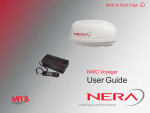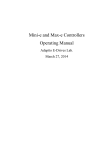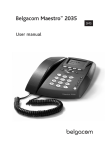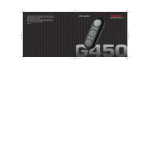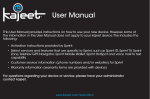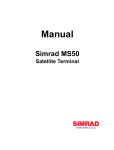Download Nera F77 - World-Link Communications
Transcript
Back to Start Page ISDN ALPHA Saturn F May 01 09:15 4.8 Speech Nera F77 Nera F77 User Manual USER MANUAL CONTENTS - software version ............................................ 25 Selecting default Net service provider ............. 25 Priority calls ..................................................... 26 Distress Alarm ................................................. 26 Setting serial ports ........................................... 27 Information available ....................................... 28 INTRODUCTION .......................................5 General ............................................................. 5 Above Deck Equipment - ADE ........................... 5 Below Deck Equipment - BDE ........................... 5 Communication services ................................... 6 OPERATION FROM HANDSET ................9 SIM card .......................................................... 10 Switching ON .................................................... 11 Nera ISDN Handset ..........................................11 Nera F77 starts up ........................................... 12 Making a call ................................................... 12 Redialing ......................................................... 13 Dialing from phone book .................................. 13 Incoming calls .................................................. 14 Call hold and transfer ...................................... 14 Internal communication ................................... 15 Various call procedures ................................... 15 To call Nera F77 .............................................. 15 Phone book entry ............................................ 16 Phone book editing .......................................... 17 OPERATION FROM PC .......................... 29 Installing the PC program ................................ 29 Starting up ....................................................... 31 Phone book ..................................................... 33 - capacity ......................................................... 33 - abbreviated dialing ........................................ 33 - adding or editing entries ................................ 33 - saving entries to/from PC .............................. 34 Traffic Log ........................................................ 35 Traffic log settings ............................................ 37 Traffic log printout viewer - normal calls (Cct) .. 39 Traffic log printout viewer Mobile Packet Data Service calls (MPDS) ....... 40 CONFIGURATION FROM PC ................. 41 HANDSET FUNCTIONS ........................ 18 Overview ......................................................... 18 Satellite search ................................................ 20 Satellite Coverage Map ................................... 21 Phone setup: ................................................... 22 - keyclick ......................................................... 22 - ringer ............................................................. 23 - answer beep .................................................. 23 - backlight On/Off ............................................ 24 - protocol ......................................................... 24 Nera F77 Continuing the Saturn tradition Rev Date: February 2003 Menu functions ................................................ Function reference list ..................................... Access level .................................................... - changing the PIN code .................................. - functions requiring owner level ...................... - shifting to owner level .................................... - changing owner level password .................... Selecting default Net service provider ............. Phone setup .................................................... - setting call duration limit ................................ Publication No.: 101444 (Rev. 1.1) 41 42 43 43 44 44 44 45 46 46 3 USER MANUAL CONTENTS - setting date and time ..................................... 46 - message indication ........................................ 47 Advanced functions ......................................... 48 Access control ................................................. 49 - restricted dialing ............................................ 49 - checking the dialing setup ............................. 49 - restricted dialing setup .................................. 50 - access code .................................................. 51 - restricted SIM usage ..................................... 52 - setting SIM restrictions .................................. 52 Satellite setup .................................................. 53 Configuration menu ......................................... 54 - ISDN protocol configuration ........................... 54 - net service providers ..................................... 55 - set diagnostics .............................................. 56 Information available ....................................... 57 - miscellaneous version Id information ............. 57 - network status information ............................. 57 Customize menu .............................................. 58 - paid functions ................................................ 58 - phone name setup ......................................... 58 Routing of incoming calls ................................. - routing of incoming calls (examples) ............. MSN configuration ........................................... - Nera ISDN Handset w/Distress Alarm ........... - ISDN port ...................................................... - RS-232 port ................................................... - USB port ........................................................ - analogue port ................................................ Saving and reloading configurations ................ Print handling setup ......................................... Mobile Packet Data Service ............................. 59 60 61 62 64 65 66 67 68 70 71 MAINTENANCE ...................................... 72 General ........................................................... 72 TROUBLESHOOTING ............................ 73 LIST OF TERMS ..................................... 77 SYSTEM DESCRIPTION ........................ 78 Appendix - Terminal Identities ................. 87 All specifications are subject to change without notice. © Nera Satcom AS, 2003 A MEMBER OF CIRM 0434/00 The Nera F77 terminal fully complies with the R&TTE directive. 4 Nera F77 Continuing the Saturn tradition USER MANUAL General INTRODUCTION Mast mounted antenna Deck mounted antenna The Nera F77 satellite terminal provides 64 kbps voice and data, and 4.8 kbps low cost voice for transmission via the Inmarsat satellite system. Nera F77 offers full ISDN functionality. Above Deck Equipment - ADE The Nera F77 Above Deck Equipment consists of: • Servo stabilized antenna dish with RF-Transceiver • Mast mounted radome, or • Deck mounted radome Below Deck Equipment - BDE The Nera F77 Main Communication Unit (MCU) which constitutes the major electronic part - is designed for wall or desktop installation. The MCU mains input is 100 - 240 VAC ±10%. The power requirement is approx. 40 W in receive/idle mode, and approx. 150 W in transmit mode. The MCU supplies 48 VDC power to the ADE through the coaxial cable. Nera ISDN Handset Distress Alarm DIAL 00+INTL TEL.NO.+ ON SHIFT Main Communication Unit MCU Nera F77 DISTRES S DEL 1 Nera ISDN Handset The ISDN Handset keypad and built-in display allows dialing and control of the MCU and antenna. Distress Alarm The Distress Alarm Unit provides remote activation of an alert transmission and indication of incoming distress calls. Nera F77 Continuing the Saturn tradition 4 7 2 3 5 6 8 9 0 Figure 1 Nera F77 satellite terminal. 5 INTRODUCTION CONT’D USER MANUAL Communication services Nera F77 provides the following services: • ISDN: - 64 kbps Mobile Data Service (UDI) 56 kbps Mobile Data Service 4.8 kbps speech 64 kbps speech 3.1 kHz audio (64 kbps) • RS-232: - 64 kbps Mobile Data Service (UDI) - Mobile Packet Data Service (MPDS • RS-422: - 64 kbps Mobile Data Service (UDI) - Mobile Packet Data Service (MPDS • USB - 64 kbps Mobile Data Service (UDI) - Mobile Packet Data Service (MPDS) Internal communication Equipment connected to the various interfaces may communicate with each other via an internal MSN (Mobile Subscriber Number) assigned to each unit. Control interface The RS-232/RS-422 or USB port allows connection of a PC for configuration of the Nera F77 MCU. A PC program (vtLite Marine) that provides the software to operate and configure the MCU is supplied on the enclosed CD (requires at least Windows 95). • ANALOGUE - 4.8 speech / 64 speech - 3.1 kHz (e.g. telefax Gr.3) DIAL 00+INTL TEL.NO.+ ON SHIFT DEL 1 4 7 2 3 5 6 8 9 0 Additional ISDN Handsets Nera F77 DISTRE SS Additional Distress Alarm ISDN telephones Analogue telephones (wall or desk) Telefax (Group 3 or 4) PC Figure 2 Additional equipment. 6 Nera F77 Continuing the Saturn tradition INTRODUCTION CONT’D USER MANUAL CD The CD ROM supplied with Nera F77 contains: • program for control from PC (vtLite Marine) • manuals • application notes • modem drivers • and other useful information. Additional equipment • Additional Nera ISDN Handsets • Additional Distress Alarm Unit (DA) • ISDN telephones • Analogue DTMF telephones • Group 3 and Group 4 telefax • PC Mast mounted radome (cutaway view) Antenna Dish Servo Stabilized Pedestal GPS Receiver Rotary Joint Access Hatch (Mast mounted antenna only) RF-Transceiver Figure 3 Antenna parts - mast mounted version. The deck mounted version houses the same parts. Nera F77 Continuing the Saturn tradition 7 USER MANUAL INTRODUCTION CONT’D Figure 4 Examples of preprogrammed Terminal Ids and MSN numbers. Allows direct connection without prior configuration. See also Routing of incoming calls and MSN configuration. Nera ISDN Handset connected to ISDN port/bus: 4.8kbps speech Term Id 05, MSN 21 Term Id 92, MSN 31 Nera ISDN Handset/ Distress Alarm unit connected to ISDN port/bus: 4.8kbps speech Term Id 01, MSN 20 64kbps speech Term Id 91, MSN 30 ON FUNC ALPHA MORE/ HELP SHIFT BAT ALPHA ENTER LES PTT ON/OFF LIST ESC 1 4 7 DEL 2 DEF JKL 5 MNO STU 8 VWX 0 ÄÖÜ ABC DATA ØÅ. PLAY TAX LIST 3 GHI 6 PQR 9 YZÆ LIGHT SPC MCU DIAL 00+INTL TEL.NO.+ ON FUNC SHIFT ALPHA MORE/ HELP SHIFT BAT ALPHA Nera F77 ENTER LES PTT ON/OFF LIST ESC DEL 1 ABC 2 DEF 4 JKL 5 MNO STU 8 VWX 0 ÄÖÜ 7 DATA ØÅ. PLAY TAX LIST 3 GHI 6 PQR 9 YZÆ LIGHT SPC Digital fax (G4) connected to ISDN port/bus: 64kbps data Term Id 51, MSN 60 8 DIAL 00+INTL TEL.NO.+ SHIFT Ner a F7 7 PC connected to RS232A port: 64kbps data MPDS supported vt-Lite Marine supported Term Id 52, MSN 61 Analogue telephone connected to port TEL1 - TEL3: 4.8kbps speech TEL1: Term Id 03, MSN 01 TEL2: Term Id 04, MSN 02 TEL3: Term Id 01, MSN 03 Analogue fax (G3) connected to TEL4 port: 3.1 kHz audio Term Id 61, MSN 04 PC connected to USB port: 64kbps data MPDS supported Term Id 53, MSN 62 PC connected to RS232B port: 64kbps data MPDS supported Term Id 54, MSN 63 Nera F77 Continuing the Saturn tradition USER MANUAL Handsfree microphone Display indicators: appears at hook OFF flashes when receiving a call Net provider&Ocean Region appears when loudspeaker is ON ALPHA appears when selecting letters on the keypad, e.g. for Phone Book entries signal strength indicator alarm indicator OPERATION FROM HANDSET ISDN ALPHA Telenor IOR Ready for call Hook ON magnet click! Function keys: allows adjusting the earpiece volume during conversation opens/closes Phone Book reverts to previous postion used to transfer a call selects function menu handsfree microphone/ loudspeaker ON/OFF (hook ON/OFF when in cradle) hook ON/OFF . . . . . number keys. The keys include letters for Phone Book entries. enters selected choice LIST deletes last character or complete entry scrolls up/down through function menu/choices Handsfree loudspeaker Figure 5 Display and keys. Nera F77 Continuing the Saturn tradition Figure 6 Holder/cradle wallmounted. 9 OPERATION FROM HANDSET CONT’D SIM card The SIM card carries subscription information from your Net service provider on an integrated circuit. The Nera F77 used with the SIM card assumes the identity of the SIM card. The SIM card has its own set of Inmarsat Mobile Numbers (IMN) on which the user can be contacted irrespective of the Nera F77 used. All outgoing calls will be billed to the owner of the SIM card. The SIM card is protected by a SIM PIN (Personal Identification Number). Contact your Net service provider if you do not have the PIN code. If the PIN code entered does not match the PIN code on the SIM card, operation with that particular SIM card will lock-up after three failed attempts. You must then use the SIM un-block code (PUK code) provided by your Net service provider to un-lock the card. Contact your Net service provider if you do not have the PUK code. Note! When the PUK is used, the SIM PIN is set to 1 2 3 4. USER MANUAL Note! Nera F77 can be used with or without SIM card. The Net service provider, however, sometimes requires the use of SIM card. The SIM card is located on the upper end of the Main Communication Unit, see figure 6. The cover must be removed to access the the card slot. The cover is atttached by two serrated screws. No tools are required to loosen the screws. To change or disable the PIN code, see "Access level" later in this manual. The SIM card can store various information, e.g.: • PIN code (Personal Identification Number) • Phone book • Allowed and preferred Net service providers 10 Nera F77 Continuing the Saturn tradition USER MANUAL OPERATION FROM HANDSET CONT’D Switching ON SIM card Cover Power indicator Power ON/OFF switch The ON/OFF switch located on the upper end of the Main Communication Unit switches all basic units of the Nera F77 terminal on/off: • the Nera ISDN Handset • the Main Communication Unit (MCU), and • the Antenna Unit. See figure 7 for location of the power ON/OFF switch and indicator. O I Nera ISDN Handset Ner When connected, the handset is automatically set to Nera Fleet mode, providing an idle display as shown on the next page. To switch to normal Nera ISDN Handset mode, press and hold down DEL when turning ON power. Switching back to Nera Fleet mode is then achieved as follows: aF 77 Open the MENU Ma in C and scroll down to om mu nica tio nU nit, MC U Figure 7 Location of SIM card and ON/OFF switch. Nera F77 Continuing the Saturn tradition MENU Set to Fleet Press OK . OK > Active MSN Keyclick Ringer Answer beep Backlight Language MSN Protocol Set to Fleet For normal ISDN mode, see Nera ISDN Handset - User Guide on CD. 11 USER MANUAL OPERATION FROM HANDSET CONT’D Nera F77 starts up Making a call Nera F77 automatically initializes the system and searches for the satellite: • Dial 00, country code and subscriber number, e.g.: 0 0 4 abc 7pqrs 6mno 7pqrs 2 abc 4 abc 4 abc 7pqrs 0 Nera Fleet Euro-ISDN # A a 0 Dial (4.8) 004767244700 For normal call Enumerating For handsfree call Telenor Initializing See Satellite search later in this manual to restart a search manually. If required, see "Selecting default Net service provider". IOR Telenor Searching IOR Telenor IOR Ready for call Idle When idle, the Nera ISDN Handset displays: Ocean Region Service provider Signal strength indicator Telenor IOR Ready for call Alarm indicator The alarm indicator flashes when an alarm condition occurs. The indicator stops once the alarm has been read in the Display Handset by pressing > Information > Alarms & messages". The indicator continues to be displayed if the alarm condition persists. 12 Calling... 004767244700 • When entered, the display reads: • When the remote end answers, Connected 09:46 004767244700- the display reads: Dash separates additional dialing The timer starts. Timer, minutes:seconds Disconnected • End the call by pressing hook ON/OFF , or replacing the handset in the cradle. Use DEL to modify entries: DEL Pressing DEL once, erases one digit. Holding the key more than 0.5 second erases the whole number. Use the handsfree key to toggle the loudspeaker ON/OFF. Alternative dialing: Press or for dialing tone, then dial the number: 0 0 4 abc 7pqrs 6mno 7pqrs 2 abc 4 abc 4 abc 7pqrs 0 0 # A a Nera F77 Continuing the Saturn tradition USER MANUAL OPERATION FROM HANDSET CONT’D Redialing The Redial Memory stores the last 30 called and received numbers (since incoming IMN numbers are not conveyed from "ashore", the received numbers are listed by local MSN numbers). The data are erased when disconnecting the handset or Nera F77 is switched off. To redial calls made: Dialing from phone book 1 Press the phone book key: and scroll through the phone book: ALPHA »BT Nera Satcom LIST Telenor IOR Ready for call 2 Press the hook key to call the selected number: ALPHA BT 1 Press the arrow up key to recall the last number dialed: Redial list 2 Use the if no number is stored arrow keys to scroll through the list: 3 Pressing hook ON/OFF sends the chosen number: OUT:JAN17 15:09 004767244700 01 OUT:JAN25 12:10 004722763110 02 To view calls received: 4 Press the Received call list arrow down if no number is stored key to recall the last number received. Scroll through list. To delete a listed number: 5 Press DEL to clear the chosen number from list: Press OK to delete: Revert to idle: Nera F77 Continuing the Saturn tradition Calling... IN:JAN20 13:09 20 01 IN:FEB10 16:11 21 02 DEL OK Clear? 21 OK 13 USER MANUAL OPERATION FROM HANDSET CONT’D Incoming calls Call hold and transfer The handset rings when receiving a call. The ringing symbol flashes until the call is answered. Pressing R during a conversation will put the current call on hold. Another internal call may now be made. Switching between the two calls: 4.8 Speech • Answer the call by pressing hook ON/OFF: handsfree: or With the ISDN Handset in the 00:00 cradle, the loudspeaker and microphone are ON for handsfree operation. Timer, If lifting the handset, the loudminutes:seconds speaker turns OFF. Use the handsfree key to toggle the loudspeaker ON/OFF. • End the call by pressing hook ON/OFF replacing the handset in the cradle. • Reject the call by pressing DEL: • The 2nd call is established by keying: R [MSN] • The original call is put on hold, and 2nd connected. • Toggling between the two calls is achieved by R pressing R repeatedly: 1 on hold **20# 2 on hold , or Call transfer (connection via satellite): DEL MSN/Handset Id R 2 0 Hang up R toggles between subscribers Exception! Transfer from analogue to ISDN is not possible. 14 Nera F77 Continuing the Saturn tradition USER MANUAL OPERATION FROM HANDSET CONT’D Internal communication Various call procedures Nera F77 allows calls to be made internally between the connected ISDN and analogue telephones. Short number dialing from Phone Book (prefix 23) 2 3 1 5 fetches and sends the telephone number stored in the Phone Book under short number 15. Internal calls: MSN (example) 2 0 Note! If the telephone lacks the * - key, 103 may be dialed instead, e.g.: 1 0 3 2 0 When receiving a call, the caller`s MSN number will appear in the display (if programmed). When Nera F77 is busy with a satellite link call, it is possible to make internal calls. Short number dialing (prefix 23) through selected Net service provider 4 2 3 1 5 fetches and sends the telephone number stored under short number 15 via the selected Net service provider (Telenor=no. 4). Service calls Special information services are accessible with 2-digit service address code. Note! Not all Net service providers offer every service. Examples: Obtaining assistance from the International 1 1 Operator: Calling the technical staff of the Land Earth Station (LES): 3 3 Telefax / Videophone On a telefax with keypad, enter before starting transmission. as the last digit Note! Some types of equipment do not have # implemented in software even if the #-key is on the keypad. Then in front of the telephone number use: 903 if dialing the number digit by digit, or 902 if for the number to be sent as a block. e.g.: 9 Nera F77 Continuing the Saturn tradition 0 2 0 0 4 7 6 7 2 4 4 7 0 0 15 USER MANUAL OPERATION FROM HANDSET CONT’D To call Nera F77 Phone book entry Dial the international prefix (normally 00) followed by 870 and the IMN number, e.g. 00 870 762420510. The common Ocean Region access no. 870 connects the call to the dialed Nera F77 terminal regardless of the Ocean Region the user currently communicates through. The entries in the Nera F77 phone book may consist of maximum 15 characters and 19 digits. Typical 6character/8-digit entries yield a total of 85 phone numbers. The number/name list is stored in the Main Communication Unit. If the Net service provider does not support access no. 870, call the Ocean Region directly: 871 – AOR-E 872 – POR 873 – IOR 874 – AOR-W (Atlantic Ocean Region East) (Pacific Ocean Region) (Indian Ocean Region) (Atlantic Ocean Region West) Programming: 1 Open the phone book > menu: Open the Add entry function by pressing Ok before starting to key in characters. »Add entry Edit number ALPHA OK # A a 6mno Add name: N_ 3 def Add name: Ne_ 7pqrs Add name: Ner_ 2 abc Add name: Nera_ 0 Add name: Nera _ 2 abc Add name: Nera_A 7pqrs Add name: Nera_AS 2 abc Add name: Nera_ASA 2 Enter the name, e.g. ALPHA Nera ASA. ALPHA Note that the additional characters accessible with the key appear momentarily. See the character table on next page. For modifying an entry, see Phone book editing on next page. ALPHA ALPHA ALPHA # A a ALPHA ALPHA Enter the phone number, continue on next page . . . . 16 Nera F77 Continuing the Saturn tradition USER MANUAL OPERATION FROM HANDSET CONT’D 3 Enter the telephone number e.g.: 0 0 Phone book editing 4 abc 7pqrs Number: 004767244700 Open phone book menu and scroll down to the required function. Saving If "Sort by ShrtNo" is selected, the function switches to "Sort by Name". ALPHA 6mno 7pqrs 2 abc 4 abc 4 abc 7pqrs 0 4 Pressing OK stores the entry in the phone book: 0 OK An entry can be erased by pressing DEL »Nera ASA Neratek Revert to idle: Telenor IOR Ready for call ALPHA appears when letters are to be entered. »Add Entry Edit number Edit name Delete Search book See number Copy Sort by ShrtNo ALPHA Add Entry OK Add name: Nera Satcom_ Edit number OK Number: 004767244700 Edit name OK Edit name: Nera Satcom Del OK Deleting Search book OK Name search: _ See number OK [1] 0047672447 00 Copy OK Short Number: 2_ Sort by ShrtNo OK [1] 0047672447 00 Sort by name OK Nera Satcom ALPHA The character table shows all the characters accessible: Notes: • The # -key toggles between upper-case and lower-case characters. • The * -key ends the 1-sec delay after every key entry. • Names written with none Anglo-American characters such as Æ, Ø, Å etc., can only contain 6 different special characters (however, 2 equal characters count as 1). Nera F77 Continuing the Saturn tradition Key Uppercase Lowercase 1 .,?!-:;/1 .,?!-:;/1 2 abc ABCÆÅÄ2 abcæåä2 3 def DEF3 def3 4 abc GHI4 ghi4 5 jkl JKL5 jkl5 6mno MNOØÖ6 mnoøö6 7pqrs PQRS7 pqrs7 8 tuv TUVÜ8 tuvü8 9wxyz WXYZ9 wxyz9 0 _0 _0 Use DEL to modify entries. ALPHA ALPHA ALPHA ALPHA ALPHA 17 USER MANUAL HANDSET FUNCTIONS Overview »Sat. Search Phone setup Set Network Priority Call Serial Ports Information Opening Search »Active MSN Keyclick Ringer Answer beep Backlight Protocol SW version 18 reverts to idle Searching... IOR Elevation 0 Tuning to IOR Elevation 17 Telenor IOR Logging On Telenor IOR Ready for call Elevation: 0...90º »#1: 4.8 Speech #2: 64K Speech »On Off »Tone Volume 1.3.00 270103 »On Off »Euro-ISDN NI-1 »On Off 30 second Dimmer »001/Telenor 002/Stratos 004/Telenor 005/OTE ESC »Find Any AOR-W AOR-E POR IOR Region 4 Region 5 Region 6 Region 7 Not in use MENU »Tone#1 Tone#2 Tone#3 Tone#4 Tone#5 Tone#6 Tone#7 Tone#8 Tone#9 »Low Medium High Increasing Dimmer [100%] 90% 10% See next page Nera F77 Continuing the Saturn tradition USER MANUAL HANDSET FUNCTIONS CONT’D Overview cont'd MENU »Sat. Search Phone setup Set Network Priority Call Serial Ports Information »Safety Call Urgency Call Distress Test Test Buzzer »Port A Port B To defaults »On Off »Speed Format Flow control »Driver switch Speed Format Flow control »RS-232 RS-422 »HW (fwd):A98853 »Diagnostics Forward Id Version Info Network Info Alarms & Msgs Position Heading Nera F77 11 June 2002 IOR Spot: 5 Ready for call »Clear Causes Alarms List Info Log »System Ctrl SW DSP Monitor KDB RFB ATB Only appears with Diagnostics On 101476 Ver: 1.0 05 June 2002 1.1 01.05 1.20 »010d29m02s E 059d52m11s N »0.0 000 ESC reverts to idle Nera F77 Continuing the Saturn tradition 1200bps 2400bps 4800bps 9600bps 19200bps 38400bps 57600bps »115200bps d=7,p=none,s=1 d=7,p=e,s=1 d=7,p=0,s=1 d=7,p=m,s=1 d=7,p=s,s=2 » d=8,p=none,s=1 d=8,p=e,s=1 d=8,p=0,s=1 d=8,p=m,s=1 d=8,p=s,s=1 d=8,p=none,s=2 d=8,p=e,s=2 d=8,p=0,s=2 d=8,p=m,s=2 none »rts/cts <E>xon/xoff tr <E>xon/xoff st 0.140 Requires NMEA input to MCU Type: 160.110 19 USER MANUAL HANDSET FUNCTIONS CONT’D Satellite search To select another Ocean Region: Some geographic locations allow contact with more than one Ocean Region satellite. It is recommended to choose an Ocean Region providing good signal quality and cost-effective communication. Use the Satellite Coverage Map on next page or on the CD to select the Ocean Region at your location: 1 Open the MENU and Atlantic Ocean Region West: Atlantic Ocean Region East: Pacific Ocean Region: Indian Ocean Region: Regions 4 - 7 are not in use. AOR-W AOR-E POR IOR See the Satellite Coverage Map on the next page. »Sat. Sat. Search Phone setup »Phone Set Network Priority Call Serial Ports Information press Sat. Search: Pressing OK opens the list of searching alternatives: OK Opening Search 2 Select as required: OK »Find Any AOR-W AOR-E POR IOR When selecting Find Any, the antenna searches one Ocean Region after the other until a satellite signal is found. The antenna performs an hemispheric search at antenna elevation angles varying within 0º through 90º. Searching... IOR Elevation 0 Tuning to IOR Elevation 17 Telenor IOR Logging On Telenor IOR Ready for call 20 Nera F77 Continuing the Saturn tradition USER MANUAL HANDSET FUNCTIONS CONT’D Satellite Coverage Map LONGITUDE 180 W 160 W 140 W 120 W 100 W 80 W 60 W 40 W 20 W 0 20 E 40 E 60 E 80 E 100 E 120 E 140 E 160 E 180E 60 N 60 N 30 N 30 N POR 178 E AOR-W 54 W AOR-E 15.5 E IOR 64.5 E POR 178 E 0 LATITUDE LATITUDE 0 30 S 30 S 60 S 60 S 5° Elevation TEL: 870 or 872 Pacific Ocean Region POR Nera F77 Continuing the Saturn tradition 5° Elevation TEL: 870 or 874 Atlantic Ocean West Region AORW 5° Elevation TEL: 870 or 871 Atlantic Ocean East Region AORE 5° Elevation TEL: 870 or 873 Indian Ocean Region IOR 5° Elevation TEL: 870 or 872 Pacific Ocean Region POR 21 USER MANUAL HANDSET FUNCTIONS CONT’D Phone setup Active MSN (Multiple Subscriber Number) When making a call, the device connected to Nera F77 identifies itself locally by its MSN number. Although specific MSN numbers may be programmed in the Nera ISDN Handset for both the 4.8 Speech and 64K Speech services, only one can be active at one time for outgoing calls. The first Nera ISDN Handset connected has the following MSN numbers: Identity MSN number Name/speech quality #1: 20 4.8 Speech #2: 30 64K Speech 1 Open the MENU and scroll Sat. Search »Phone setup Set Network Priority Call Serial Ports Information down to Phone setup: 2 Select the Keyclick function: OK Active MSN »Keyclick OK »On Off 3 Press OK and scroll to On or Off, as required: To change active MSN: 1 Open the MENU: Sat. Search »Phone setup Set Network Priority Call Serial Ports Information scroll down to Phone setup, and select the Active MSN function: Keyclick When activated, a click is heard when pressing a key. The keyclick can be turned on/off as follows: OK 4 Press OK to store the setting. »Active MSN Keyclick 2 Select required identity/ speech quality: OK Note! To change MSN number, see ISDN MSN configuration later in this manual. 22 » #1: 4.8 Speech #2: 64K Speech Nera F77 Continuing the Saturn tradition USER MANUAL HANDSET FUNCTIONS CONT’D Ringer The tone sound and level heard when the phone rings may be selected as follows: 1 Open the MENU and select Phone setup > Ringer: 2 Press to select the Tone function: OK Sat. Search »Phone setup Set Network Priority Call Serial Ports Information OK OK Keyclick »Ringer Answer beep Nera F77 may be set to emit a signal in the handset when an outgoing call is answered. The signal will also sound when a call is transferred at the remote end. The signal is not active during handsfree calls. The answer beep can be turned on/off as follows: Sat. Search »Phone setup Set Network Priority Call Serial Ports Information 1 Open the MENU: »Tone Volume scroll down to Phone setup, and 3 Press OK again and scroll down to required tone: OK Press OK to store the selected one. 4 Select the Ringer function again and scroll down to the Volume function: 5 Pressing OK lists the choices: Scroll down to required sound level, and press OK to store it: Nera F77 Continuing the Saturn tradition »Tone#1 Tone#2 Tone#3 Tone#4 Tone#5 Tone#6 Tone#7 Tone#8 Tone#9 select the Active MSN function: OK 2 Scroll down to the Answer »Active MSN Keyclick Ringer »Answer beep beep function: 3 Press OK Tone » Volume OK »Low Medium High Increasing OK and scroll to On or Off, as required: 4 Pressing OK OK »On Off stores the chosen mode. 23 USER MANUAL HANDSET FUNCTIONS CONT’D Backlight On/Off The display and keypad backlight can be set to: • On, permanently ON • Off, permanently OFF • 30 seconds ON when pressing a key or receiving a call, and stays ON 30 secs after last event. • Dimmer, intensity adjustable in 10 steps. Changing the setting: 1 Open the MENU: scroll down to Phone setup, Sat. Search »Phone setup Set Network Priority Call Serial Ports Information and OK scroll down to the Backlight function: 3 Press OK and scroll down to required setting: 4 Pressing »On Off 30 second Dimmer OK at Dimmer opens the backlight adjustment window: OK Dimmer [100%] 90% Adjust with up/down arrows: 5 Press 24 LIST OK to store. The check for current protocol: Sat. Search »Phone setup Set Network Priority Call Serial Ports Information 1 Open the MENU: scroll down to Phone setup, »Active MSN Keyclick Answer beep »Backlight OK Protocol Nera F77 allows selection between the following ISDN protocols: • Euro ISDN for connection to equipment conforming to the European ISDN standard (default) • NI-1 protocol for equipment conforming to the NI-1 standard (National ISDN-1). • All ISDN devices and MCU must use the same protocol. 10% and OK Backlight »Protocol select the Protocol function: 2 Press OK and scroll required protocol: 3 Pressing OK stores the chosen ISDN protocol. »Active MSN Keyclick OK »Euro-ISDN NI-1 To change the default setting in the MCU, see ISDN protocol configuration later in this manual. Nera F77 Continuing the Saturn tradition USER MANUAL HANDSET FUNCTIONS CONT’D Software version This function displays the Nera ISDN Handset software version: 1 Open the MENU: scroll down to Phone setup, Sat. Search »Phone setup Set Network Priority Call Serial Ports Information and OK select the SW version function: Selecting default Net service provider The default Net service provider for a satellite (Ocean Region) is automatically used if the user does not select another one. When using SIM card, selection of a Net provider is restricted to one of the allowed Net service providers! When the Restricted Net function is enabled, and with some SIM cards, selection of default Net service provider is not possible. »Active MSN Keyclick Changing default Net service provider: Protocol »SW version 1 Open the MENU: »Sat. Sat. Search Phone setup »Phone Set Network Priority Call Serial Ports Information Scroll down to Set Network: 3 Press OK to read: OK 1.3.00 270103 2 Scroll down to the required Net service provider: OK 3 Store the new Net service provider for the current Ocean Region: »001/Telenor 002/Stratos 004/Telenor 005/OTE 007/Indosat 011/France Tel 012/Xantic Saving data .... To preprogramme Net provider for all Ocean Regions, vt-Lite Marine must be used, see Satellite Setup. Nera F77 Continuing the Saturn tradition 25 USER MANUAL HANDSET FUNCTIONS CONT’D Priority calls Distress Alarm The Priority Call functions only appear in the Nera ISDN Handset connected to the Distress Alarm Unit. The following call priority levels are recognized by the Inmarsat system: Safety Call Urgency Call Distress Test Test Buzzer The Distress Alarm Unit allows activation of an alert transmission. Messages concerning the alarm transmission and reception are displayed on the connected Nera ISDN Handset. For Safety Call or Urgency Call, specific telephone numbers are prompted for that must be provided by the Net service provider. See menu to select function: Nera ISDN Handset ISDN ALPHA May 01 09:15 4.8 Speech Distress Alarm Unit Nera F77 DISTRESS BUTTON Accessible when lifting the flap. Must be pressed and held down for at least 6 seconds to activate an alarm. (Allows checking the alert function when set in distress test mode) 26 Testing the Distress Alarm Unit Call service no. 33 to arrange an alarm test transmission with the Land Earth Station (LES). Procedure: Sat. Search »Phone setup Set Network Priority Call Serial Ports Information 1 Open the MENU: Scroll down to Priority Call: 2 Scroll down to Distress Test. Pressing OK enables the Distress Test function, allowing a test alarm transmission. If required, OK Distress Test Mode Enabled press to exit. Press the DISTRESS BUTTON within 30 secs, otherwise a real distress will be transmitted. 3 Press Priority Call again »Safety Call Urgency Call Distress Test Test Buzzer OK (step 1) and scroll down to Test Buzzer. When pressing OK , the Distress Alarm buzzer sounds for a short period. Self Test BUZZER_ON Nera F77 Continuing the Saturn tradition USER MANUAL HANDSET FUNCTIONS CONT’D Setting serial ports The data speed, format and flow control for the RS-232A and B ports are set up as follows: 1 Open the MENU and scroll down to Serial Ports: See Overview for available choices. Sat. Search »Phone setup Set Network Priority Call Serial Ports Information OK OK »Speed Format Flow control 3 Select the listed data Speed 115200bps (default): and 7 Open the Driver switch function: OK 8 data bits, no parity and 1 stop bit (default) 5 Set flow control to none (default): Nera F77 Continuing the Saturn tradition OK OK and OK »115200bps scroll down to RS-422: 4 Select listed format: »Sat. Search Phone setup Set Network Priority Call Serial Ports Information 6 Select Serial Ports: scroll down to Port B: 2 Select the parameter to be set for Port A: »Port A Port B RS-232 B / RS-422 driver switch Select data speed, format and flow control as described above. Switching the driver from RS-232B to RS-422: OK » d=8,p=none,s=1 d=8,p=e,s=1 none »rts/cts OK Port A »Port B »Driver switch Speed Format Flow control RS-232 »RS-422 The RS-422 is now activated for connection of e.g. PC using cables of up to 100 m. The RS-232 B port is disconnected. 27 USER MANUAL HANDSET FUNCTIONS CONT’D Information available Open the menu and scroll down to read various information, as indicated (examples): »Sat. Search Phone setup Set Network Priority Call Serial Ports Information OK OK OK »System Ctrl SW DSP Monitor KDB RFB ATB OK Rel. 1.2 30 Aug 2002 »Diagnostics Forward Id Version Info Network Info Alarms & Msgs Position Heading On Off 101476 Ver: 1.2 27 July 2002 HW (fwd):A98853 1.1 IOR Spot: 5 Ready for call »Clear Causes Alarms List Info Log 010d29m02s E 059d52m11s N 0.0 000 28 1.05 1.20 Only appears with Diagnostics ON 0.140 Type: 160.110 Requires NMEA input to MCU Nera F77 Continuing the Saturn tradition USER MANUAL OPERATION FROM PC For an explanation of the functions, see later in this manual. The vtLite Marine program is available on the enclosed CD and must be installed on the PC harddisk. Close any Acrobat Reader program open on the PC before proceeding. Installing the PC program See next page. RX RX TX TX RX RX ISDN TX ISDN TX TEL 3 TEL 1 NMEA IND SW SILENCE NMEA The vtLite Marine program allows Nera F77 to be operated or configured from a PC, including functions such as: • Phone book • Traffic log • Configuration of ports (ISDN/analogue/RS-232/USB/RS422) 4 5 3 6 4 5 3 6 4 5 3 6 4 5 3 6 ISDN ISDN TEL 4 8 1 1 8 8 1 1 8 8 1 1 8 5 4 3 2 1 5 4 3 2 1 ISDN RX TX RX RX ISDN RX TX TX TX RX TEL 4 RS-422 TEL 2 TX RX TX 9 8 7 6 ISDN ISDN TEL 3 USB 9 8 7 6 RS-232 B RS-232 A PC serial port Max 100 metres PC serial port USB port DTE Nera F77 Continuing the Saturn tradition 29 USER MANUAL OPERATION FROM PC CONT’D Procedure: 1 Insert the CD : The Start Page opens automatically in a few seconds. 6 If no contact, try Autodect. (Alternatively, open the Acrobat file “Nera F77_StartPage” on the CD. If necessary, install Acrobat Reader by clicking “Ar505enu.exe” in the “SW Installation” folder.) 2 Click “Software Installation” and then “vtLite Marine”. Allow files to load on to the PC hard drive. The installation of the program starts automatically when files have been loaded. 3 Connect the serial cable between the PC serial port and the RS-232 port on the Nera F77 Main Communication Unit. See previous page. 7 Click Configure > Port to check the port settings. 4 Start the vtLite Marine program by clicking Start>Programs>vtLite Marine. 5 Switch ON the Main Communication Unit. If no contact, click Mode>Terminal MMI. 30 Nera F77 Continuing the Saturn tradition USER MANUAL Starting up OPERATION FROM PC CONT’D 1 • Switch ON Nera F77, see figure 4 for location of the ON/OFF switch. • Turn ON the PC and click Start>Programs>vtLite Marine. 1 The satellite search program is initialized. See also "Satellite search" . 2 Nera F77 starts searching for last known satel- 2 lite (Ocean Region) as default. On a PC with sound ability, beep tones will be heard when clicking Tone (text changes to Mute). slow intermittent tones when searching for any satellite. rapid intermittent tones when closing in on a specific satellite (faster when searching for a single satellite). 3 When receiving a satellite signal, a signal strength 3 bar will appear in the search window. The longer the signal bar or higher the signal strength indicator value, the better the signal quality. The maximum marker indicates the highest signal strength achieved during the current search. Note! It is recommended that the signal strength reading (S/N=Signal/Noise ratio) should be at least Nera F77 Continuing the Saturn tradition 31 USER MANUAL OPERATION FROM PC CONT’D 550, typically 660. The antenna will automatically fine-tune to the best signal and accept it. Clicking Seek starts the search again. If required, select a specific satellite by clicking New. See also "Selecting default Net provider". 4 4 The equipment is ready for use when the Main window appears. To make a connection, see "Making a call" 32 S/N=Signal/Noise ratio Nera F77 Continuing the Saturn tradition USER MANUAL OPERATION FROM PC CONT’D 1 Phone book Adding and editing entries can also be done from the handset, see OPERATION FROM HANDSET. Phone book capacity Phone numbers: Number length: Name length: Entry numbers: MCU SIM card 100 entries 19 digits 29 characters 0 - 99 (Data vary with card type) 100 entries 19 digits 12 characters 100 and up 2 The SIM card entries and "MCU" entries merge when the card is inserted. The list is sorted by name. Abbreviated dialing (prefix 23) 1 Clicking Book opens the Phone book. 2 Scroll through list }/ to wanted entry. Example: dialing 2 3 1 5 on the analogue telephone or ISDN keypad fetches and sends the telephone number stored under short number entry 10. 3 Adding or editing entries 3 Clicking New (window 2) opens the window used to add an entry to the book. Use Del to modify. Save stores the new entry. Nera F77 Continuing the Saturn tradition 33 USER MANUAL OPERATION FROM PC CONT’D 4 Clicking Edit (window 2 on previous page) opens the window allowing changes to be made in the Phone book. Use Del to modify. Remov erases the entry. 4 Note! The book is also used with the restriction “Dial from book only”, see "Restricted dialing setup". Terrestrial network is normally "not in use" in the Inmarsat system. Saving entries to/from PC 5 Click File to save, load or replace the phone book. 34 5 Nera F77 Continuing the Saturn tradition USER MANUAL Traffic Log This function logs all outgoing and incoming calls both with and without SIM card inserted. Incoming calls may be logged as well. Up to 100 calls can be logged: Circuit switched calls (Cct) including: • Voice calls • Mobile Data Service calls Packet switched data calls (Mpds) including: • Mobile Packet Data Service calls The Nera F77 owner may set the log output mode as follows, (see "Traffic log settings"): • paused • cleared (stops logging and clears the log) • enabled OPERATION FROM PC CONT’D 1 2 3 Traffic log readout 1 Clicking Log opens the Traffic log window. 2 The Traffic log window shows whether the logging 4 is enabled, whether incoming calls are logged, and * Calls not yet printed # Tagged for printout the total number of unprinted calls (MPDS and Cct calls). Circuit switched calls: Clicking Cct displays the list of calls. 3 Scroll }/ to wanted call record and press to display details of the selected call. Nera F77 Continuing the Saturn tradition 4 The call details include data such as dialed number, start of the call, duration, service and terminal Id. Quit reverts to main window. 35 USER MANUAL OPERATION FROM PC CONT’D Mobile Packet Data Service calls: 5 5 Clicking Mpds displays the list of Mobile Packet Data Service calls. 6 The call list include data such as Net provider, start of the call and duration. Scroll }/ to wanted call record and press to display details of the selected call. 6 7 The call details include data such as forward errors in the MPDS system, forward frames received, etc. Quit reverts to main window. # Tagged for printout No. of 5 and 20ms slots used Forward errors in the MPDS system Forward frames received Tx/Rx in Bytes Retransmitted frames Tx / Rx direction 7 Peak and average number of users on the same channel. Example: 4 active users. 36 Time adjustment of slot due to location on earth Lost synchro- Clear cause nisation level1/level2 (0/500= normal clear) Nera F77 Continuing the Saturn tradition USER MANUAL Traffic log settings OPERATION FROM PC CONT’D 1 (owner level only, see "Shifting to owner level") 1 In the Main window, clicking Log opens the Traffic log window, which displays the current log mode, number of unprinted calls, and whether logging of incoming calls is enabled/disabled. • Point to Logging mode, click Edit or to choose mode of operation: • Paused: any logging is off. • Cleared: all log entries are deleted (incoming and outgoing). • Enabled: outgoing logging is on. Scroll }/ to wanted mode, and click to select. • Scroll down to Log incoming calls and click 2 Edit or to enable or disable logging of incoming calls. Circuit switched calls: 2 Clicking Cct in the Traffic log window (1) opens the list of all call records except MPDS calls. Print outputs all unprinted calls (marked with a star): • Clicking Tag* marks all calls with a hash, which adds the records to the printout file. • Clicking Tag marks the selected call with a hash, which adds the record to the printout file. • Clicking Tag again untags a selected record. * Calls not yet printed # Tagged for printout 3 Service Terminal Id Hours:minutes:seconds 3 Pressing at a record when in window (2) displays detailed call data. Nera F77 Continuing the Saturn tradition 37 USER MANUAL OPERATION FROM PC CONT’D Mobile Packet Data Service calls: 4 4 Clicking Mpds in the Traffic log window (1) opens the list of Mobile Packet Data Service call records. 5 Print outputs all unprinted calls (tagged with a hash): • Clicking Tag* marks all calls with a hash, which adds the records to the printout file. • Clicking Tag marks the selected call with a hash, which adds the record to the printout file. • Clicking Tag again untags a selected record. 6 Pressing Q at a record when in window (2) displays detailed call data. 38 5 # Tagged for printout 6 Nera F77 Continuing the Saturn tradition USER MANUAL OPERATION FROM PC CONT’D Traffic log printout viewer - normal calls (Cct) The viewer lists tagged call records. Records that have been printed out previously are marked with a hash. The record file can be printed out or saved to disk. For default setup, see "PRINT HANDLING". Click to delete Click to save Click for Subscriber Start date Call duration Terminal record file record file printout number and time in minutes Id and seconds Net service User name if access code provider is activated Ref. no. #: record printed previously. "No hash" when printed first time. Number of records Nera F77 Continuing the Saturn tradition Duration in seconds Accumulated time in minutes and 1/100 of a minute 39 USER MANUAL OPERATION FROM PC CONT’D Traffic log printout viewer Mobile Packet Data Service calls (MPDS) The viewer lists tagged call records. Records that have been printed out previously are Click to delete record file Click to save record file Click for printout marked with a hash. The record file can be printed out or saved to disk. For default setup, see "PRINT HANDLING". Start date Call duration and time in minutes and seconds Net service provider Transmitted data in Bytes Received data in Bytes Ref. no. #: record printed previously. "No hash" when printed first time. Number of records 40 Duration in seconds Accumulated time in minutes and 1/100 of a minute Retransmitted frames Forward errors in the MPDS system Clear cause codes. 000=normal clearing of connection Nera F77 Continuing the Saturn tradition CONFIGURATION FROM PC USER MANUAL Menu functions Point at icons and double-click the mouse to open menus and functions. Exit Menu 1. Restrict dial Exit Menu 1. Set default 2. Set access 4. Phone 9. Advanced setup menu functions level Net provider Mail Exit Menu 2. Access code 3. Restrict SIM usage 1. ISDN 2. Net service 4. Set 7. Rx L-band configuration providers diagnostics Setup 9. Spot Beam Report Method Lock Exit Menu 2. Call duration 4. Set system 7. Message guard clock indication Exit Menu 2. Misc. 3. Transceiver 4. EIRP table 9. Network version I... Status status information Only appears in OWNER level. Exit Menu 1. Access 4. Alarms and 6. Satellite 7. control messages setup Configuration Exit Menu 1. Paid functions 2. Phone name setup Only appears when Diagnostics is ON 8. Information 9. Customize available Nera F77 Continuing the Saturn tradition Only appears in OWNER level. 41 CONFIGURATION FROM PC CONT’D USER MANUAL Function reference list Reference number for direct selection. Click menu in main window and then key in the number. Ref. Function Features 1 Set default Net provider 2 Set access level 4 42 44 47 9 91 911 912 913 96 97 971 972 974 977 979 98 982 983 984 989 99 991 992 Phone setup menu Call duration guard Set system clock Message indication Advanced functions menu Access control menu Restrict dial Access code Restrict SIM usage Satellite Setup Configuration menu ISDN configuration Net service providers Set diagnostics Rx L-Band setup Spot beam report method Information available Misc.version Id information Transceiver status EIRP table Network status information Customization menu Paid functions Phone name setup Allows changing Net service provider (and terrestrial network). See "Selecting default Net service provider". Allows shifting between user level and owner level, changing PIN code and owner password. See "Access level". 42 Sets maximum call duration for 64 kbps calls. Sets MCU time and date. Switches indication of received call on/off. See "Advanced functions". Only allows calls from Phone Book. List of barred numbers may be established. Sets personal codes for using Nera F77. Only allows calls with specific card, no card or any card. Allows preprogramming of Net service providers etc. Chooses between ISDN protocols. Changing Net service provider data. Allows additional system information to be displayed See Installation Manual,, Sending spot ID or position See "Advanced functions". Displays a series of version information windows. Displays max/min voltages and temperatures in RF uint Carrier status (not in use) Displays various network status information. See "Advanced functions". Installs additional functions, if any. Allows altering the factory and phone name. Nera F77 Continuing the Saturn tradition USER MANUAL Access level CONFIGURATION FROM PC CONT’D 1 The Nera F77 user program (vtLite Marine) is accessible from two levels: Exit Menu 1. Set default 2. Set access 4. Phone Net provider level setup menu • USER LEVEL • OWNER LEVEL – accessed by owner level password. Mail Warning! To prevent misuse, passwords other than default must be entered before putting the Nera F77 in operation. Activating/changing user PIN code 9. Advanced functions Lock 2 1 Double-click the Set access level icon on the Function menu. 2 Click Edit to enter/modify the PIN code. 3 Key in: • Old PIN code (default: 1234) • New PIN code (4 - 10 digits possible) • Retype to confirm Click Ok for each entry and to store the new code. Note! Clicking Ok without entering any numbers for New PIN and Retype new PIN disables the PIN code. NB! The Old PIN code must be entered to reactivate the previous PIN code. 3 If the PIN is accidentally lost, it is possible to reset the user’s password to default (1234) by logging in as owner: " + owner’s password" (Resetting is not possible on the SIM card.) Nera F77 Continuing the Saturn tradition 43 USER MANUAL CONFIGURATION FROM PC CONT’D Functions requiring owner level Programming of the functions below requires that the user access is set to OWNER LEVEL: • Traffic log settings/printouts • Modifying password • Net Service provider names • Restricted dial • Restricted SIM usage • ISDN configuration (except data/time element) • Access code • Paid functions • Phone name setup • Spot beam report method 1 2 Shifting to owner level 1 Click Owner in Set access level window. 2 Key in the password. Note! The default password is: 1 2 3 4 5 6 7 8 9 0 Clicking Ok activates the Owner level. Changing owner level password 3 3 Open the Set access level window again, and click Edit to modify the owner password. Key in: • Current password • New password (10 – 12 digits) • Retype to confirm Click Ok for each entry and to store new password. To revert to User level, open the "Set access level" window and click User. 44 Nera F77 Continuing the Saturn tradition USER MANUAL Selecting default Net service provider The default Inmarsat Net service provider for a satellite (Ocean Region) is automatically used if the user does not select another one when making a call. Make sure that you choose the Net service provider who commissioned the equipment. You will othervise be barred or charged additional rate. In this menu default Net service provider can be preprogrammed for the current Ocean Region. When using SIM card, selection is automatically restricted to one of the allowed Net service providers and does not need to be programmed! CONFIGURATION FROM PC CONT’D 1 Exit Menu 1. Set default 2. Set access 4. Phone Net provider level setup menu Mail 9. Advanced functions Lock 2 Procedure: 1 On the Function menu, double-click the Set default Net provider icon to display the current selections. 2 Pressing displays the list of available Net service providers. 3 3 Scroll to required Net provider: }/, and press a to enter chosen Net as default. Save stores the selected Net provider for this satellite (Ocean Region). Nera F77 Continuing the Saturn tradition 45 USER MANUAL CONFIGURATION FROM PC CONT’D Phone setup 1 This phone setup menu includes the functions: • Limitation of call duration. • Setting date and time. • Indication of received calls, see next page. Double-click the Phone setup menu icon in the Function menu to access the above functions: Exit Menu Mail 1. Set default 2. Set access 4. Phone 9. Advanced Net provider level setup menu functions Lock Exit Menu Call duration limit The call duration guard prevents accidental transmission of prolonged 64 kbps calls. The timer sets the point at which the call is automatically cleared: 1 Double-click the Call duration guard icon 2 Click Edit to set the timer. 3 Scroll }/ to select the required limit (either “Stay connected” or in steps between 15 minutes and 12 hours), and click Selct to store the setting. 2. Call 4. Set system duration guard clock 7. Message Indication 2 3 Date and time The function sets the time displayed in the window: 1 4 Double-click the Set system clock icon. 4 Scroll down through entries and key in new data. Use Del to modify. Clicking Ok stores the selected settings. Note! Nera F77 is now restarted. 46 Nera F77 Continuing the Saturn tradition USER MANUAL CONFIGURATION FROM PC CONT’D Message indication When the Message Indication function is set On, a received data and/or fax call is signalled in all Nera Display Handsets: The ringing stops when pressing call is finished. Data call: When the call is finished, the display reverts to idle. Exit Menu 2. Call 4. Set system duration guard clock 7. Message Indication , or when the F2M data call Press ESC. . . . . . F2M = Fixed-to-Mobile Fax call: 1 2 F2M fax call Press ESC. . . . . . Telenor IOR Ready for call (Default G3 fax connection is configured on TEL4) Setup: 1 Double-click the Message Indication icon in the Phone setup menu. 2 Select Fax or Data and Enable or Disable indication of received messages, as required. Press Save to store the settings. Nera F77 Continuing the Saturn tradition 47 USER MANUAL CONFIGURATION FROM PC CONT’D Advanced functions Some Advanced *functions are accessible from OWNER LEVEL only. The OWNER LEVEL is protected by password. For shifting to owner level and assignment of password, see "Access level". Other Advanced ** functions are accessible when Diagnostics is turned ON. 48 ** Exit Menu 1. Access 4. Alarms and 6. Satellite 7. control messages setup Configuration * 8. Information 9. Customize available The Advanced functions include the following menus: • Access control: Restrict dial Access code Restrict SIM usage • Satellite setup: Preprogramming of Net providers • Configuration: ISDN configuration Net service provider names Set diagnostics Rx L-Band Setup Spot Beam Report Method • Information available: Misc. version Id information Network status information (when diagnostics is ON, see "Set diagnostics") • Customize: Paid functions Phone name setup (owner level) Nera F77 Continuing the Saturn tradition USER MANUAL CONFIGURATION FROM PC CONT’D Access control Restricted dialing The restricted dialing function allows the owner to establish a Barred list of subscriber numbers that cannot be called; or set Nera F77 for dialing from Phone Book only. The restricted dialing modes prevent misuse of Nera F77: • Barred list, which may contain up to 10 phone numbers or part of numbers that can not be called. E.g. the entry "0087" in the barred list prevents all mobile-to-mobile calls. • Dial from Book only, which restricts calls to the numbers in Nera F77 Phone Book. It is still possible to append: an entry with number field "0047" means that it is possible to dial all Norwegian numbers. When a SIM card is inserted, the SIM entries will not be merged with the "phone" entries. The function is active for non-SIM operation and for one specific SIM card, see "Restricted SIM usage". • No restrictions (default). Only one mode can be active at one time, as selected by the owner, see next page. Exit Menu Mail 1. Set default 2. Set access 4. Phone 9. Advanced Net provider level setup menu functions Lock Exit Menu 1. Access 4. Alarms and 6. Satellite 7. control messages setup Configuration 8. Information 9. Customize available Exit Menu 1. Restricted 2. Access dial code 3. Restrict SIM usage Alternative modes Checking the dialing setup Via the Function menu > Advanced functions menu, double-clicking the Restrict dial icon on the Access control menu shows the active mode: • Barred list • Dial from Book only • No restrictions Nera F77 Continuing the Saturn tradition 49 USER MANUAL CONFIGURATION FROM PC CONT’D Restricted dialing setup (owner level only) "Barred list" and phone book are established as follows: 1 Exit Menu 1. Restricted dial 1 Open the Restricted dial window as shown on the previous page. 2. Access code 3. Restrict SIM usage 2 The Restricted dialing window shows which list is currently active. Edit allows selection of restriction mode. Scroll up/down to select: (Selct enters the chosen mode) 2 3 Clicking List displays the blocked phone numbers. The List key only appears when Current mode is Barred list. 4 Clicking Edit allows the barred number to be modified: The field is empty when clicking New to add a phone number to the list. Remove deletes number. Save stores the changes. 5 When the restriction mode "Dial from Book only" is active, clicking Book allows data to be entered. 3 4 5 Warning! Remember to revert to user level 50 Nera F77 Continuing the Saturn tradition USER MANUAL CONFIGURATION FROM PC CONT’D Access code (owner level only) Access code can be activated for 4.8 speech and 64 speech only. When the access code function has been activated, the user is always prompted for a 1 - 8 digit personal code when making a call. All telephones are activated.To release a telephone for use without access code, see MSN configuration. Entering the personal code allows the subscriber number to be dialed, e.g.: 0 4 abc 7pqrs 6mno 7pqrs 2 abc 4 abc 4 abc 7pqrs 0 0 2 0 2. Access code 3. Restrict SIM usage 0 2 Analogue telephone: 1 Exit Menu 1. Restricted dial Telenor IOR Code * Dial # Nera ISDN Handset: 0 1 3 4 4 7 6 7 2 4 4 7 0 0 Setup: 1 Double-click the Access code icon in the Access control menu. 3 2 Pressing New opens the Access code entry window, allowing a name associated with the particular code to be entered. 3 Pressing Ok allows entering the personal code. Pressing Ok again prompts you to confirm the entry. 4 4 When pressing the Access code icon the next time (1), the window displays a list of the names associated with the programmed access codes. Nera F77 Continuing the Saturn tradition 51 USER MANUAL CONFIGURATION FROM PC CONT’D Restricted SIM usage Allowed SIM Nera F77 can be set to operate from: • Lock SIM, locked to one specific SIM card. Any other SIM user will be rejected. • No SIM card. All SIM users will be rejected. • Any SIM card. 1 Setting SIM restrictions (owner level only) 2 Exit Menu 1. Restricted dial 2. Access code 3. Restrict SIM usage 1 Double-click the Restrict SIM usage icon. 2 The SIM restrictions window shows an example with the setting Allowed SIM: No SIM. Click Any (default) to set Nera F77 for operation from a specific card only. 3 Lock SIM: 3 Click Lock and insert the actual SIM card. Nera F77 can now be operated with that specific card only. 4 4 When retracting the card, the Id of the SIM provider is displayed. Ok stores the settings. 52 Nera F77 Continuing the Saturn tradition USER MANUAL Satellite setup CONFIGURATION FROM PC CONT’D 1 The satellite setup function allows preprogramming of default Net service provider and terrestrial network for each satellite region (Ocean Region). When using a SIM card, the above data are already preprogrammed. Exit Menu Mail 1 Via the Function menu, double-clicking the 2 Scroll }/ to required region. Clicking Edit Lock Exit Menu Procedure: Satellite setup icon in the Advanced functions menu opens the list of Satellites and preprogrammed Default Net providers. 1. Set default 2. Set access 4. Phone 9. Advanced Net provider level setup menu functions 1. Access 6. Satellite 7. 8. Information control Configuration available setup 9. Customize 2 opens the window for default settings (3). The example shows that Telenor has been selected as default provider for the AOR-E region. 3 Press to change Net provider and networks for 3 the individual satellite. Pressing displays the list of available providers. Scroll }/ to the required Net provider and click Selct to store the chosen network as default. If required, scroll down for entering of Terrestrial network. Normally not necessary. Distress Net service provider is automatically selected, typically the same as the default Net. It can not be selected manually. Nera F77 Continuing the Saturn tradition 53 USER MANUAL CONFIGURATION FROM PC CONT’D Configuration menu ISDN protocol configuration 1 Open the Configuration menu via the Function menu > Advanced functions menu. 2 Double-clicking the ISDN configuration displays the ISDN configurations implemented in Nera F77. Switch to owner level to edit the entries: • Protocol Select Euro ISDN for connection of equipment conforming to the European ISDN standard. Select NI-1 protocol for equipment conforming to the NI-1 standard (National ISDN-1). • Date/time element When enabled, date and time is sent to the connected Terminal Equipment during call establishment. Some ISDN devices do not survive this message. The date and time transmission may then be disabled. • Layer 2 Activation The layer 2 connection is deactivated after some idle time as default. Some ISDN devices interpret this as an alarm situation. Layer 2 dectivation can then be disabled. When the ISDN protocol is set to NI-1, this option is on as default. • Default service Some ISDN devices can not signal their own MSN number. Such a phone will be able to use the 64 kbps service since all "unknown" speech devices are required to use the 4.8 speech service. The user can set Nera F77 to map all "unknown" devices to 64 kbps speech service. NB! Remember to revert to user level. 54 1 Exit Menu Mail 1. Set default 2. Set access 4. Phone 9. Advanced Net provider level setup menu functions Lock Exit Menu 1. Access control 6. Satellite setup 7. 8. Information Configuration available 9. Customize Exit Menu 1. ISDN 2. Net service 4. Set 7. Rx L-Band configuration providers diagnostics Setup 9. Spot Beam Report Method 2 Nera F77 Continuing the Saturn tradition USER MANUAL Net service providers (owner level only) Adding, editing, or removing entries in the list of Net service providers: CONFIGURATION FROM PC CONT’D 1 1 Via the Function menu > Advanced functions Exit Menu menu, double-clicking the Net service providers icon in the Configuration menu displays the list of Net service providers including their station codes. Mail 1. Set default 2. Set access 4. Phone 9. Advanced Net provider level setup menu functions Lock Exit Menu 1. Access control 6. Satellite setup 7. 8. Information Configuration available 2 Scroll to required Net service provider, }/. Clicking Ok returns you to the Configuration window. Remov deletes entry. Clicking Edit opens the window allowing the station code and provider name to be modified (window 3). 4 Clicking New (window 2) opens the window allowing station code and provider name to be added. Use Del to modify. Save stores the changes. 9. Customize Exit Menu 1. ISDN 2. Net service 4. Set 7. Rx L-Band configuration providers diagnostics Setup 9. Spot Beam Report Method 2 NB! Remember to revert to user level. 3 4 Nera F77 Continuing the Saturn tradition 55 USER MANUAL CONFIGURATION FROM PC CONT’D Set diagnostics Additional system information is displayed when diagnostics is turned On. See also MENU FUNCTIONS. 1 Exit Menu 1 Double-click the Set diagnostics icon via the Function menu > Advanced functions menu > Configuration menu. Mail 2 Click On or Off as required. 1. Set default 2. Set access 4. Phone 9. Advanced Net provider level setup menu functions Lock Exit Menu 1. Access 6. Satellite 7. 8. Information control Configuration available setup 9. Customize Menu 1. ISDN 1. ISDN 2. Net 2. Net service4. 3.SetPower 4. Set ExitExit Menu service 7. Rx L-Band configurationproviders providersdiagnostics conservationSetup diagnostics configuration 9. Spot Beam Report Method 2 56 Nera F77 Continuing the Saturn tradition USER MANUAL Information available CONFIGURATION FROM PC CONT’D 1 Miscellaneous version Id information The Information available function displays the terminal forward Id and system versions. Exit Menu 1 Via the Function menu > Advanced functions Mail menu, double-clicking the Miscellanous version Id information icon in the Information available menu displays the available data (window 2). 1. Set default 2. Set access 4. Phone 9. Advanced Net provider level setup menu functions Lock Exit Menu 1. Access 4. Alarms and 6. Satellite 7. control messages setup Configuration 8. Information 9. Customize available Exit Menu 2 With Diagnostics On, pressing P opens a series 2. Misc. version I... 9. Network status inf... of version information windows. 2 Network status information (owner level only) This function displays various network status information. 3 3 Double-click the Network status information icon in the Information available menu for readout. NB! Remember to revert to user level. Nera F77 Continuing the Saturn tradition 57 USER MANUAL CONFIGURATION FROM PC CONT’D Customize menu 1 (owner level only) 1 Open the Customization menu via the Function Exit Menu 1. Set default 2. Set access 4. Phone 9. Advanced Net provider level setup menu functions menu > Advanced functions menu. Mail Exit Menu Paid functions 2 A paid function is activated by entering an "Opening key" provided when purchasing the function. Double-clicking the Paid functions icon in the Customization menu displays the list of available functions. Clicking New opens the Open new paid functions menu. Enter the "Opening key" and click Ok. Lock 1. Access 6. Satellite 7. 8. Information control Configuration available setup 9. Customize 2 Phone name setup 3 Double-clicking the Phone name setup icon in the Customization menu displays the Phone name, i.e. Nera F77. To change, key in uppercase/lowercase letters as required. Use Del to modify. Save stores the changes 3 NB! Remember to revert to user level. 58 Nera F77 Continuing the Saturn tradition USER MANUAL CONFIGURATION FROM PC CONT’D Routing of incoming calls Numbers to be programmed into ISDN devices: When applying for IMN numbers, a Terminal Id (OID/DID) is received from the Net service provider. All devices connected to Nera F77 can make outgoing calls. For incoming calls it must be assured that the Terminal Ids and MSN numbers configured are as commissioned. To make an incoming call reach a particular device, an MSN number and the Terminal Id “connected” to the IMN number must be programmed into the Main Communication Unit (MCU). See later in this manual. The table below lists valid MSN numbers for the available services. ANALOGUE PORTS 4.8 speech Port Term.Id MSN TEL 1 03* 01* TEL 2 04* 02* TEL 3 02* 03* 3.1 kHz audio Port Term.Id MSN TEL 4 61* 04* * Preprogrammed Nera F77 Continuing the Saturn tradition In ISDN device: MSN number In Main Communication Unit: MSN number and Terminal Id (the Terminal Id is paired with a specific IMN number) For an easy start, some Terminal Ids and MSN numbers have been preprogrammed into the MCU (marked with a star in the table). In the 4.8 kbps speech and 3.1 kHz audio columns of the ISDN PORTS table the Term.Id is represented by an X, allowing an ISDN Term.Id to be used for analogue ports. Note! A Term.Id already entered is not accepted. LIST OF VALID TERMINAL IDs AND MSN NUMBERS ISDN PORTS ISDN/RS-232/USB PORTS 4.8kbps speech 64 kbps speech 3.1kHz audio 56 kbps data 64 kbps data Term.Id MSN 01* 20* 0X 21 0X 22 0X 23 0X 24 0X 25 0X 26 0X 27 0X 28 Term.Id MSN Term.Id MSN 62* 41* 71* 50* 6X 42 72 51 6X 43 73 52 6X 44 74 53 6X 45 75 54 6X 46 76 55 6X 47 77 56 6X 48 78 57 6X 49 79 58 Term.Id MSN 51* 60* 52* 61* 53* 62* 54* 63* 55 64 56 65 57 66 58 67 59 68 01/20 Distress Handset. First HS connected via Distress Alam Unit. Term.Id 91* 92 93 94 95 96 97 98 99 MSN 30* 31 32 33 34 35 36 37 38 91/30 Distress Handset. First HS connected via Distress Alam Unit. 3.1 kHz / 64 kbps audio service 51/60, preset for ISDN port 52/61, preset for RS-232A port 53/62, preset for USB port 54/63, preset for RS-232B port 59 USER MANUAL CONFIGURATION FROM PC CONT’D Routing of incoming calls (examples) The table below illustrates the use of appropriate Terminal Ids for the various services combined with examples incoming IMN numbers. * Preprogrammed, see table on previous page. Name Bridge Service MSN 20 * DIAL 00+INTL TEL.NO.+ ON FUNC SHIFT ALPHA SHIFT BAT ALPHA ENTER MORE/ HELP LES PTT ON/OFF LIST ESC 1 ABC 4 7 JKL STU DATA ØÅ. DEL 2 PLAY DEF 5 MNO 8 VWX 0 ÄÖÜ TAX LIST 3 GHI 6 PQR 9 YZÆ LIGHT SPC Radio room MSN 21 4.8 kbps speech 4.8 kbps speech DIAL 00+INTL TEL.NO.+ ON FUNC Bridge Captain MSN 30 * SHIFT ALPHA SHIFT BAT ALPHA ENTER MORE/ HELP LES PTT ON/OFF LIST ESC 1 4 7 ABC JKL STU DATA ØÅ. MSN 31 DEL 2 PLAY DEF 5 MNO 8 VWX 0 ÄÖÜ TAX LIST 3 GHI 6 PQR 9 YZÆ LIGHT SPC 64 kbps speech 64 kbps speech Fax Gr.4 MSN 60 * 64 kbps data Data MSN 63 * 64 kbps data Fax Gr.3 MSN 04 * 3.1/64 audio Saloon MSN 03 * Data MSN 61 * Re P 7 4 1 S 8 5 2 0 9 6 3 # R 4.8 speech Note! If the Net service provider does not specify which Terminal Id should be used with the various IMN numbers, select Term. Id no.1 for the first 4.8 kbps telephone, then no. 2 for the second phone. Use the same principle for the other type services. It is advisable to note down the selections. MCU ports ISDN ISDN ISDN ISDN ISDN RS-232 B TEL 4 TEL3 64 kbps data Provided by ISP: Term. Id IMN 01 * 762420510 05 762420512 91 * 600020520 92 600020521 51 * 600020522 54 * 600020525 61 * 600020527 02 * 762420511 52 * 600020523 53 * 600020524 RS-232 A Router MSN 62 * 64 kbps data USB 60 Nera F77 Continuing the Saturn tradition USER MANUAL CONFIGURATION FROM PC CONT’D MSN configuration You are prompted to enter the owner level password (default: 1234567890). For security, the password should be changed before or after configuration of a device. See ACCESS LEVEL > Changing owner level password. Click to open Device Manager for configuration of ISDN/analogue/RS-232/RS-422/USB > > > > > > Nera F77 Continuing the Saturn tradition 61 USER MANUAL CONFIGURATION FROM PC CONT’D Nera ISDN Handset w/Distress Alarm • Nera ISDN Handsets will automatically be configured with Handset MSNs in the Device Manager. • The first Nera ISDN Handset connected to the Distress Alarm unit will be given MSN20 and MSN30. A new handset will thus respond to both these MSNs. • The next Nera ISDN Handset will be the next available MSNs. • All Nera ISDN Handset are given two MSN numbers, one for 4.8 speech and one for 64 speech. • A Nera ISDN Handset connected to a Distress Alarm will automatically constitute a distress handset. The MSN numbers will follow the handset. The MSNs can be controlled independently, e.g. if two handsets are given the same MSN, they will both respond to an incoming call to that MSN. • To verify selected MSNs of a handset, check in the Device Manager or press the "R"-button on the Handset. Open the device manager, see previous page. • • Right-clicking a Dedicated Handset and then clicking Handset Configuration starts the Handset Setup Wizard. Enter Name/Location of the installed Handset, as required. Require Access Code must be unchecked to allow this Handset to be used without entering a code. Professional Priority Service is checked on special agreement with the Net Provider, e.g. for higher priority in the Inmarsat system. 62 Nera F77 Continuing the Saturn tradition USER MANUAL Testing the Distress Alarm See window on previous page. Rightclicking a Dedicated Handset as indicated allows activating the buzzer in the Distress Alarm unit. Clicking OK in the window appearing stops the alarm buzzer. See also Distress Alarm earlier in this manual. CONFIGURATION FROM PC CONT’D Deleting an ISDN Handset Unplug the Nera ISDN Handset to be deleted and rightclick the same in the Dedicated Handset list. Clicking Test Handset removes its data, leaving the Terminal Id and MSN number vacant for another Display Handset. If necessary, click refresh: and repeat clicking Test Handset. The Main Communication Unit will remember the handset connection data. All handsets are given a unique name. Note! A triangle symbol ! in the Device Manager appears when a Display Handset is missing. Nera F77 Continuing the Saturn tradition 63 CONFIGURATION FROM PC CONT’D USER MANUAL ISDN port Open device manager and right-click to open ISDN Setup Wizard. Select the required service: • 4.8 kbps standard speech service • 64 kbps speech service • 3.1 kHz Audio • 56 kbps data service (V110) • 64 kbps data service (UDI) Click to continue. The system selects the Next available Terminal Id. Check with Terminal Id received from Net provider. Key in MSN number if not using the recommended one. Access Code is not used for ISDN data. Click to enter number. 64 Nera F77 Continuing the Saturn tradition USER MANUAL CONFIGURATION FROM PC CONT’D RS-232 port Open device manager and right-click to open setup editor. Click to open Serial Port Setup. Key in MSN number if not using the recommended one. Click Proceed to enter number. Nera F77 Continuing the Saturn tradition 65 USER MANUAL CONFIGURATION FROM PC CONT’D USB port Open device manager and right-click to open setup editor. Click to open Serial Port Setup. 66 Key in MSN number if not using the recommended one. Click Proceed to enter number. Nera F77 Continuing the Saturn tradition USER MANUAL CONFIGURATION FROM PC CONT’D Analogue port Open device manager and right-click to open analogue port setup window. Select the required service: • 4.8 kbps standard speech service • 64 kbps speech service • 3.1 kHz Audio Enter terminal Id (OID/DID) received from the Net provider. Click Next to continue. Key in MSN number if not using the recommended one. Echo Cancellation is performed automatically for all voice calls. Uncheck if problems with echo cancellation. Require Access Code is not used for 3.1 kHz Audio service. Professional Priority Service is checked on special agreement with the Net Provider, e.g. for higher priority in the Inmarsat system. Nera F77 Continuing the Saturn tradition Click OK to enter number. The MSNs can be controlled independently, e.g. if two telephones are given the same MSN, they will both respond to an incoming call to that MSN. 67 CONFIGURATION FROM PC CONT’D USER MANUAL Saving and reloading configurations The Nera F77 configuration settings may be stored on the PC harddisk, e.g. prior to replacing software. Procedure: 1 Open the Device Manager window as indicated 2 Clicking Devices >Save config to a file automatically stores the data in a "Config.cgf" file in the vtLite directory c:/program files/vtLite Marine. 3 After installing the software, the settings may be transferred back to Nera F77 by pressing Load. 4 Clicking Restore Factory Defaults loads default Nera F77 configurations. Printout/storing a configuration summary: 5 Clicking Print Summary opens the Printout Viewer (see next page) which lists the settings of the end user equipment, and allows filing and/or printout. Note! Save config to a file only saves the Device Manager settings. Settings such as Net provider / Access codes / ISDN protocol / Rx-L band output are not saved. Phone book data and traffic log must be saved in the Book and Log menus. 68 Nera F77 Continuing the Saturn tradition USER MANUAL CONFIGURATION FROM PC CONT’D Configuration printout viewer The list is sorted by Terminal Id Print to local printer Save to disk Terminal Id and MSN number Type of service Individual device settings Distress Alarm, if attached Name/location, if entered Nera F77 Continuing the Saturn tradition 69 CONFIGURATION FROM PC CONT’D USER MANUAL Print handling setup The Printout from modem window is used for setting of default output of Traffic log, Modem configuration etc. Clicking Configure > Print handling opens the Printout from modem window. The following settings are selectable: Default print action: Normally, choose Print to screen which causes the file to be output via the Printout viewer. For an example, see "TRAFFIC LOG > Printout viewer". For direct printout, choose Print to default windows printer. Print to screen settings: Determines the output of records via the Printout viewer. Normally, use Concatenate print jobs which “chains” the jobs to be printed or saved to file. The alternative choice clears the screen after each printout. Printer settings: For hardcopy printout, make sure that the appropriate printer and font are selected. 70 Nera F77 Continuing the Saturn tradition USER MANUAL CONFIGURATION FROM PC CONT’D Mobile Packet Data Service The MPDS service can be efficient for applications such as: • E-mail • Internet/intranet • Navigational updates • Vessel telemetry transmission • Database queries • E-commerce Nera F77 Continuing the Saturn tradition The user only pays for the amount of data sent over the network, and not for the time connected. The MPDS service is set up and run from a PC connected to the RS232/RS422 or USB port of the Main Communication Unit. No configuration is needed! Reverting to Mobile ISDN service is done from the PC. See the MPDS application on the Nera F77 CD. 71 MAINTENANCE USER MANUAL General No regular maintenance is required of the Nera F77 satellite terminal. 72 Nera F77 Continuing the Saturn tradition USER MANUAL Problem TROUBLESHOOTING Probable cause Action 1. The Nera F77 MCU power indicator does not light up: The Main Communication Unit is not switched ON Toggle the ON/OFF switch to ON. Switch off, wait 10 secs and switch back on Power is not connected Check that the power cord is properly connected. 2. The Nera ISDN Handset display freezes or stays completely black: The handset cord is not connected, damaged, or enumerating failed Check that the handset cord is properly connected and inspect the cord. Power MCU off/on Disconnect cord from MCU and connect it again. 3. Nera F77 cannot find the satellite: No or weak signals Check for correct position of the antenna. Check that no obstacles block the free sight to the satellite. The signal strength indicator should preferably exceed 570. Check that the coax cable is connected properly. Restart the search for any satellite, or try a satellite in a specific Ocean Region. 4. Nera F77 functions abnormally: Faulty or no power Turn off power and disconnect power cable. Connect power cable, and switch on again. Replace fuses, if needed. Located near the power switch. Verify correct voltages to the MCU: 100-240V AC. Download new software from the Nera website. Nera F77 Continuing the Saturn tradition 73 USER MANUAL TROUBLESHOOTING CONT’D Problem 5. Unsuccessful call attempt: 6. Problems with telefax or Videophone: 74 Probable cause Action Nera F77 is not properly commissioned. Call the Net Service Provider. The called party is busy. Subscriber busy appears in the display. If unsuccessful, wait for some time and try again. Call another destination (another country). Select another Ocean Region. The following messages appear in the vtLite display: No response from netor Not authorized for this service. (HS: Disconnected) Check that the correct Net service provider is shown in the display. The Nera F77 terminal is not properly commissioned. Check with the Net service provider, or verify that "Network status information" function displays Region Registration: Successful. This message appears: "Traffic log is full" Connect a PC to Nera F77 and read/print out the traffic log to allow further logging. Incomplete dialing Remember to press "#" as last digit before starting transmission. Instead of "#", try to enter: 902 + 00 + country code + subscriber number. Service not commissioned See problem 5. System transmission delays The OFF-HOOK time should be as long as possible (e.g. 2 minutes). When the fax machine is called, ringing time should be set to minimum (e.g. immediate answer). Try a different fax machine. Check that a Group 4 fax is used on the ISDN interface, and Group 3 fax via analogue interface (e.g. TEL4). Nera F77 Continuing the Saturn tradition TROUBLESHOOTING CONT’D USER MANUAL Problem Probable cause Action 7. No GPS GPS alarm, or no GPS readout Wait for 15 minutes. The GPS may use up 15 minutes if Nera F77 has switched off for more than 6 hours. If not the case, GPS will report position to the vtLite Marine and handset display when the system logs on to the satellite. 8. Problems with data communication: Wrong PC settings Check the PC program settings: speed 115200bps, 8 data bits, 1 stop bit, no parity if RS232 is used (default settings in F77 MCU). If shore/land side has an analogue modem, use 3.1 kHz service in Nera F77. If shore/land side has ISDN connection, use 64kbps UDI service. If shore/land has 56 kbps UDI (some states in America), use 56 kbps UDI data service. Read Nera Application guide on F77 CD. Contact the PC applications vendor for help. MSN number not entered properly Make sure that the MSN number entered into Nera F77 with the Device Manager, is also entered into connected equipment. Some ISDN devices can be programmed with multiple MSNs and will answer different services and MSNs. 9. Routing of calls: Nera F77 Continuing the Saturn tradition 75 TROUBLESHOOTING CONT’D Problem 10.Problem with local calls: Probable cause Wrong dialing 11. Problem with call transfer 12. Problem with Distress 76 USER MANUAL Action Check that you call the correct MSN number. If Access Code is used, you need to enter this code first. ISDN-to-ISDN: MSN Phone does not support R-button. Not possible to transfer call from analogue to ISDN. Distress Alarm Make sure that the ISDN Handset related to the Distress Alarm is properly connected. Test distress buzzer using the ISDN Handset function Priority Call or vtLite Marine. Nera F77 Continuing the Saturn tradition USER MANUAL AC Alternating Current AOR-E Atlantic Ocean Region East. AOR-W Atlantic Ocean Region West. Azimuth horizontal direction angle between north and, e.g. the direction to the satellite. Bit rate the number of bits transmitted per second (bps). Bps bits per second (8 bits = 1 Byte) CHV2 higher access level on the SIM card, corresponding to Nera F77 "owner" level. DC Direct Current. DID Destination terminal IDentification. DSP Digital Signal Processor. DTE Data Terminal Equipment. Elevation vertical angle to the satellite, i.e. the height of the satellite above the horizon. Fleet 77 Inmarsat's single integrated voice, fax, Mobile Data Service and Mobile Packet Data Service. FWD ID forward Id, telephone network identity. GAN Inmarsat Global Area Network. Home LES Home Land Earth Station gives access to MPDS service like Internet / e-mail and handles MPDS billing system. IMN Inmarsat Mobile Number, a unique 9-digit number which identifies each device connected to Nera F77. Inmarsat International Maritime Satellite Organisation. IOR Indian Ocean Region. ISDN Integrated Services Digital Network. ISN Inmarsat Serial Number, individual number assigned to each Nera F77 terminal. ITU International Telecommunications Union Kbps Kilobits per second. LAN Local Area Network. LES Land Earth Station, a station that interconnects fixed telecommunications networks with the Inmarsat system; may also be called a CES (Coast Earth Station) or a GES (Ground Earth Station). M4 Inmarsat Multi-Media Mini-M. MES Mobile Earth Station, a user terminal for an Inmarsat system; the Nera F77 terminal is an MES for the Inmarsat GAN Nera F77 Continuing the Saturn tradition LIST OF TERMS system; MES may also be called SES (Ship Earth Station) or, if on aircraft, AES (Aeronautical Earth Station). MPDS Inmarsat Mobile Packet Data Service. MSN Multiple Subscriber Number, the extension number that connected equipment responds to. Also used for internal calls. NCS Network Coordination Station, station that supervises all messages and signals sent in the Inmarsat system; one in each Ocean Region. OID Originating terminal IDentification. Ocean Region the coverage area of an Inmarsat satellite within which Nera F77 may communicate. PABX Private Automatic Branch Exchange. PIN Personal Identification Number. POR Pacific Ocean Region. PPP Point-to-Point Protocol, protocol used for serial data communication via the Nera F77 RS-232 or USB port. PUK Personal Unblocking Key, code that allows unblocking a SIM card. RF Radio Frequency. R LES Regional Land Earth Station sets terminal in MPDS list. S/A operator StandAlone operator who maintains connectivity in the event of Network Coordinating Station failure. SBS Shared Base Station assigns channels to the MPDS user and handles the MPDS communication. SIM Subscriber Identity Module. SMS Short Message System. Spot Beam an Ocean Region is divided into sub-regions, each “spotlighted” by a beam from the region satellite. Terminal ID (OID/DID) different IDs for different Inmarsat services (e.g. 01 = 4.8 speech) Terrestrial Network a fixed telecommunications network, such as a telephone network or a data network, which connects to the Inmarsat system at an LES/NCS. UDI Unrestricted Digital Information. USB Universal Serial Bus. UTC Coordinated Universal Time, referenced to Greenwich Mean Time (GMT). 77 USER MANUAL SYSTEM DESCRIPTION Inmarsat GAN system/Fleet77 The Inmarsat Global Area Network service (GAN) provides a truly portable 64 kbps ISDN communications service for data and voice transmissions to and from mobile/fixed subscribers anywhere within the worldwide coverage of the Inmarsat 3 spot Beam system, see map later in the Service Guide. The benefit of the INMARSAT system TELEPHONE is its high capacity, and the rapid and NETWORKS reliable connection between the land based (fixed) users and the Mobile Earth Stations (MESs). DATA Each satellite region is under the NETWORKS control of a Network Coordinating Station (NCS), which controls and monitors the traffic between the MESs and the LESs. R P 7 4 8 1 5 S 2 69 0 3 # R NCS: Network Coordinating Station, one in each Ocean Region (supervises all messages and signals sent in the Inmarsat system). LES NCS MES LES: Land Earth Station w/Net service providers (interconnects fixed telecommunication networks with the Inmarsat system. MES: Mobile Earth Station (Nera F77, a user terminal for the Inmarsat system). 78 Overview of the Inmarsat GAN system. Nera F77 Continuing the Saturn tradition SYSTEM DESCRIPTION CONT’D USER MANUAL 178°E System satellites Continuing the Saturn tradition 0k m Pacific Ocean Region 12 EQUAT 00 0k EA m OR Nera F77 70 RT H Indian Ocean Region Atlantic Ocean Region (East) 64. 5°E Atlantic Ocean Region (West) °W Transmission frequencies The Inmarsat terminals operate in the following frequency bands: MES transmission frequencies: 1626.5 MHz - 1646.5 MHz MES receiving frequencies: 1530.0 MHz - 1559.0 MHz 35 54 The satellites are positioned in a geostationary orbit above the equator at approximately 35700 km altitude. See figure. In geostationary orbit, each satellite moves at the same rate as the earth, and so remains in the same relative position to the earth. The satellites provide 99% landmass coverage. Nera F77 can communicate via the four satellite Ocean Regions: AOR-W Atlantic Ocean West Region AOR-E Atlantic Ocean East Region IOR Indian Ocean Region POR Pacific Ocean Region For coverage area of the satellites for Nera F77, see HANDSET FUNCTIONS >Satellite Coverage Map. See also Inmarsat Coverage Maps on the CD. 15. 5°W Satellite positions. A large number of channels are available (20 kHz channel separation), offering either 4.8 or 64 kbps voice communication, as well as 3.1 kHz audio or 64 kbps (56 kbps) data communication. Duplex communication uses two channel frequencies, one in each direction. The LESs provide interface to the international networks for telephony and data: PSTN (Public Switched Telephone Networks) and PSDN (Packet Switched Data Networks). 79 SYSTEM DESCRIPTION CONT’D USER MANUAL Antenna search pattern Azimuth sweep A 360° rotation of the antenna in azimuth at a fixed elevation angle. Tracking At the end of a search, Nera F77 performs a finetuning of the antenna position around the strongest detected signal. The fine-tuning is obtained by a squinting function based on satlite signal quality. 80 CH AR S SE GLE N Hemispheric search A hemispheric search is constituted by azimuth sweeps at elevation angles 5°, 25°, 45°, 65° and 85°. The antenna searches on the NCS Common TDM channel frequency (NCSC), initiated by the Nera F77 Main Communication Unit (MCU). When finding the satellite signal, it completes the hemispheric search and moves to the position where the strongest signal was detected. The Antenna reports back to the MCU for verification of valid NCSC. If no valid signal is detected, no further automatic action occurs until the MCU initiates a new search. A search request from the MCU may contain channel frequency and an order to make a full 360° search at a specific elevation, calculated from map and GPS information. If no satellite is found, a hemispheric search will be performed. HEMI ELEVSPHE AT R IO IC 85° 65° N A 45° 25° 5° 360° AZIMUTH SWEEP Note! Nera F77 remembers the last used Ocean Region when when switching the terminal off/on. Nera F77 Continuing the Saturn tradition SYSTEM DESCRIPTION CONT’D USER MANUAL TX - TX+ RX- RX+ RX- TX+ ISDN RX+ TX - TX+ RX- RX+ TX - TX+ RX- ISDN RX+ TEL 1 TEL 3 ISDN TX - NMEA + RX+ TEL 4 RS-422 TEL 2 TX - SW IND SILENCE NMEA - MCU - Main Communication Unit TX+ Nera F77 provides the following interfaces & services: • ISDN: - 4.8 kbps speech - 64 kbps speech - 64 kbps data service (UDI) - 56 kbps data service - 3.1 kHz audio (64 kbps) • RS-232/RS422: - 64 kbps data service (UDI) - MPDS • USB - 64 kbps data service (UDI) - MPDS Requires PC with MS Windows 98 Second Edition, or Apple OS 9.03 (or later). • ANALOGUE - 3.1 kHz audio - 4.8 kbps speech - 64 kbps speech Control interface The RS-232 or USB port allows connection of a PC for configuration of Nera F77. A PC program (vtLite Marine) that provides the software to operate and configure Nera F77 terminal is supplied on the enclosed CD (requires at least Windows 95). RX- Communication services ISDN ISDN TEL 3 ISDN ISDN TEL 4 ISDN USB RS-232 B RS-232 A Distress Alarm Unit Nera F77 The Nera F77 MCU has following ports (see figure): • ISDN ports for connection of ISDN telephones, telefax (Gr.4) or data equipment; a total of 7 devices. • RS-232/RS422 and USB ports for connection of data equipment. Internal communication Equipment connected to the various interfaces may communicate with each other via an internal MSN (Mobile Subscriber Number) assigned to each unit. Nera F77 Continuing the Saturn tradition Nera ISDN DIAL 00+INTL TEL.NO.+ ON FUNC SHIFT DIAL 00+INTL TEL.NO.+ SHIFT BAT ALPHA ON FUNC ALPHA MORE/ HELP ALPHA ENTER SHIFT LES PTT MORE/ HELP 4 7 DEF JKL 5 MNO STU 8 VWX 0 ÄÖÜ DATA ØÅ. PLAY TAX ISDN wall socket ENTER LES PTT LIST LIST DEL 2 ABC SHIFT BAT ALPHA ON/OFF ON/OFF ESC 1 ESC LIST 3 1 GHI 6 PQR 9 YZÆ LIGHT 4 7 DEF JKL 5 MNO STU 8 VWX 0 ÄÖÜ DATA ØÅ. SPC Nera ISDN Handset DEL 2 ABC PLAY TAX LIST 3 GHI 6 PQR 9 YZÆ LIGHT SPC Analogue telephone Nera ISDN Handset Digital telefax (G4) PC w/ISDN interface Analogue telefax (G3) PC Nera F77 ports. 81 SYSTEM DESCRIPTION USER MANUAL CONT’D Land Earth Station, LES Nera F77 Telefax Gr.3 3.1 kHz audio Telefax Gr.4 64 kbps UDI DIAL 00+INTL TEL.NO.+ ON SHIFT DEL 1 2 4 7 3 5 6 8 9 0 Path established by the Nera F77 terminal via satellite Re P 7 4 1 S 8 5 2 0 9 6 3 # R Examples of connections: Nera ISDN Telephone (s) ISDN telephone(s) ISDN video telephone(s) Telefax Gr.4 Data communication/internet Telefax Gr.3 Analogue telephone (s) Public Switched Telephone Network, PSTN ISDN and analogue telephone: - 4.8 kbps speech - 64 kbps speech - 3.1 kHz audio PC/modem/video: - analogue, 3.1 kHz audio - ISDN, 64 kbps UDI - ISDN, 56 kbps UDI Communication path. 82 Nera F77 Continuing the Saturn tradition USER MANUAL SYSTEM DESCRIPTION CONT’D Net service provider Calls from Mobiles The Net service provider issues your user licence and IMN (Inmarsat Mobile Number) phone numbers. It is also responsible for the billing of calls (charges). The Nera F77 may respond to individual IMN numbers, giving the possibility to transfer a call directly to each device attached to it. See figure. To make an outgoing call, you use a standard international telephone number with the 00 prefix. The MES automatically includes information to identify itself and the particular device that originates. System signalling The LES uses the identifying information of the attached device for billing purposes. The MES transmits the dialing information on a channel specially assigned by the NCS to the LES. LES routes the call over the public telecommunications networks to the intended destination. When the called party responds, the call proceeds. Note! TermlD is a term that includes both Originating Identity (OlD) and Destination Identity (DID). The DID is used from LES to MES to identify the service, whereas OlD is used from MES to LES to identify the service.TermlD is used in this manual because the DID and OlD have the same value. Nera F77 Continuing the Saturn tradition Call announcement from mobile to fixed: The MES uses the Return Identity (RTNID) to communicate with the LES. It uses the TermlD to identify its IMN number and the service in use. The attached equipment dials the number and transmits its MSN number to the MES. The MES routes the MSN to a TermlD. LES checks that the RTNID is commissioned before connecting the call to the fixed net. 83 SYSTEM DESCRIPTION CONT’D USER MANUAL Calls from Mobiles Call announcement LES 2 Return ID ABCDEF Term Id 01 Fixed net 004767244700 number 67244700 PSTN LES 00 47 67 24 47 00 DIAL 00+INTL TEL.NO.+ ON SHIFT DEL 1 4 7 2 MSN Service Term.Id 3 5 6 8 9 0 DIAL 00+INTL TEL.NO.+ ON SHIFT 20 4.8kbps speech 01 60 64kbps data (Gr.4 fax) 51 61 64kbps data 52 04 3.1kHz audio (Gr.3 fax) 61 30 64kbps speech 91 When the MES originates a call it starts by sending a request to the LES. This initial request for service contains the MES Return ID and type of service. Nera F77 incorporates a configuration table that contains Terminal Id for every device connected and type of service. Forward/return ID Term Id Service Re P 7 4 1 S 8 5 2 0 9 6 3 # R IMN 123456/ABCDEF 01 4.8kbps speech 761234567 123456/ABCDEF 51 64kbps data 601234789 123456/ABCDEF 52 64kbps data 601234890 123456/ABCDEF 61 3.1kHz audio 601234481 123456/ABCDEF 91 64kbps speech 601234 LES Translation Table DEL 1 4 7 2 84 3 5 6 8 9 0 Example of MES Translation Table Nera F77 Continuing the Saturn tradition USER MANUAL Calls to Mobiles See figure. The Nera F77 terminal receives incoming calls via the IMN phone numbers. IMN numbers are assigned to the following ports by the user: • ISDN ports • RS-232 serial data ports • RS-422 serial data port • USB serial data port • Analogue ports Calls are made as ordinary international (Satellite) calls by dialing the international prefix (normally 00) followed by 870 and the IMN number, e.g.: 00 870 762420510. The common Ocean Region access no. 870 connects the call to the dialed Nera F77 regardless of the Ocean Region the user currently communicates through. If the Net service provider does not support access no. 870, call the Ocean Region directly: 871 – AOR-E (Atlantic Ocean Region East) 872 – POR (Pacific Ocean Region) 873 – IOR (Indian Ocean Region) 874 – AOR-W (Atlantic Ocean Region West) Nera F77 Continuing the Saturn tradition SYSTEM DESCRIPTION CONT’D Call announcement from fixed to mobile: The LES uses the MES’s Forward Identity (FWID) to communicate with the MES, and the Terminal Identity (TermlD) to identify the IMN number and the service in use. The FWID together with the TermlD replaces the need of the IMN number to be transmitted through the Inmarsat system in order to identify the MES and the specific equipment attached to it. This means that LES routes an IMN number received from the fixed net to the specific FWID and TermlD identifying the MES. The MES identifies the FWID and the TermID and routes it to a Mobile Subscriber Number (MSN) which is programmed in the attached equipment. Nera provides a table to identify which TermlD is routed to an MSN. 85 SYSTEM DESCRIPTION USER MANUAL CONT’D Calls to Mobiles Call announcement LES 2 Fwd ID 123456 Term ID 01 00 870 761234567 DIAL 00+INTL TEL.NO.+ ON SHIFT DEL 1 4 7 2 MSN Incoming call route Term.Id 3 5 6 8 9 0 DIAL 00+INTL TEL.NO.+ ON SHIFT DEL 1 4 7 2 20 4.8kbps speech 1 60 64kbps data (Gr.4 fax) 51 61 64kbps data 52 40 3.1kHz audio (Gr.3 fax) 61 30 64kbps speech 91 3 5 6 8 9 0 Example of MES Translation Table 86 When requested to call a specific IMN, LES translates the IMN to a Terminal Id. The request is then sent to the MES which translates the Terminal Id to an MSN number. To "connect" a Terminal Id to a physical line, Nera F77 incorporates a translation table. This table can contain up to 100 Id translations, and each Terminal Id in use is programmed with type of call and destination. A call is not allowed to be routed to a device that is configured to another type than the Terminal Id specifies. A telephone Terminal Id can only be routed to a phone type device. A telefax Terminal Id can only be routed to a fax device. LES=2 eR 7 P 4 8 1 5 9 S 2 6 0 3 # R Forward/return ID Term Id Service IMN 123456/ABCDEF 01 4.8kbps speech 761234567 123456/ABCDEF 51 64kbps data 601234789 123456/ABCDEF 52 64kbps data 601234890 123456/ABCDEF 61 3.1kHz audio 601234481 123456/ABCDEF 91 64kbps speech 601234 LES Translation Table Nera F77 Continuing the Saturn tradition USER MANUAL APPENDIX Term. Id Service Inmarsat services 01 - 0F Voice B: 16.8, M: 4.8, Mini-M: 4.8, F: 4.8 11 - 1F Fax B: 9.6, M: 2.4, Mini-M: 2.4 21 - 2F ASD B: 9.6, M: 2.4, Mini-M: 2.4 31 - 3F Telex B 41 - 4F HSD B 51 - 5F 64k Data GAN / F 61 - 6F 3.1kHz Audio GAN / F 71 - 7F 56K Data GAN / F N.C. 91 - 9F 64K Speech GAN / F Terminal Identities and the corresponding Inmarsat Services. Note! MPDS is given the Terminal Id: AI Nera F77 Continuing the Saturn tradition 87 Back to Start Page Nera ASA Nera SatCom AS Bergerveien 12, PO Box 91 N-1375 Billingstad, Norway Tel: +47 67 24 47 00 Fax: +47 67 24 46 21 www.nera.no