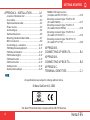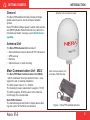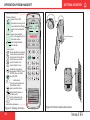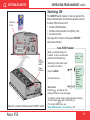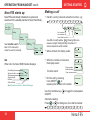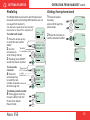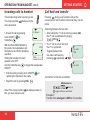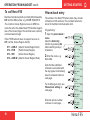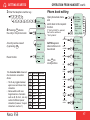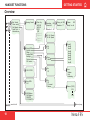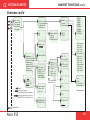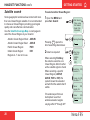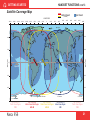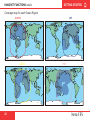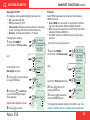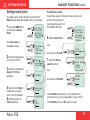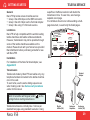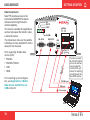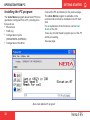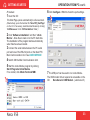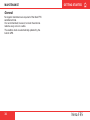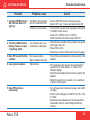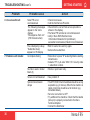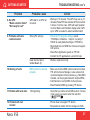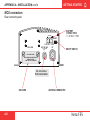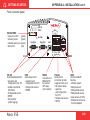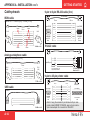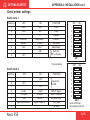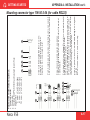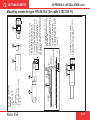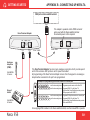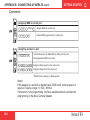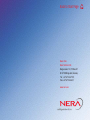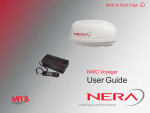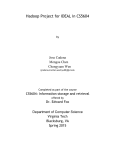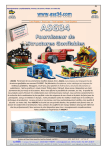Download Simrad 50-7 - REV B Specifications
Transcript
Back to Start Page Nera F55 Getting Started GETTING STARTED CONTENTS INTRODUCTION........................................ 5 General................................................................ 5 Antenna Unit ...................................................... 5 Main Communication Unit - MCU........................ 5 Communication services..................................... 6 SIM card.............................................................. 9 OPERATION FROM HANDSET............... 10 Switching ON..................................................... 11 Nera ISDN Handset........................................... 11 Nera F55 starts up............................................. 12 Making a call..................................................... 12 Redialing........................................................... 13 Dialing from phone book................................... 13 Incoming calls to handset.................................. 14 Call hold and transfer........................................ 14 Internal communication..................................... 15 Various call procedures..................................... 15 To call Nera F55................................................ 15 Phone book entry.............................................. 16 Phone book editing............................................ 17 HANDSET FUNCTIONS ........................ 18 Overview........................................................... 18 Satellite search.................................................. 20 Satellite Coverage Map..................................... 21 Phone setup:..................................................... 23 - keyclick............................................................ 23 Nera F55 Rev Date:.. - ringer............................................................... 24 - answer beep.................................................... 24 - backlight On/Off.............................................. 25 - protocol........................................................... 25 - software version.............................................. 26 Selecting default Net service provider............... 26 Setting serial ports............................................. 27 Information available......................................... 28 Alarm................................................................. 28 TELEFAX SERVICE................................. 29 General.............................................................. 29 Limitations......................................................... 29 Installation......................................................... 29 Transmission..................................................... 29 DATA SERVICE........................................ 30 Data transmission.............................................. 30 Installation......................................................... 30 OPERATION FROM PC........................... 31 Installing the PC program.................................. 31 MAINTENANCE....................................... 33 General.............................................................. 33 TROUBLESHOOTING............................. 34 LIST OF TERMS...................................... 37 Publication No.: 103279 (Rev. 1.2) GETTING STARTED APPENDIX A - INSTALLATION ............. A-1 Location of Antenna Unit ................................ A-2 Coax cable ..................................................... A-3 Optional antenna cable ................................... A-3 Power source ................................................. A-3 Connecting up ................................................ A-4 Outline dimensions ......................................... A-5 Mounting handset holder/cradle ...................... A-7 MCU connectors ............................................. A-8 Connecting up - examples ............................ A-10 ISDN telephones/equipment ......................... A-11 ISDN bus termination ................................... A-12 ISDN cable lengths ....................................... A-12 ISDN wall socket .......................................... A-13 ISDN connectors .......................................... A-13 Cable pinouts ................................................ A-14 Serial printer settings .................................... A-15 NMEA-0183 input sources (complies with IEC 61162-1) ......................... A-16 Mounting connector type 11N-50-3-54 (for cable RG223) ......................................... A-17 Mounting connector type 11N-50-7-5 (for cables RG214 FRNC) ............................ A-18 Mounting connector type 11N-50-10-4 (for cable S10172 B-11) ................................ A-19 Mounting connector type 11N-50-12-10 (for cable RF 1/2" 50) ................................... A-20 APPENDIX B CONNECTING UP NERA TA ................ B-1 APPENDIX B CONNECTING UP BCS iTA .................. B-3 APPENDIX C TERMINAL IDENTITIES ....................... C-1 All specifications are subject to change without notice. © Nera SatCom AS, 2003 A MEMBER OF CIRM The Nera F55 terminal fully complies with the R&TTE directive. 4 Nera F55 GETTING STARTED General The Nera F55 satellite terminal provides 4.8 kbps global speech service via the Inmarsat satellite system. Nera F55 offers 64 kbps speech, telefax, data service and MPDS (Mobile Packet Data Service) within the Inmarsat spot beam coverage, see Satellite Coverage Map. INTRODUCTION Antenna Unit mounted on tower Antenna Unit The Nera F55 Antenna Unit consists of: • Servo stabilized antenna dish with RF-Transceiver • GPS receiver • Radome • Optional tower or mast mounting Main Communication Unit - MCU The Nera F55 Main Communication Unit (MCU) - which constitutes the major electronic part - is designed for wall or desktop installation. The MCU power input is 11 - 32VDC. . The maximum power requirement is approx. 110 W. The MCU supplies 48 VDC power to the Antenna Unit through the coaxial cable. Nera ISDN Handset The handset keypad and built-in display allows dialing and control of the MCU and antenna. Nera F55 Main Communication Unit and Nera ISDN Handset Figure 1 Nera F55 satellite terminal. GETTING STARTED INTRODUCTION CONT’D Communication services Control interface The RS-232/RS-422 or USB port allows connection of a PC for configuration of the Nera F55 MCU. A PC program (vtLite Marine) that provides the software to operate and configure the MCU is supplied on the enclosed CD (requires at least Windows 98). Global beam service • Speech: - 4.8 kbps Spot beam services • Speech: - 64 kbps / 4.8 kbps • Data: - 56/64 kbps (UDI) • MPDS - Mobile Packet Data Service FWD = 64 kbps, RTN = 64 kbps Shared channel • Telefax: - 64 kbps Group 4 9.6 kbps Group 3 via Terminal Adapter (TA) • Audio: - 3.1 kHz (Audio) CD The CD ROM supplied with Nera F55 contains: • program for control from PC (vtLite Marine) • manuals • application notes • modem drivers • and other useful information. Internal communication Equipment connected to the various interfaces may communicate with each other via an internal MSN (Mobile Subscriber Number) assigned to each unit. Figure 2 Additional equipment. Additional equipment • Additional Nera ISDN Handsets • PC • Videophone • Group 4 telefax • Terminal Adapter for connection of: - analogue DTMF telephone(s) - Group 3 telefax • Printer w/RS-232 serial card ISDN Telenor IOR Ready for call OK DEL 1 2 4 ghi 7 pqrs abc 3 def 5 jkl 6 mno 8 tuv 9 wyz 0 TEL1 POW ER TEL2 Additional Nera ISDN Handsets 6 PC Terminal Adapter Analogue telephones (wall or desk) Telefax (Group 4) Telefax (Group 3) Serial printer Nera F55 GETTING STARTED INTRODUCTION CONT’D Radome (cutaway view) Antenna Dish GPS Receiver RF-Transceiver Servo Stabilized Pedestal Figure 3 Nera F55 - Antenna Unit parts. Nera F55 7 GETTING STARTED INTRODUCTION CONT’D Figure 4 Examples of preprogrammed Terminal Ids and MSN numbers. Allows direct connection without prior configuration. See also Routing of incoming calls and MSN configuration in the User Guide. DIAL 00+INTL TEL.NO.+ ON FUNC SHIFT ALPHA MORE/ HELP SHIFT BAT ALPHA ENTER LES PTT ON/OFF LIST LIST GHI PQR YZÆ LIGHT SPC PC connected to RS232A port: 64 kbps data MPDS supported vt-Lite Marine supported Term Id 52, MSN 61 8 TEL1 POWE R RX+ ISDN TX- 2B RS-23 1 4 3 2 TX+ ALARM ISDN 1 8 6 9 8 7 8 1 USB 5 RX+ A 5 6 9 8 7 RX- ON 48V DC SYNC 2 RS-23 1 4 3 2 RX- Digital fax (G4) or ISDN router connected to ISDN port/bus: 64 kbps data Term Id 51, MSN 60 Terminal Adapter TX+ 3 6 9 TX- ÄÖÜ NMEA+ VWX 0 ØÅ. TAX NMEA- 8 DATA PLAY 3 MNO 3 DEF 5 F 2 JKL STU a r DEL ABC 4 7 e ESC 1 N Nera ISDN Handset connected to ISDN port/bus: 4.8 kbps speech 64 kbps speech Term Id 01, MSN 20 Term Id 91, MSN 30 Analogue telephone connected via Nera Terminal Adapter TEL1 port: 4.8 kbps speech Term Id 02, MSN 21 TEL2 For programming of TA, see Appendix B ISDN RS-422 PC connected to RS232B port: 64 kbps data MPDS supported vtLite Marine supported Term Id 53, MSN 62 Analogue fax (G3) connected via Nera Terminal Adapter TEL2 port: 9.6 kbps fax Term Id 11, MSN 40 PC connected to USB port: 64 kbps data MPDS supported vtLite Marine supported Term Id 54, MSN 63 Nera F55 GETTING STARTED SIM card The SIM card carries subscription information from your Net service provider on an integrated circuit. The Nera F55 used with the SIM card assumes the identity of the SIM card. The SIM card has its own set of Inmarsat Mobile Numbers (IMN) on which the user can be contacted irrespective of the Nera F55 used. All outgoing calls will be billed to the owner of the SIM card. The SIM card is protected by a SIM PIN (Personal Identification Number). Contact your Net service provider if you do not have the PIN code. If the PIN code entered does not match the PIN code on the SIM card, operation with that particular SIM card will lock-up after three failed attempts. You must then use the SIM un-block code (PUK code) provided by your Net service provider to un-lock the card. Contact your Net service provider if you do not have the PUK code. Note! When the PUK is used, the SIM PIN is set to 1 2 3 4. INTRODUCTION CONT’D Note! Nera F55 can be used with or without SIM card. The Net service provider, however, sometimes requires the use of SIM card. The SIM card is located on the rear panel of the Main Communication Unit, see figure 6. The cover must be removed to access the the card slot. The cover is attached by two serrated screws. No tools are required to loosen the screws. When entering the SIM card, the terminal prompts for SIM PIN: Fleet F55 SIM PIN: _ To change or disable the PIN code, see User Guide > Access level on the enclosed CD. The SIM card can store various information, e.g.: • PIN code (Personal Identification Number) • Phone book • Allowed Net service providers Nera F55 9 GETTING STARTED OPERATION FROM HANDSET Handsfree microphone Display indicators: appears at hook OFF flashes when receiving a call Net provider&Ocean Region appears when loudspeaker is ON ALPHA appears when selecting letters on the keypad, e.g. for Phone Book entries signal strength indicator alarm indicator ISDN ALPHA Telenor IOR Ready for call Hook ON magnet click! Function keys: allows adjusting the earpiece volume during conversation opens/closes Phone Book reverts to previous postion used to transfer a call selects function menu handsfree microphone/ loudspeaker ON/OFF (hook ON/OFF when in cradle) hook ON/OFF . . . . . number keys. The keys include letters for Phone Book entries. enters selected choice LIST deletes last character or complete entry scrolls up/down through function menu/choices Handsfree loudspeaker Figure 5 Display and keys. 10 Figure 6 Holder/cradle wallmounted. Nera F55 GETTING STARTED OPERATION FROM HANDSET CONT’D Switching ON The ON/OFF switch located on the rear panel of the Main Communication Unit switches all basic units of the Nera F55 terminal on/off: • the Nera ISDN Handset • the Main Communication Unit (MCU), and • the Antenna Unit. See figure 6 for location of the power ON/OFF switch and indicator. SIM card Cover ON/OFF 20-32 VDC / 110W NOT IN USE RF SIM CARD (50 TERM) Nera ISDN Handset SIM CARD INSIDE WHEN CHANGING MODEM UNIT REMOVE COVER AND TAKE OUT SIM CARD Power ON/OFF switch Power indicator When connected initially, the handset is set to normal mode (standard ISDN telephone): April 03 09:15 4.8 Speech Switching to Nera Fleet mode is achieved as follows: Open the MENU MENU ON 48V DC SYNC un ALARM ica tio n 2A RS4-23 3 2 1 2B RS4-23 3 2 1 6 9 8 7 6 9 8 7 it - RX+ TX- TX+ ISDN 1 8 USB 5 5 Un ISDN RX+ m RX- m TX+ Co TX- n NMEA+ ai NMEA- M RX- N e r a F 3 3 and scroll down to 8 1 ISDN OK RS-422 M CU Figure 6 Location of SIM card and ON/OFF switch. Nera F55 Set to Fleet Pressing OK provides an idle display as shown on the next page. > Active MSN Keyclick Ringer Answer beep Backlight Language MSN Protocol Set to Fleet To switch to normal mode, unplug Handset and press and hold down DEL when reconnecting it. For normal ISDN mode, see Nera ISDN Handset - User Guide on CD. 11 GETTING STARTED OPERATION FROM HANDSET CONT’D Nera F55 starts up Making a call Nera F55 automatically initializes the system and searches for the satellite (handset in Nera Fleet Mode): • Dial 00, country code and subscriber number, e.g.: 0 0 4 abc 7pqrs 6mno 7pqrs 2 abc 4 abc 4 abc 7pqrs 0 Nera Fleet Euro-ISDN # See Satellite search later in this manual to restart a search manually. IOR Telenor Searching IOR Telenor IOR Ready for call Idle When idle, the Nera ISDN Handset displays: Ocean Region Service provider Status Signal strength indicator a Dial (4.8) 004767244700 For normal call For handsfree call Sends dialed number Waiting Telenor Initializing A 0 Telenor IOR Ready for call Alarm indicator See Information available > Alarms&Messages Use DEL to modify entries: DEL Pressing DEL once, erases one digit. Holding the key more than 0.5 second erases the whole number. • When entered, the display reads: Calling... 004767244700 • When the remote end answers, the display reads: The timer starts. • End the call by pressing Connected 09:46 004767244700- Dash separates additional dialing Timer, minutes:seconds Disconnected hook ON/OFF , or replacing the handset in the cradle. Use the handsfree key ON/OFF. to toggle the loudspeaker Alternative dialing: Press or for dialing tone, then dial the number: 0 12 0 4 abc 7pqrs 6mno 7pqrs 2 abc 4 abc 4 abc 7pqrs 0 0 # A a Nera F55 GETTING STARTED OPERATION FROM HANDSET CONT’D Redialing The Redial Memory stores the last 30 called and received numbers (incoming IMN numbers are not conveyed from "ashore"). The data are erased when disconnecting the handset or Nera F55 is switched off. To redial calls made: Telenor IOR Ready for call to recall the last number dialed: Redial list 2 Use the if no number is stored arrow keys to scroll through the list: 3 Pressing hook ON/OFF sends the chosen number: ALPHA »BT Nera Satcom LIST 2 Press the hook key to ALPHA BT OUT:JAN17 15:09 004767244700 01 OUT:JAN25 12:10 004722763110 02 To view calls Received call received: list if no number is stored 4 Press the Internal call arrow down key to recall the last number received. External call Scroll through list. Nera F55 book key: and scroll through the phone book: call the selected number: 1 Press the arrow up key To delete a listed number: 5 Press DEL to clear the chosen number from list: Press OK to delete: Revert to idle: Dialing from phone book 1 Press the phone Calling... IN:JAN20 13:09 20 01 IN:FEB10 16:11 unknown no. 02 DEL OK Clear? 20 OK 13 GETTING STARTED OPERATION FROM HANDSET CONT’D Incoming calls to handset Call hold and transfer The handset rings when receiving a call. The ringing symbol flashes until the call is answered. Pressing R during a conversation will put the current call on hold. Another internal call may now be made. 4.8 Speech • Answer the call by pressing hook ON/OFF: handsfree: or • End the call by pressing hook ON/OFF replacing the handset in the cradle. • Reject the call by pressing DEL: 14 R , [MSN] With the Nera ISDN Handset in 00:00 the cradle, the loudspeaker and microphone are ON for handsfree operation. Timer, If lifting the handset, the loudminutes:seconds speaker turns OFF. Use the handsfree key to toggle the loudspeaker ON/OFF. Note! If the ringing symbol idle, you have missed a call. Switching between the two calls: • After putting the 1st call on hold by pressing the 2nd call is established by keying: • The 1st call is put on hold, and the 2nd is connected. • Toggling between the two calls is achieved by pressing R repeatedly: 1 on hold **20# R 2 on hold , or Call transfer (connection via satellite): DEL is displayed when in MSN/Handset Id R 2 0 Hang up R toggles between subscribers Exception! Transfer from analogue to ISDN is not possible. Nera F55 GETTING STARTED OPERATION FROM HANDSET CONT’D Internal communication Various call procedures Nera F55 allows calls to be made internally between the connected ISDN and analogue telephones. Call from a standard telephone Internal calls: Short number dialing from Phone Book (prefix 23) 2 3 1 5 fetches and sends the telephone number stored in the Phone Book under short number 15. MSN (example) 2 0 When receiving a call to an ISDN phone, the caller`s MSN number will appear in the display (if programmed). When Nera F55 is busy with a satellite link data call, it is possible to make internal calls. Example of internal call connections: MCU ISDN ISDN Telenor IOR Ready for call Telenor IOR Ready for call ISDN 2 4 ghi 7 pqrs abc DEL 3 def 5 jkl 6 mno 8 tuv 9 wyz 0 1 2 4 ghi 7 pqrs abc 3 def 5 jkl 6 mno 8 tuv 9 wyz 0 TA Analogue phone MSN21 Nera ISDN Handset MSN22 MSN31 7 6 7 2 4 4 7 0 ISDN DECT phone MSN25 0 Service calls Special information services are accessible with 2-digit service address code. Note! Not all Net service providers offer every service. Example: Calling the technical staff of the Land Earth Station (LES): 3 3 0 4 7 6 7 2 4 4 6 2 as the last digit 1 START Note! Some types of equipment do not have # implemented in software even if the #-key is on the keypad. Then in front of the telephone number use: 903 if dialing the number digit by digit, or 902 if for the number to be sent as a block. e.g.: 9 Nera F55 4 Short number dialing (prefix 23) through selected Net service provider 4 2 3 1 5 fetches and sends the telephone number stored under short number 15 via the selected Net service provider (Telenor=no. 4). 0 Nera ISDN Handset MSN20 MSN30 0 Telefax On a telefax with keypad, enter before starting transmission: OK OK DEL 1 POWER 0 0 2 0 0 4 7 6 7 2 4 4 7 0 0 15 GETTING STARTED OPERATION FROM HANDSET CONT’D To call Nera F55 Phone book entry Dial the international prefix (normally 00) followed by 870 and the IMN number, e.g. 00 870 762420510. The common Ocean Region access no. 870 connects the call to the dialed Nera F55 terminal regardless of the Ocean Region the terminal user currently communicates through. The entries in the Nera F55 phone book may consist of maximum 100 numbers. The number/name list is stored in the Main Communication Unit. If the PSTN network does not support access no. 870, call the Ocean Region directly: 871 – AOR-E 872 – POR 873 – IOR 874 – AOR-W (Atlantic Ocean Region East) (Pacific Ocean Region) (Indian Ocean Region) (Atlantic Ocean Region West) Programming: 1 Open the phone book > menu: Open the Add entry function by pressing Ok before starting to key in characters. 2 Enter the name, e.g. Nera ASA. »Add entry Edit number ALPHA OK # A a 6mno Add name: N_ 3 def Add name: Ne_ 7pqrs Add name: Ner_ 2 abc Add name: Nera_ 0 Add name: Nera _ 2 abc Add name: Nera_A 7pqrs Add name: Nera_AS 2 abc Add name: Nera_ASA ALPHA ALPHA Note that the additional characters accessible with the key appear momentarily. See the character table on next page. For modifying an entry, see Phone book editing on next page. Enter the phone number, continue on next page . . . . 16 ALPHA ALPHA ALPHA # A a ALPHA ALPHA Nera F55 GETTING STARTED OPERATION FROM HANDSET CONT’D 3 Enter the telephone number e.g.: 0 0 Phone book editing 4 abc 7pqrs Number: 004767244700 Open phone book menu and scroll down to the required function. Saving If "Sort by ShrtNo" is selected, the function switches to "Sort by Name". ALPHA 6mno 7pqrs 2 abc 4 abc 4 abc 7pqrs 0 4 Pressing stores the entry in the phone book: 0 OK OK An entry can be erased by pressing DEL »Nera ASA Neratek Revert to idle: Telenor IOR Ready for call ALPHA appears when letters are to be entered. »Add Entry Edit number Edit name Delete Search book See number Copy Sort by ShrtNo ALPHA Add Entry OK Add name: Nera Satcom_ Edit number OK Number: 004767244700 Edit name OK Edit name: Nera Satcom Del OK Deleting Search book OK Name search: _ See number OK [1] 0047672447 00 Copy OK Short Number: 2_ Sort by ShrtNo OK [1] 0047672447 00 Sort by name OK Nera Satcom ALPHA The character table shows all the characters accessible: Notes: • The # -key toggles between upper-case and lower-case characters. • Names written with none Anglo-American characters such as Æ, Ø, Å etc., can only contain 6 different special characters (however, 2 equal characters count as 1). Nera F55 Key Uppercase Lowercase 1 .,?!-:;/1 .,?!-:;/1 2 abc ABCÆÅÄ2 abcæåä2 3 def DEF3 def3 4 abc GHI4 ghi4 5 jkl JKL5 jkl5 6mno MNOØÖ6 mnoøö6 7pqrs PQRS7 pqrs7 8 tuv TUVÜ8 tuvü8 9wxyz WXYZ9 wxyz9 0 _0 _0 Use DEL to modify entries. ALPHA ALPHA ALPHA ALPHA ALPHA 17 GETTING STARTED HANDSET FUNCTIONS Overview »Sat. Search Phone setup Set Network Serial Ports Information Opening Search »Find Any AOR-W AOR-E POR IOR Region 4 Region 5 Region 6 Region 7 Not in use MENU »Active MSN Keyclick Ringer Answer beep Backlight Protocol SW version 18 reverts to idle Tuning to IOR Elevation 17 Telenor IOR Ready for call Elevation: 0...90º »#1: 4.8 Speech #2: 64 Speech »On Off »Tone Volume 1.3.00 270103 »On Off »Euro-ISDN NI-1 »On Off 30 second Dimmer »002/Stratos 004/Telenor 005/OTE 012/XANTIC ESC Searching... IOR Elevation 0 »Tone#1 Tone#2 Tone#3 Tone#4 Tone#5 Tone#6 Tone#7 Tone#8 Tone#9 »Low Medium High Increasing Dimmer [100%] 90% 10% See next page Nera F55 GETTING STARTED HANDSET FUNCTIONS CONT’D Overview cont'd MENU »Sat. Search Phone setup Set Network Serial Ports Information »Speed Format Flow control »Port A Port B COM defaults NMEA port »On Off »Driver switch Speed Format Flow control »RS-232 RS-422 »Dump trf. log »Diagnostics Traffic log Forward Id Version Info Network Info Alarms & Msgs Position Speed/course »HW (fwd):A98853 IOR Spot: 5 Ready for call NCSC Curr: 1 NCSC Actv: 0 Registration SUCCESSFUL Course over ground Note! Not to be used for navigation »Clear Causes Alarms List Info Log 101476 Ver: 2.0 05 June 2003 2.2 1.05 1.20 d=7,p=none,s=1 d=7,p=e,s=1 d=7,p=0,s=1 d=7,p=m,s=1 d=7,p=s,s=2 » d=8,p=none,s=1 d=8,p=e,s=1 d=8,p=0,s=1 d=8,p=m,s=1 d=8,p=s,s=1 d=8,p=none,s=2 d=8,p=e,s=2 d=8,p=0,s=2 d=8,p=m,s=2 none »rts/cts <E>xon/xoff tr <E>xon/xoff st »default settings 1.100 Logging mode needs to be set to print to RS232 in vtLite Traffic Log »010d29m02s E 059d52m11s N ESC »System Ctrl SW DSP Monitor KDB RFB ATB Only appears with Diagnostics On »Speed: 0.0 Course: 000 Speed REL 2.0 06 Aug 2003 1200bps 2400bps 4800bps 9600bps 19200bps 38400bps 57600bps »115200bps F77 Marine 0.110 reverts to idle Nera F55 19 GETTING STARTED HANDSET FUNCTIONS CONT’D Satellite search To select another Ocean Region: Some geographic locations allow contact with more than one Ocean Region satellite. It is recommended to choose an Ocean Region providing good signal quality and cost-effective communication. Use the Satellite Coverage Map on next pages to select the Ocean Region at your location: 1 Open the MENU and Atlantic Ocean Region West: Atlantic Ocean Region East: Pacific Ocean Region: Indian Ocean Region: Regions 4 - 7 are not in use. AOR-W AOR-E POR IOR Pressing OK opens the list of searching alternatives: 2 Select as required: When selecting Find Any, the antenna searches one Ocean Region after the other until a satellite signal is found. When selecting a specific Ocean Region (AOR-W, AOR-E, POR or IOR) the system knows the elevation and will find the satelite fast if visible. The antenna performs an hemispheric search at antenna elevation angles varying within 0º through 90º. 20 »Sat. Search Phone setup Set Network Serial Ports Information press Sat. Search: OK Opening Search OK »Find Any AOR-W AOR-E POR IOR Searching... IOR Elevation 0 Tuning to IOR Elevation 17 Telenor IOR Logging On Telenor IOR Ready for call Nera F55 GETTING STARTED HANDSET FUNCTIONS CONT’D Satellite Coverage Map Global beam (circles) LONGITUDE 180 W 160 W 140 W 120 W 100 W 80 W 60 W 40 W 20 W 0 20 E 40 E 60 E 80 E 100 E 120 E Spot beam 140 E 160 E 180E 60 N 60 N 30 N 30 N POR 178 E Equator AOR-W 54 W AOR-E 15.5 W IOR 64.5 E POR 178 E 0 LATITUDE LATITUDE 0 30 S 30 S 60 S 60 S 5° Elevation TEL: 870 or 872 Pacific Ocean Region POR Nera F55 5° Elevation TEL: 870 or 874 Atlantic Ocean West Region AORW 5° Elevation TEL: 870 or 871 Atlantic Ocean East Region AORE 5° Elevation TEL: 870 or 873 Indian Ocean Region IOR 5° Elevation TEL: 870 or 872 Pacific Ocean Region POR 21 HANDSET FUNCTIONS CONT’D GETTING STARTED Coverage map for each Ocean Region IOR AOR-W AOR-E 22 POR Nera F55 GETTING STARTED Phone setup (Nera ISDN Handset) Active MSN (Multiple Subscriber Number) When making a call, the device connected to Nera F55 identifies itself locally by its MSN number. The first Nera ISDN Handset connected has the following MSN numbers: Terminal Id MSN number Speech quality 01 20 4.8 Speech 91 30 64 K Speech HANDSET FUNCTIONS CONT’D Keyclick When activated, a click is heard when pressing a key. The keyclick can be turned on/off as follows: 1 Open the MENU and scroll down to Phone setup: 2 Select the Keyclick function: 3 Press OK and scroll to On or Off, as required: 4 Press setting. Nera F55 OK Sat. Search »Phone setup Set Network Serial Ports Information OK Active MSN »Keyclick OK »On Off to store the 23 GETTING STARTED HANDSET FUNCTIONS CONT’D Ringer The tone sound and level heard when the phone rings may be selected as follows: Sat. Search »Phone setup Set Network Serial Ports Information 1 Open the MENU and select Phone setup > Ringer: 2 Press to select the Tone function: OK OK OK 3 Press OK again and scroll down to required tone: OK Press OK to store the selected one. 4 Select the Ringer function again and scroll down to the Volume function: Keyclick »Ringer 24 The answer beep can be turned on/off as follows: 1 Open the MENU: »Tone Volume »Tone#1 Tone#2 Tone#3 Tone#4 Tone#5 Tone#6 Tone#7 Tone#8 Tone#9 Sat. Search »Phone setup Set Network Serial Ports Information scroll down to Phone setup, and select the Active MSN function: OK 2 Scroll down to the Answer beep function: »Active MSN Keyclick Ringer »Answer beep 3 Press OK Tone » Volume OK »Low Medium High Increasing 5 Pressing OK lists the choices: Scroll down to required sound level, and press OK to store it: Answer beep Nera F55 may be set to emit a signal in the handset when an outgoing call is answered. The signal will also sound when a call is transferred at the remote end. The signal is not active during handsfree calls. OK and scroll to On or Off, as required: 4 Pressing OK chosen mode. OK »On Off stores the Nera F55 GETTING STARTED HANDSET FUNCTIONS CONT’D Backlight On/Off The display and keypad backlight can be set to: • On, permanently ON • Off, permanently OFF • 30 seconds ON when pressing a key or receiving a call, and stays ON 30 secs after last event. • Dimmer, intensity adjustable in 10 steps. Changing the setting: 1 Open the MENU: scroll down to Phone setup, Sat. Search »Phone setup Set Network Serial Ports Information The check for current protocol: 1 Open the MENU: Sat. Search »Phone setup Set Network Serial Ports Information scroll down to Phone setup, and OK 3 Press OK and scroll down to required setting: 4 Pressing at Dimmer opens the backlight adjustment window: »Active MSN Keyclick Answer beep »Backlight scroll down to the Backlight function: OK »On Off 30 second Dimmer OK OK Dimmer [100%] 90% Adjust with up/down arrows: 5 Press Protocol Nera F55 allows selection between the following ISDN protocols: • Euro ISDN for connection to equipment conforming to the European ISDN standard (default) • NI-1 protocol for equipment conforming to the NI-1 standard (National ISDN-1). • All ISDN devices and MCU must use the same protocol. OK to store. Nera F55 LIST 10% and OK Backlight »Protocol select the Protocol function: 2 Press OK and scroll required protocol: 3 Pressing OK stores the chosen ISDN protocol. »Active MSN Keyclick OK »Euro-ISDN NI-1 To change the default setting in the MCU, see User Guide > ISDN protocol configuration on the CD. 25 GETTING STARTED HANDSET FUNCTIONS CONT’D Software version This function displays the Nera ISDN Handset software version: 1 Open the MENU: Sat. Search »Phone setup Set Network Serial Ports Information scroll down to Phone setup, and OK select the SW version function: 3 Press »Active MSN Keyclick Protocol »SW version Selecting default Net service provider The default Net service provider for a satellite (Ocean Region) is automatically used when dialing ship-to-shore. When using SIM card, selection of a default Net service provider is restricted to the one stored on the SIM card! Changing default Net service provider: 1 Open the MENU: Sat. Search Phone setup »Set Network Serial Ports Information Scroll down to Set Network: 2 Scroll down to the required OK to read: OK 1.3.00 270103 To read other software versions, see Information available later in the manual. Net service provider: OK »001/Telenor 002/Stratos 004/Telenor 005/OTE 007/Indosat 011/France Tel 012/Xantic 022/Xantic 060/Malaysia T 210/Singapore 555/Telecom It OK Saving data .... 3 Store the new Net service provider for the current Ocean Region: To preprogramme Net provider for all Ocean Regions, vt-Lite Marine must be used, see User Guide on CD. 26 Nera F55 GETTING STARTED HANDSET FUNCTIONS CONT’D Setting serial ports The data speed, format and flow control for the RS-232 serial ports A and B are set up as follows: 1 Open the MENU and Sat. Search Phone setup Set Network »Serial Ports Information scroll down to Serial Ports: See Overview for available choices. 2 Select the parameter to be set for Port A: OK OK 3 Select the listed data Speed 115200bps (default): »Port A Port B COM defaults NMEA port »Speed Format Flow control Port B driver switch Select data speed, format and flow control as described for serial port A. Switching the driver from RS-232B to RS-422: 6 Select Serial Ports: and scroll down to Port B: 7 Open the Driver switch function: OK OK 8 data bits, no parity and 1 stop bit (default) 5 Set flow control to rts/cts (default): Nera F55 OK OK and »115200bps scroll down to RS-422: 4 Select listed format: Sat. Search Phone setup Set Network »Serial Ports Information OK Port A »Port B »Driver switch Speed Format Flow control RS-232 »RS-422 » d=8,p=none,s=1 d=8,p=e,s=1 The RS-422 terminal block is now activated for connection of e.g. PC using cables of up to 100 m. OK none »rts/cts The RS-232 serial port B is disconnected. 27 GETTING STARTED HANDSET FUNCTIONS CONT’D Information available »Sat. Search Phone setup Set Network Priority Call Serial Ports Information Open the menu and scroll down to read various information, as indicated (examples): Alarm The alarm indicator flashes when an alarm condition occurs: OK »Diagnostics Traffic log Forward Id Version Info Network Info Alarms & Msgs Position Speed/course OK On Off Telenor IOR Ready for call Alarm indicator The indicator stops once the alarm has been read in the Display Handset by pressing > Information > Alarms & messages. The indicator continues to be displayed if the alarm condition persists. The red alarm indicator on the MCU (see next page) flashes in step with the alarm indicator in the display. »Dump trf. log HW (fwd):A98853 IOR Spot: 5 Ready for call Speed Course over ground Note! Not to be used for navigation »System Ctrl SW DSP Monitor KDB RFB ATB OK F55. 1.0 15 Apr 2003 101476 Ver: 2.0 10 Apr 2003 F55 rev 1.0 1.05 »Clear Causes Alarms List Info Log 010d29m02s E 059d52m11s N Speed: 0.0 Course: 000 28 Only appears with Diagnostics ON OK OK OK OK 1)IFII/03501 Subscriber busy 1)Burst not sent 1)No contact with GPS 1.20 1.100 F55 Marine 0.20 Nera F55 GETTING STARTED TELEFAX SERVICE superfine or halftone resolution will double the transmission time. To save time, avoid using a separate cover page. If a call failure should occur while sending a multipage document, re-send only the failed pages. Installation For installation of the Nera Terminal Adapter, see Appendix B. ON 48V DC SYNC RX- RX+ TX+ NMEA- 1 8 RX+ 9 8 7 6 USB RX- 9 8 7 6 5 4 3 2 1 TX+ RS-232 B 5 4 3 2 1 TX- RS-232 A 8 1 ISDN RS-422 MCU Terminal Adapter TEL 1 POW ER TEL 2 as the Telefax transmissions normally take 1 minute per standard text page using standard resolution. Using Nera F55 ISDN ALARM Transmission Telefax calls made by Nera F55 are telefax only. Any telephone handset connected to the telefax machine can not be used. To send a fax, use the same dialing sequence as when making a call. See Various call procedures earlier in this manual. Note! On a telefax with keypad, enter last digit before starting transmission. ISDN TX- Limitations Nera F55 is fully compatible with the world’s leading telefax machines and telefax software standards. However, transmission may not be possible through some of the telefax machines available on the market. Please check with your Net service provider/ Nera Distributor before purchasing a telefax for use with Nera F55. NMEA+ General Nera F55 provides access to telefax service: • Group 4 fax at 64 kbps via the ISDN connector. • Group 3 fax at 9.6 kbps via the Terminal Adapter. • Group 3 fax using 3.1 kHz Audio service. Digital telefax (G4) Analogue telephone Analogue telefax (G3) 29 GETTING STARTED DATA SERVICE For connecting up and configuration, see Applications > Mobile Data Service via RS232 or via USB on the CD. RX- RX+ TX- TX+ ISDN ISDN ALARM RX+ 1 8 RX- 9 8 7 6 USB TX+ 9 8 7 6 5 4 3 2 1 TX- RS-232 B 5 4 3 2 1 NMEA+ RS-232 A NMEA- Ports supporting 64 kbps data service (UDI): • RS232A • RS232B / RS422 • USB • ISDN ON 48V DC SYNC 8 1 ISDN RS-422 Ma me x 100 tres Data transmission Nera F55 provides access to the international ISDN/PSTN network data services through its built-in modem capability. The service is suitable for applications such as high-speed file transfer, video, e-mail and internet. The transmisson rate over the satellite is 64 kbps, and any standard PC with a serial port can be used. The driver used with the RS-232 B (DATA) port can be switched to be used with the RS-422 (DATA) port instead. The switching is performed with the Nera ISDN Handset. PC ISDN card USB port PC serial port DTE 30 Nera F55 GETTING STARTED Mobile Packet Data Service The MPDS service can be efficient for applications such as: • E-mail • Internet/intranet • Navigational updates • Vessel telemetry transmission • Database queries • E-commerce Nera F55 The user only pays for the amount of data sent over the network, and not for the time connected. Ports supporting MPDS: • RS232A • RS232B / RS422 • USB No configuration is needed! Dial number **94# to set up an MPDS call. See the MPDS application on the Nera F55 CD. 31 GETTING STARTED OPERATION FROM PC Installing the PC program The vtLite Marine program allows Nera F55 to be operated or configured from a PC, including functions such as: • Phone book • Traffic log • Configuration of ports (ISDN/USB/RS-232/RS422) • Configuration of the MCU Connect the PC as indicated on the previous page. The vtLite Marine program is available on the enclosed CD and must be installed on the PC hard disk. For an explanation of the functions, see the User Guide on the CD. Close any Acrobat Reader program open on the PC before proceeding. See next page. Nera vtLite Marine PC program 32 Nera F55 GETTING STARTED Procedure: 1 Insert the CD : The Start Page opens automatically in a few seconds. OPERATION FROM PC CONT’D 6 Click Configure > Port to check the port settings. (Alternatively, open the Acrobat file “Nera F55_StartPage” on the CD. If necessary, install Acrobat Reader by clicking “Ar505enu.exe” in the “SW Installation” folder.) 2 Click “Software Installation” and then “vtLite Marine”. Allow files to load on to the PC hard disk. The installation of the program starts automatically when files have been loaded. 3 Connect the serial cable between the PC serial port and one of the RS-232 ports on the Nera F55 Main Communication Unit. See DATA SERVICE. 4 Switch ON the Main Communication Unit. 5 Start the vtLite Marine program by clicking Start>Programs>vtLite Marine. If no contact, click Mode>Terminal MMI. 7 The USB port can be used to run vtLite Marine. The USB modem driver required is accessible on the CD: Nera Generic USB Modem (usb4nera.inf) Nera F55 33 MAINTENANCE GETTING STARTED General No regular maintenance is required of the Nera F55 satellite terminal. It is recommended, however, to clean the antenna radome every once in a while. The realtime clock is automatically updated by the built-in GPS. 34 Nera F55 GETTING STARTED Problem TROUBLESHOOTING Probable cause Action 1. The Nera F55 MCU power ON indicator does not light up: The Main Communication Unit is not switched ON Set the ON/OFF switch to ON (rear panel). Switch OFF, wait 10 secs and switch back ON Check that the power cord is properly connected to 24 VDC power source. Diode info: ON=DC-in OK (>18VDC), 48VDC=Internal DC Power output 48V OK 2. The Nera ISDN Handset display freezes or stays completely blank: The handset cord is not connected or damaged Check that the handset cord is properly connected and inspect the cord. Power MCU off/on Disconnect cord from MCU and connect it again. 3. Nera F55 cannot find the satellite: No or weak signals. Sight to satellite obstructed Check that no obstacles block the free sight to the satellite. 4. Low signal reception: Obstructions The signal strength indicator should preferably exceed 570 in vtLite Marine, or 5 bars in the Handset display. Check that no obstacles block the free sight to the satellite. Restart the search for any satellite, or try a satellite in a specific Ocean Region. 5. Nera F55 functions abnormally: Nera F55 Power is not connected Turn off power and disconnect power, and switch on again. Verify correct voltages to the MCU: 24V DC -10% to +30%. Download new software from the Nera website. (preferably done by a Nera Regional Service Centre) 35 GETTING STARTED TROUBLESHOOTING CONT’D Problem 6. Unsuccessful call: Probable cause Nera F55 is not commissioned. The following messages appear in the vtLite display: No response from net. (HS: Disconnected) 7. Problems with telefax: 36 The called party is busy. Subscriber busy appears in HS display Incomplete dialing Action Check clear cause Call the Net Service Provider. Check that the correct Net service provider is shown in the display. The Nera F55 terminal is not commissioned. Verify in Nera ISDN Handset menu >Information>Networkinfo>(scrolldown) successful=commissioned, failed=not commissioned. Wait for some time and try again. Call another subscriber. Remember to press "#" as last digit before starting transmission. Instead of "#", try to enter: 902 + 00 + country code + subscriber number. Fax fails to work in Global Beam (0) Works in spot beam only. Service not commissioned See problem 5. System transmission delays The OFF-HOOK time for handshake should be as long as possible (e.g. 2 minutes). When the fax machine is called, ringing time should be set to minimum (e.g. immediate answer). Set error correction to OFF Try a different fax machine. Check that the telefax (Group 3) is properly connected to the Nera Terminal Adapter. Contact the Distributor Nera F55 GETTING STARTED Problem TROUBLESHOOTING CONT’D Probable cause Action 8. No GPS: "Beam selection failed" "Not ready for call" GPS alarm, or GPS not received Wait up to 15 minutes. The GPS may use up 15 minutes if Nera F55 has switched off for more than 6 hours. If not the case, GPS will report position to vtLite Marine and handset display when GPS sync. GPS is needed to select satellite beam! 9. Problems with data communication: Wrong PC settings Check the PC program settings: speed 115200bps, 8 data bits, 1 stop bit, no parity if RS232 is used (default settings in F55 MCU). Shore/land has not ISDN line or does not support UDI service. Read Nera Application guide on F55 CD. Contact the PC applications vendor for help. Data Service fails in Global Beam (0) Works in spot beam only. 10.Routing of calls: MSN number not entered properly Make sure that the MSN number entered into Nera F55 with the Device Manager, is also entered into connected equipment. Some devices, e.g. Nera ISDN Handset, can be programmed with multiple MSNs. Call Handset to verify MSN of other phones. Read Handset MSN by pressing "R"-button. 11.Problem with local calls: Wrong dialing Check that you call the correct MSN number. If Access Code is used, you need to enter this code first. MSN 12.Problem with call transfer Nera F55 Phone does not support R-button. Not possible to transfer call from analogue to ISDN. 37 LIST OF TERMS AC Alternating Current AOR-E Atlantic Ocean Region East. AOR-W Atlantic Ocean Region West. Azimuth horizontal direction angle between north and, e.g. the direction to the satellite. Bit rate the number of bits transmitted per second (bps). Byte = 8 bits CHV2 higher access level on the SIM card, corresponding to Nera F55 "owner" level. DC Direct Current. DID Destination terminal IDentification. DSP Digital Signal Processor. DTE Data Terminal Equipment. Elevation vertical angle to the satellite, i.e. the height of the satellite above the horizon. Fleet 33 Inmarsat's single integrated voice, fax, Mobile Data Service and Mobile Packet Data Service. FWD ID forward Id, telephone network identity. GAN Inmarsat Global Area Network. Home LES Home Land Earth Station gives access to MPDS service like Internet / e-mail and handles MPDS billing system. IMN Inmarsat Mobile Number, a unique 9-digit number which identifies each device connected to Nera F55. Inmarsat International Maritime Satellite Organisation. IOR Indian Ocean Region. ISDN Integrated Services Digital Network. ISN Inmarsat Serial Number, individual number assigned to each Nera F55 terminal. ITU International Telecommunications Union Kbps Kilobits per second. LAN Local Area Network. LES Land Earth Station, a station that interconnects fixed telecommunications networks with the Inmarsat system; may also be called a CES (Coast Earth Station) or a GES (Ground Earth Station). M4 Inmarsat Multi-Media Mini-M. MES Mobile Earth Station, a user terminal for an Inmarsat 38 GETTING STARTED system; the Nera F55 terminal is an MES for the Inmarsat GAN system; MES may also be called SES (Ship Earth Station) or, if on aircraft, AES (Aeronautical Earth Station). MPDS Inmarsat Mobile Packet Data Service. MSN Multiple Subscriber Number, the extension number that connected equipment responds to. Also used for internal calls. NCS Network Coordination Station, station that supervises all messages and signals sent in the Inmarsat system; one in each Ocean Region. OID Originating terminal IDentification. Ocean Region the coverage area of an Inmarsat satellite within which Nera F55 may communicate. PABX Private Automatic Branch Exchange. PIN Personal Identification Number. POR Pacific Ocean Region. PPP Point-to-Point Protocol, protocol used for serial data communication via the Nera F55 RS-232 or USB port. PUK Personal Unblocking Key, code that allows unblocking a SIM card. RF Radio Frequency. R LES Regional Land Earth Station sets terminal in MPDS list. S/A operator StandAlone operator who maintains connectivity in the event of Network Coordinating Station failure. SBS Shared Base Station assigns channels to the MPDS user and handles the MPDS communication. SIM Subscriber Identity Module. SMS Short Message System. Spot Beam an Ocean Region is divided into sub-regions, each “spotlighted” by a beam from the region satellite. Terminal ID (OID/DID) different IDs for different Inmarsat services (e.g. 01 = 4.8 speech) Terrestrial Network a fixed telecommunications network, such as a telephone network or a data network, which connects to the Inmarsat system at an LES/NCS. UDI Unrestricted Digital Information. USB Universal Serial Bus. UTC Coordinated Universal Time, referenced to Greenwich Nera F55 GETTING STARTED APPENDIX A - INSTALLATION Safety Warnings, Cautions and Warranty General Cables and connections To avoid interference, do not run cables parallel to AC wiring, or near fluorescent lights or other high magnetic or electrical fields. Interference from this kind of sources causing equipment to be faulty or fail working properly will automatically void warranty conditions. Access to the interior of the equipment shall be made by a Nera qualified technician only. The equipment should preferably be installed by a Nera SatCom approved Installation & Service Agent. Warranty is not valid until the "Nera SatCom AS Warranty Certificate" (at the back of the Registration and Warranty Certificate booklet enclosed with the equipment) is signed by the approved Installation & Service Agent, and returned to Nera SatCom. Cables longer than 5 metres must be shielded. All peripheral equipment must be grounded. Grounding Connection to all type of equipment meant for operation together with Nera F55 should be done while the unit is powered off. Peripheral equipment using mains shall be connected to a grounded AC power socket. Nera F55 - ISDN telephone 100 m 0.22 mm2 min - Analogue telephone 150 m 0.22 mm2 min - USB 5m Standard cable - RS-232 3m Standard cable - RS-422 100 m 0.22 mm2 min Always follow the installation guidelines described later in this manual for each type of interface. Ventilation of the Main Communication Unit Ambient temperature range: 0 - 45oC. To ensure adequate cooling of the MCU a 10 cm unobstructed space must be maintained above and below the unit. See "Placing the Main Communication Unit (MCU)". Failure to comply with the above rules for installation will automatically void the warranty. A-1 APPENDIX A - INSTALLATION CONT’D Location of Antenna Unit Avoiding obstructions The antenna has a beamwidth of ±5O at 3 dB and ideally requires a free line of sight in all directions. Any obstruction will cause blind sectors, resulting in signal degradation or even loss of communication with the satellite. Degradation of the satellite signal can only be completely avoided by placing the antenna higher than any obstructions. This is often not feasible and a compromise must be made to reduce the number of blind sectors and cost of installation. The degree of signal degradation depends on the size of the obstructions; the distance to them must therefore be considered. Preferably, all obstructions within 3 m of the antenna should be avoided. Obstructions less than 15 cm in diameter can be ignored beyond this distance. Radiation precautions Personnel should not be admitted in areas closer than 2 m from the antenna. However, no restrictions are required when the antenna radome is installed at A-2 MICROWAVE RADIATION ! NO ADMITTANCE WITHIN 2M GETTING STARTED least 2 m above the highest point accessible to passengers. Avoiding interference Do not locate the Antenna Unit close to interfering signal sources, or in such a position that the source (e.g. radar antenna) radiates directly into the Nera F55 antenna. The Antenna Unit should be separated as far as possible from other transmitter/receiver antennas, and preferably by at least 5 m from the antenna of other communication or navigation equipment, such as the antenna of the satellite navigator, the VHF antenna, radar equipment, or other Inmarsat equipment. Compass safe distance For installation on British or Norwegian vessels, the antenna should be located at a distance of at least 1.0 metres from the magnetic steering compass. Be aware that requirements may vary from one country to another. Other precautions Do not place the antenna close to the funnel, as smoke deposits will then eventually degrade antenna performance. The antenna should be installed so that severe vibration and shock are avoided. Nera F55 USER MANUAL GETTING STARTED APPENDIX A - INSTALLATION cont’d Coax cable A 25 metre coaxial cable type RG-223 (103154) is supplied as standard. For greater lengths, see the table below which lists suitable double screened coax cables. The coax cable should be secured by laying the cable in a tube and/or by fastening the cable to avoid damage. Optional antenna cable Double screened 50 ohm coaxial cable must be used for connection between the MCU and Antenna Unit. A "pigtail" is required in each end for the RF 1/2" 50 type cable. The maximum length of the coax cable is limited by the DC and RF loss through the cable: Maximum DC loss: R loop 4.0 ohms Minimum/maximum RF attenuation at 1.6 GHz: 4/20 dB Power source The equipment operates from 11 to 32 Volts DC. Maximum power consumption: - transmit mode: 110 W - receive mode (idle): 40 W � ���������������������������������������������������������������������������� ������ ��������� ����������� �������������� ���������� �������� ������� ������ �������� ���������� ������ ������ ����� ������ ����������� ����������� ������ ������� ������ ������� ���������� ������������� ������� ������ �������� ����������� ������� ������ �������� ������������ ����������� ������������� ���� �������� ����� ��������� ���������� ���������� ���������������� ���������� ������ ��������� ����������� �������������� ���������� ����������������������������������������������������������� �������� ������ ���������� Nera F55 ��������������������� ������ �������� �������������� A- GETTING STARTED APPENDIX A - INSTALLATION cont’d Connecting up �� ������ ���� ��� ��� ����� ����� �������� ����� ������ ��� �� ��� ��� ��� �������� �� ��� �������� �������� �������� ���� ������������� ������������� ����� �������� ����� ��� ���� ��� ������� ���� ���� ������ ��������� ������������������ �������� ���������������� ���������� �� ������������ ��� ��������������� ������������������������ ������������ ��������������������� ��� � �� ������ ���� ��� ��� ��� ��� ���� ���� ����� ��� ���������������� ����� ��������������������� ��� ������������� ������������� ��� ���������� ������������� ��� ���������� ������������� ��� �������� ����� �������� � �������������������� ���� ������ ���� ������������������� ���������������� �� ��� � � � ��� � ���� ��� � ��� � ��� � ��� � ��� � ��� � A- Nera F55 USER MANUAL GETTING STARTED APPENDIX A - INSTALLATION CONT’D Outline dimensions Radome 103145 605 MM 630 MM M4x24 SOCKET HEAD UNBRAKO SCREWS (RADOME TOP FASTENERS) M10 SOCKETS (4) Screw entrance: - max 20 mm - min 13 mm 130 MM 130 MM COAXIAL CONNECTOR Weight: 15 kg Nera F55 SEEN FROM BELOW A-5 GETTING STARTED APPENDIX A - INSTALLATION CONT’D Main Communication Unit (MCU) Nera ISDN Handset 103138 101654 56 mm 30 9.5 mm ISDN 215 mm N r e a F 3 3 Telenor IOR Ready for call RX+ 81mm ISDN 1 8 DEL 1 8 1 USB 6 9 8 7 RX+ RX- 6 9 8 7 TX+ 5 4 3 TX- Example of serial no/ISN label: TX- TX+ ALARM B RS-232 2 1 NMEA+ A 5 NMEA- RS-4 232 3 2 1 ISDN RX- OK ON 48V DC SYNC 2 4 ghi 7 pqrs abc 3 def 5 jkl 6 mno 8 tuv 9 wyz 0 ISDN RS-422 45 180 mm mm Unit designation Nera Part No. Coiled cord 0.5 - 2 m Revision no. ISN - Inmarsat Serial No. RJ 45 Weight: 0.3 kg 01 - 03040003 9.25 year month ser.no in month Handset holder/cradle 145.5 Important! Ensure free space of at least 10 cm arround the MCU for adequate cooling, and to allow removal of the unit for service. QSXA911394 22 mm Production Serial No,e.g.: 22.5 37.5 100 mm 145.5 40 Dia 6.5mm 9.25 Weight: 3 kg A-6 7 166 7 61 mm 15 30 15 Weight: 0.06 kg Nera F55 USER MANUAL GETTING STARTED APPENDIX A - INSTALLATION CONT’D Mounting handset holder/cradle ISDN wall socket (option) 102176 82 m m 30 mm 70 mm Hook ON magnet Nera Terminal Adapter Analogue-to-ISDN TA with 2 analogue lines (option) 142 m click! m QDGY911914 m 30 mm TE 8m L1 PO WER TE 14 L2 Weight: 0.1 kg BCS iTA Terminal Adapter Analogue-to-ISDN TA with 2 analogue lines (option) 142 QDGY911912 mm 43 m 14 0m m m Weight: 0.2 kg Nera F55 A-7 GETTING STARTED APPENDIX A - INSTALLATION cont’d MCU connectors Rear connector panel ������ ���������������� ���������� �� �������� ������������ ������� ���������� ���������������� ������������� ��������������� ������������������������ ������������ ��������������������� ������������� ����������������� �������� A- ����������������� Nera F55 USER MANUAL GETTING STARTED APPENDIX A - INSTALLATION CONT’D Front connector panel RS-232: 9-pin serial data ports for: operation and configuration from PC. software download (RS-232A) 64 kbps data service MPDS Serial printer (traffic logging) Nera F55 RX- RX+ TX- TX+ ISDN ISDN ALARM USB: serial data port for: operation and configuration from PC. 64kbps data service MPDS NMEA: Connection of NMEA-0183 for external GPS input (not required) RX+ 1 8 RX- 9 8 7 6 USB TX+ 9 8 7 6 5 4 3 2 1 TX- RS-232 B 5 4 3 2 1 NMEA+ RS-232 A NMEA- INDICATORS: power input ON (green) antenna power (green) satellite signal sync (green) alarm/info (red) ON 48V DC SYNC 8 1 ISDN RS-422 RS-422: serial port for connection of data equipment with up to 100 metres cables. operation and configuration from PC. 64kbps data service MPDS ISDN: Connectors/RJ45 Services: 4.8kbps speech 64kbps speech 64kbps data service 56kbps data service audio service (3.1kHz) 9.6kbps fax service via Terminal Adapter A-9 GETTING STARTED APPENDIX A - INSTALLATION CONT’D Connecting up - examples MCU - Main Communication Unit ON 48V DC SYNC RX- RX+ TX- TX+ ISDN ISDN ALARM Nera ISDN ISDN wall sockets RX+ NMEA- 1 8 RX- 9 8 7 6 USB TX+ 9 8 7 6 5 4 3 2 1 TX- RS-232 B 5 4 3 2 1 NMEA+ RS-232 A 8 1 ISDN RS-422 Nera ISDN Terminal Adapter TEL 1 POW ER TEL 2 ISDN ISDN Telenor IOR Ready for call Telenor IOR Ready for call OK OK DEL DEL 1 2 4 ghi 7 pqrs abc 3 1 def 5 ghi 6 4 jkl mno 8 pqrs 9 7 tuv wyz A-10 Serial printer PC Nera ISDN Handset abc 3 def 5 jkl 6 mno 8 tuv 9 wyz 0 0 PC 2 Digital telefax (G4) DECT phone PC w/ISDN interface Analogue telephone Analogue telefax (G3) Nera ISDN Handset Nera F55 USER MANUAL GETTING STARTED APPENDIX A - INSTALLATION CONT’D ISDN telephones/equipment ON 48V DC SYNC RX+ TX- ISDN TX+ 321B RS-2 4 3 2 NMEA+ 6 9 8 7 ISDN 1 8 RX+ RX- TX+ 6 9 8 7 ISDN bus: max 100m 8 1 USB 5 5 TX- A NMEA- ALARM 321 RS-2 4 3 2 RX- Screen ISDN RS-422 Local equipment ISDN wall socket Ma Ma Nera ISDN Nera ISDN x5 x1 m 0m wit ho ut cre sc Remote equipment ree n 5m en ax hs Nera ISDN M wit The last ISDN wall socket must be terminated, see next page DIAL 00+INTL TEL.NO.+ ON FUNC SHIFT 1 SHIFT BAT ALPHA ENTER LES PTT LIST 1 4 7 ABC JKL STU DATA ØÅ. 8 ALPHA MORE/ HELP ON/OFF ESC DEL 2 PLAY DEF 5 MNO 8 VWX 0 ÄÖÜ TAX LIST 3 GHI 6 PQR 9 YZÆ LIGHT SPC POWER ISDN RJ 45 Nera ISDN telephone, TA, telefax gr.4 or pc Nera F55 A-11 GETTING STARTED APPENDIX A - INSTALLATION CONT’D ISDN cable lengths Total length of ISDN bus: 100m Only one bus from the MCU The last ISDN wall socket must terminated, see next page Single cables: max 5m Up to 8 ISDN devices can be operated with Nera F55. ISDN bus termination When longer than 10 metres, the end of the ISDN bus must be terminated by two resistors as shown below. Only one bus/termination per MCU. Be aware that only one ISDN cable is permitted to be longer than 10 metres. RX+ TX + TX RX - A-12 100 ohms 100 ohms Alternative termination: ISDN bus end plug D -EN S T BU NO E DOMOV RE Nera F55 USER MANUAL GETTING STARTED APPENDIX A - INSTALLATION CONT’D ISDN connectors ISDN ON 48V DC SYNC RX- RX+ TX- TX+ ISDN USB 5 4 3 2 1 1 8 8 1 a2 a1 b1 b2 12345678 ISDN equipment 1 2 3 4 5 6 7 8 RX+ TX+ TXRX- 123 456 78 RX+ RX- TX+ 9 8 7 6 NMEA- 9 8 7 6 RS-232 B TX- 5 4 3 2 1 NMEA+ RS-232 A 1 2 3 4 5 6 7 8 ISDN ALARM ISDN connector ISDN RS-422 RJ45 MCU connector panel ISDN wall socket ISDN bus from the MCU To next ISDN wall socket via junction box, if required. ISDN wall socket (TX+ TX- RX+ RX-) 4 5 3 6 2 1 ON RJ45 RJ45 8 Nera F55 1 8 1 a1 b1 a2 b2 + + ISDN port TX+ TXRX+ RX- When the distance between the MCU and the last connection box on an ISDN bus exceeds 10m, the termination resistors in the last box must be incorporated by setting both slide switches to position ON: The switches in all other boxes should be OFF (default setting). The two RJ45 jacks are connected in parallel. TX+ TXRX+ RX- ON 4 5 3 6 38VDC Signal 2 1 Terminal Name Ground to be continued or interconnected A-13 GETTING STARTED APPENDIX A - INSTALLATION CONT’D Cable pinouts 9-pin to 9-pin RS-232 cable (3 m) R 906 686 ISDN cable Pin no. QRPM 911 111-3000 (3 m) -10000 (10 m) 9-pin DSUB Twisted RJ45 123 456 Twisted Pin no. 1 3 4 123 456 78 5 6 4 5 6 7 8 9 To RS-232 on MCU Male 7 8 Twisted 3 RJ45 1 2 78 2 Twisted To ISDN on MCU 4 9 RJ11 (6/4) 1 2 123 3 8 2 7 1 6 To RS-232 on PC Female TX RXRX+ TXTX+ RS-422 Pin no. 3 4 5 5 MCU 9-pin/25-pin 456 9-pin DSUB PC QRPM 911033-2000 ( 2 m) 123 1 2 3 4 5 6 7 8 9 RS-422 cable Analogue telephone cable RJ11 (6/4) Pin no. 1 2 3 4 5 6 7 8 9 TX RX RX For pin assignments, see equipment specification To RS-422 terminal block on MCU 456 9-pin to 25-pin printer cable 6 To TEL on MCU Pin no. MCU USB cable 1 9-pin DSUB 100001 1 2 6 3 7 4 8 5 9 To RS-232 on MCU Male A-MALE B-MALE To USB on MCU A-14 2 Pin no. 8 3 2 3 4 5 20 7 6 7 6 4 8 9 5 22 Serial printer 25 pin DSUB 1 2 3 4 5 6 7 8 9 10 11 12 13 14 15 16 17 18 19 20 21 22 23 24 25 To serial printer Male Note! If using the standard 9 pin female-to-25 pin male printer cable QRPM911010/5000, apply a 9 pin male-to9 pin male adapter for connection to the MCU. Nera F55 USER MANUAL GETTING STARTED APPENDIX A - INSTALLATION CONT’D Serial printer settings Switch bank 1 Switch no. OFF 1 Even 2 3 4 5 6 With 7 X-on/X-off Monitor Test 7 8 ON Odd * No * 8* Ready/Busy * Circuit * Print * ON * Off * FUNCTION Parity Parity Databits Protocol Test Select Mode Select Busy line RTS (-9V) pin 4 OFF ON 1 2 3 4 5 6 7 8 SW 1 * Correct setting Switch bank 2 Switch no. OFF 1 2 3 4 5 6 7 ON ON * Off * ON * Invalid 512 Bytes 1 sec. High when selected 8 Nera F55 * Valid * 32 Bytes * 200 ms * High at Power on * FUNCTION Baud rate 4.800 DSR I/P signal Buffer Threshold Min. Busy Time DTR Signal Not Used OFF ON 1 2 3 4 5 6 7 8 SW 2 Set for 4.800 bps connected to printer port A-15 GETTING STARTED APPENDIX A - INSTALLATION CONT’D NMEA-0183 input sources (complies with IEC 61162-1) Recognized GPS time, position and fix data format: RX- RX+ TX- ISDN TX+ Intended for backup GPS. The internal GPS located in the antenna will always be used as the primary source. If the primary source is not receiving GPS signals, the external GPS input will be used (if enabled). NMEA-0183 input is not required for operation of Nera F55. The NMEA-0183 (ver. 3.00) input is a 4 - 15 V current loop interface located on the connector panel of the MCU. Data input format: Baud rate 4800 Data bits 8, parity none, stop bit 1 Heading input is not required ISDN USB 1 8 8 1 Recognized NMEA-0183 data format: LIST1-B(-) RX+ RX- TX+ TX- NMEA+ UTC of position Latitude - N/S Longitude - E/W GPS quality indicator Number os satellites in use, 00-12, may be different from the number in view Horizontal dilution of precision Altitude re: mean-sea-level (geoid), meters Geoidal separation, meters Age of differential GPS data Differential reference station ID, 0000-1023 NMEA- $--GGA,hhmmss.ss,llll.ll,a,yyyyy.yy,a,x,xx,x.x,x.x,M,x.x,M,x.x,xxxx*hh<CR><LF> ISDN RS-422 LIST1-A(+) NMEA INPUT External NMEA is activated from the Nera ISDN Handset: Sat. Search Phone setup Set Network »Serial Ports Information $--RMC,hhmmss.ss,A,llll.ll,a,yyyyy.yy,a,x.x,x.x,xxxxxx,x.x,a,a*hh<CR><LF> UTC of position fix Status: A=Data valid V=Navigation receiverwarning Latitude, N/S Longitude, E/W Speed over ground, knots Course over ground Date: ddmmyy Magnetic variation, degrees E/W Mode indicator A-16 Port A Port B COM defaults »NMEA port OK OK »Enable Disable Nera F55 Nera F55 B B C D E A A A F B A C B A E F Push prepared cable into connector body F and tighten nut A. Do not rotate cable in connector body. Fold back braid over clamp C and trim overlapping braid. Slide clamp D underneath the braid. Check dimension of 0.8mm. Heat inner contact E using a soldering iron (approx. 40 W) and flow small amount of tin into bore. Push cable inner conductor into bore, immediately remove soldering iron to prevent melting of the dielectric. Taper braid towards center conductor. Position braid clamp C so that its shoulder fits against cable sheath. Push braid back and widen it slightly, but do not comb it out. Cut off dielectric 1.7 mm perpendicular to cable axis. Slide nut A and gasket B onto cable. Prepare cable according to diagram. Caution: Do not damage braid. Tools and materials required: • Stanley blade • Scissors • Solder Sn/Pb 60/40 activated rosin flux • Spanner 7 mm (74 Z-0-0-38) 8 mm (74 Z-0-0-16) 13 mm (74 Z-0-0-37) A B C D USER MANUAL GETTING STARTED APPENDIX A - INSTALLATION CONT’D Mounting connector type 11N-50-3-54 (for cable RG223) A-17 Tools and materials required: • Stanley blade • Scissors A-18 Insert connector body. Screw in and tighten nut A with wrenches of 16 mm, type 74Z 0-0-3, until rubber gasket C is split. Do not distort cable and connector body. Armoured cable: Finally, screw on and tighten armour clamp. Fold back braid over clamp D and cut it off in front of the clamp rim. Check dimension of 1.5 mm. Tin centre conductor of cable. Heat contact pin or bush E with a soldering iron of approx. 250 W. Tin bore hole sufficiently. Insert centre conductor into hole and remove soldering iron quickly in order to prevent dielectric from deformation. Taper braid towards centre conductor. Position clamp D so that its shoulder fits against cable jacket. Push braid back and widen it slightly, but do not comb it out. Cut off dielectric 5 mm (3 mm for angle plugs) from end, even and perpendicular to cable axis. Caution: Do not damage centre conductor. Slide nut A, washer B and gasket C onto cable. Remove 8.5 mm (6.5 mm for angle plugs) of jacket without damaging the braid. Cables with double braid: Remove 9 mm (7 mm for angle plugs) of jacket. Armoured cables: Slide two-piece armour clamp onto cable, instead of nut A. Remove 29 mm (27 mm for angle plugs) of armour. APPENDIX A - INSTALLATION CONT’D GETTING STARTED Mounting connector type 11N-50-7-5 (for cables RG214 FRNC) Nera F55 Nera F55 jacket Tools and materials required: • Stanley blade • File • Spanners (18, 20, 22 mm) • Sand paper (300 or 400) • Scissors braid 6.5 12.5 1.5-2 Open jacket CAREFULLY and push sleeve of body C between foil and braid. Slide clamp ring B to sleeve C. Observe the distance 1.5-2 mm. Cut braid along sleeve C. Cut jacket lengthwise 6-8 times. Cut off protruding foil to front of sleeve C. Push body A over clamp ring B. Screw body D onto body A and tighten with spanner. Torque 19 Nm. centre conductor dielectric foil 15 Slide body A and ring B over cable. Prepare cable according to figure. CAUTION: Do not damage braid. Trim edge of centre conductor with file. Cut jacket 6-8 times lengthwise 15 mm. CAREFUL: Do not damage braid. IMPORTANT: Clean centre conductor with sand paper. All dielectric remainders must be removed. USER MANUAL GETTING STARTED APPENDIX A - INSTALLATION CONT’D Mounting connector type 11N-50-10-4 (for cable S10172 B-11) A-19 A-20 Shield trough Dielectric Centre Conductor 12Nm A A Cut Correctly prepared cable ~37mm Tools and materials required: Spanners, Screwdriver 22mm and 24mm Measure Abrasive paper Metal saw File Knife Outer Jacket crest 30Nm B Cut the Cable in a trough perpendicularly to the cable axis. Remove approx. 37mm of Outer Jacket. IMPORTANT: Do not damage shield. Connector Head B Saw off the cable carefully along the cable entry as indicated. Do not damage the centre conductor Chamfer the centre conductor Clean the centre conductor carefully with abrasive paper Using the screwdriver, press the dielectric away from the outer conductor tube to ensure good contact when entering the connector head. Screw the Cable Entry (A) and Connector Head (B) tightly together with a torque of approx. 30 Nm. Tighten the back nut of the Cable Entry (A) with a torque of approx. 12 Nm. Slide the Cable Entry (A) over the cable into the third trough in the corrugation. (See figure.) Pull the Cable Entry as far as the stop. Tighten the back ring of the cable entry manually. Verify the correct position of the Cable Entry; if necessary pull forward as far as the stop. Note! If exposed to extreme environmental conditions, especially icy conditions, the connector pair should be completely covered with a cold shrink tube (e.g. SUHNER 74 Z-0-0337 or selfvulcanizing tape for added protection. Mounting the connector Preparing the cable Cable Entry A Do not open APPENDIX A - INSTALLATION CONT’D GETTING STARTED Mounting connector type 11N-50-12-10 (for cable RF 1/2" 50) Nera F55 USER MANUAL GETTING STARTED APPENDIX B - CONNECTING UP NERA TA ISDN port on Nera satellite terminal RJ45 The adapter is powered via the ISDN connector when used with the Nera satellite terminal. No external power is then required. Nera Terminal Adapter TEL1 POWER TEL2 POWER RJ11 Analogue telephone (DTMF) Valid MSNs: 20 series RJ11 REAR PANEL FRONT PANEL ISDN RJ45 The Nera Terminal Adapter has two 2-wire analogue connectors which provide speech and 9.6 fax services. Both ports are set for speech as default. All programming of the Nera Terminal Adapter is done from the keypad on an analogue telephone/fax connected to the port to be programmed. Example on programming service and MSN on current port Group 3 telefax Valid MSNs: 40 series 1 2 3 4 5 6 7 8 9 * 0 # * * 9 9 * * wait for acknowledge tone 3 0 * * 2 2 # 1 9 3 # wait for acknowledge tone 0 * * 1 9 4 0 # wait for acknowledge tone # wait for acknowledge tone Programs speech service in the Nera TA Programs MSN 21 in the Nera TA By default the Nera Satellite terminal provides 4.8kbps speech with MSN 21 . Programs 9.6kbps fax service on current port Programs MSN 40 in the Nera TA By default the Nera Satellite terminal provides 9.6fax with MSN 40. For assigning MSN numbers to the Nera satellite terminal, see the manual/CD in question. Nera F55 B-1 APPENDIX B - CONNECTING UP NERA TA CONT’D GETTING STARTED Comments: Assigning MSN to current port 1 2 3 4 5 6 7 8 9 * 0 # * 9 0 * * 9 0 * < MSN > # Assigns MSN into current port Deletes MSN programmed into current port # Assigning service to a port 1 2 3 4 5 6 7 8 9 * 0 # * Resets the service to default factory setting on both ports (the programmed MSN is not reset). * 9 3 * # * * 9 3 # 3 * * 2 9 1 # Assigns 4.8 kbps speech to the current port. Assigns 9.6 kbps fax to the current port. * Default factory settings is 4.8 kbps speech. Notes! If the adapter is used with a standard wall ISDN outlet, external power is required. Supply voltage: +9 VDC, 600 mA. If mismatch in the programming, the Nera satellite terminal overrides the programming in the Nera Terminal Adapter B-2 Nera F55 USER MANUAL GETTING STARTED APPENDIX B - CONNECTING UP BCS iTA ISDN port on Nera satellite terminal QDGY911912 BCS iTA/2TR Box 1 2 ANALOG ISDN + Analogue telephone (DTMF) 12VDC All programming of the BCS.iTA/2TR box is done with an analogue telephone/fax connected to the one to be programmed (except PIN code which can be programmed from any port). PIN code: To allow programming, the default 5-digit PIN code 00000 must first be changed using the 90 command. To enter e.g. 01234, dial: * 9 0 * 0 0 0 0 0 * 0 1 2 3 4 # command Default PIN code New PIN code Assigning an MSN number to a port: Enter MSN for appropriate service (e.g. MSN 40= 9.6kbps fax, MSN 21=4.8speech). Use command 01 to program an MSN number (example): * 0 1 * 0 1 2 3 4 * 4 0 # ACK. TONE command PIN code MSN number The port now only responds to calls directed to MSN number 40 (see Device Manager in vtLite Marine to select correct MSN). Group 3 telefax AC/DC adapter enclosed with the BCS iTA/2TR Box: 220V / 500mA For further information, see the BCS iTA/2TR manual. Nera F55 Configuring a port: The service type must be assigned to a port: Group 3 telefax: type 4 Analogue telephone or modem: type 2 E.g. to program the port for connection of fax, dial: * 0 4 * 0 1 2 3 4 * 4 # command PIN code (example) service type 4 (ex.:group 3 fax) B-3 USER MANUAL GETTING STARTED APPENDIX C - TERMINAL IDENTITIES Term. Id Service Inmarsat services 01 - 0F Voice B: 16.8, M: 4.8, Mini-M: 4.8, F77, F33, F55: 4.8 11 - 1F Fax B: 9.6, M: 2.4, Mini-M: 2.4, F77, F33, F55: 9.6 21 - 2F ASD B: 9.6, M: 2.4, Mini-M: 2.4, F33: 9.6 31 - 3F Telex B 41 - 4F HSD B 51 - 5F 64k Data (UDI) GAN / F77/F55 61 - 6F 3.1kHz Audio GAN / F77/F55 71 - 7F 56K Data GAN / F77/F55 N.C. 91 - 9F 64K Speech GAN / F77/F55 Terminal Identities and the corresponding Inmarsat Services. Note! MPDS is given the Terminal Id: A1 (not programmable) Nera F55 C-1 Back to Start Page Nera ASA Nera SatCom AS Bergerveien 12, PO Box 91 N-1375 Billingstad, Norway Tel: +47 67 24 47 00 Fax: +47 67 24 46 21 www.nera.no