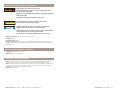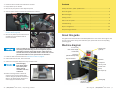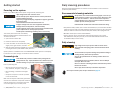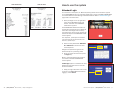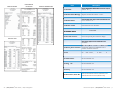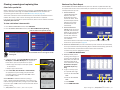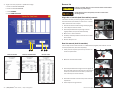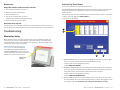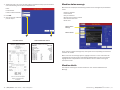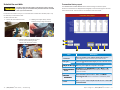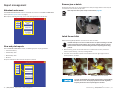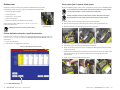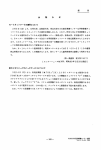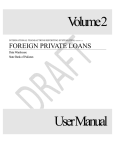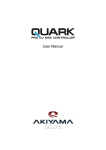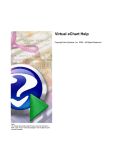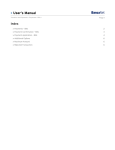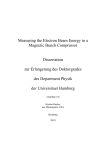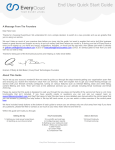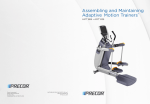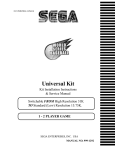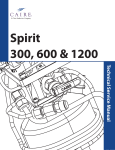Download Money Machine 2 self-service coin counter bin models user guide
Transcript
Money Machine 2 ® Self-service coin counter bin models User guide 852 Feehanville Drive Mt. Prospect, IL 60056 800 786 5528 cumminsallison.com © 2014 Cummins-Allison Corp. All rights reserved. All trademarks remain the property of their respective owners. Cummins-Allison Corp. has endeavored to make the content of this document accurate and complete, but this information is subject to correction or change without prior notice. This manual contains proprietary information of Cummins-Allison Corp. It is intended solely for the information and use of parties authorized by Cummins Allison to maintain the equipment described herein. Such proprietary information may not be used, reproduced, or disclosed to any other parties for any other purpose without express written permission of Cummins Allison. 022-7827-00 Rev. C Safety information, power specifications High voltage inside. Risk of electric shock. Do not attempt repairs. Repairs must be made by authorized Cummins Allison personnel. Plug three-prong grounded plug (supplied) into properly grounded three-prong outlet. Read and understand all instructions before use. CAUTION Sort disk rotates when motor is running. Risk of injury. Do not defeat safety interlock switches. Improper voltage levels can cause equipment malfunction, damage electrical components, and void warranty. Provide separate circuit serving only this device and follow listed power requirements to ensure proper operation. Provide power conditioning/stabilizing devices if necessary. • Voltage operating range: 105–253 VAC, automatic switching • Frequency: 50/60 Hz • Full load amps (FLA): 4.5/9A • Electrical supply circuit: The customer must provide a single-phase, dedicated power line that meets the machine’s power requirements. Use a properly grounded circuit breaker in compliance with applicable local electrical code. Environmental operating conditions • Temperature: 60°F - 85°F (15°C - 29°C) • Humidity: 30% to 70% (non-condensing) Compliance acknowledgments • Laser: This equipment may contain Class 2 laser products and complies with FDA Radiation Performance Standards, 21 CFR Subchapter 1 and the international laser safety standard IEC-60825.1-2001-08. • FCC: This device complies with part 15 of the FCC rules. Operation is subject to the following two conditions: (1) this device may not cause harmful interference, and (2) this device must accept any interference received, including interference that may cause undesired operation. • Regulatory: UL/CUL, FCC/CE 2 | Money Machine® 2 bin models | Safety information, power specifications | Money Machine® 2 bin models | 27 1. Raise the hood to access the inside of the machine. Contents 2. Empty debris cup as needed. 3. Remove any stray coins or other objects by hand. 4. Vacuum interior areas to remove accumulated dust or debris. Safety information, power specifications...........................................................................2 About this guide ..................................................................................................................3 Machine diagram ................................................................................................................3 Getting started ....................................................................................................................4 How to use the system........................................................................................................5 Troubleshooting ................................................................................................................ 10 Report management ........................................................................................................ 16 5. Raise and inspect sort disk (see Unlatch the sort disk on page 12). 6. Remove any debris by hand. Clean disk if needed using dry microfiber towel or clean cotton cloth. Daily cleaning procedures ............................................................................................... 25 About this guide This guide covers basic features of the Money Machine® 2 coin counter with single or dual bin. For coin counters having other collection types, please refer to the corresponding operating guide. Machine diagram Clean sort disk only as instructed. Do not attempt to remove oil coating on disk. Removing oil from disk negatively impacts performance and may negate disk warranty. If disk cannot be cleaned with a clean, dry microfiber towel or cotton cloth, contact your Cummins Allison service representative for assistance. 7. Lower sort disk and secure latch. See Latch the sort disk on page 13. 8. Close hood and front door, secure machine. 15” color LCD touch-screen display Indicator light (optional) Printer bezel Storage for optional telescopic dolly Front access door Speakers 9. Clean the touch-panel display with a dry microfiber towel.. Gravity-flow coin tray cover Avoid damaging touch-panel display. Clean touch-panel display with dry microfiber towel only as directed. 10. Clean remaining exterior surfaces as necessary with a Simple Green safety towel. If using Simple Green concentrate, dilute 1 part Simple Green with 8 parts water. Apply with microfiber towel. 26 | Money Machine® 2 bin models | Daily cleaning procedures Access cover (hood) Coin reject cup Barrel lock Bin cavity (single bin machine shown) Leveling legs ® About this | Money Machine bin models Table of guide Contents | Money Machine2Model 7699 || 3 3 Getting started Daily cleaning procedures Powering on the system Daily cleaning of Money Machine 2 machines is recommended to ensure maximum productivity and reliability. Power on your Money Machine 2 system and get started processing coin. High voltage inside. Risk of electric shock. Do not attempt repairs. Repairs must be made by authorized Cummins Allison personnel. Plug three-prong grounded plug (supplied) into properly grounded three-prong outlet. Read and understand all instructions before use. Improper voltage levels can cause equipment malfunction, damage electrical components, and void warranty. Provide separate circuit serving only this device and follow listed power requirements to ensure proper operation. Provide power conditioning/stabilizing devices if necessary. The master power switch that turns Money Machine 2 ON and OFF is located inside the unit. To access the switch: 1. Open the front access door. 2. Raise the access cover completely. 3. Locate the switch on the inside back panel, slightly to the right of center, as shown. 4. With the power cord firmly plugged into a grounded outlet, POWER ON the system by pressing the master power switch rocker panel to –. System performs a confidence test and the WELCOME screen appears on the display. In the event of a power outage, all transaction data is retained. Processing coin Coin should be dry and free of debris before pouring into the gravity-flow coin tray. Liquid, mutilated coin or debris may cause machine damage or a jam that requires assistance to remove. Prior to processing coin: • Remove non-coin items such as paper clips, hardware, wrappers, candy, gum, etc. • Remove foreign, mutilated or damaged coin. Recommended cleaning materials CAUTION Simple Green, the recommended cleaning agent, can be an eye irritant. Avoid eye contact. If eye contact occurs, flush eye(s) with cool water for 5 minutes – remove contact lenses if present – continue flushing eye (s) with cool water for 15 more minutes. If irritation persists, consult physician. Individuals with sensitive skin should rinse hands after using. • Simple Green safety towels. (Part number: 022-2118-00.) A pre-moistened microfiber towel also may be used. If using Simple Green concentrate, dilute to: 30 ml of Simple Green per 240 ml of water. For material-safety-data sheets, see simplegreen.com. • Microfiber towels. (Part number: 022-2223-00.) • Vacuum cleaner. (In the United States: Order standard vacuum part number 022-1959-00 or heavy-duty vacuum part number 022-1308-00. Outside of the United States: Buy vacuum locally.) Daily cleaning High-voltage levels may be present. Risk of electric shock. Turn power OFF and unplug power cord from machine before cleaning. To avoid machine/component damage and potential voiding of existing warranty, follow these procedures: Only use the specified tools for cleaning machine. Never use metal tools. If using Simple Green concentrate, dilute to: 30 ml of Simple Green per 240 ml of water. Never use cleaners containing ammonia. Ammonia may remove labels from machine. Never spray cleaners directly on machine components. Never wipe sort disk or pad, except as instructed on page 26. • Verify that no liquid or moisture is present in the coin container. Most non-coin objects inadvertently processed with coin are culled into a receptacle inside the cabinet. Foreign coin is returned to consumer via the coin-reject cup in the door panel. 4 | Money Machine® 2 bin models | Getting started Daily cleaning procedures | Money Machine® 2 bin models | 25 PRINT BIN REPORT PRINT ALL BINS How to use the system Attendant Login If a transaction is interrupted, or “Momentary Delay, please call an attendant” appears on the CONSUMER screen, the attendant should login to access the MAIN SYSTEM MENU and review Machine Status Message and Machine Details. Refer to Troubleshooting on page 10 for more information. 1. Place your finger on the top right-hand corner of the WELCOME screen and hold for 3 seconds. The ATTENDANT LOGIN screen appears. If the ATTENDANT LOGIN screen does not appear after 10 seconds, lift your finger off the screen. Place finger back on the top right-hand corner of the screen and hold for 3 seconds. Repeat until ATTENDANT LOGIN screen appears. If no response, power-cycle the machine (turn machine off, wait 10 seconds, turn back on); repeat step 1. 2. Select the entry field beside Attendant ID or Password to activate the touchscreen keyboard. Navigate the keyboard using either the directional keys or by selecting a field. 3. Enter your Login information and press the Login key. When a valid attendant ID and password are entered, the MAIN SYSTEM MENU screen appears. Invalid Login appears in red below the entry fields when login information is incorrect. Proceed as follows: 1. Verify your login information and re-enter. To return to the WELCOME screen without logging in, select Cancel. 24 | Money Machine® 2 bin models | Report management How to use the system | Money Machine® 2 bin models | 5 Main System Menu Bin Totals Report Most management functions of the Money Machine 2 operating system are accessed via the MAIN SYSTEM MENU screens shown below. The BIN TOTALS REPORT screen prints bin totals for a single bin, for all bins, or for a specified date range. Two copies of a single bin report are usually printed before clearing a full or partial bin for removal. 2 3 1 1. Select (highlight) the column displaying the data. 2. Select desired format (UNIT/VALUE) 12 4 1 3. Select PRINT BIN REPORT. 11 10 8 9 7 2 5 3 6 A report of all bins can be generated and printed as needed: 1. Use Display Range feature to choose a date range for bin data, if desired. (If you do not select a date range, the report printed will be for ALL BINS.) 13 2. Select UPDATE. 3. Select desired format: UNIT/VALUE) 4. Select PRINT ALL BINS. 3 6 | Money Machine® 2 bin models | How to use the system 1 2 4 Report management | Money Machine® 2 bin models | 23 PRINT DAY REPORT PRINT DETAILED DAY REPORT Item PRINT DAY TRANSACTIONS Description 1.. At 1 Atte Attendant tend ndan antt Access ATTENDANT reports Acce Ac cess ss AT ATTE TEND NDAN ANTT MAIN MAIN MENU MEN ENU U screen scre sc reen en fo forr re repo port rtss and d bi bin clea l ring. i clearing. 2.. Ma Machine Status Message 2 Mach chin ine e St Stat atus us M essa es sage ge Reports condition machine errors. Re Repo port rtss co cond ndit itio ion n of m achi ac hine ne – e rror rr ors. s. 3.. Ma Machine Status 3 Mach chin ine e St Stat atus us Calendar Day Reject Count, Balance Ca Cale lend ndar ar D ay TTotal, otal ot al, Re Reje ject ct C ount ou nt, Bi Bin n Ba Bala lanc nce e an and d D Denomination enominati i tion TTotals. ottals. l 4.. Ma Machine Details 4 Mach chin ine e De Deta tail ilss Instructions error In Inst stru ruct ctio ions ns ffor or e rror rr or rresolution. esol es olut utio ion. n. 5.. Co Consumer 5 Cons nsum umer er Screen Scr cree een n Return CONSUMER screen. Re Retu turn rn tto o th the e CO CONS NSUM UMER ER sc scre reen en.. 6. Service 6. Place Plac Pl ace e Ou Outt of S ervi er vice ce Initiate ‘Temporarily Service’ display. Init In itia iate te ‘Te Temp mpor orar arililyy Ou Outt of S ervi er vice ce’ di disp spla lay. y. 7. 7. Clear Clea Cl earr (Not Appears needed error (Not sshown) hown ho wn)) Ap Appe pear arss wh when en n eede ee ded d fo forr er erro rorr resolution. resollution. i 8. End 8. Manually Manu Ma nual ally ly E nd TTransaction rans ra nsac acti tion on (Not shown) Allows attendant active ( ot sh (N hown)) Al All lows attend dant to end d the h ac tive i tran tr ansa sact ctio ion. n. A ppea pp ears rs a need eded ed ffor or e rror rr or o transaction. Appears ass ne needed error orr machine condition resolution. 9. Footer Foot Fo oter er 9. Show Sh owss da date te a nd ttime, ime, im e, ccurrent urre ur rent nt ssoftware oftw of twar are e ve vers rsio ion. n. Shows and version. 10 Administrator Admi Ad mini nist stra rato torr 10. Not fo forr at atte tend ndan antt us use e Not attendant 11 Diagnostics Diag Di agno nost stic icss 11. Not fo forr at atte tend ndan antt us use e Not attendant 12 Setup Setu Se tup p 12. Not fo forr at atte tend ndan antt us use e Not attendant 13. Bin Fullness, Active Bin Show percent-full for each bin (if dual bin) and indicate which bin is active (dual bin only). PRINT ALL DAYS 22 | Money Machine® 2 bin models | Report management How to use the system | Money Machine® 2 bin models | 7 Clearing, removing and replacing bins Business Day Totals Report Clear full or partial bin The BUSINESS DAY TOTALS REPORT screen prints coin data for a specific business day/ time period. Can be set to occur automatically at a specific time, every 24 hours, or can be manually cleared at any time. When a hard bin limit is reached during a transaction, the MOMENTARY DELAY screen appears. Attendant should login to the MAIN SYSTEM MENU screen and follow the instructions given to resolve the error. (See Momentary delay on page 10). The current transaction must be ended. Consumer can leave with uncounted coins and redeem their receipt or wait to count remaining coins after full bin is replaced. If an empty bin is not available to replace the full bin, leave bin in the machine and select Temporarily Out of Service. To clear a bin before it becomes full: 1. From MAIN SYSTEM MENU screen, select Attendant. 2. From ATTENDANT MAIN MENU screen, select Bin and Business Day Clearing. Press to return to the previous screen. 1. PRINT DAY REPORT includes Business Date Reported, Total Amt. Processed, Total Units, Transaction Count, Value of Coin Accepted, Service Charges, and value by denomination for the selected day. 2. PRINT DETAILED DAY REPORT prints the start of day (SOD) and end of day (EOD) for the selected day, plus the EOD sequence number. Coin totals are listed by denomination, Unit and Value. 1 3 2 The Statistics Section of the report includes bag details and other information, as shown in the report example on page 22. 3. PRINT DAY TRANSACTIONS prints all transactions by audit number for the selected day and may be used for end-of-day balancing. Report includes the date being reported on, Time, Audit Number, Value and Service Fee totals for each transaction. a. Select a day (column highlighted in yellow). For dual bin machines, the current bin is identified in box to the right of the Bin Clearing box. 3. Under Bin Clearing, select Print Bin Report, Print Front Bin Report or Print Rear Bin Report, as appropriate. Press twice to print two copies of the bin report. a. Place a copy of the report in the report pocket on the coin bin. b. Keep a copy at the location. 4. Select Clear Bin, Clear Front Bin or Clear Rear Bin, as appropriate. A system dialog prompts Attendant to confirm clearing a non-full bin. Select Yes to clear the bin or No to cancel. When Clear Bin is selected without first printing a report, a system dialog asks Attendant to print report or to confirm clearing the bin without printing a report. Select Yes to print bin report or No to clear the bin and continue without printing a report. 8 | Money Machine® 2 bin models | How to use the system b. Select PRINT DAY TRANSACTIONS. 4. PRINT ALL DAYS (without entering a date range) is a summary that includes the Date, Value, Unit Total and Service Fee Total for all coins collected for all days. Be advised - the report generated may be very long. 5. To get a summary report for a specific date range: a. Enter the desired START DATE. b. Enter the desired END DATE. c. Select UPDATE. 5a 5b 5c 4 5d d. Select PRINT ALL DAYS. Report management | Money Machine® 2 bin models | 21 Remove bin 4. To get a summary report for a specific date range: a. Enter the desired START DATE. CAUTION b. Enter the desired END DATE. c. Select UPDATE. A full bin can weigh 500 lb. or more. Please follow recommended procedures to prevent injury. Handle flyaway hazard. Completely lower bin to floor before releasing handle. d. Select PRINT ALL DAYS. Single bin or front bin (dual bin machine) removal: Use exterior bin dolly or telescoping dolly stored inside machine cabinet (if available) to move bins to a secure indoor location for later transport. 1. Extend and secure handle if using telescoping dolly. 2. Insert dolly ball into bin socket. 3. Push dolly handle down only enough to lift bin slightly off floor, and pull bin forward slowly. 4. Move bin to a secure location. 5. Carefully raise dolly handle to lower bin onto a level floor surface. 6. Remove dolly from bin. Rear bin removal (dual bin machine): Use bin dolly with both ball and hook or modified telescoping dolly with hook for rear bin removal/replacement (hook sold separately). 4a 4b PRINT DAY REPORT PRINT DAY TRANSACTIONS 4c 3 4d 1. If dolly has ball exposed, push lever up with foot as shown to expose hook. PRINT ALL DAYS 2. Maneuver hook beneath socket. 3. Push dolly handle down enough to lift bin slightly off floor and slowly pull bin forward to about the position shown (or until the ball can be used to pull bin the rest of the way out of the machine). 4. Push down with foot as shown to flip hook over and expose ball. 5. Follow steps 2 through 6 above. 20 | Money Machine® 2 bin models | Report management How to use the system | Money Machine® 2 bin models | 9 Replace bin Calendar Day Totals Report Single bin model or dual bin model, front bin: 1. Insert dolly ball in socket of empty bin. 2. Maneuver bin into machine cavity. 3. Remove dolly from bin. 4. Pull the tab to collapse dolly and store inside machine cabinet (telescoping dolly only). Prints counted coin data for specified calendar day(s). The CALENDAR DAY TOTALS REPORT screen database contains only days in which valid or foreign coin is counted. If a date does not appear, no coin was counted during that 24-hour period. The on-screen report provides the detail for each day of processing. Amounts can be given in units or values by toggling the UNIT/VALUE key. Four reports may be printed: 5. Close and lock the machine cabinet. Dual bin model, rear bin: If replacing rear bin on a dual-bin machine, use ball end of dolly to move bin part way in, then flip from ball to hook (see photo) and use hook to slowly push bin to back of cabinet. 1a Troubleshooting 2a Momentary delay When selected in setup, the optional indicator light on top of the display signals that the machine has an error or needs attention. The screen displays a message stating “Momentary Delay – Please call an attendant for assistance.” The current value of coin processed is also displayed, if applicable. Attendant should login (see Attendant Login on page 5) to read the Machine Status Message and Machine Details on the MAIN SYSTEM MENU screen. Follow the recommended steps to resolve the issue and restore the machine to active service. Indicator light (optional) 2b 1b 1. PRINT DAY REPORT prints a summary for the highlighted date. Report shows the Date, Value, Unit and Service Fee totals for the selected 24-hour period. a. Select a day (column highlighted in yellow). b. Select PRINT DAY REPORT. 2. PRINT DAY TRANSACTIONS prints all transactions by audit number for the selected day and may be used for end-of-day balancing. Report includes the date being reported on, Time, Audit Number, Value and Service Fee totals for each transaction. a. Select a day (column highlighted in yellow). b. Select PRINT DAY TRANSACTIONS. 3. PRINT ALL DAYS (without entering a date range) prints a summary for all days. Report includes the Date, Value, Unit and Service Fee totals for each day, and aggregate totals for the period requested. Be advised - the report generated may be very long. 10 | Money Machine® 2 bin models | Troubleshooting Report management | Money Machine® 2 bin models | 19 1. To filter the report, set a start and end range for transaction history report and choose one of the following criterion from the drop-down list: Machine status message Machine status is displayed. The following machine status messages require attendant action: • Date • Audit Number • • • • • • • Total $ of Amt Processed 2. Press OK. 3. View results and, if desired, print the report. Table jam detected Laser blocked Coin jam detected Hard bin limit has been reached Coin discrimination limit Printer error Machine Status Message Machine Details 1 DUPLICATE RECEIPT 2 PRINT TRANSACTION DETAILS Other machine condition messages may also appear with corresponding instructions for resolution as needed. When more than one message appears, highlight one issue at a time. Instructions for the highlighted message appear under Machine Details. When that issue is corrected, highlight another and proceed as instructed. Resolve all errors before restoring the machine to service. Machine details View steps for resolving the machine condition or error named in Machine Status Message. 18 | Money Machine® 2 bin models | Report management Troubleshooting | Money Machine® 2 bin models | 11 Unlatch the sort disk CAUTION Transaction history report Sort disk rotates and laser light is present when motor is running. To prevent injury, do not defeat safety interlock switches and avoid direct eye contact with laser. The TRANSACTION HISTORY REPORT screen allows viewing of onscreen reports. Consumer transactions are displayed chronologically in columns starting from the most recent at the far left. Use the scroll bar as needed to view transactions. In the event of a table or coin jam, or to remove coins or debris from the disk pad, it may be necessary to raise the sort disk. To unlatch the sort disk: 1. Locate the latch behind the coin hopper. 2. Holding coin hopper firmly, release latch by turning to align with cutout. 3. Allow sort disk to gradually rise from the sort pad, continuing to hold hopper until disk is fully raised. 1 2 3 Item 12 | Money Machine® 2 bin models | Troubleshooting 4 5 6 Description 1. Statistics View statistics orr bi statistics denomination View ccoin oin oi in st tat ati tisti isti tics cs o bin n st tat ati tisti isti tics cs sshowing howi ho wing ing d enom en omiin inat ati tion ion percentages orr fo bin. perc pe rcen enta tage gess fo forr ea each ch ttransaction rans ra nsac acti tion on o forr ea each ch ccoin oin oi n bi bin n. Unit/Value 2. U 2. nit/ ni it/ t/V Value Val lue Select Sele Se lect ct tto o to togg toggle ggle gg le d denomination enom en omin inat atio ion n di disp display sp pla layy be bet between twee een n unit units nitss an and d val values. alues es. 3. Duplicate 3. Dup upli lica li catte te Rece R Receipt eceiipt ipt Select print duplicate receipt Sellectt tto o pr p intt a d upl plicate t recei ipt ffor or a ttransaction. ransacti tion. 4.. Print 4 Pri rint nt Transaction Tra rans nsac acti tion on Details Deta De tail ilss Print highlighted Button reads Priintt detail dettailil reportt off h ighl ighl hliight ighted d ttransaction. ransacti tion. B ti utt tton read tt ds Print All Transactions when no transaction is selected (no yellow on screen). 5 Prin Pr intt Al Alll 5.. Print Tran Tr ansa sact ctio ions ns Transactions Priintt enti tire h isttory off ttransactions. ransacti tions. B utt tton read ds Print Priintt Print entire history Button reads Transaction Details when a transaction is selected in yellow on screen. 6. Filter Alllows Al lows rreports epor ep ortts ts tto o be be fifilltered ltere tered d by by D ate, at te, A udit ud dit N umb um ber an ber and d Tot TTotal otal tal $ Allows Date, Audit Number mt P roce ro cess ssed ed. of A Amt Processed. Report management | Money Machine® 2 bin models | 17 Report management Attendant main menu Remove jam or debris Proceed to clear table jam or remove debris from disk pad. Large debris or coins may be removed from the sort disk pad by hand. Never wipe sort disk or pad, except as instructed on page 26. The ATTENDANT MAIN MENU screen is accessed via a button on the MAIN SYSTEM MENU screen (see Main System Menu on page 6). Menu options include generating reports and clearing the bin or business day. Latch the sort disk Before operating Money Machine 2, latch the sort disk as shown. View and print reports From the REPORT MAIN MENU screen, the following reports may be generated: • Transaction History • Calendar Day Total • Business Day Total DO NOT attempt to force the sort disk onto the sort pad for latching. If the disk resists being lowered into position, raise it again. Carefully remove coin and debris from all surfaces and surrounding area before repeating the latching process. 1. Without forcing, press the sort disk down until it is flush with the sort pad. If disk resists, repeat cleaning – see stop message above. 2. Turn latch to lock the disk in place. Latch should be at a full right angle to the unlatched position, as shown. • Bin Total All reports include the date and time the report is printed. Correct: disk is secured Incorrect: disk is not secured Sort disk should always be latched properly before restoring Money Machine 2 to service. An improperly latched sort disk negatively impacts performance and may damage the machine. 16 | Money Machine® 2 bin models | Report management Troubleshooting | Money Machine® 2 bin models | 13 Printer error Clear printer jam or replace printer paper Solutions to some common printer problems are described in this section. Perform the following steps to clear a jam or replace the printer paper in CUSTOM printers. If your machine has a Citizen printer and you need assistance, please contact your CA representative or service technician for instructions. The following printer errors may appear in the Machine Status Message: • Printer error. Printer offline. • Printer paper low. Always pull paper out from the back of the machine with print head raised. Never pull paper out from inside printer toward the front of the machine. • Printer error – out of paper. • Printer cover is open. • Printer error. Printer not connected or turned off. 1. Raise printer head by pushing up green tab on printer faceplate. Follow the instructions under Machine details on page 11 to resolve the printer error. CUSTOM printer does not have a power switch. 2. Pull the paper end out from the back of the machine, pulling toward paper roll. CUSTOM printer 3. Remove and discard any damaged paper or paper fragments. 3 1 Print a duplicate receipt for a specific transaction If needed, print a duplicate receipt for the consumer. Follow the instructions under View and print reports on page 16 to access the TRANSACTION HISTORY REPORT screen. On that screen: 2 1. Locate the transaction. 2. Touch column to highlight the transaction. Press to return to the previous screen. 4. Lower the printer head (you should hear an audible “click”). 5. If replacing paper, raise spool rod and remove existing roll. 6. Place new roll of thermal paper on the rod with paper flowing over the top, then lower rod back into place. 7. Follow the arrow and feed the paper edge into the back of the printer just beneath the green guide. (Printer “grabs” the paper and advances it through the paper path automatically.) 8. Paper is cut – remove visible end and discard. 5 6 7 8 3. Press Duplicate Receipt. 14 | Money Machine® 2 bin models | Troubleshooting Troubleshooting | Money Machine® 2 bin models | 15