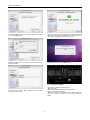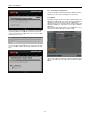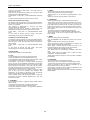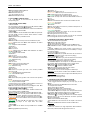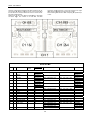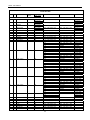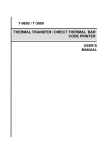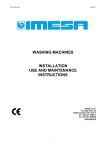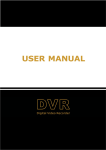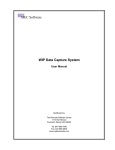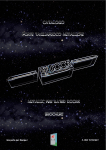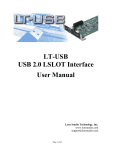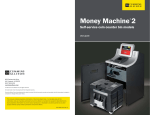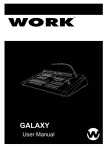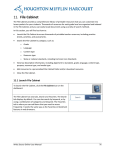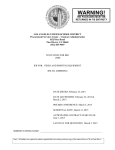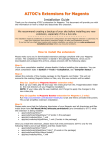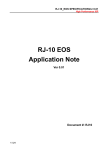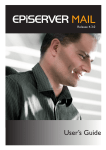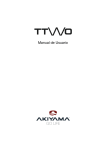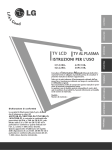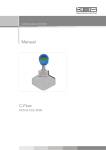Download User Manual
Transcript
User Manual Quark. User Manual CONTENTS 1. CONTROLS AND CONNECTIONS .......................................................................................................................................................... 4 1.1. Top panel .......................................................................................................................................................................................... 4 1.2. Rear panel ........................................................................................................................................................................................ 4 1.3. Connections ...................................................................................................................................................................................... 4 2. SOFTWARE INSTALATION AND SETUP ............................................................................................................................................... 5 2.1. Virtual DJ .......................................................................................................................................................................................... 5 2.1.1. Virtual DJ LE installation ........................................................................................................................................................... 5 2.1.2. Virtual DJ LE updates ............................................................................................................................................................... 7 2.1.3. Virtual DJ Pro Configuration ..................................................................................................................................................... 8 2.2. Traktor............................................................................................................................................................................................... 8 3. FUNCTIONS AND CONTROLS ............................................................................................................................................................... 9 3.1. Virtual DJ .......................................................................................................................................................................................... 9 3.2. Traktor PRO 2 ................................................................................................................................................................................. 11 4. CONFIGURATION AND UPDATE.......................................................................................................................................................... 13 4.1. Firmware Version ............................................................................................................................................................................ 13 4.2. Firmware Update ............................................................................................................................................................................ 13 5. APENDIX ................................................................................................................................................................................................ 14 5.1. MIDI Specifications ......................................................................................................................................................................... 14 5.2. Technical specifications .................................................................................................................................................................. 18 1 Quark. User Manual Intended to alert the user to the presence of important operation and maintenance (servicing) instructions in the literature accompanying this appliance. The lightning flash with arrowhead symbol within the equilateral triangle is intended to alert the use to the presence of un-insulated “dangerous voltage” within the unit. CAUTION: TO REDUCE THE RISK OF ELECTRIC SHOCK, DO NOT REMOVE ANY COVER. NO USER-SERVICEABLE PARTS INSIDE. REFER SERVICING TO QUALIFIED SERVICE PERSONNEL ONLY. WARNING: TO PREVENT FIRE OR SHOCK HAZARD. DO NOT USE THIS PLUG WITH AN EXTENSION CORD, RECEPTACLE OR OTHER OUTLET UNLESS THE BLADES CAN BE FULLY INSERTED TO PRESENT BLADE TO PREVENT FIRE OR SHOCK HAZARD. DO NOT EXPOSE THIS APPLIANCE TO RAIN OR MOISTURE. TO PRVENT ELECTRICAL SHOCK, MATCH WIDE BLADE PLUG TO WIDE SLOT FULLY INSERT. not be blocked or covered. The openings should never be blocked by placing the product on a bed, sofa, rug, or other similar surface. This product should not be placed in a built-in installation such as a bookcase or rack unless proper ventilation is the manufacturer's instructions have been adhered to. SAFETY INSTRUCTIONS AND GUARRANTY INFORMATION 1. Read Instructions. All the safety and operating instructions should be read before this product is operated. 12. Any mounting of the product should follow the manufacturer's instructions, and should use a mounting accessory recommended by the manufacturer. The manufacturer will NOT take responsibility for nonrecommended accessories. 2. Retain Instructions. The safety and operating instructions should be retained for future reference. 3. Heed Warnings. All warnings on the appliance and in the operating instructions should be adhered to. 4. Follow Instructions. All operating and use instructions should be followed; failure to do so can void this guarantee. 13. Accessories. Do not place this product on an unstable cart, stand, tripod, bracket, or table. The product may fall, causing serious injury to a child or adult and serious damage to the product. Use only with a cart, stand, tripod, bracket, or table recommended by the manufacturer, or sold with the product. 5. Water and Moisture. The appliance should not be used near water - for example, near a bathtub, washbowl, kitchen sink, laundry tub, in a wet basement, or near a swimming pool, and the like. 14. Lightning. For added protection for this product during a lightning storm, or when it is left unattended and unused for long periods of time, unplug it from the wall outlet and disconnect the antenna or cable system. This will prevent damage to the product due to lightning and power-line surges. 6. Carts and Stands. The appliance should be used only with a cart or stand that is recommended by the manufacturer. An appliance and cart combination should be moved with care. Quick stops, excessive force, and uneven surfaces may cause the appliance and cart combination to overturn. Wall or Ceiling Mounting. The product should be mounted to a wall or ceiling only as recommended by the manufacturer. 15. Replacement Parts: When replacement parts are required, be sure the service technician has used replacement parts specified by the manufacturer or have the same characteristics as the original part. Unauthorized substitutions may result in fire, electric shock, or other hazards. 7. Heat. The appliance should be situated away from heat sources such as radiators, heat registers, stoves, or other appliances (including amplifiers) that produce heat. 16. Use only cables in accordance with present standards, ask your dealer. 17. Do not use right away the equipment in case has been transported from a cold environment to a hot one. Moisture will appear, let it off for a while. 8. Object and Liquid Entry. Care should be taken so that objects do not fall and liquids are not spilled into the enclosure through openings. 18. Cleaning. Do not use cleaning sprays where the controls are. The appliance should be cleaned only as recommended by the manufacturer. Clean by wiping with a cloth slightly damp with water. Avoid getting water inside the appliance. 9. Damage Requiring Service. The appliance should be serviced by qualified service personnel when: A: The power-supply cord or the plug has been damaged; or B: Objects have fallen, or liquid has been spilled into the appliance; or C: The appliance has been exposed to rain; or D: The appliance does not appear to operate normally or exhibits a marked change in performance; or E: The appliance has been dropped, or the enclosure damaged. 19. Audio ON: When installation is complete and you are about to start using the unit. Before switching ON the unit DO lower the Mains and Headphones volume controls. Failure to do so can result in hearing injuries or amplification stage damage. 20. Safety Check Upon completion of any service or repairs to this product, ask the service technician to perform safety checks to determine that the product is in proper operating condition. 10. Servicing. In accordance with E.U. directives the user shall not attempt any service to the appliance beyond that described in the operating instructions. All other servicing should be referred to qualified service personnel. Failure to follow this instruction can void this guarantee. 21. For AC line powered units - Before returning repaired unit to user, use an ohm-meter to measure from both AC plug blades to all exposed metallic parts. The resistance should be more than 100,000 ohms. 11. Ventilation Slots and openings in the cabinet are provided for ventilation and to ensure reliable operation of the product and to protect it from overheating, and these openings must 22. To prevent fire or shock hazard. Do not use this plug with an extension cord, receptacle or other outlet unless the blades 2 Quark. User Manual can be fully inserted to present blade, match wide blade plug to wide slot fully insert. This product shall not be treated as household waste. Instead it shall be handed over to the applicable collection point for the recycling of electrical and electronic equipment. By ensuring this product is disposed of correctly, you will help prevent potential negative consequences for the environment and human health, which could otherwise be caused by inappropriate waste handling of this product. The recycling of materials will help to conserve natural resources. For more detailed information about recycling of this product, please contact your local city office, your household waste disposal service or the shop where you purchased the product. TERMS OF USE Your unit comes with a serial number sticked on it. Do not tear the serial number; this can result in void guaranty. SAFE AND EFICIENT USE Select carefully the emplacement of the unit. Avoid placing it under direct sun exposure. Avoid humid and damp places or rough environments with excessive dust and vibrations and excessive heat or cold. Also keep it away from humming sources like the motors of whirl washers or transformers or similar appliances. No liquids must be close to the unit so that they can be spilled on it. To completely disconnect the unit from you mains supply unplug the plug of the adapter from the wall electric outlet. The switch that controls the supply of electrical power to the unit must be at easy reach in case is necessary a fast switch off. WARNING: do not place the unit in a closed environment where is difficult to access the wall outlet. Do not open the unit; it can cause personal injuries or the damage of the equipment. When unplugging the power supply cable of the adaptor from the wall outlet, does not pull the cable. Take the plastic body of the plug and unplug it. Do not handle roughly the controls of the unit you can shorten their lifespan. Before moving the equipment, remember to unplug all cables. Do not use chemical solvent to clean the unit. A dry and clean cloth will do fine. Safe this manual at reach so you can go back to the basic in case you need it. PRELIMINARY Check the contents of the QUARK box and find the following items: 1- Controller 1- Installation and instructions CD 1- Traktor Overlay 1- USB Cable (PC/MIDI) 1- Transformer AC/DC FIRST STEPS Equipment installation Install the equipment on a stable and horizontal surface. Avoid placing it under direct sun exposure humid and damp places or rough environments. Place the equipment as far away as possible of other audio equipment as radios TVs etc. 3 Quark. User Manual 1. CONTRO OLS AND CO ONNECTION NS 1.1. Top pan nel n MIDI notes are sent through ddifferent MIDI channels upon election; FX or SP. S LEDs statuss are refreshed by firmware. se 5. Multimode kno obs and encodeer with 3 modes s for each deck.. Ea ach control will be able to sennd 3 different MIDI M notes upon n mo ode selection. Each E mode has a button colourr associated. 6. Central mixer with w 3 band equualizer with kill. On this section n als so are controllable the functionns; gain for each h channel, faderr vo olume, crossfade er and mains ouutput level. 1. Controls Diistribution for an a optimal use of Virtual DJ a and Traktor. AY and SYNC buttons are rubber for long ger 2. CUE, PLA lifespan. ugh 3. Control of up to 4 Decks. MIDI notes are sent throu ECK A/B or C C/D. different MIDI channels upon selection; DE LEDs status arre refreshed by firmware. 4. 8 potentiom meters/buttons independent of o deck status to control effectss and/or sample es. All can control two functio ons. 1.2. Rear panel QU UARK is conne ected to a hub (w/out external supply) or anyy other device una able to supply QUARK with enough powerr (current/voltage). o turn ON/OFF tthe unit. Prress POWER to ply 1. Power supp Connect the un nit to your comp puter through the USB connecttor. Connect the p power supply unit to QUARK connector DC IN. QUARK can w work only with th he computer po ower through US SB. The external p power supply unit u will only be e necessary wh hen 1.3. Connecttions 4 Quark. User Manual NO OTE: Use only the supplied caables for power supply through h ex xternal adapter or USB to coomputer. Manuffacturer cannott take responsibilitty for any dam mage caused by b use of non-ho omologated cables. ATTENTION. Always unplug g the unit before connecting tthe r in equipment damage. signal cables, otherwise can result 1. If you need to change the signal connecttor first unplug tthe unit from the power supply; Either the USB or the exterrnal adapter. 2. SOFTWA ARE INSTAL LATION AND D SETUP an start using Akiyama A QUARK you will need d a Before you ca DJ Software. W We will explain how to install Virtual DJ LE a and how to configu ure Virtual DJ LE, Virtual DJ PRO and Trakktor PRO 2. 2.1. Virtual D DJ pose built Virtua al DJ LE for QU UARK. In case yyou There is a purp have a licen nse for Virtua al DJ PRO the software w will automatically identify QUARK K. We will go thrrough the differrent e Virtual DJ LE E and PRO to be steps to install and configure QUARK. controlled by Q DJ LE installation 2.1.1. Virtual D Note: You musst uninstall any Virtual DJ LE you had installed d in your PC beforre you install th he Virtual DJ LE E (Quark) versi on. There can be o only one Virtual DJ LE installed d in each PC. Windows Insttallation Se elect the accept box and press “Next”. Execute the Viirtual DJ LE file clicking the icon install_virtualdjj_le_vx.y.z.msi where x.y.z is the softwa are version. Installation will startt with welcome window as se een below. ype of installatio on is selectable;; we recommend you start with h Ty “T Typical”. If in la ater installation you need to select s concrete e un nits to install you u shall use “Cusstom” option. Select “Next” to start insttallation. Follow wing the licen nse agreement willl show up. Prress “Install”, ins stallation will staart. 5 Quark. User Manual elect “Continue e” to start innstallation. Following license e Se ag greement window will pop up. m is installed you can choose to o launch it or e exit. Once program Select “Launch h VirtualDJ” to start s it. Se elect “Agree” an nd continue withh installation wiz zard. The first time yyou run the prog gram a window will require you u to fill up the seria al number that iss supplied with your QUARK (ffind it at the label o of the supplied CD). Fill it and press OK. Virttual DJ LE for QUA ARK will open: Fo ollowing will app pear a window sshowing the typ pe of installation n to choose. You ca an change/selecct the folder where it will reside e the software, or press p “Install” to commence at once. o MAC Installation Execute the Viirtual DJ LE file clicking the icon are install_virtualdjj_le_vx.y.z.pkg where x.y.z is the softwa version. Installation will startt with welcome window as se een below. 6 Quark. User Manual g changes at th he installation wizard w you shalll fill For introducing your name and d password. st time you run the software a w window as seen n below will pop p Fis up p. Fill up serial number provideed with your QU UARK (find it att the label of the su upplied CD) andd then click OK. Meanwhile Virttual DJ LE is in process of install you will see tthe following windo ow. Fo ollowing Virtual DJ LE for QUAR RK will open: 2.1.2. Virtual DJ LE updates o update your so oftware follow thhe steps: To -O Open web page: <h http://www.virtua aldj.com/downlooad/updates.htm ml>. Th his is VirtualDJ download d page.. - Register R or fill user name and ppassword to acc cess download.. On nce you acces ss your accounnt you will see e a window ass be elow: When install is complete and a successful you will see e a een below. message as se 7 Quark. User Manual 2.1.3. Virtual DJ Pro Configuraation w automaticallyy recognise QU UARK controller.. Virtual DJ PRO will Th herefore you will only have to co configure the sound card. 2.2. Traktor y will find an Overlay purpos se designed forr Att QUARK box you TR RAKTOR 2 with h QUARK. Al coontrols functions s correspond to o the MIDI map that you can find aat your CD at QU UARK box. Th hese maps are set to work withh 4 Decks. Dec cks A and B willl be e TRACK DECK K type and Deccks C and D will w be SAMPLE E DE ECK type. To o load these files (MIDI mapss) at your TRA AKTOR 2 go to o Prreferences/Conttroller Manager and press Impo ort. me. - Click at (clickk here) to registter your software for the first tim At following up pdates you will directly d be directed to last pointt. - Next you will see the wind dow below, fill it with your se erial number typed at your CD. name QUARK will w show up. At this page you ccan - An icon with n find the availa able updates fo or QUARK. Do ownload from tthis page. s you press Imp port a window w with a Browser will w appear then n As yo ou can select the e tsi file at the foolder where you u have the MIDII MA APS. 8 Quark. User Manual 3. FUNCTIO ONS AND CO ONTROLS 3.1. Virtual D DJ SAMPLERS 1. EFECTOS/S The controls iincluded in thiss region can be used to conttrol EFFECTS (FX X) as well ass SAMPLERS (SP). It can be switched betw ween these two o modes by pressing the butt tton above FX/SP L LED: 2. SHIFT Th he Shift Button provides a secoond MIDI layer for f the selected d de eck. -P Press the button n labelled with a bin (3) while keeping SHIFT T prressed to make e SHIFT remainn activated eve en when SHIFT T bu utton is released d. Press the buttton labelled with a bin again to o de eactivate SHIFT T. FX MODE: ers of effects ca an be adjusted by turning P1 a and -Two paramete P2 knobs. Y knob to chang ge the song's ke ey. Push it to lo ock -Turn the KEY the key. e and reset Filte er. -Use the Filter knob to change -Use the butto ons to select on ne effect ( ) and activate e it (ACTIVE). ntrols modify the e effect of the selected s deck (ssee NOTE: FX con point 4). P 3. MULTIMODO HOTCUE/LOOP Th he round button provides one M MIDI layer for ea ach mode for alll the controls inside the box labellled with a 3. Ch hange from one e ode to another by pressing it. mo -A Adjust the loo op size by turning the encoder and d ac ctivate/deactivatte the loop by prressing it. -P Press SHIFT+ tu urn encoder to move the loop the same size e the loop has. Under Video mo ode turn the eencoder to sele ect a Transition n -U (deck L) or an Effect (deck R). Press th he encoder to o ac ctivate/deactivatte the Transitionn or Effect. -U Under Video mo ode press SHIFT ncoder to adjustt T + turn the en the loop size. SP MODE: 8 is -Play/Pause a sample by presssing a knob. Each knob S1/S8 associated with h one sample. -Turn the knob b to adjust the vo olume of the sample. -Start/Stop re ecording a sa ample by pres ssing the butt tton corresponding to the sample number. The active a deck will be recorded. witch between lo ooped or one-s hot -Press SHIFT + button to sw mode. OT CUE (round d button unlit): HO -A A hot cue can be b set and stoored by pressing any of the 6 nu umbered cue buttons if the sselected cue slo ot is free (unlitt LE ED). 9 Quark. User Manual -Press any cue buttons, which have a cue point stored, to trigger the stored cue. -Hot cues can be deleted by pressing the cue button while holding the button labelled with a bin. -Press SHIFT + HOT CUE 1 to activate/deactivate Smart Hot Cue. -A yellow lit button means that there is a hot cue saved. 7. TEMPO -Use the Pitch Fader to control the deck's tempo. -Use the Pitch Bend buttons for pitch bending. -Tempo Range can be selected by pressing SHIFT + pitch bend (-). -Reset the tempo by pressing SHIFT + pitch bend (+). 8. TRANSPORT -Press Play/Pause button to Start/Stop playback of deck. -Press SHIFT + Play/Pause to skip to the first beat of the track. -If song is paused, set a new cue point or if you are in the cue point position play the track from the cue point by pressing the CUE button and return to cue point when released. If song is playing, press CUE to pause the reproduction and jump to the last cue point. -Use SHIFT + CUE to activate/deactivate Smart Play. -Use the SYNC button to match the BPMs of different tracks. -Press SHIFT + SYNC to set to master the deck in which it has been pressed. AUTO LOOP (round button orange): -An autoloop is set by pressing any of the 6 numbered buttons. The autoloop size depends on the pressed button and can be set from 1 to 32 beats. -The autoloop is deactivated by pressing the button corresponding to the actual size. -Change the loop size by pressing a button which has associated a size different than the actual active loop size. -Press SHIFT + HOT CUE 1 to activate/deactivate Smart Loop. -In this mode all buttons will light orange. The button corresponding to the active loop size will blink. 9. MIXER -Tweak the sound using the 3-Band EQ -Turn the MASTER knob to adjust the volume of the master signal. -Adjust the deck volume by turning the gain knob. -Select the deck that must be pre-listened by pressing the Monitor buttons (labelled with headphones). -Press SHIFT + Monitor button to select the beat of the working deck which will be shown in front in the display. -Use the Linefader and Crossfader for mixing. -Use AUTO buttons to automatically crossfader to the other deck. -Under Video mode press LINK to link or unlink the video crossfader to the audio crossfader. -Under Video mode use AUTO to move the video crossfader automatically. LOOP ROLL (round button green): -An autoloop is set by pressing any of the 6 numbered buttons. The autoloop size depends on the pressed button and can be set from 1/32 to 1 beat. The loop will be active only while the button is hold. -Press SHIFT + HOT CUE 1 to activate/deactivate Smart Loop. -In this mode all buttons will light green. The button corresponding to the active loop size will blink. 4. DECK SELECT Switch between decks A/C and decks B/D. 5. LOOP -Set the starting point of a loop by pressing IN button. -Press OUT button to set the ending point of the loop. -Press RELOOP to jump to the starting point of the loop. If loop is not activated, the last set loop will be activated. -Press SHIFT + IN to enter in a mode in which the starting point of the loop can be modified, IN ADJUST. The IN button will blink while this mode is active. Turn the jog wheel to modify the starting point. Press SHIFT + IN to exit from the mode. If this mode is active but there is not any loop active, the last set loop will be activated when the jog wheel is turned. -Press SHIFT + OUT to enter in a mode in which the ending point of the loop can be modified, OUT ADJUST. The performance of this mode is equivalent to the IN ADJUST mode but in this case the ending point is adjusted. -Enter to MOVE LOOP mode by pressing SHIFT + RELOOP. Performance is similar to IN/OUT ADJUST but in this case loop can be moved.. 10. BROWSER -Turn the encoder to scroll through the songs. -Press SHIFT + turn the encoder to scroll through the folders. -Load the song to the active deck by pressing LOAD buttons. -Press the encoder to open or close the subfolders of the selected folder (when focus is on folders). -Press SHIFT + encoder to open or close the subfolders of the selected folder (when focus is on folders). -Switch the mixer section between mixer and video by pushing VIDEO MODE. 6. JOGWHEEL Press SCRATCH button to toggle the wheel mode between CDJ and Vinyl. -Use the jog wheel to scratch or modify the pitch bend. -Use SHIFT + jog wheel to search through the track -Under Video mode press SHIFT + turn jog wheel to adjust the parameter of the effect 10 Quark. User Manual 3.2. Traktorr PRO 2 hift (SGL): Sele ects the next effe fect on the list. Sh - FX F 3: SG GL: Adjusts the Parameter 3 off the selected efffect. GR RP: Adjusts the level of the effeect 3. - FX F BUTTON 2: SG GL: function upo on selected effeect ON/OFF. GR RP: effect 3 ON N/OFF. Sh hift (GRP): Sele ects the next efffect on the list. 1. FX MODE. P modes. There is SINGLE and GROUP GLE (SLG) we modify different parameters o of a In mode SING given effect. In n mode GROUP P (GRP) we mod dify one parame eter of each of the tthree effects we e can use in tog gether. - SGL: Change es to GROUP mode. m - GRP: Change es to SINGLE mode. m - DRY/WET: he amount of pro ocessed signal (by SGL and GRP: Determines th nal that will be played. p the effect) verssus original sign - FX ON: dule. SGL: ON/OFF the effects mod Shift (SGL): S Selects the next effect on the lis st. - FX 1: d effect. SGL: Adjusts tthe Parameter 1 of the selected GRP: Adjusts tthe level of the effect 1. - FX RESET: o the original (m manufacturer) co onfiguration. SGL: Return to Shift (SGL): S Selects the previious effect on th he list. GRP: effect 1 O ON/OFF. Shift (GRP): S Selects the next effect on the lis st. - FX 2: SGL: Adjusts tthe Parameter 2 of the selected d effect. GRP: Adjusts tthe level of the effect 2. - FX BUTTON 1: SGL: function upon selected effect e ON/OFF. ON/OFF. GRP: effect 2 O 2. SHIFT. SH HIFT button du uplicates the fu nctions of the controls of the e de eck. There are tw wo modes: - SHIFT S is active while the buttonn is pressed. - To engage pe ermanently SH IFT mode press SHIFT and d DE ELETE while keeping SHIFT pressed. To re eturn to normall Sh hift mode press DELETE againn. SH HIFT button will light when shiftt is engaged. Ea ach Deck has a SHIFT buttonn. SHIFT button of right deckk on nly affects the controls of righht deck. SHIFT T button of leftt de eck only affects the controls of lleft deck. CK). 3. PLAY SAMPLE (TRACK DEC - S 1: plays samp ple at slot 1. Sh hift: Switches between the twoo possible sizes of the Deck. - S 2: plays samp ple at slot 2. 11 Quark. User Manual B 1 - 4: - BUTTON SE ELECT SLOT: Select S slot 1-4. DE ECK LOAD: Loa ads the loop froom the deck to slot s 1-4. Sh hift: Loads the loop from the oppposite deck. LIST LOAD: Load ds the loop from m the tracks list to t slot 1-4. hift: Loads the loop from the LLOOP RECORDER section to o Sh slo ot 1-4. - BUTTON B 5: SE ELECT SLOT: All A slots from onne deck are sele ected at once. DE ECK LOAD: No function. LIST LOAD: No fu unction. B 6: - BUTTON SE ELECT SLOT: While W the buttoon is pressed all Samples of a giv ven deck will ac ctivate. DE ECK LOAD: No function. LIST LOAD: No fu unction. A Turning T the conntrol we set the Slot volume.. - AUTOLOOP: Prress the control to silence the sslot. Th he LED light when the slot is m uted. Sh hift: Turning the control we aadjust the filter at the selected d Slot. Pressing the e control the filteer is turned off. Shift: Shows/h hides Advanced d Panel. - S 3: plays sample at slot 3. Shift: Waveforrm Zoom IN. - S 4: plays sample at slot 4. Shift: Waveforrm (Zoom OUT.. PLE (SAMPLE DECK). 3. PLAY SAMP - S1 - S4: R Records at the e tracks list th he sample of tthe corresponding slot. DE (TRACK DEC CK). 4. MULTIMOD - SELECT MO ODE: etween the thre ee possible mod des The round buttton switches be of the advance ed panel (CUE/M MOVE/GRID). The function o of the multimode e buttons, knobs and encoder w will change upon the selected mo ode. - DELETE ( ): Delete Cue po oints. Press DELETE buttons and a also press tthe Hot CUE butto on you want to delete. Delete function is acttive only in CUE mode. nent mode. Shift: Enabless Shift in perman - BUTTON 1: CUE: Hot cue 1 Shift: Memorizzes a cue/Loop at the first available cue point. MOVE: Selectts track move mode. m With this s button we sellect Move Mode. ards. GRID: Displaces Grid backwa - BUTTON 2: CUE: Hot cue 2 Shift: no functtion. MOVE: Selectts track move mode. m With this s button we sellect next Move Mod de option. GRID: Displaces Grid forward d. - BUTTON 3: CUE: Hot cue 3 p Shift: Jumps to the next cue point. MOVE: Selectss the movement size. GRID: BPM fin ne tuning. - BUTTON 4: CUE: Hot cue 4 c point. Shift: Jumps to the previous cue MOVE: Selectss the movement size. GRID: BPM fin ne tuning. - BUTTON 5: CUE: Hot cue 5 ous Shift: Select Cue point type from a list. Choose previo option at the lisst. MOVE: Movess playback pointt backwards. GRID: Grid auttomatic adjust. - BUTTON 6: CUE: Hot cue 6 Cue point type from f a list. Choose next option n at Shift: Select C the list. MOVE: Movess playback pointt forward. GRID: Tempo automatic adjusst. - AUTOLOOP:: Turn the contro ol to select loop p size. Press to set the loop. The L LED blinks when a loop is set. Shift: Turn the e control to movve the loop throu ugh the track. T This function operattes only when a loop is playing g. 4. MULTIMOD DE (SAMPLE DE ECK). - SELECT MO ODE: The roun nd button switc ches between tthe three possible modes of Samp ple Deck: SELECT SLOT T: This mode is for activating th he different Slotts. When a slot is active we ca an perform som me actions upon n it g, scratch, pitch hbend, play/pause and others). (volume setting DECK LOAD: On this mode we w can load loops from Deck A or B. First you ha ave to select the e slot where to load the loop w with SELECT SLOT T. LIST LOAD: O On this mode we w can load loops from a listt of songs/tracks or loops or the loops from f the LOO OP RECORDER. - DELETE ( ): ed on the select cted On this mode we can delete the loop loade slot. Shift: Engagess SHIFT permanently. TRACK DECK)). 5. TRANSPORT/JOG WHEEL (T - PLAY/PAUSE: P Start/Stop S playbback. Sh hift: Skips to the e track beginninng. - CUE: C Skips to th he last Cue set. - SYNC: S Synchronizes the BPM vvalue with the BPM B master. Sh hift: MASTER Function. Seleccts which deck k is the masterr tempo. OFF “loop activve” function. This T function iss - ACTIVE: ON/O au utomatically activated each timee we set an Auttoloop or a loop p with IN/OUT butto ons. - IN: Sets the beg ginning of a loopp. N ADJUST: Mea anwhile you presss the button use the wheel to o IN ad djust the starting g point of loop. LLoop must be playing. - OUT: O Sets the end e of a loop. OU UT ADJUST: Meanwhile M you ppress the button n use the wheell to adjust the end point of loop. Looop must be pla aying. - PITCH P FADER: Adjusts the tem mpo of the deck. - PITCHBEND: Adjusts A the tem mpo of the deck k while buttonss en released tem mpo return to original value. arre pressed. Whe Sh hift: Assigns FX X1 and FX2 moddules to each de eck. - SCRATCH S ( ): ) ON/OFF SCR RATCH mode. Sh hift: Changes pitch range uponn the given values. - DECK: D Selects SAMPLE S DECK K (C/D). - JOG J WHEEL: Turn the wheel too adjust the dec ck tempo. SC CRATCH: Turn to perform scraatch when SCR RATCH mode iss ON N. LO OOP ADJUST: Turn T the wheel to adjust start and a end point off a loop pressing buttons IN/OUT. hift: Fast move through a trackk. Sh SAMPLE DECK K). 5. TRANSPORT/JOG WHEEL (S - PLAY/PAUSE: P Start/Stop S playbback of selected d slot. - CUE: Toggles between simpple play and loop play of the e sa ample. - SYNC: S Synchronizes the BPM vvalue of the acttive slot. - IN: sample size is halved. O sample siz ze is doubled. - OUT: - ACTIVE: A sets sa ample size to orriginal value. - PITCH P FADER: Sets the tempoo of the active slot. - PITCHBEND: P Adjusts A the temppo of the sample while buttonss arre pressed. Whe en released tem mpo return to orriginal value. Sh hift: Assigns FX X1 and FX2 moddules to each de eck. - SCRATCH S ( ): Pressing thee buttons the selected sample e pla ayback stops. If we turn the w wheel with the button pressed d we e have scratch effect. e - DECK: D Selects TRACK T DECK ((A/B). - JOG J WHEEL: turn t the wheel tto set the temp po of the active e slo ot. SC CRATCH: press s/hold the buttonn to enable scra atch effect. 6. MIXER/EQ. - HIGH: H turn to control c the highh frequencies and a mutes/KILL L them when pressed, LED will lighht when mute is s on. 12 Quark. User Manual Shift: Press to o activate the FILTER and turn to adjust it. - MID: turn to ccontrol the mid frequencies f and d mutes/KILL th em when pressed,, LED will light when w mute is on n. Shift: Press to o activate the KE EY LOCK and tu urn to adjust KE EY. - LOW: turn tto control the low l frequencies s and mutes/K KILL them when pre essed, LED will light when mute e is on. Shift: turn to a adjust PAN funcction. - GAIN: turn to o adjust channell Gain. - AUTO: Presss and there iss an automatic crossfade to tthe selected side ((Left/Right). Shift: Assigns crossfade Left or Right to each h of the 4 deckss. 4.. CONFIGUR RATION AND D UPDATE 4.1. Firmware Version V ollow the steps to view thee firmware ve ersion currentlyy Fo ins stalled. - Turn T OFF the Controller. - Press/hold P Righ ht channel Headdphones button while you Turn n ON N the Controllerr. - Vu-meter V LEDs will show firmw ware version un ntil you depresss the button. v is 2.3, ttwo LEDs at Le eft LED bar willl e.g.: if firmware version ght and 3 LEDs at Right LED baar will light.. lig 7. LOOP RECORDER. ORDER: Presss to engage LO OOP RECORD ER - LOOP RECO mode. The buttton will light. - DRY/WET: Determines th he amount of processed sig gnal oop versus originall signal that will be recorded. Press to select lo size. C function on LO OOP RECORD ER - REC: Press to engage REC he loop size is surpassed s the REC R function is not mode. Once th active anymore e. - PLAY/PAUSE E: PLAY/PAUSE function in LO OOP RECORD ER mode. E function. Erasses the loop cre eated under LOO Shift: DELETE OP RECORDER. 4.2. Firmware Update U ollow the steps to t Update Firmw ware: Fo No ote: only possib ble to update frrom a computer with Windowss O..S. - Turn T OFF the Controller C and cconnect it throug gh USB to yourr co omputer. - Press/Hold P VIDE EO MODE buttoon. - Turn T ON the Controller while VIIDEO MODE bu utton is pressed d - Depress D the button when it lightts up. - It I will appear in n your computeer a new mass storage device e na amed QUARK Disk. D OWSER. 8. MIXER/BRO - MASTER: sets the main outp put level or volu ume. der to browse th hrough your listt of - BROWSER: Turn the encod Press to enlarge e the browser window. w songs/tracks. P Shift: Turn the e encoder to brrowse through your y list of folde ers. Press to open//close the folderrs. OP - LOOP RECORDER: Pre ess button to activate LOO mode. RECORDER m Shift: Toggless vu-meter view mode. In first case c vu-meters w will show Left chan nnel level and Right R channel level respectivelyy. Second press and vu-meters will show MAST TER stereo outtput level. - LOAD A/B: Loads selected d track to selectted Deck. - MONITOR CUE LEFT ( ):: dphones. Pre-listen Left channel at head unction ON/OFF F. Shift: SNAP fu - MONITOR CUE RIGHT ( ): ht channel at he eadphones. Pre-listen Righ Shift: QUANTIZE function ON N/OFF. Copy the file corresponding to thhe firmware you u wish to load in n -C the new disk (Qua ark Disk). When firmware update is finishh all LEDs of QUARK Q will lightt -W up p. -R Reboot the controller before using it with h the updated d firmware. 13 Quark. User Manual 5. APENDIX ACTION: here we have the action value. The different values that can attain are explained at parts a) and e). Note: the MIDI MAP is presented in hexadecimal base > NOTE or CC. To assign physical control to software functions you need to translate the MIDI MAP into decimal base. Following, we explain have to find out this equivalence HEXDEC: 5.1. MIDI Specifications A DJ Software have the “mapping” function that assigns MIDI messages to the different functions of the DJ Software. We also have to match the DJ Software functions with the controls of the external device (the controller). We do so by assigning the DJ Software function and the control the same MIDI note or message. Each of QUARK controls generates various MIDI messages you can see at table QUARK MIDI MAP. We can send the MIDI messages through channels 1 to 16, this is a MIDI standard. We can see three different parts on a MIDI message: - The MIDI code (MIDI CODE) lets us know what type of message is sent. - The FUNCTION CODE gives us the note or control value. - The action let us know the value that the control attains when is manipulated. At the table we have a column for each of the three parts of a MIDI message. The controls are grouped upon their in type so also upon their MIDI code. DJ Software’s use two types of MIDI codes: - “Control Note” (switch): the control is a switch (you see a button) or a LED and will look like NOTE C2. Each note has a number that at the table is expressed in Hexadecimal (HEX). Further on at this manual we will explain how notes and numbers correspond to each other and how to change from hexadecimal to decimal. In this case MIDI CODE is 9 and FUNCTION CODE is the note of the control. - “Control Change” (CC): the control will be a potentiometer or encoder and will have a label like Cc53. In this case MIDI CODE is B and FUNCTION CODE is a value between 0 and 127. We will associate a value to each control of the kind. Upon the value of the action part of the MIID message we will classify the controls as follows: a- NOTE-KEY: are note type messages. Action value can be 127 (7FH) when we press or 0 when we release. b- NOTE-LED: determines the LED that will light, are note type messages as the switches and the values are 127 for LED ON and 0 for LED OFF. In the LEDs case it is the DJ Software that sends the MIDI messages to the controller. c- CC-ABSOLUTE (VR) - CC “Control Change” Absolute. These are potentiometer like controls. The action value is a number between 0 an 127 upon the potentiometer position. d- CC-RELATIVE (ENCODER/WHEEL) - CC “Control Change” Relative. These are encoder like controls. As oppose to the potentiometer that encoder does not send a message to report its position but only report changes when turning to clockwise or anticlockwise. It is sent the value 63 (3FH) if it turns to the left and 65 (41H) if it turns to the right. e- CC-LEVEL LED. The value sent in the action from 0 to 127 will tell how many LEDs are to be turned ON at the vu-meter. At the before last column on the table you can find in the compressed way the values that each action can attain. There are DJ Software’s where it is not necessary know note values or control values because this software “read” them automatically. That is called the “Learn mode” where by touching a control it assigns its note to a certain function selected by the user. At other software you have to wright manually the values or for the LEDs at any software you have to do the writing because there is no Lear mode for exiting MIDI messages (i.e. LEDs). Therefore we recommend you try understanding the meaning and workings of the table QUARK MIDI MAP. Following, we explain the columns of the MIDI MAP: FUNCTION: here find the name of the control of QUARK as seen on its printing. MIDI CODE: indicates if the message is a Control Note (9) or Control Change (B). CHANNEL+MIDI CODE: appears MIDI CODE values with the channel (minus 1) used to send the message. Forward in this manual we explain the MIDI channels used at QUARK. FUNCTION CODE: at this column we have the value of the note. 0H 1H 2H 3H 4H 5H 6H 7H 8H 9H AH BH CH DH EH FH 1H 16 17 18 19 20 21 22 23 24 25 26 27 28 29 30 31 2H 32 33 34 35 36 37 38 39 40 41 42 43 44 45 46 47 3H 48 49 50 51 52 53 54 55 56 57 58 59 60 61 62 63 4H 64 65 66 67 68 69 70 71 72 73 74 75 76 77 78 79 5H 80 81 82 83 84 85 86 87 88 89 90 91 92 93 94 95 6H 96 97 98 99 100 101 102 103 104 105 106 107 108 109 110 111 7H 112 113 114 115 116 117 118 119 120 121 122 123 124 125 126 127 8H 128 129 130 131 132 133 134 135 136 137 138 139 140 141 142 143 9H 144 145 146 147 148 149 150 151 152 153 154 155 156 157 158 159 AH 160 161 162 163 164 165 166 167 168 169 170 171 172 173 174 175 BH 176 177 178 179 180 181 182 183 184 185 186 187 188 189 190 191 CH 192 193 194 195 196 197 198 199 200 201 202 203 204 205 206 207 DH 208 209 210 211 212 213 214 215 216 217 218 219 220 221 222 223 EH 224 225 226 227 228 229 230 231 232 233 234 235 236 237 238 239 FH 240 241 242 243 244 245 246 247 248 249 250 251 252 253 254 255 To translate a Hexadecimal base number into a Decimal base we have to: - find the column that has the number that appears at the left. - find the row that has the letter that accompanies the number. - the convergence of row and column is the equivalent DEC number. Inversely to translate an DEC base number into a Hex base we have to: - find the number at the table. Its column is the first hex digit, the second hex digit is it row. E.g. Play control MIDI address is 34. Find the DEC equivalence at the Hexa-Dec table: Column 3 / Row 4 it is decimal number 52. Some softwares require not only know the decimal value but also the corresponding note (for control change the decimal number is enough). We can perform the Note-Decimal number equivalence using the following table: Octave # -1 0 1 2 3 4 5 6 7 8 9 C 0 12 24 36 48 60 72 84 96 108 120 C# 1 13 25 37 49 61 73 85 97 109 121 D 2 14 26 38 50 62 74 86 98 110 122 D# 3 15 27 39 51 63 75 87 99 111 123 Note Numbers E F F# G 4 5 6 7 16 17 18 19 28 29 30 31 40 41 42 43 52 53 54 55 64 65 66 67 76 77 78 79 88 89 90 91 100 101 102 103 112 113 114 115 124 125 126 127 G# 8 20 32 44 56 68 80 92 104 116 A 9 21 33 45 57 69 81 93 105 117 A# 10 22 34 46 58 70 82 94 106 118 B 11 23 35 47 59 71 83 95 107 119 To find the note associated to a decimal number just take the column where the number is as the note and the row is the octave. Following the example presented before the corresponding note to Play button is E3. As seen at FUCTION CODE column of the MIDI table, each of the controls of QUARK can send two different messages upon the state of the Shift button. Remember we can permanently engage Shift. QUARK can be divided is 5 parts and the controls that fall in each of these parts are sent through a different MIDI channel. The central part of the controller has the controls to be sent through channel 5. There are two areas that are not dependent upon Deck selection. These areas are devised to control effects and 14 0H 0 1 2 3 4 5 6 7 8 9 10 11 12 13 14 15 Quark. User Manual messages throug gh channels 1 aand 3 and controls at the rightt de eck will send me essages throughh channels 2 an nd 4. Att the following ta able find the tabble comprising all a explained up p to now. samples. Presss FX/SP button n and the MIDI messages will be sent through tw wo different cha annels, 6 and 7 for the controlss at the left side of the controller and a 8 and 9 for the controls at tthe right side of the e controller. Finally there a are two more areas a correspon nding to Deck L Left and Deck Rig ght. The contrrols at the lefft deck will se end Q QUARK MIDI MAP M I/O FUNCTION MIDI CODE CHANNEL+ + MIDI CODE E FUNCTIO ON CODE 1 I S1/P1 9 01H/41H H(SHIFT ON) 7FH:ON N/00H:OFF 2 I S2/P2 9 02H/42H H(SHIFT ON) 7FH:ON N/00H:OFF 3 I S3/KEY 9 03H/43H H(SHIFT ON) 7FH:ON N/00H:OFF 4 I S4/FILTER 9 04H/44H H(SHIFT ON) 7FH:ON N/00H:OFF 5 I DECK 9 07H 7FH:ON N/00H:OFF 6 I SLOT 9 08H 7FH:ON N/00H:OFF 7 8 9 10 11 12 13 14 15 16 I I I I I I I I I I HI MID LOW SHIFT DELETE </REC1 >/REC2 ACTIVE/REC3 3 REC/REC4 HOT CUE 1 9 9 9 9 9 9 9 9 9 9 9X (X=5,7) 9X (X=6,8) 9X (X=5,7) 9X (X=6,8) 9X (X=5,7) 9X (X=6,8) 9X (X=5,7) 9X (X=6,8) 9X (X=0,2) 9X (X=1,3) 9X (X=5,7) 9X (X=6,8) 9X 9X 9X 9X 9X 9X 9X 9X 9X 9X 7FH:ON N/00H:OFF 7FH:ON N/00H:OFF 7FH:ON N/00H:OFF 7FH:ON N/00H:OFF N/00H:OFF 7FH:ON 7FH:ON N/00H:OFF 7FH:ON N/00H:OFF 7FH:ON N/00H:OFF 7FH:ON N/00H:OFF 7FH:ON N/00H:OFF 17 I HOT CUE 2 9 9X 0AH/4AH(SHIFT ON) 0BH/4BH(SHIFT ON) 0CH/4C CH(SHIFT ON) 3FH 16H(SHIF FT NOT PRESS S) 0EH/4EH(SHIFT ON) 0FH/4FH H(SHIFT ON) 10H/50H H(SHIFT ON) 11H/51H H(SHIFT ON) 17H/57H H(SHIFT ON) 18H/58H H(SHIFT ON) 19H/59H H(SHIFT ON) 1AH/5AH(SHIFT ON) ACTION KEY 15 7FH:ON N/00H:OFF SLOT=1,2 SLOT=3,4 SLOT=1,2 SLOT=3,4 SLOT=1,2 SLOT=3,4 SLOT=1,2 SLOT=3,4 DECK=A,C DECK=B,D SLOT=1,2 SLOT=3,4 NORMAL AUTOLOOP P LOOP ROLL L NORMAL Quark. User Manual QUARK MIDI MAP I/O FUNCTION MIDI CODE CHANNEL+ MIDI CODE FUNCTION CODE 1BH/5BH(SHIFT ON) 1CH/5CH(SHIFT ON) 1DH/5DH(SHIFT ON) 1EH/5EH(SHIFT ON) 1FH/5FH(SHIFT ON) 20H/60H(SHIFT ON) 21H/61H(SHIFT ON) 22H/62H(SHIFT ON) 23H/63H(SHIFT ON) 24H/64H(SHIFT ON) 25H/65H(SHIFT ON) 26H/66H(SHIFT ON) 27H/67H(SHIFT ON) 28H/68H(SHIFT ON) 29H 2AH 2BH 2CH/6CH(SHIFT ON) 2DH/6DH(SHIFT ON) 2EH/6EH(SHIFT ON) 2FH/6FH(SHIFT ON) 30H/70H(SHIFT ON) 31H/71H(SHIFT ON) 32H/72H(SHIFT ON) 33H/73H(SHIFT ON) 34H/74H(SHIFT ON) 35H/75H(SHIFT ON) 36H/76H(SHIFT ON) 37H/77H(SHIFT ON) 3BH/7BH(SHIFT ON) 3CH/7CH(SHIFT ON) 02H/42H(SHIFT ON) 03H/43H(SHIFT ON) 05H/45H(SHIFT ON) 06H/46H(SHIFT ON) 18 I HOT CUE 3 9 9X 19 I HOT CUE 4 9 9X 20 I HOT CUE 5 9 9X 21 I HOT CUE 6 9 9X 22 I MODE SEL 9 9X 23 I AUTOLOOP 9 9X 24 25 26 27 28 29 30 31 32 34 35 36 37 38 39 I I I I I I I I I I I I I I I IN OUT RELOOP PITCH - PITCH + PLAY CUE SYNC SCRATCH LOAD A/C PFL TRACK LIST VIDEO MODE CH 1 AUTO CH 2 AUTO 9 9 9 9 9 9 9 9 9 9 9 9 9 9 9 9X 9X 9X 9X 9X 9X 9X 9X 9X 9X 9X 94 94 94 94 1 I AUTOLOOP 0B BX 2 I WHEEL 0B BX 2CH/6CH(SHIFT ON) 2DH/6DH(SHIFT ON) 2EH/6EH(SHIFT ON) 39H/79H(SHIFT ON) 3 I TRACK LIST 0B B4 02H/42H(SHIFT ON) ACTION 7FH:ON/00H:OFF 7FH:ON/00H:OFF 7FH:ON/00H:OFF 7FH:ON/00H:OFF 7FH:ON/00H:OFF 7FH:ON/00H:OFF 7FH:ON/00H:OFF 7FH:ON/00H:OFF 7FH:ON/00H:OFF 7FH:ON/00H:OFF 7FH:ON/00H:OFF 7FH:ON/00H:OFF 7FH:ON/00H:OFF 7FH:ON/00H:OFF 7FH:ON/00H:OFF 7FH:ON/00H:OFF 7FH:ON/00H:OFF 7FH:ON/00H:OFF 7FH:ON/00H:OFF 7FH:ON/00H:OFF 7FH:ON/00H:OFF AUTOLOOP LOOP ROLL NORMAL AUTOLOOP LOOP ROLL NORMAL AUTOLOOP LOOP ROLL NORMAL AUTOLOOP LOOP ROLL NORMAL AUTOLOOP LOOP ROLL NORMAL AUTOLOOP LOOP ROLL NORMAL AUTOLOOP LOOP ROLL CH 5 CH 5 CH 5 CH 5 ENCODER/WHEEL LEFT:40HN/RIGHT:40H+N LEFT:40HN/RIGHT:40H+N LEFT:40HN/RIGHT:40H+N NORMAL AUTOLOOP LOOP ROLL CH 5 VR 1 I S1/P1 0B 2 I S2/P2 0B 3 I S3/KEY 0B 4 I S4/FILTER 0B 5 6 7 8 9 10 11 12 I I I I I I I I GAIN HI MID LOW PITCH CH 1/2 VOL MASTER FADER 0B 0B 0B 0B 0B 0B 0B 0B BX (X=5,7) BX (X=6,8) BX (X=5,7) BX (X=6,8) BX (X=5,7) BX (X=6,8) BX (X=5,7) BX (X=6,8) BX BX BX BX BX BX B4 B4 01H/41H(SHIFT ON) 00H~7F 02H/42H(SHIFT ON) 00H~7F 03H/43H(SHIFT ON) 00H~7F 04H/44H(SHIFT ON) 00H~7F 09H/49H(SHIFT ON) 0AH/4AH(SHIFT ON) 0BH/4BH(SHIFT ON) 0CH/4CH(SHIFT ON) 38H/78H(SHIFT ON) 3BH/7BH(SHIFT ON) 01H/41H(SHIFT ON) 04H/44H(SHIFT ON) 00H~7F 00H~7F 00H~7F 00H~7F 00H~7F 00H~7F 00H~7F 00H~7F 16 SLOT=1,2 SLOT=3,4 SLOT=1,2 SLOT=3,4 SLOT=1,2 SLOT=3,4 SLOT=1,2 SLOT=3,4 CH 5 CH 5 Quark. User Manual QUARK MIDI MAP I/O FUNCTION MIDI CODE CHANNEL+ MIDI CODE FUNCTION CODE ACTION 1 O S1/P1 9 01H/41H(SHIFT ON) 7FH:ON/00H:OFF 2 O S2/P2 9 02H/42H(SHIFT ON) 7FH:ON/00H:OFF 3 O S3/KEY 9 03H/43H(SHIFT ON) 7FH:ON/00H:OFF 4 O S4/FILTER 9 04H/44H(SHIFT ON) 7FH:ON/00H:OFF 5 6 7 8 9 10 11 12 O O O O O O O O HI MID LOW </REC1 >/REC2 ACTIVE/REC3 REC/REC4 HOT CUE 1 9 9 9 9 9 9 9 9 9X (X=6,8) 9X (X=7,9) 9X (X=6,8) 9X (X=7,9) 9X (X=6,8) 9X (X=7,9) 9X (X=6,8) 9X (X=7,9) 9X 9X 9X 9X 9X 9X 9X 9X 0AH/4AH(SHIFT ON) 0BH/4BH(SHIFT ON) 0CH/4CH(SHIFT ON) 0EH/4EH(SHIFT ON) 0FH/4FH(SHIFT ON) 10H/50H(SHIFT ON) 11H/51H(SHIFT ON) 17H 18H 19H 57H 58H 59H 1AH 1BH 1CH 5AH 5BH 5CH 1DH 1EH 1FH 5DH 5EH 5FH 20H 21H 22H 60H 61H 62H 23H 24H 25H 63H 64H 65H 26H 27H 28H 66H 67H 68H 2CH 2DH 2EH 2FH/6FH(SHIFT ON) 30H/70H(SHIFT ON) 31H/71H(SHIFT ON) 34H/74H(SHIFT ON) 35H/75H(SHIFT ON) 36H/76H(SHIFT ON) 37H/77H(SHIFT ON) 3CH/7CH(SHIFT ON) 7FH:ON/00H:OFF 7FH:ON/00H:OFF 7FH:ON/00H:OFF 7FH:ON/00H:OFF 7FH:ON/00H:OFF 7FH:ON/00H:OFF 7FH:ON/00H:OFF YELLOW 7FH:ON/00H:OFF LED 13 14 15 16 17 O O O O O HOT CUE 2 HOT CUE 3 HOT CUE 4 HOT CUE 5 HOT CUE 6 9 9 9 9 9 9X 9X 9X 9X 9X 18 O AUTOLOOP 9 9X 19 20 21 22 23 24 25 26 O O O O O O O O IN OUT RELOOP PLAY CUE SYNC SCRATCH PFL 9 9 9 9 9 9 9 9 9X 9X 9X 9X 9X 9X 9X 9X 17 GREEN 7FH:ON/00H:OFF YELLOW 7FH:ON/00H:OFF GREEN 7FH:ON/00H:OFF YELLOW 7FH:ON/00H:OFF GREEN 7FH:ON/00H:OFF YELLOW 7FH:ON/00H:OFF GREEN 7FH:ON/00H:OFF YELLOW 7FH:ON/00H:OFF GREEN 7FH:ON/00H:OFF YELLOW 7FH:ON/00H:OFF GREEN 7FH:ON/00H:OFF 7FH:ON/00H:OFF 7FH:ON/00H:OFF 7FH:ON/00H:OFF 7FH:ON/00H:OFF 7FH:ON/00H:OFF 7FH:ON/00H:OFF 7FH:ON/00H:OFF 7FH:ON/00H:OFF 7FH:ON/00H:OFF SLOT=1,2 SLOT=3,4 SLOT=1,2 SLOT=3,4 SLOT=1,2 SLOT=3,4 SLOT=1,2 SLOT=3,4 NORMAL AUTOLOOP LOOP ROLL NORMAL AUTOLOOP LOOP ROLL NORMAL AUTOLOOP LOOP ROLL NORMAL AUTOLOOP LOOP ROLL NORMAL AUTOLOOP LOOP ROLL NORMAL AUTOLOOP LOOP ROLL NORMAL AUTOLOOP LOOP ROLL NORMAL AUTOLOOP LOOP ROLL NORMAL AUTOLOOP LOOP ROLL NORMAL AUTOLOOP LOOP ROLL NORMAL AUTOLOOP LOOP ROLL NORMAL AUTOLOOP LOOP ROLL NORMAL AUTOLOOP LOOP ROLL Quark. User Manual QUARK MIDI MAP 27 I/O FUNCTION O VIDEO MODE MIDI CODE 9 CHANNEL+ MIDI CODE 9X FUNCTION CODE ACTION 03H/43H(SHIFT ON) 7FH:ON/00H:OFF LEVEL LED 1 O LEVEL LED 0B BX 3DH/7DH(SHIFT ON) * X=CHANNEL,(0-3) * LED RINGS CODE:(CC COMMAND) 00~11 => 0 => ALL LED OFF 12~23 => 12 => 1 LED ON 24~35 => 24 => 2 LEDS ON 36~49 => 36 => 3 LEDS ON ..... 108~119 => 120 => 9 LEDS ON 120~127 => 120 => ALL LEDS ON 5.2. Technical specifications Product …...…………….......................................… Power Supply…………....……………………....……. Weight........................……........……………………… Chassis dimensions................................................... Dimensions with connections and protections.……... MIDI Controller USB 5V, 500mA / DC 6V, 1.75A 3.10 Kg. 358 (W) x 220 (D) x 43(H) mm 358 (W) x 233.5 (D) x 64(H) mm 18 00H~7F* CH 5 C/ Praga, n nº 11. Pol. Covva Solera 08191. Ru ubí - Barcelona a (Spain) www w.akiyamadj.co om info@ @akiyamadj.co om