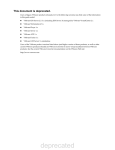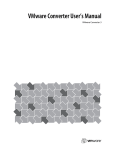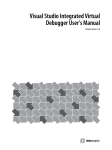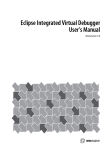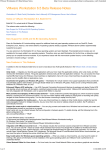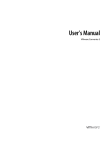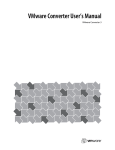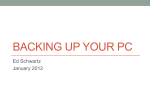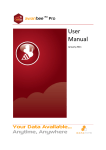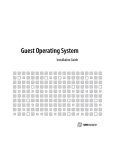Download Virtual Machine Mobility Planning Guide
Transcript
Virtual Machine Mobility Planning Guide October 2007 Virtual Machine Mobility Planning Guide Virtual Machine Mobility Planning Guide Revision: 20071018 Item: VM-ENG-Q407-056 You can find the most up-to-date technical documentation on our Web site at http://www.vmware.com/support/ The VMware Web site also provides the latest product updates. If you have comments about this documentation, submit your feedback to: [email protected] © 1998-2007 VMware, Inc. All rights reserved. Protected by one or more of U.S. Patent Nos. 6,397,242, 6,496,847, 6,704,925, 6,711,672, 6,725,289, 6,735,601, 6,785,886, 6,789,156, 6,795,966, 6,880,022, 6,944,699, 6,961,806, 6,961,941, 7,069,413, 7,082,598, 7,089,377, 7,111,086, 7,111,145, 7,117,481, 7,149,843, 7,155,558, 7,222,221, 7,260,815, 7,260,820, 7,269,683, 7,275,136, 7,277,998, 7,277,999, 7,278,030, and 7,281,102; patents pending. VMware, the VMware “boxes” logo and design, Virtual SMP and VMotion are registered trademarks or trademarks of VMware, Inc. in the United States and/or other jurisdictions. All other marks and names mentioned herein may be trademarks of their respective companies. VMware, Inc. 3401 Hillview Ave. Palo Alto, CA 94304 www.vmware.com 2 VMware, Inc. Contents About This Book 5 Virtual Machine Mobility 7 Mobility Basics 7 Moving Virtual Machines to or from ESX Server 7 Using VMware Converter 3 to Move Virtual Machines 8 The Converter Import Wizard in Workstation 6 9 Virtual IDE and SCSI Hard Disk Types 9 Using VirtualCenter to Move Virtual Machines 10 Moving Virtual Machines of the Same Product and Version 10 Understanding Product Generations 10 Cross‐Generation Mobility 11 VMware ACE 12 VMware Player 12 Moving to Generation 6 Products 13 Generation 6 to Generation 6 13 Generation 5 to Generation 6 13 Exporting an ESX Server Virtual Machine to a Hosted Product 13 Generation 4 to Generation 6 14 SMP Guest Operating Systems in Uniprocessor Virtual Machines 14 Exporting an ESX Server Virtual Machine to a Hosted Product 14 Generation 3 to Generation 6 15 Moving from Generation 3 Hosted Products to Generation 6 Hosted Products 15 Exporting an ESX Server Virtual Machine to Workstation 15 Generation 2 to Generation 6 15 Moving to Generation 5 Products 16 Generation 6 to Generation 5 16 Generation 5 to Generation 5 16 Interoperable Configurations 17 Exporting an ESX Server Virtual Machine to a Hosted Product 17 Generation 4 to Generation 5 18 SMP Guest Operating Systems in Uniprocessor Virtual Machines 18 Moving ESX Server 2.x Virtual Machines to ESX Server 3 19 Exporting an ESX Server Virtual Machine to a Hosted Product 19 Generation 3 to Generation 5 19 Moving from Generation 3 Hosted Products to Generation 5 Hosted Products 19 Exporting an ESX Server Virtual Machine to Workstation 19 Generation 2 to Generation 5 20 Moving to Generation 4 Products 20 Generation 6 to Generation 4 20 Generation 5 to Generation 4 21 Uniprocessor Guest Operating Systems in SMP Virtual Machines 21 Importing a Virtual Machine from a Hosted Product to ESX Server 21 Generation 4 to Generation 4 22 Interoperable Configurations 22 SMP Guest Operating Systems in Uniprocessor Virtual Machines 22 Uniprocessor Guest Operating Systems in SMP Virtual Machines 22 VMware, Inc. 3 Virtual Machine Mobility Planning Guide Exporting an ESX Server Virtual Machine to a Hosted Product 23 Importing a Virtual Machine from a Hosted Product to ESX Server 23 Generation 3 to Generation 4 23 Generation 3 Virtual Machines and ESX Server with Virtual SMP 23 Moving ESX Server 1.5.x Virtual Machines to ESX Server 2.x 23 Moving from Generation 3 Hosted Products to Generation 4 Hosted Products 24 Exporting an ESX Server 1.5.x Virtual Machine to a Hosted Product 24 Importing a Virtual Machine from a Hosted Product to ESX Server 2.x 24 Generation 2 to Generation 4 24 Moving from Generation 2 Hosted Products to Generation 4 Hosted Products 24 Exporting an ESX Server Virtual Machine to a Hosted Product 25 Moving to Generation 3 Products 25 Generation 6 to Generation 3 25 Generation 5 to Generation 3 25 Generation 4 to Generation 3 25 Generation 3 to Generation 3 25 Interoperable Configurations 26 Exporting an ESX Server Virtual Machine to a Hosted Product 26 Importing a Virtual Machine from a Hosted Product to ESX Server 26 Generation 2 to Generation 3 26 Moving ESX Server 1.0.x Virtual Machines to ESX Server 1.5.x 26 Moving from Generation 2 Hosted Products to Generation 3 Hosted Products 27 Moving to Generation 2 Products 27 Generation 6 to Generation 2 27 Generation 5 to Generation 2 27 Generation 4 to Generation 2 27 Generation 3 to Generation 2 27 Moving ESX Server 1.5.x Virtual Machines to ESX Server 1.0.x 28 Generation 2 to Generation 2 28 Interoperable Configurations 28 Exporting an ESX Server Virtual Machine to a Hosted Product 29 Importing a Virtual Machine from a Hosted Product to ESX Server 29 Index 31 4 VMware, Inc. About This Book This manual, the Virtual Machine Mobility Planning Guide, provides users and administrators of VMware® ESX Server, VMware GSX Server, VMware Server, VMware Fusion™ , VMware ACE, and VMware Workstation with information about moving virtual machines between VMware products. Intended Audience This manual is intended for anyone who uses VMware products and wants to move a virtual machine from one VMware product to another or move a virtual machine from one version of a VMware product to different version of that product. Document Feedback VMware welcomes your suggestions for improving our documentation. If you have comments, send your feedback to: [email protected] Technical Support and Education Resources The following sections describe the technical support resources available to you. You can access the most current versions of this manual and other books by going to: http://www.vmware.com/support/pubs Online and Telephone Support Use online support to submit technical support requests, view your product and contract information, and register your products. Go to http://www.vmware.com/support. Customers with appropriate support contracts should use telephone support for the fastest response on priority 1 issues. Go to http://www.vmware.com/support/phone_support.html. Support Offerings Find out how VMware support offerings can help meet your business needs. Go to http://www.vmware.com/support/services. VMware Education Services VMware courses offer extensive hands‐on labs, case study examples, and course materials designed to be used as on‐the‐job reference tools. For more information about VMware Education Services, go to http://mylearn1.vmware.com/mgrreg/index.cfm. VMware, Inc. 5 Virtual Machine Mobility Planning Guide 6 VMware, Inc. Virtual Machine Mobility You might need to move virtual machines around for a variety of reasons—to move them from one host computer to another, to run them under different VMware products, or to run them under different versions of the same VMware product. This guide helps you plan a virtual computing environment that allows maximum mobility for your virtual machines. It also covers key issues you must address when moving virtual machines that must be modified to run in the new environment. Topics include: “Mobility Basics” on page 7 “Moving Virtual Machines of the Same Product and Version” on page 10 “Understanding Product Generations” on page 10 “Cross‐Generation Mobility” on page 11 “VMware ACE” on page 12 “VMware Player” on page 12 “Moving to Generation 6 Products” on page 13 “Moving to Generation 5 Products” on page 16 “Moving to Generation 4 Products” on page 20 “Moving to Generation 3 Products” on page 25 “Moving to Generation 2 Products” on page 27 Mobility Basics There are two approaches to virtual machine mobility with VMware products: Move your virtual machines manually, by copying the files that make up a virtual machine from one location to another or by using a different VMware product to run the virtual machine. Use the VMware Converter utility to import virtual machines from different source formats into the VMware product you are using. Moving Virtual Machines to or from ESX Server VMware ESX Server uses a virtual disk file format different from the format used by VMware products that run on a host operating system—such as VMware GSX Server, VMware Server, VMware Player, VMware Workstation, and VMware Fusion. As a result, when you move a virtual machine from a system running a different VMware product to an ESX Server host system, you must import the virtual disks following the instructions in the ESX Server documentation (or you can use VMware Converter in those instances when it is applicable). And when you move a virtual machine from an ESX Server system to a system running a different VMware product, you must export the disks. VMware, Inc. 7 Virtual Machine Mobility Planning Guide Keep the following points in mind: If the virtual disks on the ESX Server system are in undoable or append mode, you must either discard or commit the redo‐log files when you export the disks. If you plan to import disks from a Workstation or GSX Server virtual machine that has a snapshot, you must first remove the snapshot. See your product manual for details on how to ensure that the virtual machine is in the desired state before you remove the snapshot. You cannot import a suspended virtual machine. Be sure the virtual machine is powered off before you import it into ESX Server. Using VMware Converter 3 to Move Virtual Machines VMware Converter 3 is a freely available product that you can use to move virtual machines between certain generation 6, 5, and 4 products (see “Understanding Product Generations” on page 10 for descriptions of the generations). VMware Converter lets you move VMware virtual machines between Workstation, VMware Player, VMware ACE, ESX Server, GSX Server, and VMware Server. It also imports virtual machines from Microsoft Virtual Server and Virtual PC. Table 1 lists the sources and destinations VMware Converter supports. VMware Converter runs on the following Microsoft Windows operating systems: Windows NT SP6+ (with IE5 or higher) Windows 2000 Windows 2003 32‐bit and 64‐bit Windows XP Professional 32‐bit and 64‐bit Windows Vista 32‐bit and 64‐bit (experimental support only) VMware Converter can run in virtual machines that use the above as guest operating systems. NOTE Although VMware Converter operates on Windows only, after the migration you can transfer the virtual machine to the VMware‐supported host platform of your choice. You can download VMware Converter at http://www.vmware.com/products/converter. VMware Converter documentation is available at http://www.vmware.com/support/pubs/converter_pubs.html. 8 VMware, Inc. Virtual Machine Mobility Table 1. Source and Destination Machines Supported by VMware Converter 3 Import from VMware Products or Third-Party Virtual Machines (Source) VMware Products VMware Workstation 6.x virtual machine (compatible with VMware Player 2.x, VMware Fusion 1.x, and VMware Server 1.x) VMware Workstation 5.x virtual machine (compatible with VMware Player 1.x and VMware Server 1.x) VMware Workstation 4.x virtual machine (compatible with GSX Server 3.x, ESX Server 2.x, and ACE 1.x) VMware ESX Server 3.x VMware ESX Server 2.5.x (when managed by VirtualCenter 2.x) VMwareVirtualCenter 2.x Export to VMware Products (Destination) VMware Workstation 6.x virtual machine (compatible with VMware Player 2.x, VMware ACE 2.x, VMware Fusion 1.x, and VMware Server 1.x) VMware Workstation 5.x virtual machine (compatible with VMware Player 1.x and VMware Server 1.x) VMware Workstation 4.x virtual machine (compatible with GSX Server 3.x, ESX Server 2.x, and ACE 1.x) VMware ESX Server 3.x VMware ESX Server 2.5.x (when managed by VirtualCenter 2.x) VMware VirtualCenter 2.x VMware GSX Server 3.x VMware GSX Server 3.x Third‐Party Virtual Machines Microsoft Virtual PC version 7 and later Microsoft Virtual Server (any version) Symantec Backup Exec System Recovery images StorageCraft ShadowProtect images Acronis True Image NOTE VMware Converter 3 does more than import virtual machines. It clones physical machines, restores or imports VMware Consolidated Backup images, and migrates certain third‐party images from Symantec Backup Exec System Recovery, Norton Ghost, StorageCraft Shadow Protect, and Acronis True Image. See the VMware Converter Users’s Manual for specific information on Converter 3 support for these images and any limitations. The Converter Import Wizard in Workstation 6 Workstation 6 incorporates the Converter Import wizard from the VMware Converter 3 product, with the additional ability to work with generation 6 products along with generations 4 and 5. The Converter Import wizard included with Workstation 6 enables you to create VMware virtual machines from a local or remote physical machine or from virtual machines and system images that were originally created by using other products than VMware products. You can also use the wizard to change a virtual machine using one VMware format to that using another. For example, you can copy a VMware Server virtual machine and use it to create an ESX virtual machine. This Converter Import wizard functionality is included with Workstation 6, but to use other features of VMware Converter, such as its task manager, or the ability to import more than one virtual machine at a time, you need to download VMware Converter Enterprise Edition and have a Support and Subscription license for VirtualCenter. Virtual IDE and SCSI Hard Disk Types Hosted products support emulation of IDE hard disks as well as SCSI hard disks using virtual BusLogic and LSI Logic HBAs. ESX Server supports only SCSI. This means that, without some form of reconfiguration or change, you cannot migrate a virtual machine from a hosted product (any generation) to ESX Server (any generation) if the virtual machine uses IDE virtual disks. For some guest operating system types, the New Virtual Machine Wizard in hosted products configures IDE disks by default. In order to create an VMware, Inc. 9 Virtual Machine Mobility Planning Guide ESX Server‐compatible virtual machine, you must deliberately override the default and choose to create SCSI virtual disks. If you use VMware Converter to migrate a hosted product virtual machine to ESX Server, the process is much simpler for generation 4 and generation 5 products. For virtual machines with IDE disks and Windows NT, Windows 2000, Windows XP, or Windows 2003 guest operating systems, VMware Converter reconfigures them into SCSI disks if you designate ESX Server as the virtual machine destination. Because VMware Converter does not reconfigure certain guest operating systems (Linux, Windows 95, Windows 98, Windows Me), IDE virtual machines running these guest operating systems might import successfully, but will not work without modification, such as that described in VMware knowledge base article 1881, “Converting a Virtual IDE Disk to a Virtual SCSI Disk” http://kb.vmware.com/kb/1881. Using VirtualCenter to Move Virtual Machines If you need to move virtual machines between host systems running ESX Server, GSX Server, VMware Server, or some combination of these products, you should investigate the capabilities of VMware VirtualCenter. VirtualCenter significantly simplifies the tasks involved in moving virtual machines. For host systems running ESX Server, the VirtualCenter enhancement known as VMotion™ makes it possible to move virtual machines while they are powered on and performing transactions. NOTE VirtualCenter 1.x supports ESX Server, VMware Server, and GSX Server. VirtualCenter 2.x supports only ESX Server. Moving Virtual Machines of the Same Product and Version The simplest environments, as far as mobility is concerned, are those in which all users are running the same VMware product and version. In such an environment, moving a virtual machine is primarily a matter of moving its files to the new location. For details on how to perform these simple moves, see the documentation for your VMware product. Understanding Product Generations If you are moving virtual machines between different VMware products, the simplest working environment uses VMware products of the same generation. And in general, cross‐product mobility is best in the most recent generations. Because different products were launched at different times, you cannot determine corresponding generations by matching product version numbers. The following list provides a quick guide to the generations of currently supported products. Earlier products are no longer supported. Generation 2—GSX Server 1.x, ESX Server 1.0 and 1.1 Generation 3—Workstation 3.x, GSX Server 2.x, ESX Server 1.5 Generation 4—Workstation 4.x, VMware ACE 1.x, GSX Server 3.x, ESX Server 2.x (uniprocessor and SMP) Generation 5—Workstation 5.x, VMware Player 1.x, VMware Server 1.x, ESX Server 3.x Generation 6—Workstation 6.x, VMware ACE 2.x, VMware Player 2.x, VMware Fusion 1.x Products in the same generation provide similar capabilities and similar virtual hardware, making it easier to move virtual machines from one product to another. In the simplest cases, the virtual machines are interoperable—they can be moved back and forth without modification and they run without problems. However, even within the same generation there might be differences that require you to take some special steps when moving a virtual machine from one product to another. One example is Symmetric Multiprocessing (SMP), a capability available only under ESX Server with Virtual SMP, VMware Server, and Workstation 5.5 and higher. When you install a guest operating system in a multiprocessor virtual machine, the installer typically configures the guest operating system with a kernel or 10 VMware, Inc. Virtual Machine Mobility hardware abstraction layer that provides special support for using multiple processors. A guest operating system installed in this way generally cannot run in a uniprocessor virtual machine. Cross-Generation Mobility Table 2 gives a high‐level view of the effort required to move virtual machines from one generation of products to another. The references in each table cell point you to more detailed information on special steps that might be needed to move virtual machines between particular generations of products. Table 2. Cross-Generation Mobility Moved to Host System Running Generation 6 Generation 6 Virtual Machine Created Under Generation 5 Generation 5 Generation 4 Generation 3 Generation 2 Easy in most cases. Easy in most cases. Easy in most cases. Not supported. Not supported. See “Generation 6 to Generation 6” on page 13. See “Generation 6 to Generation 5” on page 16. See “Generation 6 to Generation 4” on page 20. See “Generation 6 to Generation 3” on page 25. See “Generation 6 to Generation 2” on page 27. Easy in most cases. Easy in most cases. Not supported. See “Generation 5 to Generation 5” on page 16. Easy in most cases with VMware Converter, otherwise special steps needed. Not supported. See “Generation 5 to Generation 6” on page 13. See “Generation 5 to Generation 3” on page 25. See “Generation 5 to Generation 2” on page 27. Special steps needed in most cases. Not supported. See “Generation 5 to Generation 4” on page 21. Generation 4 Generation 3 Generation 2 Easy in most cases with VMware Converter, otherwise special steps needed, or not supported. Easy in most cases with VMware Converter, otherwise special steps needed, or not supported. See “Generation 4 to Generation 6” on page 14. See “Generation 4 to Generation 5” on page 18. Not supported. One‐way or not supported. See “Generation 3 to Generation 6” on page 15. See “Generation 3 to Generation 5” on page 19. Not supported. Not supported. See “Generation 2 to Generation 6” on page 15. See “Generation 2 to Generation 5” on page 20. Easy in most cases. See “Generation 4 to Generation 4” on page 22. Special steps needed or not supported. See “Generation 3 to Generation 4” on page 23. One‐way or not supported. See “Generation 2 to Generation 4” on page 24. See “Generation 4 to Generation 3” on page 25. Easy in most cases. See “Generation 3 to Generation 3” on page 25. See “Generation 4 to Generation 2” on page 27. Not supported in most cases. See “Generation 3 to Generation 2” on page 27. Varies. Easy in most cases. See “Generation 2 to Generation 3” on page 26. See “Generation 2 to Generation 2” on page 28. In general, you can set up a working environment with products from the same generation or from two adjacent generations—5 and 6, for example, or 4 and 5. If you make appropriate choices, you can move virtual machines back and forth between VMware products of the two generations. In general, you cannot set up a working environment that allows you to move virtual machines around freely if you skip a generation—from generation 2 to generation 4, for example. In such an environment, you need to upgrade the virtual hardware so it will run under the generation 4 product. This is a one‐way move in most cases. After you upgrade the virtual hardware, you can no longer run the virtual machine under the generation 2 product. VMware, Inc. 11 Virtual Machine Mobility Planning Guide VMware ACE VMware ACE has special characteristics that affect your ability to move virtual machines between VMware ACE and other VMware products. You can use VMware virtual machines in VMware ACE projects as follows: You can use virtual machines created with Workstation 4.x or GSX Server 3.x in VMware ACE 1.x projects You can use virtual machines created with Workstation 6.x and VMware Fusion 1.x in VMware ACE 2.x projects. You can use virtual machines created with Workstation 5.x and VMware Server 1.x in ACE 2.0 projects, by using the Workstation 6 Change Version wizard to upgrade the virtual machine to generation 6. You can use virtual machines created With ESX 3.x in ACE 2.0 projects, by using VMware Converter to convert the virtual machine to be compatible with Workstation 5, and then using the Workstation 6 Change Version wizard to upgrade the virtual machine to generation 6. However, because of the security features in VMware ACE, you can move a virtual machine created in VMware ACE to other VMware products only if the virtual machine has not been added to a package and does not have any policies set. NOTE To run ESX Server virtual machines under hosted products—including VMware ACE—you must export the virtual disk files. For details on exporting the virtual disk files, see the ESX Server 2.x Administration Guide or Virtual Infrastructure 3 Basic System Administration or the VMware Converter User’s Manual, depending on your product. VMware Player VMware Player runs virtual machines created by other VMware products. It cannot create virtual machines. VMware Player 1.x runs virtual machines created in generation 4 and 5 products. VMware Player 2.x runs virtual machines created in Generation 6 products. If you want to use VMware Player to run a virtual machine created by a VMware product from generation 3 or earlier, you must first upgrade that virtual machine using a generation 4, 5, or 6 product capable of creating virtual machines. NOTE To run ESX Server virtual machines under hosted products—including VMware Player—you must export the virtual disk files. For details on exporting the virtual disk files, see the ESX Server 2.x Administration Guide or Virtual Infrastructure 3 Basic System Administration or the VMware Converter User’s Manual, depending on your product. 12 VMware, Inc. Virtual Machine Mobility Moving to Generation 6 Products This section summarizes the points you need to consider when moving virtual machines to a generation 6 product. Generation 6 to Generation 6 Moving virtual machines between generation 6 products requires no special steps, as shown in Table 3: moving a virtual machine from one host to another simply means copying all the files in the virtual machine’s folder from the source computer to the destination computer. Table 3. Moving Virtual Machines between Generation 6 Products Virtual Machine Created Under Moved to Host System Running Workstation 6.x VMware Fusion 1.x OK in most cases. OK in most cases. OK in most cases. OK in most cases. Workstation 6.x VMware Fusion 1.x For more details, see the Workstation 6 User’s Manual and the VMware Fusion Help. Generation 5 to Generation 6 Moving virtual machines from generation 5 to generation 6 products requires no special steps, as shown in Table 4. Table 4. Moving Virtual Machines from Generation 5 to Generation 6 Products Virtual Machine Created Under Moved to Host System Running Workstation 5.x VMware Server 1.x ESX Server 3.x Workstation 6.x VMware Fusion 1.x OK in most cases. OK in most cases. Use the Workstation 6 Change Version wizard to upgrade the virtual hardware version of the virtual machine or run in legacy mode. Use the Upgrade Virtual Machine facility in Fusion to upgrade the virtual hardware version of the virtual machine. OK in most cases. OK in most cases. Use the Workstation 6 Change Version wizard to upgrade the virtual hardware version of the virtual machine or run in legacy mode. Use the Upgrade Virtual Machine facility in Fusion to upgrade the virtual hardware version of the virtual machine. Export virtual disks. Export virtual disks. Use the Workstation 6 Change Version wizard to upgrade the virtual hardware version of the virtual machine or run in legacy mode. Use the Upgrade Virtual Machine facility in Fusion to upgrade the virtual hardware version of the virtual machine. Exporting an ESX Server Virtual Machine to a Hosted Product ESX Server has its own file format for storing virtual disk files. The hosted products—Workstation, VMware Player, VMware Server, GSX Server, and VMware Fusion—typically store virtual disk files on the host computer’s file system or on a network server that can be accessed by the host operating system. When VMware, Inc. 13 Virtual Machine Mobility Planning Guide you move a virtual machine from ESX Server to one of the hosted products, you must export the virtual disks so they are in a format that can be used by the hosted product. For details on moving virtual machines using VMware Converter, see the VMware Converter User’s Guide. For details on moving virtual machines using the VMware Converter Import Wizard in Workstation 6.0, see the Workstation 6 Userʹs Manual. For details on exporting the virtual disk files without using VMware Converter, see Virtual Infrastructure 3 Basic System Administration. If you have exported virtual disks, create a virtual machine in Workstation 6, and select the Custom option in the New Virtual Machine Wizard. Set the Hardware compatibility to Workstation 5, and select the option ESX Server Compatible. In the Select a Disk panel of the wizard, select Use an existing virtual disk and browse to the exported disks. For more information on creating a virtual machine in Workstation 6, see the Workstation 6 Userʹs Manual. Generation 4 to Generation 6 Special steps are needed to move virtual machines from generation 4 to generation 6 products, as shown in Table 5. Table 5. Moving Virtual Machines from Generation 4 to Generation 6 Products Moved to Host System Running Virtual Machine Created Under Workstation 6.x ESX Server 2.x with Virtual SMP ESX Server 2.x GSX Server 3.x or Workstation 4.x VMware Fusion 1.x Export virtual disks. Export virtual disks. Use the Workstation 6 Change Version wizard to upgrade the virtual hardware version of the virtual machine or run in legacy mode. Use the Upgrade Virtual Machine facility in Fusion to upgrade the virtual hardware version of the virtual machine. Export virtual disks. Export virtual disks. Use the Workstation 6 Change Version wizard to upgrade the virtual hardware version of the virtual machine or run in legacy mode. Use the Upgrade Virtual Machine facility in Fusion to upgrade the virtual hardware version of the virtual machine. Use the Workstation 6 Change Version wizard to upgrade the virtual hardware version of the virtual machine or run in legacy mode. Use the Upgrade Virtual Machine facility in Fusion to upgrade the virtual hardware version of the virtual machine. SMP Guest Operating Systems in Uniprocessor Virtual Machines When you install a guest operating system in a multiprocessor virtual machine, the installer typically configures the guest operating system with a kernel or hardware abstraction layer that provides special support for using multiple processors. A guest operating system installed in this way generally cannot run in a uniprocessor virtual machine. As a result, VMware supports moving virtual machines from ESX Server with Virtual SMP only to other VMware products that support Virtual SMP: Workstation 5.5 and higher, VMware Fusion, and VMware Server. Exporting an ESX Server Virtual Machine to a Hosted Product ESX Server has its own file format for storing virtual disk files. The hosted products—Workstation and GSX Server—typically store virtual disk files on the host computer’s file system or on a network server that can be accessed by the host operating system. When you move a virtual machine from ESX Server to one of the hosted products, you must export the virtual disks so they are in a format that can be used by the hosted product. For details on exporting the virtual disk files, see the ESX Server 2.x Administration Guide. If you have exported virtual disks, create a virtual machine in Workstation 6, and select the Custom option in the New Virtual Machine Wizard. Set the Hardware compatibility to Workstation 4, and select the option 14 VMware, Inc. Virtual Machine Mobility ESX Server Compatible. In the Select a Disk panel of the wizard, select Use an existing virtual disk and browse to the exported disks. For more information on creating a virtual machine in Workstation 6, see the Workstation 6 Userʹs Manual. If you manage ESX Server 2.5.x using VirtualCenter 2, you can use VMware Converter 3 to move virtual machines. Generation 3 to Generation 6 Special steps are needed to move virtual machines from generation 3 to generation 6 products, as shown in Table 6. Moving a virtual machine from a generation 3 product to the generation 6 VMware Fusion 1.x product requires using Workstation as an intermediate step. Table 6. Moving Virtual Machines from Generation 3 to Generation 6 Products Moved to Host System Running Virtual Machine Created Under Workstation 6.x ESX Server 1.5.x GSX Server 2.x or Workstation 3.x VMware Fusion 1.x Export virtual disks. Export virtual disks. Use Workstation 4 or 5 to upgrade virtual hardware (one‐way) to generation 4 or 5, then use Workstation 6 Change Version wizard to upgrade virtual hardware to generation 6. Use Workstation 4 or 5 to upgrade virtual hardware (one‐way) to generation 4 or 5, then use the Upgrade Virtual Machine facility in Fusion to upgrade virtual hardware to generation 6. Use Workstation 4 or 5 to upgrade virtual hardware (one‐way) to generation 4 or 5, then use Workstation 6 Change Version wizard to upgrade virtual hardware to generation 6. Use Workstation 4 or 5 to upgrade virtual hardware (one‐way) to generation 4 or 5, then use the Upgrade Virtual Machine facility in Fusion to upgrade virtual hardware to generation 6. Moving from Generation 3 Hosted Products to Generation 6 Hosted Products If you move a virtual machine from GSX Server 2 or Workstation 3 to Workstation 5, ESX Server 3, or VMware Server 1, the process is one‐way. You cannot move back to the previous product again. After you move the virtual machine, you must upgrade the virtual hardware. You can then use the Workstation 6 Change Version wizard or VMware Converter to upgrade the virtual machine to generation 6. For details, see the Workstation 5 User’s Manual, the Workstation 6 User’s Manual, and the VMware Converter User’s Manual. Exporting an ESX Server Virtual Machine to Workstation ESX Server has its own file format for storing virtual disk files. Workstation typically stores virtual disk files on the host computer’s file system or on a network server that can be accessed by the host operating system. When you move a virtual machine from ESX Server to Workstation, you must export the virtual disks so they are in a format that can be used by the hosted product. For details on exporting the virtual disk files, see the ESX Server 1.5 User’s Manual. Generation 2 to Generation 6 Moving virtual machines from generation 2 products directly to generation 6 products is not supported. You can use intermediate products to move the virtual machines in a three‐stage process. For example, if you have a generation 3 product, first move each virtual machine to the generation 3 product and upgrade the virtual hardware. Then move each virtual machine to the generation 4 or 5 product and upgrade the virtual hardware again. Finally, use the Workstation 6 Change Version wizard or VMware Fusion 1.x Upgrade Virtual Machine facility. For details, see the Workstation 5 User’s Manual, the Workstation 6 User’s Manual, and the VMware Fusion Help. VMware, Inc. 15 Virtual Machine Mobility Planning Guide Moving to Generation 5 Products This section summarizes the points you need to consider when moving virtual machines to a generation 5 product. Generation 6 to Generation 5 Workstation 6 provides a Change Version wizard you can use to downgrade the virtual hardware version of a Workstation 6 virtual machine from generation 6 to generation 5 as shown in Table 7. Table 7. Moving Virtual Machines from Generation 6 to Generation 5 Products Virtual Machine Created Under Moved to Host System Running Workstation 6.x VMware Fusion 1.x Workstation 5.x VMware Server 1 ESX Server 3 OK in most cases — use the Workstation 6 Converter Import wizard. OK in most cases — use the Workstation 6 Converter Import wizard. OK in most cases — use the Workstation 6 Converter Import wizard. Or, use the Workstation 6 Change Version wizard to downgrade the virtual hardware version of the virtual machine. Or, use the Workstation 6 Change Version wizard to downgrade the virtual hardware version of the virtual machine. Or, use the Workstation 6 Change Version wizard to downgrade the virtual hardware version of the virtual machine, then use VMware Converter 3 or import virtual disks. Move the virtual machine to a computer running Workstation 6, and use the Change Version wizard to downgrade the virtual hardware version. Move the virtual machine to a computer running Workstation 6, and use the Change Version wizard to downgrade the virtual hardware version. .Move the virtual machine to a computer running Workstation 6, and use the Change Version wizard to downgrade the virtual hardware version. Then use VMware Converter 3 or import virtual disks Generation 5 to Generation 5 Moving virtual machines from generation 5 to generation 5 products requires no special steps, as shown in Table 8. Table 8. Moving Virtual Machines between Generation 5 Products Virtual Machine Created Under Moved to Host System Running 16 Workstation 5.x VMware Server 1 ESX Server 3 OK in most cases. OK in most cases. OK in most cases with VMware Converter. Workstation 5.x Otherwise, import virtual disks. OK in most cases. OK in most cases. VMware Server 1 ESX Server 3 OK in most cases with VMware Converter. Otherwise, import virtual disks. OK in most cases with VMware Converter. OK in most cases with VMware Converter. Otherwise, export virtual disks. Otherwise, export virtual disks. OK in most cases. VMware, Inc. Virtual Machine Mobility Interoperable Configurations In most cases, VMware Converter 3 is the easiest way to move virtual machines between generation 5 products. See “Using VMware Converter 3 to Move Virtual Machines” on page 8, and the VMware Converter User’s Manual. If you are not using VMware Converter, you can move a virtual machine from one host to another by copying all the files in the virtual machine folder from the source computer to the destination computer. NOTE Workstation 5.5, VMware Server 1, and ESX Server 3 supports two key capabilities that are not supported in Workstation 5.0—64‐bit guest operating systems and Virtual SMP. A virtual machine that uses either or both of these capabilities cannot be moved to Workstation 5.0. For more details, see the Workstation 5 User’s Manual and the VMware Server 1.x User’s Manual. NOTE To take advantage of the experimental 3‐D capabilities of Workstation 5.0 and higher, the virtual machine must be running the version of VMware Tools that corresponds to the version of Workstation you are using to run it. So a virtual machine running on Workstation 5.0 must be running the version of VMware Tools provided with Workstation 5.0. A virtual machine running on Workstation 5.5 must be running the version of VMware Tools provided with Workstation 5.5. If you move the virtual machine and want to use the 3‐D capabilities, be sure you have the correct version of VMware Tools installed. Exporting an ESX Server Virtual Machine to a Hosted Product ESX Server has its own file format for storing virtual disk files. The hosted products—Workstation, VMware Player, VMware Server, and GSX Server—typically store virtual disk files on the host computer’s file system or on a network server that can be accessed by the host operating system. When you move a virtual machine from ESX Server to one of the hosted products, you must export the virtual disks so they are in a format that can be used by the hosted product. For details on moving virtual machines using VMware Converter 3, see the VMware Converter User’s Manual. For details on exporting the virtual disk files without using VMware Converter 3, see the Virtual Infrastructure 3 Basic System Administration. VMware, Inc. 17 Virtual Machine Mobility Planning Guide Generation 4 to Generation 5 Special steps are needed to move virtual machines from generation 4 to generation 5 products, as shown inTable 9. Table 9. Moving Virtual Machines from Generation 4 to Generation 5 Products Moved to Host System Running Workstation 5.0.x Workstation 5.5.x VMware Server 1 ESX Server 3 Not supported. OK in most cases with VMware Converter if ESX Server is 2.5.x and is managed in VirtualCenter 2. OK in most cases with VMware Converter if ESX Server is 2.5.x and is managed in VirtualCenter 2. OK in most cases with VMware Converter if ESX Server is 2.5.x and is managed in VirtualCenter 2. Otherwise, export virtual disks. Otherwise, export virtual disks. Upgrade virtual hardware (one‐way) or run in legacy mode. Upgrade virtual hardware (one‐way) or run in legacy mode. Otherwise, upgrade virtual hardware (one‐way) or run in legacy mode. OK in most cases with VMware Converter if ESX Server is 2.5.x and is managed in VirtualCenter 2. OK in most cases with VMware Converter if ESX Server is 2.5.x and is managed in VirtualCenter 2. OK in most cases with VMware Converter if ESX Server is 2.5.x and is managed in VirtualCenter 2. Otherwise, export virtual disks. Otherwise, export virtual disks. Upgrade virtual hardware (one‐way) or run in legacy mode. Upgrade virtual hardware (one‐way) or run in legacy mode. Otherwise, upgrade virtual hardware (one‐way) or run in legacy mode. OK in most cases with VMware Converter. OK in most cases with VMware Converter. OK in most cases with VMware Converter. Otherwise, upgrade virtual hardware (one‐way) or run in legacy mode. Otherwise, upgrade virtual hardware (one‐way) or run in legacy mode. Otherwise, import virtual disks, and create a new virtual machine in ESX Server 3 using the imported virtual disks. ESX Server 2.x with Virtual SMP Virtual Machine Created Under Export virtual disks. Upgrade virtual hardware (one‐way) or run in legacy mode. ESX Server 2.x Upgrade virtual hardware (one‐way) or run in legacy mode. GSX Server 3.x or Workstation 4.x Upgrade virtual hardware (one way). Note that ESX Server 3 does not support copying hosted configuration files to ESX Server 3 and registering the virtual machine. SMP Guest Operating Systems in Uniprocessor Virtual Machines When you install a guest operating system in a multiprocessor virtual machine, the installer typically configures the guest operating system with a kernel or hardware abstraction layer that provides special support for using multiple processors. A guest operating system installed in this way generally cannot run in a uniprocessor virtual machine. As a result, VMware supports moving virtual machines from ESX Server with Virtual SMP only to other VMware products that support Virtual SMP: Workstation 5.5 and later and VMware Server. 18 VMware, Inc. Virtual Machine Mobility Moving ESX Server 2.x Virtual Machines to ESX Server 3 Before moving a virtual machine from ESX Server 2.x to ESX Server 3, you should decide whether you want to be able to move back to ESX Server 2.x again. If you want to run the virtual machine under ESX Server 2.x at some later time, you should run the virtual machine in legacy mode under ESX Server 3 (without upgrading the virtual hardware). If you are making a one‐way move and don’t need to run the virtual machine under ESX Server 2.x at a later time, you should upgrade the virtual hardware after you move the virtual machine. This approach gives you access to improvements in the virtual hardware that were introduced in ESX Server 3. For details, see the Virtual Infrastructure 3 Basic System Administration. If you manage ESX Server 2.5.x using VirtualCenter 2, you can use VMware Converter 3 to move virtual machines. Exporting an ESX Server Virtual Machine to a Hosted Product ESX Server has its own file format for storing virtual disk files. The hosted products—Workstation and GSX Server—typically store virtual disk files on the host computer’s file system or on a network server that can be accessed by the host operating system. When you move a virtual machine from ESX Server to one of the hosted products, you must export the virtual disks so they are in a format that can be used by the hosted product. For details on exporting the virtual disk files, see the ESX Server 2.x Administration Guide. If you manage ESX Server 2.x using VirtualCenter 2, you can use Virtual Machine Importer 2 to move virtual machines. Generation 3 to Generation 5 Special steps are needed to move virtual machines from generation 3 to generation 5 products, as shown in Table 10 Table 10. Moving Virtual Machines from Generation 3 to Generation 5 Products Moved to Host System Running Virtual Machine Created Under Workstation 5.x ESX Server 1.5.x VMware Server 1 ESX Server 3 Upgrade virtual hardware (one‐way). Export virtual disks. Export virtual disks. Upgrade virtual hardware (one‐way). Upgrade virtual hardware (one‐way). Upgrade virtual hardware (one‐way). Upgrade virtual hardware (one‐way). GSX Server 2.x or Workstation 3.x Import virtual disks, and create a new virtual machine in ESX Server 3 using the imported virtual disks. Upgrade virtual hardware (one way). Moving from Generation 3 Hosted Products to Generation 5 Hosted Products If you move a virtual machine from GSX Server 2 or Workstation 3 to Workstation 5, ESX Server 3, or VMware Server 1, the process is one‐way. You cannot move back to the previous product again. After you move the virtual machine, you must upgrade the virtual hardware. This gives you access to improvements in the virtual hardware that were introduced in Workstation 5. For details, see the Workstation 5 User’s Manual. Exporting an ESX Server Virtual Machine to Workstation ESX Server has its own file format for storing virtual disk files. Workstation typically stores virtual disk files on the host computer’s file system or on a network server that can be accessed by the host operating system. VMware, Inc. 19 Virtual Machine Mobility Planning Guide When you move a virtual machine from ESX Server to Workstation, you must export the virtual disks so they are in a format that can be used by the hosted product. For details on exporting the virtual disk files, see the ESX Server 1.5 User’s Manual. Generation 2 to Generation 5 Moving virtual machines from generation 2 products directly to generation 5 products is not supported. You can use an intermediate product to move the virtual machines in a two‐stage process. For example, if you have a generation 3 product, first move each virtual machine to the generation 3 product and upgrade the virtual hardware. Then move each virtual machine to the generation 5 product and upgrade the virtual hardware again. You can follow the same procedure using a generation 4 product as the intermediate product. Moving to Generation 4 Products This section summarizes the points you need to consider when moving virtual machines to a generation 4 product. Generation 6 to Generation 4 Workstation 6 provides a Change Version wizard you can use to downgrade the virtual hardware version of a Workstation 6 virtual machine from generation 6 to generation 4, as shown in Table 11. Table 11. Moving Virtual Machines from Generation 6 to Generation 4 Products Virtual Machine Created Under Moved to Host System Running 20 Workstation 6.x VMware Fusion 1.x ESX Server 2.x with Virtual SMP ESX Server 2.x GSX Server 3.x or Workstation 4.x OK in most cases — use the Workstation 6 Converter Import wizard. OK in most cases — use the Workstation 6 Converter Import wizard. OK in most cases — use the Workstation 6 Converter Import wizard. Or, use the Workstation 6 Change Version wizard to downgrade the virtual hardware version of the virtual machine. Or, use the Workstation 6 Change Version wizard to downgrade the virtual hardware version of the virtual machine. Or, use the Workstation 6 Change Version wizard to downgrade the virtual hardware version of the virtual machine. Import virtual disks. Import virtual disks. Move the virtual machine to a computer running Workstation 6, and use the Change Version wizard to downgrade the virtual hardware version. Move the virtual machine to a computer running Workstation 6, and use the Change Version wizard to downgrade the virtual hardware version. Import virtual disks. Import virtual disks. Move the virtual machine to a computer running Workstation 6, and use the Change Version wizard to downgrade the virtual hardware version. VMware, Inc. Virtual Machine Mobility Generation 5 to Generation 4 If you do not use VMware Converter (for instance, if you are moving the virtual machine to a 2.x ESX Server not managed by VirtualCenter 2), you can use Workstation 5 to create a legacy virtual machine—a generation 4 virtual machine. You can use this capability to create virtual machines for use on most generation 4 products, as shown in Table 12. Table 12. Moving Virtual Machines from Generation 5 to Generation 4 Products Virtual Machine Created Under Moved to Host System Running Workstation 5.x VMware Server 1 ESX Server 3 ESX Server 2.x with Virtual SMP ESX Server 2.x GSX Server 3.x or Workstation 4.x OK in most cases with VMware Converter if ESX Server is 2.5.x and is managed in VirtualCenter 2. OK in most cases with VMware Converter if ESX Server is 2.5.x and is managed in VirtualCenter 2. Otherwise, possible only if you create a legacy virtual machine. Otherwise, possible only if you create a legacy virtual machine. Import virtual disks. Import virtual disks. OK in most cases with VMware Converter if ESX Server is 2.5.x and is managed in VirtualCenter 2. OK in most cases with VMware Converter if ESX Server is 2.5.x and is managed in VirtualCenter 2. OK in most cases with VMware Converter. OK in most cases with VMware Converter if ESX Server is 2.5.x and is managed in VirtualCenter 2. OK in most cases with VMware Converter if ESX Server is 2.5.x and is managed in VirtualCenter 2. OK in most cases with VMware Converter. OK in most cases with VMware Converter. Uniprocessor Guest Operating Systems in SMP Virtual Machines Some operating systems installed in a uniprocessor virtual machine will run successfully in an SMP virtual machine. Check the documentation for your guest operating system to see whether it supports such a move. Importing a Virtual Machine from a Hosted Product to ESX Server ESX Server has its own file format for storing virtual disk files. The hosted products—Workstation, VMware Server, and GSX Server—typically store virtual disk files on the host computer’s file system or on a network server that can be accessed by the host operating system. When you move a virtual machine from one of the hosted products to ESX Server, you must import the virtual disks so they are in a format that can be used by ESX Server. For details on importing virtual disk files into ESX Server, see the ESX Server 2.x Administration Guide. For details on importing a virtual machine into ESX Server managed with VirtualCenter 2, see the VMware Converter User’s Manual. VMware, Inc. 21 Virtual Machine Mobility Planning Guide Generation 4 to Generation 4 Moving virtual machines between generation 4 products requires relatively few special steps, as shown in Table 13. Table 13. Moving Virtual Machines between Generation 4 Products Moved to Host System Running ESX Server 2.x with Virtual SMP OK. Virtual Machine Created Under ESX Server 2.x with Virtual SMP Maybe, depending on guest operating system. ESX Server 2.x GSX Server 3.x or Workstation 4.x OK in most cases with VMware Converter if ESX Server is 2.5.x and is managed in VirtualCenter 2. OK in most cases with VMware Converter if ESX Server is 2.5.x and is managed in VirtualCenter 2. Otherwise, not supported. Otherwise, not supported. OK. OK in most cases with VMware Converter if ESX Server is 2.5.x and is managed in VirtualCenter 2. ESX Server 2.x Otherwise, export virtual disks. Maybe, depending on guest operating system. GSX Server 3.x or Workstation 4.x Import virtual disks. OK in most cases with VMware Converter if ESX Server is 2.5.x and is managed in VirtualCenter 2. OK. Otherwise, import virtual disks. Interoperable Configurations Virtual machines created on generation 4 hosted products—Workstation 4 and GSX Server 3—are interoperable. You can move them freely from one product to another. In general, moving a virtual machine from one host to another means copying all the files in the virtual machine’s folder from the source computer to the destination computer. For more details, see the manuals for Workstation and GSX Server. Similarly, you can freely move virtual machines between servers running ESX Server 2 with Virtual SMP. You can also freely move virtual machines between servers running the standard version of ESX Server 2. For details, see the ESX Server 2.x Administration Guide. SMP Guest Operating Systems in Uniprocessor Virtual Machines When you install a guest operating system in a multiprocessor virtual machine, the installer typically configures the guest operating system with a kernel or hardware abstraction layer that provides special support for using multiple processors. A guest operating system installed in this way generally cannot run in a uniprocessor virtual machine. As a result, VMware supports moving virtual machines from ESX Server with Virtual SMP only to other VMware products that support Virtual SMP: Workstation 5.5 or higher and VMware Server. Uniprocessor Guest Operating Systems in SMP Virtual Machines Some operating systems installed in a uniprocessor virtual machine will run successfully in an SMP virtual machine. Check the documentation for your guest operating system to see whether it supports such a move. 22 VMware, Inc. Virtual Machine Mobility Exporting an ESX Server Virtual Machine to a Hosted Product ESX Server has its own file format for storing virtual disk files. The hosted products—Workstation and GSX Server—typically store virtual disk files on the host computer’s file system or on a network server that can be accessed by the host operating system. When you move a virtual machine from ESX Server to one of the hosted products, you must export the virtual disks so they are in a format that can be used by the hosted product. For details on exporting the virtual disk files, see the ESX Server 2.x Administration Guide. For details on exporting a virtual machine from ESX Server managed with VirtualCenter 2, see the VMware Converter User’s Manual. Importing a Virtual Machine from a Hosted Product to ESX Server The considerations for this case are the inverse of those for exporting an ESX Server virtual machine. For details on importing virtual disk files into ESX Server, see the ESX Server 2.x Administration Guide. For details on importing a virtual machine into ESX Server managed with VirtualCenter 2, see the VMware Converter User’s Manual. Generation 3 to Generation 4 Moving virtual machines between generation 3 and generation 4 products is possible in most cases. You might need to take some special steps, as shown in Table 14. Table 14. Moving Virtual Machines from Generation 3 to Generation 4 Products Virtual Machine Created Under Moved to Host System Running ESX Server 1.5.x ESX Server 2.x with Virtual SMP ESX Server 2.x GSX Server 3.x or Workstation 4.x Upgrade virtual hardware (one‐way) or run in legacy mode. Upgrade virtual hardware (one‐way) or run in legacy mode. Export virtual disks. Import virtual disks. Upgrade virtual hardware (one‐way) or run in legacy mode. Cannot add second CPU. Not supported. GSX Server 2.x or Workstation 3.x Generation 3 Virtual Machines and ESX Server with Virtual SMP Importing generation 3 virtual machines into ESX Server with Virtual SMP is not supported. Among the problems with such an import, guest operating systems installed in a uniprocessor virtual machine might not run correctly in an SMP virtual machine. Moving ESX Server 1.5.x Virtual Machines to ESX Server 2.x Before making the move from ESX Server 1.5.x to ESX Server 2.x, you should decide whether you want to be able to move back to ESX Server 1.5.x again. If you do want to be able to move the virtual machine back—to run it under ESX Server 1.5.x at some later time—you should run the virtual machine in legacy mode under ESX Server 2.x. If you are making a one‐way move and don’t need to run the virtual machine under ESX Server 1.5.x at a later time, you should upgrade the virtual hardware after you move the virtual machine. This approach gives you access to improvements in the virtual hardware that were introduced in ESX Server 2.x. For details, see the ESX Server 2.x Administration Guide. VMware, Inc. 23 Virtual Machine Mobility Planning Guide Moving from Generation 3 Hosted Products to Generation 4 Hosted Products Before making the move from GSX Server 2.x or Workstation 3.x to GSX Server 3.x or Workstation 4.x, you should decide whether you want to be able to move back to the previous product again. If you do want to be able to move the virtual machine back—to run it under the previous product at some later time—you should run the virtual machine in legacy mode under GSX Server 3.x or Workstation 4.x. If you are making a one‐way move and don’t need to run the virtual machine under GSX Server 2.x or Workstation 3.x at a later time, you should upgrade the virtual hardware after you move the virtual machine. This gives you access to improvements in the virtual hardware that were introduced in GSX Server 3.x and Workstation 4.x. For details, see the manual for the generation 4 product to which you are moving the virtual machine—GSX Server 3.x or Workstation 4.x. Exporting an ESX Server 1.5.x Virtual Machine to a Hosted Product ESX Server has its own file format for storing virtual disk files. The hosted products—Workstation and GSX Server—typically store virtual disk files on the host computer’s file system or on a network server that can be accessed by the host operating system. When you move a virtual machine from ESX Server to one of the hosted products, you must export the virtual disks so they are in a format that can be used by the hosted product. For details on exporting the virtual disk files, see the ESX Server 1.5 User’s Manual. Importing a Virtual Machine from a Hosted Product to ESX Server 2.x The considerations for this case are the inverse of those for exporting an ESX Server virtual machine. For details on importing virtual disk files into ESX Server, see the ESX Server 2.x Administration Guide. Generation 2 to Generation 4 Special steps are needed to move virtual machines from generation 2 products to GSX Server 3.x or Workstation 4.x, as shown in Table 15. Moving virtual machines from generation 2 products to ESX Server 2.x or to ESX Server 2.x with Virtual SMP is not supported. Table 15. Moving Virtual Machines from Generation 2 to Generation 4 Products Virtual Machine Created Under Moved to Host System Running ESX Server 1.0.x ESX Server 2.x with Virtual SMP ESX Server 2.x GSX Server 3.x or Workstation 4.x Not supported. Not supported. Export virtual disks. Not supported. Not supported. Upgrade virtual hardware (one‐way). GSX Server 1.x or Workstation 2.x Moving from Generation 2 Hosted Products to Generation 4 Hosted Products If you move a virtual machine from GSX Server 1.x or Workstation 2.x to GSX Server 3.x or Workstation 4.x, the process is one‐way. You cannot move back to the previous product again. After you move the virtual machine, you must upgrade the virtual hardware. This gives you access to improvements in the virtual hardware that were introduced in GSX Server 3.x and Workstation 4.x. For details, see the manual for the generation 4 product to which you are moving the virtual machine. 24 VMware, Inc. Virtual Machine Mobility Exporting an ESX Server Virtual Machine to a Hosted Product ESX Server has its own file format for storing virtual disk files. The hosted products—Workstation and GSX Server—typically store virtual disk files on the host computer’s file system or on a network server that can be accessed by the host operating system. When you move a virtual machine from ESX Server to one of the hosted products, you must export the virtual disks so they are in a format that can be used by the hosted product. For details on exporting the virtual disk files, see the ESX Server User’s Manual. Moving to Generation 3 Products This section summarizes the points you need to consider when moving virtual machines to a generation 3 product. Generation 6 to Generation 3 Although you cannot move virtual machines from generation 6 products to generation 3 products, you can move virtual machines in the opposite direction. Create the virtual machine under the generation 3 product and import it so it will run under the generation 6 product. For details, see “Generation 3 to Generation 6” on page 15. Generation 5 to Generation 3 Although you cannot move virtual machines from generation 5 products to generation 3 products, you can move virtual machines in the opposite direction. The general rule is to create the virtual machine under the generation 3 product and import it so it will run under the generation 5 product. For details, see “Generation 3 to Generation 5” on page 19. Generation 4 to Generation 3 Although you cannot move virtual machines from generation 4 products to generation 3 products, you can create virtual machines that run under products of both generations. The general rule is to create the virtual machine under the generation 3 product and run it in legacy mode under the generation 4 product. For more information on creating virtual machines so they can be used under both generation 3 and generation 4 products, see “Generation 3 to Generation 4” on page 23. Generation 3 to Generation 3 Moving virtual machines between generation 3 products requires relatively few special steps, as shown in Table 16. Table 16. Moving Virtual Machines between Generation 3 Products Virtual Machine Created Under Moved to Host System Running VMware, Inc. ESX Server 1.5.x ESX Server 1.5.x GSX Server 2.x or Workstation 3.x OK. Export virtual disks. Import virtual disks. OK. GSX Server 2.x or Workstation 3.x 25 Virtual Machine Mobility Planning Guide Interoperable Configurations Virtual machines created on generation 3 hosted products—Workstation 3.x and GSX Server 2.x—are interoperable. You can move them freely from one product to another. In general, moving a virtual machine from one host to another means copying all the files in the virtual machine’s folder from the source computer to the destination computer. For details, see the manuals for Workstation and GSX Server. Similarly, you can freely move virtual machines between servers running ESX Server 1.5.x. For details, see the ESX Server 1.5 User’s Manual. Exporting an ESX Server Virtual Machine to a Hosted Product ESX Server has its own file format for storing virtual disk files. The hosted products—Workstation and GSX Server—typically store virtual disk files on the host computer’s file system or on a network server that can be accessed by the host operating system. When you move a virtual machine from ESX Server to one of the hosted products, you must export the virtual disks so they are in a format that can be used by the hosted product. For details on exporting the virtual disk files, see the ESX Server 1.5 User’s Manual. Importing a Virtual Machine from a Hosted Product to ESX Server The considerations for this case are the inverse of those for exporting an ESX Server virtual machine. For details on importing virtual disk files into ESX Server, see the ESX Server 1.5 User’s Manual. Generation 2 to Generation 3 Moving virtual machines from ESX Server 1.0.x to ESX Server 1.5.x should work smoothly. Some special steps are needed to move virtual machines from generation 2 hosted products to generation 3 hosted products, as shown in Table 17. Moving virtual machines from generation 2 hosted products to ESX Server 1.5.x or from ESX Server 1.0.x to generation 3 hosted products is not supported. Table 17. Moving Virtual Machines from Generation 2 to Generation 3 Products Virtual Machine Created Under Moved to Host System Running ESX Server 1.0.x ESX Server 1.5.x GSX Server 2.x or Workstation 3.x OK. Not supported. Not supported. Upgrade virtual hardware or run in legacy mode. GSX Server 1.x or Workstation 2.x Moving ESX Server 1.0.x Virtual Machines to ESX Server 1.5.x In general, ESX Server 1.0.x virtual machines can be used interoperably under ESX Server 1.5.x. For details on using ESX Server 1.0.x virtual machines under ESX Server 1.5.x, see the ESX Server 1.5 User’s Manual. 26 VMware, Inc. Virtual Machine Mobility Moving from Generation 2 Hosted Products to Generation 3 Hosted Products Before making the move from GSX Server 1.x or Workstation 2.x to GSX Server 2.x or Workstation 3.x, you should decide whether you want to be able to move back to the previous product again. If you do want to be able to move the virtual machine back—to run it under the previous product at some later time—you should run the virtual machine in legacy mode under GSX Server 2.x or Workstation 3.x. If you are making a one‐way move and don’t need to run the virtual machine under GSX Server 1.x or Workstation 2.x at a later time, you should upgrade the virtual hardware after you move the virtual machine. This gives you access to improvements in the virtual hardware that were introduced in GSX Server 2.x and Workstation 3.x. For details, see the manual for the generation 3 product to which you are moving the virtual machine—GSX Server 2.x or Workstation 3.x. Moving to Generation 2 Products This section summarizes the points you need to consider when moving virtual machines to a generation 2 product. Generation 6 to Generation 2 You cannot move virtual machines from a generation 6 product to a generation 2 product and you cannot create virtual machines that run under products of both generations. You can move virtual machines in the opposite direction with the help of an intermediate product. For details, see “Generation 2 to Generation 6” on page 15. Generation 5 to Generation 2 You cannot move virtual machines from a generation 5 product to a generation 2 product and you cannot create virtual machines that run under products of both generations. You can move virtual machines in the opposite direction with the help of an intermediate product. For details, see “Generation 2 to Generation 5” on page 20. Generation 4 to Generation 2 Although you cannot move virtual machines from generation 4 products to generation 2 products, you can move virtual machines in the opposite direction. The general rule is that you should create the virtual machine under the generation 2 product, and then upgrade it so it will run under the generation 4 product. For details, see “Generation 2 to Generation 4” on page 24. SMP virtual machines cannot be moved to generation 2 products. Generation 3 to Generation 2 Although you cannot move virtual machines from generation 3 hosted products to generation 2 products, you can create virtual machines that run under products of both generations. The general rule is that you should create the virtual machine under the generation 2 product, and then run it in legacy mode under the generation 3 product. For details, see “Generation 2 to Generation 3” on page 26. ESX Server 1.5.x virtual machines are not supported under generation 2 hosted products, as shown in Table 18. VMware, Inc. 27 Virtual Machine Mobility Planning Guide Table 18. Moving Virtual Machines from Generation 3 to Generation 2 Products Virtual Machine Created Under Moved to Host System Running ESX Server 1.5.x ESX Server 1.0.x GSX Server 1.x or Workstation 2.x OK. Not supported. Not supported. Not supported. GSX Server 2.x or Workstation 3.x Moving ESX Server 1.5.x Virtual Machines to ESX Server 1.0.x In general, ESX Server 1.5.x virtual machines can be used interoperably under ESX Server 1.0.x. For details on using ESX Server 1.5.x virtual machines under ESX Server 1.0.x, see the ESX Server 1.5 User’s Manual. Generation 2 to Generation 2 Moving virtual machines between generation 2 products requires relatively few special steps, as shown in Table 19. Table 19. Moving Virtual Machines between Generation 2 Products. Virtual Machine Created Under Moved to Host System Running ESX Server 1.0.x ESX Server 1.0.x GSX Server 1.x or Workstation 2.x OK. Export virtual disks. Import virtual disks. OK. GSX Server 1.x or Workstation 2.x Interoperable Configurations Virtual machines created on generation 2 hosted products—Workstation 2.x and GSX Server 1.x—are interoperable. You can move them freely from one product to another. In general, moving a virtual machine from one host to another means copying all the files in the virtual machine’s folder from the source computer to the destination computer. For more details, see the manuals for Workstation and GSX Server. Similarly, you can freely move virtual machines between servers running ESX Server 1.0.x. For details, see the ESX Server 1.0 User’s Manual. 28 VMware, Inc. Virtual Machine Mobility Exporting an ESX Server Virtual Machine to a Hosted Product ESX Server has its own file format for storing virtual disk files. The hosted products—Workstation, VMware Fusion, and GSX Server—typically store virtual disk files on the host computer’s file system or on a network server that can be accessed by the host operating system. When you move a virtual machine from ESX Server to one of the hosted products, you must export the virtual disks so they are in a format that can be used by the hosted product. For details on exporting the virtual disk files, see the ESX Server 1.0 User’s Manual. Importing a Virtual Machine from a Hosted Product to ESX Server The considerations for this case are the inverse of those for exporting an ESX Server virtual machine. For details on importing virtual disk files into ESX Server, see the ESX Server 1.0 User’s Manual. VMware, Inc. 29 Virtual Machine Mobility Planning Guide 30 VMware, Inc. Index Numerics 3-D capability, in Workstation 5 and higher virtual machines 17 64-bit guests operating systems, in Workstation 5 17 A append mode, ESX Server disks 8 C Converter Import wizard in Workstation 6 9 E ESX Server append mode disks 8 exporting virtual disks 7 exporting virtual machine to a hosted product 13, 17, 26, 29 exporting virtual machines to a hosted product 14, 15, 19, 23, 24, 25 importing suspended virtual machine 8 importing virtual disks 7, 21, 23, 24, 26, 29 product generations 10 redo-log files 8 SMP 10 undoable mode disks 8 virtual disk file format 7 exporting ESX Server virtual machines to a hosted product 13, 14, 15, 17, 19, 23, 24, 25, 26, 29 virtual disks from ESX Server 7 G generations moving to generation 2 27 moving to generation 3 25 moving to generation 4 20 moving to generation 5 16 moving to generation 6 13 of particular VMware products 10 GSX Server, product generations 10 H hardware abstraction layer, SMP virtual machines 11 host system requirements 8 I importing for ESX Server and snapshots 8 virtual disks for ESX Server 7, 21, 23, 24, 26, 29 interoperable configurations generation 2 28 generation 3 26 generation 4 22 generation 5 17 K kernel, SMP virtual machines 10 L legacy virtual machine, creating in Workstation 5 21 M multiprocessor virtual machines, mobility 10 O operating system, VMware Converter can run on 8 R redo-log files, ESX Server 8 S SMP (symmetric multiprocessing) ESX Server mobility 10 in Workstation 5 virtual machines 17 moving guest to uniprocessor virtual machine 14, 18, 22 snapshots, and imports for ESX Server 8 suspended virtual machines, importing for ESX Server 8 system requirements 8 U undoable mode, ESX Server disks 8 uniprocessor guest, in SMP virtual machines 21, 22, 23 upgrading four-generation move 15 one-way for two-generation jump 11, 15, 19, 24 one-way from ESX Server 1.5 to 2 23 one-way from generation 2 to 3 27 one-way from generation 3 to 4 24 three-generation move 20 virtual hardware 11 IDE virtual hard drives not supported in ESX Server 9 VMware, Inc. 31 Virtual Machine Mobility Planning Guide V virtual disk file format, ESX Server 7 virtual hardware, one-way upgrade 11, 15, 19, 23, 24, 27 Virtual SMP, ESX Server 10 VirtualCenter capabilities 10 VMotion capabilities 10 VMware ACE, using virtual machines from other products 12 VMware Converter generation 5 to generation 5 17 source and destination machines supported 8 VMware Fusion, product generations 10 VMware Player, using virtual machines created by other products 12 W Windows operating systems on which VMware Converter can run 8 Workstation Converter Import wizard 9 product generations 10 32 VMware, Inc.