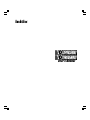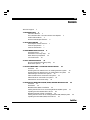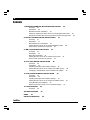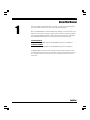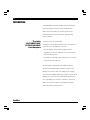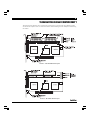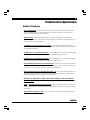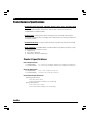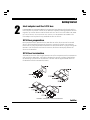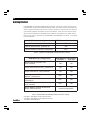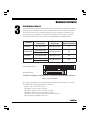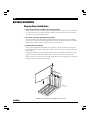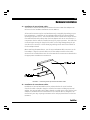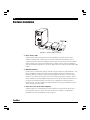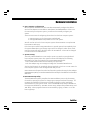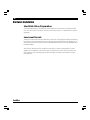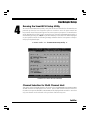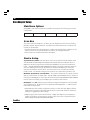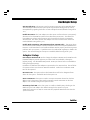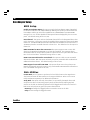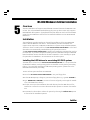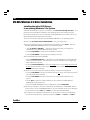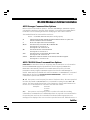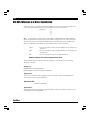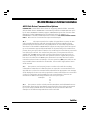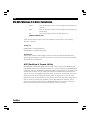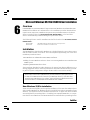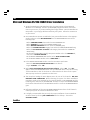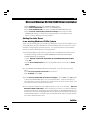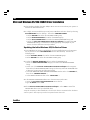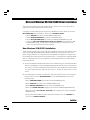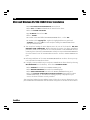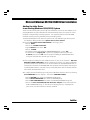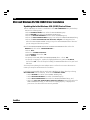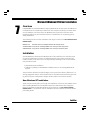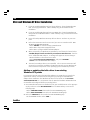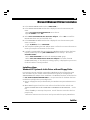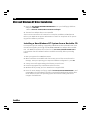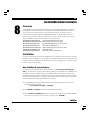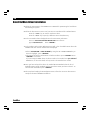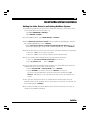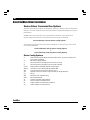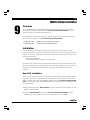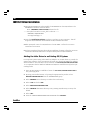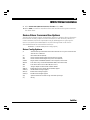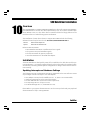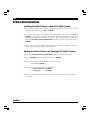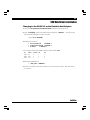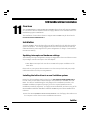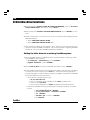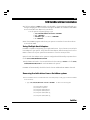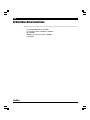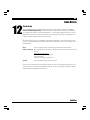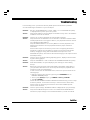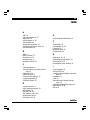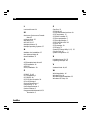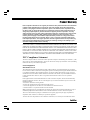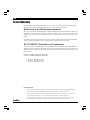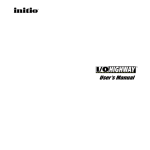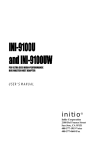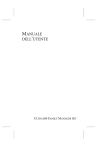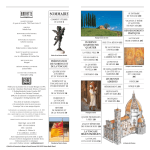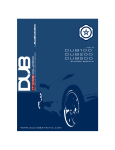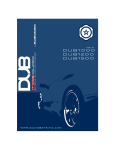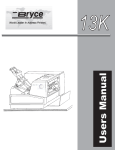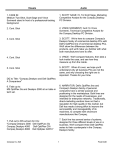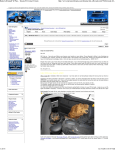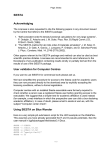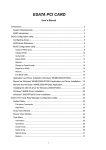Download initio®
Transcript
i initio ® Users Manual initio ® ii Initio Corporation • 2188 Del Franco Street • San Jose, California • 95131-1575 http://www.initio.com Copyright Copyright©1998 Initio Corporation. All rights reserved. This document may not, in whole or part, be copied, reproduced, reduced or translated by any means, either mechanical or eletronic, without prior consent in writing from Initio Corporation. Initio Corporation assumes no responsibility for errors or omissions in this guide. The information contained in this manual, as well as product design, is subject to change without notice. Trademarks Initio, the Initio logo, and the “INI-” prefix are registered trademarks of Initio Corporation. SmartSCSI, ISGE, I/OSPEEDWAY, I/OEXPRESSWAY, I/OHIGHWAY, I/OTHROUGHWAY, I/OSUPERHIGHWAY, and I/OBAHN are trademarks of Initio Corporation. MS-DOS®, Windows®, Windows®95, and Windows NT® are trademarks or registered trademarks of Microsoft®Corporation. NetWare™ is a registered trademark of Novell®,Inc. SCO® is a registered trademark of Santa Cruz Operation, Inc. UNIX® is a registered trademark of Unix System Laboratories. IBM® and OS/2™ are registered trademarks of International Business Machines Corporation. Intel®, i386, i486, i486DX2, and Pentium™ are trademarks of Intel Corporation. Other manufacturers’ product names that appear in this manual are for identification purposes only and are acknowledged to be trademarks or registered trademarks of their respective companies. Initio Technical Support If you have questions about installing or using Initio products, check this document first. You will find answers to most of your questions here. If you need further assistance, please contact us. We offer the following support and information services: Monday - Friday: 8:00 AM to 5:00 PM Pacific time • Phone: (408) 577-1919 • Fax: (408) 577-0640 Initio provides on-line support for software upgrades, utility programs, and other information 24 hours a day; using 8 data bits, 1 stop bit, and no parity at speeds up to 28.8K baud. • Initio Corporation BBS: (408) 577-0431 • World Wide Web: http://www.initio.com • Email: [email protected] Outside of the US and Canada, contact your authorized Initio distributor. If you received your Initio hardware product as original equipment in a computer system or as part of a hardware bundle, please contact that manufacturer for technical support. The following information is needed to assist in problem resolution: • Model type • Serial number • Product description • Operating system & version number (i.e. Windows 95) • Software driver product type and version number • Motherboard BIOS version • Location of purchase The README.TXT File The README.TXT file on the INI-9XXXU/9XXXUW DRIVER DISK 1 contains important updated information and corrections to this User’s Manual. README is a standard ASCII text file that may be read with any word processor or text editor. To view the README file from the MS-DOS prompt, type the following command from the MSDOS prompt: C:\> type readme.txt | more This will permit you to page down the file, one screen at a time to read the file. initio ® P/C: D117-01 September 1998 First Edition Printed in the USA iii Contents Technical Support ii 1. INTRODUCTION 1 About This Manual 1 The I/OEXPRESSWAY & I/OTHROUGHWAY host adapters Technical Illustrations 3 Product features/specifications 5 2. GETTING STARTED 7 Host adapter and the SCSI bus SCSI bus preparation 7 SCSI bus termination 7 2 7 3. HARDWARE INSTALLATION 9 Installation basics 9 Installation in ten easy steps 10 Hard disk drive preparation 13 Low-level format 14 4. HOST ADAPTER SETUP 15 Running the SmartSCSI Setup Utility Main Menu Options 15 15 5 MS-DOS/WINDOWS 3.1X DRIVER INSTALLATION 19 Overview 19 Installing the Initio ASPI driver to an existing MS-DOS system Installing the Initio ASPI driver to an existing Win3.1x system ASPI Manager command line options 21 ASPI CD-ROM Driver Command Line options 21 ASPI Disk Driver Command Line options 23 ASPI Partition and Format Utility 24 19 20 6. MICROSOFT WINDOWS 95/95B (OSR2) DRIVER INSTALLATION 25 Overview 25 Installation 25 New Windows 95/95a installation 25 Adding the Initio Driver to an existing Windows 95/95a system 27 Updating the Initio 95/95a device driver 28 New Windows 95b (OSR2) installation 29 Adding the Initio driver to an existing Windows 95B (ORS2) System 30 Updating the Initio 95B (OSR2) device driver 31 initio ® iv Contents 7. MICROSOFT WINDOWS NT DRIVER INSTALLATION 33 Overview 33 Installation 33 New Windows NT installation 33 Adding or updating the Initio driver to an existing Win NT system 35 Installing a new Win NT system and Initio driver w/out floppy disks 36 8. NOVELL NETWARE DRIVER INSTALLATION 37 Overview 37 Installation 37 New NetWare 4.xx installation 37 Adding the Initio driver to an existing NetWare system Device driver command line options 39 9. IBM OS/2 DRIVER INSTALLATION 41 Overview 41 Installation 41 New OS/2 installation 41 Adding the Initio driver to an existing OS/2 system Device driver command line options 42 38 42 10. SCO UNIX DRIVER INSTALLATION 45 Overview 45 Installation 45 Updating interrupts and hardware settings 45 Adding the Initio driver to an existing SCO UNIX system Changing to the INI-9XXX as the bootable host adapter 46 47 11. SCO UNIXWARE DRIVER INSTALLATION 49 Overview 49 Installation 49 Updating interrupts and hardware settings 49 Adding the Initio driver to an existing UnixWare system 50 Using Multiple Host Adapters 51 Removing the Initio driver from a UnixWare system 51 12. LINUX DRIVERS Overview 53 TROUBLESHOOTING INDEX ® 55 57 PRODUCT WARRANTY initio 53 59 1 1 About This Manual This Users Manual describes how to install, configure, and troubleshoot your Initio Multi-Channel PCI bus master SCSI host adapter. Both I/OEXPRESSWAY & I/OTHROUGHWAY host adapters are described in this manual. They require computer systems with a PCI bus and system BIOS with PCI-to-PCI Bridge Support. When differentiating between UltraSCSI and UltraWide SCSI models, the following references will be made: I/OEXPRESSWAY: Refers to the INI-9200U and the INI-9200UW family of host adapters. I/OTHROUGHWAY: Refers to the INI-9400U and the INI-9400UW family of host adapters. I/OEXPRESSWAY is built with two channels recognized as Channels A & B. I/OTHROUGHWAY is built with four channels recognized as Channels A, B, C, & D. Channel A of both models have an internal as well as an external connector. initio ® 2 Introduction I/OEXPRESSWAY & I/OTHROUGHWAY series products are high-performance PCI bus master UltraSCSI host adapters which provide the interface between the UltraSCSI bus and the PCI local bus. Distiguishing features include: The Initio I/OEXPRESSWAY I/OTHROUGHWAY Host Adapters Using of only one system IRQ Support of 32-bit data transfers across the PCI bus at speeds up to 133 MBytes per second The SmartSCSI Setup Utility program enables integration of the host adapters into most platforms and operating systems Compliancy with Plug-n-Play applications on systems using the PCI bus standard The INI-9200U & INI-9400U host adapters support synchronous UltraSCSI bus transfers at a rate of 20 MBytes per second. Both host adapters will support synchronous UltraWide SCSI bus transfers at a rate of 40 MBytes per second, as well as UltraSCSI transfers at a rate of 20 MBytes per second. In addition, both host adapters utilize full support of UltraSCSI standards defined by SCSI-3 specifications. initio ® 3 Technical Illustration (I/OEXPRESSWAY ) These illustrations identify major components pertaining to your particular host adapter model. You will find it helpful to refer to these illustrations while installing the host adapter and attaching the cables. FIGURE 1 – INI-9200UW Board Layout FIGURE 2 – INI-9200U Board Layout initio ® 4 Technical Illustration (I/OTHROUGHWAY ) FIGURE 3 – INI-9400UW Board Layout FIGURE 4 initio ® – INI-9400U Board Layout 5 Product Features/Specifications Product Features PCI Compatibility: The PCI Bus is a 32-bit bus with multiplexed address and data lines. I/OEXPRESSWAY & I/OTHROUGHWAY are compliant with PCI 2.1 bus protocol, electrical and mechanical specifications. Plug and Play: Initio host adapters have on-board read only memory (ROM) to provide the necessary configuration mechanisms for installation, configuration, and booting without user intervention. 133 MBytes per second PCI burst mode: The 32-bit data path for the PCI bus structure running in a synchronous mode at 33 MHz gives maximum operating speeds of 133 MBytes/second. 40 MBytes per second data transfer: Up to 40 MBytes/sec synchronous Ultra Wide SCSI data transfers for the INI-9200UW & INI-9400UW per SCSI channel. 20 MBytes per second data transfer: Up to 20 MBytes/sec synchronous UltraSCSI data transfers for the INI-9200U & INI-9400U per SCSI channel. Programmable/Automatic SCSI Termination: Allows the user to choose between programmable or auto-SCSI termination, eliminating the need to remove system unit covers each time a change is made in SCSI bus configuration. Onboard BIOS supports MS-DOS, Windows 3.1x: Initio host adapters have the necessary software support on-boardallowing you to run disk drive operations for MS-DOS and Windows 3.1x without any extra drivers. Windows 95, Windows NT, OS/2, SCO UNIX, UnixWare, Linux and NetWare Driver Support: Initio host adapters are compatible with all major operating systems. ISGE Integrated Scatter/Gather Engine: Initio host adapters have incorporated advanced hardware functions to provide increased performance in all Scatter/Gather operations. No Hardware Jumpers to set: Initio host adapters embed an intelligent software utility to set configuration options. initio ® 6 Product Features/Specifications Compatible with Hard Disk, CD-ROM, Optical, Tape, Printer, and other SCSI products: Initio host adapters are a complete SCSI-2/SCSI-3 implementation. All peripherals are compliant with SCSI-3, SCSI-2, SCSI-1 and can be used with I/ OEXPRESSWAY & I/OTHROUGHWAY. 64-byte FIFO: A 64-byte FIFO buffer is designed into each SCSI channel and is utilized as a caching buffer to manage PCI to SCSI bus structure timing for data and command transfer. Command Queuing: A unique implementation to provide 255 simultaneous SCSI commands. SCSI compliant: I/OEXPRESSWAY & I/OTHROUGHWAY is fully SCSI-3 compliant, implementing advanced features such as: Tag Queuing Sync/Async Transfers Disconnect / Reselect Arbitration Product Specifications Power Requirements I/OEXPRESSWAY I/OTHROUGHWAY Physical Dimensions I/OEXPRESSWAY I/OTHROUGHWAY 5.0 ± 0.25 V at 1.02 Amps maximum not including bus termination 5.0 ± 0.25 V at 2.04 Amps maximum not including bus termination 6.25 x 3.75 (15.88 cm x 9.53 cm) 12.28 x 3.93 (31.23 cm x 9.99 cm) Environmental Specifications Operating Temperature 0 to 55°C (32 to 131°F) 10% to 90% relative humidity (non-condensing) Storage Temperature -40 to 75°C (-40 to 167°F) 5% to 95% relative humidity (non-condensing) initio ® 7 2 Getting Started Host adapter and the SCSI bus I/OEXPRESSWAY & I/OTHROUGHWAY are bus mastering host adapters which work with the host computer to provide control for the SCSI bus. By daisy chaining peripheral devices together, up to seven devices can be linked with each channel of the INI-9200U & INI-9400U. Up to fifteen devices can be linked with each channel of the INI-9200UW & INI-9400UW. The host adapter can be placed in any standard PCI slot on the bus. SCSI bus preparation Each peripheral device attached to the SCSI bus can either be an internal or external device. Each peripheral has a specific device ID, commonly referred to as a SCSI ID. Please refer to your peripheral documentation to determine switch or jumper settings for SCSI IDs. No two devices can have the same ID; the device ID uniquely defines the device to the SCSI bus. SCSI bus termination The SCSI bus structure has a length limitation as well as a requirement for termination at each end of the SCSI cable. The cable is designed to connect in a daisy chain fashion. No branching is permitted in the SCSI bus. The first and last physical SCSI device on the SCSI bus must be terminated (FIGURE 2). FIGURE 2 – Examples of SCSI bus termination initio ® 8 Getting Started I/OEXPRESSWAY & I/OTHROUGHWAYs SCSI termination can be set to auto-termination or programmable mode via the SmartSCSI Setup Utility. This feature allows the operator to switch the auto-termination On or Off. If auto-termination is switched off, the operator can manually program termination for the host adapter. There are three ways to manually control terminating the INI-9200U & INI-9400U on the SCSI bus (see TABLE 1) and there are six ways to terminate the INI-9200UW & INI-9400UW, per channel, on the SCSI bus (see TABLE 2). S CS I Devices Co n fig u ratio n S CS I Ch an n el Termin atio n Internal Devices Only1 (All channels) ON External Devices Only1 (Channel A) ON Internal & External Devices (Channel A) OFF 2 TABLE 1 - INI-9200U and INI-9400U possible termination settings S CS I Devices Co n fig u ratio n S CS I Ch an n el Termin atio n Low Byte | High Byte 68-pin internal connector only1 (Any Channel) ON ON 50-pin external device only1 (Channel A) ON ON 50-pin internal only1 (Any Channel) ON ON 68-pin internal and 50-pin external devices 2 (Channel A) OFF ON 50-pin internal & 50-pin external devices2 (Channel A) OFF ON 50-pin & 68-pin internal devices2 (Any Channel) OFF ON 50-pin & 68-pin internal devices and 50-pin external device3 Invalid Configuration TABLE 2 - INI-9200UW & INI-9400UW possible termination settings. 1 2 initio ® 3 Assumption: Host adapter is at the end of the SCSI bus Assumption: Host adapter is in the middle of the SCSI bus According to SCSI specifications 9 3 Hardware Installation Installation Basics The internal cable permits connection of multiple internal devices. SCSI devices that are connected to the internal connector are installed inside the host computer enclosure. The external connector is accesible through the D-shell connector at the back of the host system and is designed to connect devices outside the host system enclosure. The following table has connector details of I/OEXPRESSWAY & I/OTHROUGHWAY : In tern al Co n n ecto r E x te rn a l Co n n ecto r Maximu m S CS I Devices allo wed INI-9200U Two 50-pin S/D One 50-pin H/D* 14 INI-9200UW Two 50-pin S/D Two 68-pin H/D One 50-pin H/D* 30 INI-9400U Four 50-pin S/D One 50-pin H/D* 28 INI-9400UW Four 50-pin S/D Four 68-pin H/D One 50-pin H/D* 60 P ro d u c t S/D: Standard density........... H/D: High density.................. *External connector is available only on channel A of the multichannel card. TABLE 2 - Connector Details To increase the reliability of the cabling being used with the host adapter, it is recommended that the following guidelines be observed: SCSI-1 up to 6 meters or 20 feet Fast SCSI - up to 6 meters or 20 feet UltraSCSI - 4 devices, up to 3 meters or 10 feet UltraSCSI - 8 devices, up to 1.5 meters or 5 feet Impedance of the cable should be between 90-110 ohms Use high quality shielded connectors initio ® 10 Hardware Installation Step-by-Step Installation 1 Power down the host computer and all peripherals. Remove the cover from the host system. You may need to refer to the system manual for cover removal. If necessary, identify the PCI sockets inside the host system with the aid of the system documentation. 2 Use static electricity discharge precautions. Remove possible static discharge potential from any objects that the host adapter may come in contact with before installation. This can be accomplished by touching a bare metal chassis rail after you have turned off the power. 3 Inserting the host adapter Orient the host adapter for installation so that the external connector is facing the back of the system unit and align the card with the PCI connector on the system unit (see FIGURE 3). Holding the adapter by the mounting bracket and the card edge, match up the card edge connector with the PCI host computer socket and insert the card into the socket. Once the connector is in the PCI expansion slot socket tighten the mounting bracket screw to secure the card in place. initio ® FIGURE 3 – Inserting the host adapter into a PCI slot 11 Hardware Installation 4a Installation of internal SCSI cables The number of internal and external connectors for Initios SCSI host adapters are referenced in the hardware installation section (TABLE 2). All internal connectors may be used simultaneously or singularly, depending on your bus configuration. Installation of internal SCSI cables must be performed before replacing the system covers. The internal ribbon cable is made with multiple connectors attached and used to daisy chain the host adapter with two or more devices. It is important that the cable be installed correctly for proper operation. The cable has a colored stripe running the length of the cable, on the edge distinguishing the pin one side of the connector. These identifying markings must match when mated on the host adapter board. When attaching UltraSCSI devices, use the 50-pin UltraSCSI cable connector on the host adapter. Align the internal cable into the host adapter and the other cable connectors in a similar fashion into the other SCSI device connectors as described in the appropriate manufacturers instructions. FIGURE 4 – Connecting the 50-pin internal flat ribbon cable 4b Installation of external SCSI cables Installation of external SCSI cables can be performed after the cover has been closed. The cable is limited in length to a total of six meters including any internal cabling. The external cable can be daisy chained to include up to seven with the host adapter in combination with internal devices. The external cable is designed to be inserted only one way, requiring termination at the end peripheral device on the bus (FIGURE 5). initio ® 12 Hardware Installation FIGURE 5 – External cable connection 5 Drive activity LED A drive activity LED is designed into the host adapter to indicate when a data transfer is being made. Connection to the LED is optional and cabling is not included with this kit. Each host adapter has one four-pin connector for each channel, and one four pin connector for Global activity. Please refer to each host adapters specific illustration (FIGURES 1 to 4) for the LED connectors that will accomodate LED cables. 6 Multiple Initiators Under some circumstances multiple initiators can be used on a single SCSI bus. The bus is configured to have more than one host adapter inserted into at least two distinctly different computer systems sharing peripheral devices. In these circumstances, it is possible to have one of the two computer systems turned off. Under these conditions, the host adapter has a jumper that can be enabled (closed) to set the active on-board termination on all the time, regardless of whether power is applied or not. The host adapter is shipped without the jumper installed and need not be changed in most cases. 7 Close the cover on the host computer Visually inspect the configuration you have installed to verify that all cables have been inserted correctly. Close the cover on the host computer. The hardware installation for the host adapter is now complete. initio ® 13 Hardware Installation 8 Host computer configuration Most computer manufacturers with a PCI bus automatically configure the add oncard or host adapter I/O Port address, IRQ Channel and BIOS address. If this is not the case with your computer system, you will need to manually configure your system. There are two means of configuring the PCI bus from the host computer system: 1. Setting jumpers on the host system motherboard. 2. Setting CMOS BIOS incorporated into the host system. You will need to refer to the host computer system documentation to complete PCI bus activation and setup. If the host system will be using a SCSI device to provide system boot capability, then the system CMOS drive type settings may need to be changed. Under some conditions the system will expect the boot disk to be an IDE drive. This must be changed in order to boot from a SCSI device. 9 System startup The newly installed SCSI bus is now ready to power up. Switch on peripheral and host computer system power. The system monitor should display the following information, but may vary, based on the system BIOS manufacturer. The normal Power-On Self Test and memory test procedure. The host adapter sign on message including a list of attached SCSI devices. The list should match the peripheral devices attached to the bus. In most cases the host computer system is now configured and ready for use. Some situations will require that a low-level format be performed using the host adapter SmartSCSI Setup Utility to initialize a SCSI disk drive and lay the foundation for a bootable SCSI drive. 10 SmartSCSI Setup Utility The SmartSCSI Setup Utility simplifies the SCSI installation process by eliminating the need for opening the system to change system jumpers and switch settings. All necessary host adapter functions are accessible through the utility, simplifying customization for your system needs. Initios SmartSCSI Setup Utility is divided into five segments identified by: Scan Bus; Device Setup; Adapter Setup; BIOS Setup; and Disk Utility. These program functions are accessible by typing <CTRL><I> at the boot-up prompt. initio ® 14 Hardware Installation Hard Disk Drive Preparation A new SCSI disk drive is normally low-level formatted at the factory to simplify installation. The drive can be used as it comes from the factory once it is partitioned for system operation. Low-Level Format A low-level format will erase any data that is stored on the target disk. Before attempting to perform a low-level format be sure the data on the target disk has been backed up. A low-level format can be achieved via the SmartSCSI Setup Utility for I/OEX-PRESSWAY and I/OTHROUGHWAY. The low level format sets the media to a state which is easily recognized by the host adapter on the SCSI bus. Once this format is completed, you will need to partition the drive. Refer to your operating system documentation for further information on partitioning drives. initio ® 15 4 Host Adapter Setup Running the SmartSCSI Setup Utility To start the SmartSCSI Setup Utility, verify that all devices attached to the SCSI bus are powered up when the host computer system is turned on. Once the power switch has been turned on and the system begins its on screen power up sequence, the Initio banner will be displayed for a brief period. During this time the Initio SmartSCSI Setup Utility is accessible by pressing the <Ctrl> key and the <I> key at the same time. When displayed on your system monitor, the following message indicates that the host system is ready to accept your keyboard input. !!! Press <Ctrl> <I> for SmartSCSI Setup Utility !!! SmartSCSI’s menu-driven interface Channel Selection for Multi Channel Host This option selects the SCSI channel to be setup on the I/OEXPRESSWAY and I/OTHROUGHWAY. All SCSI channels are displayed on the screen. Once a SCSI channel has been selected, the main menu options available to SmartSCSI will be displayed and accessible. Note that only one channel can be selected to be your boot channel at any time. initio ® 16 Host Adapter Setup Main Menu Options SmartSCSIs main menu provides five possible setup options for meeting your system configuration: Scan Bus Device Setup Adapter Setup BIOS Setup Disk Utility Scan Bus This option scans the SCSI bus. All device IDs are displayed on the screen including SCSI IDs without devices attached. This allows for a better definition of location and priority on the SCSI bus. A device ID should only be changed if it conflicts with another device address on the same bus. Refer to your peripheral documentation for changing SCSI IDs. The best ID for a bootable hard disk is SCSI ID-Ø. Device Setup Asynchronous Transfer. Use this option to set the synchronous data transfer mode. The INI-9200U and INI-9400U host adapter will transfer data at a maximum rate of 5 MBytes per second in asynchronous mode and 20 MBytes per second in sychronous mode. The INI-9200UW and INI-9400UW host adapter will transfer data at a maximum rate of 10 Mbytes per second in asynchronous mode and 40 Mbytes per second in synchronous mode for each channel. Use this option to set the synchronous data transfer mode. The default setting for this option is for synchronous operation. (no) Maximum Synchronous Transfer Rate. This option determines the speed at which data is moved across the SCSI cable. The INI-9200U and INI-9400U has the option of running up to 20 MBytes per second for each channel and the INI-9200UW and INI-9400UW has the option of running up to 40 Mbytes per second for each channel. DOS Space > 1 GB. Using this option allows for single disk capacities to be extended up to 8 GBytes (yes). Please refer to the Appendix titled DOS Space > 1 GB for further information on this feature. (NO) DOS limits the number of cylinders per drive to 1024. The host adapter defines head and sector usage to 64 heads and 32 sectors. This format allows for maximum capacity of 1 gigabyte per disk storage. initio (YES) The upper limit can be extended from 1 GByte to 8 GBytes by increasing the number of heads to 255 and sectors used per track to 63. This is a powerful option. DATA CAN BE LOST BY CHANGING SETTINGS. ® 17 Host Adapter Setup Spin Up Disk Drive. This option is used to initiate motor spin-up for SCSI disk drives. The host adapter BIOS can limit system power requirements during power-up. This is accomplished by signaling the device to start at delayed intervals (default setting will be no). Enable Disconnect. The host adapter uses this option to allow a device to temporarily disconnect from the SCSI bus (referred to as disconnect/reconnect). This allows the host adapter to perform other functions on the bus while the device is temporarily disconnected. The device and the host adapter can then reconnect when the bus is needed (default setting will be yes). Enable Wide Negotiation (INI-9200UW and INI-9400UW only). This option determines whether the host adapter initiates wide data transfer with the specified SCSI device. However, not all SCSI devices can handle wide data transfer properly and this may cause problems with your system. If problems arise from wide SCSI negotiation, disable this option. The normal setting for this option is enabled (default setting will be yes). Adapter Setup Host Adapter SCSI Bus ID. Used to change the adapters SCSI ID on the SCSI bus. The UltraSCSI adapters provide eight IDs per channel with 0-7 availiable (7 having the highest priority). The Ultra Wide SCSI provide 16 IDs per channel with 0-15 availiable (7 having the highest priority). Installation of additional host adapters is permitted on the same PCI bus. This will allow the system to have more than one SCSI bus attached. Under these conditions, SCSI IDs can be repeated. Boot Device ID. This option selects which SCSI device will be the designated boot device for the system. The default ID for this option is 0. SCSI Terminators. This option is used to set auto-termination located on the host adapter card. This option is also used to manually control termination on the host adapter. The normal setting for this option is auto. SCSI Parity Check ON. Select this option to enable or disable parity checking on the SCSI bus by the host adapter. The default setting for this option is on (yes). NOTE: If this option is set ON, be certain that the peripheral SCSI device also has this option turned ON. initio ® 18 Host Adapter Setup BIOS Setup Enable Host Adapter BIOS. This option controls the host adapter usage of SCSI disk I/O routines inside the host adapter BIOS. By disabling this option you will eliminate the host adapters ability to utilize boot capabilities in I/OEXPRESSWAY & I/OTHROUGHWAY. Setting this to no will also disable all subsequent features displayed by this on-screen panel. The default setting will be on. (Yes) Boot Channel. This option selects which SCSI channel will be the designated boot channel for the system. This option can only be modified when viewing this option under SCSI Channel A. I/OTHROUGHWAY provides four SCSI channels available to boot from while I/OEXPRESSWAY provides two SCSI channels to boot from. The default ID for this option is Channel A. BIOS SUPPORT for More than Two Drives.This option supports two or more disk drives on the SCSI bus for MS-DOS 5.0 or later when enabled. The optimum device identification (ID) for multiple drive operation is device ID-0 for a system disk and device ID-1 for the second drive. The default setting will be on. (Yes) BIOS Treat Removable Disks as Fixed Disk. This option is able to treat removable disks as fixed disks. With this option selected you can run removable disk media without additional software drivers. The default setting will be off. (No) BIOS Support for Bootable CD-ROM. This option allows users to boot from a CDROM by replying with Yes at the prompt. Only one bootable CD-ROM will be allowed at a time. The default setting will be off. (No) Disk Utilities Format Disk. Use this option to perform a low level disk format on the target device. The format will erase all data resident on the targeted disk drive. Refer to the section titled Hard Drive Preparation for additional information. Verify Disk. This option will verify the media of a successfully formatted device and verify that the drive is functioning properly. Verify will also identify and flag any bad sectors on the disk so that during operation these flagged sectors will not be used. If a bad sector is found you are given two options shown below: Reassign will assign the flagged location to another sector on the disk. Skip will not reassign the flagged location. initio ® 19 5 MS-DOS/Windows 3.1x Driver Installation Overview The Initio ASPI driver will support extended SCSI command functions for MS-DOS 3.30 or later. The on-board BIOS initialized during the power up boot routine only supports MS-DOS hard disk operation. If peripherals other than disks are used, such as CD-ROM or MO, the Initio ASPI driver will need to be installed in addition to Initio CD-ROM and MO drivers. Installation The installation procedure guides you through the installation of the Initio DOS ASPI and the ASPI for Windows 3.1x drivers. The installation procedure described here requires some experience in MS-DOS or Windows 3.1x system setup and administration. The device driver is transferred from the INI-9XXXU/9XXXUW DRIVER DISK 1 to the hard drive where it is automatically initialized during the system boot routine. The INI-9XXXU/9XXXUW DRIVER DISK 1 contains two installation programs that perform the same task. If you have completed installing the Initio ASPI driver using the MS-DOS based installation routine described in this Users Manual, it is not necessary to repeat the procedure for a Windows 3.1x environment on the same system. Installing the ASPI drivers to an existing MS-DOS system The ASPI driver is found on the INI-9XXXU/9XXXUW DRIVER DISK 1. It is important that the SCSI bus hardware, and operating system are installed correctly before proceeding further. If you need help installing the MS-DOS operating system, please refer to the MS-DOS manual before proceeding. 1 Turn on host system and boot into MS-DOS. 2 Insert the INI-9XXXU/9XXXUW DRIVER DISK 1 into your floppy drive. 3 At the MS-DOS prompt, change to your active floppy drive (e.g., type A: <ENTER>). 4 Type DOSSETUP <ENTER> (A series of screens will guide you through the installation of the ASPI device drivers). 5 The first screen sets the installation drive and directory that the ASPI driver will be installed on. Follow the on-screen directions and/or options to continue the installation. 6 To activate the device driver, reboot the system by selecting the Reboot Now option at the end of the installation process. initio ® 20 MS-DOS/Windows 3.1x Driver Installation Installing the Initio ASPI Drivers to an existing Windows 3.1x System The ASPI for Windows 3.1x drivers are found on the INI-9XXXU/9XXXUW DVR DSK 1. It is important that the SCSI bus hardware, and operating system are installed correctly before proceeding further. If you need help installing Windows 3.1x, please refer to the Microsoft Windows manual before proceeding. 1 Turn on host system and boot into MS-DOS and Windows 3.1x operating system. 2 Insert the INI-9XXXU/9XXXUW DRIVER DISK 1 into your floppy drive. 3 Use your installed mouse or the appropriate key strokes to select RUN from the Windows PROGRAM MANAGER. Execute the following steps: Type A:\SETUP <ENTER>. A series of screens will guide you through the installation of the ASPI for Windows device drivers. Choose CONTINUE to continue the installation sequence. Choose CONTINUE to accept the Host Adapter selection. 4 Two installation options are available: Choose EXPRESS INSTALL to install both the DOS ASPI drivers and the Windows 32-bit Disk Access drivers. Use this option if you are unfamiliar with configuring a DOS or Windows manually. Choose CUSTOM INSTALL to select DOS ASPI drivers or the Windows 32-bit Disk Access drivers manually. Use this option only if you are familiar with configuring a DOS or Windows PC manually 5 Follow the on-screen directions and/or options to continue the installation. Choose CONTINUE to accept the default directory or enter the full directory where you want ASPI drivers installed. Choose CONTINUE after all the files have been copied and installed to your system. Select YES to make the required changes to your systems CONFIG.SYS and SYSTEM.INI configuration files. Once the SETUP COMPLETE screen is displayed, choose CONTINUE. 6 Last minute changes to this Users Manual will be displayed in the README.TXT file that is shown. To exit the README.TXT file, use your installed mouse or the appropriate key strokes to select FILE, then EXIT from the Note Pad FILE MENU. 7 To complete the installation and activate the device driver, exit from your Windows 3.1x session and reboot the system by pressing <CTRL> + <ALT> + <DEL>. initio ® 21 MS-DOS/Windows 3.1x Driver Installation ASPI Manager Command Line Options Below is a list of command line options. The Initio ASPI Manager, ASPI910U, supports command line switches to optimize driver operation. From inside the CONFIG.SYS file for MS-DOS, use the following format when modifying the device driver switches: The standard format for command line switches is: Device = C:\INIASPI\ASPI910U.SYS [Driver Config Option] /D Verbose Mode provides detailed information about the driver on system command line when the driver is initialized. /L Driver scan eight LUNs for each SCSI Target. /Bb,dd Scan device only on PCI BUS #b, PCI DEVICE #dd The range for “b” is from 0 to 7. The range for “dd” is from 0 to 20. /Bb Scan all the devices on the PCI BUS #b The range for “b” is from 0 to 7. /Sdd Scan device only on the PCI BUS #0 and device #dd The range for “dd” is from 0 to 20. /CCBSx Defines the maximum number of concurrent I/O that driver supports. The range for “x” is from 1 to 16. ASPI CD-ROM Driver Command Line Options INICD.SYS is a DOS device driver for supporting SCSI CD-ROM drives. It is the interface between MSCDEX.EXE (supplied by Microsoft®) and the physical CDROM drive. INICD.SYS is automatically loaded in the CONFIG.SYS start up file by the Initio DOSSETUP or SETUP programs. INICD.SYS requires that the Initio ASPI Manager be loaded. INICD.SYS can be loaded with either the DEVICE= or DEVICEHIGH= command. INICD.SYS can be found on INI-9XXXU/9XXXUW DRIVER DISK 1. Below is a list of command line options and examples. /D: /d: This option is used to specify the name of the device driver. The name specified must also be passed to MSCDEX.EXE on its command line (Using the same /D: or /d: option). The name specified must be 8 or less characters in length. Valid characters are the A-Z, a-z, 0-9 and underscore. The name must start with a letter. Examples: /D:INICD001 /d:mscd001 /d:MYCD01 /T /t This option is used to specify a Time out value to be used when sending commands to a CDROM drive. If a CDROM drive does not respond to a command within the specified time out then the command will be aborted and an appropriate error message will be displayed. The time out value is specified in minutes. Valid values are 1-9 initio ® 22 MS-DOS/Windows 3.1x Driver Installation and D or d. The D or d values are used to Disable the time out mechanism. If the time out mechanism is disabled then faulty hardware can lock up the system. Examples: /T4 /Td /TD /T1 /X /x This option is used to exclude particular CD-ROM drives. Excluded CDROM drives are identified by specifying the host adapter, target id and lun. These values are spereated by a colon. Groups of CDROM drives (or wild cards) can also be identified. Below are examples of the different ways CDROM drives can be excluded: /X0:1:2 This will exclude the drive on Host Adapter 0, with target ID 1 and lun 2. This will exclude the drive on Host Adapter 0, with target ID 2 and ANY lun This will exclude ALL drives on Host Adapter 0. /X0:2 /X0 SAMPLE CONFIG.SYS AND AUTOEXEC.BAT FILES These samples assume that the user has loaded the Initio drivers in the following directory: c:\iniaspi. Config.sys: DEVICEHIGH=c:\iniaspi\aspi910u DEVICEHIGH=c:\iniaspi\inicd.sys /D:INICD001 Explanation: The first line loads the ASPI manager and the second line loads the CDROM driver specifying the device name INICD001. Autoexec.bat: Mscdex /D:INICD001 Explanation: This line will load the Microsoft supplied mscdex.exe file instructing it to attach to the CD-ROM device driver INICD001. initio ® 23 MS-DOS/Windows 3.1x Driver Installation ASPI Disk Driver Command Line Options INIDISK.SYS is a DOS block device driver for supporting SCSI fixed disks, removable disks and MO devices. INIDISK.SYS is automatically loaded in CONFIG.SYS start up file by the Initio DOSSETUP or SETUP programs. INIDISK.SYS requires that the Initio ASPI Manager be loaded. INIDISK.SYS can be loaded with either the DEVICE= or DEVICEHIGH= command. INICD.SYS can be found on the INI-9XXXU/9XXXUW DRIVER DISK 1. Below is a list of command line options and examples. /R /r This option specifies the number of logical drives to reserve for MO and removable disk devices. MO and removable disks media are capable of being partitioned just like a fixed disk. For every DOS partition on the media a logical DOS drive letter will be available. INIDISK.SYS will support as many logical drives as required (up to the maximum supported by DOS) based on the partitioning of the media that is present when your system boots. However, the media may be removed at any time and a new disk may be inserted. The new disk may have more (or less) partitions then the original disk. The /R /r option is used to reserved drive letters at start up in order to facilitate a disk change to a disk with more partitions than the original disk present at boot time. The value after the /R /r option determines how many drive letters will be reserved on a device basis. For example, if the user specifies a /R4 option and there are two removable devices attached to the SCSI bus, then a total of eight (8) drive letters will be reserved. /T /t This option is used to specify a Time out value to be used when sending commands to a SCSI drive. If a SCSI drive does not respond to a command within the specified time out then the command will be aborted and an appropriate error message will be displayed. The time out value is specified in minutes. Valid values are 1-9 and D or d. The D or d values are used to Disable the time out mechanism. If the time out mechanism is disabled then faulty hardware can lock up the system. Examples: /T4 /Td /TD /T1 /X /x This option is used to exclude particular SCSI drives. Excluded SCSI drives are identified by specifying the host adapter, target id and lun. These values are spereated by a colon. Groups of SCSI drives (or wild cards) can also be identified. Below are examples of the different ways SCSI drives can be excluded: initio ® 24 MS-DOS/Windows 3.1x Driver Installation /X0:1:2 /X0:2 /X0 This will exclude the drive on Host Adapter 0, with target ID 1 and lun 2. This will exclude the drive on Host Adapter 0, with target ID 2 and ANY lun This will exclude ALL drives on Host Adapter 0. SAMPLE CONFIG.SYS These samples assume that the user has loaded the Initio drivers in the following directory: c:\iniaspi. Config.sys: DEVICEHIGH=c:\iniaspi\aspi910u DEVICEHIGH=c:\iniaspi\inicd.sys /R2 Explanation: The first line loads the ASPI manager and the second line loads the SCSI disk driver specifying that a minimum of two drive letters be reserved for each MO and removable disk attached to the SCSI bus. ASPI Partition & Format Utility INIFDISK.EXE is a DOS ASPI partition and format utility. It requires the ASPI910U.SYS and INIDISK.SYS drivers to be loaded in order for it to function properly. INIFDISK.EXE is installed by the Initio DOSSETUP or SETUP programs. Upon invocation, the initial screen will have two windows. The top window will list all of the SCSI devices installed in the system. The user can highlight a particular device by using the up and down arrow keys. The bottom window will display information about the device that is currently highlighted in the top window. Inifdisk.exe can partition and format any SCSI storage device that is not being controlled by the BIOS, this includes SCSI disks, magnetic optical drives, and removable media devices. INIFDISK will display two screens in which the bottom portion will explain all commands possible in the top window. initio ® 25 6 Microsoft Windows 95/95b (OSR2) Driver Installation Overview I/OEXPRESSWAY & I/OTHROUGHWAY will support Microsoft Windows 95 and Windows 95B (OSR2) with the addition of a software driver. The installation procedure described here requires some experience in Windows 95 system setup and administration. The device driver is transferred from the INI-9XXXU/9XXXUW DRIVER DISK 1 to the hard drive where it is automatically initialized during the system boot routine. The following files are used for installation and will be found on the INI-9XXXU/9XXXUW DRIVER DISK 1: INI910U.MPD INI910U.INF INI-9XXX SCSI Host Adapter Windows 95 miniport driver. Windows 95 installation information file. Installation The INI-9XXX driver developed for Windows 95 is loaded during the system boot routine and will remain resident on the drive. This is accomplished by following one of the three installation procedures listed: New Windows 95 and Windows 95B (OSR2) installation. Adding the Initio Windows 95 device driver to an existing Windows 95 or Windows 95B (OSR2) system. Updating INI910U.MPD device driver The procedures described to make changes to the system have distinct differences. It is strongly suggested that the selected procedure be read and understood before proceeding with the system configuration changes. Please read the instructions carefully. To determine which version of Windows 95 you have installed on your system, check the date of the KRNL32.DLL file located in your Windows directory. A file date of 07/ 11/95 belongs to Windows 95, first release; 12/31/95 belongs to Windows 95a or 95 with Service Pack 1; and 08/24/96 reflects Windows 95b or OSR2. New Windows 95/95a Installation These instructions will guide you through the installation of the Initio host adapter driver while installing Windows 95. Windows 95 will be installed from either a CD-ROM or floppy diskettes. It is important that the hardware and DOS 4.01 or higher have been installed successfully before proceeding further. If installing from a SCSI CD-ROM drive, it is important that the Initio ASPI driver, and CD-ROM driver be installed before proceeding further. initio ® 26 Microsoft Windows 95/95b (OSR2) Driver Installation 1 Access the Windows 95 CD-ROM from either the DOS prompt or from Microsoft Windows 3.x File Manager. Execute the SETUP.EXE program and follow the instructions on your screen. If you are installing from floppy diskette, insert the Windows 95 Setup Disk 1 in your floppy disk drive and boot your system. Follow the instructions on your screen. 2 Once a Windows 95 session is established, use your installed mouse or the appropriate key strokes to select MY COMPUTER from the MAIN DESKTOP. Execute the following steps: Select CONTROL PANEL from within the MY COMPUTER icon. Select SYSTEM from within the CONTROL PANEL group Select DEVICE MANAGER tab from within the SYSTEM group Select the OTHER DEVICES category from within the DEVICE MANAGER listing. Select the PCI-SCSI Bus Controller sub-category from within the OTHER DEVICES listing. In the Initio PCI-SCSI Bus Controller Properties window, select the DRIVER tab, then select CHANGE DRIVER.... In the SELECT HARDWARE TYPE window, select SCSI CONTROLLERS. In the SELECT DEVICE window, select HAVE DISK.... 3 In the INSTALL FROM DISK window, enter the Initio Driver path name: Insert the INI-9XXXU/9XXXUW DRIVER DISK 1 into drive A: Type: A:\WIN95, select OK 4 Select Initio INI-9XXXU/UW PCI SCSI Host Adapter, select OK, then OK again to install the INI910U.MPD driver onto your hard disk drive. It may be necessary to direct Windows to look for the driver in A:\win95 before the driver can be copied. This step may need to be repeated more than once. 5 This completes loading the Host Adapter Driver for one of the channels. DO NOT RESTART YOUR COMPUTER. Before rebooting the system, the above installation procedure needs to be repeated for the second channel on INI-9200U/UW and the remaining three channels on INI-9400U/UW. Go back to step 2 and CHANGE DRIVER for the other channels until all PCI-SCSI Bus Controller entries in OTHER DEVICES are gone. 6 Following installation of the Initio INI-9XXXU/UW Windows 95 driver for all channels, reboot your system to activate the SCSI device driver. 7 It is highly recommended that you verify the proper installation of Initios Windows 95 device driver by selecting MY COMPUTER from the desktop. Then select CONTROL PANEL: initio ® 27 Microsoft Windows 95/95b (OSR2) Driver Installation Select SYSTEM from within the CONTROL PANEL group, Select DEVICE MANAGER from within the SYSTEM group, Select SCSI CONTROLLER from within the DEVICE MANAGER listing, and Select Initio INI-9XXXU/UW PCI SCSI Host Adapter from within the SCSI CONTROLLER listing. If This device is working properly is displayed on your screen, the driver has been correctly installed. Adding the Initio Driver to an existing Windows 95/95a System These instructions will guide you through the installation of the Initio host adapter to an existing Windows 95 system. Windows 95 will automatically detect the presence of new hardware in Plug and Play compliant systems. It is important that the Initio hardware has been properly installed before proceeding further. 1 Microsoft Windows 95 will detect the presence of new hardware upon boot-up and will display a dialog window titled NEW HARDWARE FOUND and PCI SCSI BUS CONTROLLERS will be highlighted. Select: DRIVER FROM DISK PROVIDED BY HARDWARE MANUFACTURER, then OK Select SCSI CONTROLLER from the list of available devices, then select HAVE DISK... 2 In the INSTALL FROM DISK window that is displayed, enter the Initio Driver path name: Insert INI-9XXXU/9XXXUW DRIVER DISK 1 into drive A: Type: A:\WIN95, select OK 3 Select Initio INI-9XXXU/UW PCI SCSI Host Adapter, select OK, then OK again to install the INI910U.MPD driver onto your hard disk drive. It may be necessary to direct Windows to look for the driver in A:\win95 before the driver can be copied. This step may need to be repeated more than once. 4 This completes loading the Host Adapter Driver for one of the channels. DO NOT RESTART YOUR COMPUTER. Before rebooting the system, the above installation procedure needs to be repeated for the second channel on INI-9200U/UW and the remaining three channels on INI-9400U/UW. The computer should continue detecting the remaining SCSI channels. Go back to step 1 and install driver until all channels have an Initio driver associated with them. initio ® 28 Microsoft Windows 95/95b (OSR2) Driver Installation 5 This completes loading the Host Adapter Driver. You must now reboot your system to activate the SCSI device driver. . 6 It is highly recommended that you verify Initios Windows 95 device driver by selecting MY COMPUTER from the desktop. Then select CONTROL PANEL: Select SYSTEM from within the CONTROL PANEL group, Select DEVICE MANAGER from within the SYSTEM group, Select SCSI CONTROLLER from within the DEVICE MANAGER listing, and Select the Initio INI-9XXXU/UW PCI SCSI Host Adapter from within the SCSI CONTROLLER listing. If This device is working properly is displayed on your screen, the driver has been correctly installed. Updating the Initio Windows 95/95a Device Driver 1 Once a Windows 95 session is established, use your installed mouse or the appropriate key strokes to select MY COMPUTER from the Main Desktop. Execute the following steps: Select CONTROL PANEL from within the MY COMPUTER group. Select SYSTEM from within the CONTROL PANEL group. 2 Select the DEVICE MANAGER tab from within the SYSTEM group. Select the SCSI CONTROLLERS category from within the DEVICE MANAGER listing. Select one of the Initio INI-9XXXU/UW PCI SCSI Host Adapter sub-categories from within the SCSI CONTROLLERS listing (or select any other INI-9100U/UW class of drivers if you are using an older Initio board). In the INI-9XXX SCSI HOST ADAPTER PROPERTIES window, select the DRIVER tab, then select CHANGE DRIVER.... In the SELECT DEVICE window, select HAVE DISK.... 3 In the INSTALL FROM DISK window, enter the Initio Driver path name: Insert the INI-9XXXU/9XXXUW DRIVER DISK 1 into drive A: Type: A:\WIN95, select OK 4 Select Initio INI-9XXXU/UW PCI SCSI Host Adapter, select OK to install the INI910U.MPD driver onto your hard disk drive. It may be necessary to direct Windows to look for the driver in A:\win95 before the driver can be copied. This step may need to be repeated more than once. initio ® 29 Microsoft Windows 95/95b (OSR2) Driver Installation This completes updating the Host Adapter Driver. Follow the on-screen directions to restart you computer and activate the new driver. It is highly recommended that you verify Initios Windows 95 device driver by selecting MY COMPUTER from the desktop. Then select CONTROL PANEL: Select SYSTEM from within the CONTROL PANEL group, Select DEVICE MANAGER from within the SYSTEM group, Select SCSI CONTROLLER from within the DEVICE MANAGER listing, and Select the Initio INI-9XXXU/UW PCI SCSI Host Adapter from within the SCSI CONTROLLER listing. If This device is working properly is displayed on your screen, the driver has been correctly installed. New Windows 95B (OSR2) Installation These instructions will guide you through the installation of the Initio host adapter driver while installing Windows 95B (OSR2). Windows 95B will be installed from either a CDROM or floppy diskettes. It is important that the hardware and DOS 4.01 or higher have been installed successfully before proceeding further. If installing from a SCSI CD-ROM drive, it is important that the Initio ASPI driver, and CD-ROM driver be installed before proceeding further. 1 Access the Windows 95B CD-ROM either from the DOS prompt or from Microsoft Windows 3.x File Manager. Execute the SETUP.EXE program and follow the instructions on your screen. If you are installing from floppy diskette, insert the Windows 95 Setup Disk 1 in your floppy disk drive and boot your system. Follow the instructions on your screen. 2 Once a Windows 95 session is established, use your installed mouse or the appropriate key strokes to select MY COMPUTER from the MAIN DESKTOP. Execute the following steps: Select CONTROL PANEL from within the MY COMPUTER group Select SYSTEM from within the CONTROL PANEL group, Select DEVICE MANAGER tab from within the SYSTEM group Select the OTHER DEVICES category from within the DEVICE MANAGER listing Select one of the PCI-SCSI Bus Controller sub-category from within the OTHER DEVICES listing In the Initio PCI-SCSI Bus Controller Properties window, select the DRIVER tab, then select UPDATE DRIVER... initio ® 30 Microsoft Windows 95/95b (OSR2) Driver Installation Insert INI-9XXXU/9XXXUW DRIVER DISK 1 into drive A: Select YES, click Next, and Windows will search for the driver Select the OTHER LOCATION Type A:\WIN95, then select OK Select FINISH At window Insert Disk labled INI-9XXXU/9XXXUW driver , select OK At window titled Copying file, replace the highlighted directory path with A:\WIN95, then select OK this will complete loading the INI910U.MPD driver onto your hard disk drive. 3 This completes loading the Host Adapter Driver for one of the channels. DO NOT RESTART YOUR COMPUTER. Before rebooting the system, the above installation procedure needs to be repeated for the second channel on INI-9200U/UW and the remaining three channels on INI-9400U/UW. Go back to step 2 and UPDATE DRIVER for the other channels until all PCI-SCSI Bus Controller entries in OTHER DEVICES are gone. 4 Following installation of the Initio INI-9XXXU/UW Windows 95 driver, reboot your system to activate the SCSI device driver. 5 It is highly recommended that you verify Initios Windows 95 device driver by selecting MY COMPUTER from the desktop. Then select CONTROL PANEL: Select SYSTEM from within the CONTROL PANEL group, Select DEVICE MANAGER from within the SYSTEM group, Select SCSI CONTROLLER from within the DEVICE MANAGER listing, and Select the Initio INI-9XXXU/UW PCI SCSI Host Adapter from within the SCSI CONTROLLER listing. If This device is working properly is displayed on your screen, the driver has been correctly installed. This completes loading the Host Adapter Driver, follow the on-screen directions to complete the Windows 95 installation. Exit and reboot the system to activate the device driver. initio ® 31 Microsoft Windows 95/95b (OSR2) Driver Installation Adding the Initio Driver to an existing Windows 95B (OSR2) System These instructions will guide you through the installation of the Initio host adapter to an existing Windows 95 system. Windows 95 will automatically detect the presence of new hardware in Plug and Play compliant systems. It is important that the Initio INI-9XXX hardware has been properly installed before proceeding further. 1 Microsoft Windows 95 will detect the presence of new hardware upon boot-up and will display a dialog window titled update Device driver wizard 2 Insert the INI-9XXXU/9XXXUW DRIVER DISK 1 into floppy drive,: Select NEXT Select the OTHER LOCATION Type A:\Win95, then select OK Select FINISH At window Insert Disk labled INI-9XXXU/9XXXUW driver, select OK At window titled Copying file, replace the highlighted directory path with A:\Win95, then select OK this will complete loading the INI910U.MPD driver onto your hard disk drive. Restart your computer. 3 This completes loading the Host Adapter Driver for one of the channels. DO NOT RESTART YOUR COMPUTER. Before rebooting the system, the above installation procedure needs to be repeated for the second channel on INI-9200U/UW and the remaining three channels on INI-9400U/UW. The computer should continue detecting the remaining SCSI channels. Go back to step 1 and install driver until all channels have an Initio driver associated with them. 4 It is highly recommended that you verify Initios Windows 95 device driver by selecting MY COMPUTER from the desktop. Then select CONTROL PANEL: Select SYSTEM from within the CONTROL PANEL group, Select DEVICE MANAGER from within the SYSTEM group, Select SCSI CONTROLLER from within the DEVICE MANAGER listing, and Select the Initio INI-9XXXU/UW PCI SCSI Host Adapter entries from within the SCSI CONTROLLER listing. If This device is working properly is displayed on your screen, the driver has been correctly installed. initio ® 32 Microsoft Windows 95/95b (OSR2) Driver Installation Updating the Initio Windows 95B (OSR2) Device Driver 1 Once a Windows 95 session is established, select MY COMPUTER from your desktop. Execute the following steps: Select CONTROL PANEL from within the MY COMPUTER group Select SYSTEM from within the CONTROL PANEL group Select the DEVICE MANAGER tab from within the SYSTEM group Select the SCSI CONTROLLERS category from within the DEVICE MANAGER listing Select the Initio INI-9XXXU/UW PCI SCSI Host Adapter sub-categories from within the SCSI CONTROLLERS listing (or any other INI-9100U/UW class of drivers if you are using an older Initio product) 2 In the INI-9XXXU/9XXXUW SCSI HOST ADAPTER PROPERTIES window, select the DRIVER tab, then select UPDATE DRIVER... Select Next Select the OTHER LOCATION Type A:\WIN95, then select OK Select FINISH At promptInsert Disk labled INI-9XXXU/9XXXUW driver , select OK At prompt Copying file, replace the highlighted directory path with A:\Win95, then select OK. This will complete loading the INI910U.MPD driver onto your hard disk drive. This completes updating the Host Adapter Driver. Follow the on-screen directions to restart you computer and activate the new driver. It is highly recommended that you verify Initios Windows 95 device driver by selecting MY COMPUTER from the desktop. Then select CONTROL PANEL: Select SYSTEM from within the CONTROL PANEL group, Select DEVICE MANAGER from within the SYSTEM group, Select SCSI CONTROLLER from within the DEVICE MANAGER listing, and Select the Initio INI-9XXXU/UW PCI SCSI Host Adapter entries from within the SCSI CONTROLLER listing. If This device is working properly is displayed on your screen, the driver has been correctly installed. initio ® 33 7 Microsoft Windows NT Driver Installation Overview I/OEXPRESSWAY & I/OTHROUGHWAY will support Windows NT v3.5x/4.0 with the addition of a software driver. A software driver allows the host computer the ability to transfer data over the SCSI bus. The device driver for Windows NT is copied from the Initio driver installation diskette to your hard drive where it is loaded onto the computing system during installation. The following files are used for installation and may be found on the INI-9XXXU/9XXXUW DRIVER DISK 1: INI910U.SYS INI-9XXX SCSI Host Adapter Windows NT miniport driver. TXTSETUP.OEM Script file for installing INI910U.SYS during the text setup phase. OEMSETUP.INF Script file for installing INI910U.SYS during the windows phase. Installation The INI-9XXX driver developed for Windows NT will be installed on the hard drive used for system initialization. The driver is loaded during the system boot routine and will remain resident on the drive. This is accomplished by following one of the two installation procedures listed: New Windows NT installation Adding or updating the INI-9XXX Host Adapter Driver to an existing Windows NT System The procedures described to make changes to the system have distinct differences. It is strongly suggested that the selected procedure be read and understood before proceeding with the system configuration changes. Please read the instructions carefully. New Windows NT Installation These instructions will guide you through the installation of the Initio host adapter driver while installing Windows NT 4.0. Windows NT will be installed from either floppy diskettes or CD-ROM. The Windows NT driver will be found on the INI-9XXXU/9XXXUW DRIVER DISK 1. It is important that the hardware has been installed successfully before proceeding further. initio ® 34 Microsoft Windows NT Driver Installation 1 If you are installing Windows NT from floppy diskettes, locate the Windows NT Disk 1 for Floppy Installation. Make a backup copy of this diskette before installation. 2 If you are installing Windows NT from a CD-ROM drive, locate the Windows NT Setup Disk for CD-ROM Installation. Make a backup copy of this diskette before installation. 3 Insert the backup Windows NT Setup disk into drive A: and turn on your computer. 4 Follow the instructions on the screen until you come to a window titled: WINDOWS NT WORKSTATION SETUP. Press ENTER to continue setting up Windows NT. Select S to skip mass storage detection. Select S to configure additional SCSI adapters. 5 When prompted by the Windows NT installation, scroll down the list and select OTHER (Requires Disk Provided by a Hardware Manufacturer) from the list of Additional SCSI Adapters. A message will appear on screen stating to: Remove diskette in drive A and set it aside. Insert INI-9XXXU/9XXXUW DRIVER DISK 1 and press <ENTER>. Select: Initio INI-9XXX SCSI Host Adapter. 6 The Initio host adapter driver is now installed The on-screen instructions will continue for a complete installation of Windows NT. Refer to your Windows NT users manual for completion of the operating system installation procedure. Adding or updating the Initio driver to an existing Windows NT System: For computer systems using other SCSI host adapters or an IDE drive to provide the system boot routine, these instructions will guide you through the INI-9XXX host adapter driver installation. The Windows NT driver will be found on the INI-9XXXU/ 9XXXUW DRIVER DISK 1. It is important that the SCSI bus hardware and Windows-NT are installed and configured before proceeding further. 1 Once a Windows NT session is established, use your installed mouse or the appropriate key strokes to select MY COMPUTER from the Main Desktop. Execute the following steps: Select CONTROL PANEL from within the MY COMPUTER group. Select SCSI ADAPTERS from within the CONTROL PANEL group. 2 Select the DRIVERS tab from within the SCSI ADAPTERS group. In the DRIVERS window, select ADD initio ® 35 Microsoft Windows NT Driver Installation 3 In the INSTALL DRIVER window, select HAVE DISK.... 4 In the INSTALL FROM DISK window that is displayed, enter the Initio Driver path name: Insert INI-9XXXU/9XXXUW DRIVER DISK 1 into drive A: Type: A:\WINNT, select OK 5 Select Initio INI-9XXXU/UW PCI SCSI Host Adapter, select OK to install the INI910U.SYS driver onto your hard disk drive. 6 In the WINDOWS NT SETUP window that is displayed, enter the Initio Driver path name to continue: Type: A:\WINNT, select CONTINUE 7 This completes updating the Host Adapter Driver. Follow the on-screen directions to restart you computer and activate the new driver 8 It is highly recommended that you verify Initios Windows NT device driver has been properly installed by selecting MY COMPUTER from the desktop. Then select CONTROL PANEL: Select SCSI ADAPTERS from within the CONTROL PANEL group, Select Initio INI-9XXXU/UW PCI SCSI Host Adapter from within the SCSI CONTROLLER listing. If This device is working properly is displayed on your screen, the driver has been correctly installed. Installing a New Windows NT System & Initio Driver without Floppy Disks For computer systems installing or upgrading to Windows NT from a floppyless setup such as a share on your network, these instructions will guide you through the INI9XXXU/9XXXUW host adapter driver installation. The Windows NT driver will be found on the INI-9XXXU/9XXXUW DRIVER DISK 1. It is important that the hardware has been installed successfully before proceeding further. 1 Execute a floppyless setup as described by the Windows NT System Administrators Guide 2 When SETUP begins to load, the screen will turn from black to blue with the text SETUP IS INSPECTING YOUR COMPUTERS HARDWARE CONFIGURATION at the top Press the F6 key to interrupt this process. You will have two seconds in which to press this key Follow the instructions on the screen until you are asked to specify a SCSI driver. initio ® 36 Microsoft Windows NT Driver Installation 3 Insert the INI-9XXXU/9XXXUW DRIVER DISK 1 into your local floppy disk drive, and press <ENTER>. Select: Initio INI-9XXXU/UW PCI SCSI Host Adapter 4 The Initio host adapter driver is now installed The on-screen instructions will continue for a complete installation of Windows NT. Refer to your Windows NT System Administrators Guide for completion of the operating system installation procedure. Installing a New Windows NT System from a Bootable CD For computer systems installing or upgrading to Windows NT from a bootable CD, these instructions will guide you through the INI-9XXXU/9XXXUW host adapter driver installation. The Windows NT driver will be found on the INI-9XXXU/9XXXUW DRIVER DISK 1. It is important that the hardware has been installed successfully before proceeding further. 1 Boot your system from a Windows NT CD. 2 When initial boot screen (Black and white screen prior to blue screen) shows the message, Setup is inspecting your computers hardware configuration, press F6. 3 A setup screen will appear asking which drivers you wish to use. 4 Press the appropriate key to add driver and select other. 5 Windows NT will prompt you for a manufacturers supplied disk. 6 Insert the Initio manager set floppy (marked INI-9XXXU/9XXXUW DRIVER DISK 1) and press ENTER. The host adapter should be recognized by Windows NT and the driver will be allowed to load. The operating system will continue loading and should recognize the hard drives. initio ® 37 8 Novell NetWare Driver Installation Overview I/OEXPRESSWAY & I/OTHROUGHWAY will support Novell NetWare 386 V4.XX or V3.1X with the addition of a software driver. The installation procedure described here requires some experience in Novell system setup and administration. The device driver is transferred from the INI-9100U/9100UW DRIVER DISK 1 to the hard drive where it is automatically initialized during the system boot routine. The device drivers listed can support NetWare versions described after the Initio file name: \NETWARE\V31X\INI910U.DSK \NETWARE\V31X\ASPITRAN.DSK \NETWARE\V4X\INI910U.DSK \NETWARE\V4X\INI910U.DDI \NETWARE\V4X\ASPITRAN.DSK \NETWARE\HAM\INI9100.HAM \NETWARE\HAM\INI9100.DDI Initio Novell adapter driver for V3.1X ASPI transport layer driver for V3.1X Initio Novell adapter driver for V4.X or later Device driver installation file ASPI transport layer driver for V4.X or later HAM device driver HAM device driver installation file Installation The drivers developed by Initio for NetWare will be installed on the disk drive used for NetWare system initialization. It is strongly recommended that the selected procedure be read and understood before continuing with the system configuration or change. Please read the instructions carefully. New NetWare 4.xx Installation Drivers for the Initio host adapter may be found on the INI-9XXXU/9XXXUW DRIVER DISK 1. In most cases you will load the drivers during a new installation of NetWare from CD-ROM. The driver is loaded during the NetWare Server Installation procedure. The NetWare installation program will prompt you for the required parameters as the installation procedure progresses. It is highly recommended that you have a copy of the Novell Netware Installation and Upgrade Manual for reference. 1 At the MS-DOS prompt for CD-ROM installation, change directories to where the installation files are located. e.g., d:\netware4.0\english\ <ENTER> 2 Type INSTALL <ENTER> to initialize the installation routine 3 Select Install new NetWare v4.x from the window by using the UP or DOWN ARROW key to move the highlight to the option you want, press <ENTER>. initio ® 38 Novell NetWare Driver Installation 4 Follow the instructions in the NetWare Users Manual for partitioning the hard drives and naming the system. 5 Follow the directions on screen until you come to a window titled: Load Disk Driver. Press the <Ins> key to insert a new device driver. Press the <F3> key to specify a different source drive/directory 6 In the new window that is displayed enter the Initio Driver path name: Insert the INI-9XXXU/9XXXUW DRIVER DISK 1 into drive A: Type: A:\netware\v4x Press <ENTER> 7 In the window Select a New Disk Driver to Install: a list of available Initio drivers for NetWare and their version numbers will be displayed. Select ini910U.DSK or INI9100.HAM by using the UP or DOWN ARROW key to move the highlight, press <ENTER> The system will ask for confirmation to load a new driver, press <ENTER> Press <ENTER> to continue If you are using the HAM driver, the driver needs to be installed once per channel. DSK drivers, on the other hand, will only need to be installed once overall. 8 Once you have selected the driver, the Loaded Drivers Window below the list of Available Drivers will be updated with the Initio driver name you have selected. To continue with installation press <ENTER>. 9 This completes loading the Host Adapter Driver, Follow the on-screen directions to complete the Novell NetWare installation. initio ® 39 Novell NetWare Driver Installation Adding the Initio Driver to an Existing NetWare System 1 To begin the installation you will need to change the directory to the location of the server and initialize the network server, e.g., Type CD \ NWSERVER <ENTER> Type SERVER <ENTER> 2 At the NetWare prompt, Type LOAD INSTALL <ENTER>. 3 Select Maintenance/Selective Install from the window by highlighting it using the UP or DOWN ARROW keys, press <ENTER> Select Disk Driver Options (Configure/Load/Unload Disk Drivers) from the window by highlighting it using the UP or DOWN ARROW keys, press <ENTER> 4 Follow the directions on screen until you come to a window titled Select A Disk Driver. Press the <Ins> key to insert a new driver. Press the <F3> key to specify a different source drive/directory. 5 In the new window that is displayed enter the Initio Driver path name: Insert the INI-9XXXU/9XXXUW DRIVER DISK 1 into drive A: Type: A:\netware\v4x Press <ENTER> 6 In the window Select A New Disk Driver To Install: a list of available Initio drivers for NetWare and the version number will be displayed. Select ini910U.DSK or INI9100.HAM, press <ENTER> Press <ENTER> to confirm, then press <ENTER> to continue If you are using the HAM driver, the driver needs to be installed once per channel. DSK drivers, on the other hand, will only need to be installed once overall. 7 Once you have selected the driver, the Loaded Drivers window below the list of Available Drivers will be updated with the driver name you selected. To complete the driver loading press <ENTER> 8 This completes loading the Host Adapter Driver, follow the directions on screen to complete the NetWare installation. initio ® 40 Novell NetWare Driver Installation Device Driver Command line Options The Initio device drivers support command line switches to optimize driver performance. However, in certain situations some driver optimization may be advantageous to system performance. NetWare offers two means of entering command line switches. One method is for session usage and needs to be entered each time the system is rebooted. Load (Pathname) ini910u [Driver Config Option] The second method listed is for permanent installation. In startup.ncf you can include the following statement. Load (Pathname) ini910u [Driver Config Option] or Load (Pathname) INI9100 [Driver Config Option] Driver Config Options: /V /!V /L /!L /T:xxxx /B:b,dd /B:b /Q:q /!Q /WR /!WR /R /!R /D /!D initio ® Verbose Mode provides detail information about driver on system command line when driver is initialized. Non Verbose Mode (default) Driver assumes that all targets have more than one LUN Driver assumes that all targets only have LUN 0 (default) Target enable mask WORD (Default scan all targets) Scan device only on PCI BUS #b, PCI DEVICE #dd Scan all the devices on PCI BUS #b (from 0 to 7) Specifies maximum number of tag commands per target (default 4) No tag Read after write, hardware verify Not verified (default) Support removable media (default) Will not support removable media Enable support for fixed disk drive (default) Disable support for fixed disk drive 41 9 IBM OS/2 Driver Installation Overview The I/OEXPRESSWAY & I/OTHROUGHWAY OS/2 driver will support OS/2, 3.0 & 4.0. The device driver for OS/2 is copied from the INI-9XXXU/9XXXUW DRIVER DISK 1 to your hard drive where it is initialized during boot-up. The installation of Initio device drivers to support OS/2 include the following software files and may be found on the INI-9XXXU/9XXXUW DRIVER DISK 1: \OS2\INI910U. ADD \OS2\INI910U.DDP INI-9XXX SCSI Host Adapter OS/2 driver. Script file for installing INI910U.ADD Installation The INI-9XXX driver developed for OS/2 will be installed on the disk drive used for system initialization. The driver is loaded during the system boot routine and will remain resident on the drive. Installation of the drivers can be accomplished by following one of the procedures listed: New OS/2 Installation Adding INI-9XXX host adapter to existing OS/2 The steps used to install the Initio drivers have different system requirements that may affect basic operation if not installed properly. It is strongly suggested that the selected procedure be read and understood before proceeding. Please read all instructions carefully. New OS/2 Installation: These instructions will guide you through the Initio OS/2 device driver and OS/2 installation at the same time. The program can be installed from floppy diskettes or from CDROM. The OS/2 driver for the INI-9XXX will be found on the INI-9XXXU/9XXXUW DRIVER DISK 1. It is important that the INI-9XXX hardware has been installed successfully before proceeding further. 1 Make a duplicate copy of OS/2 Diskette 1 using a blank diskette and label it as OS/2 Diskette 1 for INI-9XXX. 2 Copy the INI910U.ADD file from the INI-9XXXU/9XXXUW DRIVER DISK 1 (OS/2 subdirectory) to the root directory on the OS/2 diskette 1 for INI-9XXX. initio ® 42 IBM OS/2 Driver Installation 3 Using an appropriate text editor modify the CONFIG.SYS on the OS/2 Diskette 1 for INI-9XXX to include the new Initio driver. Enter: BASEDEV=INI910U.ADD and save the file. * * * note place lines after set os2_shell=cdint.exe * * * BASEDEV=AM201X8.ADD set copyfromfloppy=1 4 Insert the Installation Diskette into drive A: and turn on your computer. This will begin the OS/2 installation and establish an OS/2 bootable hard drive. 5 When prompted, insert the OS/2 Diskette 1 for INI-9XXX. Follow the on-screen instructions to continue. 6 You have completed the Initio device driver installation for OS/2. Follow the on-screen instructions and OS/2 manual for a complete description of OS/2 installation. Adding the Initio Driver to an Existing OS/2 System For computer systems using other SCSI host adapters or an IDE device to provide the system boot routines, these instructions will guide you through INI-9XXX host adapter driver installation. The OS/2 driver will be found on the INI-9XXXU/9XXXUW DRIVER DISK 1. It is important that the SCSI bus hardware and OS/2 are installed correctly before proceeding further. initio ® 1 Once an OS/2 session is established, insert the INI-9XXXU/9XXXUW DRIVER DISK 1 into your floppy drive. 2 By using your installed mouse, or by using the appropriate key strokes, select DEVICE DRIVER INSTALL from the SYSTEM SETUP group. 3 Select CHANGE source directory to read as the root directory. 4 Select OS2 and select SET. 5 Select DESTINATION DIRECTORY. 6 Select CHANGE destination directory to any existing OS/2 directory or accept the default. 7 Select SET. 8 From the DEVICE DRIVER INSTALLATION GROUP select INSTALL. 43 IBM OS/2 Driver Installation 9 Select INITIO INI-9XXX Device Driver for OS/2 select OK. 10 Select EXIT to install the OS/2 device driver. Exit and reboot the system to activate the device driver. Device Driver Command line Options The Initio device drivers support command line switches to optimize driver performance. Device drivers normally require no further information to work effectively. However, in certain situations some driver optimization may be advantageous to system performance. From inside the CONFIG.SYS file use the following format to edit the file. The standard format for command line switches is: BASEDEV = INI910U.ADD [Driver Config Option] Driver Config Options: /V /!V /ET /!ET /T:hhhh /B:b,dd /B:b /A:n /DM:t,t,t /!DM:t,t,t /SM:t,t,t /!SM:t,t,t /Q:q /!Q Verbose Mode provides detail information about driver on system command line when driver is initialized. Non Verbose Mode (default) Driver assumes that all targets have more than one LUN Driver assumes that all targets only have LUN 0 (default) Target enable mask WORD (Default scan all targets) in hex format Scan device only on PCI BUS #b, DEVICE #dd (in decimal format) Scan all the devices on PCI BUS #b (from 0 to 7) Assigns adapter number based on BIOS address Enable direct access storage device (DASD) support Disable DASD manager support Enable SCSI manager support Disable SCSI manager support Specifies maximum number of tag commands per target No tag initio ® 44 initio ® 45 10 SCO Unix Driver Installation Overview The I/OEXPRESSWAY & I/OTHROUGHWAY SCO UNIX device driver will support SCO UNIX System V/386 Release 3.2v4.0 or later, SCO Open Desktop v2.0, v3.0 or later, and SCO Open Server Release 3.0 & 5.0.x. The device driver is transferred from the floppy diskette to the hard drive where its loaded during system initialization. The installation of Initio device drivers to support SCO UNIX include the following software files and may be found on the INI-9XXXU/9XXXUW DRIVER DISK 2. Driver.o Space.c Device driver object file Device driver definition file Reference Documentation: SCO UNIX documentation, installation and users guide The systems setup and installation guide The documentation for system peripherals Initio documentation for the SCSI host adapter Installation The SCO UNIX drivers developed by Initio will be installed on the disk drive used for system initialization. It is strongly suggested that the selected procedure be read and understood before continuing with the system configuration or change. Please read the instructions carefully. Updating Interrupts and Hardware Settings The following interrupt configuration settings are suggested as the most effective means of providing a controller interrupt to the host adapter: Host Adapter interrupt levels available are 9,11, 15, (IRQ 11 is recommended) Avoid using interrupt 10 as the controller interrupt. Set first SCSI disk ID to 0 (first time install requirement) Set tape target ID to 2. (If tape is in use) Set CD-ROM target ID to 5. (If CD-ROM is in use) Please Refer to your system documentation to set the interrupt levels and your peripheral documentation for help in setting SCSI IDs. initio ® 46 SCO Unix Driver Installation Installing the Initio Driver in a New SCO UNIX System 1 Insert the SCO UNIX N1 boot disk into the floppy drive and turn on the system. At the SCO UNIX boot prompt, type: link < ENTER >. 2 The system will ask you what packages you want linked to the system; type: i91u < ENTER >. The system at this point will boot into SCO UNIX. Please refer to the SCO UNIX Documentation for additional information. When prompted by the installation, insert the INI-9XXXU/9XXXUW DRIVER DISK 2 diskette into your floppy drive; Press < ENTER > 3 Please refer to the SCO UNIX Documentation for additional information. You have completed the installation of the SCO UNIX driver. Adding the Initio Driver to an Existing SCO UNIX System 1 Insert the INI-9XXXU/9XXXUW DRIVER DISK 2 diskette into your floppy drive. 2 Type: installpkg under the command prompt, <ENTER> 3 The system will ask you what packages you wish to install. Type: i91u < ENTER > 4 Change the directory and rebuild the UNIX kernel: cd /etc/conf/cf.d < ENTER > . /link_unix < ENTER > 5 You have completed the link procedure for the Initio device driver. Exit and reboot the system. initio ® 47 SCO Unix Driver Installation Changing to the INI-9XXX as the Bootable Host Adapter: 1 Insert the INI-9XXXU/9XXXUW DRIVER DISK 2 diskette into floppy drive. 2 Type: installpkg under command prompt and press <ENTER>. The system will ask you what packages you want to install. Type: i91u <ENTER> 3 Change the mscsi file: cd /etc/conf/cf.d < ENTER > cp mscsi mscsi.bak < ENTER > vi mscsi < ENTER > In the example below, The XXXX would be replaced with i91u. ha XXXX XXXX XXXX attach Stp Sdsk Srom number 0 0 0 ID 2 0 5 lun 0 0 0 4 Rebuild the UNIX kernel: . /link_unix < ENTER > 5 You have completed the link procedure for the Initio device driver. Exit and reboot the system. initio ® 48 initio ® 49 11 SCO UnixWare Driver Installation Overview The I/OEXPRESSWAY & I/OTHROUGHWAY SCO UnixWare device driver will support UnixWare 2.x. The device driver is transferred from the floppy diskette to the hard drive where it is loaded during system initialization. The installation of Initio device drivers to support SCO UnixWare may be found on the INI-9XXXU/9XXXUW DRIVER DISK 2. Installation The SCO UnixWare drivers developed by Initio will be installed on the disk drive used for system initialization. It is strongly suggested that the selected procedure be read and understood before continuing with the system configuration or change. Please read the instructions carefully. Updating interrupts and hardware settings The following interrupt configuration settings are suggested as the most effective means of providing a controller interrupt to the host adapter: Host adapter interrupt level must be set to IRQ 10 for proper installation of the Initio driver. Please refer to your system documentation to set the interrupt levels and your peripheral documentation for help in setting SCSI IDs. Installing the Initio driver in a new UnixWare system Drivers for the host adapter may be found on the INI-9XXXU/9XXXUW DRIVER DISK 2. In most cases you will load the drivers during a new installation of UnixWare from CDROM. The driver is loaded during the early stages of the installation procedure. The UnixWare installation program will prompt you for the required parameters as the installation procedure progresses. It is highly recommended that you have a copy of the SCO UnixWare Installation Handbook and SCO UnixWare System Owner Handbook for reference. 1 Insert the SCO UNIXWARE INSTALLATION DISKETTE into the floppy drive and turn on the computer. Follow the on-screen installation instructions. initio ® 50 SCO UnixWare Driver Installation 2 When prompted to INSTALL HOST BUS ADAPTER DRIVERS, insert the INI-9XXXU/ 9XXXUW DRIVER DISK 2 into drive A: press <Enter>. 3 When prompted to INSTALL ANOTHER HBA DISKETTE, press <ENTER> to continue. 4 Follow the directions on screen until you come to a window titled: Loading Initio INI9XXX Host Adapter. Select CONTINUE INSTALLATION. Select CONTINUE INSTALLATION again. 5 This completes loading the host adapter driver. Follow the on-screen directions to complete the SCO UnixWare installation. For further information regarding UnixWare installation, refer to the SCO UnixWare Installation Handbook. Adding the Initio driver to an existing UnixWare system 1 Once a UnixWare session is established and a command prompt is ready, type (recall that UnixWare is case sensitive): cp /stand/unix /stand/unix.org , press <ENTER> pkgadd -d diskette1 , press <ENTER> 2 Select i910u ihv hba from the list of available host drivers, press <ENTER>. 3 If the INI-9XXX is intended to be the bootable host adapter, the next step to updating the driver will require a revision to the I910u file. These instructions will guide you through changing the current software settings for UnixWare to establish the INI-9XXX as the host adapter for your boot device: At the system command prompt, type cd /etc/conf/sdevice.d Use vi or another editor to modify the file I910u by adding a line locate the line $version2 edit the file by adding the line $static immediately following $version2. Rebuild the UnixWare kernel by completing the following steps at the command prompt : /etc/conf/bin/idbuild -B <ENTER> cp /etc/conf/cf.d/unix /stand/unix <ENTER> cd / <ENTER> shutdown -g0 ( 0 is Zero ) <ENTER> Y <ENTER> initio ® 51 SCO UnixWare Driver Installation 4 If the host adapter is NOT intended to be bootable, these instructions will guide you through changing the current software settings for UnixWare to establish the INI-9XXX as a non-bootable host adapter for your device: At the system command prompt, type /etc/conf/bin/idbuild -M i910u <ENTER> cd / <ENTER> shutdown -g0 ( 0 is Zero ) <ENTER> Y <ENTER> 5 Exit the UnixWare program and reboot your system to initialize the new device driver to control INI-9XXX. Using Multiple Host Adapters UnixWare is capable of supporting up to eight SCSI busses. If you choose to use multiple host adapters in your system, verify that each host adapter shared interrupt level is set to IRQ10. Please refer to your system documentation to set the interrupt levels. Space for each host adapter in the system is configured and allocated by a separate line in the file /ETC/CONF/SDEVICE.D/I910U. 1 Verify that Y is selected in the second field at the line starting at I910u in the file /ETC/ CONF/SDEVICE.D/I910U for each INI-9XXX in the system. UnixWare will automatically rebuild the kernel when an additional INI-9XXX is detected. Removing the Initio driver from a UnixWare system 1 Once a UnixWare session is established and a command prompt is ready, type (recall that UnixWare is case sensitive): Type: /etc/conf/bin/idinstall -d i910u <ENTER> to delete the following files: /etc/conf/mdevice.d/i910u /etc/conf/sdevice.d/i910u /etc/conf/pack.d/i910u/driver.o /etc/conf/pack.d/i910u/space.c /etc/conf/pack.d/i910u/disk.cfg /etc/conf/pack.d/i910u/disk.cfg initio ® 52 SCO UnixWare Driver Installation 2 Then rebuild the UnixWare kernel by executing the following commands at the system prompt: /etc/conf/bin/idbiuld -B -K <ENTER> /cp /etc/conf/cf.d/unix /stand/unix <ENTER> cd/ <ENTER> shutdown -g0 (where 0 is Zero) <ENTER> Y <ENTER> initio ® 53 12 Linux Drivers Overview The I/OEXPRESSWAY & I/OTHROUGHWAY Linux device driver may be found on the INI9XXXU/9XXXUW DRIVER DISK 1. The Linux drivers developed by Initio will be installed on the disk drive used for system initialization. It is strongly suggested that you see the README file within the Linux Folder before continuing with the system configuration or change. Please read the instructions carefully. Initio also offers the S.u.S.E (GmBh) Linux Software Package. These files can be found on Initios Technical Support website (www.initio.com/support.htm). They consist of the following files: boot This is a floppy image of a boot disk with Initio's Linux drivers. initio-2.0.32.gz This is a gzip patch file used to patch kernel sources with Initio's Linux drivers. Installation Instructions: cp initio-2.0.32.gz /usr/src/linux cd lusr/src/linux zcat initio-2.0.32.gz | patch -p1 -s rescue This is a floppy image of a rescue disk. If you are still having problems installing the Linux driver for your particular system, you can go directly to our Technical Support website. There, you will get the latest updates and information regarding Linux drivers. initio ® 54 initio ® 55 Troubleshooting In the following section you will find commonly asked questions and answers to problems encountered during the installation of your host adapter. Question: Answer: Why isnt the INI-9XXX banner !!! Press <CRTL><I> for SmartSCSI Setup Utility !!! displayed when I power up the host system? Verify that all cabling to the host adapter is installed correctly, refer to the hardware installation section of this manual. Question: Answer: On boot-up, not all the peripherals are scanned and recognized. Verify that each of the SCSI devices on the bus has its own distinct SCSI ID number and all peripherals are receiving power. Refer to your peripheral manual for information regarding changing SCSI IDs. Verify the SCSI Termination is set correctly. Make sure the last peripheral on the SCSI bus has termination. See the peripheral manual for proper termination information. After the above steps are executed, if you are still not recognizing all attached peripherals, configure the host adapter to operate in an Asynchronous Transfer mode by changing its setting under the SCSI Devices Setup section of the SmartSCSI Setup Utility. This feature is discussed thoroughly in the chapter entitled Host Adapter Setup. Question: On boot-up I get a message Missing Operating System, displayed. The boot drive is greater than 1 gigabyte. Verify the DOS SPACE> 1 GB is enabled in the INI-9XXX SmartSCSI Setup Utility. Answer: Question: Answer: Question: Answer: Under SCO UnixWare, the system displays a panic message or crashes during bootup: Reboot the system and verify that the INI-9100A is using IRQ10. Please Refer to your system documentation to set the interrupt levels and your peripheral documentation for help in setting SCSI IDs. In order to boot from the old UnixWare kernel, reboot the system and execute the following steps: Begin an interactive boot session by pressing the <SPACEBAR> at the BOOTING UNIXWARE prompt. At the system [boot]# prompt, type KERNEL=unix.org <ENTER> Type go <ENTER>. Consult the SCO UnixWare Installation Handbook Troubleshooting section to help isolate the problem. If it becomes necessary to remove the Initio device driver, please consult the Removing the Initio Driver from a SCO UnixWare System section of this document. On boot-up the message SCSI BIOS Installed is displayed, but my system hangs. Verify that the CMOS interrupt structure is set to INTA and the CMOS IRQ level matches the jumper settings on the motherboard. Refer to your PC user manual. initio ® 56 Troubleshooting B: DOS Space > 1GB The default disk head mapping for Initio SCSI host adapter is 255 heads and 63 sectors. This translates to a maximum accessible capacity of 8 GBytes per drive under MS-DOS. Warning: If you have already installed the operating system on your hard drives, changing the head mapping will corrupt your files and cause other unexpected problems. Before changing any DOS Space > 1GB option setting, please back up your disk drives. Then you should run the FDISK utility to delete all the partitions on your selected disk drive. At this point you can switch the setting, reinstall the operating system, and restore your backed up files. All device drivers for the I/OEXPRESSWAY & I/OTHROUGHWAY Host Adapter will support different head mappings based on the setting of DOS Space > 1GB option. MS-DOS, OS/2 & Windows NT Under MS-DOS, OS/2 & Windows NT, we recommend you enable DOS Space > 1GB option if your SCSI hard disk has more than 1 GByte capacity. SCO UNIX SCO UNIX does not have a 1 GByte barrier. Therefore, the DOS Space > 1GB option is not required to be enabled; however, you must make sure the root file system is located below 1024 cylinders in order to perform the kernel boot routines. If the size of the root file system is greater than 1 GByte or the location of root file system is beyond 1 GByte, you should enable the DOS Space > 1GB option. SCO UNIX can not support different head mappings for each disk drive under the same host adapter. The head mapping will be based on the setting represented by target ID 0. Drives with Multiple Operating Systems It is mandatory that the same head mapping be used across multiple operating systems on one drive. However you can use different head mappings on different drives with the exception of SCO UNIX. It is recommended that you enable DOS Space > 1GB option if the capacity of your SCSI hard disk has more than 1 GByte. initio ® 57 Index A ASPI 20 ASPI CD-ROM Driver 21 ASPI driver 25 ASPI Manager 21, 23 ASPI Partition 24 AsynchronousTransfer 15 AsynchronousTransfer mode 55 auto-termination 8 B BIOS 5 BIOS SUPPORT 17 Boot Channel 17 Boot Device ID 17 Bootable CD-ROM 17 C Cable Impedance 9 Channel Selection for Multi Channel Host 15 CMOS BIOS 13 CMOS IRQ level 55 Command Line Options 21 Command Queuing 6 CONTROL PANEL 29 D D-shell connector 9 DASD manager support 43 Disk Utilities 18 DOS ASPI 19, 20 DOS Space > 1 GB 16, 57 drive activity LED 12 DSK drivers 38, 39 E Environmental Specifications 6 F FDISK utility 56 File Manager 26, 29 Fixed Disk 17 floppyless setup 35 Format Utility 24 H HAM driver 38, 39 Hard disk drive preparation 13 HBA DISKETTE 50 Host Adapter Driver, loading 31 I I/O Port address 12 INIFDISK.EXE 24 Inserting the host adapter in ten easy steps 10 Installation 9 INTA 53 Initio’s Windows 95 device driver, verify 31 Integrated Scatter/Gather Engine 5 IRQ Channel 12, 49 IRQ 10 55 initio ® 58 L S Low-level format 14 Scan Bus 15 SCO UNIX 45 SCO UnixWare device driver 49 SCSI Terminators 17 SCSI BIOS Installed 55 SCSI bus preparation 7 SCSI bus termination 7 SCSI CONTROLLERS 26 SCSI IDs 49 SCSI manager 43 SCSI Parity 17 SmartSCSI Setup Utility 8, 13, 55 Spin Up Disk 16 system configuration 15 M Maximum SynchronousTransfer Rate 16 miniport driver 25 MO device 23 MS-DOS 5.0 17 Multiple Initiators 12 Multiple Operating Systems 57 N NetWare 4.xx installation 37 Non Verbose Mode 40 Novell NetWare 37 O OS/2 bootable hard drive 42 OS/2 installation 41 OSR2 25 OSR2, installation 29 initio ® U UnixWare kernel 50, 55 Updating interrupts 49 V Verbose Mode 40, 43 P W PCI BUS 21, 43 PCI Compatibility 5 PCI DEVICE 40 PCI-SCSI Bus Controller 26 PCI-to-PCI Bridge 1 Physical Dimensions 6 Plug and Play 5, 30 Power Requirements 6 Product Features 5 Programmable/Automatic SCSI Termination 5 Wide Negotiation 16 Windows 3.1x 19 Windows 95/95a installation 25 Windows-NT Setup 34 59 Product Warranty Initio Corporation warrants to the original purchaser that this product shall be free from defects in material and workmanship for a period of 5 years from the date of purchase. Should this product, in the judgment of Initio Corporation, prove to be defective, Initio Corporation will at its option repair or replace the product once it has been returned to Initio Corporation free of charge. Any replaced parts or products become the property of Initio Corporation. You may obtain warranty service by first getting authorization from Initio Corporation then returning this product with proof of delivery date, shipping charges prepaid, to Initio Corporation. This warranty does not apply to the software component of the product nor to any product which has been subjected to misuse, accident, abuse or use in a manner inconsistent with normal host adapter operations. The original purchaser must be registered with Initio Corporation (by mailing the Product Registration Card) to qualify for warranty coverage. This remedy is your exclusive remedy for breach of this warranty. INITIO DISCLAIMS ALL OTHER WARRANTIES EITHER EXPRESSED OR IMPLIED, INCLUDING ANY WARRANTY OF MERCHANTABILITY OR FITNESS FOR A PARTICULAR PURPOSE. INITIO SHALL BE LIMITED TO THE WARRANTY PERIOD SPECIFIED ABOVE. ALL OTHER WARRANTIES ARE EXCLUDED. INITIO’S TOTAL LIABILITY HEREUNDER SHALL NOT EXCEED THE PRICE PAID FOR THE PRODUCT PURCHASED. IN NO EVENT SHALL INITIO BE LIABLE FOR ANY INDIRECT, SPECIAL, OR CONSEQUENTIAL DAMAGE ARISING OUT OF OR IN CONNECTION WITH THE USE OR PERFORMANCE OF THE PRODUCT, EVEN IF INITIO HAS BEEN ADVISED OF THE POSSIBILITY OF SUCH DAMAGES. FCC Compliance Statement This device complies with Part 15 of the FCC Rules. Operation is subject to the following two conditions: (1) this device may not cause harmful interference, and (2) this device must accept any interference received, including interference that may cause undesired operations. Class B Equipment Information to User This equipment has been tested and found to comply with the limits for a CLASS B digital device, pursuant to Part 15 of the FCC Rules. These limits are designed to provide reasonable protection against harmful interference in a residential installation. This equipment generates, uses and can radiate radio frequency energy and, if not installed and used in accordance with the instructions contained in this manual, may cause harmful interference to radio communications. However, there is no guarantee that interference will not occur in a particular installation. If this equipment does cause harmful interference to radio or television reception, which can be determined by turning the equipment off and on, the user is encouraged to try to correct the interference by one or more of the following measures: • Re-orient or relocate the receiving antenna • Increase the separation between the equipment and the receiver • Connect the equipment into an outlet on a circuit different from that of the receiver • Consult the dealer or a experienced audio television technician. Note: Connecting this device to peripheral devices that do not comply with CLASS B requirements or using an unshielded peripheral data cable could also result in harmful interference to radio or television reception. The user is cautioned that any changes or modifications not expressly approved by the party responsible for compliance could void the user’s authority to operate this equipment. To ensure the use of this product does not contribute to interference, it is necessary to use shielded I/O Cables. initio ® 60 Product Warranty Reprinted from the Code of Federal Regulations #47, part 15.193, 1993. Washington DC: Office of the Federal Register, National Archives and Records Administration, U.S. Government Printing Office. Declaration of the Manufacturer/Importer We hereby certify that the I/OEXPRESSWAY & I/OTHROUGHWAY PCI-FastSCSI Bus Master Host Adapters, in compliance with the requirements of BMPT Vfg 243/1991, is RFI suppressed. The normal operation of some equipment (e.g., signal generators) may be subject to specific restrictions. Please observe the notices in the user’s manual. The marketing and sale of the equipment was reported to the Federal Office for Telecommunication Permits (BZT). The right to retest this equipment to verify compliance with the regulation was given to the ZZF. EN 55 9100UW2 Declaration of Conformance This is to certify that the I/OEXPRESSWAY & I/OTHROUGHWAY PCI–UltraSCSI Bus Master Host Adapters are shielded against the generation of radio interference in accordance with the application of Council Directive 89/ 336/EEC, Article 4a. Conformity is declared by the application of EN 55 9100UW2:1987 Class B (CISPR 22:1985/ BS 6527:1988). EN50081-1 GENERIC EMISSIONS STANDARD EN50082-1 GENERIC IMMUNITY STANDARD 1. IEC 801-2 :1984(1000-4-2:1995); 2. IEC 801-3 :1984(1000-4-3:1995); 3. IEC 801-4 :1988(1000-4-4:1995). Production Notes This Initio Users Manual was written, edited, and produced electronically using Adobe®Pagemaker, Adobe Photoshop, Macromedia®Freehand, Adobe Streamline, and Microsoft Word. Text type is ITC Novarese®, display type is Universe 55® and cover type is Impact ®. ©1993 International Typeface Corporation. ©1991 The Monotype Corporation. All rights reserved. initio ® All product names that appear in this users manual are for identification purposes only and are acknowledged to be trademarks or registered trademarks of their respective companies.