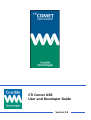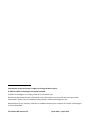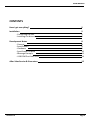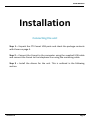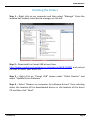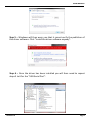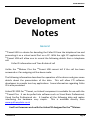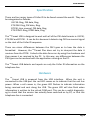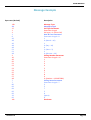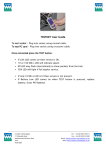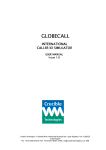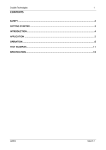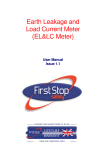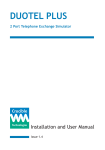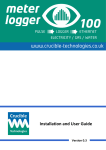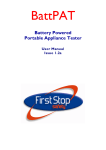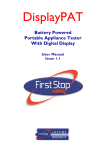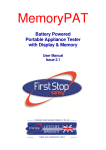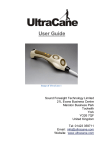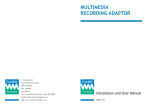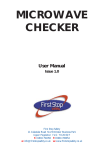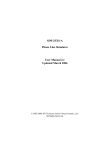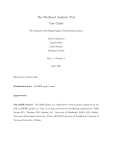Download User / Developers Manual
Transcript
CTI Comet USB User and Developer Guide Version 0.2 Information in this document is subject to change without notice. © 2010 Crucible Technologies. All rights reserved. Crucible Technologies is a trading name of Tele-Products Ltd. We cannot guarantee that the information in this document is current with the most up to date information. Please visit our website at http://www.crucible-technologies.co.uk. Reproduction of any material, software or hardware without prior consent of Crucible Technologies is strictly forbidden. CTI Comet USB Version 0.2 Ryan Diver – April 2011 USER MANUAL CONTENTS Have I got everything? 5 Installation - Connecting the unit - Installing the drivers 5 5 6 Development Notes - General - Specification - Hardware - Specification of data - Message Example - USB COM Port Auto Find 8 8 9 9 10 13 14 After Sales Service & Guarantee 15 Version 0.2 Page 3 USER MANUAL Have I Got Everything? Please check the package contents and make sure you have all the equipment listed below. If you find you have something missing please contact us immediately. Package Contents I. 1 x CTI Comet USB II. 1 x USB Cable III. 1 x Telephone cable I II III Version 0.2 Page 4 USER MANUAL Installation Connecting the unit Step 1 – Unpack the CTI Comet USB parts and check the package contents with those on page 4. Step 2 – Connect the Comet to the computer using the supplied USB cable and connect the Comet to the telephone line using the remaining cable. Step 3 – Install the drivers for the unit. This is outlined in the following section. Version 0.2 Page 5 USER MANUAL Installing the Drivers Step 1 – Right click on my computer and then select “Manage”. Once the window has loaded, select device manager on the left. Step 2 – Download the Comet USB drivers from http://www.crucible-technologies.co.uk/products/WEB-COMET and extract the files or insert your driver CD. Step 3 – Right click on “Comet USB” shown under “Other Devices” and select “Update Driver Software”. Step 4 – Select “Browse my computer for software drivers” then selecting either the location of the downloaded drivers or the location of the driver CD and then click “Next”. Version 0.2 Page 6 USER MANUAL Step 5 – Windows will then warn you that it cannot verify the publisher of this driver software. Click “Install the driver software anyway”. Step 6 – Once the driver has been installed you will then need to repeat steps 3 to 6 for the “USB Serial Port”. Version 0.2 Page 7 USER MANUAL Development Notes General CTI Comet USB is a device for decoding the Caller ID from the telephone line and presenting it on a virtual serial Port on a PC. With the right PC application the CTI Comet USB will allow one to record the following details from a telephone call: Caller ID information and Time & date of call Unlike the CTIMeteor Plus the CTIComet USB cannot tell if the call has been answered or if an outgoing call has been made. The following information describes the operation of the device and gives some details about the presentation of the data. This will allow CTI software developers to provide turn-key applications. Some information regarding Caller ID is also presented. ActiveCID 2010 for CTIComet, an ActiveX component is available for use with the CTI Comet Plus. It can be pulled into software such as Visual Basic Professional, Visual FoxPro Professional etc. It handles all the following data and makes interfacing the hardware very simple. This is available directly from www.pathwaydata.co.uk It will not however work with the ActiveCID designed for the CTIMeteor. Version 0.2 Page 8 USER MANUAL Specification There are four major types of Caller ID to be found around the world. They can be categorized as follows: US FSK: Ring, FSK data, Ring. ETSI FSK: Ring, FSK data, Ring. BT FSK: Line reversal, FSK data, Ring ETSI DTMF: Ring, DTMF data, Ring The CTIComet USB is designed to work with all of the FSK data formats ie US FSK, ETSI FSK and BT FSK. It can do this because it detects ring OR line reversal signal as the start of the Caller ID sequence. There are minor differences between the FSK types as to how the data is formatted. However, the CTIComet Plus does not try to interpret the data it receives from the PSTN. It checks the data for errors by using the checksum and then passes it as received to the PC. In this way, any differences between the FSK types can be resolved with the application running on the PC. The CTIComet USB detects and reports on only the Caller ID information on the telephone line. Hardware The CTIComet USB is powered from the USB interface. When the unit is connected to the USB port the red LED comes on to indicate that the unit has power. When a call comes in, the green LED flashes to indicate information being received and sent along the USB. The green LED will also flash when information is written to the virtual COM port. This can be a useful diagnostic, eg to check that the service has actually been switched on by BT, or that the telephone line is connected. Version 0.2 Page 9 USER MANUAL Specification of Data The serial data is presented at a baud rate of 1200, with 1 start and 1 stop bit. The data is sent whenever there is activity on the telephone line. The CTIComet USB does not receive any data from the PC. Caller ID Structure Within the FSK data types, there are two types of message structures. The one used in Europe (including the UK) and most of the US is known as the Multiple Data Message Format, MDMF, and is described below. The other message structure is known as the Single Data Message Format, SDMF, and is not described here. It is only used in some parts of the US. The MDMF Caller ID message typically consists of the following. Message type (always sent) 1 byte Message length (always sent ) 1 byte (= all the bytes to follow, except the Checksum) Parameter type 1 byte (at least 1 sent) Parameter length 1 byte (= x) Parameter x bytes (actual displayable information) Parameter type 1 byte Parameter length 1 byte (= y) Parameter y bytes (actual displayable information) .... ( more parameters. Actual number of parameters sent can be 1 or more) Checksum Version 0.2 1 byte (used for checking for any errors) Page 10 USER MANUAL Message type For valid Caller ID this will in most instances be 80H. For message waiting 82H is sent but this is little used. In general, if 80H is not received from the serial port, the whole Caller ID string can be discarded. Message length This is a total of all the bytes to follow, except the Checksum. It is useful as an error check. Parameters This is the actual payload of the Caller ID data. There are a number of parameters that are defined. The most important ones are outlined below. Any other parameters received need to be accounted for, but then can be ignored. Time & Date=01H This parameter is always sent with a length of 8 and is structured as follows. (This can be assumed to be "real time" accurate to within 1 minute and can be used to update the PC clock if required.) First 2 bytes Next 2 bytes Next 2 bytes Last 2 bytes Month Day Hours Minutes Calling Line Number=02H The maximum length of the number sent is 18 characters. Spaces and/or dashes are sent as delimiters. Reason for absence of number=04H This parameter is set as follows: WITHHELD=50H (P ASCII) UNAVAILABLE=4FH (O ASCII) Version 0.2 Page 11 USER MANUAL Calling Line Name=07H This parameter was initially designed to send the callers name. However, international calls have "INTERNATIONAL" in this field, and some payphone calls have "PAYPHONE" in this field. Call Type=11H This parameter is only sent for ETSI FSK and BT FSK. In general it can be ignored. There are three call types defined: Voice call 01H Ring back when free 02H Message waiting 81H Version 0.2 Page 12 USER MANUAL Message Example Byte sent (decimal) 128 34 17 1 1 1 8 49 48 49 48 48 51 51 48 2 10 49 50 51 52 53 54 55 56 57 48 7 7 80 69 84 69 82 32 82 161 Version 0.2 Description Message Type Message Length Call Type Parameter Parameter length Call type = 1 (Voice Call) Date & Time Parameter Parameter length = 8 1 0 (Month = 10) 1 0 (Day = 10) 0 3 (Hour = 3) 3 0 (Minutes = 30) Calling Number Parameter Parameter length = 10 1 2 3 4 5 6 7 8 9 0 (Number = 1234567890) Calling Name Parameter Parameter length = 7 P E T E R (Space) R Checksum Page 13 USER MANUAL USB COM Port Auto Find The Comet USB uses a virtual COM port on the computer to keep some legacy support. On our website we have some Visual Basic .NET code that automatically returns the COM port number of any connected Comet USB devices. http://www.crucible-technologies.co.uk/help/comet/cometfind.aspx Version 0.2 Page 14 USER MANUAL AFTER SALES SERVICE At Crucible Technologies we pride ourselves in providing excellent technical support. Having been established for more than 20 years, we know this makes us stand out from other suppliers. “We will provide unlimited telephone support for 30 days following purchase of the product. Following this period, we will provide unlimited e-mail support for the life of the product. This will allow us to keep the cost of the product competitive.” When contacting us for support, please have the following information to hand (or include in e-mail): Serial number of unit (usually on base of product) Where purchased from? (ie directly from us or a reseller) Your contact details including tel, fax and e-mail address Description of the problem GUARANTEE Your Crucible Technologies product is guaranteed for 1 year from the date of purchase. Please keep your invoice as proof of purchase. Should a problem arise with the product, please contact: [email protected] for technical assistance. If you wish to return your product, please contact us via the details on the back page and instructions for returning the product will be given. If you send any items back to us without arranging a returns number then we do not guarantee any repair or refund of the item. This guarantee does not affect your statutory rights. Version 0.2 Page 15 USER MANUAL Crucible Technologies 11 Glaisdale Road Northminster Business Park York YO26 6QT United Kingdom www.crucible-technologies.co.uk [email protected] Version 0.2 Page 16