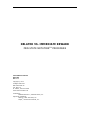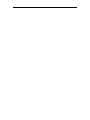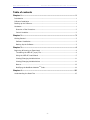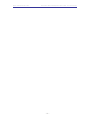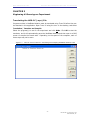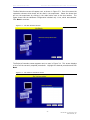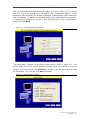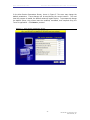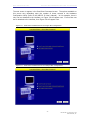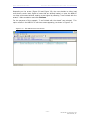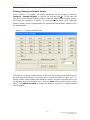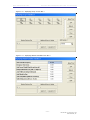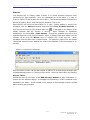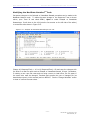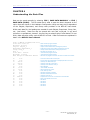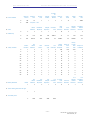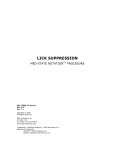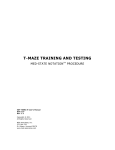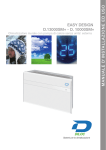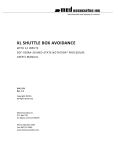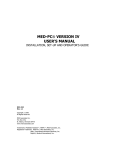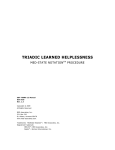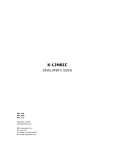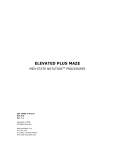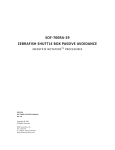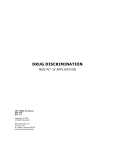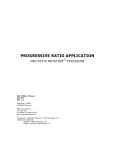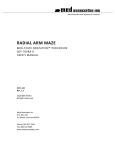Download DELAYED VS. IMMEDIATE REWARD
Transcript
DELAYED VS. IMMEDIATE REWARD MED-STATE NOTATION TM PROCEDURE SOF-700RA-31 Manual DOC-256 Rev. 1.0 Copyright © 2012 All Rights Reserved MED Associates Inc. P.O. Box 319 St. Albans, Vermont 05478 www.med-associates.com Trademarks: MedState Notation™, MED Associates, Inc. Registered Trademark: MED-PC ® , MED Associates, Inc. Delphi ® , Borland International, Inc. -i- MED ASSOCIATES INC. DELAYED MATCHED/NON -MATCHED TO POSITION Table of contents Chapter 1 .............................................................................................. 1 Introduction ......................................................................................................... 1 Software Installation ............................................................................................. 1 Backing up the Software ........................................................................................ 1 Hardware ............................................................................................................. 1 Overview of the Procedure .................................................................................. 2 Control Variables................................................................................................ 2 Chapter 2 .............................................................................................. 3 Getting Started ..................................................................................................... 3 Software Installation .......................................................................................... 3 Backing Up the Software ..................................................................................... 3 Chapter 3 .............................................................................................. 4 Beginning & Running an Experiment ....................................................................... 4 Translating the MED-PC (.mpc) File ...................................................................... 4 Using the MED-PC Load Wizard ........................................................................... 5 Viewing/Changing Variable Values ..................................................................... 11 Viewing/Changing Variable Values ..................................................................... 11 Macros ............................................................................................................ 13 Modifying the MedState Notation TM Code ............................................................ 14 Chapter 4 ............................................................................................ 15 Understanding the Data Files ............................................................................... 15 - ii - MED ASSOCIATES INC. DELAYED MATCHED/NON -MATCHED TO POSITION - iii - MED ASSOCIATES INC. DELAYED MATCHED/NON -MATCHED TO POSITION CHAPTER 1 Introduction MED-PC gives researchers the ability to use pre -programmed applications such as Delayed vs. Immediate Reward to make data collection easy. These pre-programmed applications can also be modified to meet the evolving needs of a research protocol. This manual provides step-by-step instructions on how to use this pre-programmed application and how to save and view the data files. The Delayed vs. Immediate Reward CD package includes the Delayed vs Immediate Reward.mpc protocol. Software Installation Please refer to DOC-010 MED-PC User’s Manual for a complete guide to installing the MED-PC software and the Delphi Compiler. To install the Y-Maze protocols, insert the SOF-700RA-32 CD into the CD-ROM drive and click Install the Delayed vs Immediate Reward software. The Delayed vs Immediate Reward.mpc file is copied into the mpc folder (C:\MED-PC IV\MPC by default) on the PC. The protocol must be translated and compiled prior to running the experiments in MED-PC. Instructions for opening and compiling an MSN procedure in the Trans utility (installed on your computer with MEDPC) are in Error! Reference source not found. of this manual. Backing up the Software MED Associates strongly encourages creating backup copies of the Delayed vs Immediate Reward protocol in case of disk failure. Preserving original copies of the programs is advised when making modifications to the protocols . Copy the files directly from the CD to another CD, thumb drive, or other storage resource. Hardware Refer to the Wiring Guide that accompanies the hardware for instructions on hardware assembly. In order to use the hardware with MED-PC, there must be a valid hardware configuration file (MPC2INST.dta). The Hardware Configuration software utility is installed with the MED-PC software and is used to assign the inputs and outputs on the interface cards in the interface cabinet for each task controlled by the MED-PC program. Refer to DOC-010 MED-PC User’s Manual for instructions on creating the hardware configuration file. -1- DOC-256 Rev 1.0 Copyright © 2012 MED Associates, Inc. MED ASSOCIATES INC. DELAYED MATCHED/NON -MATCHED TO POSITION Overview of the Procedure The program starts by timing the Inter-Trial Interval (ITI). After the ITI the program draws the first Delay for the large reward from LIST N and the pellet light is turned on to signal the animal to nose poke. The animal has the amount of time specified by the Response Time to respond with a nose poke. If a nose poke is not detected within the Response Time, then the Pellet Light is turned off, a Type 1 Omission is recorded, and the Trial ends. If a nose poke is detected within the Response Time, then the pellet light is turned off and the program checks if this is to be a Forced Trial or a Free Choice Trial. For the Forced Trials, either the Immediate or the Delayed Lever is presented in an alternating pattern. The animal must respond to the presented Lever within the Response Time. If the animal does not respond to the presented Lever within the Response Time, then the Lever is retracted, a Type 2 Omission is recorded and the Trial ends. For the Free Choice Trials, both the Immediate and the Delayed Levers are presented. The animal must respond to either Lever within the Response Time. If the animal does not respond to either Lever within the Response Time, then the Lever is retracted, a Type 2 Omission is recorded and the Trial ends. If the Delayed Lever is chosen, then the Lever(s) are retracted an d the Cue Light is turned on for the Delay. At the end of the Delay the Cue Light is turned off, the Pellet Light is turned on, and the number of pellets for the large reward is given. If there is no nose poke in the food tray within the Response time, t hen a Type 3 Omission is recorded. If the Immediate Lever is chosen, the Levers are retracted, the Pellet Light is turned on, and 1 pellet reward is given. There is no delay before the reward is dispensed when the Immediate Lever is chosen. If there is no nose poke in the food tray within the Response time, then a Type 4 Omission is recorded. At the end of the Trial the program will wait for the signal for the next Trial to begin (New Trial Interval). At the beginning of each new Block the next Delay for the large reward is drawn from LIST N. When all Trial Blocks have been completed the program will end. Control Variables Variable Name Default Value New Trial Interval 100 Response Time 10 Number of Forced Trials 2 Number of Pellets for Delayed Rewards 4 Number of Blocks to Run 5 Number of Trials per Block 12 SoftCR Data Array (yes or no) 1 (yes) -2- DOC-256 Rev 1.0 Copyright © 2012 MED Associates, Inc. MED ASSOCIATES INC. DELAYED MATCHED/NON -MATCHED TO POSITION CHAPTER 2 Getting Started Software Installation Please refer to the MED-PC User’s Manual for a complete guide to installing the MEDPC software, building a valid Hardware configuration with the Hardware Configuration utility, and opening and compiling a MSN procedure in the Trans -IV utility. To install the Delayed vs Immediate Reward Procedure, insert the CD into the CD-ROM drive and click Install the Delayed vs. Immediate Reward Software. The procedure is copied into the mpc folder. Backing Up the Software Med Associates strongly encourages creating backup copies of the programs in case of disk failure. Having copies of the original programs may be useful in the f uture in the event that modifications be made to the existing programs. -3- DOC-256 Rev 1.0 Copyright © 2012 MED Associates, Inc. MED ASSOCIATES INC. DELAYED MATCHED/NON -MATCHED TO POSITION CHAPTER 3 Beginning & Running an Experiment Translating the ME D -PC (.mpc) File Programs written in MedState Notation must be translated using Trans IV before they can be executed in this application. Open Trans IV using the icon on the desktop, and select Translation | Translate and Compile. Select the program(s) to use for the experiment and click Make. Click OK to start the translator, and it will automatically parse the MedState Notatio n and then open to a DOS screen to compile the Pascal code. Depending on the speed of the computer, each of these steps may not be seen. Figure 3.1 - Trans IV Control Panel for Translating and Compiling M edState Notation Code -4- DOC-256 Rev 1.0 Copyright © 2012 MED Associates, Inc. MED ASSOCIATES INC. DELAYED MATCHED/NON -MATCHED TO POSITION Using the MED -PC Load Wizard MED-PC is designed to help the researcher run an experiment by guiding selection choices through its Experiment Loading Wizard. This section will describe how to initiate the Delayed vs Immediate Reward.mpc application; however the following steps can also apply to other .mpc procedures. Open the MED-PC application and the MED-PC Experiment Loading Wizard’s Welcome screen, shown in Figure 3.2, will appear. Figure 3.2 - The MED-PC Loading Wizard Welcome Screen To avoid this load wizard, deselect the checkbox labeled Run this experiment automatically when starting MED-PC. Close this screen by clicking the Close button. Closing this screen immediately reveals the MED-PC Run-Time Screen shown in Figure 3.10. If the choice to continue with the Loading Wizard is made, then click the Next button. -5- DOC-256 Rev 1.0 Copyright © 2012 MED Associates, Inc. MED ASSOCIATES INC. DELAYED MATCHED/NON -MATCHED TO POSITION The Box Selection screen will appear next, as shown in Figure 3.3. From this screen the researcher chooses which boxes will be used in the experiment. Select the boxes that will run the experiment by clicking in the radio button next to the box number. The figure shows that the Hardware Configuration included only 1 box, which was selected. Click Next to continue. Figure 3.3 - The Box Selection Screen The Select a Procedure screen appears next, as seen in Figure 3.4. This screen displays a list of all the currently compiled procedures. Highlight the desired procedure and click Next. Figure 3.4 - The Select a Procedure Screen -6- DOC-256 Rev 1.0 Copyright © 2012 MED Associates, Inc. MED ASSOCIATES INC. DELAYED MATCHED/NON -MATCHED TO POSITION Next, the Enter Experiment Data Screen will appear, as shown in Figure 3.5. This screen allows the user to add annotations to the data file that is produced by MED -PC. These annotations will help identify the Subject, Experiment, and Experiment Group from which data was collected. Comments can be added here as well, and the data file can be given a customized file name to help identify it from other data files. Enter the information desired, and click Next. Figure 3.5 - Enter Experiment Data Screen The next screen to appear is the Review Choices screen, shown in Figure 3.6. This screen allows the user to confirm that the information that was entered on previous screens. If it is not correct, click Previous to go back to the previous screen and edit the information. If it is correct, click Next to proceed. Figure 3.6 - Review Choices Screen -7- DOC-256 Rev 1.0 Copyright © 2012 MED Associates, Inc. MED ASSOCIATES INC. DELAYED MATCHED/NON -MATCHED TO POSITION In the Alter Session Parameters Screen, shown in Figure 3.7 the user may change the default parameters. These changes will be used during the current session. The next time the program is loaded, the default values will again display. To permanently change the default values, the protocol must be modified, translated, and compiled using the Trans IV application. Click Next to proceed. Figure 3.7 - Alter Session Parameters Screen -8- DOC-256 Rev 1.0 Copyright © 2012 MED Associates, Inc. MED ASSOCIATES INC. DELAYED MATCHED/NON -MATCHED TO POSITION The next screen to appear is the Send Start Command screen. The options available on this screen vary depending upon the number of boxes entered in the Hardware Configuration Utility (refer to the MED-PC IV User’s Manual). In this example, there is only one box attached to the interface, so Figure 3.8 will appear next. If more than one box is attached to the interface, then Figure 3.9 will appear next. Figure 3.8 - Send Start Command Screen for Single Box Configuration Figure 3.9 - Send Start Command Screen for Multiple Box Configuration -9- DOC-256 Rev 1.0 Copyright © 2012 MED Associates, Inc. MED ASSOCIATES INC. DELAYED MATCHED/NON -MATCHED TO POSITION Depending on the screen (Figure 3.8 and Figure 3.9), the user decides to either load more boxes, send a start signal to boxes that are already loaded, or enter the MED -PC run-time environment without sending a start signal by selecting “I am finished with the wizard”. Make a selection and click Continue. For the purposes of this example, “I am finished with the wizard” was selected. This option results in the MED-PC IV run-time screen appearing, as shown in Figure 3.10. Figure 3.10 - The MED-PC Run-Time Screen - 10 - DOC-256 Rev 1.0 Copyright © 2012 MED Associates, Inc. MED ASSOCIATES INC. DELAYED MATCHED/NON -MATCHED TO POSITION Viewing/Changing Variable Values Once a session is in progress, the session parameters can be changed by selecting Configure | Change Variables, or click the 4th tool bar item X. In the lower left hand corner of the Change Variables window, locate the “Display Data from Box” options, and choose the chamber(s) to modify. By clicking additional boxes in the “Additional Boxes to Update” section, changes made to a single box are automatically loaded to all of the selected boxes. Figure 3.11 - Changing Variables Screen The value of any simple variable may be viewed from this screen by clicking an array on the table and each element in that array can be viewed, as shown in Figure 3.12. To change a value, simply highlight and replace the value in the lower right hand box or use the up/down arrows to increment by 1. Click the Issue button for the change to take effect. Click Named Variables to produce the display in Figure 3.13. Change variables here as needed. - 11 - DOC-256 Rev 1.0 Copyright © 2012 MED Associates, Inc. MED ASSOCIATES INC. DELAYED MATCHED/NON -MATCHED TO POSITION Figure 3.12 - Displaying Array A from Box 1 Figure 3.13 - Displaying Named Variables from Box 1 - 12 - DOC-256 Rev 1.0 Copyright © 2012 MED Associates, Inc. MED ASSOCIATES INC. DELAYED MATCHED/NON -MATCHED TO POSITION Macros The simplest way to initially create a macro is to record keyboard functions while performing the steps manually. Once the commands are in the macro, it is easy to create a number of macros with the macro editor. The following example illustrates the process of loading “Box 1” and changing the Response Time to 20. Open MED-PC and close the load wizard if it is open. Before loading or opening the procedure, click the Macros dropdown menu and select Turn On Macro Recorder, or click the 8th tool bar item (the cassette tape icon ). A message on the bottom of the display indicates that the recorder is running. Open “Delayed vs. Immediate Reward.mpc” by clicking File | Open Session. Change the variables using any of the methods described in the previous chapter. When all settings have been made, turn the recorder off by using the Macros menu or cassette icon in the tool bar. When prompted, save the macro with a relevant name. The example in Figure 3.14 was named “delayVnow-reward_20.mac” because the value of the Response Time was changed to 20 seconds. Figure 3.14 –DelayVnow-reward.mac Once this macro is built, use the macro editor in MED -PC IV to make simple changes such as Delayed Reward Lever or # Blocks to Run values. Open the macro editor by selecting Macros | Editor. Review the Help file on screen or the MED-PC User’s Manual for more information on macros and the features offered. A message box followed by a START command could be added to the macro. It was omitted in this example so that changes could be verified before starting the procedure. - 13 - DOC-256 Rev 1.0 Copyright © 2012 MED Associates, Inc. MED ASSOCIATES INC. DELAYED MATCHED/NON -MATCHED TO POSITION Modifying the MedSt ate Notation T M Code Permanent changes to the Delayed vs Immediate Reward procedure can be made to the MedState Notation code. To make the same change to the Response Time as shown above, open Trans IV and select File | Open to select Delayed vs Immediate Reward.mpc. Scroll down to line 194 (note the line counter on the left side of the editor) to reveal the code shown in Figure 3.15. Figure 3.15 – Delayed vs Immediate Reward.mpc Line 194 Change A(^ResponseTime) = 10 to A(^ResponseTime) =20 and save the changes with the same or a new file name such as Delayed vs Immediate Reward_20.mpc. Remember, if creating a new .mpc file name and are using a macro to load box es, the file name in the macro also must be changed. Translate and compile the new or changed file (as described previously in this manual) and run MED-PC. Use the “Change Variables” screen to view or confirm the new values. - 14 - DOC-256 Rev 1.0 Copyright © 2012 MED Associates, Inc. MED ASSOCIATES INC. DELAYED MATCHED/NON -MATCHED TO POSITION CHAPTER 4 Understanding the Data Files Data can be saved manually by selecting FILE | SAVE DATA MANUALLY or FILE | SAVE DATA (FLUSH). The file name that is used to save the data in depends on the option that was chosen in the Hardware Configuration Utility and may also be dependent on the Subject, Experiment, and Group name provided in the MED -PC load wizard. Within each data file, the headings are created for each Subject, Experiment, Group, Box, etc., (see below). Data files may be opened with note pad, word pad, or any word processor or spreadsheet; however, be sure they are always saved “unformatted” for use with a data extraction utility such as MED-PC to Excel. Data file formats are explained in detail in the MED-PC User’s Manual. File: C:\MED-PC IV\DATA\!2011-12-13 Start Date: 12/13/11 -End Date: 12/13/11 -Subject: Subject_1 -Experiment: Experiment_1 -Group: Group_1 -Box: 1 -Start Time: 8:50:06 -End Time: 8:51:28 -MSN: Delayed vs Immediate Reward -- Date that the program started Date that the program ended Subject name entered when loading the protocol Experiment name entered when loading the protocol Group name entered when loading the protocol Box that the protocol ran in Time that the program started Time that the program ended Name of the program that was run when this data was created F: H: I: J: K: L: M: O: P: Q: R: S: T: U: V: W: X: Y: Z: Counter for Nose Poke Level Inputs Forced Trial Type (Immediate or Delayed) drawn from list G Subscript for Soft CR Array C Subscript into the Trial Array D Subscript into the Block Array E Block Number Trial Number this Block Nose Poke Latency Timer Lever Latency Timer Number of Pellets to Deliver Number of Rewards Delivered Subscript into List N Elapsed Time in 0.01 sec increments for Soft CR Data Delay Time drawn from List N Not Used Not Used Not Used Not Used Not Used 0.00 2.00 130.00 531.00 36.00 6.00 13.00 10.01 0.02 4.00 0.00 1.00 9199.00 0.00 0.00 0.00 0.00 0.00 0.00 -------------------- - 15 - DOC-256 Rev 1.0 Copyright © 2012 MED Associates, Inc. MED ASSOCIATES INC. DELAYED MATCHED/NON -MATCHED TO POSITION New Trial Interval Response Time # Forced Trials Delayed Reward # Pellets for Delayed Reward 0: 100 10 2 1 4 5 12 1 10000 9: 1000 - Resp Time Ticks Pellets Delivered Immediate Responses Delayed Responses Successful Trials Nose Poke Omissions Lever Omissions Delayed Reward Omissions Immediate Reward Omissions A: - Control Variables B: - Totals Blocks to Run Trials / Block SoftCR Data Trial INT Ticks 0: 0 4 0 1 0 59 0 1 0 0: 0.5 0.51 0.52 0.53 10002.1 1.1 1.2 50.2 50.2 9: 50.2 1005.62 0.52 9841.6 0.5 10000.6 0.5 10000.6 0.5 Trial # in this block # of Pellets Delivered Lever Chosen Omission Type Trial Successful Latency to Initial Nosepoke Latency to Lever Press Latency to Final Nose Poke Delay Time to Reward 0: 1 4 2 3 0 0.03 0.01 11.55 0 C: - SoftCR Array D: - Trial by Trial Data E: - Block by Block Data 9: 2 0 0 1 0 10 0 0 0 18: 3 0 0 1 0 10 0 0 0 27: 4 0 0 1 0 10 0 0 0 36: 5 0 0 1 0 10 0 0 0 45: 6 0 0 1 0 10 0 0 0 54: 7 0 0 1 0 10 0 0 0 63: 8 0 0 1 0 10 0 0 0 72: 9 0 0 1 0 10 0 0 0 81: 10 0 0 1 0 10 0 0 0 90: 11 0 0 1 0 10 0 0 0 99: 12 0 0 1 0 10 0 0 0 Block # # of Pellets delivered # of Immediate Responses # of Delayed Responses # of Successful Trials # of Nose Poke Omissions # of Lever Omissions # of Delayed Reward Omissions # of Immediate Reward Omissions 1 4 0 1 0 11 0 1 0 1 2 0 1000 2000 4000 6000 G: - List for selecting the Forced Trial Type N: - List of Delay Times - 16 - DOC-256 Rev 1.0 Copyright © 2012 MED Associates, Inc.