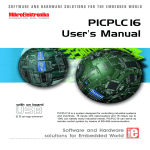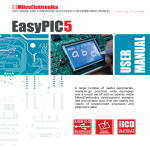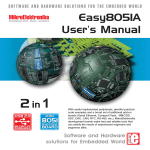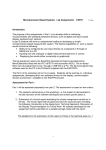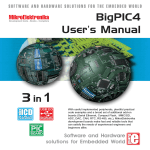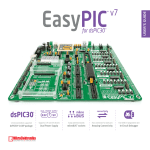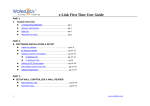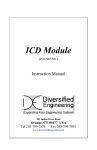Download EasyPIC3 Manual - MikroElektronika
Transcript
SOFTWARE AND HARDWARE SOLUTIONS FOR THE EMBEDDED WORLD MikroElektronika Development tools - Books - Compilers EasyPIC3 User’s Manual with on board USB 2.0 programmer With useful implemented peripherals, plentiful practical code examples and a broad set of additional add-on boards (ADC, DAC, CAN, RTC, RS-485, etc.), MikroElektronika development boards make fast and reliable tools that can satisfy the needs of experienced engineers and beginners alike. Software and Hardware solutions for Embedded World MikroElektronika Development tools EasyPIC3 User’s Manual Second edition November 2005 No part of this manual, including the product and software described in it, may be reproduced, transmitted, transcribed, stored in a retrieval system, or translated into any language in any form or by any means, except documentation kept buy the purchaser for backup purposes, without the express written permission of MikroElektronika company. Product warranty or service will not be extended if the product is repaired, modified or altered, unless such repair, modification or alteration is authorized in writing by MikroElektronika. MIKROELEKTRONIKA PROVIDE THIS MANUAL “AS IS” WITHOUT WARRANTY OF ANY KIND, EITHER EXPRESS OR IMPLIED, INCLUDING BUT NOT LIMITED TO THE IMPLIED WARRANTIES OR CONDITIONS OF MERCHANTABILITY OR FITNESS FOR A PARTICULAR PUROSE. IN NO EVENT SHALL MIKROELEKTRONIKA, ITS DIRECTORS, OFFICERS, EMPLOYEES OR DISTRIBUTORS BE LIABLE FOR ANY INDIRECT , SPECIAL, INCIDENTAL, OR CONSEQUENTIAL DAMAGES(INCLUDING DAMAGES FOR LOSS OF PROFITS, LOSS OF BUSINESS, LOSS OF USE OR DATA, INTERRUPTION OF BUSINESS AND THE LIKE) EVEN IF MIKROELEKTRONIKA HAS BEEN ADVISED OF THE POSSIBILITY OF SUCH DAMAGES ARISING FROM ANY DEFECT OR ERROR IN THIS MANUAL OR PRODUCT. SPECIFICATION AND INFORMATION CONTAINED IN THIS MANUAL ARE FURNISHED FOR INTERNATIONAL USE ONLY, AND ARE SUBJECT TO CHANGE AT ANY TIME WITHOUT NOTICE , AND SHOULD BE CONSTRUED AS A COMMITMENT BY MIKROELEKTRONIKA MikroElektronika assumes no responsibility or liability for any errors or inaccuracies that may appear in this manual, including the product and software described in it. Product and corporate names appearing in this manual may or may not be registered trademarks or copyrights of their respective companies, and are used only for identification or explanation and to the owners benefit, without intent to infringe. USB EasyPIC 3 MIKROELEKTRONIKA SOFTWARE AND HARDWARE SOLUTIONS FOR THE EMBEDDED WORLD page 2 MikroElektronika Development tools CONTENTS USB EasyPIC 3 CONNECTING THE SYSTEM page 4 INTRODUCTION page 5 DESCRIPTION OF THE DEVELOPMENT SYSTEM page 6 Switches and their functions page 6 Jumpers page 7 MCU sockets page 8 Power Supply page 10 On-board USB programmer page 11 LEDs page 12 Pushbutton Switches page 14 7-segment displays page 17 Graphic LCD page 18 LCD 2x16 in 4-bit mode page 19 LCD 2x16 in 8-bit mode page 20 RS-232 Communication page 22 USB Communication page 23 PS/2 keyboard page 24 DS1820 Digital Thermometer page 25 A-D Converter input page 26 Direct Port Access page 28 MIKROELEKTRONIKA SOFTWARE AND HARDWARE SOLUTIONS FOR THE EMBEDDED WORLD page 3 CONTENTS EasyPIC3 User’s Manual MikroElektronika Development tools CONNECTING THE SYSTEM EasyPIC3 User’s Manual CONNECTING THE SYSTEM The development system box in basic option contains a development system, CD, USB cable, serial cable and this manual. Step no.1 The first thing to do is to insert the CD into your PC's CD-ROM drive. Step no.2 Take the system out of a box. Unpack the USB cable and connect it to the PC. Please use USB ports from the back of the PC, with direct contact to the motherboard. Step no.3 Connect the USB cable to the EasyPIC3 board. Step no.4 The PC will start the procedure for installing the USB driver for the on-board USB 2.0 programmer. Follow the procedure from the document “ Installing Driver for USB programmer” and install the USB driver. Step no.5 Copy the file PICFlash2.exe to the folder of your choice. You can find this file in the PICFLASH2 folder on the CD. Step no.6 Run and use PICflash2 as explained in the document ‘PICflash programmer’. After these 6 steps, your EasyPIC3 is installed and ready for use. You should try to read a program from the chip or to load an example from the examples folder. page 4 MIKROELEKTRONIKA SOFTWARE AND HARDWARE SOLUTIONS FOR THE EMBEDDED WORLD USB EasyPIC 3 MikroElektronika Development tools INTRODUCTION The EasyPIC3 development system is a full-featured development board for Microchip PIC microcontrollers. It has been designed to allow students and engineers to easily exercise and explore the capabilities of PIC microcontrollers. It allows PIC microcontrollers to be interfaced with external circuits and a broad range of peripheral devices, allowing the user to concentrate on software development. Figure 1 illustrates the development board. Each component is marked on a silkscreen. These marks describe connections to the microcontroller, operation modes, and provide some useful notes. The need for additional schematics is minimized as all the information is printed on the board. Figure 1. EasyPIC3 development board USB EasyPIC 3 MIKROELEKTRONIKA SOFTWARE AND HARDWARE SOLUTIONS FOR THE EMBEDDED WORLD page 5 INTRODUCTION EasyPIC3 User’s Manual MikroElektronika Development tools EasyPIC3 User’s Manual SWITCHES SWITCHES The EasyPIC3 development board features a number of peripherial devices. In order to enable these devices before programming, you need to check if appropriate jumpers or switches have been properly set. Switches are devices that have two positions - ON and OFF, which have a role to establish or break a connection between two contacts. The EasyPIC3 development system has two groups of switches. The first group, SW1, enable a connection between the microcontroller ports with analog capabilities (PORTA and PORTE) and external pull-up/down resistors. The pull up/down resistors should be disconnected from the analog input pins, otherwise they will affect the input voltage level. When PORTA and PORTE pins are used as digital inputs/outputs, the appropriate pull-up/down resistors should be enabled. The upper four switches of SW2 are used to enable LEDs connected to PORTA/E, PORTB, PORTC and PORTD. For example, if switch PORTB is OFF, all PORTB LEDs will be turned off. The lower four switches of SW2 are used to enable the 7-segment displays. If you don’t need the 7-segment displays in your project, these switches should be OFF. ON Group of 8 switches 1 2 3 4 5 6 7 8 Figure 2. Switch 4 is ON, and other switches are OFF Switch is ON Switch is OFF page 6 MIKROELEKTRONIKA SOFTWARE AND HARDWARE SOLUTIONS FOR THE EMBEDDED WORLD USB EasyPIC 3 MikroElektronika Development tools EasyPIC3 User’s Manual Jumpers, like switches, can break or establish a connection between two points. Beneath the plastic cover of the jumper is a metal contact, which makes a connection if the jumper is placed between two disconnected pins. For example JP15 and JP16 are used to connect or disconnect potentiometers to RA2 or RA3 analog inputs. Connection is made when the jumper is placed between two contacts. Jumper is ON Figure 3. Jumper as a switch Jumper is OFF More often jumpers are used as a selector between two possible connections using a three pin connector. As illustrated in Fig. 4, the middle contact can be connected to the left or right pin, depending on the jumper’s position. Figure 4. All lines are disconnected Jumper as a multiplexer Left line is selected Right line is selected . USB EasyPIC 3 MIKROELEKTRONIKA SOFTWARE AND HARDWARE SOLUTIONS FOR THE EMBEDDED WORLD page 7 JUMPERS JUMPERS EasyPIC3 User’s Manual MikroElektronika Development tools MCU SOCKETS MCU SOCKETS The EasyPIC3 is delivered with a 40-pin microcontroller. Users can remove this, and fit a different microcontroller in DIP40, DIP28, DIP18, DIP14 or DIP8 packages of an adequate pin-out. Figure 5. MCU sockets NOTE: Since all packages have parallel connections, there must not be more than one microcontroller on the board at a time. page 8 MIKROELEKTRONIKA SOFTWARE AND HARDWARE SOLUTIONS FOR THE EMBEDDED WORLD USB EasyPIC 3 MikroElektronika Development tools The microcontroller’s pins are routed to various peripherals as illustrated in Fig.6. All ports have direct connections to Direct Port Access connectors. Such connectors are typically used for connecting external peripherals to the board or for providing useful points for connecting digital logic probe. All ports are connected to LEDs, push-button switches and pull-up/down resistors , which allow for easy digital pin state monitoring and testing. Some of the pins are connected to other peripherials such as the DS1820 temperature sensor, RS-232 communication, 7-segment displays, LCD, etc. Figure 6. System connection vcc RA4 ON RA4 SW2 1 2 3 4 5 6 7 8 PORTA vcc vcc PortA RA4 RB7 RA0 RB6 RA1 RB5 RA2 RB4 RA3 RA4 RA5 RE0 RE1 RE2 USB EasyPIC 3 DIP40 MCLR RB3 RB2 DIP28 DIP8 RA4 RA4 GP4 (RA4) RA4 DIP18 DIP14 RB1 RB0 VDD VSS VDD RD7 VSS RD6 MIKROELEKTRONIKA SOFTWARE AND HARDWARE SOLUTIONS FOR THE EMBEDDED WORLD page 9 MCU SOCKETS EasyPIC3 User’s Manual MikroElektronika Development tools EasyPIC3 User’s Manual As a power supply source, users can select either a regulated supply from the USB cable (default) or an external non-regulated power supply. In case of the USB power supply, the system should be connected to a PC using the USB programming cable and jumper JP1 should be set in the right-hand position. In the case of an external power supply, the EasyPIC3 board produces +5V using an LM7805 voltage regulator. The external power supply can be AC or DC, with a voltage between 9V and 16 V and jumper JP1 should be set in the left-hand position. In Fig. 7 you can see the USB (left) and power supply (right) connectors. Figure 8. Power supply select jumper POWER SUPPLY POWER SUPPLY Figure 7. USB and power supply connectors JP1 in the left position: system will take power from the external AC/DC power adapter. JP1 in the right position: system will take power from the USB cable. 8-12V (AC/DC) 1 + 1 USB External Power Supply EXT USB USB Power Supply JP1 REG1 7805 CN2 EXT Vin Vout 5V 5V FP1 3 GND 2 2 E1 470uF Figure 9. JP1 is set to USB power supply C8 100nF E2 470uF E3 470uF C15 100nF VCC DD+ GND USB VCC page 10 MIKROELEKTRONIKA SOFTWARE AND HARDWARE SOLUTIONS FOR THE EMBEDDED WORLD USB EasyPIC 3 MikroElektronika Development tools EasyPIC3 User’s Manual ON-B BOARD USB PROGRAMMER ON-BOARD USB PROGRAMMER There is no need for the use of external equipment during programming as the EasyPIC3 development system has its own onboard USB programmer. All you need to do is connect the system to a PC using the USB cable. Then, load your program into the microcontroller via the PICFlash2 programming software which is supplied with the EasyPIC3. Figure 10. USB programming connector To the right of the USB programmer, there are jumpers JP2, JP3 and JP4. Figure 11. Default position RB3 used as PGM RB5 used as PGM RB4 used as PGM JP4 jumper explanation When using the DIP18, DIP28 and DIP40 sockets, (default) jumpers JP2 and JP3 should be in the upper position (default) as shown in Fig. 12. For the DIP8 and DIP14 sockets, these jumpers should be in the lower position (Fig. 13). USB EasyPIC 3 Figure 12. JP2 and JP3 for DIP18, DIP28, or DIP40 Figure 13. JP2 and JP3 for DIP8 or DIP14 MIKROELEKTRONIKA SOFTWARE AND HARDWARE SOLUTIONS FOR THE EMBEDDED WORLD page 11 MikroElektronika Development tools EasyPIC3 User’s Manual LEDs LEDs Light Emitting Diodes (LEDs) are the most commonly used components, usually for displaying pin’s digital state. The EasyPIC3 has 32 LEDs that are connected to the microcontroller’s PORTA/E, PORTB, PORTC and PORTD. Each group of eight LEDs can be enabled or disabled using switch SW2. Connection for PORTA/E is shown in Fig. 15. Figure 14. Light Emitting Diodes A resistor is used in series with the LED to limit the LED's current. In this case the resistor's value is 1K. All eight LEDs from one port are connected to a common point through these resistors, which can then be connected or disconnected to ground by the corresponding switch on SW2. page 12 MIKROELEKTRONIKA SOFTWARE AND HARDWARE SOLUTIONS FOR THE EMBEDDED WORLD USB EasyPIC 3 MikroElektronika Development tools The LEDs are enabled when connected to ground and will display the state of the corresponding microcontroller pin; otherwise the LEDs will always be off, no matter what the port state is as no current can flow through it. ON 1 2 3 4 5 6 7 8 LED schematic Figure 15. PORTA/E LED PORTB LED PORTC LED PORTD LED CURRENT FLOW RA0 RA1 RN5 R-SIL 8/9 RA2 RA3 RA4 MCLR RB7 RA0 RB6 RA1 RB5 RA2 RB4 RA3 RB3 RA4 RB2 RA5 RA5 RE0 RE1 RE2 RE0 VDD VSS RE1 OSC1 OSC2 X1 8MHz RC0 C6 22pF USB EasyPIC 3 C7 22pF PICxxxx 1 2 3 4 5 6 7 8 9 RC1 RB1 RB0 VDD VSS RD7 RD6 RD5 RD4 RC7 RC6 RC2 RC5 RC3 RC4 RD0 RD3 RD1 RD2 MIKROELEKTRONIKA SOFTWARE AND HARDWARE SOLUTIONS FOR THE EMBEDDED WORLD VCC page 13 LEDs EasyPIC3 User’s Manual MikroElektronika Development tools EasyPIC3 User’s Manual PUSHBUTTON SWITCHES PUSHBUTTON SWITCHES The EasyPIC3 has 32 pushbutton switches, which can be used to provide digital inputs to the microcontroller's ports. There is also one switch that acts as a RESET. Reset switch schematic is shown in Figure 17. Reset switch Figure 16. VCC Reset switch schematic R17 10K Figure 17. RB7 RA0 RB6 RA1 RB5 RA2 RB4 RA3 RB3 RA4 RB2 RA5 RE1 RE2 C14 100n Reset RE0 VDD VSS OSC1 OSC2 X1 8MHz RC0 C6 22pF C7 22pF RC1 PICxxxx PICflash On-Board USB programmer MCLR RB1 VCC RB0 VDD VSS RD7 RD6 RD5 RD4 RC7 RC6 RC2 RC5 RC3 RC4 RD0 RD3 RD1 RD2 Switch connections to PORTA/E, PORTB, PORTC and PORTD are shown in Fig. 19. Jumper JP20 determines whether a button press will bring logical zero or logical one to the appropriate pin. In the example shown in Fig. 19, the switches are connected to +5V. Pushbutton switches Figure 18. page 14 MIKROELEKTRONIKA SOFTWARE AND HARDWARE SOLUTIONS FOR THE EMBEDDED WORLD USB EasyPIC 3 MikroElektronika Development tools In order to detect a switch state, pull-up or pull-down resistors should be used. Which is used depends on how JP20 is set and is illustrated on the next page. For the example shown in Fig. 19, pull-down resistors would be required. PORTA/E PORTB PORTD PORTC RA0 RB0 RC0 RD0 RA1 RB1 RC1 RD1 MCLR RB7 RA0 RB6 RA1 RB5 RA2 RB4 RA3 RB3 RA4 RB2 RA2 RB2 RC2 RE0 RD2 RE1 RA3 RB3 RC3 RE2 RD3 VDD RA4 RB4 RC4 RD4 RA5 RB5 RC5 RD5 RE0 RB6 RC6 RD6 RE1 RB7 RC7 RD7 VSS OSC1 OSC2 X1 8MHz RC0 C6 22pF C7 22pF PICxxxx RA5 RC1 RB1 RB0 VCC VDD VSS RD7 RD6 RD5 RD4 RC7 RC6 RC2 RC5 RC3 RC4 RD0 RD3 RD1 RD2 VCC JP20 0V while button +5V while button is pressed is pressed Buttons schematic Figure 19. USB EasyPIC 3 MIKROELEKTRONIKA SOFTWARE AND HARDWARE SOLUTIONS FOR THE EMBEDDED WORLD page 15 PUSHBUTTON SWITCHES EasyPIC3 User’s Manual vcc PortB MCLR RB7 RA0 RB6 RA1 RB5 RA2 RB4 RA3 RA4 RA5 RE0 RE1 RE2 DIP40 In the case of Fig. 20 the pull-up resistor pulls the microcontroller port pin to +5V when the button is not pressed. A button press causes the port pin to be connected to ground (JP20 is in the lower position). Thus, only when the button is pressed will the microcontroller sense a logical ZERO; otherwise the pin state will always be logical ONE. PUSHBUTTON SWITCHES MikroElektronika Development tools EasyPIC3 User’s Manual pull-up RB3 RB2 RB4 RB1 RB0 VDD vcc VSS VDD RD7 VSS RD6 0V while pressed Figure 20. Button with pull-up resistor vcc PortB MCLR RB7 RA0 RB6 RA1 RB5 RA2 RB4 RA3 RA4 RA5 RE0 RE1 RE2 DIP40 In the case of Fig. 21 the pull-down resistor pulls the microcontroller port pin to ground when the button is not pressed. A button press causes the port pin to be connected to +5V (JP20 is in the upper position). Thus, only when the button is pressed will the microcontroller sense a logical ONE; otherwise the pin state will always be logical ZERO. pull-down RB3 RB2 RB4 RB1 RB0 VDD vcc VSS VDD RD7 VSS RD6 5V while pressed Figure 21. Button with pull-down resistor page 16 MIKROELEKTRONIKA SOFTWARE AND HARDWARE SOLUTIONS FOR THE EMBEDDED WORLD USB EasyPIC 3 MikroElektronika Development tools EasyPIC3 User’s Manual The EasyPIC3 has four 7-segment displays in multiplex mode. Data lines are connected to PORTB, while each display is enabled through the lower four bits of PORTA. Figure 22. 7-segment displays 8. a b f g e c DIS1 dp d R2 - R9 RB7 MCLR RA0 RB6 RA1 RB5 RA2 RB4 RA3 RB3 RE0 RE1 RE2 VDD VSS OSC1 OSC2 X1 8MHz RC0 C6 22pF C7 22pF PICxxxx RA5 RB1 dp RB0 VDD DIS3 VCC 10 9 8 7 6 10 9 8 7 6 10 9 8 7 6 10 9 8 7 6 1 2 3 4 5 1 3 4 5 1 2 3 4 5 1 3 4 5 2 RD7 RD6 RD5 RD4 RC7 RC1 RC6 RC5 RC3 RC4 RD0 RD3 RD1 RD2 Q1 R10 10K Q3 Q2 R11 10K R12 10K ON RA3 1 2 3 4 5 6 7 8 RA2 10K ON ON ON ON DIS1 DIS2 DIS3 DIS4 7-segment displays schematic 3 Q4 R13 SW2 PORTA PORTB PORTC PORTD RA0 RA1 EasyPIC 2 VSS RC2 USB DIS4 8. 8. 8. 8. a b c d e f g RB2 RA4 DIS2 Figure 23. MIKROELEKTRONIKA SOFTWARE AND HARDWARE SOLUTIONS FOR THE EMBEDDED WORLD page 17 7-S SEGMENT DISPLAYS 7-SEGMENT DISPLAYS MikroElektronika Development tools EasyPIC3 User’s Manual GRAPHIC LCD 128X64 GRAPHIC LCD The Graphic LCD (GLCD) allows advanced visual messages to be displayed. While a character LCD can display only alphanumeric characters, a GLCD can be used to display messages in the form of drawings and bitmaps. The most commonly used graphic LCD has a screen resolution of 128x64 pixels. Before a GLCD is connected, the user needs to set jumper JP17 (Fig. 24) to the upper position. The GLCD’s contrast can be adjusted using potentiometer P3, which is placed to the left of the GLCD below jumper JP17. Figure 24. GLCD selection jumper In order to enable GLCD, jumper JP17 should be set to the upper position, labeled as GRAPH. GLCD LCD8 contrast selected Vee GRAPH. VCC GLCD and LCD8 contrast deselected VCC Vo RA0 RB6 RA1 RB5 RA2 RB4 RA3 RB3 RA4 RB2 RA5 RE0 RE1 VCC RE2 VDD 20 VSS CS1 CS2 GND VCC Vo RS R/W E D0 D1 D2 D3 D4 D5 D6 D7 RST Vee LED+ LED- 1 OSC1 X1 8MHz OSC2 RC0 C6 22pF C7 22pF D0 D1 PICxxxx CHAR. P3 5K GLCD contrast selected RB7 MCLR JP17 Contrast Adjustment Figure 25. E R/W RS CS2 CS1 RB1 VCC RB0 VDD VSS RD7 RD6 RD5 RD4 D7 D6 D5 D4 RC7 RC1 RC6 RC2 RC5 RC3 RC4 RD0 RD3 RD1 RD2 GLCD schematic RST D3 D2 Figure 26. page 18 MIKROELEKTRONIKA SOFTWARE AND HARDWARE SOLUTIONS FOR THE EMBEDDED WORLD USB EasyPIC 3 MikroElektronika Development tools EasyPIC3 User’s Manual The standard character LCD is probably the most widely used data visualization component. Normally, it can display two lines of 16 alphanumeric characters, each made up of 5x7 pixels. The character LCD communicates with the microcontroller via a 4-bit or 8-bit data bus, each requiring the use of a different connector on the EasyPIC3. For 4-bit data bus use, the LCD should be placed in the upper left of the board above the LEDs. The connection to the microcontroller is shown in Fig. 28 where there are only four data lines. It is important that the LCD is only added or removed from the EasyPIC3 when the power is off. Figure 27. LCD 2x16 in 4-bit mode Figure 28. VCC P3 5K Contrast Adjustment MCLR RB7 RA0 RB6 RA1 RB5 RA2 RB4 RA3 RB3 RA4 RB2 RA5 RE0 RE1 RE2 VDD VSS OSC1 OSC2 X1 8MHz RC0 14 GND VCC VEE RS R/W E D0 D1 D2 D3 D4 D5 D6 D7 1 USB EasyPIC 3 C6 22pF C7 22pF RC1 PICxxxx Four data lines LCD 2x16 in 4-bit mode schematic RB1 RB0 VDD VCC VSS RD7 RD6 RD5 RD4 RC7 RC6 RC2 RC5 RC3 RC4 RD0 RD3 RD1 RD2 MIKROELEKTRONIKA SOFTWARE AND HARDWARE SOLUTIONS FOR THE EMBEDDED WORLD page 19 LCD 2X16 IN 4-B BIT MODE LCD 2X16 IN 4-BIT MODE MikroElektronika Development tools EasyPIC3 User’s Manual LCD 2X16 IN 8-B BIT MODE LCD 2X16 IN 8-BIT MODE When using a character LCD in 8-bit mode, the connector that is shared with the GLCD should be used. Since this connector has 20 pins and the character LCD has only 14 pins, special attention is required when placing the LCD. Otherwise the LCD can be permanently damaged. Figure 29. LCD 2x16 in 8-bit mode View from the back: shows which pins stays disconnected. The LCD must be placed in the marked position with two free pins to the left and four free pins to the right (Figure 29). Only add or remove the LCD from the EasyPIC3 when the power is off. Before adding the LCD, set jumper JP17 to the lower position. The LCD's contrast can be adjusted using potentiometer P3 which is located to the left of the GLCD/LCD connector. NOTE: Special attention is required when placing the LCD. Otherwise the LCD can be permanently damaged. page 20 MIKROELEKTRONIKA SOFTWARE AND HARDWARE SOLUTIONS FOR THE EMBEDDED WORLD USB EasyPIC 3 MikroElektronika Development tools LCD 2X16 IN 8-B BIT MODE EasyPIC3 User’s Manual Figure 30. LCD 8-bit mode schematic In order to enable LCD, jumper JP17 should be set to the lower position, labeled as CHAR. LCD8 contrast selected GLCD contrast selected GRAPH. GLCD and LCD8 contrast deselected RB6 RA1 RB5 RA2 RB4 RA3 RB3 RA4 RB2 RE0 Leave four free pins to the right side Contrast Adjustment RE1 RE2 VDD VSS OSC1 VCC X1 8MHz Leave two free pins to the left side USB EasyPIC 3 RC0 14 GND VCC VEE RS R/W E D0 D1 D2 D3 D4 D5 D6 D7 1 OSC2 C6 22pF C7 22pF D0 D1 PICxxxx P3 5K RB7 RA0 RA5 JP17 CHAR. MCLR E R/W RS RB1 RB0 VCC VDD VSS RD7 RD6 RD5 RD4 D7 D6 D5 D4 RC7 RC1 RC6 RC2 RC5 RC3 RC4 RD0 RD3 RD1 RD2 D3 D2 MIKROELEKTRONIKA SOFTWARE AND HARDWARE SOLUTIONS FOR THE EMBEDDED WORLD page 21 MikroElektronika Development tools EasyPIC3 User’s Manual RS-2 232 COMMUNICATION RS-232 COMMUNICATION RS-232 communication enables point-to-point data transfer. It is commonly used in data acquisition applications for the transfer of data between the microcontroller and a PC. Since the voltage levels of a microcontroller and PC are not directly compatible with those of RS-232, a level transition buffer such as the MAX232 must be used. In order to provide a more flexible system, the microcontroller is connected to the MAX232 through the two jumpers JP5 and JP6. Jumper JP5 is used to connect the Rx line to RC7, RB2 or RB1. Jumper JP6 is used to connect the Tx line to RC6, RB5 or RB2. Note that JP5 and JP6 must not be connected to RB2 at the same time. Figure 31. RS232 connector VCC Figure 32. RC7 E3 10uF 1 6 E4 10uF C1+ VCC V+ GND C1- T1out C2+ R1in C2- R1out RB2 E5 10uF RB5 RA2 RB4 RA3 RB3 RA4 Tx RA5 RB1 RE0 T1in RE1 T2out T2in RE2 C7 22pF R2out RC6 5 RB6 RA1 V- R2in 9 RA0 MAX232 Rx RB5 C6 22pF VDD VSS X1 8MHz OSC1 OSC2 RC0 RC1 RB2 RB2 PICxxxx Connection between microcontroller and a PC RB7 MCLR E6 10uF RB1 RB0 VCC VDD VSS RD7 RD6 RD5 RD4 RC7 RC6 RC2 RC5 RC3 RC4 RD0 RD3 RD1 RD2 Serial Cable 1 6 Rx Tx 9 5 page 22 MIKROELEKTRONIKA SOFTWARE AND HARDWARE SOLUTIONS FOR THE EMBEDDED WORLD USB EasyPIC 3 MikroElektronika Development tools EasyPIC3 User’s Manual A USB communication connector is placed in the upper right corner of the EasyPIC3 between the RS-232 and PS/2 connectors. It is used with specific PIC microcontrollers that have USB support, such as PIC18F2450 and PIC18F4550. Note that the USB communication connector cannot be used for programming and that the USB programming connector cannot be used for communication. In order to enable connection between the microcontroller and USB communication connector jumpers JP7, JP8 and JP9 should be set to the right-hand position. As a result, the microcontroller’s RC3, RC4 and RC5 pins are disconnected from the rest of the system and connected to the USB communication connector. Figure 33. VCC To enable USB communication all three jumpers have to be set to the right-hand side. USB communication connector VCC USB 100n D+ 100n D- Figure 34. USB communication schematic RC3 JP7 RC3-U RC4 JP8 MCLR RB7 RA0 RB6 RA1 RB5 RA2 RB4 RA3 RB3 RA4 RB2 RC4-U RE0 RE1 RC5 JP9 RE2 VDD RC5-U VSS OSC1 X1 8MHz OSC2 RC0 C6 22pF RC3-U, RC4-U, RC5-U are available to other peripherials USB EasyPIC 3 RC3-U, RC4-U , RC5-U are connected only to USB C7 22pF PICxxxx RA5 RC1 RB1 RB0 VSS RD7 RD6 RD5 RD4 RC7 RC6 RC2 RC5 RC3 RC4 RD0 RD3 RD1 RD2 MIKROELEKTRONIKA SOFTWARE AND HARDWARE SOLUTIONS FOR THE EMBEDDED WORLD VCC VDD page 23 USB COMMUNICATION USB COMMUNICATION MikroElektronika Development tools EasyPIC3 User’s Manual PS/2 COMMUNICATION PS/2 COMMUNICATION The PS/2 connector allows direct connection between the EasyPIC3 and devices that use PS/2 communication, such as a PC, keyboard or mouse. For example, the microcontroller can be connected to a keyboard to read the pressed keys or it can be connected to a PC to act as a keyboard. For data tansfer CLK and DATA lines are used. In this case, they are connected to pins RC1 and RC0 respectively. Figure 35. PS/2 connector Figure 36. Keyboard connected to development board NC CLK RB7 RA0 RB6 RA1 RB5 RA2 RB4 RA3 RB3 RA4 RB2 RA5 RE0 NC DATA RE1 RE2 VDD VCC VSS OSC1 OSC2 PS2 CONNECTOR DATA NC GND VCC CLK NC RC0 RC1 X1 8MHz C6 22pF C7 22pF PICxxxx +5V MCLR RB1 RB0 VDD VCC VSS RD7 RD6 RD5 RD4 RC7 RC6 RC2 RC5 RC3 RC4 RD0 RD3 RD1 RD2 Figure 37. PS/2 communication schematic page 24 MIKROELEKTRONIKA SOFTWARE AND HARDWARE SOLUTIONS FOR THE EMBEDDED WORLD USB EasyPIC 3 MikroElektronika Development tools EasyPIC3 User’s Manual The DS1820 digital thermometer is well suited to environmental temperature measurement, having a temperature range of -55C to 125C and an accuracy of +/-0.5C. It must be placed correctly in the 3pin socket provided on the EasyPIC3, with its rounded side to the right, as marked on the board (see Fig. 38) otherwise the DS1820 could be permanently damaged. The DS1820’s data pin can be connected to either the RA5 or RE2 pin, which is determined by jumper JP14. Figure 38. 125 C -50 C DS1820 VCC There is a mark in the form of half-circle for proper orientation of DS1820 sensor. VCC MCLR RB7 RA0 RB6 RA1 RB5 RA2 RB4 RA3 RB3 RA4 RB2 RA5 RE0 RE1 DQ RE2 VDD JP14 VSS OSC1 OSC2 X1 8MHz RC0 C6 22pF DQ line is connected to RE2 DQ line is connected to RA5 C7 22pF RC1 PICxxxx GND DS1820 RB1 RB0 VCC VDD VSS RD7 RD6 RD5 RD4 RC7 RC6 RC2 RC5 RC3 RC4 RD0 RD3 RD1 RD2 DQ line is disconnected Figure 39. DS1820 Schematic USB EasyPIC 3 MIKROELEKTRONIKA SOFTWARE AND HARDWARE SOLUTIONS FOR THE EMBEDDED WORLD page 25 DS1820 DIGITAL THERMOMETER DS1820 DIGITAL THERMOMETER MikroElektronika Development tools EasyPIC3 User’s Manual ANALOGUE TO DIGITAL CONVERTER INPUT A-D CONVERTER INPUT The EasyPIC3 development board have two potentiometers for working with Analogue to Digital Converter - ADC. Potentiometer P1 is active when jumper JP15 is enabled and gives analogue signal to microcontroller’s RA2 pin. Potentiometer P2 is active when jumper JP16 is enabled and gives analogue signal to RA3 pin. Both potentiometers analogue output is in the range of 0V to 5V as drawn on board. Figure 40. A-D Converter input In order to measure analogue signal without interference, the pull-up/down jumper should be removed from PORTA. In this way PORTA pins remain floating. The application of A-D Conversion is various. Microcontroller takes analogue signal from its input pin and translates it into a digital number. Basically, you can measure any analogue signal that fits in range acceptable by PIC. That range is 0V to 5V. page 26 MIKROELEKTRONIKA SOFTWARE AND HARDWARE SOLUTIONS FOR THE EMBEDDED WORLD USB EasyPIC 3 MikroElektronika Development tools Figure 41. A-D Converter input schematic vcc pull-up/down Pull-up/down resistors on pins RA2 and RA3 should be disabled using SW1 PortA SW1 P1 10K ON 1 2 3 4 5 6 7 8 vcc JP15 0 - 5V 0 - 5V RB7 RA0 RB6 RA1 RB5 RA2 RB4 RA3 RB3 RA4 RB2 RA5 vcc RE0 RE1 P2 10K RE2 VDD VSS OSC1 X1 8MHz OSC2 RC0 C6 22pF Potentiometers are connected to RA2 and RA3 pins. USB EasyPIC 3 C7 22pF Potentiometers are disconnected from microcontroller. PICxxxx JP16 0 - 5V MCLR RC1 RB1 VDD VSS RD7 RD6 RD5 RD4 RC7 RC6 RC2 RC5 RC3 RC4 RD0 RD3 RD1 RD2 MIKROELEKTRONIKA SOFTWARE AND HARDWARE SOLUTIONS FOR THE EMBEDDED WORLD vcc RB0 page 27 ANALOGUE TO DIGITAL CONVERTER INPUT EasyPIC3 User’s Manual MikroElektronika Development tools EasyPIC3 User’s Manual DIRECT PORT ACCESS DIRECT PORT ACCESS All microcontroller input/output pins can be accessed via connectors placed along the right-hand side of the board. For each of the PORTA, PORTB, PORTC, PORTD and PORTE, there is one 10-pin connector providing Vdd, GND and up to eight port pins. Direct port access connectors Figure 42. These connectors can be used for system expansion with external boards such as Compact Flash, CAN, RS-485, etc. Ensure that the on-board peripherals are diconnected from microcontroller by setting the appropriate jumpers while external peripherals are using the same pins. The connectors can also be used for attaching logic probes or other test equipment. Example of how to connect external peripheral with flat cable Figure 43. page 28 MIKROELEKTRONIKA SOFTWARE AND HARDWARE SOLUTIONS FOR THE EMBEDDED WORLD USB EasyPIC 3 MikroElektronika Development tools Pull-up line is connected JP13 Figure 44. 1 VCC PORTB connection 2 3 RN2 Pull-down line is connected All lines are disconnected 1 RB0 2 RB1 3 RB2 4 RB3 5 RB4 RB5 RB6 RB7 MCLR RB7 RA0 RB6 RA1 RB5 RA2 RB4 RA3 RB3 RA4 RB2 RE0 RE1 RE2 VDD VSS OSC1 OSC2 X1 8MHz RC0 C6 22pF C7 22pF PICxxxx RA5 6 7 8 9 RB1 RB0 VDD VSS RD7 RD6 VCC CN7 RB0 RB1 RB2 RB3 RB4 RB5 RB6 RB7 RD5 RD4 RC7 RC1 RC6 RC2 RC5 RC3 RC4 RD0 RD3 RD1 RD2 VCC HEADER 5x2 USB EasyPIC 3 MIKROELEKTRONIKA SOFTWARE AND HARDWARE SOLUTIONS FOR THE EMBEDDED WORLD page 29 DIRECT PORT ACCESS EasyPIC3 User’s Manual EasyPIC3 User’s Manual MikroElektronika Development tools If you are experiencing problems with any of our products or you just want additional information, please let us know. We are committed to meeting your every need. Technical Support : [email protected] If you have any other question, comment or a business proposal, please contact us: E-mail: [email protected] Web: www.mikroe.com page 30 MIKROELEKTRONIKA SOFTWARE AND HARDWARE SOLUTIONS FOR THE EMBEDDED WORLD USB EasyPIC 3