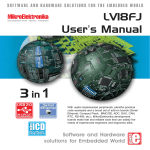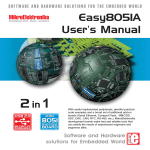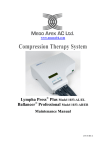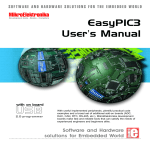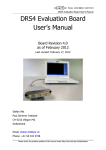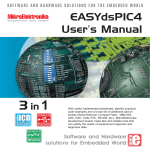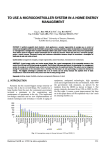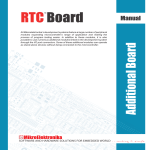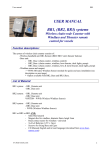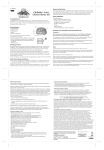Download BIGPIC4 Manual - MikroElektronika
Transcript
SOFTWARE AND HARDWARE SOLUTIONS FOR THE EMBEDDED WORLD MikroElektronika Development tools - Books - Compilers BigPIC4 User’s Manual mikro 3 in 1 ICD IN-CIRCUIT DEBUGGER USB 2.0 IN-CIRCUIT PROGRAMMER MICROCHIP PIC With useful implemented peripherals, plentiful practical code examples and a broad set of additional add-on boards (Serial Ethernet, Compact Flash, MMC/SD, ADC, DAC, CAN, RTC, RS-485, etc.), MikroElektronika development boards make fast and reliable tools that can satisfy the needs of experienced engineers and beginners alike. DEVELOPMENT BOARD Software and Hardware solutions for Embedded World BigPIC4 User’s Manual MikroElektronika Development tools Second edition December 2006 No part of this manual, including the product and software described in it, may be reproduced, transmitted, transcribed, stored in a retrieval system, or translated into any language in any form or by any means, except documentation kept buy the purchaser for backup purposes, without the express written permission of MikroElektronika company. Product warranty or service will not be extended if the product is repaired, modified or altered, unless such repair, modification or alteration is authorized in writing by MikroElektronika. MIKROELEKTRONIKA PROVIDE THIS MANUAL “AS IS” WITHOUT WARRANTY OF ANY KIND, EITHER EXPRESS OR IMPLIED, INCLUDING BUT NOT LIMITED TO THE IMPLIED WARRANTIES OR CONDITIONS OF MERCHANTABILITY OR FITNESS FOR A PARTICULAR PUROSE. IN NO EVENT SHALL MIKROELEKTRONIKA, ITS DIRECTORS, OFFICERS, EMPLOYEES OR DISTRIBUTORS BE LIABLE FOR ANY INDIRECT, SPECIAL, INCIDENTAL, OR CONSEQUENTIAL DAMAGES(INCLUDING DAMAGES FOR LOSS OF PROFITS, LOSS OF BUSINESS, LOSS OF USE OR DATA, INTERRUPTION OF BUSINESS AND THE LIKE) EVEN IF MIKROELEKTRONIKA HAS BEEN ADVISED OF THE POSSIBILITY OF SUCH DAMAGES ARISING FROM ANY DEFECT OR ERROR IN THIS MANUAL OR PRODUCT. SPECIFICATION AND INFORMATION CONTAINED IN THIS MANUAL ARE FURNISHED FOR INTERNATIONAL USE ONLY, AND ARE SUBJECT TO CHANGE AT ANY TIME WITHOUT NOTICE, AND SHOULD BE CONSTRUED AS A COMMITMENT BY MIKROELEKTRONIKA MikroElektronika assumes no responsibility or liability for any errors or inaccuracies that may appear in this manual, including the product and software described in it. Product and corporate names appearing in this manual may or may not be registered trademarks or copyrights of their respective companies, and are used only for identification or explanation and to the owners benefit, without intent to infringe. page ICD BIGPIC 4 MIKROELEKTRONIKA SOFTWARE AND HARDWARE SOLUTIONS FOR THE EMBEDDED WORLD 2 CONTENTS BigPIC4 User’s Manual MikroElektronika Development tools CONTENTS CONNECTING THE SYSTEM page 4 INTRODUCTION page 5 DESCRIPTION OF THE DEVELOPMENT SYSTEM page 6 Switches and their functions page 6 Jumpers page 7 MCU card page 8 Power Supply page 11 On-board USB 2.0 programmer page 12 mikroICD (In-Circuit Debugger) page 13 LEDs page 14 Pushbutton switches page 16 Graphic LCD page 19 LCD 2x16 in 4-bit mode page 20 LCD 2x16 in 8-bit mode page 21 RS-232 Communication page 23 DS1820 Digital Thermometer page 26 A-D Converter input page 27 PS/2 (Keyboard) connector page 29 Direct port access page 30 MMC/SD (Multimedia Card) page 32 page ICD BIGPIC 4 MIKROELEKTRONIKA SOFTWARE AND HARDWARE SOLUTIONS FOR THE EMBEDDED WORLD 3 CONNECTING THE SYSTEM BigPIC4 User’s Manual MikroElektronika Development tools CONNECTING THE SYSTEM The development system box contains the development system, product CD, USB cable, RS232 cable and this manual. Step no.1 The first thing to do is to take the system out of the box. Unpack the USB cable and connect it to the PC. Please use USB ports on the back of the PC with direct connection to the motherboard. Step no.2 Install the PICFLASH programmer and drivers. Start the installation from the product CD: CD_Drive:\product\zip\PICFlash_setup.exe. Step no.3 After the installation connect the USB cable to the BIGPIC4 board. You will be asked for the PICFLASH drivers. Point to them in order to finish the driver installation. They are placed in the folder: System_Drive:\Program Files\Mikroelektronika\PICFLASH\Driver.NT Step no.4 Run and use PICFLASH as explained in the document ‘PICflash programmer’. CD_Drive:\product\pdf\picprog_manual.pdf. After these 4 steps, your BIGPIC4 is installed and ready for use. You can try to read a program from the chip or to load an example from the examples folder of mikroElektronika’s compilers for PIC or from the product CD: CD_Drive:\product\zip\bigpic4_examples.zip. page 4 ICD MIKROELEKTRONIKA SOFTWARE AND HARDWARE SOLUTIONS FOR THE EMBEDDED WORLD BIGPIC 4 MICROCHIP PIC DEVELOPMENT BOARD INTRODUCTION The BIGPIC4 development system is a full-featured development board for Microchip PIC microcontrollers. It has been designed to allow students and engineers to easily exercise and explore the capabilities of PIC microcontrollers. It allows PIC microcontrollers to be interfaced with external circuits and a broad range of peripheral devices, allowing the user to concentrate on software development. Figure 1 illustrates the development board. On a silkscreen, there are identification marks next to each component. These marks describe connections to the microcontroller, operation modes and provide other useful notes. The need for additional schematics is minimized as all relevant information is printed on the board. BIGPIC4 development board Figure 1. page ICD BIGPIC 4 MIKROELEKTRONIKA SOFTWARE AND HARDWARE SOLUTIONS FOR THE EMBEDDED WORLD 5 INTRODUCTION BigPIC4 User’s Manual MikroElektronika Development tools SWITCHES BigPIC4 User’s Manual MikroElektronika Development tools SWITCHES The BIGPIC4 development board features many peripherial devices. In order to enable these devices before programming, you need to check if appropriate jumpers or switches have been properly set. Switches are devices that have two positions - ON and OFF, which have a role to establish or break a connection between two contacts. The BIGPIC4 development system has three groups of switches. The first group, SW1, enables a connection between the microcontroller PORTA with external pull-up/down resistors. When PORTA pins are used as digital inputs/outputs, the appropriate pull-up/down resistors should be enabled. The switches of SW2 are used to enable LEDs connected to PORTA, PORTB, PORTC, PORTD, PORTE and PORTF. For example, if switch PORTB is OFF, all PORTB LED’s will be turned off. The switches of SW3 enable connections among the microcontroller pins and MMC/SD Card via SPI communication and also among the microcontroller pins and both RS232 communication devices. The first two switches are used for RS232 A communication lines, while the second two are used for RS232 B communication lines and the last four are used for MMC/SD Card. ON Group of 8 switches 1 2 3 4 5 6 7 8 Figure 2. Switch 1 and 2 are ON, and other switches are OFF Switch is ON Switch is OFF page 6 ICD MIKROELEKTRONIKA SOFTWARE AND HARDWARE SOLUTIONS FOR THE EMBEDDED WORLD BIGPIC 4 JUMPERS Jumpers, like switches, can break or establish a connection between two points. Beneath the plastic cover of the jumper is a metal contact, which makes a connection when the jumper is placed between two disconnected pins. For example, the jumper J10 is used to connect or disconnect potentiometer for analog input. A connection is made when the jumper is placed between two contacts. Figure 3. Jumper is ON Jumper as a switch Jumper is OFF More often, jumpers are used as a selector between two possible connections using a three pin connector. As illustrated in Fig. 4, the middle connector can be connected to the left or right pin, depending on the jumper’s position. Figure 4. All lines are disconnected Left line is selected Right line is selected Jumper as a multiplexer page ICD BIGPIC 4 MIKROELEKTRONIKA SOFTWARE AND HARDWARE SOLUTIONS FOR THE EMBEDDED WORLD 7 JUMPERS BigPIC4 User’s Manual MikroElektronika Development tools MCU CARD BigPIC4 User’s Manual MikroElektronika Development tools MCU CARD The BIGPIC4 development board has a 80-pin MCU Card. If you want to use some other microcontroller, all you have to do is to change MCU Cards. BIGPIC4 MCU Card is shown on the following picture: Figure 5. MCU Card page 8 ICD MIKROELEKTRONIKA SOFTWARE AND HARDWARE SOLUTIONS FOR THE EMBEDDED WORLD BIGPIC 4 When you are placing MCU Card on the BIGPIC4 MCU socket, you must follow these steps: Step no.1 If there is already MCU Card placed on BIGPIC4, you must remove it by slowly pulling it up. Step no.2 Place MCU Card on the board. Note that label on the MCU Card must be at the upper-left corner as it is drawn on the BIGPIC4 board. Step no.3 When MCU Card is on the place, push it down by applying the pressure on all edges at the same time. page ICD BIGPIC 4 MIKROELEKTRONIKA SOFTWARE AND HARDWARE SOLUTIONS FOR THE EMBEDDED WORLD 9 MCU CARD BigPIC4 User’s Manual MikroElektronika Development tools BigPIC4 User’s Manual MikroElektronika Development tools MCU CARD The microcontroller’s pins are routed to various peripherials as illustrated in Fig.6. All ports have direct connections to Direct Port Access connectors. Such connectors are typically used for connecting external peripherials to the board, or for providing useful points for connecting digital logic probes. All ports are connected to LEDs, push-button switches and pull-up/down resistors , allowing easy digital pin state monitoring and testing. Some of the pins are connected to other peripherials such as the DS1820 temperature sensor, RS-232 communication, LCD, etc. SW2 RE1 PORTE VCC VCC ON CN5 1 2 3 4 5 6 7 8 PORTE J5 PORTE RE1 VCC RH1 RH0 RE2 RE3 RE4 RE5 RE6 RE7 RD0 Vdd Vss RD1 RD2 RD3 RD4 RD5 RD6 RD7 RJ0 RJ1 RE1 VCC J12 System connection 100n Figure 6. Reset 10K VCC PIC18FXXXX RJ2 RJ3 RB0 RB1 RB2 RB3 RB4 RB5 RB6/PGC Vss OSC2 OSC1/CLKI Vdd RB7/PGD RC5 RC4 RC3 RC2 RJ7 RJ6 RH5 RH4 RF1 RF0 AVdd AVss RA3 RA2 RA1 RA0 Vss Vdd RA5 RA4 RC1 RC0 RC6 RC7 RJ4 RJ5 RH2 RH3 RE1 RE0 RG0 RG1 RG2 RG3 MCLR RG4 Vss Vdd RF7 RF6 RF5 RF4 RF3 RF2 RH7 RH6 X1 10MHz C1 22pF page 10 C2 22pF ICD MIKROELEKTRONIKA SOFTWARE AND HARDWARE SOLUTIONS FOR THE EMBEDDED WORLD BIGPIC 4 POWER SUPPLY POWER SUPPLY SELECTABLE As a power supply source, user can select either a regulated supply from USB cable (default) or an external non-regulated power supply. In case of the USB power supply, the system should be connected to a PC using the USB programming cable and jumper J14 should be set in the right-hand position. In case of an external power supply, the BIGPIC4 board produces +5V using an LM7805 voltage regulator. The external power supply can be AC or DC, with a voltage between 8V and 16 V and the jumper J14 should be set in the left-hand position. In Fig. 7 you can see the power connectors : USB (left) and external (right). Figure 8. Power supply select jumper Figure 7. USB and power supply connectors J14 in the left-hand position: system will take power from the external AC/DC power adapter. J14 in the right-hand position: system will take power from the USB cable. USB connector External power supply connector CN10 REG1 7805 + 1 USB USB Power Supply EXT USB External Power Supply EXT 8-16V (AC/DC) 1 EXT Vin Vout 5V J14 USB FP1 5V 3 GND 2 2 E1 470uF Figure 9. C1 100nF J14 is set to USB power supply C2 100nF E2 470uF C3 100nF VCC DD+ GND VCC 4 USB connector page ICD BIGPIC USB MIKROELEKTRONIKA SOFTWARE AND HARDWARE SOLUTIONS FOR THE EMBEDDED WORLD 11 POWER SUPPLY BigPIC4 User’s Manual MikroElektronika Development tools MikroElektronika Development tools ON-BOARD USB 2.0 PROGRAMMER USB 2.0 There is no need for the use of external equipment during programming, as the BIGPIC4 development system has its own on-board USB 2.0 programmer. IN-CIRCUIT PROGRAMMER All you need to do is connect the system to a PC using the USB cable. Then, load your program into the microcontroller via the PICflash programming software, which is supplied with the board. Figure 10. On-Board USB programmer Note: There is no need for manually reseting MCU after programming. The programmer will reset the MCU automatically. VCC VCC RH1 RH0 RE2 RE3 RE4 RE5 RE6 RE7 RD0 Vdd Vss RD1 RD2 RD3 RD4 RD5 RD6 RD7 RJ0 RJ1 1K POWER Figure 11. Switch schematic 10K SWITCH C2 22pF TO PERIPHERALS ON DEVELOPMENT BOARD Reset 100n U3 X1 10MHz C1 22pF VCC VCC USB LINK 1K PIC18FXXXX RJ2 RJ3 RB0 RB1 RB2 RB3 RB4 RB5 RB6/PGC Vss OSC2 OSC1/CLKI Vdd RB7/PGD RC5 RC4 RC3 RC2 RJ7 RJ6 PICflash On-Board USB programmer RH2 RH3 RE1 RE0 RG0 RG1 RG2 RG3 MCLR RG4 Vss Vdd RF7 RF6 RF5 RF4 RF3 RF2 RH7 RH6 RH5 RH4 RF1 RF0 AVdd AVss RA3 RA2 RA1 RA0 Vss Vdd RA5 RA4 RC1 RC0 RC6 RC7 RJ4 RJ5 ON-BOARD USB 2.0 PROGRAMMER BigPIC4 User’s Manual VCC CN2 1 VCC 2 D3 D+ 4 27 GND 27 USB CONN. page 12 USB ICD MIKROELEKTRONIKA SOFTWARE AND HARDWARE SOLUTIONS FOR THE EMBEDDED WORLD BIGPIC 4 mikro ICD IN-CIRCUIT DEBUGGER mikroICD (Real-Time Hardware In-Circuit Debugger) mikroICD is highly effective tool for Real-Time debugging on hardware level. mikroICD debugger enables you to execute a program on a PIC microcontroller and view variable values, Special Function Registers (SFR) and EEPROM as the program is running. You can use mikroICD within any of MikroElektronika’s compilers for PIC (mikroC, mikroBasic or mikroPascal). All you have to do is to select appropriate build type (Release or ICD Debug), build the project, program the MCU, select appropriate debugger (mikroICD Debugger) and you are ready to go. Note: For more information on how to use mikroICD debugger please refer to the mikroICD documentation: “mikroICD User’s Manual”. You can also find it within the Help documentation inside any of the mentioned compilers. mikroICD debugger uses on-board programmer to communicate with the compiler and it supports common debugger commands: Start Debugger [F9] Run/ Pause Debugger [F6] Toggle Breakpoints [F5] Run to cursor [F4] Step Into [F7] Step Over [F8] Step Out [Ctrl+F8] Flush RAM [F2] Stop Debugger [Ctrl+F2] Figure 12. On-Board USB programmer with mikroICD page ICD BIGPIC 4 MIKROELEKTRONIKA SOFTWARE AND HARDWARE SOLUTIONS FOR THE EMBEDDED WORLD 13 mikroICD (IN-CIRCUIT DEBUGGER) BigPIC4 User’s Manual MikroElektronika Development tools LEDs BigPIC4 User’s Manual MikroElektronika Development tools LEDs Light Emitting Diodes (LEDs) are the most commonly used components, usually for displaying pin’s digital state. The BIGPIC4 has 46 LEDs that are connected to the microcontroller’s ports PORTA, PORTB, PORTC, PORTD, PORTE and PORTF. Figure 13. Light Emitting Diodes Each group of eight LEDs (except PORTA which has 6 LEDs) can be enabled or disabled using switch SW2, as shown in Fig. 13. Fig. 14. illustrates the connection of a LEDs to PORTD of the microcontroller. A resistor is used in series with the LED to limit the LED's current. In this case the resistor's value is 1K. page 14 ICD MIKROELEKTRONIKA SOFTWARE AND HARDWARE SOLUTIONS FOR THE EMBEDDED WORLD BIGPIC 4 All LEDs from one port are connected to a common point through these resistors, which can then be connected or disconnected to ground by the corresponding switch on SW2. The LEDs are enabled when connected to a ground and will display the state of the corresponding microcontroller pin; otherwise the LEDs will always be off, no matter what the pin state is, because no current can flow through them. LEDs BigPIC4 User’s Manual MikroElektronika Development tools SW2 ON 1 2 3 4 5 6 7 8 PORTA LED PORTB LED PORTC LED PORTD LED PORTE LED PORTF LED RD7 RD6 CURRENT FLOW RN13 1 2 3 4 RD5 RD4 5 6 7 8 9 RD3 RD2 RH1 RH0 RE2 RE3 RE4 RE5 RE6 RE7 RD0 Vdd Vss RD1 RD2 RD3 RD4 RD5 RD6 RD7 RJ0 RJ1 RD1 RPACK8/9 8x1K RD0 VCC RH2 RH3 RE1 RE0 RG0 RG1 RG2 RG3 MCLR RG4 Vss Vdd RF7 RF6 RF5 RF4 RF3 RF2 RH7 RH6 PIC18FXXXX RJ2 RJ3 RB0 RB1 RB2 RB3 RB4 RB5 RB6/PGC Vss OSC2 OSC1/CLKI Vdd RB7/PGD RC5 RC4 RC3 RC2 RJ7 RJ6 X1 10MHz C1 22pF RH5 RH4 RF1 RF0 AVdd AVss RA3 RA2 RA1 RA0 Vss Vdd RA5 RA4 RC1 RC0 RC6 RC7 RJ4 RJ5 100n Reset 10K VCC Figure 14. LED schematic page ICD BIGPIC 4 MIKROELEKTRONIKA SOFTWARE AND HARDWARE SOLUTIONS FOR THE EMBEDDED WORLD 15 C2 22pF MikroElektronika Development tools PUSHBUTTON SWITCHES The BIGPIC4 has 46 push buttons, which can be used to provide digital inputs to microcontroller's ports. There is also one push button that acts as a RESET (Figure 15). VCC Figure 16. 10K VCC RH2 RH3 RE1 RE0 RG0 RG1 RG2 RG3 MCLR RG4 Vss Vdd RF7 RF6 RF5 RF4 RF3 RF2 RH7 RH6 PIC18FXXXX RJ2 RJ3 RB0 RB1 RB2 RB3 RB4 RB5 RB6/PGC Vss OSC2 OSC1/CLKI Vdd RB7/PGD RC5 RC4 RC3 RC2 RJ7 RJ6 RH5 RH4 RF1 RF0 AVdd AVss RA3 RA2 RA1 RA0 Vss Vdd RA5 RA4 RC1 RC0 RC6 RC7 RJ4 RJ5 100n PICflash On-Board USB programmer Reset button Figure 15. RH1 RH0 RE2 RE3 RE4 RE5 RE6 RE7 RD0 Vdd Vss RD1 RD2 RD3 RD4 RD5 RD6 RD7 RJ0 RJ1 Reset button scheme Reset PUSHBUTTON SWITCHES BigPIC4 User’s Manual X1 10MHz C1 22pF C2 22pF Figure 17. Pushbutton switches page 16 ICD MIKROELEKTRONIKA SOFTWARE AND HARDWARE SOLUTIONS FOR THE EMBEDDED WORLD BIGPIC 4 Buttons connections to PORTA, PORTB, PORTC, PORTD, PORTE and PORTF are shown in Fig. 18. Jumper J12 determines whether a button press will bring logical zero or logical one to the appropriate pin. When the button is not pressed, the pin state is determined by the pull-up or pull-down port jumpers. In the example shown in Fig. 18, J12 is connected to +5V, so pressing the buttons will bring logical one to the appropriate pins. PORTA PORTB PORTC PORTE PORTD PORTF RA0 RB0 RC0 RD0 RE0 RF0 RA1 RB1 RC1 RD1 RE1 RF1 RA2 RB2 RC2 RD2 RE2 RF2 RA3 RB3 RC3 RD3 RE3 RF3 RA4 RB4 RC4 RD4 RE4 RF4 RA5 RB5 RC5 RD5 RE5 RF5 RB6 RC6 RD6 RE6 RF6 RB7 RC7 RD7 RE7 RF7 VCC J12 VCC Figure 18. +5V while button is pressed VCC RH2 RH3 RE1 RE0 RG0 RG1 RG2 RG3 MCLR RG4 Vss Vdd RF7 RF6 RF5 RF4 RF3 RF2 RH7 RH6 PIC18FXXXX RJ2 RJ3 RB0 RB1 RB2 RB3 RB4 RB5 RB6/PGC Vss OSC2 OSC1/CLKI Vdd RB7/PGD RC5 RC4 RC3 RC2 RJ7 RJ6 RH5 RH4 RF1 RF0 AVdd AVss RA3 RA2 RA1 RA0 Vss Vdd RA5 RA4 RC1 RC0 RC6 RC7 RJ4 RJ5 100n Reset 10K 0V while button is pressed RH1 RH0 RE2 RE3 RE4 RE5 RE6 RE7 RD0 Vdd Vss RD1 RD2 RD3 RD4 RD5 RD6 RD7 RJ0 RJ1 Buttons schematic 4 C1 22pF C2 22pF page ICD BIGPIC X1 10MHz MIKROELEKTRONIKA SOFTWARE AND HARDWARE SOLUTIONS FOR THE EMBEDDED WORLD 17 PUSHBUTTON SWITCHES BigPIC4 User’s Manual MikroElektronika Development tools On Fig. 19 the J5 jumper is set to pull-up, so when the button is not pressed pull-up resistor pulls the microcontroller’s RE0 pin to +5V. MikroElektronika Development tools vcc J5 PORTE RH1 RH0 RE2 RE3 RE4 RE5 RE6 RE7 RD0 Vdd Vss RD1 RD2 RD3 RD4 RD5 RD6 RD7 RJ0 RJ1 RE0 A button press causes the port pin to be connected to ground (J12 is in the lower position). VCC RE0 10K vcc J12 0V while pressed PIC18FXXXX RJ2 RJ3 RB0 RB1 RB2 RB3 RB4 RB5 RB6/PGC Vss OSC2 OSC1/CLKI Vdd RB7/PGD RC5 RC4 RC3 RC2 RJ7 RJ6 X1 10MHz C1 22pF 100n vcc J5 PORTE VCC RH1 RH0 RE2 RE3 RE4 RE5 RE6 RE7 RD0 Vdd Vss RD1 RD2 RD3 RD4 RD5 RD6 RD7 RJ0 RJ1 pull-down RE0 A button press causes the port pin to be connected to +5V (J12 is in the upper position). RE0 VCC 10K vcc 100n 5V while pressed Reset J12 RH2 RH3 RE1 RE0 RG0 RG1 RG2 RG3 MCLR RG4 Vss Vdd RF7 RF6 RF5 RF4 RF3 RF2 RH7 RH6 PIC18FXXXX RJ2 RJ3 RB0 RB1 RB2 RB3 RB4 RB5 RB6/PGC Vss OSC2 OSC1/CLKI Vdd RB7/PGD RC5 RC4 RC3 RC2 RJ7 RJ6 X1 10MHz C2 22pF C1 22pF Figure 20. Button with pull-down resistor page 18 C2 22pF Figure 19. Button with pull-up resistor On Fig. 20 the J5 jumper is set to pull-down, so when the button is not pressed pull-down resistor sets the microcontroller’s RE0 pin to 0V. Thus, only when the button is pressed the microcontroller will sense a logical one; otherwise the pin state will always be logical zero. RH2 RH3 RE1 RE0 RG0 RG1 RG2 RG3 MCLR RG4 Vss Vdd RF7 RF6 RF5 RF4 RF3 RF2 RH7 RH6 RH5 RH4 RF1 RF0 AVdd AVss RA3 RA2 RA1 RA0 Vss Vdd RA5 RA4 RC1 RC0 RC6 RC7 RJ4 RJ5 Reset Thus, only when the button is pressed the microcontroller will sense a logical zero; otherwise the pin state will always be logical one. VCC pull-up RH5 RH4 RF1 RF0 AVdd AVss RA3 RA2 RA1 RA0 Vss Vdd RA5 RA4 RC1 RC0 RC6 RC7 RJ4 RJ5 PUSHBPUSHBUTTON SWITCHES BigPIC4 User’s Manual ICD MIKROELEKTRONIKA SOFTWARE AND HARDWARE SOLUTIONS FOR THE EMBEDDED WORLD BIGPIC 4 GRAPHIC LCD 128X64 BigPIC4 User’s Manual MikroElektronika Development tools GRAPHIC LCD GRAPHIC LCD CONNECTOR A graphic LCD (GLCD) allows advanced visual messages to be displayed. While a character LCD can display only alphanumeric characters, a GLCD can be used to display messages in the form of drawings and bitmaps. The most commonly used graphic LCD has the screen resolution of 128x64 pixels. Before a GLCD is connected, the user needs to set the jumper J9 (Fig. 21) to the lower position. The GLCD’s contrast can be adjusted using the potentiometer P3. Jumper J9 and potentiometer P3 are placed to the upper-right of the GLCD. ON-BOARD Figure 21. GLCD selection jumper In order to enable GLCD jumper J9 should be set to the lower position, labeled as GRAPH. GLCD Figure 22. VCC J9 CHAR. GLCD contrast selected GRAPH. LCD8 contrast selected GLCD and LCD8 contrast not selected VCC Vee E D5 D6 PIC18FXXXX RJ2 RJ3 RB0 RB1 RB2 RB3 RB4 RB5 RB6/PGC Vss OSC2 OSC1/CLKI Vdd RB7/PGD RC5 RC4 RC3 RC2 RJ7 RJ6 4 R/W X1 10MHz C1 22pF C2 22pF page ICD BIGPIC RS RST 10K D7 RH2 RH3 RE1 RE0 RG0 RG1 RG2 RG3 MCLR RG4 Vss Vdd RF7 RF6 RF5 RF4 RF3 RF2 RH7 RH6 RH5 RH4 RF1 RF0 AVdd AVss RA3 RA2 RA1 RA0 Vss Vdd RA5 RA4 RC1 RC0 RC6 RC7 RJ4 RJ5 GLCD schematics 100n Figure 23. D3 D4 RH5 RH6 RH7 RJ5 RH4 RJ2 RJ3 RJ4 RH0 RH1 RH2 RH3 D2 VCC 20 Reset 1 CS1 CS2 GND VCC Vo RS R/W E D0 D1 D2 D3 D4 D5 D6 D7 RST Vee LED+ LED- RJ0 RJ1 RH1 RH0 RE2 RE3 RE4 RE5 RE6 RE7 RD0 Vdd Vss RD1 RD2 RD3 RD4 RD5 RD6 RD7 RJ0 RJ1 VCC CS1 D1 R16 10 Vo D0 P3 10K Contrast Adjustment CS2 VCC MIKROELEKTRONIKA SOFTWARE AND HARDWARE SOLUTIONS FOR THE EMBEDDED WORLD 19 2x16 LCD CONNECTOR 2x16 LCD ON-BOARD MikroElektronika Development tools LCD 2X16 IN 4-BIT MODE The standard character LCD is probably the most widely used data visualization component. Usually, it can display two lines of 16 alphanumeric characters, each character made up of 5x8 pixels. The character LCD communicates with the microcontroller via a 4-bit or 8-bit data bus, each requiring the use of a different connector on the BIGPIC4 development board. For 4-bit data bus use, the LCD should be placed in the upper left of the board, above the LEDs. The connection to the microcontroller is shown in Fig. 25 where there are only four data lines. It is important that the LCD is only inserted or removed from the BIGPIC4 when the power is off. Figure 24. LCD 2x16 in 4-bit mode VCC RS E 14 D7 RH2 RH3 RE1 RE0 RG0 RG1 RG2 RG3 MCLR RG4 Vss Vdd RF7 RF6 RF5 RF4 RF3 RF2 RH7 RH6 D6 D5 LCD Display mikroElektronika 100n 1 Reset RH2 GND RH3 GND GND GND GND RH4 RH5 RH6 RH7 10K Vo PIC18FXXXX RJ2 RJ3 RB0 RB1 RB2 RB3 RB4 RB5 RB6/PGC Vss OSC2 OSC1/CLKI Vdd RB7/PGD RC5 RC4 RC3 RC2 RJ7 RJ6 RH5 RH4 RF1 RF0 AVdd AVss RA3 RA2 RA1 RA0 Vss Vdd RA5 RA4 RC1 RC0 RC6 RC7 RJ4 RJ5 VCC X1 10MHz C1 22pF C2 22pF D4 Contrast Adjustment P4 10K RH1 RH0 RE2 RE3 RE4 RE5 RE6 RE7 RD0 Vdd Vss RD1 RD2 RD3 RD4 RD5 RD6 RD7 RJ0 RJ1 VCC GND VCC VEE RS R/W E D0 D1 D2 D3 D4 D5 D6 D7 LCD 2X16 IN 4-BIT MODE BigPIC4 User’s Manual Figure 25. LCD 2x16 in 4-bit mode schematics page 20 ICD MIKROELEKTRONIKA SOFTWARE AND HARDWARE SOLUTIONS FOR THE EMBEDDED WORLD BIGPIC 4 2x16 LCD CONNECTOR 2x16 LCD ON-BOARD LCD 2X16 IN 8-BIT MODE When using a character LCD in 8-bit mode, it should be placed on the GLCD connector. Since GLCD connector has 20 pins and the character LCD has only 14 pins, special attention is required when placing the LCD. Otherwise the LCD can be permanently damaged. The LCD must be placed in the marked position with two free pins to the left and four free pins to the right. When you add or remove LCD be sure that the power supply is off. View from the back: shows which pins stays disconnected. Figure 26. LCD 2x16 in 8-bit mode Before adding the LCD, set the jumper J9 to the upper position, labeled as CHAR. The LCD's contrast can be adjusted using potentiometer P3, which is located to the upper-right of the GLCD/LCD connector (Fig. 26). NOTE: Special attention is required when placing the LCD. Otherwise the LCD can be permanently damaged. page ICD BIGPIC 4 MIKROELEKTRONIKA SOFTWARE AND HARDWARE SOLUTIONS FOR THE EMBEDDED WORLD 21 L C D 2 X 1 6 I N 8- B I T M O D E BigPIC4 User’s Manual MikroElektronika Development tools MikroElektronika Development tools In order to enable LCD, jumper J9 should be set to the position labeled as CHAR. VCC J9 CHAR. GLCD contrast selected LCD8 contrast selected GLCD and LCD8 contrast not selected Vee GRAPH. VCC VCC D1 RH1 RH0 RE2 RE3 RE4 RE5 RE6 RE7 RD0 Vdd Vss RD1 RD2 RD3 RD4 RD5 RD6 RD7 RJ0 RJ1 Leave two free pins to the left side Figure 27. LCD 8-bit mode schematic 100n 10K Reset LCD8 Display mikroElektronika D7 D6 RH2 RH3 RE1 RE0 RG0 RG1 RG2 RG3 MCLR RG4 Vss Vdd RF7 RF6 RF5 RF4 RF3 RF2 RH7 RH6 PIC18FXXXX RJ2 RJ3 RB0 RB1 RB2 RB3 RB4 RB5 RB6/PGC Vss OSC2 OSC1/CLKI Vdd RB7/PGD RC5 RC4 RC3 RC2 RJ7 RJ6 RS R/W page 22 X1 10MHz C1 22pF E D3 14 RH5 RH4 RF1 RF0 AVdd AVss RA3 RA2 RA1 RA0 Vss Vdd RA5 RA4 RC1 RC0 RC6 RC7 RJ4 RJ5 D2 VCC 1 D4 RJ2 RJ3 RJ4 RH0 RH1 RH2 RH3 RH4 RH5 RH6 RH7 Leave four free pins to the right side D5 Vo D0 P3 10K Contrast Adjustment GND VCC VEE RS R/W E D0 D1 D2 D3 D4 D5 D6 D7 L C D 2 X 1 6 I N 8- B I T M O D E BigPIC4 User’s Manual ICD MIKROELEKTRONIKA SOFTWARE AND HARDWARE SOLUTIONS FOR THE EMBEDDED WORLD BIGPIC 4 C2 22pF RS232 ENABLED RS-232 COMMUNICATION RS-232 communication enables point-to-point data transfer. It is commonly used in data acquisition applications, for the transfer of data between the microcontroller and a PC. Since the voltage levels of a microcontroller and PC are not directly compatible with each other, a level transition buffer such as the MAX232 must be used. Figure 28. RS232 connectors BIGPIC4 development board have two RS-232 communication devices, RS-232 A and RS232 B. In order to provide a more flexible system, the microcontroller is connected to the MAX232 through DIP-switch SW3. The first two switches on SW3 are used to connect Rx and Tx lines from microcontroller to RS-232 A port, and the second two for connecting Rx and Tx lines to RS-232 B. page ICD BIGPIC 4 MIKROELEKTRONIKA SOFTWARE AND HARDWARE SOLUTIONS FOR THE EMBEDDED WORLD 23 R S- 2 3 2 C O M M U N I C A T I O N BigPIC4 User’s Manual MikroElektronika Development tools R S- 2 3 2 C O M M U N I C A T I O N BigPIC4 User’s Manual MikroElektronika Development tools PC 6 RS-232 CON 9 1 5 Receive data (Rx) CONNECT MCU TO PC SERIAL CABLE CONNECT PC TO MCU 6 RS-232 A CON 9 8 CN11 SUB-D 9p VCC 4 9 5 1 2 7 3 5 6 1 Send Data (Tx) VCC VCC E4 10uF VS+ C1C2+ C2VS- T2OUT R2IN VCC GND T1OUT R1IN R1OUT T1IN T2IN R2OUT 16 15 14 13 12 11 10 9 SW3 X1 10MHz C1 22pF ON 1 2 3 4 5 6 7 8 RS-232 B Tx Connection between microcontroller and a PC: RS-232 A page 24 C2 22pF Rx RS-232 A Figure 29. PIC18FXXXX RJ2 RJ3 RB0 RB1 RB2 RB3 RB4 RB5 RB6/PGC Vss OSC2 OSC1/CLKI Vdd RB7/PGD RC5 RC4 RC3 RC2 RJ7 RJ6 RH5 RH4 RF1 RF0 AVdd AVss RA3 RA2 RA1 RA0 Vss Vdd RA5 RA4 RC1 RC0 RC6 RC7 RJ4 RJ5 C1+ MAX232 E5 10uF 1 2 3 4 5 6 7 8 Reset U1 100n E6 10uF RH2 RH3 RE1 RE0 RG0 RG1 RG2 RG3 MCLR RG4 Vss Vdd RF7 RF6 RF5 RF4 RF3 RF2 RH7 RH6 10K C11 100nF E3 10uF RH1 RH0 RE2 RE3 RE4 RE5 RE6 RE7 RD0 Vdd Vss RD1 RD2 RD3 RD4 RD5 RD6 RD7 RJ0 RJ1 VCC ICD MIKROELEKTRONIKA SOFTWARE AND HARDWARE SOLUTIONS FOR THE EMBEDDED WORLD BIGPIC 4 R S- 2 3 2 C O M M U N I C A T I O N BigPIC4 User’s Manual MikroElektronika Development tools PC 6 RS-232 CON 9 1 5 Receive data (Rx) CONNECT MCU TO PC SERIAL CABLE CONNECT PC TO MCU 6 RS-232 B CON 9 8 CN12 SUB-D 9p VCC 4 9 5 1 2 7 3 5 6 1 Send Data (Tx) VCC RH1 RH0 RE2 RE3 RE4 RE5 RE6 RE7 RD0 Vdd Vss RD1 RD2 RD3 RD4 RD5 RD6 RD7 RJ0 RJ1 C11 100nF 10K VCC U2 C1C2+ C2VS- T2OUT R2IN VCC GND T1OUT R1IN R1OUT T1IN T2IN R2OUT 16 15 14 13 12 11 10 9 100n VS+ SW3 RS-232 B ON RS-232 A 1 2 3 4 5 6 7 8 E8 10uF C1+ Reset E9 10uF 1 2 3 4 5 6 7 8 MAX232 E7 10uF Rx RH2 RH3 RE1 RE0 RG0 RG1 RG2 RG3 MCLR RG4 Vss Vdd RF7 RF6 RF5 RF4 RF3 RF2 RH7 RH6 PIC18FXXXX RJ2 RJ3 RB0 RB1 RB2 RB3 RB4 RB5 RB6/PGC Vss OSC2 OSC1/CLKI Vdd RB7/PGD RC5 RC4 RC3 RC2 RJ7 RJ6 X1 10MHz C1 22pF C2 22pF RH5 RH4 RF1 RF0 AVdd AVss RA3 RA2 RA1 RA0 Vss Vdd RA5 RA4 RC1 RC0 RC6 RC7 RJ4 RJ5 VCC E10 10uF Tx Connection between microcontroller and a PC: RS-232 B Figure 30. page ICD BIGPIC 4 MIKROELEKTRONIKA SOFTWARE AND HARDWARE SOLUTIONS FOR THE EMBEDDED WORLD 25 MikroElektronika Development tools DS1820 DIGITAL THERMOMETER The DS1820 digital thermometer is well suited to environmental temperature measurement, having the temperature range of -55°C to 125°C and the accuracy of +/-0.5°C. It must be placed correctly in the 3-pin socket provided on the BIGPIC4, with its rounded side to the left, as marked on the board (Fig 31). Otherwise the DS1820 could be permanently damaged. In order to work, DS1820 must be connected to microcontroller’s RA5 pin, by enabling jumper J13. Figure 31. DS1820 VCC There is a mark in the form of half-circle for proper orientation of DS1820 sensor. RH1 RH0 RE2 RE3 RE4 RE5 RE6 RE7 RD0 Vdd Vss RD1 RD2 RD3 RD4 RD5 RD6 RD7 RJ0 RJ1 125 C 10K VCC DS1820 VCC RH2 RH3 RE1 RE0 RG0 RG1 RG2 RG3 MCLR RG4 Vss Vdd RF7 RF6 RF5 RF4 RF3 RF2 RH7 RH6 PIC18FXXXX RJ2 RJ3 RB0 RB1 RB2 RB3 RB4 RB5 RB6/PGC Vss OSC2 OSC1/CLKI Vdd RB7/PGD RC5 RC4 RC3 RC2 RJ7 RJ6 X1 10MHz C1 22pF RH5 RH4 RF1 RF0 AVdd AVss RA3 RA2 RA1 RA0 Vss Vdd RA5 RA4 RC1 RC0 RC6 RC7 RJ4 RJ5 VCC 100n -50 C Reset DS1820 DIGITAL THERMOMETER BigPIC4 User’s Manual GND VCC C2 22pF J13 DQ RA5 is connected RA5 is disconnected Figure 32. DS1820 Schematic page 26 ICD MIKROELEKTRONIKA SOFTWARE AND HARDWARE SOLUTIONS FOR THE EMBEDDED WORLD BIGPIC 4 ADC INPUT ENABLED A-D CONVERTER INPUT BIGPIC4 development board has two potentiometers for working with Analog to Digital Converter (ADC). Both potentiometers outputs are in the range of 0V to 5V. Two analog signals can be connected on two different analog input pins at the same time. The jumper J10 enables connection between potentiometer P1 and pin RA2. The jumper J11 enables connection between potentiometer P2 and pin RA3. Figure 33. A-D Converter input In order to measure analog signal without interference, turn the coresponding switch on SW1 to OFF position. This will disable connection from the used PORTA pin to the pullup/down resistors. Applications of A-D Conversion are various. Microcontroller takes analog signal from its input pin and translates it into a digital value. Basically, you can measure any analog signal that fits in range acceptable by PIC. That range is 0V to 5V. page ICD BIGPIC 4 MIKROELEKTRONIKA SOFTWARE AND HARDWARE SOLUTIONS FOR THE EMBEDDED WORLD 27 A-D CONVERTER INPUT BigPIC4 User’s Manual MikroElektronika Development tools MikroElektronika Development tools Figure 34. vcc J1 pull-up/down A-D Converter input schematics PORTA vcc SW1 P1 10K PIC18FXXXX RJ2 RJ3 RB0 RB1 RB2 RB3 RB4 RB5 RB6/PGC Vss OSC2 OSC1/CLKI Vdd RB7/PGD RC5 RC4 RC3 RC2 RJ7 RJ6 X1 10MHz C1 22pF RA2 0 - 5V RA3 0 - 5V vcc P2 10K RA2 is connected J10 RA3 is connected J11 RA2 is disconnected RA3 is disconnected Potentiometer P1 is connected to RA2 pin and potentiometer P2 is connected to RA3 pin. Potentiometers P1 and P2 are disconnected from the microcontroller. page 28 C2 22pF J10 J11 0 - 5V ON vcc RH2 RH3 RE1 RE0 RG0 RG1 RG2 RG3 MCLR RG4 Vss Vdd RF7 RF6 RF5 RF4 RF3 RF2 RH7 RH6 RH5 RH4 RF1 RF0 AVdd AVss RA3 RA2 RA1 RA0 Vss Vdd RA5 RA4 RC1 RC0 RC6 RC7 RJ4 RJ5 Pull-up/down resistors on PORTA analog input pins should be disabled using SW1 100n Reset RH1 RH0 RE2 RE3 RE4 RE5 RE6 RE7 RD0 Vdd Vss RD1 RD2 RD3 RD4 RD5 RD6 RD7 RJ0 RJ1 10K vcc 1 2 3 4 5 6 7 8 A-D CONVERTER INPUT BigPIC4 User’s Manual ICD MIKROELEKTRONIKA SOFTWARE AND HARDWARE SOLUTIONS FOR THE EMBEDDED WORLD BIGPIC 4 PS/2 READY DEVELOPMENT PS/2 (KEYBOARD) CONNECTOR The PS/2 connector allows direct connection between BIGPIC4 and devices that use PS/2 communication, such as PC, keyboard or mouse. For example, the microcontroller can be connected to a keyboard to capture pressed keys or it can be connected to a PC to act as a keyboard. CLK and DATA lines are used for data tansfer. In this case, they are connected to pins RC1 and RC0 respectively. Figure 35. CLK RH1 RH0 RE2 RE3 RE4 RE5 RE6 RE7 RD0 Vdd Vss RD1 RD2 RD3 RD4 RD5 RD6 RD7 RJ0 RJ1 NC VCC Figure 36. 100n DATA Reset NC RH2 RH3 RE1 RE0 RG0 RG1 RG2 RG3 MCLR RG4 Vss Vdd RF7 RF6 RF5 RF4 RF3 RF2 RH7 RH6 10K +5V PS2 CONNECTOR PIC18FXXXX RJ2 RJ3 RB0 RB1 RB2 RB3 RB4 RB5 RB6/PGC Vss OSC2 OSC1/CLKI Vdd RB7/PGD RC5 RC4 RC3 RC2 RJ7 RJ6 RH5 RH4 RF1 RF0 AVdd AVss RA3 RA2 RA1 RA0 Vss Vdd RA5 RA4 RC1 RC0 RC6 RC7 RJ4 RJ5 PS/2 communication schematic VCC DATA NC GND VCC CLK NC PS/2 connector VCC Keyboard connected to development board X1 10MHz C1 22pF RC0 RC1 CLK and DATA lines are connected to RC1 and RC0 pins respectively. page ICD BIGPIC 4 C2 22pF MIKROELEKTRONIKA SOFTWARE AND HARDWARE SOLUTIONS FOR THE EMBEDDED WORLD 29 PS/2 (KEYBOARD) CONNECTOR BigPIC4 User’s Manual MikroElektronika Development tools DIRECT PORT ACCESS BigPIC4 User’s Manual MikroElektronika Development tools DIRECT PORT ACCESS All microcontroller input/output pins can be accessed via connectors placed along the right side of the board. For each of PORTA, PORTB, PORTC, PORTD, PORTE, PORTF and PORTG there is one 10-pin connector providing VCC, GND and up to eight port pins. Direct port access connectors Figure 37. These connectors can be used for system expansion with external boards such as Serial Ethernet, Compact Flash, MMC/SD, ADC, DAC, CAN, RTC, RS-485, etc. Ensure that the on-board peripherals are disconnected from microcontroller by setting the appropriate jumpers, while external peripherals are using the same pins. The connectors can also be used for attaching logic probes or other test equipment. Figure 38. Example of how to connect external peripheral with flat cable page 30 ICD MIKROELEKTRONIKA SOFTWARE AND HARDWARE SOLUTIONS FOR THE EMBEDDED WORLD BIGPIC 4 VCC Pull-up line is connected J2 Figure 39. Port B connection RN2 Pull-down line is connected All lines are disconnected 1 RB7 2 RB6 3 RB5 4 RB4 5 RB3 RB2 RB1 RB0 VCC RH1 RH0 RE2 RE3 RE4 RE5 RE6 RE7 RD0 Vdd Vss RD1 RD2 RD3 RD4 RD5 RD6 RD7 RJ0 RJ1 RPACK8/9 8x10K RH2 RH3 RE1 RE0 RG0 RG1 RG2 RG3 MCLR RG4 Vss Vdd RF7 RF6 RF5 RF4 RF3 RF2 RH7 RH6 PIC18FXXXX RJ2 RJ3 RB0 RB1 RB2 RB3 RB4 RB5 RB6/PGC Vss OSC2 OSC1/CLKI Vdd RB7/PGD RC5 RC4 RC3 RC2 RJ7 RJ6 CN2 X1 10MHz C1 22pF RB0 RB1 RB2 RB3 RB4 RB5 RB6 RB7 VCC C2 22pF HEADER 5x2 RH5 RH4 RF1 RF0 AVdd AVss RA3 RA2 RA1 RA0 Vss Vdd RA5 RA4 RC1 RC0 RC6 RC7 RJ4 RJ5 100n Reset 10K VCC 6 7 8 9 page ICD BIGPIC 4 MIKROELEKTRONIKA SOFTWARE AND HARDWARE SOLUTIONS FOR THE EMBEDDED WORLD 31 DIRECT PORT ACCESS BigPIC4 User’s Manual MikroElektronika Development tools MMC/SD (MULTIMEDIA) CARD BigPIC4 User’s Manual MMC/SD MASS STORAGE 256MB SUPPORTED MikroElektronika Development tools MMC/SD (MULTIMEDIA CARD) MMC card is used as storage media for a portable devices, in a form that can easily be removed for access by a PC. For example, a digital camera would use an MMC card for storing image files. With an MMC reader (typically small box that connects via USB or some other serial connection) you can easily transfer data from MMC card to your computer. Microcontroller on BIGPIC4 communicates with Multi Media Card via SPI communication. Modern computers, both laptops and desktops, often have SD slots, which can read MMC cards. Figure 40. MMC slot on-board To enable MMC card you must turn on switches 5, 6, 7 and 8 on SW3. By doing that, microcontrollers’s SPI comunnication lines (SDI, SDO and SCK) and Chip Select are connected to MMC. Working voltage of BIGPIC4 is 5V DC, while working voltage of MMC card is 3.3V DC. Because of that, there is a voltage regulator on-board with MMC card (MC33269DT-3.3). Data lines from microcontroller to MMC card must be also adjusted to 3.3V. It is done with resister voltage dividers as shown on Figure 41. page 32 ICD MIKROELEKTRONIKA SOFTWARE AND HARDWARE SOLUTIONS FOR THE EMBEDDED WORLD BIGPIC 4 SPI-SDI MMC-CS# SPI-SDO SPI-SCK R19 2K2 VCC3 R21 2K2 CN22 1 2 3 4 5 6 7 R22 3K3 3 VCC RH1 RH0 RE2 RE3 RE4 RE5 RE6 RE7 RD0 Vdd Vss RD1 RD2 RD3 RD4 RD5 RD6 RD7 RJ0 RJ1 MC33269 DT-3.3 C13 100nF GND 1 2 C12 100nF VIN VOUT E16 10uF SW3 VCC3 VCC ON SPI-SCK RC4 RC3 RC5 RJ6 RH2 RH3 RE1 RE0 RG0 RG1 RG2 RG3 MCLR RG4 Vss Vdd RF7 RF6 RF5 RF4 RF3 RF2 RH7 RH6 PIC18FXXXX RJ2 RJ3 RB0 RB1 RB2 RB3 RB4 RB5 RB6/PGC Vss OSC2 OSC1/CLKI Vdd RB7/PGD RC5 RC4 RC3 RC2 RJ7 RJ6 X1 10MHz C1 22pF C2 22pF RH5 RH4 RF1 RF0 AVdd AVss RA3 RA2 RA1 RA0 Vss Vdd RA5 RA4 RC1 RC0 RC6 RC7 RJ4 RJ5 SPI-SDO MMC-CS# 1 2 3 4 5 6 7 8 SPI-SDI VCC REG2 VCC VCC3 MMC/SD CARD 10K R20 3K3 Reset R18 3K3 CS Din GND +3.3V SCK GND Dout 100n R17 2K2 MMC schematic Figure 41. page ICD BIGPIC 4 MIKROELEKTRONIKA SOFTWARE AND HARDWARE SOLUTIONS FOR THE EMBEDDED WORLD 33 MMC/SD (MULTIMEDIA) CARD BigPIC4 User’s Manual MikroElektronika Development tools BigPIC4 User’s Manual MikroElektronika Development tools If you are experiencing problems with any of our products or you just want additional information, please let us know. We are committed to meeting your every need. Technical Support : [email protected] If you have any other question, comment or a business proposal, please contact us: E-mail: [email protected] Web: www.mikroe.com Forum: www.mikroe.com/forum/ page 34 ICD MIKROELEKTRONIKA SOFTWARE AND HARDWARE SOLUTIONS FOR THE EMBEDDED WORLD BIGPIC 4