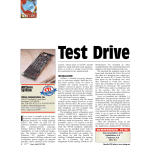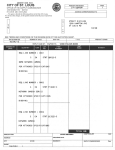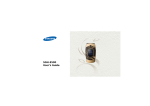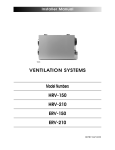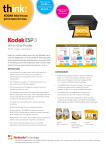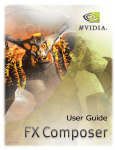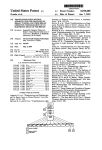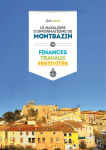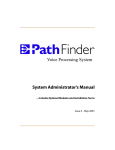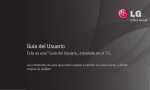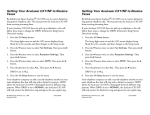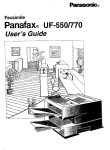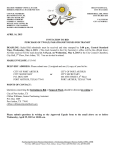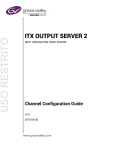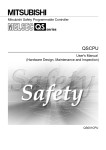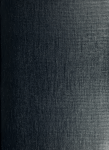Download july cover.qxd
Transcript
C T I LABS Test Drive RATINGS (1-5) Installation: 4.40 Documentation: 4.95 Features: 4.80 GUI: 4.75 Security: 4.95 Be There! Data Race, Inc. 12400 Network Boulevard San Antonio, TX 78249 Ph: 210-263-2000; Fx: 210-263-2075 E-Mail: [email protected] Web Site: www.datarace.com T elecommuting is now possible for just about anyone, thanks to Data Race’s Be There! Personal Multiplexer. This new product allows you to avoid the expense and hassle of traditional telecommuting systems, which usually involve installing and maintaining ISDN lines into employ- ees’ homes. In fact, a single standard analog phone line is all Be There! needs to compress and multiplex voice, fax, and data. The product’s analog capability not only saves money, it provides unprecedented flexibility. Specifically, it lets employees access the corporate network not just from home, but from anywhere. If an employee can find a phone — on the road, in a hotel, wherever — he or she can be at work. Be There! not only connects to your corporate LAN, it also connects to your Table 1. Be There! Personal Multiplexer Server: Four Versions BT-400 BT-800 BT-1600 BT-2420 Price $8,000 (analog) $15,200 (analog) $28,800 (analog) $39,600 (analog/T1) Chassis Capacity 4 card slots for Personal Multiplexer card; 1 slot for network interface card 8 slots for Personal Multiplexer cards; 1 slot for network interface card 16 slots for Personal Multiplexer cards; 1 slot for network interface cards 24 slots for Personal Multiplexer cards; 1 slot for network interface cards Power Consumption 60 Watts 190 Watts 200 Watts Not available Weight 24 lb (8.96 kg) 43.5 lb (16.24 kg) 46 lb (17.17 kg) Not available Dimensions L: 16.75 in. (42.55 cm) L: 26.0 in. (66.04 cm) L: 26.0 in. (66.04 cm) Not available W: 16.75 in. (42.55 cm) W: 19 in. (48.26 cm) W: 19 in. (48.26 cm) H: 6.5 in. (16.51 cm) H: 7 in. (17.8 cm) H: 7 in. (17.8 cm) 44 CTI TM July 1997 Subscribe FREE online at www.ctimag.com C T I L ABS Figure 1. Be There!: Main graphical user interface, where you can access such features as dialing, call control, and speed dialing. You can also check the status of the phone line. Figure 2. Be There!: Administration program on the server, which lets you add users and set permissions, extensions, PBX types, etc. corporate PBX via an interface similar to your office phone (Figure 1). The LAN connection lets telecommuters and road warriors have access to their corporate email accounts. In addition, users at any remote location can use powerful PBX features exactly as if they were in the office, without the additional expense of multiple dedicated phone lines. When customers or co-workers call your office number, your phone rings instantly. When you get e-mail, it shows up in your mailbox. And all of this is done over a single analog phone line. When telecommuters and road warriors run Be There! on their remote computers (laptop or desktop), they are connected to the corporate voice and data network, which is actually operating within the company’s firewalls. Be There! lets employees take advantage of all corporate network capabilities without compromising network security. INSTALLATION We will discuss the server installation as well as the desktop client and the laptop client installations. For the desktop, we needed to install an ISA board; for the laptop, a PCMCIA card. Server Installation Our four-port server arrived with Windows NT 4.0 server software already installed. However, we did have to configure a few items (Figure 2), including user accounts, TCP/IP settings, as well as trust relationships that gave the Data Race server access to our LAN. Aided by the user-friendly Windows NT GUI, we defined PBX number and type, and viewed run-time information on cards connected to the server (Figure 3). Overall, setup time for the server was about 10 minutes. Laptop Client Installation Installation got a little hairy when it came time to install one of Data Race’s PCMCIA cards. Windows 95 automatically detected a modem and installed a generic driver without asking us if we Figure 3. Be There!: Card property screen, where you can define the PBX number, PBX type, and allows you to view runtime info on cards connected to the server. 46 CTI TM July 1997 Subscribe FREE online at www.ctimag.com C T I L ABS Figure 5. Be There!: Data exchange export feature, along with a listing of some of the supported PIMs. The rest of the installation went smoothly. Overall, we hit only one snag in this installation, but it did waste some time. Overall, installing the card took about 45 minutes. Not exactly “Plug Figure 4. Be There!: Phone application options, which & Play.” We can’t include popup and ringing options and bubble help. fault Data Race, however. Surely, wished to use a vendor driver diskette. the fault lies in the System Soft wizard Unfortunately, Windows 95 added the software, which tried to help, but which wrong device to the System folder. instead proved a hindrance. (See Tom Apparently, the System Soft socket Keating’s CC: column in this issue for software on our Toshiba laptop was more about Plug & Play.) causing the problem. The System Soft software detected the new PCMCIA Desktop Client Installation card, generated its own .INF file, and The ISA board is not Plug & Play added a generic modem. compliant. (Not necessarily a bad We encountered a similar problem thing!) To install the ISA board, we when adding a Motorola combo chose an IRQ, added a COM port, modem/network card to a Toshiba lap- accessed the driver disk (to load a spetop. We got around this problem by cial driver for this COM port), and removing the card, deleting the .INF manually added the Be There! file, removing the System Soft software Multiplexer modem in the modem contemporarily, and re-inserting the PCM- trol panel applet. We connected this CIA card. A similar solution was modem to the COM port we added. At recommended by a Data Race techni- this point, we had to reboot. We then cian, but only after he did a little detec- installed the Data Race software applit i v e w o r k . H e w e n t i n t o t h e cation. We encountered no glitches. C:\Windows\INF directory and did a The ISA board installation, including “DIR/OD” to sort the directory by date. desktop software, got a 4.50 rating. We He saw a file with the current date and gave the server installation a 5.0 rating. removed it. At this point, we re-inserted We gave the laptop client installation a the Data Race PCMCIA card. Windows 3.90 rating, which would have been 95 Plug & Play detected the card and lower, only we took into account Data (properly) asked for the driver diskette. Race’s comments that the problems we 48 CTI TM July 1997 encountered were atypical. (Data Race did tell us, however, that they’ve had some strange installations with other Toshiba laptops.) In any case, we gave a little more weight to the client installations (since these are more frequent) and arrived at an overall installation rating of 4.40. This rating could be higher if future installation instructions include warnings about disabling any third-party PCMCIA card detection or socket software, as well as suggestions for workarounds. By the way, Data Race provides installation services. DOCUMENTATION Documentation consisted of a Quick Start sheet, a server administrator’s manual, and a desktop/notebook user’s manual. The documentation was well organized and included step-by-step installation instructions. Both of the main manuals were well illustrated with sceenshots. Overall, the documentation earned a 4.90 rating. FEATURES Overall, we gave the feature set a very good 4.80 rating, which could be even better with line/port detection for use on non-RACF PBXs. (We’ll discuss this later.) Client Features Be There! can replace your standard modem without sacrificing any features. In the non-DSVD mode, the Personal Multiplexer becomes a standard data fax modem with telephone answering capability. For data communication, it is a V.34bis modem at 33.6 Kbps with supSubscribe FREE online at www.ctimag.com port for CCITT Group 3 and EIA 578 Class 1 fax communication. Two different client models are available: the desktop and the notebook. Using either client model, the user can: • Place and receive local and longdistance telephone calls using the company PBX or Centrex/Plexar resources as though they were actually in the office. • Access the corporate LAN as though the remote Desktop or Notebook were directly connected to the corporate LAN. • Forward the home phone to an office telephone and thereafter receive personal calls while telecommuting. • Access a full range of corporate office telephony features (do not disturb, call conference, call hold, call transfer, call waiting, hands-free use, mute, redial, speed dial by name and number). • Choose among several notification methods for incoming and outgoing calls. For example, Be There! can pop up the phone application window and/or play a .WAV file through the computer speakers on an incoming call (Figure 4). • Load records from popular contact management software, such as Act! and Lotus Organizer (Figure 5). cols, including multi-protocol bridging and routing). • Institute remote node functionality and support for remote control. • Manage each server or groups of servers from the LAN network. Security • Security via a per-telecommuter hardware ID (unique, DES-encrypted). Also, there is radius support. • Each client Personal Multiplexer includes a hardware-based, 48-bit, DES-encrypted ID which is used by the server for authentication. • The RAS connection is password protected. Additional passwords required by MIS are used to allow the data connection. • The Be There! server is compliant with Radius security arrangements and supports Security Dynamics SecureID. Server Features • Extend the PBX dial plan to wherever the remote user is located, thus preserving and enhancing the large corporate investment represented by the corporate voice network. • Keep track of user connections to the server (via the product’s monitoring program). • Give telecommuters and road warriors access to corporate voice mail systems (since server provides voice with PBX features). • Work inside the corporation’s firewall for all corporate communication networks, just as if the remote workers were physically in the office. • Route voice calls and faxes over the corporate PBX or Centrex service and WATS lines for maximum savings and security. • Eliminate billing issues and extend all call management features to the remote users. • Enable client-to-LAN connections to corporate enterprise networks (via support for a wide range of LAN protoSubscribe FREE online at www.ctimag.com Circle No. 142 on Reader Service Card CTI TM July 1997 49 C T I L ABS OPERATIONAL TESTING How does it work? After you have been authenticated on the Be There! network and pass any network access passwords setup by MIS, your office telephone is automatically forwarded to the Be There! Personal Multiplexer server. All incoming calls to your office phone ring on your Personal Multiplexer client, wherever you are. When you are placing a call, the dial tone you hear is your PBX or Centrex dial tone. You can place a call just like you were in the office, whether entering a three- or four-digit number to reach a co-worker, or a “9” to access an outside line. (Some users may enter a “9” for local number access, and an “8” to access long-distance through a PBX.) If you cannot answer an incoming call (or choose to ignore it), the incoming call RACF up with a workaround. It’s not the cleanest setup, but it worked for us. If one of our employees is going to be on the road, he knows to manually forward his phone to one of the four port extensions. In general, for all employees, the call should be forwarded to one central phone number or extension (260 in our case). If 260 is busy, you can setup your Class Of Service (COS) to automatically forward the call to the next port (262). If 262 is still busy, you continue to forward to the last two ports on the four-port system, which were extensions 264 and 266 in our setup. Notice how we chose even port numbers. The odd port numbers we setup as 261, 263, 265, and 267, which are “+1” with respect to the even numbered ports, 260, 262, 264, and 266. Basically, the even extensions are the Line inputs, and the odd extensions are the Phone inputs. This setup simplified client setups, debugging, and dialup connections. If your COS doesn’t support multiple call forwarding, you can also just create individual dial-up network CTI TM July 1997 Getting RACF We couldn’t find anything in the Comdial documentation on how we Workaround ince our switch, like many S(a form switches, doesn’t support RACF of call following), we came 50 will still go to your corporate voice mailbox. With Be There!, you can take or place calls while accessing your remote corporate network. You can talk to one person, send an e-mail or fax to another person, and surf the Internet. And everything is accomplished simultaneously and seamlessly. The voice channel requires 8.5 Kbps, and the fax is user-selectable at 9.6 Kbps or 14.4 Kbps. However, the 8.5 Kbps is required only when you are on the telephone. Phone bandwidth is dynamically reallocated in real-time after your call is completed. The same is true with fax bandwidth. connections on the client side to connect to the four different Line ports. Then, you just try each phone number until you find one that isn’t busy. But here we encounter a disadvantage: You won’t know which extension to forward your phone to when you leave the office, since it could be 260, 262, 264, or 266. In this scenario, you would need to call each port and determine which port is free on the Data Race server. Once you determine that, you would then need to call the office and have someone forward your phone to the Data Race extension you are hooked into — plus add 1 to that extension. For example, if you were dialed into extension 260, the person in the office would forward your phone to 261. If you are dialed into 262, your phone should be forwarded to 263, and so forth. (As you can see, using contiguous numbers extension ports makes it easy to determine which extension to forward your extension to.) If somebody calls your extension and you are not connected to the Data Race server, the call will still be forwarded to the Data Race server. After a few rings, the auto-attendant (voice mail system) will detect an could use our switch to accomplish Remote Access To Call Forwarding (RACF). So, we called Comdial’s technical support, and were told that the DXP switch doesn’t have RACF builtin. Bad news. Still, we love our DXP, which impressed us from the first with its digital and CTI capabilities. It may be that Comdial RACF-disabled the DXP as a security measure. In the past, people were able to take advantage of RACF capabilities (also called “call following”) to remotely dial into the switch and charge thousands of dollars worth of phone calls to the company. In response, many PBX manufacturers either turned off the RACF functionality, REM’ed out the source code for the RACF functionality, or left the code in there but left the RACF potential undocumented. RNA (ring-no-answer) and transfer the call to your voice mail. If we are online (connected to extension 260), then we can obviously answer the call, which connects 260 and 261. In our test setup, we used direct extensions which were dialed after our auto-attendant answered. Using predefined extensions was necessary so we could know which extension to forward our personal extension to. However, in most cases, a direct dial 800 number with a hunt group would be more appropriate. The hunt group, along with RACF, would take care of busy ports by forwarding to the next available port on the Data Race server. Although the hunt group method is more intuitive and easier to use, our method of assigning predefined extensions has its uses. For example, you might have a switch incapable of enabling and disabling call forwarding using the RACF feature set. (Indeed, our scenario is applicable only in those instances where RACF is unavailable on the switch.) If we had RACF on our Comdial DXP switch, we wouldn’t have bothered having someone manually forward our extension to a free port on the Data Race server. The RACF features would have taken care of this for us automatically. ■ Subscribe FREE online at www.ctimag.com Figure 7. Be There!: Call log, with time and date stamps, duration, etc. Figure 6. Be There!: A listing of some of the supported PBX types and the corresponding RACF functionality. Note how the Nortel 61C and other PBXs require a PIN to activate RACF. In our opinion, RACF restrictions are a nuisance. We think the customers should be free to decide whether the switch should be RACFenabled. Furthermore, we believe that the advances in security, encryption, and call accounting software and hardware have made RACF restrictions a non-issue. Anyway, that’s what we told Comdial. We hope the switches they release in the future will be RACFenabled. And we’re working with them to see about enabling RACF on our own switch. However, for the purpose of our work with Be There!, we had to bypass our DXP’s restriction on RACF. What we did was manually forward a station (149) to extension 261, which we connected to one of the Data Race server modem ports (Phone input). A second extension, 260, was hooked up to the Line input on the same modem card. Extension 260 was the port we actually dialed into when connecting to the Data Race server. Then, when an incoming call came into extension 149, the call was forwarded to extension 261. The Data Race server picked up the line and “joined” the call (on 261) with extension 260, the port that we were remotely logged onto over the PSTN. Subscribe FREE online at www.ctimag.com At this point, we had a setup that worked, albeit in a limited way. Not content with a one-port solution, we took our workaround a little further, to take advantage of the four-port system Data Race had sent us. In a 4-port system setup, you have several options. We decided to hook up four extensions to the Phone inputs in each card and four extensions to the Line inputs. Each card on the server contains one Line port, and one corresponding Phone port. For more details, see the sidebar entitled RACF Workaround. Testing RACF With RACF, when you log onto the server, the server sends DTMF digits to the switch telling it which extension (your own personal extension) to forward, and what the forwarded extension is (port on the server you are logged onto). For instance, on a Nortel 61C switch, the DTMF digits to perform RACF are “61,%2,%1,%3,1.” The %1, %2, and %3 are parameters which include the extension to be forwarded, the extension to be forwarded to, and the personal ID (password). When you log off the Data Race server, the server automatically un-forwards your extension with the DTMF digits “62,%2,%1,1.” (See Figure 6 and note the PIN.) With RACF’s ability to turn on call forwarding when you are logged on, and turn it off when you are logged off, the caller is assured of reaching either you or your voice mail box. Data Race provided a live demonstration of this RACF functionality, and its ability to automatically forward and un-forward a personal extension. (As previously mentioned, Data Race came to our office, and we saw first hand how they were able to take calls while on the road.) In their setup, they dialed just one number to connect to their Data Race server in Texas. The technician’s personal extension was then automatically forwarded (using DTMF digits) to the next available port on the Data Race server. From this point, any incoming calls to the technician’s extension in Texas were automatically forwarded to our office in Connecticut! In fact, the technician handled a couple of important phone calls while in our office. This product is truly remarkable. Call Log And Address Book We liked being able to enable or disable a “verify prompt” when deleting records. The call log could be used for call accounting purposes or just used for personal records (Figure 7). The CTI TM July 1997 51 C T I L ABS address book was good (Figure 8); however, we preferred using our own PIM and address book. Data Race does integrate with other PIMs for dialing, which is a nice feature. Call Forwarding If your home phone line supports call forwarding, you can be on the one home line connected to the office Data Race server and you will still receive personal phone calls to your home phone number. If you do not take the calls, they will go to your corporate voice mail. All you have to do is call forward the phone number to your office direct number. (This is assuming you have DID in your office, because you cannot tell your home phone to forward to an extension.) Let’s say, for the sake of illustration, you’re in our state. Here, to call forward, you enter “72#” followed by the phone number you wish to forward to. In this scenario, you could enter “72#” followed by “18005555555.” However, you cannot program the central office to use pauses in the forwarded number, preceded by an extension number. Administration We found the Be There! server easy to use. For example, maintenance and security administration were simple. User accounts with passwords were easy to add or remove. The Be There! server and PBX interface is a standard analog telephone line with class-marked features, just like the office line, even though it may be a digital line. If the PBX administrator does not want to allow dial 9 access for longdistance or dial 8 for local access, simply ensure that this particular feature is not class-marked on the PBX/server interface line. If the PBX administrator provides dial 8 for local access, the telecommuter can still make long-distance calls using a telephone credit card. Remember that the Be There! server resides behind the PBX, with its Call Detail Recording (CDR) and Station Message Detail Recording (SMDR) features. All actions taken on the PBX/server interface line can be logged and monitored by the PBX. The Be There! Server also maintains it’s own call record database. Billing and call log reconciliation can be done just as it is currently being done, providing a detailed view usage of all the Be There! lines and who used any particular line at any time. 52 CTI TM July 1997 ROOM FOR IMPROVEMENT Having a jumper-less, Plug & Play, ISA board would be nice. On second thought, considering the trouble we had with the Plug & Play PCMCIA card, make that just a jumper-less card. Switching between the different program interfaces (phone, call log, data exchange, and address book interface) required that you click on the Tools menu, and then click on the desired interface. Two clicks. We’d rather have single-click icons on the toolbar to switch between the phone, call log, data exchange, and address book interfaces. Similarly, within the Call Log interface, we would like to have icons for switching between viewing incoming, outgoing, or all calls. This would be easier than having to click on the View menu and then clicking on incoming, outgoing, or all calls. We noticed, when speed dialing and then entering DTMF digits, that the “focus” of the cursor sometimes defaulted to the Names field. When this happens, any digits pressed do not get sent over the phone line, since the system thinks you are trying to add a new name to the phone book. We had to move the mouse cursor to the Numbers field to be able to transmit DTMF digits. This was a bit of a nuisance. A couple times we dialed our own IVR and it asked for a password. When we typed the password, it was typed in the Names field instead of the Numbers field, and it Figure 8. Be There!: Address book, with several tabular views of the contacts. was not sent down the phone line. The IVR prompt timed out, we got a hang up, and we had to redial. To avoid this inconvenience, we’d like some sort of option to make the GUI default to the Numbers field during dialing. This way, digits would be properly transmitted. We’d like to see some caller ID functionality in the next version, which Data Race told us they are working on, as well as some other CTI functionality. Also, call screening would be nice. If the system had this feature, we would, when receiving a call, be able to click on an icon which would pick up the line and play a .WAV file to ask the caller “Who are you?” After playing the .WAV file and recording the person’s name, the system could put the caller on hold, and play back the caller’s name to you via your multimedia PC. CONCLUSION Be There! is an excellent product, which just about every corporation could use. For example, many corporations could use it to implement a telecommuting option for their employees, thereby competing with corporations that already offer telecommuting as a corporate benefit. Telecommuting can also serve as a productivity and morale booster. With Be There!, you have complete Subscribe FREE online at www.ctimag.com real-time access to e-mail, the Internet, and your company’s entire data and voice communications networks. Also, anything you can do using the office phone system, you can do with the Personal Multiplexer. And, wherever you happen to be, you can use call transfer, conference calls, do not disturb, and other features. More important, when someone calls your office phone, the call is automatically and transparently routed to your home or remote location. Security and call accounting features were more than adequate. Several PBX manufacturers are working on creating similar solutions to Data Race’s Be There! Multiplexer. But why wait? The product is here now. It works great. And it is reasonably priced, considering the return on investment possibilities. Incidentally, one of our technology editors forgot to take home the floppy disk that contained this review, which he had planned to finish over the weekend. All he had to do was log onto the Data Race server, access his computer, and retrieve the Word file. He completed about four hours of work, which would have been left undone until Monday if he had been unable to access our corporate LAN. Of course, a standalone RAS server could serve the same purpose, but did we mention that while he was logged on, he also made some phone calls on a Saturday afternoon which were charged to the company? They were business calls … or so he says! But seriously, you can certainly see great applications for this product. All of us at CTI Labs were extremely impressed with this product and we would highly recommend it to anyone interested in a telecommuting solution. VoiceNet System Queste, Inc. 12831 Lindley Drive Raleigh, NC 27614 Ph: 919-518-8416 E-Mail: [email protected] Web Site: www.queste-inc.com V oiceNet, a TAPI application that runs on Windows 95, allows you to bridge PBX systems and key systems to the Internet. Designed to work with TAPI voice modems, such as Subscribe FREE online at www.ctimag.com the Creative Labs PhoneBlaster, VoiceNet allows you to use existing business telephone systems to make and receive full-duplex phone calls over TCP/IP networks. The VoiceNet system is basically a gateway. Gateway products allow businesses to use the Internet as a long-distance replacement for the traditional Public Switched Telephone Network (PSTN). The VoiceNet System connects to a business’s conventional telephone system, but routes long-distance calls over the Internet instead of the PSTN, bypassing the long-distance carriers (Figure 9). Thus, the rationale for the product is that it combines the convenience of phone calling with the tremendous cost savings of voice communication over the Internet. (As we know, the cost of using the Internet is, in most cases, a flat monthly fee. Thus, Internet calls are not priced according to distance and duration, as are traditional long-distance phone calls.) The concept is quite simple. First you dial the VoiceNet System from any phone. Then, an interactive voice response (IVR) system prompts you to enter the number you wish to dial. Your call travels over the Internet to a second VoiceNet System, and from there to your call destination. If you have the phones at either end connected to their respective VoiceNet systems via a PBX, your only cost is your Internet connection. Of course, the system on the other end will incur any costs associated with connecting to a phone number which is routed through its PBX system. For instance, suppose you have two corporate offices, one in New York, the other in Los Angeles, and that each has a Figure 9. VoiceNet: Routing long-distance calls over the Internet. VoiceNet system. If you connect the two systems over the Internet to complete an office to office call, the charge is zero, excepting the cost of the Internet connection. Now, if you dial a number which is routed through the Los Angeles gateway to, say, San Francisco, the remote VoiceNet system in Los Angeles would incur the cost of dialing San Francisco through the PSTN. (We’re assuming the remote site lets you dial outside lines, which it needn’t do, depending on which of VoiceNet’s security features are activated.) Regardless, you may still save your company money, depending on whether it is cheaper to dial San Francisco from Los Angeles than it is from New York. Rates will vary by region. And some intrastate rates are higher than interstate rates! INSTALLATION We had a fairly easy installation, and encountered only one problem: We had difficulty getting the voice portion of the Creative Labs driver to install on our Windows 95 machine. The instructions didn’t mention that we needed to install the voice driver off of the CDROM to enable voice functionality on RATINGS (1-5) Installation: 4.90 Documentation: 3.90 Features: 4.25 GUI: 3.95 CTI TM July 1997 53 C T I L ABS this modem/sound card. We could have avoided this driver problem had Queste included some troubleshooting tips for installing the PhoneBlaster, or at least some general information about installing voiceenabled modems. Of course, we realize our problem wasn’t the fault of the Queste product, but we suppose problems of the sort will be common during VoiceNet installations. Thus, Queste might consider providing information to help users overcome such problems. But … no matter. We got the driver to work, and the rest of the installation easy enough to qualify for a 4.90 rating. DOCUMENTATION We received documentation for version 1.0. This documentation, which was in beta form, contained a good table of contents, but no index. (The documentation was small enough that an index may be unnecessary.) Installation instructions very brief, and there were no screenshots in the manual. All told, we gave the documentation a 3.90 rating. FEATURES The Basics: VoiceNet enables realtime, two-way, full duplex conversations; uses GSM compression to give 12-kbps/s throughput; and can change packet size to decrease “pops” or Figure 10. VoiceNet: GUI display for an Internet telephony call. breakups in voice communication. Routing Options: You can use VoiceNet’s routing algorithms to send your call to the best available system Q uestes Internet Telephony Server ueste makes a larger version of Q VoiceNet. This larger version, called Internet Telephony Server (ITS), is a 24-line system that routes traditional voice traffic from the PSTN network over the Internet and company Intranets. (By traditional, we mean that ITS lets customers use ordinary telephones.) The ITS is a turnkey system that operates on the Windows NT operating platform. With ITS, you can place a call over the Internet as easily as you would place a normal phone call. You simply pick up your phone, dial a telephone number, and talk. The number is automatically routed over the Internet to its destination. Eventually, ITS will be able to transparently route traffic over Intranets, the Internet, or the public network, as dictated by the site administrator. If the Internet is 54 CTI TM July 1997 congested, the telephony server could rely on the public network to complete the call. Voice quality will not suffer. ■ Internet Telephony Server: Automatically routing calls over the Internet. Subscribe FREE online at www.ctimag.com depending upon user-defined criteria for call destination. (For more information, see the sidebar entitled DOSA/DISA Options.) In addition, network monitoring alerts you to points of failure on the telephone network and the Internet, and may also provide alternate routing to the PSTN when the Internet is congested. Ease Of Use: VoiceNet’s IVR application serves as the interface between the PSTN/PBX and the Internet. The product also lets you use speed dialing for frequently dialed numbers. Call Restrictions: Access to the System Network can be restricted to unauthorized incoming or outgoing callers, specific extensions, or to users without a valid Personal Identification Number. System administrators can also restrict calls to certain area codes and limit the hours of operation for each system server. System Monitoring And Call Tracking: Administrators can monitor the system and track call status in realtime using an intuitive graphical user’s interface, which provides a range of information, including the date, time, and duration of a call, the call’s source and destination, and the call originator’s name. Log files allow administrators to accurately track usage for billing. routing table and decides whether to dial over the Internet or the PSTN. The Call Itself The VoiceNet GUI shows the call duration, the number called, as well as the person you are talking to if you have programmed in a name (Figure 10). We were quite impressed with the sound quality, which was excellent. The compression algorithm used is GSM, and attains a 12 kbits/s throughput. The only problem with the sound quality was that there was an echo of our own voice in the handset receiver. This is due to the fact that the Creative Labs PhoneBlaster doesn’t have echo cancellation capabilities. Hardware Unlike competing Internet telephony products, VoiceNet uses off-the-shelf TAPI voice modems, and can be added to existing Windows workstations. No expensive proprietary telephony cards or dedicated servers are needed, meaning that users can Internet-enable their System Requirements •Processor: Pentium 133 MHz •Memory: 16 Meg •Operating System: Windows 95 •Interface: TAPI full-duplex WAVE (Of course, you also need an Internet connection.) ■ phone systems for a few hundred dollars per site. Since our PhoneBlaster didn’t have echo cancellation, we wondered if we could use the new MediaPhonics PhoneRider 33.6 board, which claims to have echo cancellation (and is reviewed in this issue). We had no luck, however. We asked Queste about the MediaPhonics board, and they responded as follows: You will not be able to test with the OPERATIONAL TESTING In our tests, we didn’t integrate with our Comdial switch, since at the time all of our analog ports were either being used or upgraded. Instead, we tested the product by using standard analog lines. The functionality is the same, except we didn’t dial through a switch. We loaded the VoiceNet software onto a Windows 95 machine that contained a Creative Labs PhoneBlaster 33.6k card, a voice-enabled full duplex modem with sound capability. Then, we were ready to dial into this machine. Our call went over the Internet to a Queste representative, and we were able to use a regular phone, as opposed to a computer microphone. TS DESIGN 2/C Making The Call First you dial into the VoiceNet machine. After the machine picks up, a greeting says “Please enter the phone number you wish to reach or a speed dial followed by the star key.” After you enter the phone number, the computer compares the phone number against its Subscribe FREE online at www.ctimag.com Circle No. 159 on Reader Service Card CTI TM July 1997 55 C T I L ABS MediaPhonics card without some setup changes. Our software currently looks for a PhoneBlaster, since it is the only hardware we have verified. You cannot try another card without creating a VoiceNet.ini file which tells the software to look for a different driver. However, we have already tried the MediaPhonics card and have not yet gotten it to work. We have submitted a list of questions to them to resolve the problems, and we should hear back soon. The difficulty that we had was in opening both the wave in and wave out simultaneously, which is necessary for full duplex operation. Queste also told us that they are trying to get the VoiceNet software to work with both Quicknet’s Internet PhoneJack (also reviewed in this issue) and the MediaPhonics board. DOSA/DISA Options A DOSA (Direct Outward Station Access) number allows you to dial phone numbers that are external to the far end PBX. The route table defines how the VoiceNet system routes calls. Local DOSA calls are simply sent to the site that matched the area code of the number that is dialed. Long-distance DOSA calls are routed to the sites that are defined in your site list. The area code of the long-distance DOSA is compared to the area codes in the site list to determine which site to which the call should be routed. To control what area codes are allowed on incoming long-distance DOSA calls, you just enter the area code that can be dialed from the local site and associate it with the site Unknown. (According to Queste, there will be a software enhancement to better handle this feature in a future software release.) With DISA (Direct Inward Station Access) numbers, you can dial any extension on the PBX at the destination site. This provides access to anyone at the destination site without having to use the operator or auto attendant. ■ 56 CTI TM July 1997 Centrex At first, all we got was an “unable to route” error message. We enabled the PBX functionality in the PBX settings screen, which adds a “9” prefix. Since our Centrex requires a “9” prefix, we decided to enable the PBX functionality in the PBX settings screen, which adds a “9” prefix. It still didn’t work. We then decided to disable the PBX functionality, since we weren’t really using a PBX, and instead added a “9” prefix to the number in the “forward to extension/number” box. That worked. First, a call came into our VoiceNet system from Queste. The call was then routed by the VoiceNet system to another phone number. (Our PhoneBlaster dialed a phone number in our office.) We answered the phone and could now talk to the person at Queste. We were actually having an Internet telephony call using an ordinary telephone which, until that call, was entirely innocent of the Internet. The routing and communication was that transparent. ROOM FOR IMPROVEMENT We noticed a bug when we entered a dash in a phone number. We removed the dash and then hit Enter (since the OK button was the default selected button). However, the dash remained. Apparently we accomplished a “Cancel” and not an “OK,” even though the OK button had the “focus.” This was a bit of a nuisance. Anytime we changed a field and hit Enter, we lost our changes. We were forced to click on the OK button with the mouse. Another minor nuisance was that the Tab key didn’t function properly. It skipped to a field other than the one we expected, which is to say, it didn’t go in top-down order. So, we had to resort to the mouse to switch between fields. It’s possible VoiceNet was programmed in Visual Basic. If so, the tab index needs to be corrected (an easy fix). As previously mentioned, the VoiceNet system uses GSM compression, which has trouble with DTMF digits. We’d certainly like to see DTMF compatibility in the next release. (Queste informed us that they are aware of this issue and are working on a fix to allow DTMF digits. We’ll keep you posted.) CONCLUSION We were impressed with the product’s ability to provide actual business applications using Internet telephony. The sound quality was excellent. However, there were a few delays and drop-offs when the Internet was congested. Of course, such problems are found in all Internet telephony products. Increasing the packet size setting in the software should reduce the dropoff problem, although it will increase the latency. Queste’s Internet telephony server allows users to replace expensive interoffice leased lines. Users can also institute toll-free international calling between offices. Internet Service Providers (ISPs) can use the product to offer inexpensive telephony service, and thus set themselves up as an alternative to the traditional phone carriers. VoiceNet retails for $395 for a single-line version. Enhanced versions, which provide such features as direct inward dialing and direct outward dialing to the public telephone network, are also available. A multi-line version supporting two to four simultaneous calls is also available. Internet PhoneLink Telepoint USA 14711 NE 29th Place, Suite 103 Bellevue, WA 98007 Ph: 206-867-5700 E-Mail: [email protected] Web Site: www.telepointusa.com I nternet telephony doesn’t have to make you feel like you’re back in the 1920s, but it usually does. That is, if you’ve used Internet telephony, you’ve probable found yourself using a microphone and a pair of speakers attached to the sound board in your PC, an arrangement so reminiscent of an old-fashSubscribe FREE online at www.ctimag.com ioned phone — the kind with separate microphone and speaker — that you may feel tempted to curse the newfangled contraption. Of course, some Internet telephony setups let you use a headset, which is usually connected to the sound board. Now, with a headset, conversations are private, and the sound is clean. But you may feel uncomfortable being tethered to your computer. You may start to wonder, as we have, why you can’t use the good old handset to talk on the Internet. You may even start to wonder why you can’t use the same handset for both Internet and regular POTS calls, switching back and forth at will. Well, you can. And one product that brings the traditional handset to Internet telephony is Telepoint USA’s Internet PhoneLink, which provides a connection to a POTS phone jack to let you make or receive regular calls. how to get set up on Internet telephony. Also, a list of Internet telephone service providers and software products for the first-time or inexperienced user would be valuable. FEATURES System Requirements OPERATIONAL TESTING • 486 PC (or equivalent Mac); Pentium recommended. • Half-duplex sound card; fullduplex recommended. • 14,400 bps modem; 28,800 bps recommended. • Internet telephony software. • Internet service subscription. • Standard telephone. The Internet PhoneLink replaces the usual microphone and speakers with a traditional telephone set. In addition, it provides automatic switching between Internet telephone and automatic telephone service. The product also has volume controls for incoming and outgoing signals. Before we installed the Internet PhoneLink, we made sure that all the necessary elements were in place. We used a Pentium 120 PC with 24 Mbytes RAM and Sound Blaster 16 sound card. We also installed Internet telephony software, namely, Internet Telephone by VocalTec. Before we connected the Internet PhoneLink device, we tested the functionality of our setup by establishing an Internet call between two PCs. Our setup worked fine. We then replaced the microphone and speakers on one machine with the Internet PhoneLink device. The installation went smoothly. We easily made the connections to the sound card, POTS line, modem, and telephone set. The first thing we did was to pick up the handset of the analog phone to check for the POTS connection. To be sure, we had a dial tone. The Internet PhoneLink does not need to be powered to provide the analog connection, but it needs it to achieve the switching function. Next, we connected to our ISP through the modem. We noticed the telephone set was no longer on the analog service and it was being fed from the sound card. We confirmed this by playing a sound (that is, a .WAV file) on the PC and hearing the sound on the handset speaker. We then launched VocalTec’s Internet Phone and placed a call from our PC to another. After adjusting the speaker and microphone gains, we made contact. The voice quality was good (as good as the Internet would permit), and we had no trouble with our conversation. After we were done with our test, we disconnected from the Internet, and the telephone set was back in the analog mode. DOCUMENTATION ROOM FOR IMPROVEMENT INSTALLATION Internet PhoneLink comes with a four-page user’s guide covering the installation and operation of the device. This brief guide, which includes an installation diagram, is sufficiently detailed for moderately experienced users. If all the system elements are in place, the installation procedure is quite simple. No software installation is required. The user’s guide provides hardly enough information for the novice user, however. We would have liked to see some background information on Internet calling, available services, or Subscribe FREE online at www.ctimag.com As we mentioned before, the Internet PhoneLink replaces the microphone and speakers with a telephone handset. While this feature may be desirable for Internet phone calls, it may be unsuitable if, for example, you want to play a RATINGS (1-5) Installation: 4.25 Documentation: 3.5 Features: 4 sound. In most cases, you would still want to use the microphone and the speakers with the sound card rather than a telephone set. Also, the product’s ability to make Internet phone calls private — one of the product’s selling points — may not be a strong deciding factor in a home office situation. We wish that we could retain both types of devices (telephone set and microphone/speaker set) and have an easy method to switch from one to another. The Internet PhoneLink extends the usage of the POTS telephone set to the Internet; however, the product requires an analog modem connection to the Internet to successfully switch from the POTS to the sound card. When the modem goes off-hook, the telephone set is switched from the analog (POTS) feed to the sound card. Using another means of Internet access, such as a corporate network, renders the device unusable since there will no modem connections and the telephone set will always be in analog mode. Many businesses use a network connection to the Internet, while others employ schemes such as modem sharing. Home-based businesses, however, make good candidates for this device, since most of them use analog modems to access the Internet. Finally, we realize Internet PhoneLink may require power to effectively switch between the POTS and the sound card; however, we wish that this device could achieve the switch without the power requirement. As many PC users know, there are already plenty of devices on their desks that need to plugged in, crowding the outlets. It would a blessing CTI TM July 1997 57 C T I L ABS if one came along that didn’t need to be plugged in. CONCLUSION If you are a moderate to heavy user of Internet telephony, and if you use a modem to connect to the Internet connection, you will find Internet PhoneLink, which allows you to take calls on a regular analog phone, a useful piece of equipment. The device is easy to hook up and requires no software installation. You can put it to use in no time, and it does a fine job of switching between POTS and the sound card while delivering good sound quality. DragonDictate Dragon Systems, Inc. 320 Nevada Street Newton, MA 02160 Ph: 617-965-5200; Fax: 617-527-0372 E-Mail: [email protected] Web Site: www.dragonsys.com D ragonDictate, a speech recognition system for Windows, Windows 95, and Windows NT, converts the spoken word to written text. The program is designed for both speed and accuracy. To speed dictation, the product relies on Dragon’s QuickTalk technology, which shortens the pause required between words. To enhance accuracy, the program adapts to the way you talk while you dictate. In addition, DragonDictate is speaker-independent, which means you can start using it with 58 CTI TM July 1997 Figure 11. DragonDictate: The tutorial, complete with visual aids as well as the voice menu interface for accessing the programs menus and options. minimal set up and training. DragonDictate works by analyzing your speech in both an “acoustic model” and a “language model.” The acoustic model is based on speech samples collected from thousands of people. Sophisticated mathematical algorithms are used to compare your speech to the appropriate model. The result is the best acoustic match and a short list of alternatives. The language model is based on the analysis of how words are used in documents so DragonDictate can distinguish between homonyms such as “to,” “two,” and “too.” After it applies both the acoustic model and the language model, DragonDictate displays the spoken word on the computer screen. We didn’t have the CD-ROM version, so we ended up installing the diskette version. We had to install over eight disks, plus a text-to-speech program and an upgrade disk. The installation was uneventful, but it did take a while (30 minutes), mostly because DragonDictate has such a large dictionary. Since adding DragonDictate’s word horde enhances the product’s usability, we didn’t mind swapping all those disks. We gave the installation a 4.75 rating. The manual was well organized, and all of its components — table of contents, individual chapters, index, and troubleshooting appendix — were well done. The material on setting up and fine tuning the microphone was particularly useful. The tutorials were fun and informative. They even provided companionship, via an animated dragon (Figure 11) and a disembodied female voice. (Are we spending too much time with our computers?) Also, multimedia animated screen cams show you how to use important DragonDictate features. The female voice demonstrated how DragonDictate responded to voice commands, such as, “Bring up Word. Begin new document. Dictate mode. Dear John: New Paragraph.” With each voice command, you can see Microsoft Word respond by performing the appropriate function. The female voice also intentionally makes mistakes to show you how easily you can correct your errors. The tutorials also demonstrate DragonDictate’s adaptability (Figure 12). The more you use the program, the more it learns. DragonDictate’s tutorials are among the best we’ve seen, and helped earn DragonDictate a 5.0 rating for documentation. DOCUMENTATION FEATURES INSTALLATION The documentation included a manual, online-help, and online tutorials. With DragonDictate, you can: •Dictate, edit, move, and format text Subscribe FREE online at www.ctimag.com System Requirements Figure 12. DragonDictate: Tutorial explaining the products adaptability feature. and numbers within your application. •Direct what’s happening on your screen by uttering voice commands (for example, you can activate commands, pull down menus, or push dialog buttons). •Create voice macros that turn a word or phrase into a series of commands and boilerplate text that make the system easier to use. •Move your mouse pointer to a precise spot on the screen using Dragon Systems’ patented voice controller for your mouse, MouseGrid. •Load Windows applications by uttering simple voice commands, such as, “Bring up Word.” •Move the cursor by uttering simple voice commands, such as Page Up, Page Down, Ctrl-Home, Home, and End. •Train DragonDictate to recognize a word not in its dictionary. If DragonDictate cannot recognize your particular speech pattern, you can train DragonDictate to easily recognize the word. •Spell out words by using the “military alphabet” (Alpha, Bravo, Charlie, etc.). •Store different voice characteristics in multiple user files. •Correct words you’ve just spoken to improve the program’s recognition accuracy. (DragonDictate stores up to the last 32 words you’ve spoken.) OPERATIONAL TESTING Number Keypad Commands Pressing the plus key on the number keypad toggles DragonDictate on and off — a great feature, especially if a coworker approaches your desk and you need to quickly turn off dictation mode. Pressing the minus key on the number keypad brings up the word history, Subscribe FREE online at www.ctimag.com • 16-bit sound card. • High-quality microphone (included). • 32 to 42 MB of hard disk space, depending on which version is purchased. • 16 to 20 MB of memory, depending on which version is purchased. • 486 - 66 Mhz or higher. ■ which is a quick and handy feature for making corrections. Adapting To The User’s Voice We put DragonDictate through its paces by having one of our engineers speak into the microphone. Now, this engineer has a distinctive way of speaking, so we didn’t envy DragonDictate its task of recognizing what the engineer was saying. But the test did give us a chance to see how DragonDictate is able to handle errors and adapt to a speaker’s voice. When an error occurs and you correct the error, you improve DragonDictate’s ability to recognize what you are saying. On the other hand, if you do not correct the errors, DragonDictate’s speech recognition actually gets worse. DragonDictate keeps the information it learns about your pronunciation in user files, which should be saved. The files are automatically backed up. Since the product can maintain multiple user files, you can have several user files for different users. Speed/Accuracy Tradeoffs DragonDictate claims dictation rates of 50, 60, 70 (and possibly higher) words-per-minute. In our testing we started off with an average of 28 words per minute. With more tests we were able to achieve 47 words per minute. We’re sure it can go higher with practice and further usage. We did notice that when dictating, the words would take a half a second or so to be processed and displayed into an application such as Word. Even with a pause between words, we found that DragonDictate would start to lag behind. We thought maybe our processor wasn’t fast enough. We ran a benchmark/process watcher utility called WINTOP.EXE. This program is a Microsoft Kernel Toy, which can be downloaded from www.microsoft.com/ windows/download/WIN_TOP.EXE. When we ran this utility, we saw that DragonDictate was using 35 to 40 percent of the CPU time. Since we were dictating a letter, we wanted DragonDictate to be a little more selfish and use more CPU cycles, so both the accuracy and performance would improve. As luck would have it (or perhaps thanks to great design by Dragon Systems), there is a slider bar to adjust the “Computational Level.” The farther you slide the bar to the right, the more CPU cycles are used. When we pushed the slider bar all the way to the right, the accuracy greatly improved, but the lag time between speaking a word and seeing it displayed on the screen increased. Wintop showed us that the CPU usage by DragonDictate jumped to 81 percent and then stabilized around 80 percent. Apparently, the greater number of CPU cycles allocated by the slider bar is used by DragonDictate for more detailed analysis of the words you speak, and not to increase the speed at which the words are displayed onscreen. Although this is fine, we would like to see another slider bar which increases CPU usage for on-screen display rather than more detailed analysis. We must admit, however, we have no idea how impractical this suggestion may be. In any event, when we pushed the slider bar all the way to the left, the accuracy decreased, but the speed at which we could say a word and see it displayed on screen was improved. The Wintop utility showed that CPU time allocated with this setting changed from 20 percent to 55 percent during test runs. CTI TM July 1997 59 C T I L ABS RATINGS (1-5) Installation: 4.75 Documentation: 5.0 GUI: 4.95 Features: 4.95 Figure 13. DragonDictate: The centralized and user-friendly options screen. We found that keeping the slider bar a bit to the left of the center was best. We bumped up the phrase cache, which improved performance and helped counteract recognition errors due to the “lag delay.” Figure 13 shows the performance settings. Even with the phrase cache and performance slider bar, we feel that a faster machine (we used a Pentium-90) would improve the performance of DragonDictate. Nonetheless, you can still use the product with a slower CPU. Correcting Recognition Errors You can correct recognition errors as soon as they happen with the Choice List (Figure 14), which normally appears as you dictate. The Choice List displays words that DragonDictate thinks you said. You need only say “Choose 1” or “Choose 2” to select the correct word. If DragonDictate correctly recognized what you said, you just go ahead and continue speaking the next word. If it doesn’t recognize the word correctly, you do one of the following: • Choose the correct word if it appears on the list. • Type or spell the correct word if it isn’t on the list. • Use Spell mode (spell the word letter by letter using your voice). • Edit a word on the list. • Reject the word by saying Choose 10 (the “???” choice) or double- D ragonPro Enhancements For Specialized Needs rofessionals and executives who Pto-day use specialized terms in their daywork can select a DragonPro module to enhance DragonDictate. Each module contains 60,000 carefully selected terms, phrases, abbreviations, and proper names in addition to the base vocabulary. These modules contain spelling, pronunciation, and language usage information to increase DragonDictate’s accuracy and speed. DragonLaw, developed with West Publishing, reflects case reports, statutes, contracts, and other legal documents and opinions. Latin terms are included. The additional built-in voice commands speed access to the popular WESTLAW and LEXISNEXIS online research database. 60 CTI TM July 1997 DragonMed covers the emergency room, family practice, radiology, and a wide range of specialties, drawing on an extensive collection of patient records, medical reports, journal articles, and other documents. It incorporates the names of thousands of drugs, diseases, medical procedures, body parts, psychological terms, and abbreviations. DragonEXTRA! is designed for writers and journalists. It contains a broad range of contemporary language from news articles and books. It includes many place names, company names, government agencies, popular expressions, and slang terms that are unavailable in published dictionaries. DragonBusiness is optimized for analysts and executives in business, insurance, and finance who use a broad range of specialized terminology, including the names of companies on the NYSE, AMEX, and NASDAQ. It also includes international currencies, investment institutions, and bond ratings. DragonTech is designed to streamline the production of technical documents written by computer specialists. It incorporates a broad array of computer terminology including brand names, networking terms, industry standards, publications, common phrases (such as drag-and-drop), and abbreviations. DragonXTools gives you visual controls (uses VBX) which allow you to quickly add speech capabilities to your custom applications. ■ Subscribe FREE online at www.ctimag.com DragonDictates Multiple Versions Figure 14. DragonDictate: The product in action. Note the choice list (on the top right), which lists is and his. Also, notice how the voice menu is easily accessible and displayed on top of the Word application. Figure 15. DragonDictate: Training interface to train new works or retrain old ones. The bar on the left indicates how loudly you are speaking into the microphone. clicking on the last choice. • Train the word, then add it to the vocabulary (useful for adding proper names) (Figure 15). Adding And Training Words We added a custom macro which performed the equivalent of holding the CTRL key and the letter “N.” We added this to Microsoft Exchange so we could just say “Control N” to start a new e-mail message. Of course, we could have recorded this macro using the words “Begin New Message,” but we wanted to be able to copy this macro to other applications where the CTRL-N sequence may vary in its functionality. For instance, CTRL-N DragonDictate comes in a variety of editions to address different user needs. All versions include an “active vocabulary” in RAM for fast access, and a 120,000-word ondisk backup dictionary. Power Edition (60,000 words active) is meant for professionals whose specialties have unique and extensive vocabularies. Power Edition includes text-to-speech technology that can read your text back to you. Classic Edition (30,000 words active) is meant for professionals and executives who require a large vocabulary and work with a variety of subjects. Personal Edition (10,000 words active for English only) is meant for users who create many documents on a particular topic. DragonDictate Singles are entrylevel dictation packages. Each works with one leading industry application, plus Netscape Navigator, WordPad, and many Windows accessories. Editions are available for Microsoft Word, Microsoft Excel, Corel WordPerfect, Lotus 1-2-3, and Lotus Notes with cc:Mail. ■ in Word is equivalent to “Begin New Document.” The Vocabulary Manager is shown in Figure 16. CONCLUSION Figure 16. DragonDictate: Interface for training/adding words to specific applications, or to the programs main vocabulary for use in all applications. Subscribe FREE online at www.ctimag.com At first, speech recognition was little more than a novelty. Early systems had small vocabularies and recognized only simple words. They were, to be blunt, inaccurate. By now, however, speech recognition has much improved. Whereas early systems relied on discrete recognition, current products, such as DragonDictate, take advantage of continuous speech recognition algorithms. DragonDictate offers several advantages over other voice recognition packages we’ve seen. For example, DragonDictate has one consistent interface across different applications (some programs use different modules for each application); immediately learns about the speaker to improve accuracy CTI TM July 1997 61 C T I L ABS while dictating (some products update speech information after dictation is complete and the speech files are closed, or else adapt on correction only); integrates text-to-speech into its application (some products simply lack this feature). Anyone who uses a computer can find practical business applications for DragonDictate, especially those who prepare several documents each day. DragonDictate is a superb speech recognition product, and we highly recommend it. MediaMail Telinet, Inc. 3000 Northwoods Parkway, Suite 175 Norcross, GA 30071 Ph: 770-242-0492; Fx: 770-242-0159 E-Mail: [email protected] Web Site: www.mediamail.com M ediaMail, an Internet-based unified messaging solution, provides a single, central inbox for messages of all types, including voice, fax, and e-mail. Furthermore, with MediaMail, you can access messages from any telephone, fax machine, PC, or Web-capable device. The product integrates with standard Web servers and is compatible with major mail standards. section.) Overall, installation was good, and we gave it a 4.80 rating. DOCUMENTATION The product is simple enough that documentation is almost unnecessary. We know, however, that there are always users who would cringe at the thought of using a new product with little or no documentation to guide them. So, we took a look at MediaMail’s online documentation. It was adequate. However, if you purchase the MediaMail server, you will have access to the online help HTML pages, which you can modify and add to as you deem necessary. Overall, the documentation scored a 3.50 rating. FEATURES In general, MediaMail simplifies message access and management. More specifically, MediaMail: • Displays information (via your Web browser) on message type, sender, date received, time, and message content. • Provides a single, central inbox for your voice mail, e-mail, and faxes. • Allows remote access to all message types anywhere there is an Internet connection. • Permits retrieval (via text-tospeech) of e-mail text and fax header information. Figure 17. MediaMail: The ActiveX error we received in Microsoft Internet Explorer when we tried to browse a page with an embedded RealAudio file. • Automatically forwards e-mail and faxes to any fax machine. • Alerts users of important incoming messages via alphanumeric/numeric and SMS pager notification. • Provides folders for organizing messages. • Sends e-mail messages to any fax machine (and takes fax numbers from any touch-tone phone). • Uses existing POP3 e-mail clients such as Exchange, Eudora, Outlook, and Pronto. • Supports the following: MIME, UUENCODE/UUDECODE, POP3, RealAudio 2.0/3.0, SMTP, HTML 2.0/3.0, SCBus, JavaScript, and IMAP4 (Q2 1997). MediaMail server software consists of three distinct components: •Internet Message Center, which functions as the Web-based interface to all incoming message types from one or more mail servers. •Media VF, which enables inbound delivery of voice and fax messages. (It also provides for faxback, auto faxforward, and pager notification.) •MediaCache Software, which provides consistency and synchronization between multiple POP3 servers. (It also provides integration to your existing voice mail system.) OPERATIONAL TESTING ActiveX Problem We tested MediaMail using two of the more popular browsers to check interoperability and compatibility. We INSTALLATION We tackled only the client-side installation, which was easy. For the server side, we let Telinet do the work. That is, we had Telinet set up an account on their server. (That’s the beauty of the Internet — it doesn’t matter where your server is located.) All we had to do was configure our browser. MediaMail uses the RealAudio plugin to play back voice mail recordings, as well as a fax plug-in for viewing faxes. Our computers already had the “latest and greatest” RealAudio plugin, so we didn’t need to worry about installing that piece of software. Or so we thought. We ran into some snags when testing voice mail playback using Microsoft’s Internet Explorer. (We’ll discuss this in the Operational Testing 62 CTI TM July 1997 Subscribe FREE online at www.ctimag.com didn’t encounter any problems with Netscape’s Navigator, however, we weren’t so lucky when testing Microsoft’s Internet Explorer. The problem involved the RealAudio plugin. When we tried to play a voice mail message stored in RealAudio format, a dialog box was displayed on the screen warning us that the ActiveX viewer was not installed (Figure 17). We were under the impression that this particular machine had the latest RealAudio ActiveX installed (v3.0), but we decided to click on Yes and have the browser install the ActiveX components. When the downloading of the RATINGS (1-5) Documentation: 3.50 Installation: 4.80 Features: 4.75 GUI: 4.75 Security: 4.25 components was finished, we were presented with a huge RealAudio player which took up the entire browser screen! The only control that worked was the W ith MediaMail, you can access messages from any telephone, fax machine, PC, or Web-capable device. The product integrates with standard Web servers and is compatible with major mail standards. Put Your CTI Articles In Your Customers Hands! ORDER REPRINTS Add credibility to your advertising efforts. Support your campaign by using reprints in: • Lead Follow-Up • New Business Correspondence • Trade Show Hand-Outs Call Today! 800-243-6002 x 152 TM FEATU RE WIRELES CALL FO S CTI ANSWER R REAL PRODUCS THE TIVITY BY DAVE NORTEL MURAS HIGE, THE VOICE OF INTEGRITY ON THE INDUSTRYS FRONTIER FEAT S SINES L) BU (SMAL O T DOWN GETS ISDN URE o fice “sol scriber home-of ted Sub ses and (Integra busines munica ISDN small gly, telecom ing to of office ncreasin ems are turn their rk syst neurs” er satisfy answ patchwo entrepre k) to g to hines, Networ resortin fax mac associat Digital nes, without and the ) pho in needs tible icles, tions inesses, ess veh incompa bus -acc se (and rnet s. The benefits multiple and Inte speed and wire hines, ling ed obvious cab of ing mac the integrat s of tally o is led mes antage of digi and vide ed tang ng adv benefits voice to taki of the wed tion addition has allo enjoying digitiza N, and N, are . The data of ISD of ISD and data unifying ation voice, ise of prolifer prom video, ment. to the for on its uting environ lly opt of vering usua form icient contrib esses (BRI) 64in deli cost-eff face has two bps to beg ler busin line Smal Rate Inter le-free, a 16-k ISDN e BRI nels and transfer the Basic in a hass chan that can s up to . A singl (B) ams r l ISDN beare nel stre chan n at speed smal I R, FULLE BY VICKI ESS NS BUSIN SIEME TION UNICA COMM MS, INC. SYSTE A kbps ling (D) matio pped file infor ISDN-equi Intranet than signa or ized r digit kbps. An Internet faste m. 128 provides to 10 timesup mode ess e s5 dialbusin offic fer that’28.8-kbps t a BRI contrans nt migh single stantwo the curret costs BRI? A as dates Wha with mmo lines as well billed unter acco enco at net is hone on that necti analog telepto the Inter example)anafor dard al link hone, standard e the digit ic Telepthan two inexpensiv conmore (TA) the ively (by Pacif little A relat adapter to . very lines terminal analog linestypically 0) log is and line 0–40 ($30 computer phone nects line. One ISDN e and ana ns speed data,ously . Offic high- simultane charges Small From Siemeital voice,catio ns hly line central on mont er of num ach t is an ISDN2 logUserappli s save the numba flexible indi ing ApproOfficePoindesig ed; up to 24 ned for need s by reduc m. with ss comm takes into accoun unicat ness t both ions, realiti from their es, unleas of those which hes emplobusiers and desktop phone yees s and compu while allows them phone on the move. to be produc ts, which tive Wirele some ss teletime, todayhave been mous around can variety for across of voice-handle an enorWirele numerous work based deman ss ds enviro ing along data comm nment s. with laptoprapidly, unications is compu too, allowing comal/grap ters almost hic information to obtain users any locatio textueasily Yet and from n. industr most people y in which , regard look at less of they work, the time thatscreen-based need to data they’re talking at the same with someo ne FEATUR E ET FAX: l-Time Solutions INTERN orld And Rea Real-W data ns. ISDN ess catio busin appli high-speed used the small ing a tive ISDN uter, commonlyincludBy plugg ns, a comp ment ce. ld suffi or more line intocan imple applicatio ing autoony incom ) trig20 ine shou e 5 to in a med-r office uter-teleph where the ion (ANI s up a mach ering group wher (such as a large pop, ificat comp bring and a her e of a wide ing screen ber ident p and ring, to answ offic toget But in a -num ase looku the first other g le workor the local provide es at matic and themachine. coucan it arriv peop e ut. TA gers a datab d durin m is setup ical offic ), ISDN when with the ’s recorssisted dial-o mode set of to a fax answering prise ces caller new rated cost effec ISDN res, ated and servi enter ect- computer-a the switch, a featu ng, CE dedic phone red range of switch integ most conn when OFFI PBX mes requi are ms But a voice a PBXFamiliar conferenci SMA LL, a TA isof office low-cost . It becoBRI lines now systeU.S. ctive with NT1 three t r pled ns arrive. arding, and distin that e are speed DIGI TAL setup , forw desk iness high- com- and when THE any ISDNanalog outpu h. Ther ed by majo l-bus and optio as call followingat every al teleit for In smal the digitize ISDN line This tiveto the switcet offer such on, able m’s digit can be ing ed a mark that help of speed and any. the avail to take comp ISDN ment across rers kind iated withPBX camp ng are the syste cing on the equip ion l feren ringi of d an its ermi- manufactu ve the assoc miss the telephone ocon anyone. for smal al one calle achie lly ork-t with trans digit has es. Vide by ISDN usua ers, rally a netw inate the users s, ing from bility headquart ase. Withen desk phon with and usedfits of new term e, gene devic m, together(NT1) to the only al- flexi rate e datab to sixte dedicated installedkey bene fram corpo up norm The mode device main sets on four lines this sorty, are ment cirn ns, natio line safeltions equip an ISDNsingle and hone , and ectio cost-effec to telep lines a conn ect to n unica ISDN fax data powerful, ated omm to conn perso four uter– telec red is dediconly one device to comp m enables line le is ly requi If the there a simp a cou of syste cuit. ion or if office, with an box and in a funct ing in the a fax work TA and NT1 ins for plugwith analog ple of ns m allow e lines ieme syste compatible the offic g system on one syste the NI1 in BRI berin l numbers faces in le Group . Now switches s, e lines vidua analog inter m hand to 16 al offic d Stateto four Four ePoint syste answering es. ■ all centr tan Uniteects up cards, phon opoli Offic machines,cordless metr ePoint connsuch as PCGroup IV , III faxines, and Offic devices, uters conferenc es/ro mach ate ISDN bridg and video separ ork netw ines, without atic band fax mach cationsIts autom small a dig ters. allows ing appli ting adap NT1 allocation nt-connec width to use insta e offic S T he adve nt of wirel enabled ess companies communica tions techn productive to make ology . has tion (CTI The inclusion their mobile empl of comp ) techn today ology uter-telep oyees more allows into the workers hony integ today’s wireless to take rafiercely offerings competitiv that produ tions is available ctivity a strate even furth gic neces e economy, Managers wireless er. In sity know comm that givin in nearly every informatio unicag empl business. n throu oyees ghout fast, easy the work acces place trans lates into s to productivit greater y and lowe They also recognize r costs. definition that the of “wor expanded kplace” has to inclu any place de just abou an empl pens to oyee hap- t be at a given moment. Wirele Subscribe FREE online at www.ctimag.com K DIVISION, GAMMALIN BY JOHN TAYLOR, ION DIALOGIC CORPORAT a traditionally ax, while call, has form of voice been hanmore recently call telephone dled in a tion CTI applica mode by this By taking developers. have developers approach, ses to offer busines able been soluvalue-added a series of serrcialized tions. Comme automatincluded vices have ted sting, automa ed broadca rge of fax-me , transmission fax-on-demand todocuments, e-mailxes, and fax mailbo ssion. y transmi fax gatewa F Internet, howto rise of the benefits due With the sudden its inherent n opportu integratio ever, and ion pricing and fax transmiss attractive in Internet s, the emer nities, interest For CTI developeropportunities has soared. fax creates of emerging range gence of Internet an extensive fax phone bills to exploit slash that can of convenience and solutions new levels receiving faxes. and bring sending and power to telephone networks (PSTNs), a phone volume slider bar. All the other controls, including the Play, Stop, and Pause buttons were grayed-out and didn’t work. We tried installing the ActiveX component again, but we still had the same problem. We’ve learned when all else fails with a certain program, it’s best to just uninstall it and start from scratch. We uninstalled the RealAudio player and tried again. We clicked on the voice mail message, and received another warning regarding the ActiveX viewer. Again we clicked on Yes to install the components. This time we were presented with the digital signature screen for ActiveX programs. After accepting the digital signature certificate, we were able to play a voice mail message. When we tried to play a second voice mail message, however, we still got the same “ActiveX viewer not installed. Do you wish to install the components?” This was getting old fast. We decided to click on No (do not install components) and uncheck the “Always check before displaying this type of TEL. RESP. TECH. 2/C handinitiate a transmisthe fax devices and then to determine sent and, shaking processrs. The fax is the paramete last page, switched fax device initiates switches sion of the a confirupon delivery device returns company the sending fax telephone circuit between receiving INTERNE T call, the a dedicated fax devices, REAL ABOUT establish GETTING and receiving faxing, the sending FAX TIME l Group 3 (G/3) public In traditiona ions travel over where transmiss CTI TM July 1997 63 C T I L ABS displayed inline in the browser. In Figure 19, you can see the RealAudio plug-in being displayed inline on the Netscape browser. A voice mail message is being played back. Fax When we sent a fax to our 800 number, the 800 number automatically detected the incoming fax, and routed it to a receiving fax board on the MediaMail server. The fax was then routed to the MediaMail inbox. Just as with voice mail, the fax quickly appeared in the inbox. E-Mail We set up our MediaMail account to retrieve POP3 Internet mail, and one of our e-mail accounts to retrieve Internet e-mail. When we sent e-mail to this Figure 19. MediaMail: A voice mail message being played and displayed inline on the browser. Figure 18. MediaMail: The universal inbox. The main GUI for retrieving all message types. object.” After we did this, we didn’t see the error message again. We had this problem on two different machines, each of which was using MSIE 3.01 with RealAudio 3.0 already installed. Although this bug is not Telinet’s fault, we’d like to see them provide a FAQ or troubleshooting Web site to help solve this ActiveX problem in Microsoft Internet Explorer. Voice Mail We dialed our personal 800 number and left a test voice mail message. As soon as we left the message, we clicked on the Refresh button on our browser, and the voice mail message was already there — not even two seconds later! Of course, you don’t need to click on Refresh to update your inbox and check for new messages. Your inbox will automatically refresh every five minutes, based on programming in the HTML code. We manually refreshed to see if their was a delay between leaving a message and having it appear in our inbox (Figure 18). After you click on a message, it is 64 CTI TM July 1997 Subscribe FREE online at www.ctimag.com address, it popped into the MediaMail inbox. Behold — a true unified messaging solution! We could receive voice mail, fax, and e-mail to one inbox. MediaMail’s support of up to three POP3 accounts enables MediaMail to retrieve mail from multiple accounts. This feature is especially useful if you have multiple ISPs and e-mail accounts. For instance, one of our engineers has MSN, Netcom, and Mindspring e-mail addresses. Using MediaMail, he can retrieve messages from all three e-mail accounts into one inbox. To change user settings, you can visit MediaMail’s centralized set up screen (Figure 20). Here, you can change your password, edit your signature file, configure pager notificaFigure 21. MediaMail: Some of the advanced configuration options, including setting up POP3 servers and fax forwarding. Figure 20. MediaMail: Centralized configuration screen for modifying user settings. tion of MediaMail messages, etc. If you go into current user settings (Figure 21), you can set up the POP3 server information, as well as other custom configurations. You can send e-mail from within your browser while taking advantage of MediaMail’s address book (Figure 22). ROOM FOR IMPROVEMENT Better instructions on how to handle MSIE integration issues would be a nice improvement. Also, we couldn’t find our personal 800 number anywhere in our Internet inbox when we browsed our MediaMail account. If you lose track of the phone number, that means placing a call to MediaMail’s technical support. We’d like to be able to access the configuration screen and see all our account information, including our personal 800 number. Subscribe FREE online at www.ctimag.com CTI TM July 1997 65 C T I L ABS Internet PhoneJack Figure 22. MediaMail: E-mail message interface. The address book appears in the top right corner. CONCLUSION This is a great product for mediumsized to large companies looking for a unified messaging solution. However, this product is probably a better fit as a valueadded service which could be provided by ISPs or telcos. System integrators, ISVs, or VARs can utilize MediaMail to create custom and vertical market solutions. Quicknet Technologies, Inc. 520 Townsend Street, Suite D San Francisco, CA 94103 Ph: 415-864-5225; Fx: 415-864-8388 E-Mail: [email protected] Web Site: www.quicknet.com MediaMail is an open product that uses the latest Internet standards and plug-ins. Since this product complies with industry standards, we expect it to improve as the Internet evolves. MediaMail’s pricing is determined on a tiered licensing model based on volume purchases. Starting at a minimum of 1,000 users, the base price per seat is $69.00. P honeLink/PhoneJack Comparison T elePoint USA’s PhoneLink and Quicknet’s Internet PhoneJack both allow you to use a conventional telephone for Internet telephony. Both provide good voice quality through noise reduction. The PhoneLink is an external device which interfaces to the sound card as well as the POTS line. It requires a modem connection to the Internet in order to switch between the analog service and the Internet service. Since the PhoneLink is attached to the sound card, all sounds are directed to the attached telephone set, which means you can66 CTI TM July 1997 not use the microphone/speaker set. The Internet PhoneJack is a PC card (with accompanying software) that works independently from existing modems and sound cards. While it simulates the POTS tones, it cannot interface with a POTS line. Internet PhoneJack tightly integrates with applications such as VocalTec’s Internet Phone and Microsoft’s NetMeeting and facilitates call handling and device settings such as echo cancellation. Internet PhoneJack supports telephone sets, headsets, and microphone/speaker connections. ■ T he battle to make Internet telephony a widely accepted standard is being fought on two fronts, the transport side and the user side. Although the transport portion is still inadequate, thanks to the Internet’s speed and reliability problems, the user side is enjoying great advances, with many new products hitting the market. On the user side, one of the latest offerings is Internet PhoneJack, a product that provides a POTS-like interface to Internet telephony. INSTALLATION We installed Internet PhoneJack, which comprises an ISA PC card and associated software, on a Pentium 120 PC with 16 MB RAM running Windows 95. After we installed the card in an ISA slot, we turned on the PC and were pleasantly surprised by the Windows 95 Plug & Play subsystem, which correctly identified the card and asked us to provide the driver. After we pointed Windows 95 to PhoneJack’s CD-ROM, the driver was successfully installed. Next, we installed the Internet PhoneJack’s application software, which was on the CD-ROM. The PhoneJack application was installed and a new program folder was generated by the instalSubscribe FREE online at www.ctimag.com Figure 24. Internet PhoneJack: Properties screen for selecting application options. lation program. Unfortunately, the Windows NT driver for Internet PhoneJack was not available at the time of our review, but we were told by Quicknet that it should be available soon. The Internet PhoneJack card has ports for a telephone set, a headset, and a microphone/speaker. We attached a regular telephone set to the card and immediately heard a dial tone. It was just as if we had plugged straight into the POTS line. DOCUMENTATION Since we reviewed the product during the early beta test program, there was no documentation for the Internet PhoneJack. However, at the late stages of our review, we were given a sneak preview of an early version of the user’s manual in HTML format. We found it to be thorough and complete. It will be available in print format with the released product. FEATURES • Plug & Play installation. • Complete access to all the modules and set up screens via the Internet PhoneJack application task bar. • Support for multiple Internet telephone applications. • Support for telephone set, headset, and microphone/speaker set. Figure 25. Internet PhoneJack: User screen for modifying address book entries. • Speed dial and address book. • Echo cancellation. • Tuning and set up Wizards. OPERATIONAL TESTING We tested the Internet PhoneJack using VocalTec’s Internet Phone, which is normally used over a sound card. On our LAN, we set up a PC with a fullduplex sound card to communicate with the PC carrying the Internet PhoneJack. The Product’s Interface We invoked the Internet PhoneJack application from the Start/Programs menu, which brought up the task bar (Figure 23), the application’s nerve center. From here, you can customize the application, make or receive calls, adjust the echo cancellation, etc. The task bar also includes a Wizard button, which we used for setting up the application to work with VocalTec’s Internet Phone. Internet PhoneJack can work with three different Internet telephony programs: VocalTec’s Internet Phone, Microsoft’s NetMeeting, and “Other,” which is used for applications such as Net2Phone. We then clicked on the task bar’s Phone button, which brought up a menu, from which we selected Properties. The Properties screen (Figure 24) included an Options tab, which contained information about the Internet telephony application and the record and playback devices. The devices can be set to Internet PhoneJack device or available sound card. The Properties screen also includes a tab called My Information, which allows the user to enter his/her personal information, request new updates online, and register the software. One last tab, called Test, is used to test the record and playback devices and configure them for maximum efficiency. The Product’s Performance We placed an Internet Phone call from the other PC with a sound card. The telephone set on our test machine began to ring, indicating an incoming call. The voice quality was very good, and it felt as though we were using regular telephone service. Next, we reversed the process and made an outbound call from the Internet PhoneJack. We chose the Dial button from the task bar, which presented us with the Speed Dial screen. At this point, we decided to add the destination PC to the address book. We planned to call the PC later, and wanted to make calling as easy as possible. We added the new entries through the Internet Phone User screen (Figure 25). Since the PC on Figure 23. Internet PhoneJack: The task bar, which is the applications nerve center. CTI TM July 1997 67 C T I L ABS CONCLUSION System Requirements • 66 MHz 486 PC or Pentium. • 16 MB RAM. • Windows 95. • Internet telephone service. ■ our LAN had a fixed IP address, we defined the new entry with its associated IP address, assigned an extension, and finally added it to the address book. Dialing our destination PC was as easy as picking up the phone and choosing our recently added entry or dialing the extension (123). The address book can also be used to find users who are registered on the Internet telephone service provider’s system. For example, for VocalTec’s Internet Phone, the person’s Internet phone address can be used. This feature is extremely helpful in locating a person, since no matter where the person is, as long as they are connected to their Internet telephone service, their name will be registered and accessible to other callers. Although we had not planned to test two Internet PhoneJacks, we decided to do so to check the voice quality between the two devices. As it turned out, the voice quality in this set up was very good. Indeed, we practically forgot we were using Internet telephony! One final implementation of Internet PhoneJack that we would like to mention is its application in a Web calling scenario. The Internet PhoneJack can be connected to a company’s PBX (since it simulates an analog line) on which extensions can be set up to receive calls when a user browsing the Web calls in via the Internet. This set up provides immediate support for the caller. RATINGS (1-5) Documentation: 4.0 Installation: 4.9 Features: 4.7 GUI: 4.9 68 CTI TM July 1997 Internet PhoneJack provides remarkable voice quality (through echo cancellation and enhancement techniques), integrates well with popular Internet telephone applications, and localizes voice processing. Couple these features with Internet PhoneJack’s smooth installation, and you’ve got a superior product that brings us one step closer to consumer-quality Internet telephony. The product has other strengths. For example, Internet PhoneJack can: • produce a full range of POTS tones (ring tone, dial tone, DTMF, etc.). • work independently from existing sound cards. • accept telephone set, headset, or microphone/speaker connections. We look forward to Windows NT support for Internet PhoneJack. Currently, the product has a list price of $199.95 for its Windows 95 version. password protected, and calls were taken even if the line was busy. Then came the recent innovations in computer technology, and the voice mail market exploded. New products appeared from a variety of companies outdoing each other in voice mail capacity, capabilities, and features. The voice mail system of today is usually a PC with speech cards. Typically, the software for the voice mail application runs on a popular operating system such as Windows, DOS, UNIX, or OS/2. One of the latest voice mail offerings is available from Telephone Response Technologies, Inc., which has released CommPoint. Operating on the recently released Windows NT 4.0, CommPoint is designed to exploit the inherent client/server model of Windows. CommPoint offers a flexible and powerful method to set up and administer voice mail throughout the company or the enterprise. INSTALLATION CommPoint Telephone Response Technologies, Inc. 1624 Santa Clara Drive Roseville, CA 95661 Ph: 916-784-7777; Fx: 916-784-7781 E-Mail: [email protected] Web Site: www.trt.com V oice mail has come a long way since it replaced standalone answering machines. At first, voice mail systems were offered exclusively by the switch and PBX companies. These systems were usually marketed as add-on products, and they integrated well with existing phone systems. The benefits of voice mail were obvious from the beginning. Administrators could manage a company’s messaging needs from one central location and allocate voice mail accounts to new employees on-the-fly. Messages were You can order CommPoint as a turnkey server or as software. If you select the turnkey option, you will receive a server PC, speech cards, and the software all installed and configured, ready for immediate setup and deployment. If you select the software option, you will have to set up a PC with Windows NT 4.0 and install the speech card(s), in addition to installing the CommPoint software. Also, you may need to add the PC to your company’s network. With CommPoint, you can opt for a basic LAN configuration (single server) as well as an enhanced LAN configuration (multiple servers). In either case, you’ll need to be well acquainted with Windows NT and basic networking principles. The CommPoint system we received from TRT was pre-configured with all the hardware and software components installed. In our system, a single PC was the port server (the system which carries the speech cards and the software to run them) as well as the administrative workstation (which contains such modules as the mail administrator and the port administrator). The PC was a Pentium 120 with 32 MB of RAM and 500 MB hard drive running Windows NT 4.0 Workstation. It included a D/41ESC Dialogic speech card, which is a 4-line SCSA speech card with LSI line interface, and a network interface card. Subscribe FREE online at www.ctimag.com RATINGS (1-5) Installation: NA Documentation: 4.5 GUI: 4.9 Features: 4.75 We turned the PC on and set it up to join our Windows NT network over TCP/IP. Then we plugged in two extensions from our Comdial DXP PBX into the D/41ESC Dialogic speech card. A quick reboot and the system was on the network and connected to our PBX. DOCUMENTATION Our CommPoint system arrived with three manuals: the Installation Guide; the CP/Mail And System Administrator’s Guide; and the CP/Script guide. All of these manuals were concise, well organized, and complete. They included many “how-to” instructions, and were amply illustrated with screenshots. W We noticed that a few page numbers were referenced incorrectly, and that a few lines were missing from a couple of sections. We attribute these small oversights to the newness of the product and the manuals. We could not find the PBX And MWI Integration Guide, which was referenced in several sections of the other manuals. Also absent were manuals for recorder application and the system’s reporting capabilities. According to TRT, these guides should be available by the time this review is published. FEATURES • Native 32-bit Windows NT 4.0 support. • Client/server architecture. • Scales from 4 ports to very large systems (thousands of lines). • Up to 96 ports per PC-based port server. • Support for analog, T-1, and ISDN PRI lines. • Remote maintenance and monitoring capability. e at CTITM magazine invite our readers to contact us with comments, questions, or suggestions. If you have any Feedback, we encourage you to send e-mail ([email protected]), or snail mail (CTI, 1 Technology Plaza, Norwalk, CT 06854). Subscribe FREE online at www.ctimag.com System Requirements The port server has the following minimum requirements: • 80486DX/120 PC. (Pentium 100 or faster highly recommended.) • 24 MB of RAM. (32 MB highly recommended.) • 12 ms hard drive with 40 MB free space for CommPoint software. (Additional free space is necessary for message recording.) • Windows NT 4.0 Workstation or Server. • Dialogic SCSA speech card(s). The administrative/user server has the following minimum requirements: • Windows 95 or Windows NT. • 16 MB of RAM. ■ NOBLE SYS. B/W CTI TM July 1997 69 C T I L ABS • On-line diagnostics and reporting. • Handle and route in-bound calls based on incoming line, ANI, or DNIS information. • Internal Dialogic SCbus switching fabric. OPERATIONAL TESTING We concentrated on CommPoint’s most important modules: CP/Mail, CP/Script, and CP/Query. We also examined the product’s remote administration, notification, and reporting capabilities. CP/Mail System CP/Mail is CommPoint’s voice mail/auto-attendant system. It provides one-call “follow-me,” multiple personal greetings and attendant support, auto-day/night mode, multiple company/department support, distribution lists, flexible mailbox profiles, novice/expert modes, and customized mailbox call-answering steps. The CP/Mail system consists of the server portion and the administration module. The server portion comprises two programs, MailServ.exe and Vmail.exe, which are usually included in the application startup list of the port manager. The server modules provide access to the port manager as well as management of the voice mail accounts and caller interactions. The CP/Mail module is administered via the Mail Admin module, which we used to add a mailbox to our system. The Mail Admin program started by asking which server we wanted to be connected to. (This request shows the product’s client/server architecture at work — CP/Mail can be administered remotely or centrally.) We found that the CP/Mail administration program describes a hierarchy. System level administration is followed by company level administration and, finally, by mailbox level administration. C onnecting CT Systems to PBXs: A Tutorial BY CHRIS BAJOREK, TELEPHONE RESPONSE TECHNOLOGIES, INC. omputer-telephony (CT) systems Cauto-attendants, — such as voice mail systems, ACDs, and IVRs — are usually connected to phone lines behind the PBX or phone system. In other words, the lines going into CT systems of this class are extension lines. Moreover, these lines are just like the lines that terminate into standard desktop phones. When it is connected to a PBX in this way, a CT system can freely transfer the calls that it processes to any telephone extension serviced by the switch. Further, CT systems of this class often give callers an option to connect to a live agent. Unfortunately, connecting the CT system to the PBX it sits behind is often difficult. The main problem is a lack of a single unifying standard for how to communicate with the switch — almost every PBX vendor has its own proprietary method. So, every CT equipment vendor must perform the arduous task of learning how to interact with each switch. This turns out to be one of the most significant barriers of entry into the voice mail/auto-attendant market for manufacturers. 70 CTI TM July 1997 PBX CONNECTIVITY PROBLEMS We can distinguish between two levels of PBX connectivity problems. Accordingly, we should use two different terms to describe these problems. In this article, we use PBX interfacing and PBX integration. Since many people use the term PBX integration loosely — using it to refer to PBX connectivity problems generally — we should confine ourselves to the more rigorous definition to avoid confusion. PBX Interfacing refers to the need of CT systems to adapt to the specific call progress tones and line takedown signals that any given switch uses. For example, when you pick up your local PBX extension, the “dial tone” you hear may not be the Bell standard dual tone pair (440/660 Hz). In many switches, it is a single tone; in others, it is a different pair of tones. Other call progress tones that may deviate from Bell standards include ring-back, busy, and re-order signals as well as the tone or tones generated by the switch to indicate caller disconnect. Here’s the problem with these non-standard tones: all CT equipment has to be trained to recognize these different tones. In other words, CT systems must be programmed to handle the tones for each different switch, and there are hundreds of switches. PBX Integration refers to the need of CT systems to recognize the types of calls it is receiving as well as the ability to command message waiting lights on your extension phone to go on or off. For example, say a caller has entered touch tones requesting a transfer to your extension, “555.” The auto-attendant system performs an unmonitored transfer to your extension (that is, it transfers your call and immediately hangs up so that line is free to handle another incoming call). However, you are not at your desk. So, the call is transferred back to the voice mail system so the caller can leave a message. Proper PBX integration allows the CT system to know that the caller is being bounced back to the auto-attendant from a failed call transfer to extension 555, which means the caller does not have to re-enter your extension. All the caller hears is four rings, signaling that you are not at their desk, then a click, and then a “Please leave your message at the tone” prompt. But what if the CT system sitting behind the switch is not well integrated with the switch? Performance can suffer. For example, call transfers may be processed slowly or not at all. Also, your voice mail system may not “know” which line is calling or what kind of call it has just answered, causing the caller to re-enter information (an extension, for example) that Subscribe FREE online at www.ctimag.com System Level: We selected our Local system and were presented with the System Information window (Figure 26), which lists companies in the system. Of course, this is a virtual list. Company names could very well be departments or just groups of mailboxes in some logical grouping. Companies can be added and removed from this window. The Settings tab is used for setting global parameters for CP/Mail such as maximum number of companies and maximum number of total mailboxes in the system. The Distribution Lists tab catalogs all system-wide distribution lists through a list ID. The Notification window is used to setup the Message Waiting Indicator (MWI). The Housekeeping tab presented us with a window to control the start and stop times of housekeeping functions. Housekeeping functions include deleting had been entered during an earlier part of that same call. Most voice mail systems use one of three techniques to “hook up” to any given PBX: In-band integration, SMDI, and proprietary integration. Thankfully, with SMDI and external translation boxes from Calista and Voice Technologies Group, much of the larger-switch market can be covered. A significant effort remains for handling in-band switches. In-band integration refers to the ability of a CT system to determine information about the call by listening for in-band DTMF digits at the very beginning of each call. For example, a voice mail system hooked to a hypothetical PBX using in-band integration might see the DTMF string “2*123#” and know that the call it has just answered is an internal call (“2”) from extension 123 and know it can immediately prompt the caller for their password instead of having to ask them to enter their mailbox number before logging in. In-band switches tend to be of the hybrid key system and smaller switch variety. SMDI (Station Message Desk Interface) refers to an out-of-band method of sending this same information over an RS-232 serial port instead of using in-band DTMF tones. Moderate to very large switches tend to use SMDI, including Centrex service offered by telephone company central offices. As with inband integration, SMDI is bi-directional to enable message waiting to be turned on and off for any phone system extension. As a side note, SOLUTIONS PBX Interfacing Options How do you characterize call progress tones that deviate from Bell standards? One way is to use a utility provided by your voice card vendor. One such utility, PBXpert, from Dialogic, allows you to set up a PC with one of their voice cards, hook up the card to two PBX extension lines, enter a few parameters into the program screens, and tell it to run. It uses both lines and places calls from one extension to the other, creating conditions like busy and ring-no-answer, all the while recording the tone frequencies and cadence patterns. When done, it produces a TSF (tone set file) that the Dialogic speech card driver then uses to transparently provide very good PBX interfacing for your CT system. A very cool feature. In the case of TRT’s high-density CommPoint for NT voice mail product, as of this writing, Dialogic has just entered into Beta with this utility under Windows NT (the DOS version works well and has been in production for quite a while). By the time you read this article, the production version may already be available. PBX Integration Options How do you effect PBX integration for the many switches that exist? Since many PBX vendors consider integration details proprietary, the simple answer is “one switch at a time.” Subscribe FREE online at www.ctimag.com Figure 26. CommPoint: List of available companies in CP/Mail. Voice Technologies Group and Calista sell external boxes that translate serial SMDI protocol to emulate digital feature sets for larger switches (Definity, Nortel, etc.) — an attractive integration alternative to more expensive SMDI integration options for these switches. Proprietary integration refers to the links provided by PBX vendors to their own switches. Such links are at least as functional as SMDI. Open Application Interface (OAI) links are offered from all major PBX vendors as a way to command and control specific switch operations from a computer-based system. In some cases, the performance and degree of control you can get using these links is superior to other methods. To save valuable time in implementing proprietary solutions, Dialogic makes a product called CT Connect that provides a common API as a means of controlling and integrating to a wide variety of switches and ACD systems that use CSTA or proprietary integration links. Telephone Response Technologies, Inc., founded by Chris Bajorek and Norm Rees, developed its first software tools product, INTELESYS, in 1986. In 1992, the company released ProVIDE, its second-generation tools product. In November of 1996, TRT announced CommPoint for Windows NT. CommPoint is scheduled to begin production shipments during the second quarter of 1997. ■ CTI TM July 1997 71 C T I L ABS unnecessary files, removing messages marked for deletion, and other cleanup tasks that are usually carried out during off-peak hours. The Statistics tab displays some basic usage statistics for the entire system. The Reset button is used to clear all displayed figures and reset to zero. Company Level: Back on the Companies tab, we looked at the entry called _PROFILES_. This entry corresponds to a group of mailboxes that are template accounts used in creating new mailboxes. A list of _PROFILES_ mailboxes are shown in Figure 27. The AUTO_ATTEND and STANDARD mailboxes in Figure 27 are created the same way as other mailboxes, but they are used as templates for real voice mail accounts. We wanted to create a new mailbox 164 in the TRT group, so we double-clicked on the TRT entry and got to the Company Information screen. This screen allows company-level administration of CP/Mail. The Mailboxes tab lists all available mailbox accounts. Mailboxes can be added, removed, and modified from this screen. The Information mailboxes tab contains mailbox accounts that store and play messages to the callers. These accounts are managed the same way as the regular mailboxes. We clicked back on the Mailboxes tab and clicked on the Create button to add a new mailbox. A dialog box appeared to confirm the addition of mailbox 164 with a combo-box field for the mailbox profile. The entries of the combo-box Figure 29. CommPoint: Limits screen showing maximum limits for mailbox 164. were from the _PROFILES_ accounts that we had visited earlier. We added the new mailbox to the list of existing mailboxes. Figure 28 shows a snapshot of the mailboxes in the TRT company. One drawback to the create procedure was that we had to enter the new mailbox account in the field above the list of mailboxes before clicking on the Create button. Otherwise, nothing would happen. This procedure applies in several other CommPoint screens. Figure 27. CommPoint: List of _PROFILES_ mailboxes used as templates. 72 CTI TM July 1997 We would have preferred that the Create button bring up a dialog box asking for the new entry, or at least a message explaining why CommPoint did not take any action. Mailbox Level: By double-clicking on the 164 mailbox, we entered the final level of CP/Mail administration, the mailbox level. There were, as usual, several tabs available to customize and administer this mailbox (Figure 29). Continued on page 81 Figure 28. CommPoint: List of mailboxes available in the virtual TRT company. Subscribe FREE online at www.ctimag.com C T I L ABS Continued from page 72 Many of these options can be accessed and modified by the owner through the telephone set (TUI interface) or the soonto-be-released WinVM application. A TUI (Telephone User Interface) allows the user to modify many aspects of his/her mailbox using the telephone set. CP/Script And CP/Query CP/Script offers sophisticated administrators a flexible, Basic-like scripting environment for call control and IVR implementation. CP/Script applications can be extended with externally written programs or procedures. The CP/Script module, which is reached via the Script step of the CP/Mail’s Call Answering module, comprises several command groups, including Query, Variables Declaration, Flow Control, Telephony Control, Play/Record Control, and Test. While CP/Script offers a powerful programming language, the CP/Query modules extends the CP/Script command set by letting users access any ODBC-compliant database via imbedded SQL queries. Supported databases include all popular DBMS systems (Sybase, INFORMIX, Oracle, Microsoft SQL, Microsoft Access, Paradox, etc.). Database interaction is aided by the Database Gateway, which must be installed, configured, and run for database access. The Gateway screen (Figure 30) displays the status of CommPoint’s ODBC connections in real-time. Remote Administration We set up a separate Windows NT 4.0 workstation on the same network as Figure 31. CommPoint: Inband integration screen showing modem parameters. Figure 30. CommPoint: CP/Query Database Gateway screen showing real-time data. the CommPoint server. From this second PC we invoked CPCLIENT.EXE on the CommPoint server which installed shortcuts to the administration utilities residing on the CommPoint server. After the installation was complete, we configured the security between the two systems so that we could access the CommPoint server. We were able to run the Port Monitor, Port Admin, and Mail Admin programs from the remote station, thereby gaining access and control on the CommPoint port server. We applaud TRT for implementing a true client/server technology for the CommPoint product. We believe that this architecture should be one of the top deciding factors when shopping for a voice mail/auto-attendant system. Notification CommPoint can notify users that new voice mail has arrived in two ways. One way is via CP/Notify, which provides for a desktop MWI (Message Waiting Indicator) on a user’s Windows 95 or Windows NT client. The other way is via the X-10 MWI system, which requires an X-10 serial controller and one X-10 module per MWI user. The X-10 control signals are propagated over the AC power lines. On a PBX, the best way of notifying the user of a new message is by flashing the MWI light on the telephone set. This is achieved by sending the appropriate signal to the PBX to flash the voice mail light on the desired extension. CommPoint can transmit this signal to the PBX through a modem interfaced with a PBX port. This is setup using the in-band integration program (Figure 31). We would have liked to see this capability achieved through the speech ports as well. However, we were told by TRT that MWI was not implemented this way since the ports were too valuable to be occupied by this task when an inexpensive modem could perform the job. We half-heartedly agree but still would like to have that option available. Reporting Data from the running system is gathered by the Report Agent, which is usually launched by the Port Server process when the system is started. Figure 32 shows a snapshot of the Report Agent as it collects data. To create reports from the data gathered by the Report Agent, the Report Wizard application must be used. Several types of reports are available from Report Wizard. We wanted to get a report on the ports’ activities, so we launched the Report Wizard application, chose Port Configuration Report, and defined a time period. In response, Continued on page 150 Figure 32. CommPoint: Report Agent screen while gathering system data. CTI TM July 1997 81 C T I L ABS Continued from page 81 the Report Wizard produced a detailed report (Figure 33). ROOM FOR IMPROVEMENT Switch Integration During our tests, we noticed that when we hung up on the auto-attendant before giving it a chance to transfer the call, the port that was handling the call would remain busy indefinitely. After checking with the Port Monitor, we noticed that the port would go on an endless cycle of auto-attendant and general mailbox without ever being released. The only option at this point was to unplug it from the PBX. Perplexed, we called CommPoint support, which told us the problem was a poor interface between CommPoint and our Comdial DXP PBX. (Please see sidebar on page 70—Connecting CT Systems To PBXs: A Tutorial.) The PBX could not correctly communicate to the port that the line had been dropped, and thus the port could not release the line. We were told by TRT that the PBXpert utility currently in Beta by Dialogic would alleviate this problem by learning the PBX signals and using them to correctly interface with the PBX. Another problem related to poor communication with the switch involved extension transfers. CommPoint allows for two types of extension transfers, monitored (which is the way we set it up) and unmonitored. The monitored transfer instructs a port to hold the line as it tries to ring the extension. If the extension cannot be reached (busy, no answer, etc.), the caller is passed to CP/Mail for additional call handling steps. The unmonitored transfer, on the other hand, transfers the call to the desired extension and drops the line, causing a PBX re-enter into the autoattendant rather than the voice mail if the extension transfer fails. Obviously, the monitored transfer has a clear advantage over the unmonitored transfer. However, it ties up the port until the call has been handed over to the extension or the mailbox. If the voice mail system could be integrated with the PBX, an unsuccessful unmonitored extension transfer is followed up by the PBX re-routing the call to the correct voice mail bypassing the autoattendant. In this scenario, the port is released when the call is passed to the PBX, allowing the port to service other calls (again, see the sidebar). We wish there was an easy way to integrate CommPoint to our Comdial DXP so we could take advantage of unmonitored extension transfers. We can only hope that one day PBX/voice mail integration will be automatically set up when the PBX is connected to the voice mail system. Customization It’s always a big plus if Windows applications can be customized via the highly popular VBA (Visual Basic for Applications) programming language. While CommPoint features a flexible and powerful scripting language (CP/Script) as part of the product offering, we think it would be worthwhile for TRT to consider adding VBA to its offering. Such an addition would take advantage of VBA’s popularity. Other CommPoint’s help screens left a lot to be desired. Although online help was available for most of the windows, the help screens were usually too brief. There were also a few screens such as the Follow Me screen which did not offer any online help. We look forward to a more complete help facility for CommPoint. Occasionally, the CommPoint server would report low resources. Calling CommPoint support revealed that the Report Agent was the culprit, and that shutting it down resolved the problem. We were told that TRT is correcting this problem. Finally, the following items were unavailable in the product’s current version, but we were told by TRT that work is underway to eventually integrate them into the product: complete unified messaging including groupware integration (such as Microsoft Exchange integration); fax capability; intelligent call queuing and basic ACD functionality; and Web integration. CONCLUSION CommPoint is a true client/serverbased voice mail/auto-attendant application utilizing the power of Windows NT 4.0. By design, it allows for a scaleable voice messaging solution from the small company to the large enterprise. The CP/Mail module allows for precise voice mail and auto-attendant implementation, while the CP/Script module allows the more sophisticated administrator to design a powerful and flexible system tailor-made for his/her company. CommPoint’s remote administration and monitoring capabilities are superb. We also liked the product’s reporting and query capabilities. With some moderate improvement, we feel that CommPoint can become a heavyweight contender in the voice mail/auto-attendant market. ■ Figure 33. CommPoint: Port Activity report generated by Report Wizard. 150 CTI TM July 1997 Subscribe FREE online at www.ctimag.com