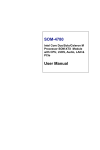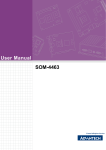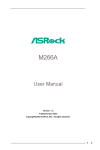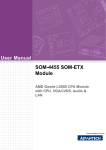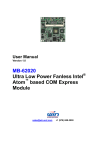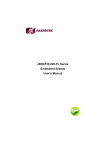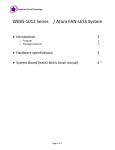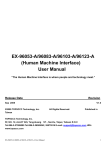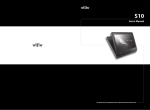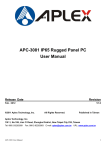Download User Manual SOM-3560
Transcript
User Manual SOM-3560 Copyright The documentation and the software included with this product are copyrighted 2010 by Advantech Co., Ltd. All rights are reserved. Advantech Co., Ltd. reserves the right to make improvements in the products described in this manual at any time without notice. No part of this manual may be reproduced, copied, translated or transmitted in any form or by any means without the prior written permission of Advantech Co., Ltd. Information provided in this manual is intended to be accurate and reliable. However, Advantech Co., Ltd. assumes no responsibility for its use, nor for any infringements of the rights of third parties, which may result from its use. Acknowledgements Intel and Pentium are trademarks of Intel Corporation. Microsoft Windows and MS-DOS are registered trademarks of Microsoft Corp. All other product names or trademarks are properties of their respective owners. Product Warranty (2 years) Advantech warrants to you, the original purchaser, that each of its products will be free from defects in materials and workmanship for two years from the date of purchase. This warranty does not apply to any products which have been repaired or altered by persons other than repair personnel authorized by Advantech, or which have been subject to misuse, abuse, accident or improper installation. Advantech assumes no liability under the terms of this warranty as a consequence of such events. Because of Advantech’s high quality-control standards and rigorous testing, most of our customers never need to use our repair service. If an Advantech product is defective, it will be repaired or replaced at no charge during the warranty period. For outof-warranty repairs, you will be billed according to the cost of replacement materials, service time and freight. Please consult your dealer for more details. If you think you have a defective product, follow these steps: 1. Collect all the information about the problem encountered. (For example, CPU speed, Advantech products used, other hardware and software used, etc.) Note anything abnormal and list any onscreen messages you get when the problem occurs. 2. Call your dealer and describe the problem. Please have your manual, product, and any helpful information readily available. 3. If your product is diagnosed as defective, obtain an RMA (return merchandize authorization) number from your dealer. This allows us to process your return more quickly. 4. Carefully pack the defective product, a fully-completed Repair and Replacement Order Card and a photocopy proof of purchase date (such as your sales receipt) in a shippable container. A product returned without proof of the purchase date is not eligible for warranty service. 5. Write the RMA number visibly on the outside of the package and ship it prepaid to your dealer. SOM-3560 User Manual Part No. 2006356000 Edition 1 Printed in China June 2010 ii Declaration of Conformity CE This product has passed the CE test for environmental specifications when shielded cables are used for external wiring. We recommend the use of shielded cables. This kind of cable is available from Advantech. Please contact your local supplier for ordering information. CE This product has passed the CE test for environmental specifications. Test conditions for passing included the equipment being operated within an industrial enclosure. In order to protect the product from being damaged by ESD (Electrostatic Discharge) and EMI leakage, we strongly recommend the use of CE-compliant industrial enclosure products. FCC Class A Note: This equipment has been tested and found to comply with the limits for a Class A digital device, pursuant to part 15 of the FCC Rules. These limits are designed to provide reasonable protection against harmful interference when the equipment is operated in a commercial environment. This equipment generates, uses, and can radiate radio frequency energy and, if not installed and used in accordance with the instruction manual, may cause harmful interference to radio communications. Operation of this equipment in a residential area is likely to cause harmful interference in which case the user will be required to correct the interference at his own expense. FM This equipment has passed the FM certification. According to the National Fire Protection Association, work sites are classified into different classes, divisions and groups, based on hazard considerations. This equipment is compliant with the specifications of Class I, Division 2, Groups A, B, C and D indoor hazards. Technical Support and Assistance 1. 2. Visit the Advantech web site at www.advantech.com/support where you can find the latest information about the product. Contact your distributor, sales representative, or Advantech's customer service center for technical support if you need additional assistance. Please have the following information ready before you call: – Product name and serial number – Description of your peripheral attachments – Description of your software (operating system, version, application software, etc.) – A complete description of the problem – The exact wording of any error messages iii SOM-3560 User Manual Safety Instructions 1. 2. 3. Read these safety instructions carefully. Keep this User Manual for later reference. Disconnect this equipment from any AC outlet before cleaning. Use a damp cloth. Do not use liquid or spray detergents for cleaning. 4. For plug-in equipment, the power outlet socket must be located near the equipment and must be easily accessible. 5. Keep this equipment away from humidity. 6. Put this equipment on a reliable surface during installation. Dropping it or letting it fall may cause damage. 7. The openings on the enclosure are for air convection. Protect the equipment from overheating. DO NOT COVER THE OPENINGS. 8. Make sure the voltage of the power source is correct before connecting the equipment to the power outlet. 9. Position the power cord so that people cannot step on it. Do not place anything over the power cord. 10. All cautions and warnings on the equipment should be noted. 11. If the equipment is not used for a long time, disconnect it from the power source to avoid damage by transient overvoltage. 12. Never pour any liquid into an opening. This may cause fire or electrical shock. 13. Never open the equipment. For safety reasons, the equipment should be opened only by qualified service personnel. 14. If one of the following situations arises, get the equipment checked by service personnel: The power cord or plug is damaged. Liquid has penetrated into the equipment. The equipment has been exposed to moisture. The equipment does not work well, or you cannot get it to work according to the user's manual. The equipment has been dropped and damaged. The equipment has obvious signs of breakage. 15. DO NOT LEAVE THIS EQUIPMENT IN AN ENVIRONMENT WHERE THE STORAGE TEMPERATURE MAY GO BELOW -20° C (-4° F) OR ABOVE 60° C (140° F). THIS COULD DAMAGE THE EQUIPMENT. THE EQUIPMENT SHOULD BE IN A CONTROLLED ENVIRONMENT. 16. CAUTION: DANGER OF EXPLOSION IF BATTERY IS INCORRECTLY REPLACED. REPLACE ONLY WITH THE SAME OR EQUIVALENT TYPE RECOMMENDED BY THE MANUFACTURER, DISCARD USED BATTERIES ACCORDING TO THE MANUFACTURER'S INSTRUCTIONS. The sound pressure level at the operator's position according to IEC 704-1:1982 is no more than 70 dB (A). DISCLAIMER: This set of instructions is given according to IEC 704-1. Advantech disclaims all responsibility for the accuracy of any statements contained herein. SOM-3560 User Manual iv Contents Chapter Chapter 1 General Information ............................1 1.1 1.2 Introduction ............................................................................................... 2 Specifications ............................................................................................ 2 1.2.1 Standard System On Module functions ........................................ 2 1.2.2 VGA/flat panel Interface................................................................ 2 1.2.3 Audio function ............................................................................... 2 1.2.4 Mechanical and environmental ..................................................... 2 2 Mechanical Information ......................3 2.1 Board Connector ....................................................................................... 4 Figure 2.1 SOM-3560 Locating Connectors ................................ 4 Board Mechanical Drawing ....................................................................... 5 2.2.1 Front Side ..................................................................................... 5 Figure 2.2 SOM-3560 Front Side Drawing .................................. 5 2.2.2 Rear Side ...................................................................................... 5 Figure 2.3 SOM-3560 Rear Side Drawing ................................... 5 2.2 Chapter Chapter 3 BIOS Operation ....................................7 3.1 3.2 BIOS Introduction...................................................................................... 8 BIOS Setup ............................................................................................... 8 3.2.1 Main Menu .................................................................................... 9 3.2.2 Standard CMOS Features .......................................................... 10 3.2.3 Advanced BIOS Features ........................................................... 11 3.2.4 Advanced Chipset Features........................................................ 12 3.2.5 Integrated Peripherals................................................................. 13 3.2.6 Power Management Setup ......................................................... 14 3.2.7 PnP/PCI Configurations .............................................................. 15 3.2.8 CPU Feature ............................................................................... 16 3.2.9 OnChip IDE Device..................................................................... 16 3.2.10 Onboard Device .......................................................................... 17 3.2.11 PCI Express Root Port Function ................................................. 17 3.2.12 USB Device Setting .................................................................... 18 3.2.13 Load Optimized Defaults............................................................. 18 3.2.14 Set Password.............................................................................. 19 3.2.15 Save & Exit Setup ....................................................................... 20 3.2.16 Quit Without Saving .................................................................... 20 4 Driver Installation ..............................21 4.1 4.2 Driver Introduction................................................................................... 22 Driver Installation .................................................................................... 22 4.2.1 Step 1- Install Intel INF Update Driver for Windows XP/2000..... 22 4.2.2 Step 2- Install Intel Graphic Driver for Windows XP/2000 .......... 22 4.2.3 Step 3- Install Audio Driver for Windows XP/2000...................... 23 4.2.4 Step 4- Install Intel Ethernet Driver for Windows XP/2000 ......... 23 v SOM-3560 User Manual SOM-3560 User Manual vi Chapter 1 1 General Information This chapter gives background information on the SOM-3560 CPU System on Module. Sections include: Introduction Specification 1.1 Introduction SOM-3560 is an embedded CPU module that fully complies with the Q7 form factor standard. The new CPU module supports Intel US15W chipset which supports PCIe and LPC interfaces. In a basic form factor of 70mm x 70mm, the SOM-3560 provides a scalable cost effective and easy to integrate solution for customers’ applications by utilizing a plug-in CPU module on an application-specific customer solution board. The SOM-3560 with advanced I/O capacity incorporates PCIe, LPC, SATA, USB 2.0, and LVDS interfaces. SOM-3560 offers design partners more choices for their own applications needing a cost effective solution while maintaining a compact form factor. SOM-3560 complies with the "Green Function" standard and supports Doze, Standby and Suspend modes. The small size (70 mm x 70 mm) and use of four high capacity connectors based on the Q7 form factor, allow the Q7 modules to be easily and securely mounted onto a customized solution board or our standard SOM-DB3500 development board. 1.2 Specifications 1.2.1 Standard System On Module functions CPU: Intel Z510, Z530 Processor BIOS: AWARD 8 Mbit Flash BIOS Chipset: Intel US15W System memory: DDR2 memory onboard up to 1 GB Enhanced IDE interface: With optional onboard flash up to 4 GB Watchdog timer: 65536 timer intervals, from 0 to 65535 sec setup by software, jumperless selection, generates system reset USB interface: Supports 8 USB 2.0 ports Expansion Interface: Supports PCIe, LPC interface 1.2.2 VGA/flat panel Interface Chipset: Intel US15W Memory Size: DVMT support up to 256 MB Display mode: LVDS Mode: Support up to 1600 x 1200 1.2.3 Audio function Audio interface: Realtek ALC888 HD audio codec 1.2.4 Mechanical and environmental Dimensions: Q7 form-factor, 70 mm x 70 mm Power supply voltage: – +5 V power only – (+5VSB is required for ACPI and ATX power) Operating temperature: 0 ~ 60° C (32 ~ 140° F) Operating humidity: 0% ~ 90% relative humidity, non-condensing Weight: 0.103 Kg (weight of total package) SOM-3560 User Manual 2 Chapter 2 2 Mechanical Information This chapter gives mechanical and connector information on the SOM-3560 CPU System on Module. Sections include: Connector Information Mechanical Drawing 2.1 Board Connector There is one connector at the side of SOM-3560 for connecting to carrier board. Figure 2.1 SOM-3560 Locating Connectors Pin Assignments for MXM connector Please refer to Q7 Design and Specification Guide. SOM-3560 User Manual 4 Chapter 2 2.2 Board Mechanical Drawing 2.2.1 Front Side 2.2.2 Rear Side Figure 2.3 SOM-3560 Rear Side Drawing 5 SOM-3560 User Manual Mechanical Information Figure 2.2 SOM-3560 Front Side Drawing SOM-3560 User Manual 6 Chapter 3 BIOS Operation Sections include: BIOS Introduction BIOS Setup 3 3.1 BIOS Introduction Advantech provide the full-featured AwardBIOS 6.0 that delivers superior performance, compatibility and functionality for Industrial PC and Embedded boards, It's many options and extensions let you customize your products to a wide range of designs and target markets. The modular, adaptable AwardBIOS 6.0 supports the broadest range of third-party peripherals and all popular chipsets, plus Intel, AMD, nVidia, VIA, and compatible CPUs from 386 through Pentium and AMD Geode, K7 and K8 (including multiple processor platforms), and VIA Eden C3 and C7 CPU. You can use Advantech’s utilities to select and install features to suit your applications. 3.2 BIOS Setup The SOM-3560 system has build-in AwardBIOS with a CMOS SETUP utility which allows users to configure required settings or to activate certain system features. The CMOS SETUP saves the configuration in the CMOS RAM of the motherboard. When the power is turned off, the battery on the board supplies the necessary power to the CMOS RAM. When the power is turned on, press the <Del> button during the BIOS POST (PowerOn Self Test) will take you to the CMOS SETUP screen. Control Keys < ↑ >< ↓ >< ← >< → > Move to select item <Enter> Select Item <Esc> Main Menu - Quit and not save changes into CMOS Sub Menu - Exit current page and return to Main Menu <Page Up/+> Increase the numeric value or make changes <Page Down/-> Decrease the numeric value or make changes <F1> General help, for Setup Sub Menu <F2> Item Help <F5> Load Previous Values <F7> Load Setup Default <F10> Save all CMOS changes SOM-3560 User Manual 8 Press <Del> to enter AwardBIOS CMOS Setup Utility, the Main Menu will appear on the screen. Use arrow keys to select among the items and press <Enter> to accept or enter the sub-menu. Chapter 3 3.2.1 Main Menu BIOS Operation Standard CMOS Features This setup page includes all the items in standard compatible BIOS. Advanced BIOS Features This setup page includes all the items of Award BIOS enhanced features. Advanced Chipset Features This setup page includes all the items for Chipset configuration features. Integrated Peripherals This setup page includes all onboard peripheral devices. Power Management Setup This setup page includes all the items of Power Management features. PnP/PCI Configurations This setup page includes PnP OS and PCI device configuration. Load Optimized Defaults This setup page includes Load system optimized values, for best system performance configuration. Set Password Establish, change or disable password. Save & Exit Setup Save CMOS value settings to CMOS and exit BIOS setup. Exit Without Saving Abandon all CMOS value changes and exit BIOS setup. 9 SOM-3560 User Manual 3.2.2 Standard CMOS Features Date The date format is <week>, <month>, <day>, <year>. Week From Sun to Sat, determined and display by BIOS only Month From Jan to Dec. Day From 1 to 31 Year From 1999 through 2098 Time The times format in <hour> <minute> <second>, based on 24-hour time. IDE Channel 0 Master/Slave IDE HDD Auto-Detection Press "Enter" for automatic device detection. IDE Channel 1 Master/Slave IDE HDD Auto-Detection Press "Enter" for automatic device detection. EC Firmware Version Show embedded controller firmware version. Base Memory The POST of the BIOS will determine the size of base (or conventional) memory installed in the system. Extended Memory The POST of the BIOS will determine the size of extended memory (above 1MB in CPU’s memory address map) installed in the system. Total Memory This item displays the total system memory size. SOM-3560 User Manual 10 Chapter 3 3.2.3 Advanced BIOS Features 11 SOM-3560 User Manual BIOS Operation CPU Feature This item allows user to adjust CPU features, CPU ratio, VID and Thermal and special features like XD flag. Hard Disk Boot Priority This item allows users to select the boot sequence for system devices HDD, SCSI, RAID. CPU L2 Cache [Enabled] This item allows user to enable/disable CPU L2 cache. Hyper-Threading Technology [Enabled] This item allows user to enable/disable HT Technology. Quick Power On Self Test [Enabled] This field speeds up the Power-On Self Test (POST) routine by skipping retesting a second, third and forth time. Setup setting default is enabled. Fast Boot [Disabled] This item allows users to enable/disable BIOS fast boot. Blank Boot [Disabled] This item allows users to enable/disable BIOS POST screen output First / Second / Third / Other Boot Drive Floppy Select boot device priority to Floppy. LS120 Select boot device priority to LS120. Hard Disk Select boot device priority to Hard Disk. CDROM Select boot device priority to CDROM. ZIP Select boot device priority to ZIP. USB-FDD Select boot device priority to USB-FDD. USB-ZIP Select boot device priority to USB-ZIP. USB-CDROM Select boot device priority to USB-CDROM. USB Device Select boot device priority to USB Device. LAN Select boot device priority to LAN. Disabled Disable this boot function. Boot Up NumLock Status [Enabled] This item enables users to activate the Number Lock function upon system bootup. Security Option [Setup] System System can not boot and can not access setup page if the correct password is not entered at the prompt. Setup System will boot, but access to setup is denied if the correct password is not entered at the prompt. (Default value) APIC Mode [Enabled] This item allows users to enable or disable the “Advanced Programmable Interrupt Controller”. APIC is implemented in the motherboard and must be supported by the operating system, it extends the number of IRQ's availability. MPS Version Control for OS [1.4] This item sets the operating system multiprocessor support version. OS Select For DRAM > 64 M [Non-OS2] Select OS2 only if the system is running the OS/2 operating system with greater than 64 MB of RAM on the system. Small Logo (EPA) Show [Disabled] Shows EPA logo during system post stage. Summary Screen Show [Enabled] This item allows setting if the BIOS should show the summary screen or not. 3.2.4 Advanced Chipset Features Note! The "Advanced Chipset Features" screen controls the configuration of the board's chipset register settings and performance tuning - the options on this screen may vary depending on the chipset type. It is strongly recommended that only technical users make changes to the default settings. SOM-3560 User Manual 12 Note! The "Integrated Peripherals" screen controls chipset configuration for IDE, ATA, SATA, USB, AC97, MC97 and Super IO and Sensor devices. The options on this screen vary depending on the chipset. USB Device Setting This item enables users to set the OnChip USB functions, includes enable USB1.1/2.0 controller and operation mode, and USB keyboard/mouse/storage functions. OnChip IDE Device This item allows users to set the OnChip IDE device status, including: enable IDE devices and setting PIO and DMA access mode, and also new chipset support for SATA devices (Serial-ATA). 13 SOM-3560 User Manual BIOS Operation 3.2.5 Integrated Peripherals Chapter 3 System BIOS Cacheable [Enabled] This item allows the system BIOS to be cached to allow faster execution and better performance. Video BIOS Cacheable [Disabled] This item allows the Video BIOS to be cached to allow faster execution and better performance. On-Chip Frame Buffer Size [8 MB] This item allows the user to adjust the on-chip graphics memory buffer. DVMT Memory Size [128 MB] This item allows the user to adjust DVMT/FIXED graphics memory size. Boot Type [VBIOS Default] This item allows the user to decide the display mode. LCD Panel Type [ 800x600 generic] This item allows the user to adjust panel resolution. Panel Scaling [Auto] This item allows the user to control the panel scaling feature. Onboard Device This item allows users to set the onboard device status, including: enable USB, AC97, MC97 and LAN devices. PCI Express Root port Func [Press Enter] This item allows the user to adjust the PCIe port to on,off or auto. Super IO Device This item allows users to set the Super IO device status, including: enabling Floppy, COM, LPT, IR, GPIO and power fail status. Onboard Serial port 1 [3F8/IRQ4] This item allows user to adjust serial port 1 IO address and IRQ. Onboard Serial port 2 [2F8/IRQ3] This item allows user to adjust serial port 2 IO address and IRQ. 3.2.6 Power Management Setup Note! The "Power Management Setup" screen allows configuration of the system for effective energy savings while still operating in a manner consistent with intended computer use. Soft-Off by PWR-BTTN [Enabled] This item defines the power scheme of the power button. Instant-Off Press power button then Power off instantly. Delay 4 Sec Press power button 4 sec. to Power off. HPET Support [Enabled] HPET Support. SOM-3560 User Manual 14 This "PnP/PCI Configurations" option is for setting up the IRQ and DMA (both PnP and PCI bus assignments.) Init Display First [PCI Slot] This item is for setting up video output from a PCI or onboard device. Reset Configuration Data [Disabled] This item clears any PnP configuration data stored in the BIOS. Resources Controlled By [Auto (ESCD)] – IRQ Resources This item allows you respectively assign an interruptive type for IRQ-3, 4, 5, 7, 9, 10, 11, 12, 14, and 15. – DMA Resources This item allows you respectively assign an interruptive type for DMA, 0, 1, 2, 3, 4, 5, 6, and 7. PCI VGA Palette Snoop [Disabled] The item is designed to solve problems caused by some non-standard VGA cards. Built-in VGA does not need this function. INT Pin 1~8 Assignment [Auto] The interrupt request (IRQ) line assigned to a device connected to the PCI interface on your system. Maximum payload Size [4096] The item adjusts the maximum TLP (Transaction Layer Packet) payload size. Reserve IRQ for EC [4096] Reserve IRQ for EC. 15 SOM-3560 User Manual BIOS Operation Note! Chapter 3 3.2.7 PnP/PCI Configurations 3.2.8 CPU Feature CPU Temperature [Show Only] This item displays current CPU temperature. 3.2.9 OnChip IDE Device From here, you can set the HDD block mode, DMA transfer access, IDE PIO/UDMA mode and master/slave exchange. SOM-3560 User Manual 16 Chapter 3 3.2.10 Onboard Device 3.2.11 PCI Express Root Port Function From here, you can set the status of PCIe port 1, 2. 17 SOM-3560 User Manual BIOS Operation From here, you can Enable/Disable the HD Audio Controller, USB Client Controller and SDIO/MMC Controller. 3.2.12 USB Device Setting From here, you can Enable/Disable the USB1.1/2.0 controller and USB keyboard and storage function, and you can also set the USB operation mode. 3.2.13 Load Optimized Defaults Note! If the stored record created by the Setup program should ever become corrupted (and therefore unusable). Load Optimized Defaults loads the default system values directly from ROM. These defaults will load automatically when you turn the SOM-3560 system on. SOM-3560 User Manual 18 To enable this feature, you should first go to the Advanced BIOS Features menu, choose the Security Option, and select either Setup or System, depending on which aspect you want password protected. Setup requires a password only to enter Setup. System requires the password either to enter Setup or to boot the system. A password may be at most 8 characters long. To Establish Password 1. Choose the Set Password option from the CMOS Setup Utility main menu and press <Enter>. 2. When you see “Enter Password”, enter the desired password and press <Enter>. 3. At the “Confirm Password” prompt, retype the desired password, then press <Enter>. 4. Select Save to CMOS and EXIT, type <Y>, then <Enter>. To Change Password 1. Choose the Set Password option from the CMOS Setup Utility main menu and press <Enter>. 2. When you see “Enter Password”, enter the existing password and press <Enter>. 3. You will see “Confirm Password”. Type it again, and press <Enter>. 4. Select Set Password again, and at the “Enter Password” prompt, enter the new password and press <Enter>. 5. At the “Confirm Password” prompt, retype the new password, and press <Enter>. 6. Select Save to CMOS and EXIT, type <Y>, then <Enter>. To Disable Password 1. Choose the Set Password option from the CMOS Setup Utility main menu and press <Enter>. 2. When you see “Enter Password”, enter the existing password and press <Enter>. 3. You will see “Confirm Password”. Type it again, and press <Enter>. 19 SOM-3560 User Manual BIOS Operation Note! Chapter 3 3.2.14 Set Password 4. 5. 6. Select Set Password again, and at the “Enter Password” prompt, please don’t enter anything; just press <Enter>. At the “Confirm Password” prompt, again, don’t type in anything; just press <Enter>. Select Save to CMOS and EXIT, type <Y>, then <Enter>. 3.2.15 Save & Exit Setup Note! Type “Y” will quit the BIOS Setup Utility and save user setup value to CMOS. Type “N” will return to BIOS Setup Utility. 3.2.16 Quit Without Saving Note! Type "Y" will quit the BIOS Setup Utility without saving to CMOS. Type "N" will return to BIOS Setup Utility. SOM-3560 User Manual 20 Chapter 4 4 Driver Installation This chapter gives you the driver installation information for SOM3560 CPU System on Module. Sections include: Driver Information Driver Installation 4.1 Driver Introduction The CD shipped with SOM-3560 should contain the following drivers, please follow these steps to complete driver installation. Step 1- Install Intel INF Update Driver for Windows XP/2000 Step 2- Install Intel Graphic Driver for Windows XP/2000 Step 3- Install Audio Driver for Windows XP/2000 Step 4- Install Intel Ethernet Driver for Windows XP/2000 Note! For Windows XP Embedded, Windows CE 5.0 and Linux support, please contact sales representative or technical person. Note! Downloading the update for Windows XP or Windows 2000 may be required for enabling USB 2.0 function. Details information please refers to below web link. http://www.microsoft.com/whdc/system/bus/USB/USB2support.mspx 4.2 Driver Installation Insert the SOM-3560 CD into the CD-ROM device, and follow the installation process from Steps 1 to Steps 4. 4.2.1 Step 1- Install Intel INF Update Driver for Windows XP/2000 1. 2. 3. Click on the “Chipset” folder and double click the “*.exe” file. Follow the instructions that the driver installation wizard shows. The system will help you to complete the driver installation. 4.2.2 Step 2- Install Intel Graphic Driver for Windows XP/2000 1. 2. 3. Click on the “VGA” folder and double click the “*.exe” file. Follow the instructions that the driver installation wizard shows. The system will help you to complete the driver installation. Note! There are several hot keys to allow you to switch between different displays. Mode Key 1 Key 2 Key 3 CRT CTRL ALT F1 LCD CTRL ALT F3 Graphic Control Panel CTRL ALT F12 Press Key1+Key2+Key3 at the same time to change the display mode. SOM-3560 User Manual 22 1. 2. 3. Click on the “Audio” folder and double click the “*.exe” file. Follow the instructions that the driver installation wizard shows. The system will help you to complete the driver installation. 4.2.4 Step 4- Install Intel Ethernet Driver for Windows XP/2000 Click on the “LAN” folder and double click the “*.exe” file. Follow the instructions that the driver installation wizard shows. The system will help you to complete the driver installation. 23 SOM-3560 User Manual Driver Installation 1. 2. 3. Chapter 4 4.2.3 Step 3- Install Audio Driver for Windows XP/2000 www.advantech.com Please verify specifications before quoting. This guide is intended for reference purposes only. All product specifications are subject to change without notice. No part of this publication may be reproduced in any form or by any means, electronic, photocopying, recording or otherwise, without prior written permission of the publisher. All brand and product names are trademarks or registered trademarks of their respective companies. © Advantech Co., Ltd. 2010