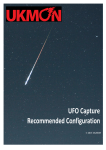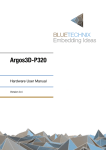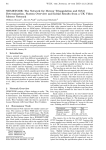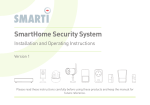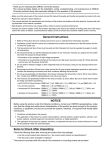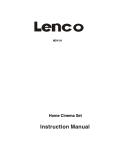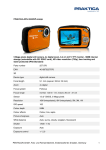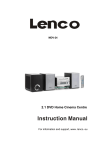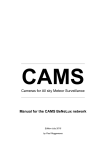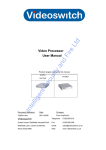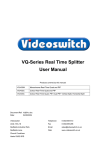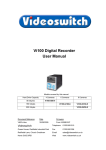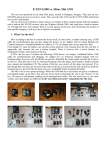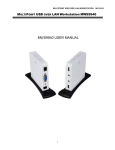Download UKMON V4 - UK Meteor Observation Network
Transcript
© 2012, UKMON TABLE OF CONTENTS INTRODUCTION....................................................................................................................3 INSTALLING UFO ANALYSER ..............................................................................................3 CREATING A PROFILE .........................................................................................................4 Add source directory: ....................................................................................................4 Set location and ID information......................................................................................5 Define the camera setup ...............................................................................................5 Optical aberation and astrometric calibration.................................................................5 PROCESSING AVI CLIPS .....................................................................................................8 Select the avi clips to be processed ..............................................................................8 Refine the astrometric calibration ..................................................................................8 Apply refinement to all clips for the selected period .....................................................10 Process and analysing the avi clips.............................................................................10 REFINING THE ANALYSIS / RESOLVING PROBLEM CASES ...........................................11 Identifying processing issues and reprocessing clips...................................................11 Creating detection masks manually.............................................................................12 Displaying trail maps and ground maps.......................................................................13 PREPARING FOR UFO ORBIT ...........................................................................................14 UPLOADING DATA TO THE UKMON SERVER ..................................................................15 Setting up an FTP Client .............................................................................................15 Which files to transfer.................................................................................................15 UKMON Server file structure .......................................................................................16 ANNEX A – DIRECTORY STRUCTURES............................................................................17 UK Meteor Monitoring Network INTRODUCTION This document is intended as a quick reference guide for processing meteor data using UFO Analyzer. UFO Analyser provides a wealth of advanced functionality which is not detailed in this manual. For information on the more advanced UFO Analyzer functions please refer to the UFO Analyzer User Manual which can be downloaded (PDF) from the Sonotaco website (see http://sonotaco.com/e_index.html). INSTALLING UFO ANALYSER UFO analyser is free software available from the Sonotaco website. To install UFO Analyser ♦ Create a UFO directory on your PC ♦ Download the software from the Sonotaco website: (http://sonotaco.com/soft/download/UA228.zip) ♦ Open the ZIP file and extract to your UFO directory ♦ Locate the UA2.exe file and create a shortcut on your desktop UFO Analyzer must be run as Administrator the first time that it is used. This is vital as failure to follow this step may result in UFO Analyser not being able to save profile information. To run as administrator simply right click on the UA2 shortcut and select: ♦ Vista: “Run as administrator” ♦ XP: “Run as…” (then select the Administrator Account) Note: ♦ On XP it may be necessary to first set an administrator password as null passwords are not accepted by the “run as…” command Version 1.0, 16/10/2012 Page 3 of 18 UK Meteor Monitoring Network CREATING A PROFILE The profile records information about the camera direction optical aberration and site location. A profile is therefore unique to a location and particular camera set-up. If the camera direction or field of view is adjusted a new profile must be created. ADD SOURCE DIRECTORY (SEE ANNEX A): 1. Select the “Main” tab 2. Add the top level clip directory The add function opens a pop-up explorer window. Navigate and select the top level folder holding the UFO Capture data (see Annex A). When selected the directory will be displayed as follows: Note: to delete a directory reference, right click on the directory and click “delete this item” on the pop-up window: 3. Select date range “all” 4. Read / refresh the avi clips A list of clips should now be displayed. If no clips are displayed either there is no data for the selected date or the profile is set to an incorrect directory. Version 1.0, 16/10/2012 Page 4 of 18 UK Meteor Monitoring Network SET LOCATION AND ID INFORMATION 5. Select a clip. Ideally the clip should have stars visible and no area of the sky obscured by cloud. 6. Select the Profile/Analyze tab. Note that by having previously selected a clip the location and ID data is auto-populated from the xml output by UFO Capture. . Ensure that the latitude, longitude and altitude are correct. 7. Select the Mask Editor tab;; this will overlay reference stars onto the still image. Note that the reference stars and images stars (scintillation mask) do not yet align. DEFINE THE CAMERA SETUP 8. Enter camera location information: ♦ Fovh: camera field of view (degrees) ♦ az: azimuth measured from the north toward the east. (0 for north, 90 for east, 180 for south, 270 for west) ♦ ev: altitude toward zenith(90). ♦ rot: rotation of the view (degrees.) OPTICAL ABERATION AND ASTROMETRIC CALIBRATION 9. Find the relation between scintillation masks (blue points) and reference stars (yellow points). If necessary, you can change the view settings manually. (Click "az","ev","rot" spin button to change the values and achieve a near alignment. 10. Click “Link” To measure the optical aberration and to provide an astromnetric calibration, observed stars are matched with reference stars. This is don manually initially to achieve a rough calibration and then automatically to achieve a fine calibration. Version 1.0, 16/10/2012 Page 5 of 18 UK Meteor Monitoring Network 11. Select “Manual link” and link matching stars: Right click on a reference star. Keeping the mouse click held, drag the line to the matching observed star and relese the mouse click..A line will be drawn between the reference and observed star. Repeat for stars covering as much of the field of view as possible. Use only those stars that you are confident match with reference stars. 12. Perform an initial astrometric calibration: UFO analyse will adjust parameters to achieve a best fit between scintillation mask stars the reference stars. When this process is completed you will see improved dpix avg and dpix max values. 13. Refine the calibration. Repeat steps 11 and 12 until there is a very close match across the entire field of view. 14. Auto link reference stars with stars identified in the scintillation mask: Matched stars will be marked with a cross. 15. Inspect the match quality indicators: Ideally: ♦ link (the number of matches stars) ≥ 50 ♦ dpix avr ≤ 0.3 ♦ dpix max ≤ 1.0 Version 1.0, 16/10/2012 Page 6 of 18 UK Meteor Monitoring Network 16. Remove links which do not meet the quality criteria: Clicking “< SD” removes links between scintillation masks and reference stars where the link length exceeds <???>. When “< SD” is clicked the link and dpix values should decrease. Click “< SD” as many times as is necessary. It is unlikely that the ideal values will be reached on the first iteration. 17. If the quality parameters fall outside the ideal range, repeat steps 12 to 16 as many times as necessary. Even if a good fit is reached with a high number of linked stars the accuracy of the analysis process can be improved significantly by repeating these steps to achieve minimum dpix avg / dpix max 18. Save the profile: Profil;es are saved in the /prof subdirectory of the UFO Analyser programme directory. Version 1.0, 16/10/2012 Page 7 of 18 UK Meteor Monitoring Network PROCESSING AVI CLIPS SELECT THE AVI CLIPS TO BE PROCESSED 19. Select the “Main” Tab” 20. Select the date range for the avi clips to be analysed: 21. Read / refresh the avi clips for the selected date: A list of clips should now be displayed. If no clips are displayed either there is no data for the selected date or the profile is set to an incorrect directory. Note that if the “class” column is populated, this indicates that the clips have been processed already. REFINE THE ASTROMETRIC CALIBRATION 22. Select the “Profile Analyse” Tab 23. Select the “Mask Editor” to display the image mask 24. Select “Link” To measure the optical aberration and to provide an astromnetric calibration, observed stars are matched with reference stars. A rough alignment is achieved using the saved profile but this needs to be refined. 25. Auto link reference stars with stars identified in the scintillation mask: Matched stars will be marked with a cross. 26. Inspect the match quality indicators: Ideally: ♦ link (the number of matches stars) ≥ 50 ♦ dpix avr ≤ 0.3 ♦ dpix max ≤ 1.0 27. Review the magnitude calibration Version 1.0, 16/10/2012 Page 8 of 18 UK Meteor Monitoring Network Selecting the “mg” checkbox will display a plot of ccd count against magnitude for the linked stars. This should be, roughly, a straight line and provides another indication of the overall data quality: 28. Remove links which do not meet the quality criteria: Clicking “< SD” removes links between scintillation masks and reference stars where the link length exceeds <???>. When “< SD” is clicked the link and dpix values should decrease. Click “< SD” as many times as is necessary. It is unlikely that the ideal values will be reached on the first iteration. 29. Refine the astrometric calibration: UFO analyse will adjust parameters to achieve a best fit between scintillation mask stars the reference stars. When this process is completed you will see improved dpix avg and dpix max values. 30. Inspect the match quality indicators: Ideally: ♦ link (the number of matches stars) ≥ 50 ♦ dpix avr ≤ 0.3 ♦ dpix max ≤ 1.0 31. If the quality parameters fall outside the ideal range, repeat steps 25 to 30 as many times as necessary. Even if a good fit is reached with a high number of linked stars the accuracy of the analysis process can be improved significantly by repeating these steps to achieve minimum dpix avg / dpix max It may not always be possible to achieve acceptable values of dpix avg / dpix max with a link value ≥ 50 (if, for example, partial cloud cover reduces the number of stars visible to the camera. Lower values are acceptable (the principle of ‘reasonable endeavour’ should apply). Version 1.0, 16/10/2012 Page 9 of 18 UK Meteor Monitoring Network APPLY REFINEMENT TO ALL CLIPS FOR THE SELECTED PERIOD 32. Select the “Main” Tab” 33. Refresh the avi clips for the selected date: Refreshing the database applies the calibration to all clips. Warning: do not select any clips before having refreshed the list. Selecting a clip will lose the re-calibration and will require steps 24 – 31 to be repeated. PROCESS AND ANALYSING THE AVI CLIPS 34. Use the Analyze All function to bulk process the clip list Analyze all will process all clips in the clips list. If a clip is selected Analyze All will process from the selected clip to the end of the list. For each clip analysis creates two more output files in the selected directory: ♦ setting parameters for each camera into (p_*.XML) ♦ analyzed results and adapted camera profiles (*A.XML) ♦ A .txt log file As each clip is processed, the object count, class (e.g. sporadic or association with a known shower), magnitude and duration are added to the clip list. Version 1.0, 16/10/2012 Page 10 of 18 UK Meteor Monitoring Network REFINING THE ANALYSIS / RESOLVING PROBLEM CASES The above batch analysis of clips uses standard settings for all clips. UFO Analyzer will encounter problems processing some meteors and sometimes the accuracy of the analysis is not sufficient. In such cases, clips may need to be processed individually. To improve the quality of processing, there are four parameters which can be changed on the Profile / Analyze tab: Parameter Function DDL Recommended value Increases or decreases the brightness change threshold in the detection area: • If an object detected as “none”, “noise”, “slow”, the Analysis may correctly identify a meteor by decreasing ddl. • If detected as curve, flash, it may correctly identify a meteor by increasing ddl. • Increasing ddl can improve the accuracy of the analysis for bright meteors • Decreasing ddl can improve accuracy for short meteors 5 Leap The max leap pixels needed to identify an object as a single object. If a hi-speed moving object is detected as multiple objects, it may be detected as a single object by increasing this value. If close pair of meteors is detected as one object, it may be separated by decreasing this value. 50 f1,f2 Sets the frame range to analyze (-1 denotes first or last frame as appropriate). Changing these values may be useful where irregular bursts or break-up misdirect the analysis or cause one object to be processed as multiple objects -1, -1 IDENTIFYING PROCESSING ISSUES AND REPROCESSING CLIPS 35. Review the object class and confirm whether something that appears in the clip to be a meteor is identified as such; if the identification is incomplete, note the clip name. 36. Review the log files for EVERY processed clip and examine the angular velocity information towards the end of the log file (example below). Standard deviations should all be ≤ 0.3. Note the clip names where the SD exceeds this value. Version 1.0, 16/10/2012 Page 11 of 18 UK Meteor Monitoring Network Angular Velocity (Minmum square Method) fno= 58 time=1.160 av= 14.11 (n=4 sd=0.027) fno= 59 time=1.180 av= 14.11 (n=4 sd=0.027) fno= 60 time=1.200 av= 14.10 (n=4 sd=0.027) *fno= 61 time=1.220 av= 14.09 (n=4 sd=0.027) * fno= 62 time=1.240 av= 14.09 (n=4 sd=0.027) fno= 63 time=1.260 av= 14.08 (n=4 sd=0.027) 37. Select the Profile / Analyze Tab 38. Select the first clip to be reprocessed (optionally, the astrometric calibration can be refined for this clip by repeating steps 25 to 31 above). 39. Adjust ddl, leap, f1 or f2 (this will be trial and error but see guidance in the table above). It is recommended that only one parameter is changed at one time. 40. Click “Analyze” to reprocess The analyze function processes only the selected frame. In some cases the parameter settings may result in the meteor going undetected. If this occurs, change the value and repeat 41. Inspect the assigned class and log file. If correct identification of a meteor is still not achieved or SD ≤ 0.3 is not achieved then repeat from step 20 Some meteors simply will not resolve accurately. Again, the principle of “reasonable endeavour” applies. If SDs ≤ 0.3 just try get SDs as low as possible. It gets easier with practice 42. Repeat steps 38 to 41 until all ‘problem’ clips are re-analyzed. CREATING DETECTION MASKS MANUALLY This is a last resort technique to solve processing problems, e.g. where UFO Analyzer detects the meteor path inaccurately or where there are high SDs that cannot be resolved by changing the analysis parameters 43. Select the “Mask Editor” tab. 44. Select the “Edit” button The edit function allows you to ‘paint’ the detection area onto the image mask. 45. Select “rectangle” and “area mask” checkboxes This has the effect of masking the entire frame so that there are no areas of detection Version 1.0, 16/10/2012 Page 12 of 18 UK Meteor Monitoring Network 46. Using the cursor, paint the entire frame as an “area mask” using the rectangle paint function: The width of the line can be set using the “size” parameter. The painted detection area will be the only area if the frame that is analysed. A thin line along the path of the meteor can be used to restrict the analysis process to a specific area or direction. 47. Select “line” and “d-area”. 48. Using the cursor, paint a detection area as a line along the path of the meteor: 49. Repeat steps 39 – 31 above. DISPLAYING TRAIL MAPS AND GROUND MAPS 50. Select the “Main” Tab” 51. Select the date range for the avi clips to be analysed: 52. Read / refresh the avi clips for the selected date: A list of clips should now be displayed. If no clips are displayed either there is no data for the selected date or the profile is set to an incorrect directory. To display a ground or trail map the clips must be processed 53. Click the “Trail Map” tab to display the trail map 54. Click the “Ground Map” tab to display the ground map 55. Using controls on the page, the display can be filtered to show only individual meteors and meteor classes. More details are provided in the UFO Capture Database. Version 1.0, 16/10/2012 Page 13 of 18 UK Meteor Monitoring Network PREPARING FOR UFO ORBIT Subsequent processing by UFO Orbit requires two additional files to be created: ♦ M.csv file (analyzed results) ♦ R.csv file (Time Magnitude list) 56. Select the “Main” tab 57. Select a date range (1st of the month plus n days, e.g.. July plus 31 days) 58. Read / refresh the avi clips for the selected date range: A list of clips should for the entire month should now be displayed. If no clips are displayed either there is no data for the selected date or the profile is set to an incorrect directory. 59. Output the M.csv file M.csv is saved into the directory specified in Main sheet. M.csv contains the results for all meteors in the clip list. You 60. Output the Time Magnitude list R.csv is saved into the directory specified in Main sheet. 61. Move the R.xml and M.csv data to the month directory for the selected data set. Version 1.0, 16/10/2012 Page 14 of 18 UK Meteor Monitoring Network UPLOADING DATA TO THE UKMON SERVER The UKMON server provides a data archive which is publically accessible (read only) and is there to facilitate the sharing of data for the purposes of orbital analysis with UFO Orbit. All processed data should be stored on the UKMON server. To upload data to the UKMON server, an FTP client is required. SETTING UP AN FTP CLIENT There are several good FTP clients which can be downloaded for free: ♦ Total Commander (http://www.ghisler.com/) ♦ Filezilla (http://filezilla-project.org/) These FTP clients all support drag-and-drop file transfer as well as File Filtering (see below). To set up the client you will need to create a connection specifying: ♦ Hostname: ukmeteorwatch.co.uk ♦ Username ♦ Password ♦ Default UKMON directory (designated directory tree for the cameras under your control) WHICH FILES TO TRANSFER AVI and Bitmap Files are large files (avi files can be up to 100mb) and are not needed for sharing of data between monitoring stations. The only files that should be transferred are: jpg files (stacked image and thumbnail) ♦ .xml files (data files) ♦ .txt files (log files) With a directory containing 40 to maybe 200 files, selecting which files to transfer is quite a challenge. However, the following steps makes this a simple task: ♦ Ensure that directories contain only processed data and no unwanted clips (noise etc.) ♦ Establish a “filter” or “ignore” listr to exclude .avi and .bmp files. This will ensure that drag-and-drop of a directory will transfer only the files that are needed. Version 1.0, 16/10/2012 Page 15 of 18 UK Meteor Monitoring Network UKMON SERVER FILE STRUCTURE The UKMON file structure is very similar to the structure created by UFO Capture except there are additional levels for the camera operator and individual camera (an operator can run more than one camera). The file structure is described in Annex A. Assuming that filtering is set up, to copy a day, number of days or an entire month of processed data , use the FTP client by simply dragging required directory or directories from the source directory on the UFO Analysis PC. Care should be taken to ensure that the folders end up in the right place! Version 1.0, 16/10/2012 Page 16 of 18 UK Meteor Monitoring Network ANNEX A – DIRECTORY STRUCTURES UFO suite directory structure (created automatically by UFO Capture): Top Level Top Level clip clip directory* directory* Year 2012 2012 Month 201201 201201 Day 20120101 20120101 detlog.csv detlog.csv Detect Mask (.bmp) Video clip (.avi) Capture .xml file Stacked image (.jpg) Thumbnail (.jpg) Analysis log (.txt) Analysis .xml file 20120102 20120102 201202 201202 20120202 20120202 detlog.csv detlog.csv 2013 2013 201301 201301 20130101 20130101 detlog.csv detlog.csv * Top level clip directory is the directory set up in “Creating a Profile”, step 2 Version 1.0, 16/10/2012 20130102 20130102 Page 17 of 18 UK Meteor Monitoring Network UKMON Server directory Structure: Root Root Ash Ash Camera Camera11 2012 2012 Church Church Crookham Crookham Camera Camera11 2013 2013 Clanfield Clanfield Camera Camera11 Camera Camera22 Version 1.0, 16/10/2012 Page 18 of 18


















![TCR Operation manual[PDF:2MB] - FOR](http://vs1.manualzilla.com/store/data/005966473_1-1d77f66abea204b380154f66141da9f3-150x150.png)