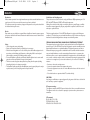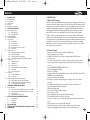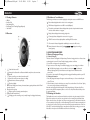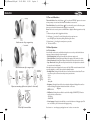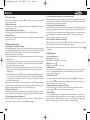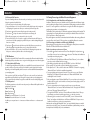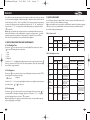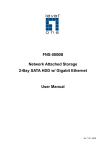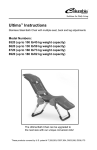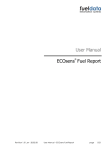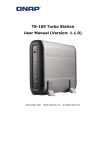Download HFB 400
Transcript
HFB_400manualGB.qxd 15-05-2008 16:01 Pagina 1 ENGLISH 6. Important Messages and Frequently Asked Questions Q1. ‘Low Power’ message displayed on the screen When this message occurs, please recharge your battery as soon as possible. Q2. Can't power up the device after charging more than 20 minutes: For the first time, the device should be charged at least 40 minute prior tuning on, It is recommended that the battery should be fully charged before using the device. Q3. Can't hear anything on handsfree: you should check the followings • Handsfree is power on • Handsfree has paired with a handset • Handsfree has connected with a handset except that the handset supports Handsfree Profile only • Handsfree and handset are within 10 meters working distance • Handsfree and handset has good single strength Q4. Handsfree can not be found when a handset tries to pair with it Your handsfree may not be in the pairing mode, please refer section 2.5.1 for details. Q5. Does the paired handsfree or the paired handset need to be repaired after power off No. Please note that for the handset supports handsfree profile, the handsfree and the handset must be connected first. Refer section 2.5.4 for details. Q6.Voice dialing does not work Check whether or not your handset supports voice dialing function and then make sure you have recorded the voice tag. Please note that noisy environment will affect voice dialing. 7. MAINTENANCE HFB 400 is well-designed communications devices. Careful maintenance and proper use will extend the product life and keep its performance.The maintenance procedures recommended below may be helpful to you: • Always turn off power and keep your device in a safe place when it is not in use • Keep the device dry, away from water, precipitation, humidity, moisture, and various liquids that may corrode electronic circuits. If your device gets wet, turn it off immediately and wait until the device gets dry completely before using it • Keep the device away from dusty and dirty places. Otherwise, the mechanic and electronic parts could be damaged • Do not store the device in high temperatures or in direct sunlight. Extreme high temperature could degrade performance, reduce battery lifetime, and wrap or melt the certain plastics. • Do not store the device in too cold place. Moisture could form inside the device when you take it to a warm place.This could damage the internal electronic circuits. • Avoid dropping, knocking, and shaking the device.The mechanical parts and the internal electronic circuits could be broken. • Avoid using hash chemicals, cleaning solvents, and any other strong detergent to clean the device. You may use a clean and slightly damp cloth to clean the device • Always take to device to the nearest authorized service facility for repairing if it is malfunctioning. Disassembling, modifying, and replacing components yourself could degrade product performance, cause damages, and terminate warranty 19 HFB 400 WWW.CALIBER.NL HFB_400manualGB.qxd 15-05-2008 16:01 Pagina 3 ENGLISH Declaration: Without written permission from original manufacturer, reproduction, transfer, distribution or storage of part or all of the contents in this document in any form is prohibited. The company reserves rights to make any changes and improvements to the product described in this document without prior notice. Notice: Please make sure your mobile phone supports Bluetooth profiles and network operator supports the functions described in this manual, otherwise the relative functions cannot be realized on this Handsfree device. Safety: • Use the charger that comes with package. • Caution, risk of explosion if battery is replaced by an incorrect type. • Check the laws and regulations on the use of mobile phones and handsfree equipment in the areas where you drive. Always give full attention to driving and pull off the road and park before making or answering a call if driving conditions require. • Do not allow children to play with your Bluetooth Handsfree Speaker since it contains small parts that could become detached and create a choking hazard. • This device contains a Li-polymer battery. Please keep it away from fire anytime (including discarding the device) or the battery may explode. • The Handsfree Speaker, especially the embedded battery must be properly disposed or may be recycled, contacts your local recycling centers for disposal methods. Certification and Safety Approvals This product has been tested and found to comply with Bluetooth BQB requirements, part 15 of FCC rules, R&TTE Directive (99/5/EC) or CE marked requirements. Warning: Users should not make changes or modify the device in any way. Changes or modifications without expressly approved by the party responsible for compliance could void the user’s authority to operate the device. This device complies with part 15 of the FCC Rules. Operation is subject to the following two conditions: (1) This device may not cause harmful interference, and (2) this device must accept any interference received, including interference that may cause undesired operation. FEDERAL COMMUNICATIONS COMMISSION INTERFERENCE STATEMENT This equipment has been tested and found to comply with the limits for a Class B digital device, pursuant to part 15 of the FCC Rules.These limits are designed to provide reasonable protection against harmful interference in a residential installation.This equipment generates, uses and can radiate radio frequency energy and, if not installed and used in accordance with the instructions, may cause harmful interference to radio communications. However, there is no guarantee that interference will not occur in a particular installation. If this equipment does cause harmful interference to radio or television reception, which can be determined by turning the equipment off and on, the user is encouraged to try to correct the interference by one or more of the following measures: • Reorient or relocate the receiving antenna. • Increase the separation between the equipment and receiver. • Connect the equipment into an outlet on a circuit different from that to which the receiver is connected. • Consult the dealer or an experienced radio/ TV technician for help. CAUTION: Any changes or modifications not expressly approved by the grantee of this device could void the user's authority to operate the equipment. RF exposure warning: The equipment complies with FCC RF exposure limits set forth for an uncontrolled environment. The equipment must not be co-located or operating in conjunction with any other antenna or transmitter. CE command: EN 301 489-17 v1.2.1: 2002 ETSI EN 300 328 v1.6.1:2004 IEC 60950-1:2001 / EN 60950-1:2001 HFB_400manualGB.qxd 15-05-2008 16:01 Pagina 5 ENGLISH 1. 1.1 1.2 1.3 1.4 1.5 2. 2.1 2.2 2.3 2.4 2.5 2.6 2.7 2.8 3. 3.1 4. 5. 6. 7. INTRODUCTION Bluetooth Technology Product features Package contents Overview Definitions of icon indicators USING YOUR HANDSFREE Battery charging and usage 2.1.1 Battery Charging 2.1.2 Battery Information Mounting the handsfree Turn ON/OFF handsfree Menu operations 2.4.1 The Main Menu 2.4.2 Enter Main Menu 2.4.3 Browse Menu Items 2.4.4 Execute Menu Item or Enter Submenu 2.4.5 Exit the menu Pairing and Connection 2.5.1 Pairing Device with Bluetooth Handset 2.5.2 Delete Paired Records 2.5.3 Quit Pairing with Bluetooth Equipment 2.5.4 Connecting/Disconnecting Device with Bluetooth Handset Call Functions 2.6.1 Basic Call Operations 2.6.2 Adjust Volume 2.6.3 Mute an Active call 2.6.4 Transfer Call between Handsfree and Handset 2.6.5 Voice Dialing 2.6.6 Advanced Call Functions AV Functions 2.7.1 Using Handset AV Function 2.7.2 AV Operations Pairing/Connecting with other Bluetooth Equipment 2.8.1 Pairing Handsfree with Other Bluetooth Equipment 2.8.2 Connecting your Handsfree with Bluetooth USB Dongle 2.8.3 Connecting Both AV player and Handset PHONEBOOK OPERATIONS (OPTIONAL) Download Phonebook 3.1.1 Initiate Phonebook Downloading/Synchronization from Handsfree 3.1.2 Initiate Phonebook Downloading/Synchronization from Handset 3.2 Delete phonebook 3.3 Display and make call via phonebook DEVICE CONFIGURATION AND MAINTENANCE 4.1 Set backlight time 4.2 Set brightness 4.3 Set languages QUICK USER GUIDE IMPORTANT MESSAGES AND FREQUENTLY ASKED QUESTIONS MAINTENANCE 4 4 4 5 5 6 6 6 6 6 6 8 8 8 9 9 9 9 9 9 9 9 10 10 10 10 10 10 10 11 11 11 11 12 12 12 13 13 13 13 14 14 14 15 15 15 15 16 19 19 1. INTRODUCTION 1.1 Bluetooth Technology Bluetooth is an internationally standardized technology supporting short distance wireless communications. Any two Bluetooth-compatible equipments, such as mobile phone, PDA, PC, headset, mouse, keyboards, printer, etc. can wirelessly communicate with each other via Bluetooth connection.To ensure worldwide compatibility, Bluetooth operates on the globally available ISM (Industrial Scientific and Medical) frequency band.Within 2.4 GHz and 2.48 GHz, Bluetooth transmits data up to either 10 meters (CLASS II mode) or 100 meters (CLASS I mode) using 79 frequency hopping channels. Though line-of-sight is not required, Bluetooth connections could be subject to interferences from obstructions such as walls, human bodies, and other electronic devices. In addition, due to variations on product implementation, it is likely that Bluetooth equipments from different manufactures have interoperability issues. In that case, you may consult with manufactures to check product compatibility. Note that, there could be some restrictions imposing on using Bluetooth devices in some countries. Please check with your local authorities. 1.2 Product Features • Bluetooth v 2.0 compliant, interference-tolerable with WLAN devices • Class II, operating range up to 10 meters • An OLED screen displays phone status, battery capacity, call status, caller’s ID, and local phonebook records • User friendly menu design ideal for car drivers to make/receive calls and operate the device • Support local phonebook call origination and phonebook synchronization with mobile phone records. • Support A2DP, AVRCP, HS/HF,OBEX and OPP profiles • Support software upgrade via USB port • Data rate up to 723 Kbps • Compatible with most Bluetooth-enabled devices such as cellular phones, PDAs, computers, MP3, MP4, iPOD, and other multimedia players • Support up to 8 handset pairing information • Best-in-class voice quality ensured by cutting-edge noise suppression and echo cancellation techniques • Voice dialing and user friendly operation keys ideal for car drivers to make/receive calls • Support call waiting and conferencing call functions • Support Multi-language display • Voice security ensured by using 128-bit encryption • Audio output up to 115 dB • Better portability with internal rechargeable Lithium Polymer battery • 3.5mm standardized Line-Out connector for voice privacy • Low power consumption, up to 6 hours talk time and 550 hours standby time with the internal battery • Easy-to-mount with car Sun-Visor Clip and Vent Mount Clip • Robust performance, fast connection, accurate and sensible search of devices in range • Stylish, portable, lightweight, mini-sized, suitable for vehicle and office environment 4 HFB_400manualGB.qxd 15-05-2008 16:01 Pagina 7 ENGLISH 1.3 Package Contents • • • • • HFB 400 Sun-Visor Clip Vent Mounting Clip Car Charger (Set or Traveling Charger Optional) User Manual 1.4 Overview 1.5 Definitions of Icon Indicators The following icon indicators are used for displaying the device/phone status on the OLED screen: “ ”: Mute indicator, displayed when the device is in the muting status. “ ”: SMS indicator, displayed when a new SMS is received (Optional). “ ”: Phonebook synchronization indicator, displayed when phonebook synchronization between the device and the handset is in progress. “ ”: Pairing indicator, displayed when entering pairing mode. “ ”: Connecting indicator, displayed when connection is in progress. “ ”: HF/HS Connection indicator, displayed after establishing HF/HS connection. “ ”: AV connection indicator, displayed after establishing the connection of AV service. “ ”: Battery information indicator, with 5 grades battery capacity. and , displayed according to 2. USING YOUR HANDSFREE 2.1 Battery Charging and Usage 2.1.1 Battery Charging This device contains a rechargeable Li-Polymer battery. First-time charging time is about 4 hours. Lateron recharging time is around 2-3 hours. Detailed charging procedures as follows: 1. Connect the car charger to the cigarette lighter. 2. Plug the connector of the charger to handsfree’s charging port to start charging. Icon indicator 1. 2. “ ”: Switch the device on/off. “ ”: Answer/end a call, transfer a call between handsfree and phone, select menu items, play/pause AV. 3. “+”:Volume up, scroll up menu items, last number redial. 4. “-”:Volume down, scroll down menu items, voice dialing. 5. “ ”: Enter/exit menu, call mute, stop AV play. 6. “ ”: Phonebook display. 7. OLED Screen: Displays control menu, phone status, battery capacity, call status, caller’s ID and phonebook records. 8. Microphone:Voice pick-up. 9. “ ”: Earphone jack for connecting external earphone. 10. Speaker:Voice/AV music delivery. 11. “ ”: Charging port for connecting to car (or travel) charger for charging device battery. 5 “ ” will blink during charging on the screen. Once the icon turns to “ ”, it indicates the battery is fully charged and you should disconnect the charger from the handsfree and the power outlet. You can also use the removable USB charging cable for charging the Handsfree speaker from your PC. 2.1.2 Battery Information 1. Once fully charged, the battery will support continuous talk time up to 6 hours and standby time about 550 hours. 2. When the battery is low, the device beeps once every 20 seconds and there is “Low Power” display in the screen, charge the battery as described above. Note that, over-charging will reduce battery life. If a fully charged battery is left unused, it will lose power over time. Extreme temperature (either too hot or too cold) will also affect its ability to charge, capacity, and lifetime. 2.2 Mounting the Handsfree This Handsfree device can be easily mounted inside the car by either using the companion Sun-Visor Clip to fix the product on the sun-visor over the driver’s seat, or inserting the optional Vent Mount Clip into the vent in front of the driver’s seat.There are two magnetic tips on the backside of the device.You can attach the Sun-Visor Clip or the Vent Mounting Clip to them. For better mounting the device, please clip the Sun-Visor Clip to the sun visor first, and then properly attach the device to the SunVisor Clip.To use the Vent Mounting Clip, you may adjust the clip direction according to your car vent. Note that, the microphone of the Handsfree must aim at the sound bearing. 6 HFB_400manualGB.qxd 15-05-2008 16:01 Pagina 9 ENGLISH 2.3 Turn on/off Handsfree Attach sun-visor clip to magnetic tips Turn on the Device: Press and hold button for 3 seconds until “BTHF260” appears on the screen and two power-up tones are heard, this indicates the handsfree is now turned on. Turn off the Device: Press and hold button for 3 seconds until the screen is off and two powerdown tones are heard, this indicates that the handsfree is now turned off. Reset: If the device can not be power on, and OLED has no display, the following operations can help you: 1. Make sure the power cable is plugged into the device. 2. Hold button for at least 15 seconds. During this period, you may hear some tones, LED light up, etc. But just keep holding the button, ignore others. 3. Release button , then doing the normal power on procedure. 4. The device shall be on. 2.4 Menu Operations Attach vent mount clip to magnetic tips Adjust vent mounting clip direction (vertical or horizontal) 2.4.1 The Main Menu A user friendly control menu is provided for assisting the user to use the product. Listed below are menu page contents and the usage of each menu item: • Enter Pairing Mode: Selecting this item will let the device enter paring mode • Delete Paired Info: Selecting this item will delete all the paring records stored in the device • Delete Phonebook: Selecting this will delete all the phonebook records stored in the device • Sync Phonebook: Selecting this item will synchronize the device local phonebook records with the records stored in the handset. Note that, this menu item is displayed on the screen only if the HF/HS connection between the handset and the handsfree is on. And, it only works with compatible handsets. • Backlight Time: Selecting this item will lead to a second level sub-menu shown below.The user can continue to pick a sub-menu item to adjust screen protection time. - 10 Sec - 20 Sec - 60 Sec - Always On • Brightness: Selecting this item will let the user adjust the brightness of displayed fonts and icon indicators following the brightness indication bar showed on the screen. - Brightness • SW Version: Selecting this menu will let the user find the 8-digit (“XXXXYYZZ”) SW version used by the device, as shown below. - SW Version - XXXXYYZZ • Select language: Selecting this item will lead to a second level sub-menu of language options.The user can continue to pick a sub-menu item for language setting. 7 Detach clip from metal base Press button + or - can make page up and page down and to choose one menu item. 8 HFB_400manualGB.qxd 15-05-2008 16:01 Pagina 11 ENGLISH 2.4.2 Enter Main Menu When the device in standby mode, press button to enter the main menu. And then press button again can exit the main menu. 2.4.3 Browse Menu Items Press button + or - to scroll up or down items of main/sub menu.The highlighted item will be ready for being selected by the user. 2.4.4 Execute Menu Item or Enter Submenu Press button to execute the highlighted menu item or enter a highlighted submenu. 2.4.5 Exit the menu In submenu, press button can return to the main menu. If it is already the main menu, press button to exit from the menu. 2.5 Pairing and Connection 2.5.1 Pairing Device with Bluetooth Handset Before making and answering calls, you must pair your handsfree device with your handset. Paring sets up a unique relationship between the two and let the handset memorize the handsfree’s unique ID (or passkey).This ensures that calls will always be carried over a unique encrypted wireless link. Detailed operation procedures are as follows: 1. Place your handsfree device close to your Bluetooth handset, and ensure both the device and the handset are power on. 2. Press button to enter the main menu, choose item “Enter Pairing Mode” and then press button, you will hear 2 tones and see icon indicator showed on the screen.This indicates the handsfree device has successfully entered the paring mode. 3. Following your phone user guide to active Bluetooth device search on the phone side, on your phone screen you will see a list of Bluetooth equipment found by the phone at the end of the searching process. 4. Select this Bluetooth equipment ‘BTHF260’ from the list and initiate pairing following handset’s onscreen prompts.Then enter passkey “0000”and confirm to pair the device with your handset. Once the pairing procedure is completed, you will hear a connecting tone. It indicates that the handsfree device and the handset are paired. Note that, the handsfree will remain in the pairing mode for about 2 minutes. If paring cannot be finished within 2 minutes, the handsfree will enter into the standby mode and the icon indicator will disappear.You need to repeat the above steps 2-4 to restart the pairing process. 2.5.2 Delete Paired Records This handsfree can be paired with up to 8 Bluetooth equipments. Press button to enter the menu, choose item ‘Delete Paired Info’ then press button to erase all paring records stored in the device. 2.5.3 Quit Pairing with Bluetooth Equipment When the handsfree is in the pairing mode, press button + or - will cause the device to quit from pairing mode to the standby mode.The icon indicator 9 will also disappear. 2.5.4 Connecting/Disconnecting Device with Bluetooth Handset When the handsfree communicates with a Bluetooth equipment with Handsfree Profile, the Bluetooth connection between two equipments shall be established in advance. If two Bluetooth equipments have been paired recently, you can simply reconnect them. Connecting Device with Bluetooth Handset: If the handsfree and the handset have been paired, to connect them, you can either quick press handsfree’s button to initiate a connection request or follow the handset’s user guide to find the handsfree and send a connection request from the handset. During connecting, the connecting icon indicator will be displayed on the screen. After connecting, you will hear a connecting successful tone, and icon indicator will be replaced by icon indicator . Disconnecting Device with Bluetooth Handset: When connected, you can press and hold button for 3 seconds to drop the connection, or you can follow the handset’s manual to remove connection from the handset side. When disconnection is completed, you will hear a disconnecting successful tone, and icon indicator will disappear. 2.6 Call Functions 2.6.1 Basic Call Operations Answer Call: Press button Reject Call: Press and hold button - for 3 seconds. End Call: Press button Redial: Press and hold button + for 3 seconds. 2.6.2 Adjust Volume When in the connected or talk/play mode, you can adjust sound volume up or down by pressing button + and -, respectively. After adjustment, the volume indication bar will keep on the screen for 2 more seconds before disappearing. 2.6.3 Mute an Active call You can mute or unmute the Handsfree during a call by pressing button , Once entering the mute mode, icon indicator appears on the screen. It will disappear after the device exits from the mute mode, and the device beeps once every 5 seconds 2.6.4 Transfer Call between Handsfree and Handset Press and hold button for 3 seconds to transfer an active call from the handsfree to handset. Press button to transfer an active call from the handset to handsfree. 2.6.5 Voice Dialing If the connected handset support voice dialing, you can press and hold button - for 3 seconds to activate voice dialing. Before using voice dialing, you must record voice tag in your handset. Please refer to your handset manual for detailed descriptions on how to set up voice dialing and recording voice tags. When voice dialing is progress, you can quick press button - to cancel voice dialing. 10 HFB_400manualGB.qxd 15-05-2008 16:01 Pagina 13 ENGLISH 2.6.6 Advanced Call Functions If you use call waiting/conference call services with your handset, you can active these features following the operations described below: 1. A new call comes in when the existing call is still in progress: 1) Press and hold button + for 3 seconds to hold the current call and accept the incoming new call. Repeating this operation can allow you to continuously hold and accept calls. 2) Press button to end the current call and accept the incoming new call. 3) Press button , to keep the current call and reject the new incoming call. 2.When calls are in progress, one is active and the other is on hold: 2) Press and hold button + for 3 seconds to toggle the hold and the active call. If there are more than one held calls, repeating this operation allow you to switch activating/holding calls from one to another. 3) Press button to end the active call and accept a held calls. If there are more than one held calls, repeating this operation allow you to go through all the held calls. 4) Press and hold button - for 3 seconds to make conference. Repeating this operation can allow you to continuously add new calls to the conferencing party. 2.7 AV Functions This product supports AV Mode Functions.When connecting with a Bluetooth-enabled multimedia/music player, the product allows users to enjoy and remotely play stereo music from the player. 2.7.1 Using Handset AV Function For handset supporting Bluetooth AV profiles, you can establish AV connection between the handset and the device to enjoy music at the device side while the music is played by the handset. Depending on the handset capability, the AV connection could be established automatically when you start playing music If the connection is an AV link, icon indicator will occur on the screen. If your handset does support Bluetooth AV profiles but you fail to get AV connection when you start playing music, then you must follow your handset’s user guide to establish AV connection before playing music. 2.7.2 AV Operations The following operations can be used for remotely control your Bluetooth AV capable handset or media player to play music: Play: Press button . Pause: Press button . Stop: Press button . Forward: Press and hold button + for 3 seconds. Backward: Press and hold button - for 3 seconds. In addition, you can press button + to increase sound volume and button - to decrease sound volume. 11 2.8 Pairing/Connecting with Other Bluetooth Equipment 2.8.1 Pairing Handsfree with Other Bluetooth Equipment In addition to Bluetooth phones, your Handsfree can also be paired with other Bluetooth equipment for realizing short distance wireless communications. Similar pairing procedures described in Section 2.5.1 can be applied.You can also follow the user guide of the Bluetooth equipment to complete paring operations on the equipment side. This Handsfree can be paired with up to 8 Bluetooth equipments (including mobile handsets).The corresponding 8 sets of pairing information are recorded by the handsfree. Please check Section 2.5.2 for procedures to delete paring records. Each paired equipment can wireless communicated with the Handsfree after setting up Bluetooth connection. Please check Section 2.5.4 for procedures on establishing Bluetooth connection. 2.8.2 Connecting your Handsfree with Bluetooth USB Dongle Before pairing and connecting, please ensure your USB Dongle has already been connected with PC and the IVT’s BlueSoleil driver has been installed in PC. Detailed operation procedures are as follows: 1. Press button to enter the main menu. Choose “Enter Pairing Mode” and press button , you will hear 2 tones and see icon indicator on the screen.This indicates the handsfree has successfully entered the paring mode. 2. Start “IVT BlueSoleil”. Click “My Bluetooth->Bluetooth Device Discovery” on the software menu bar to search the Bluetooth device in range. 3. After finding your handsfree device, right click “BTHF260”, and choose “Pair Device”. 4. Enter passkey ’0000’ and confirm to pair the Handsfree with your computer. 5. After paired, a red “√” will occur before device name “BTHF260”. Connection for supporting “Bluetooth AV Service” will then be established automatically. 6. For remotely playing and enjoying music from the PC, you can choose to start “Windows Media Player” and configure the speaker interface to be “Bluetooth AV/HS Audio” after establishing AV service connection. 7. After reconfiguration, restart “Windows Media Player”.You can now listen to the music at the handsfree side.You can also use the handsfree to remotely control music playing on the PC, as detailed in Section 2.7.2. 8. For voice communications such as chatting over the Internet, you must disconnect “Bluetooth AV Service”, and connect “Bluetooth Headset Service”. First, right click “BTHF260”, and choose “Disconnect “Bluetooth AV Service”. 9. Then, right click “BTHF260” and choose “Connect->Bluetooth Headset Service”. Once you hear indicating tones from the handsfree, press button to make the connection. 10. After setting up the connection, from the “Control Panel” you start “Volume and Audio Device” and configure the default device to be “Bluetooth AV/HS Audio”. Now you can use handsfree’s microphone to conduct voice communications. Note that, when connecting with “Bluetooth AV Service”, you can use Handsfree’s buttons to control the remote device, such as “play”,” pause”, select music, and control Volume up and down. But, you can’t use the microphone at the handsfree side for voice communications. 12 HFB_400manualGB.qxd 15-05-2008 16:01 Pagina 15 ENGLISH On the other hand, when connecting with “Bluetooth Headset Service”, you can listen to the music and use handsfree’s microphone. However, you can’t use the handsfree to control the remote device. If you use Bluetooth windows driver other than IVT’s BlueSoleil, you may follow software vendor’s user manual to complete paring and connecting your handsfree with your USB dongle. 2.8.3 Connecting Both AV player and Handset This product can connect with an AV player and a Bluetooth handset at the same time.This allows you to receive and make phone calls while listening to music. Detailed operation procedures are as follows: 1. Pair your handset with the handsfree (see Section 2.5 for details) to ensure that the handsfree has stored the pairing information of the handset. If the handset has paired with the handsfree, you can skip this process. If the handset automatically establishes connection with the hands free at the end of paring, you need press and hold button “ ” for 3 seconds to drop the connection. 2. Pair and connect the handsfree with your AV player (see Sections 2.7 and 2.8 for details) to enable AV mode functions. 3. Follow handset’s manual to initiate the connection from the handset side (see Section 2.5.3 for details). While listening to music, the product will notify the user an incoming call.You can pause the onplaying music to accept the incoming call or reject following the same button operations specified in Section 2.6.1. After ending the call, the music playing will be automatically. If you want to make a phone call while listening music, you can either dial a number from phonebook or via voice dialing, the handset will also pause playing music accordingly. 3. PHONEBOOK OPERATIONS (OPTIONAL) 3.1 Download Phonebook 3.1.1 Initiate Phonebook Downloading/Synchronization from Handsfree You may download or synchronize phonebook by initiating the process from the handsfree side. The procedures are as follows: Press button to enter the main menu, choose item ‘Sync Phonebook’, and then press button , the Handsfree starts to download phonebook records from the handset. If there are no handset compatibility issues, the downloading process will replace the existing phonebook stored in the handsfree by the new one. Icon indicator will appear on the screen until the end of downloading process. If the handsfree does not have enough space to record all the phonebook records, the downloading process will be terminated after running out of space and message ‘Phonebook Full!’ will occur on the screen.The handsfree will keep phonebook information recorded before termination time. If there are handset compatibility issues, the downloading process will be terminated immediately and message ‘Sync Failed! Unsupported Phone’ will occur on the screen.The old phonebook records will remain in the handsfree. Note that, you may try to send phonebook records one by one to the handsfree from the handset if you failed to initiate phonebook downloading from the handsfree side. 13 3.1.2 Initiate Phonebook Downloading/Synchronization from Handset Referring to your handset’s user manual, you may also initiate phonebook downloading and synchronization from the handset. Note that, you need to ensure that the device is in the standby mode without Bluetooth connection with the handset before downloading.While downloading, icon indicator “ ” will be displayed on the screen until either finishing downloading all the records or running out of handsfree’s memory space. If there are compatibility issues, your handset may display error messages (check your handset for details). Note that, phonebook downloading/synchronization may be different for different handsets. Listed below are some examples (only a small number of phones are listed here): Model Sony Ericsson W800 Sony Ericsson K750 Sony Ericsson K700c Send One by One Yes Yes Yes Send All Yes Yes Yes Samsung D608 Yes Yes Samsung D508 Nokia 6600 Nokia N-Gage QD Moto E680 Yes Yes Yes Yes No No No No Note that: 1. Depending on phone models, you can download phone numbers from those recorded in the phone, in the SIM card, or both. For instance, SAMSUNG D508 and D608 allow you synchronize numbers recorded in the handset and the SIM card. 2. Some handsets, such as W800, K750, D608, offer multiple choices of establish different Bluetooth connections.You need to follow handset user guide to establish the correct connection from the handset side before synchronization phonebooks. 3. If you fail to download phonebook via the instructions specified above, you can also check the product service section of website to find if there are companion software can be installed at your handset side to assist phonebook downloading. Please refer to the website for detailed information and instructions. 3.2 Delete Phonebook Press button to enter the main menu, choose item ‘Delete Phonebook’, and then press button “ ” to delete all the phonebook records. 3.3 Display and Make Call via Phonebook In standby or connected mode, press button to display phonebook. If there is no records, message ‘Phonebook is Empty!’ will be displayed. Otherwise, the first phone number record will show. Typically, both the call party’s name and the phone number will be shown on the screen. However, if there are any characters (such as the language different from the currently language used) 14 not recognized, symbol “?” may appear on the screen. HFB_400manualGB.qxd 15-05-2008 16:01 Pagina 17 ENGLISH If you didn’t enter name associate with the phone number recorded in your handset, you may only see the phone number displayed. In addition, depending on whether the phone number is associate with caller party’s “Work “ , “Home”, and “Mobile” phone number recorded in the phonebook, you may see the caller party’s name string follows by characters “/w”, “/h”, “/m”, respectively.You can press button “+” or “-” to browse phone numbers. After picking up a number, press button “ ” to make call. Notice that, your handsfree may contain phonebook records downloaded from more than one handset. If the handsfree is in the standby (without connection) mode, press button “ ” will display latest downloaded records (from the last handset). If the handsfree is in the connected mode, records associated with the connected handset will be displayed. Press button “ ” to enter the main menu, choose item ‘Backlight Time’, and then press button “ ”to enter the following submenu shown below: • 10 Sec • 20 Sec • 60 Sec • Always On Use button “+” or “-” to highlight the backlight time that you want to pick, and then press the button to set the time (See Section 2.4 for other related operations) . Note that, shorter backlight time will lead to longer battery life. 4.2 Set Brightness ” to Use button “+” or “-” to choose the right brightness that fit to your application environment, then press either button “ ” or “ ” To activate it 4.3 Set Language Press button “ ” to enter the main menu, choose item ‘Language’ and then press button “ ” to enter the submenu containing list of language options.You can use button “+” or “-” to highlight the desired language and press the button “ ” to activate it. Note that, depending on the product model and software version used, you handsfree may only support single language such as English. 15 You can follow the instructions listed in Table 1-7 below to operate your handsfree devices. (See Sections 1.4 and 1.5 for button definitions and usages.) Note: your handsfree devices can only talk to paired Bluetooth handsets. For handsets supporting HFP only, you also need to establish Bluetooth connection between your handsfree and your phone before making and answering calls. Table 1: Power on/off FUNCTION CURRENT STATUS HANDSET 4. DEVICE CONFIGURATION AND MAINTENANCE 4.1 Set Backlight Time Press button “ ” to enter the main menu, choose item ‘Brightness’ and then press button “ get the brightness control bar shown below: - Brightness 5. QUICK USER GUIDE OPERATION HF HANDSFREE INDICATOR AUDIO TONE OLED INDICATOR Turn On Power Off Press and hold button for 3 seconds 2 power-up tones Display 'BTHF260' on the screen Turn Off Standby Press and hold button for 3 seconds 2 power-down tones The screen is off Table 2: Pairing/Connections FUNCTION CURRENT STATUS HANDSET OPERATION HF Enter pairing mode Standby Quit pairing mode Pairing Mode Delete all paired info Standby HANDSFREE INDICATOR AUDIO TONE Press buton to enter the menu, choose item "Enter pairing mode" and press button Press button + or - Two tones Press buton to enter the menu, choose item "Delete paired info" and press button Follows your handset user guide to complete pairing procedure. Passkey is "0000" OLED INDICATOR Display icon indicator on the screen Icon indicator dissappear Pair (handsfree with handset) Power on Connect (handsfree with handset) Standby Standby (disconnected) (disconnected) Press button or set up Two tones connection from the handset During connecting icon indicator occurs on the screen. Once connected, icon indicator appears to replace icon indicator Disconnect Standby (connect) Press and hold button for 3 seconds or follow handset's manual to initiate disconnection from handset Icon indicator disappears Pairing mode Standby (connect) Display icon indicator on the screen 16 HFB_400manualGB.qxd 15-05-2008 16:01 Pagina 19 ENGLISH Table 3: Call Functions FUNCTION Table 6: Advanced Call Functions CURRENT STATUS HANDSET Answer Call Standby OPERATION HF HANDSFREE INDICATOR AUDIO TONE Standby Press button Press and hold button - Key tone for 3 seconds Press button Key tone Reject Call Standby Standby Talk Talk Redial Standby Standby Voice Dialing Standby Standby Cancel Voice Dialing Volume Up Voice Dialing Voice Dialing Press and hold button + Key Tone for 3 seconds Press and hold button - Key Tone for 3 seconds Press button Key Tone Talk Talk Press button + Volume Down Talk Talk Press button - Mute Talk Talk Press button Key Tone Unmute Talk Mute Press button Key Tone Display current volume for 2 seconds Display current volume for 2 seconds Display icon indicator CURRENT STATUS HANDSET Call transfer (handsfree to handset) Call transfer (handset to handsfree) HF HANDSFREE INDICATOR AUDIO TONE Talk Talk Press and hold button for 3 seconds Key tone Talk Talk Press button Key tone Talk Call Waiting Press and hold button + for 3 seconds End active call and answer new call Talk Call Waiting Press button Reject the new call Talk Call on hold Press button Toggle held call and active call Talk Call on hold Press and hold button + for 3 seconds End active call Talk and accept hold call Call on hold Press button Conference Call on hold Press and hold button for 3 seconds FUNCTION OLED INDICATOR Pause HANDSET 17 HF Except power off Talk Volume down OPERATION HANDSFREE INDICATOR AUDIO TONE Beep every 20 seconds OLED INDICATOR CURRENT STATUS HANDSET Play Volume up Low power warning AUDIO TONE Held active call and accept incoming call Stop CURRENT STATUS HF HANDSFREE INDICATOR OLED INDICATOR Table 7:Work in with IVT and Windows Media Player OPERATION Table 5: Low Power Indication FUNCTION OPERATION Icon indicator disappears. Table 4: Call Transfer Functions FUNCTION CURRENT STATUS HANDSET OLED INDICATOR Key tone End Call FUNCTION Forward Backward IVT/Media player on IVT/Media player on IVT/Media player on IVT/Media player on IVT/Media player on IVT/Media player on IVT/Media player on OPERATION HF HANDSFREE INDICATOR AUDIO TONE OLED INDICATOR Press button Press button Press button Press button + Press button Press and hold button for 3 seconds Press and hold button + for 3 seconds Display 'Low Power' on the screen 18