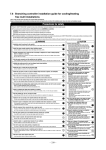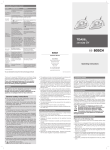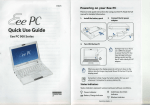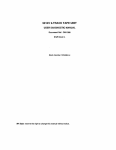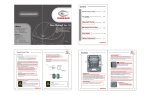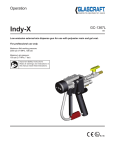Transcript
recommendations to ensure your unit remains in top condition. GETTING STARTED 1. Unlock the cabinet • The door key is secured in one of the door handles using black tape • Retrieve the key, insert into lock and turn anti-clockwise to unlock tambour doors • The tambour doors will now recede intro the sides of the cabinet 2. Prepare for use • Remove any tape that has been used to secure accessories for transit • Locate the front to back file channels in the file frames and deep drawers if storing suspension files front to back in these accessories • Locate the front to back dividers in the data drawer units to desired positions • Check the accessories on runners move in and out of the cabinet correctly 3. Adjusting shelves • Remove the white nylon transportation restraining clip from either end of the shelf by, firstly, using the flat head screw driver to lift out the centre push pin within the clip, then removing the clip body away from the shelf. • Lift the shelf off the shelf clips and remove from cabinet. This may need to be done at an angle to avoid contact with adjacent shelves or accessories. • Reposition the four shelf clips by lifting each one away from the cabinet’s internal side panel and relocating to the new desired location. Care is required that all clips are horizontally aligned to ensure relocated shelf will be seated level d. Reposition shelf by positioning over correctly inserted clips and pushing firmly downwards to ensure correct location into clip profile. e. The white nylon restraining clip can be re-inserted, if required, by closing the four ‘legs’ of the clip body with your fingers and inserting through the aligned hole in the shelf side fold into the Smartstore side panel. Insert the centre push pin User Guide - Smartstore G3 • • The following guide shows the steps for using your cabinet for the first time. • dividers Dividers can be removed completely from the shelves by lifting the front 4. Adjusting shelf edge of the on divider upbyvertically until profile • Change the position the shelf slightly lifting the the frontrear edge locating of each divider untilcomes the rear away locatingfrom profile can be moved to side. the divider desiredRight). location and push the front edge back down towards the GETTING STARTED the side back edgeReposition of the shelf. (See toAbove shelf, locking it into position. 1. Unlock the cabinet Thank you for choosing Precision’s Smartstore Generation2 forand your filing and storage Your New Zealand made choosing nk you for Precision’s choosing Precision’s Smartstore Smartstore Generation2 Generation2 for your filing for and yourstorage filing needs. storage Your needs. New Zealand Yourneeds. New made Zealand made Smartstore cabinet certified by Environmental Choice New Zealand which means the way it, and the materials inet rtstore is certified cabinet by certified Environmental Choice New Zealand which Zealand means which the means wayusing we the make way it,we and make the materials it, we andmake the materials • The is door keybyisisEnvironmental secured in Choice one ofNew the door handles black tape. we use to it, are friendly and our environment. ese it, to aremake friendly it, are formake friendly you and for our you environment. and for ouryou environment. • Retrieve the key, insert into lock and turn anti-clockwise to unlock tambour doors. The following guide shows steps forrecede using cabinet for the first time, plus provides care and maintenance uide following shows the shows steps for theusing steps your forthe using cabinet your for cabinet the firstyour for time, the plus first provides time, plus care provides and maintenance care and maintenance •guide The tambour doors will now into the sides of the cabinet. recommendations to ensure unit remains in top condition. ons mmendations to ensure your to ensure unit remains your unit in remains topyour condition. in top condition. GETTING STARTED 2. Prepare for use RTED TING STARTED • Dividers can be removed completely from the shelves by lifting the front edge of the divider up vertically until the 1. cabinet the cabinet nlock abinetthe rear locating profile comes away from the back edge of the shelf. (See Above Right) • Unlock Remove any tape that has been used to secure accessories for transit. 5. Adjusting Accessories • key The door key secured one of the door handles oor • key Theisdoor secured is in secured one of the inisdoor one of handles theindoor using handles black using tape black using tape black tape • Locate the front to back file channels in the file frames and deep drawers if • Instructions for adjusting other Smartstore Generation 2 accessories are • Retrieve the key, insert into lock and turn anti-clockwise to unlock tambour doors 5. Adjusting Accessories ve • the Retrieve key, insert the key, into lock insert and intoturn lock anti-clockwise and turn anti-clockwise to unlock tambour to unlock doors tambour doors • willThe tambour doors willsides now recede intro the sides of the cabinet storing suspension files front to back accessories. available within full Smartstore user manual. Please contact • Instructions for adjusting otherthe Smartstore GenerationGeneration 2 accessories2are available within the full Smartstore •mbour The doors tambour now doors recede will now intro recede the introof the thesides cabinet ofin thethese cabinet Generation 2 user manual. Please contact Precision for or a copy of this on 0800 800059 or • Locate the front to back dividers in the data drawer units to desired positions. Precision for a copy on 0800 800 059 [email protected]. 2. Prepare for use [email protected]. use epare for use • Check the accessories on runners move in and out of for thetransit cabinet correctly. •that any tape that hasaccessories been used to accessories ve • any Remove tape anyRemove has tape been that used has been to secure used to secure accessories forsecure transit for transit Loading unloading Locate the front tothe back in thedrawers file frames and deep drawers if storing suspension front to back e• the Locate front to•the back front fileto channels back fileinchannels file file frames in channels the file andframes deep and deep if storing drawers suspension if storing suspension files front6.to files back frontand to files back 6. Freestanding units in these accessories • Before loading your cabinet please ensure the cabinet is sitting level and, if required, adjust feet through base se accessories in these accessories 3. Adjusting shelves • As building floors can ‘settle’ under load, check shelving units are level shelf using a 5mm hexagonal key • Locate the front to back dividers in the data drawer units to desired positions e• the Locate front tothe back front dividers to back in dividers the data in drawer the data units drawer to desired units positions to desired positions • Remove the nylon transportation restraining from either end of the and square; re-adjust feet if required. For furniture 1200mm and higher we • accessories Check thewhite accessories on runners andcabinet out of correctly theclip cabinet correctly •the Check accessories the on runners on move runners in and move out of in the andmove cabinet out ofinthe correctly shelf by, firstly, using the flat head screw driver to lift out the centre push pin recommend seismic restraints are utlised. N:\ProductManagement\SteelCabinets\Smartstore\BrochurePlusDesignInstallationUserGuides\DesignInstallationUserGuid Adjusting shelves djusting elves 3. shelves within the nylon clip, then removing the clip body away from the shelf. es\SmartstoreUserInsertV1.doc the white nylon transportation restraining clip shelf from either end of the shelf by, firstly, ve • the Remove white•nylon theRemove white transportation transportation restraining restraining clip from either clip from end of either the end ofby, thefirstly, shelf using by, firstly, the flat using head the flatusing headthe flat head screw driver to lift out the centre push pin within the clip, then removing the clip body away theLoading shelf. • Lift the shelf off the shelf clips and remove from cabinet. This may need to befrom 7. and unloading driver screw to liftdriver out the to centre lift out push the centre pin within pushthe pin clip, within then theremoving clip, thenthe removing clip body theaway clip body from away the shelf. from the shelf. • Lift the shelf off the shelf clips and remove from cabinet. This may need to be done at an angle to contact e• shelf Liftoffthe the shelf shelfoff the shelf remove clipstoand from remove cabinet. fromThis cabinet. may adjacent need This to may beneed done to atbe anor done angle attoan avoid angle contact to avoid contact done atclips anand angle avoid contact with shelves accessories • avoid Before loading your cabinet please ensure the cabinet is sitting level and, if with adjacent shelves or accessories. djacent withshelves adjacent or shelves accessories. or accessories. required, adjust feet through base shelf using a 5mm hexagonal key. • Never climb the shelves or onto the top of the cabinet. To gain access to upper levels suitable equipment should be used, such as steps • It is better to evenly load the shelving and accessories, starting with heavier items on the lower shelves and lighter items on upper levels. This lowers the centre of gravity of a loaded unit and improves stability. Never place items on top of a unit • Never tooverload the shelving and accessories. Shelves and accessories are Reposition the four shelf byfrom lifting each onethe away fromside the cabinet’s sideto panel the sition • Reposition the four• shelf the clips four by shelf lifting clips each by lifting oneclips away each one away the cabinet’s from internal cabinet’s internal panel side andinternal relocating panel and relocating the andtorelocating the new desired location. isare required that all clipsone are aligned to ensure relocated will be to uniformly distributed loads of 50kgs for the shelves and 40kgs for •desired Reposition theCare four shelf clips by lifting away relocated from theshelf cabinet’s will beshelf limited esired new location. Care location. is required is that required allCare clips that allhorizontally clips are each horizontally aligned to horizontally ensure aligned to ensure relocated will beshelf level d level seatedinternal levelseated side panel and relocating to the new desired location. Care is the accessories d. shelf Reposition shelf by over positioning over correctly inserted clips and pushing firmly correct downwards to ensure correct position • d. Reposition shelf• by positioning by positioning over correctly inserted correctly clips inserted and pushing clips and firmly pushing downwards firmly downwards to ensure to ensure correct required that all profile. clips are horizontally aligned to ensure relocated shelf will into clip on into location clip profile. intolocation clip profile. •restraining e.nylon The white nylon restraining clip can be re-inserted, if required, byof closing the ‘legs’ of the clipMoving body with Smartstore cabinets seated level. 8. •white e. nylon Thebe white restraining clip can beclip re-inserted, can be re-inserted, if required, ifby required, closing the by closing four ‘legs’ the four the‘legs’ clip body offour thewith clip body with your fingers and inserting through the aligned hole in thefold shelf side into the side Smartstore panel. Insert the ngersyour and inserting andthrough inserting the through aligned the hole aligned in theover hole shelf in side the fold shelf into side Smartstore into thefold Smartstore side panel. Insert panel. Insert the •fingers Reposition shelf by positioning correctly inserted clips and pushing the side • If relocating the unit all contents must be taken out first, starting with the centre push pin pushcentre pin push pin firmly downwards to ensure correct location into clip profile. items at the top of the unit. For removal of shelves and accessories please refer 4. Adjusting shelfnylon dividers djusting elf dividers shelf dividers • The white restraining clip can be re-inserted, if required, by closing to the full user manual. Cabinets should always be lifted (2 people) or moved • the the position shelf by edge slightly the edge each divider until the locating ge • theChange position onChange position the shelf onbythe slightly shelfon lifting by the slightly the front lifting the front of lifting each edge divider offront each until divider theofrear until locating the rear profile locating canrear profile can profile can the four ‘legs’ of the clip body with your fingers and inserting through the with a hand trolley, never drag the unit across the floor. beReposition moved side. the Reposition the divider topush desired location and push theback frontdown edge back down ved side be moved to side. side to side.side Reposition thetodivider to desired divider location to desired and location the andfront push edge the front back edge down towards thetowards thetowards the shelf, locking it into position. aligned hole in the shelf side fold into the Smartstore side panel. Insert the • G3 cabinets have the option of castors in some sizes making relocating the locking shelf, it into locking position. it into position. centre push pin. unit easy. When not being relocated it is recommended the lock on the castors be engaged to prevent unforeseen movement. 4. Adjusting shelf dividers • Change the position on the shelf by slightly lifting the front edge of each 9. Transport divider until the rear locating profile can be moved side to side. Reposition • It is best to transport furniture in it’s upright position. Laying cabinets on the • canDividers can be removed completely fromthe the shelves lifting theoffront edge ofup the divider vertically until the •rs can Dividers be removed becompletely removed completely from the shelves from the by shelves lifting byfront lifting edge theby front ofedge theedge divider the updown vertically divider until vertically the up until the the divider to desired location and push the front back towards backs or sides can result in dents and scratches to panels but also dislodge rear locating profile comes away from the back edge of the shelf. (See Above Right) cating rear profile locating comes profile away comes from away the back fromedge the back of theedge shelf.of(See the shelf. Above (See Right) Above Right) the shelf, locking it into position. internal components/mechanisms. 5. Adjusting Accessories djusting cessories Accessories • Instructions for adjusting other Generation Smartstore Generation 2 accessories available within the full Smartstore ctions • Instructions for adjusting forother adjusting Smartstore other Smartstore Generation 2 accessories 2 accessories are available arewithin available theare full within Smartstore the full Smartstore Generation 2contact user manual. Please a800059 copy oforthis on 0800 ationGeneration 2 user manual. 2 userPlease manual. Please Precision contact for Precision a contact copy of forPrecision this a copy on 0800 offor this on 0800 800059 or 800059 or [email protected]. [email protected]. [email protected]. 6. Loading and unloading oading unloading and unloading •loading Before loading your cabinet please ensure thesitting cabinet is sitting level and, if required, adjust feet through base e•loading Before your cabinet your please cabinet ensure please theensure cabinet the is sitting cabinet level is and, iflevel required, and, ifadjust required, feet adjust through feet base through base using hexagonal key usingshelf a 5mm using hexagonal ashelf 5mm hexagonal key a 5mmkey N:\ProductManagement\SteelCabinets\Smartstore\BrochurePlusDesignInstallationUserGuides\DesignInstallationUserGuid agement\SteelCabinets\Smartstore\BrochurePlusDesignInstallationUserGuides\DesignInstallationUserGuid roductManagement\SteelCabinets\Smartstore\BrochurePlusDesignInstallationUserGuides\DesignInstallationUserGuid es\SmartstoreUserInsertV1.doc UserInsertV1.doc martstoreUserInsertV1.doc Furniture and Fittings License 3209053