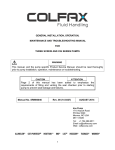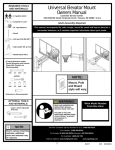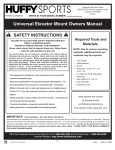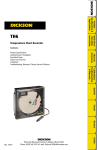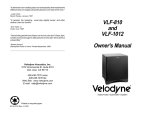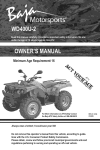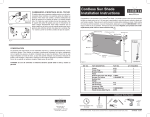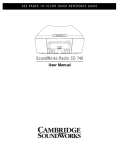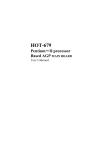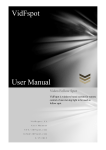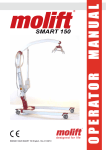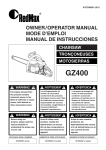Download the user manual - Retro Vehicle Enhancement
Transcript
CHECK OUT THE VIDEO ONLINE USER MANUAL version 1.0 I D A S INTELLIGENT DRIVER ASSIST SYSTEM THANK YOU for purchasing the Pantera IDAS (Intelligent Driver Assist System). The manual contains the functional explanation and operating method of IDAS. Please read the instructions carefully before attempting to operate. The manual may be subject to change without any prior notice. IDAS or Intelligent Driver Assistance System is an advanced safety assist system that can help a driver to realise and avoid potential risks of collisions with the utilisation of warning signals. Copyright and Trademark This manual is under the protection of copyright law and all the rights are legally protected. Except in some legally acceptable cases based on the copyright law, it is restricted to copy, modify and translate this manual without any prior consent. 2 PANTERA - INTELLIGENT DRIVER ASSIST SYSTEM Features n FCW - Front Collision Warning n LDW - Lane Departure Warning n Beep & Watch n DVR - Digital Video Recorder n Full HD - Clear Display n Touch LCD Monitor n Event / Motion Detection CCTV Recording in Parking Mode n Battery Discharge Prevention n GPS Track Recording 3 PANTERA - INTELLIGENT DRIVER ASSIST SYSTEM Desktop Programme Please visit our website to get the latest verison of the ‘Data Manager’. Visit: www.rve.co.nz/idas.html 4 PANTERA - INTELLIGENT DRIVER ASSIST SYSTEM Contents Safety Caution Caution & Warning....................................................6 Manual Guide Video Playback..........................................................20 Components Check Components..................................................8 Main Body & Functions.............................................9 Rear Camera & Functions.........................................10 Data Manager Program Installation Method.....................................24 Screen Composition..................................................25 Button Explanation....................................................26 Main Functions FCW...........................................................................11 LDW...........................................................................12 Beep & Watch............................................................13 DVR...........................................................................14 Maintenance SD Card Format........................................................27 Troubleshooting.........................................................28 Start Booting Up................................................................15 Screen Types & Explanation......................................16 Settings Angle Adjustment......................................................29 Vehicle Type Setting..................................................30 Appendix Specification..............................................................34 Manual Guide Basic Menu................................................................17 IDAS CAM.................................................................18 DVR...........................................................................19 5 PANTERA - INTELLIGENT DRIVER ASSIST SYSTEM Safety Caution ! Warning! IDAS functions are designed to assist the driver, however, it is not a substitute for careful driving and we take no responsiblilty for any damage caused by careless driving. Drivers should comply with local traffic regulations and should not rely on the IDAS completely but use the system to assist only. n Do not use modified power-supply cables, use only genuine products supplied by the manufacturer. Modifcation may cause vehicle damage or physical injury due to explosion or fire. n Apply only rated voltage otherwise it may cause vehicle damage or physical injury due to explosion or fire. n Do not install product in a location where it interferes with the driver’s vision. n Do not configure the product while driving. n Do not disconnect the power supply cable randomly as it may damage the IDAS. Contact your installer for support. n It is important to remove the SD card and n n n n n download any important data as soon as possible after an accident to avoid loss of recorded data. D o not use force to operate. D o not press the LCD display with sharp objects as it may damage the LCD surface or touch panel. Insert or remove the SD card only when the recording function is turned off. T he Micro SD card is a consumable product. Errors may occur if used for long periods. It is necessary to format data and replace the SD card periodically. If the Micro SD card is damaged or the IDAS is powered off prematurely, it may result in accidental data loss. 6 PANTERA - INTELLIGENT DRIVER ASSIST SYSTEM n The IDAS functions only work when the speed rate received from the GPS signal exceeds the programmable minimum speed value. The IDAS functions are not a substitute for the driver’s care and attention, the functions are an assistance to the driver only. n U nder the following conditions the IDAS features may not perform properly: • Extreme weather. • Extremely curved roads. • Roads without painted lanes. • When the camera image is compromised due to reflected light from an object on the dashboard. • When installed incorrectly. • When the horizon line calibration is incorrect. n Keep the camera lens and windscreen clean to ensure clear video and proper IDAS functions. n Tinted windscreens will effect the brightness and definition of recorded videos. The IDAS may not receive GPS signal if the windscreen has a tinted metallic film. n D o not disassemble or modify the IDAS as it will result in data loss, damage and will void the warranty cover. 7 PANTERA - INTELLIGENT DRIVER ASSIST SYSTEM Components Main Body Power-Supply and Signal Cable Rear Camera Rear Camera Connection Cable USER MANUAL version 1.0 I D A S INTELLIGENT DRIVER ASSIST SYSTEM Micro SD Card SD Card Adapter User Manual Specifications of the above components are subject to change according to the components supply. Above images are just to help user’s understanding, actual components may look a little different. 8 PANTERA - INTELLIGENT DRIVER ASSIST SYSTEM Main Body Main Body Detachable Bracket MIC Internal GPS DC power port (3.5 pi) Micro SD Card Socket Security LED Menu Button Front Camera (Full HD) Volume Adjustment Button Touch LCD Manual Recording Button (REC) Camera Angle Adjuster Continuous Power-Supply Connection Rear Camera Connection 9 PANTERA - INTELLIGENT DRIVER ASSIST SYSTEM Rear Camera / Internal Camera Rear Camera / Internal Camera Rear Camera / Internal Camera * the rear camera angle can be adjusted by rotating the main body Integral bracket * the rear camera ang by rotating the main Integral bracket Rear Camera (VGA) • Rear Camera (VGA) When attaching the rear camera to the rear window glass , please make sure thecamera bracket is can at the right side. The rear angle be adjusted by rotating the main body • When attaching the the rear window glas sure the bracket is a When attaching the rear camera to the rear window glass, please make sure the Indication LED 10 DC Power-supply Port Indication LED bracket is on the right side. DC Power-supply Port PANTERA - INTELLIGENT DRIVER ASSIST SYSTEM Main Functions FCW (Forward Collision Warning) 1. T he FCW function generates a warning signal when there is a potential risk of collision to the front of the vehicle. 2. The collision risk is evaluated through TTC ( Time To Collision ) and it is classified by 3 phases. • TTC : The calculated value of the distance and the relative speed between a front vehicle and the host vehicle. • Sensitive : TTC 0.9sec / Normal : TTC 0.7sec / Insensitive : TTC 0.5 sec • Secondary Warning : TTC 0.4 sec • The TTC sensitivity can be adjusted from the menu. 3. The FCW function works when the vehicle is moving at the speed rate above the set speed value. • Default Speed Setting: 30km/h • IDAS operating speed value can be adjusted from 20 to 80km/h in the menu. 4. T he IDAS can help avoid accidents caused by careless driving behaviors such as adjusting air conditioning or other distractions. IDAS functions are designed to assist the driver, however, it is not a substitute for careful driving and we take no responsiblilty for any damage caused by careless driving. Drivers should comply with local traffic regulations and should not rely on the IDAS completely but use the system to assist only. 11 PANTERA - INTELLIGENT DRIVER ASSIST SYSTEM Main Functions LDW (Lane Departure Warning) 1. L DW function generates an audible signal if the vehicle departs from the lane while driving above a programmable speed. 2. LDW function works when the vehicle speed rate from the in-built GPS signal is over the set speed value. • Default Speed Setting : 60km/h • LDW activating speed can be adjusted from 40 to 80 km/h in the menu. • Sensitivity of LDW can be changed in the menu. 3. L DW function activates when the vehicle moves for more than 2 seconds in the lane. If the driver changes lanes consecutively, it may not generate the warning signal. 4. LDW will help avoid any lane departure accidents caused by drowsiness or carelessness on the road. IDAS functions are designed to assist the driver, however, it is not a substitute for careful driving and we take no responsiblilty for any damage caused by careless driving. Drivers should comply with local traffic regulations and should not rely on the IDAS completely but use the system to assist only. 12 PANTERA - INTELLIGENT DRIVER ASSIST SYSTEM Main Functions Beep & Watch 1. Beep & Watch function is activated only when the vehicle is stationary on the road. 2. B eep & Watch can detect the movement of a vehicle in front while waiting for traffic lights to change and will inform the driver of any front movement through a warning tone. 3. Beep & Watch generates a warning tone when the host vehicle starts to move closer to the front vehicle while waiting in a traffic jam. 4. The function only activates after the speed rate from the inbuilt GPS becomes 0 . 5. Beep & Watch is a helpful function especially while waiting at traffic lights or in traffic congestion. IDAS functions are designed to assist the driver, however, it is not a substitute for careful driving and we take no responsiblilty for any damage caused by careless driving. Drivers should comply with local traffic regulations and should not rely on the IDAS completely but use the system to assist only. 13 PANTERA - INTELLIGENT DRIVER ASSIST SYSTEM DVR (Driving Video Recorder) 1. D VR function can record data with the Full-HD front camera and the VGA rear (If equipped) internal camera. 2.Types of Recording • Continuous Recording: R ecords data into ‘Normal’ folder continuously by generating files in 30 second intervals. • Event Recording: R ecords data automatically into the ‘Event’ file when a detected impact is over the set detection value. • Manual Recording: Records the event data when pressing the external REC button. • Parking Event Recording Guide: W ill inform the driver the number of recorded parking events through a voice message when the ignition is turned on. 3. Parking Mode • Parking Mode is activated when the vehicle is turned off and will be deactivated while the ignition is turned on. • If an impact is detected when parked, IDAS will record the event into an ‘Event’ folder. • If motion is detected when parked it will record the video into a ‘Parking’ folder . • Vehicle Protection -Battery Discharge Prevention: In order to prevent battery discharge, IDAS will shut down when the vehicle voltage drops below a certain voltage. -High Temperature Cut-off Function: In order to prevent damage, the system will be automatically cut off when the internal temperature of the vehicle exceeds excessive temperature. 14 PANTERA - INTELLIGENT DRIVER ASSIST SYSTEM Start Process Booting When the ignition is turned on, the introduction image and the loading screen will appear followed by a ‘Welcome’ voice message. INTELLIGENT DRIVER ASSIST SYSTEM Intro screen Loading n After booting up, IDAS will start to record automatically by generating the “start recording ” voice message. * The loading time depends on the age and amount of data on the Micro SD card. 15 PANTERA - INTELLIGENT DRIVER ASSIST SYSTEM Start Process ∙ REC Screen Type and Explanation Video Monitoring Screen Centre Number Left Number Shows the video is being recorded. If a front vehicle is detected, it will indicate TTC. (1.2) and generates the FCW signal, the TTC will turn red. Shows the vehicles speed rate from the GPS signal. The horizon guideline. Shows the lane lines are being detected. When IDAS generates a LDW signal, the lane lines will turn red. Home Button: Switches to the main menu. Camera Button: Will change between Front, Rear camera views. Front Collision warning button: Turns ON/OFF FCW function. IDAS Display screen Lane Departure Warning Button: Turns ON/OFF LDW function. Beep and Watch Button: Turns ON/OFF Beep & Watch function. n W hen the user presses the Video Monitoring Screen, it will switch to the IDAS display screen. n IDAS display screen shows TTC infomation as well as the detection of a front vehicle and lane lines via UI. n W hen the user presses IDAS display screen a second time the IDAS monitor will go into power-saving mode and if user presses again, it will switch to the Video Monitoring Screen. n The DVR function works while in both screen modes. 16 PANTERA - INTELLIGENT DRIVER ASSIST SYSTEM Manual Guide Basic Menu n U ser can enter into each functions setting menu via the basic menu screen. n B asic Menu screen will appear when the user presses the side ‘M’ button or touches the ‘Home’ button while viewing the video monitoring screen. n W hen the user touches each icon in ‘Basic Menu’ it will enter into each relative setting menu. n I t is not possible to record video while in the menu mode. 1. 2. 3. 4. IDAS CAM (Smart Car): Turn IDAS functions on/off and configure operations. DVR (Black Box): Change basic settings, monitoring settings and resolution settings. Video Play (Play Movie): View recorded videos. Configuration: Change settings of system volume, voice warnings, operational configuration and format SD card. 5. Vehicle Type (Install): Configure the vehicle type and the installation position of IDAS. 6. Exit : Return to Video Monitoring screen and start video recording function. 17 PANTERA - INTELLIGENT DRIVER ASSIST SYSTEM Manual Guide IDAS n C hanging the settings of the IDAS functions 1. Operation Settings n T urns on/off each function n T ouch the button to change between on and off 2. FCW (Forward Collision Warning) n O perating Speed: Press the left & right arrows to adjust. Default Value is 30km/h, possible to adjust from 20 to 80km/h n S econdary Warning: Gives second warning at TTC 0.4. Touch button on/off. n W arning Sensitivity: Alarm will react faster on more senstive setting. Sensitivity TTC(s) Sensitive 0.9 Normal 0.7 Insensitive 0.5 The distance with front car 3. LDW (Lane Departure Warning) n O perating Speed: Press the left and right arrows to adjust - Default Value 60km/h. Can be changed from 40 to 80(km/h) n L ane Warning Sensitivity: 5 is the middle (default) value, when the set value increases, the alarm will activate sooner. 18 PANTERA - INTELLIGENT DRIVER ASSIST SYSTEM Manual Guide DVR n C hanging the settings of the DVR functions 1. Basic Setup n I t is possible to turn continuous recording on/off. (If turned off, it will record only when an impact is detected). n I t is possible to turn voice recording on/off. (If it is turned off, it will record video without sound). n S ensitivity: To adjust the impact detecting sensitivity. Sensitive: Will detect and record a minor impact. Insensitive: Will only detect and record a strong impact. 2. CCTV Setup n D ischarge Prevention Voltage : In order to prevent battery discharge, IDAS will be turned off when the vehicle voltage drops below the set voltage. n M otion Level : Adjusts motion detection sensitivity. 3. Resolution n C hanges the recording resolution of the front camera. n S tored data has allocated capacity on the micro SD card. The number of recorded files vary according to the capacity of micro SD card. Resolution CCTV Event Parking Full HD 100min 30min 15min HD 180min 50min 30min VGA 700min 200min 100min 2 Channel / Micro SD card (16GB) 19 PANTERA - INTELLIGENT DRIVER ASSIST SYSTEM Manual Guide Video Playback n P layback of recorded video files from ‘Continuous, Event and Parking’ modes. 1. Continuous/ Event /Parking n Continuous (Normal): Select and play continuously recorded files n Event : Select and play recorded event files n Parking (CCTV): Select and play the files recorded while parked. n T ouch to select the desired video file then press the play arrow icon to play the video n I f user presses stop button, it will return to the file selecting page. n m ove up and down to view more files * User can view recorded video files with clear definition in a wider screen via the exclusive IDAS Desktop Data Manager program. In addition, it is possible to check acceleration data, vehicle coordinates and other information via the IDAS Desktop Data Manager program. 20 PANTERA - INTELLIGENT DRIVER ASSIST SYSTEM Manual Guide Configuration n C onfigure operating functions 1. Volume Control n S peaker Volume Control: Controls speaker output volume (0~15) n M IC Volume Control: Controls input of MIC volume (0~15) 2. Voice Alarm Event Recording: If on, IDAS will alarm with voice anouncement – ‘start event recording.’ FCW : If on, IDAS will alarm with the voice saying - ‘Watch out’ LDW: If on, IDAS will alarm with the voice saying - ‘be careful of your left/right lane’. Beep & Watch: If on, IDAS will alarm with the voice saying ‘Be careful’ . * Even when the voice alarms are turned off, IDAS will still alert with a beeping sound. 3. Format SD card n D eletes all the recorded files on the micro SD card by clearing up the system. * Data format will delete all recorded data. Save important files separately in PC before formatting data . * User should format data via the exclusive IDAS Desktop Data Manager program or configuration menu . The usual format method may not work properly. Formatting the SD card via PC may damage recording file structure if the Data Manager program is not used. 21 PANTERA - INTELLIGENT DRIVER ASSIST SYSTEM Configuration cont... 4. System Setup n L CD Setting: Changes the settings on the screen view and the power saving mode. n L CD Display: Turns on/off the speed, speed unit, smart UI and the horizon line screen data. n L anguage Setting: Changes LCD text and voices to different languages. n System Info: System check and system reset function. 4.1 LCD Setting Display View: Sets the LCD display viewing method. Front: Front camera image only. Rear: Rear camera image only. PIP: Both front and rear images at the same time. LCD View Set LCD viewing status. LCD will turn on if user touches the LCD when in the off status. User can touch the LCD screen to switch to the power saving mode. 4.2 LCD Display n S peed: If on, the speed will show on the LCD n S peed Unit: Select between km/h and mph. n S mart Car: If on, the IDAS UI overlay will appear on the video display screen. n Horizon: If on, the horizon guide line will appear on the video display screen. 22 PANTERA - INTELLIGENT DRIVER ASSIST SYSTEM Configuration cont... 4.3 Language setup n L anguage voice guidance and text will be in the selected language. 4.4 System Information n Shows the version information of firmware and hardware. n User can initialize the system by pressing the reset button. 23 PANTERA - INTELLIGENT DRIVER ASSIST SYSTEM Data Manager Installation of the Data Manager Programme Through the IDAS program, users can view HD videos on a wider screen. In addition, users can check information such as vehicle GPS data and acceleration data. 1. Insert Micro SD card into PC 2. Open the disk folder 3. Double click ‘setup.exe’ to install 4. Install the exclusive IDAS viewer on your PC 5. When the installation completes, the IDAS viewer program icon will appear on the desktop Recommended PC Specification Hardware: Pentium4 2.8GHz or above / 1G RAM or above OS: Windows XP (32bit), Vista (32bit), Window 7 (32/64bit), Windows 8 (32/64bit) Internet Browser: Microsoft Internet Explorer 24 PANTERA - INTELLIGENT DRIVER ASSIST SYSTEM Data Manager Screen Composition 1. Main Screen 2. Sub Screen 1 3. GPS location on the map 4. IDAS display screen 5. IDAS Manager menu bar 6. Video play bar 7. Video play time 8. Video volume 9. Speed indication 7 10.Compass 11.Recording date and GPS 4 co-ordinates 12.Acceleration sensor data: Impact level and speed 5 graph. 13.File list window Open/ Close button 14.File list window 15.Classification of ‘Normal’, ‘Event’ or ‘Parking Modes’. 2 14 6 3 8 9 10 13 11 12 15 Desktop Programme Please visit our website to get the latest verison of the ‘Data Manager’. Visit: www.rve.co.nz/idas.html 25 PANTERA - INTELLIGENT DRIVER ASSIST SYSTEM Data Manager Description of Main Buttons Open file IDAS manager version information Open SD card Stop Zoom in on video playing screen Play previous file Zoom out of video playing screen Play button Switch between the main screen video and sub screen video Pause Format SD card Play next file Configuration Normal playing speed Print manager screen Quick play x2 View acceleration/impact/ speed graph in detail Switch between Google and naver maps Switching between acceleration and G-sensor buttons CCTV file list Press the G-sensor impact button to change to speed button Automatic/ Manual/ Parking event file list Press the speed button to change to acceleration button Recorded Motion detection file list Copy the playing videos to a selected folder 26 PANTERA - INTELLIGENT DRIVER ASSIST SYSTEM Maintenance SD Card Maintenance The SD card is a consumable product. If it is not maintained well, errors may occur and it may not be able to record videos properly. SD Card Insert/Remove When inserting or removing the SD card, make sure the power is turned off. Regular Data Formatting The SD card is a consumable product. If user formats data every 1 week or 2 weeks, it will decrease the probability of SD card errors and extend the lifecycle of the SD card. SD Card Format Method Please format the data via the configuration setting or via the IDAS Desktop Data Manager program. Regular Check When the video is being recorded properly, there will be a blinking REC sign on the video monitor or IDAS display mode. If the REC sign does not appear, it means there is an error in the micro SD card and the user will need to replace or format the micro SD card. Data Backup The recorded data may be deleted as time passes. It is necessary to record important data separately or store the SD card separately. 27 PANTERA - INTELLIGENT DRIVER ASSIST SYSTEM Troubleshooting There is no power on the product Check the power status of vehicle battery. Start the vehicle, check the fuses. speed rate is over the set warning speed threshold. Is the vehicle type setting and the horizon calibration of the camera correct? The product does not boot up. Check SD card is inserted properly. Is the SD card faulty? Does the SD card need formatting? The warning timing is too slow or too fast. Check the horizon line and vehicle type setting. Check sensitivity settings of each function. No sound after booting up. Check the volume control setting. Not possible to read Micro SD card in PC. Is Micro SD card adapter or reader working correctly? Does the PC need rebooting? No response from the screen image. Is the SD card working correctly? For product safety, the IDAS will stop recording at high temperatures. Please check the temperature of the product and vehicle. Turn signals (Indicators) After installation, check side arrows in the display mode. If the arrows are blinking, please change the high /low options in the ‘Dimensions’ menu. IDAS functions do not work. Are the functions turned off in the setting menu? Check if the IDAS is receiving a GPS signal properly and the actual 28 PANTERA - INTELLIGENT DRIVER ASSIST SYSTEM Main body camera angle adjustment ! SetupTo perform stable ADAS functions, it is necessary to match the green guide line of LCD with perform stable ADAS functions, it is necessary to match the green guide line of LCD with Main !bodyTocamera angle adjustment body camera angle adjustment theMain horizon. the horizon. 1. 1. Please thewhile anglevehicle while is it parked is parked flat ground Inmatch order with to match with the horizonit is correctly, it is Adjust adjust the angle on on flat the ground. In order. to the horizon correctly, 1. Please adjust the angle while it is parked on the flat ground . In order to match with the horizon correctly, it is recommended to adjust the the angle anglewhen whenthe thedriver driver is aable to view haveofa the good view of the horizon recommended adjusting has good horizon. recommended to adjust the angle when the driver is able to have a good view of the horizon 2. 2. Open the angle adjustercover. the the camera adjuster 2.Open Open cameraangle angle adjuster 3. Please turn the gear inside adjuster and match the horizon guide line of of LCD LCD with thethe actual horizon 3. Turn gear inside the adjuster and match the guide line with horizon. 3. Please turn the gear insidethethe adjuster andhorizon match the horizon guide line ofactual LCD with the actual horizon 4. After matching the line, please close the cover to firmly fix the camera 4. After matching the line, close the cover to firmly fix the camera. 4. After matching the line, please close the cover to firmly fix the camera Good Correct angle adjustment. Horizon guideline matches with the actual horizon. Good •The correct angle adjustment : the horizon guide line matches with the actual horizon.•The correct angle adjustment : the horizon guide line matches with Open the cover of camera angle Bad •In case the camera angle is wrongly adjusted adjuster and turn the gear to : The guide line is above the horizon adjust the angle Bad Open cover of camera angle Openadjuster the cover of gear camera angle and turn to adjust adjuster andangle. turn the gear to adjust the angle Camera angle is wrongly the actual horizon. adjusted. Guideline is above the horizon. Bad Camera angle isthe wrongly •In case cameraadjusted. angle is wrongly adjusted Guideline: is below the horizon. The guide line is above the horizon •In case the camera angle is wrongly adjusted : The guide line is below the horizon Images above are just examples. ONLY adjust the camera angle while your vehicle is parked in a safe area. ! The images above are just for explanations. Please adjust the camera angle while your vehicle is parked in the safe area Bad 29 PANTERA - INTELLIGENT DRIVER ASSIST SYSTEM •In case the camera angle is wrongly adjusted Setup Vehicle Type Setting It is necessary to set ‘Vehicle Type’ for stable performance of IDAS functions. After booting up, press the side ‘M’ button or the ‘Home’ button in ‘Video Monitoring Mode’ to enter the menu screen. Press the ‘Install’ menu. Choose driver’s vehicle type in the “Vehicle Setting” menu. Type Height Width Passenger Vehicle 1.3 1.8 Compact Vehicle 1.3 1.6 SUV 1.5 1.9 RV 1.7 1.9 Bus 1.6 2.5 Truck 2.5 2.5 Menu Button Home Button * If user selects a vehicle type, the values of width and height will be automatically set in ‘Dimensions’ menu. For more accurate warning, it is recommended to input actual values of width or height in ‘Dimensions’ menu. 30 PANTERA - INTELLIGENT DRIVER ASSIST SYSTEM measured distance from the center of the windscreen. ttings(4)Press 「Attached To」menu button Setup (5) Choose the installation position of OPTIAN in the (4)Press 「Attached To」menu button menu. Vehicle Type Setting (5)* The Choose the installation position of driver’s OPTIANview in the attached position is based on the inside the Attached Position(Center: 0cm) Press ‘Attached To’ menu button. menu. vehicle. The attached is based driver’s thethe Choose installation position of IDAS in menu. * If* the productposition is attached to on thethe right or view left inside side of (6) Press「Dimensions」menu vehicle. windscreen, please select theview applicable and input the * Attached position is based on the driver’s inside the position vehicle. * If the product is attachedinput to thethe rightactually or left side of the * Please measured values of Height and Width ,by pressing *If the product is attached to thefrom right orthe left center side of the please select the applicable position and input the measured distance of windscreen, the windscreen. windscreen, please select the applicable and input the accurate functions. and right arrows,position to perform more measured distance from theleft centre of the windscreen. measured distance from the center of the windscreen. the Height Width Attached 0cm) Attached Position(Center: Position(Center: 0cm) Attached Position (centre: 0cm) (7) Turn signals (Blinker ) (6) Press「Dimensions」menu (6) Press「Dimensions」menu After menu the installation, check the side arrows in the display Press ‘Dimensions’ mode . * Please input the actually measured values of Height and Width ,by pressing the ** Please input actually measured of Height Width ,byand pressing the to/Low Please input thethe actually measured values ofvalues Height Width ,by,and pressing the left right perform more If the arrows are and blinking please change thearrows, High left and right arrows, to perform more accurate functions. accurate functions. left and right arrows, to perform more accurate functions. options in the Dimensions menu . Height Height Width Width (7) Turn signals (Blinker ) After the installation, check the side arrows in the display mode . Turn signals (Indicators) the arrows arecheck blinking , please change thedisplay High /Low AfterIf installation, side arrows in the mode. If the arrows are blinking, After the installation, check the side. arrows in the display mode . options in the Dimensions menu please change the high /low options in the ‘Dimensions’ menu. If the arrows are blinking , please change the High /Low (7) Turn signals (Blinker ) options in the Dimensions menu . PANTERA - INTELLIGENT DRIVER ASSIST SYSTEM 31 Installation Method(when using cigar jack) ! The basic components are for the connection to the continuous power-supply cable, and it requires to be installed with the support from trained engineers. using cigar jack) Installation Method(when Please read installation method carefully are if user installs with thetocigar jack (option) . The basic components for the connection the continuous power-supply cable, and it requires to be Installation Method(when using cigar jack) Installation Method(when using cigar jack) Installation Installation Method(when Installation using cigar Installation Method(when using cigar cigar jack) jack) Installation Method(when using cigar jack) jack) using ! Method(when ! ! installed with the support from trained engineers. Thefor basic arethe forcontinuous the connection to the continuous power-supply The basic components are thecomponents connection to power-supply cable, and it requires tocable, be and it requires to be Please readwith installation method carefully if user installs with the power-supply cigar jack (option) . and it requires to be The basic components are for the connection to cable, installed theengineers. support from trained engineers. installed with the support trained The are for connection to power-supply cable, itit requires be basic components are for continuous the connection to the the continuous continuous power-supply cable, The basic basic components components The arefrom for the the connection to the the continuous power-supply cable, and and requires to to be and it requires to be installed with the support from trained engineers. Please read installation method carefully if user installs with the cigar jack (option) . Please read installation method carefully if user installs with the cigar jack (option) . installed from installed with theengineers. support from trained engineers. installed with with the the support support from trained trained engineers. Please read installation method carefully if user installs with cigar Please method carefully ifif user installs with (option) read installation method userjack installs with .the the cigar jack jack (option) (option) .. Please read read installation installationPlease method carefully user installscarefully with the theifcigar cigar jack (option) . ! !! Basic components are for connection to continuous power-supply cable and turn signals, and should be professionally Clean the installation Avoid heat wires when 1 5 installed. surface of windscreen attaching , 1 1 1 1 1 11 1 2 2 2 2 2 3 3 33 3 3 4 4 44 4 5 Remove the head tape layer of bracket and Remove the head tape Remove the head tapelayer of6 bracket and install to the suitable Remove head tape Remove the tape layer 66 of the bracket Remove the headand tape layer of bracket and Remove the head head tape install to the suitable place horizontally layer of bracket and layer and installoftobracket the suitable layer and install tobracket the suitable layer of of bracket and place horizontally to the Remove tape bracketinstall and install in suitable install to the suitable place horizontally install to the suitable place install horizontally to theoff suitable suitable place horizontally. place horizontally place horizontally place horizontally place horizontally 6 6 6 6 Please arrange cables 3 3 3 4 4 4 4 5 5 5 5 Clean installation surface of windscreen. Remove the head tape 2 2 22 Clean the installation Clean5the installation Clean the installation surface of windscreen Clean surface windscreen Clean theofinstallation installation 55the surface of installation windscreen Clean Clean the the installation surface of windscreen surface surface of of windscreen windscreen surface of windscreen 6 7 Please arrange cables whenarrange the power-supply Please cables Please7 arrange cables when the power-supply Please arrange cables Please arrange cables when77the power-supply arrange cables when the Please arrange cables Please cable ispower-supply connected to cable is connected to Arrange cables when thewhen powerthe supply when the power-supply when the power-supply cable is connected to power-supply cable is connected to when the power-supply DC port cable is connected to DC port. DC port cable is connected cable isis connected DC port is connected to to DC port cable connected to to cable DC DC DC port port DC port port Find the suitable Find the suitable 8 Find the Find the suitable 8 suitable installation place of Find the suitable installation place Find installation placeof of Find the 88 suitable installation place of Find the the suitable suitable rear window and wipe Find suitable installation place on rear installation place of rear window and installation place of rear window andwipe wipe place of rear windowplace and wipe installation of installation window and wipe clean.the rear window and wipe wipe thewindow place cleanly cleanly rear and theplace place cleanly window and the cleanly rearplace window and wipe wipe rear the the the place place cleanly cleanly the place place cleanly cleanly Avoid heat wires when thewires bracket should be Avoid heat , wires when Avoid heat when attaching Avoid heat when Avoid wires when attaching at, the right side Avoid heat, wires wires when attaching Avoid heat heat wires when the bracket should be REAR CAMERA: Avoid heat wires in glass attaching , attaching ,, should be attaching the bracket be , should the bracket attaching at the right side when attaching. the bracket should be the bracket at the rightshould side be the bracket should beon right side and at right should side thethe bracket should be be The bracket at the right side Plug the power-supply at the right side preferably in an area that is cleared by the at the right side at the right side Plug the power-supply wiper. cable into DCrear port the power-supply Plug the power-supply Plug cable into DC port Plug the power-supply Plug cablethe into DC port Plug power-supply cable intopower-supply DC port Plug the the power-supply cable cable cable into into DC DC port port cable into into DC DC port port Plug the power supply cable into DC port. 6 7 7 7 7 7 88 8 8 8 Connect the rear Connect the rear to the the rear Connect camera the rear cable Connect camera the cable to the Connect the camera cable to the Connect the rear rear camera to the Connect Connectcable the rear rear main body main body Connect the rear cable to the camera cable to camera the camera cable main body cable to the main body camera cable to to the the camera main body. main main main body body main body body Connect the powerConnectthe thepowerpowerConnect Connect the powersupply cable Connect tosupply the cable the powerthe Connect the supply cable totothe Connect the powersupply cable to the Connect the powerpowercigartojack. Connect power-supply supply cable to the cigar jack. supply cable the cigar jack. supply cable to the cable to the cigar supplyjack. cable to the vehicle wiring. cigar jack. jack. cigar jack. cigar cigar jack. 32 PANTERA - INTELLIGENT DRIVER ASSIST SYSTEM • • Installation • • ••• •• •• 9 Install to the bottom place of windscreen if the vehicle type is Bus Install to the upper place of windscreen if the vehicle type is Truck . Install near to the room mirror area if the vehicle type is RV or Passenger car Install to the bottom place of windscreen if the vehicle type is Bus Install to room mirror if is or Installnear to the upper place of area windscreen if the type vehicle type is Truck . car Install near to the the room mirror area if the the vehicle vehicle type is RV RV or Passenger Passenger car Install to the bottom bottom place place of of windscreen windscreen if if the the vehicle vehicle type type is is Bus Bus Install to the Install to to the upper place place of of windscreen windscreen if if the the vehicle vehicle type type is is Truck Truck .. Install the upper Front images will appear with voice 9 9 9 10 9 10 10 10 10 11 messages after booting up. messages after booting messages after Adjustup the booting up booting up rear * Make sure the power is off while connecting cables rear vision mirror if the vehicle type is RV or * Make sure theInstall powernear is off while connecting ** Make Make sure the power is off while connecting passenger car. sure the power is off while connecting cables cables videos near bottomimage of windscreen vehicle type is bus. cables * Note Install that recorded qualityif the of rear camera angle by Adjust the rear Adjust the rear Adjust theangle rearrear watching camera by camera angle byangle by watching rear camera by Adjust rearangle camera watching rear videos videos. watching rear rear videos videos watching Install to nearbe topasofgood windscreen if the vehicle type is truck. * Note that recorded quality of rearas expected camera mayimage not due ** Note that recorded image quality of rear Note thatmay recorded image quality rear camera not be as good as of expected due to tinting condition of rear window camera may not be as good as expected camera may not be as good as expected due due glass. So to tinting condition of rear glass. So while connecting cables. n M ake surewindow the power is off 11 11 11 11 12 messages after Front images will Front images appear with will voice Front images will booting up appear with voice Front images will appear with voice messages appear withafter voice 12 12 12 12 to of So pay attention to theglass. installation place of rear to tinting tinting condition condition of rear rear window window glass. So attention to the installation place of rear Adjust settings forpaypay attention to ton the R installation place of ofquality rear from rear camera may not be as ecorded image Adjust settings for pay attention the installation place rear Adjust settings for Adjust settings for camera.camera. ADAS and DVR Adjust settings for IDAS and DVR camera. ADAS andDVR DVR camera. good as expected due to rear window tinting. ADAS and ADAS and DVR functions. functions functions functions nof R earcamera camera bracket functions * The bracket rear should beshould at the be on the right side while * The bracket rear camera ** The of camera should be at The bracket bracket of rear rear cameraof should be at the the should be at the attaching. Otherwise rear-view be reversed. right side while attaching. Otherwise the rear- image right attaching. Otherwise the right side while attaching. Otherwise thewill rearright side side while while attaching. Otherwise the rearrearMatchthe thehorizon horizon Match Match the horizon Match the horizonview view image may be in a reversed way. image may be in a reversed way. view imageview maynimage be in a reversed T he front affected byway. reflecting light from guideline linewhile whileon maycamera beway. in ais reversed guide guide line while onon Match the horizon guide line while parked guide line while on objects the dashboard. Do not put any objects the flat safe road the flat safe road on a flat safe road. If camera camera lenslens is affected affected by the the reflecting lights lights of the flat safe road If camera is affected byon the reflecting of If lens is by reflecting lights of objects on the dash board, it will not perform the flat safe road the the objects on the dash board, it will not perform the objects on the dash board, not perform If camera lens isit will affected by the reflecting lights of dashboard, especially at night. well. Thus do not put on the well. Thus do not put objects any objects ondashboard. the dashboard. well. Thus do not put any any objects ondash the dashboard. the objects on the board, it will not perform Especially at night , the camera could be affected by Especially at night , camera the camera be affected by Especially at night , the couldcould be affected by well.product Thus put the navigational of your vehicle .. any . objects on the dashboard. navigational product ofnot your vehicle thethe navigational product ofdo your vehicle Especially at night , the camera could be affected by . navigational P A N T E R A - I N T E L L I G E Nthe T D R I V E R A Sproduct S I S T Sof Y Syour T E Mvehicle on the 33 Specification Front Camera Full HD(1920 x 1080) 100 x 82 x 42 (mm) Rear Camera VGA(640 x 480) 54 x 31 x 25 (mm) LCD 2.4” QVGA TFT Panel Recording Mode CCTV, Event, Manual, Parking, Motion Detection SD Card Type Micro SDHC card Class10 (up to 32GB) Recording Frame Front 27fps / Rear 30fps Video H.264 / extension – AVI Voice Recording Sensitive internal condenser MIC Operating Voltage 12V, 24V Minimum Operating Voltage 9V Maximum Operating Voltage 32V Maximum Electric Consumption 5.6W Storage Temperature -40oc - 85oc Operating Temperature -20oc - 70oc Minimum Operating Illumination 1 Lux Weight 155 grams 34 PANTERA - INTELLIGENT DRIVER ASSIST SYSTEM I D A S INTELLIGENT DRIVER ASSIST SYSTEM w w w . p a n t e r a . c o . n z CHECK OUT THE VIDEO ONLINE PA N T E R A I S R E G I S T E R E D T R A D E M A R K O F R E T R O V E H I C L E E N H A N C E M E N T L I M I T E D W W W. R V E . C O . N Z S P E C I F I C AT I O N S A R E S U B J E C T T O C H A N G E 2014