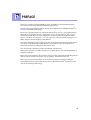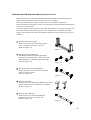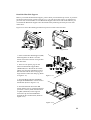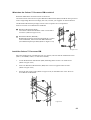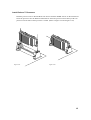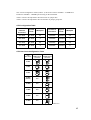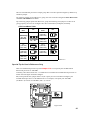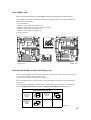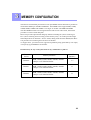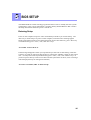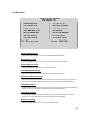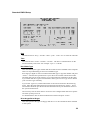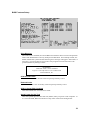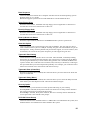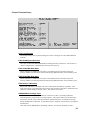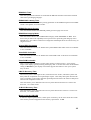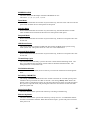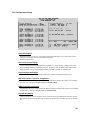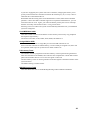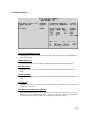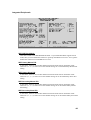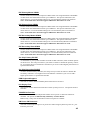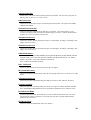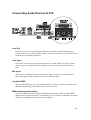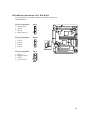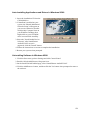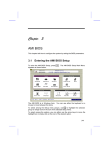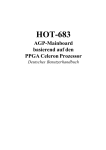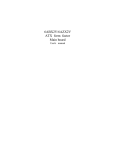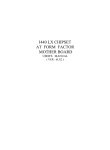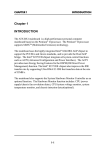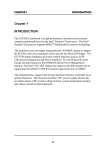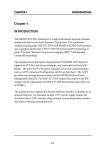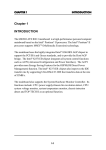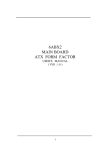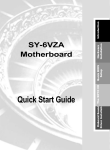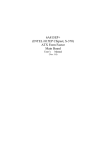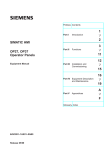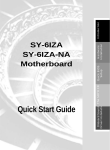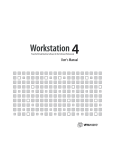Download HOT-679
Transcript
HOT-679 Pentium™ II processor Based AGP MAIN BOARD User's Manual FCC Notice: This equipment has been tested and found to comply with the limits for a Class B digital device, pursuant to Part 15 of FCC Rules. These limits are designed to provide reasonable protection against harmful interference in a residential installation. This equipment generates, uses and can radiate radio frequency energy. If not installed and used properly, in strict accordance with the manufacturer’s instructions, may cause harmful interference to radio communications. However, there is no guarantee that interference will not occur in a particular installation. If this equipment does cause interference to radio or television reception, which can be determined by turning the equipment off and on, the user is encouraged to try to correct the interference by one or more of the following measures : Reorient or relocate the receiving antenna. Increase the separation between the equipment and receiver. Connect the equipment into an outlet on a circuit different from that to which the receiver is connected. Consult the dealer or an experienced radio/television technician for help and for additional suggestions. The user may find the following booklet prepared by the Federal Communications Commission helpful “How to Identify and Resolve Radio-TV Interference Problems.” This booklet is available from the U.S. Government Printing Office. Washington, DC 20402, Stock 004-000-00345-4 FCC Warning The user is cautioned that changes or modifications not expressly approved by the manufacturer could void the user’s authority to operate this equipment. Note : In order for an installation of this product to maintain compliance with the limits for a Class B device, shielded cables and power cord must be used. CE Notice: Following standards were applied to this product, in order to achieve compliance with the electromagnetic compatibility : - Immunity in accordance with EN 50082-1: 1992 - Emissions in accordance with EN 55022: 1987 Class B. NOTICE Copyright 1998. All Right Reserved Manual Ver 1.0 All information, documentation, and specifications contained in this manual are subject to change without prior notification by the manufacturer. The author assumes no responsibility for any errors or omissions which may appear in this document nor does it make a commitment to update the information contained herein. TRADEMARKS Intel is a registered trademark of Intel Corporation Pentium II Processor is a registered trademark of Intel Corporation PC/AT is a registered trademark of International Business Machine Corporation. PS/2 is a registered trademark of IBM Corporation. All other brand and product names referred to in this manual are trademarks or registered trademarks of their respective holders. 2 T TABLE OF CONTENTS PREFACE ................................................................................................................4 CHAPTER 1 INTRODUCTION ........................................................................................5 Specification ....................................................................................................................................5 Accessories of HOT-679 .................................................................................................................7 CHAPTER 2 HARDWARE CONFIGURATION .....................................................................8 The Pentium II & Celeron Processor...............................................................................................8 What does the RM (Retention Mechanism) consist of....................................................................9 Install the Retention Mechanism and Heat Sink Support..............................................................10 Install Pentium II Processor ..........................................................................................................12 Celeron Processor S.E.P.P only RM Assembly Procedure...........................................................13 What does the Celeron Processor RM consist of..........................................................................14 Install the Celeron Processor RM..................................................................................................14 Install Celeron Processor...............................................................................................................15 Jumpers ..........................................................................................................................................16 CPU Clock Speed Selection - JP2 and JP9....................................................................................16 Clear CMOS - JP8 .........................................................................................................................19 Keyboard & PS/2 Mouse Power-on Setting - JP1.........................................................................19 On Board Audio Controller Setting - JP6......................................................................................20 Connectors .....................................................................................................................................20 CHAPTER 3 MEMORY CONFIGURATION .......................................................................23 CHAPTER 4 FLASH UTILITY ......................................................................................24 CHAPTER 5 AWARD BIOS SETUP ............................................................................26 The Main Menu .............................................................................................................................27 Standard CMOS Setup...................................................................................................................29 BIOS Features Setup .....................................................................................................................31 Chipset Features Setup ..................................................................................................................34 Power Management Setup.............................................................................................................37 PCI Configuration Setup ...............................................................................................................40 CPU Features Setup.......................................................................................................................42 Integrated Peripherals....................................................................................................................44 Password Setting ...........................................................................................................................47 CHAPTER 6 ON BOARD AUDIO CONTROLLER .............................................................48 Introduction ...................................................................................................................................48 General Specifications...................................................................................................................49 Connecting Audio Devices to 679.................................................................................................50 Installing AudioPCI 64V in Windows 95/98................................................................................52 Installing AudioPCI 64V in Windows NT4.0...............................................................................55 3 P PREFACE HOT-679 is a highly integrated IBM PC/ATX compatible system board designed to meet the industry's most demanding desktop applications. Based on the Intel 82440BX AGPset chipset which support up to 500MHz PentiumTM II processor with MMX technology. HOT-679 is equipped with an Accelerated Graphics Port (A.G.P.), a high-performance interconnect for graphic-intensive application, such as 3D applications. The A.G.P. is independent of the PCI bus and is designed to exclusively use with graphical-display devices. The HOT-679 supports 3.3 V A.G.P. devices with data transfer rates up to 133 MHz, allowing data throughput of 500 MB/sec. The Intel's 82440BX AGPset chipset provides an integrated Bus Mastering IDE controller with two high performance IDE interfaces which allows up to four IDE devices connection and up to 33 MB/sec of data transfer rates. The on-board I/O controller provides standard PC I/O functions: floppy drive interface, two FIFO serial ports, an InDA device port and a SPP/EPP/ECP capable parallel port. HOT-679 is built with three PCI local bus slots providing a high bandwidth data path for data-movement intensive functions such as graphics, and with one ISA slot. HOT-679 provides the foundation for cost effective, high performance and highly expandable platforms, which delivers the latest in the Intel PentiumTM II processor and new advanced chipset technology. 4 1 INTRODUCTION The HOT-679 Mainboard is carefully designed for the demanding PC user who wants high performance and many intelligent features in a compact package: Intel Chipset: Features Intel's 440BX AGPset with I/O subsystems. CPU Support: Intel Pentium IITM processor 233/66 ~ 333/66 MHz and 350/100 ~ 500/100 MHz. CeleronTM processor 266/66 ~ 333/66 MHz. Versatile Memory Supports: Supports three banks of normal or PC/100 SDRAMmaximum memory size up to 768MB. Configurable support for ECC (Error Checking and Correcting) PCI and ISA Expansion Slots: Provides three 32-bit PCI slots and one 16-bit ISA slot. Onboard I/O: Provides one Floppy port; one PS/2 mouse connector; two high-speed UART compatible serial ports and one parallel port with ECP and EPP capabilities. Serial Port 2 can also be directed from COM2 to the Infrared Module for wireless connections. Onboard PCI Bus Master IDE Controller: Two Ultra DMA/33 Bus Master IDE Ports supports four IDE devices up to 33 MB/sec IDE transfers and supports Enhanced PIO Modes 3 and 4 and Bus Master IDE DMA Mode 2 devices. Onboard 20-pin ATX Power Supply: Provides ATX power connector onboard supports soft-on/off function. System BIOS: Provides licensed Award V4.51PG BIOS on Flash EEPROM. Supports Green PC, DMI and Bundled with NCR SCSI BIOS. ACPI: Support ACPI (Advanced Configuration and Power Interface)function. ACPI provide more Energy Saving Features for the future operating system supporting OS Direct Power Management (OSPM) functionality. 5 On Board Graphics Accelerator: Intel740 AGP accelerator chip. Onboard 4MB high speed 64-bit SGRAM. On Board Audio Controller: Creative ES1371 AC97 digital controller Advanced 64 polyphonic wavetable synthesis with additional DOS support Full-Duples Record/Playback at up to 48KHz Supports Microsoft DirectSound 3D Digital effects engine for reverb, chorus, tone control Board Size: MicroATX form factor 244mm x 199mm. Advanced Features: CPU Plug & Play -- HOT-679 featuring CPU Plug & Play function, the user needn't to adjust onboard system clock and CPU multiplier. When the system first power-on, BIOS will set CPU clock speed to 233 MHz or 200 MHz (depend on CPU external frequency) automatically. If your CPU speed higher than 233 MHz or 350 MHz, one thing you only have to do is entry BIOS to set CPU speed to the higher one. Low EMI -- Spread Spectrum built in - ±0.5% or ±0.3% modulation and automatic clock shut-off of unused PCI/SDRAMS slots to reduce the EMI. Dual Function Power Button -- The system can be one of two states, one is Suspend mode and the other is the Soft-off mode. Pushing the power button for less than 4 seconds will place the system into Suspend mode. When push the power button for more than 4 seconds, the system enters the Soft-off mode. Wake-On-LAN -- The system will power-on automatically by activating of LAN. (This function support Intel LAN card only). Modem Ring Power-on -- The system will power-on automatically by activating of modem ring. PS/2 Keyboard & Mouse Power-on -- The system will power-on automatically by stroke keyboard or double click PS/2 mouse. More Advanced Features (optional): Voltages Monitoring -- System voltages levels are monitored to ensure stable current to main board components. System voltages include VCORE and VTT for CPU, and +5V, +12V, -5V, -12V for system. FAN Status Monitoring -- To prevent CPU overheat, CPU fans is monitored for RPM and failure. (CPU Cooling FAN with RPM sensor is required) 6 ACCESSORIES OF HOT-679 7 2 HARDWARE CONFIGURATION The Pentium™ II & Celeron™ Processor The Pentium II and Celeron processor is the next member of the P6 processor family. It combines the architectural advances in the Pentium Pro processor with the instruction set extensions of MMX technology. It is fully compatible with the huge base of Intel architecture-based PC software. Additional, the Pentium II processor delivers new levels of performance for advance media and communications software including powerful, realistic graphics and imaging capabilities, video conference, and the ability to run full-screen, fullmotion video. The combination of these advanced technologies makes the Pentium II processor the ideal choice foe executing modem 32-bit compute-intensive and multimediaenhanced application work loads using advanced 32-bit operating systems. The Pentium II and Celeron processor both have a separate, 32KB, on-chip, non-blocking L1 cache which run at the processor frequency, Pentium II processor also has a 512KB or 256KB on-board L2 non-blocking cache runs at half the processor speed. The Pentium II processor using Single Edge Contact (S.E.C.) cartridge packaging technology which enables high volume availability, improved handling protection. The Celeron processor using Single Edge Processor Package. ( S.E.P.P.) Figure 2-1 shows the front, rear and top views of Pentium II processor (without heat sink mounted). Figure 2-2 shows the primary and non-primary side of Celeron processor without heat sink mounted and with heat sink mounted. Figure 2-1 Figure 2-2 8 What does the RM (Retention Mechanism) consist of Pentium II processor requires the Retention Mechanism (RM) and optional Heat Sink Support (HSS) to hold the base processor in the S.E.C. cartridge. Following installation procedure will display how to install these mechanism. Retention Mechanism package consists of 2 separate parts and optional Heat Sink Support consists of 3 separate parts. Normally, depend on the type of heat sink, Heat Sink Support is not always available. For some heat sink attached on pentium II processor might not fit to install the Heat Sink Support. The introduction of Heat Sink Support installation on this manual only for your reference. Retention Mechanism (RM) Plastic Guide with captive nuts that hold the S.E.C. Cartridge in the Slot1 connector. (Refer to Figure 2-3) Figure 2-3 RM Attach Mount (RMAM) Bolt/Bridge assemblies inserted up through the bottom of the mainboard. Then secures the RM to RMAM (two RMAM required per RM). (Refer to Figure 2-4) Heat Sink Support Base (HSSBASE) Plastic support bar mounted to the mainboard under the ATX heat sink. (Refer to Figure 2-5) Figure 2-4 Figure 2-5 HSS Pin (HSSPIN) Plastic pins inserted through the HSSBASE to secure it to the mainboard (two required per Assembly). (Refer to Figure 2-6) Figure 2-6 HSS Top Bar (HSSTOP) Plastic bar that clips onto the HSSBASE through the fins on the ATX heat sink. (Refer to Figure 2-7) Figure 2-7 9 Install the Retention Mechanism and Heat Sink Support Place the mainboard on a workbench (not in a chassis). Be sure that the mainboard is bare (that is, no DIMMs, cables, or cards are installed). Install the Retention Mechanism : 1. Finds out the Retention Mechanism (RM) Mounting Holes and "Pin 1" mark of Slot 1 on HOT-679 main board. (Refer to Figure 2-8) 2. Install two Retention Mechanism Attach Mounts (RMAM) with Bolt/Bridge assemblies inserted up through the bottom of the mainboard. (Notice the RMAM's bridge orientation as Figure 2-9) Figure 2-8 3. Insert the Retention Mechanism (RM) around the Slot 1. Be sure the Square Cut Mark of RM (Refer to Figure 2-10) have the same orientation of Slot 1 pin 1.(Refer to Figure 2-9) 4. Screw the four captive nuts (Refer to Figure 2-10) on the RM by a screw drive to secure RM to two RMANs. Figure 2-9 Figure 2-10 10 Install the Heat Sink Support: Before you install the Heat Sink Support, please check your Pentium II processor, if you have an Intel boxed processor ( Refer to Figure 2-11), you can ignore this section. In Intel boxed processor kit, it will includes it's own Heat Sink Support accessories and install manual, you can Install the Heat Sink Support onto the mainboard by following the Intel processor kit's instructions. Figure 2-12 shows the OEM type Pentium II processor with active heat sink. Figure 2-11 Figure 2-12 1. Finds out the Heat Sink Support (HSS) Mounting Holes on HOT-679 main board. Notice that one hole is larger than the other hole. 2. There are two plastic pegs on the bottom of Heat Sink Support Base (HSSBASE) bar. Mount the two black plastic pegs onto the mainboard. Notice that one hole and the bar of one peg are larger than the other hole and peg. (Refer to Figure 2-13) Figure 2-13 3. Insert the Heat Sink Pins (HSSPIN) through the HSSBASE to secure it to the mainboard. (Refer to Figure 2-13) 4. Insert the Pentium II into the RM firmly (Please refer to "Install Pentium II processor" section), Slide the Heat Sink Top Bar (HSSTOP) on the supports forward to clip onto the HSSBASE through the fins of Heat Sink. (Refer to Figure 2-14) Figure 2-14 11 Install Pentium™ II Processor Push the latches on the processor toward the center of the processor until they click into place. Hold the processor so that the fan shroud is facing toward the Heat Sink Support Base bar on the mainboard. Slide the processor into the Retention Mechanism. Ensure that the alignment notch in the processor fits over the plug in Slot 1. Push the processor down firmly, with even pressure on both sides of the top, until it is seated. Push the latches on the processor outward until they click into place in the Retention Mechanism. The latches must be secured for proper electrical connection of the processor. Slide the Heat Sink Top Bar (HSSTOP) on the supports forward to clip onto the HSSBASE through the fins of Heat Sink. (Also refer to "Install Heat Sink Support" section) Attach the end of the power cable to the three-pin connector on the mainboard or to the power cord of ATX power supply (depend on power cable type of Fan/Heat Sink). Figure 2-15 12 Celeron™ Processor S.E.P.P. Only Retention Mechanism Assembly Procedures These procedures have been included to help assemble the S.E.P.P. (Single Edge Processor Package) only Retention Mechanism. Please follow them exactly: Required Components SEPP (Figure 2-16) Figure 2-17 Primary Side Heatsink (Figure 2-17) Heatsink Retention Clip (Figure 2-18) Figure 2-16 Figure 2-18 Procedures Assemble all parts on a static free bench using proper operator grounding and an ESD mat. Carefully insert all four heatsink clip legs into SEPP. (Figure 2-19) Clip base must be located on the non-primary side.(Figure 2-20) FYI - The side of the clip plate which touches the substrate is covered with a mylar insulator. This insulator prevents the clip from shorting lines on the substrate. Before you fully engage two legs of the clip into the heatsink (Figure 2-21), make sure you remove the blue film covering the thermal interface. The blue film protects the thermal interface from damage during shipping. Grasp the heatsink clip assembly between the clip base and the heatsink. Do not bend or apply pressure directly to SEPP. Non-primary Side Figure 2-19 Non-primary Side Figure 2-20 Primary Side Using a nonmetallic stock or screw driver, push the remaining two clip legs into the heatsink. Figure 2-21 Caution: Take care not to contact passively or scratch SEPP when using screw driver or bar stock. Verify that all the feet on the clip are fully engaged and seated on the heatsink. (Figure 2-22) Figure 2-22 13 What does the Celeron™ Processor RM consist of Retention Mechanism for Intel Celeron™ Processor The Intel Celeron™ Processor requires Retention Mechanism (RM) to hold the base processor in the Single Edge Processor Package (S.E.P.P). Contact your supplier for the mechanism. The Retention Mechanism package consists of two separate sets of components. Each set consists of two RM and two RMAM. Retention Mechanism (RM) Two Plastic Guides that hold the S.E.P.P in the Slot 1 connector. (Refer to Figure 2-23) RM Attach Mount (RMAM) Bolt/Bridge assembly inserted up through the.. bottom of the mainboard, then secures the RM to RMAM (two RMAM required per RM).(Refer to Figure 2-23) Figure 2-23 Install the Celeron™ Processor RM Place the mainboard on a workbench (not in a chassis). Be sure that the mainboard is bare (that is, no DIMMs, cables, or cards are installed). 1. Locate the Retention Mechanism (RM) Mounting Holes of Slot 1 on main board. (Refer to Figure 2-24) 2. Insert two Retention Mechanisms (RM) face to face on opposite sides of Slot 1. (Refer to Figure 2-24) 3. Screw the four captive nuts (Refer to Figure 2-24) on the RM with a screw driver to ecure RM to two RMAMs. Figure 2-24 14 Install Celeron™ Processor Hold the processor unit so that the Heat sink faces toward the DIMM sockets on the mainboard. Insert the processor into the Retention Mechanism. Press the processor down firmly with even pressure on both sides of the top until it is seated. (Refer to Figure 2-25 and Figure 2-26) Figure 2-25 Figure 2-26 15 Jumpers Several hardware settings are made through the use of jumper caps to connect jumper pins on the main board. The jumper's pin 1 on main board will be on the top or on the left when holding the main board with the keyboard connector away from yourself. Jumpers with two pins will be shown as for Close (On) and for Open (Off). To connect the pins, simply place a plastic jumper cap over the two pins. CPU Clock Speed Selection - JP2 and JP9 HOT-679 featuring CPU Plug & Play function, the user needn't to adjust onboard system clock and CPU multiplier. When the system power-on first time, BIOS will set CPU clock speed to 233 MHz or 200 MHz (depend on CPU external frequency) automatically. If your CPU speed higher than 233 MHz, you only have to entry BIOS to set CPU speed to the higher one. HOT-679 mainboard features a clock generator to provide adjustable system clock frequency. JP2 is a 6-pin jumpers which determine the system clock frequency 66 MHz to 133 MHz. CPU Plug & Play function is supported by 66MHz / 100MHz. HOT-679 mainboard provides Jumper group of JP9 to figure the CPU core clock multiplier. By inserting mini jumpers on MANUAL group, the user can figure the Host Bus Clock/CPU Core Clock ratio (multiplier) manually. CPU Plug & Play function is supported when an Jumper Pack inserted on AUTO group. Listed diagrams on right side show the sample position on jumper group of JP9: 1) Setting CPU Clock from BIOS - jumper pack on Row B-C group. (Factory default) 2) Adjust multiplier manually from hardware - removeing jumper pack from Row B-C group and inserting mini jumpers on Row A-B group, multiplier set to 5X manually. Figure 2-27 shows the position of JP2 and JP9 on the mainboard. Figure 2-27 16 CPU Clock Configuration Table (Table 2-1) shows the Celeron 233MHz ~ 333MHz and Pentium II 350MHz ~ 500MHz quick setting on the mainboard. Table 2-2 shows the adjustable CPU Host Clock on jumper JP2. Table 2-3 shows the adjustable CPU Clock Ratio on jumper group JP9. CPU Configuration Table Pentium II /Celeron Processor System Clock Multiplier Pentium II Processor System Clock Multiplier 233 MHz 66 MHz 3.5 350 MHz 100 MHz 3.5 266 MHz 66 MHz 4 400 MHz 100 MHz 4 300 MHz 66 MHz 4.5 450 MHz 100 MHz 4.5 333 MHz 66 MHz 5 500 MHz 100 MHz 5 Table 2-1 CPU Host Clock Configuration Table CPU Host Clock JP2 66MHz based processor JP2 100MHz based processor 66 MHz 75 MHz 83 MHz 100 MHz (Default) N/A 103 MHz N/A 112 MHz N/A 124 MHz N/A 133 MHz N/A Table 2-2 17 HOT-679 mainboard provides a Jumper group JP9 to set CPU Speed configure by BIOS or by hardware jumper. By inserting jumper pack on Row B-C group, the user can Soft-Configure theCPU Host Clock and CPU Clock Ratio from BIOS. By removeing jumper pack from Row B-C group and inserting mini jumpers on Row A-B group properly, the user can configure the CPU Clock Ration (multiplier) manually. CPU Clock Ratio Table CPU Clock Ratio BIOS Setup 2x ~ 5x (Default) JP9 CPU Clock Ratio JP9 3.5 x ( 233 / 66 ) ( 350 / 100 ) 4x ( 266 / 66 ) ( 400 / 100 ) 2x ( 133 / 66 ) ( 200 / 100 ) 4.5 x ( 300 / 66 ) ( 450 / 100 ) 2.5 x ( 166 / 66 ) ( 250 / 100 ) 5x ( 333 / 66 ) ( 500 / 100 ) 3x ( 200 / 66 ) ( 300 / 100 ) Table 2-3 Special Tip for User's Reference Only HOT-679 mainboard provides a specialJumper J10 to overspeed your 66 MHz based Pentium II processor to 100 MHz. Normally, CPU Host Clock 100 ~ 133 MHz are not available for 66 MHz based processor no matter Soft-Configure or Hard-Configure. But, when pull out mini jumper from J10 (let it open), the user can Hard-Configure your 66 MHz based processor to 100 MHz based. For example, overspeed your 266 MHz (66 MHz x 4) Celeron to 300 MHz (100 x 3) or more. Figure 2-28 18 Clear CMOS - JP8 HOT-679 mainboard supports jumper JP8 for discharging mainboard's CMOS memory. This jumper can clear the CMOS data stored in the Giga I/O chip. To clear the CMOS data please follow listed steps: 1) Turn off the PC, 2) Remove mini jumper from JP8 pin 1-2, 3) Insert mini jumper to JP8 pin 2-3 for a brief while, 4) Remove mini jumper from JP8 in 2-3, 5) Reinsert mini jumper to JP8 pin 1-2, 6) Turn on the PC. Figure 2-29 Figure 2-30 Keyboard & PS/2 Mouse Power-On Setting - JP1 HOT-679 mainboard provides an optional power-on function by stroke any key (or hot-key) on keyboard or double click on PS/2 mouse. Note: Power-on by serial mouse is not supported JP1 is the jumper used to set the functions of keyboard & PS/2 mouse power-on Enabled or Disabled. When you enabled K/B & PS/2 Mouse Power-ON function, you also have to set the proper item on POWER ON function category of Integrated Peripherals of BIOS setup. K/B & PS/2 Mouse Power-On JP1 Keyboard & PS/2 Mouse Power-On Disabled PS/2 Mouse Power-On Enabled Keyboard & PS/2 Mouse Power-On Enabled Table 2-4 19 On Board Audio Controller Setting - JP6 HOT-679 mainboard provides on-board PnP 64 voices wavetable sound chip which based on Creative ES1371 AC97 PnP 3D integrated audio controller chip. Jumper JP6 is used to enabled or disabled it. On-board Audio Controller Enabled On-board Audio Controller Disabled Connectors Figure 2-31 Front Panel Connectors (JP10) Speaker Connector - SPEAKER PC speaker connector may attach a 4-pin PC speaker cable from the case to this connector. HDD LED Connector - IDE LED Attach a 2-pin IDE drive LED cable to this connector. The LED lights when an IDE device is active. ATX Power On/Off Switch Connector - PW ON Attach a 2-pin momentary type switch to this connector for turning on or off your ATX power supply. Hardware Reset Connector - RST Figure 2-32 Attach 2-pin hardware reset switch to it. Closing the reset switch restarts the system. PW-LED Connector - PW LED Power LED connector is a 3-pin connector for attached to the case's Power LED. EPMI Connector - EPMI Hardware System Management Interface connector may attach a 2-pin momentary switch to it. When push it will force system get into power saving mode, and the system will resume when switch is pushed again. GLED Connector - GREEN LED Attach a 2-pin Green LED cable to it. The Green LED lights when the system get intopower saving mode. 20 Back Panel Connectors Figure 2-33 VGA Connectors Attach 15-pin VGA cable to this connector. COM1 Connectors Attach COM1 device cable to this connector. PS/2 Keyboard & PS/2 Mouse Connector Two 6-pin female PS/2 keyboard & Mouse Connectors is located at the rear of the main board. PS/2 Mouse on top of connector and PS/2 Keyboard on the bottom of connector. Plug the PS/2 keyboard and mouse jack into this connector. Parallel Port Connector A 25-pin female connector is located at the rear of the main board. Plug the parallel port device cable into this connector. USB1/USB2 Port Connectors Two female connectors are located at the rear of the board. Plug the USB devices jack into this connector. Other Connectors ATX Power Supply Connector - J8 It is a twenty-pin male header connector. Plug the connector from the power directly onto the board connector while making sure the pin 1 is in its position. The main board requires a power supply with at least 200 watts and power good signal. Figure 2-34 IR Connector - J18 Infrared device connector may attach a 5-pin infrared device cable to this connector for enabling the infrared transfer function. This mainboard meets the specification of ASKIR and HPSIR. Figure 2-35 shows J18's pin assignment. Figure 2-35 21 CPU, Chassis & AGP cooling Fan connectors - JP3, JP5 & J1 The main board provides three onboard 12V cooling fan power connectors. Depending on the fan maker, the wiring and plug may be different. The red wire should be connected to +12V and black wire should be connected to ground (GND). Wake-On-LAN Connector - J14 Attach a 3-pin connector from the LAN card which supports the Wake-On-LAN (WOL) function. This function lets users wake up the connected system through the LAN card. Enhanced IDE, Floppy and COM2 connectors The main board shipped with one 40-pin ribbon cable for IDE H.D.D , one 34-pin ribbon cable for F.D.D and one 10-pin ribbon cable for COM2. Ribbon cables should always be connected with the red stripe on the Pin 1 side of the connector. CD Audio Connectors Figure 2-36 SJ1: 1 = Left Channel 2 = Ground 3 = Ground 4 = Right Channel SJ2: 1 = LAUX 2 = Ground 3 = Ground 4 = RAUX SJ3: 1 = Ground 2 = Right Channel 3 = Ground 4 = Left Channel Figure 2-37 22 3 MEMORY CONFIGURATION The HOT-679 mainboard provides three 168-pin DIMM sockets that make it possible to install from 8MB up to 256MB of SDRAM. The DIMM socket support 8MB, 16MB, 32MB, 64MB, 128MB and 256MB 3.3V single- or double- side SDRAM DIMM. The three DIMM sockets are arranged in three banks of one socket each, Each bank provides a 64/72-bit wide data path. HOT-679 provides optional data integrity features including EC (Error Checking) or ECC (Error Checking and Correcting) in the memory array. EC mode provides single and multiple bit error detection. In ECC mode, during reads from the DRAM, the HOT679 provides error checking and correction of the data. To support ECC, you must use true (opposed to phantom parity generated by TTL chips) 72-bit parity-type DIMM for all modules. Install memory in any or all of the banks in any combination as follows: DIMM Socket Memory Modules Mudule Quantity DIMM 0 8MB, 16MB, 32MB, 64MB, 128MB, 256MB 168-pin 3.3V SDRAM DIMM x1 DIMM 1 8MB, 16MB, 32MB, 64MB, 128MB, 256MB 168-pin 3.3V SDRAM DIMM x1 DIMM 3 8MB, 16MB, 32MB, 64MB, 128MB, 256MB 168-pin 3.3V SDRAM DIMM x1 Table 3-1 23 4 FLASH UTILITY This chapter briefly discusses Award Flash utility in order to guide you through updating your old BIOS. The file name we use to program here is test.bin, and the file name to save old BIOS is 679.OLD. Please note that those file names are not absolute. They are only examples to let you have a more clear understanding of the updating process. How to Begin 1. Please type “awdflash” and press the ENTER key to begin the updating process. 2. Once you enter, you will see a main menu displaying: 3. Move the cursor to “File Name to Program: “ 4. Type the program name “test.bin”, and then press the ENTER key. 5. At the bottom of the menu, you will be requested to answer: “Do You Want to Save BIOS (Y/N)? “ The following manual is intended to guide you through the process of both “No” and “Yes” cases respectively. If “No” If you do not wish to save the old BIOS: 1. Please type “N”, and then press the ENTER key. 2. Then you will be requested to answer: “Are You Sure to Program? “ 3. Answer “N” if you do not want to program, and then it will exit. 24 If “Yes” To save the old BIOS: 1. Please respond “Y”, and then press the ENTER key. 2. Move the cursor to “File Name to Save: “ 3. Type file name “TEST.BIN”, and then press the ENTER key. (Your old BIOS will be saved in the file name you create. In this case, the old BIOS is saved in the file name, 679.OLD). 4. Then you will be requested to answer: “Are You Sure to Program (Y/N)? “ 5. Type “Y” to begin programming, and press the ENTER key. 6. When the programming is finished, the showing message will appear: 7. Once you see the showing message “Power Off or Reset System”, please restart your system. 8. When you power on the computer again, you will find your old BIOS has already been successfully updated. To view a complete usage of FLASH utility, please type “awdflash /?” and press the ENTER key. Notes About Award Flash Utility Please note that Award Flash Utility cannot run underEMM386 or QEMM. Thus, when executing the command “awdflash”, an error message will appear: “Error Message: Fail — Due to EMM386 or QEMM !” 25 5 BIOS SETUP The BIOS ROM has a built-in Setup program that allows users to modify the basic system configuration. This type of information is stored in battery-backed RAM so that it retains the Setup information when the power is turned off. Entering Setup Power on the computer and press <Del> immediately will allow you to enter Setup. The other way to enter Setup is to power on the computer, when the below message appear briefly at the bottom of the screen during the POST (Power On Self Test), press <Del> key or simultaneously press <Ctrl>,<Alt>, and <Esc> keys. “Press DEL to enter SETUP” If the message disappears before you respond and you still wish to enter Setup, restart the system to try again by turning it OFF the ON or pressing the “RESET” button on the system case. You may also restart by simultaneously press <Ctrl>,<Alt>, and <Delete> keys. If you do not press the keys at the correct time and the system does not boot, an error message will be displayed and you will again be asked to, “Press F1 to Continue, DEL To Enter Setup” 26 The Main Menu Standard CMOS setup This setup page includes all items in a standard compatible BIOS. BIOS features setup This setup page includes all items of Award special enhanced features. Chipset features setup This setup page includes all items of chipset features. Power Management Setup This setup page includes all items of Power Management features. PnP/PCI Configuration setup This item specifies the value (in units of PCI bus blocks) of the latency timer for the PCI bus master and the IRQ level for PCI device. Power-on with BIOS defaults Load BIOS Defaults BIOS defaults loads the values required by the System for the maximum performance. However, you can change the parameter through each Setup Menu. Load Setup Defaults Setup defaults loads the values required by the system for the O.K. performance. However, you can change the parameter through each Setup Menu. CPU Speed Setting This setup page includes all items of cpu speed features. 27 Integrated Peripherals This setup page includes all items of peripheral features. Supervisor Password Change, set, or disable supervisor password. It allows you to limit access to the system and Setup, or just to Setup. User Password Change, set, or disable user password. It allows you to limit access to the system and Setup, or just to Setup. IDE HDD auto detection Automatically configure IDE hard disk drive parameters. Save & Exit setup Save CMOS value change to CMOS and exit setup Exit without saving Abandon all CMOS value changes and exit setup. 28 Standard CMOS Setup Date The date format is <day>, <month> <date> <year>. Press <F3> to show the calendar. Time The time format is <hour> <minute> <second>. The time is calculated base on the 24-hour military-time clock. For example. 5 p.m. is 17:00:00. Hard Disks Type This item identify the types of hard disk drives that has been installed in the computer. There are 46 predefined types and a user definable type. Press PgUp or PgDn to select a numbered hard disk type or type the number and press <Enter>. Note that the specifications of your drive must match with the drive table. The hard disk will not work properly if you enter improper information for this item. If your hard disk drive type is not matched or listed, you can use Type User to define your own drive type manually. If you select Type User, related information is asked to be entered to the following items. Enter the information directly from the keyboard and press <Enter>. Those information should be provided in the documentation from your hard disk vendor or the system manufacturer. The user may also set those items to AUTO to auto configure hard disk drives parameter when system power-on. If a hard disk drive has not been installed select NONE and press <Enter>. Drive A type/Drive B type This item specifies the types of floppy disk drive A or drive B that has been installed in the system. 29 Video This item selects the type of adapter used for the primary system monitor that must matches your video display card and monitor. Although secondary monitors are supported, you do not have to select the type in Setup. Error halt This item determines if the system will stop, when an error is detected during power up. Memory This item is display-only. It is automatically detected by POST (Power On Self Test) of the BIOS. Base Memory The POST of the BIOS will determine the amount of base (or conventional) memory installed in the system. The value of the base memory is typically 512K for systems with 512K memory installed on the mainboard, or 640K for systems with 640K or more memory installed on the mainboard. Extended Memory The BIOS determines how much extended memory is present during the POST. This is the amount of memory located above 1MB in the CPU's memory address map. 30 BIOS Features Setup Virus Warning When this item is enabled, the Award BIOS will monitor the boot sector and partition table of the hard disk drive for any attempt at modification. If an attempt it made, the BIOS will halt the system and the following error message will appear. Afterwards, if necessary, you will be able to run an anti-virus program to locate and remove the problem before any damage is done. !WARNING! Disk boot sector is to be modified Type "Y" to accept write or "N" to abort write Award Software, Inc. CPU Internal Cache This item enables CPU internal cache to speed up memory access. External Cache This item enables CPU secondary cache to speed up memory access. CPU L2 Cache ECC Checking This item enable CPU L2 cache ECC mode. Quick Power On Self Test This item speeds up Power On Self Test (POST) after you power on the computer. If it is set to Enabled, BIOS will shorten or skip some check items during POST. 31 Boot Sequence This item determines which drive computer searches first for the disk operating system. Default setting is A, C, SCSI. BIOS also support system boot from CD-ROM drive or SCSI hard disk drive. Swap Floppy Drive When this item enables, the BIOS will swap floppy drive assignments so that Drive A: will function as Drive B: and Drive B: as Drive A:. Boot Up Floppy Seek When this item enables, the BIOS will swap floppy drive assignments so that Drive A: will function as Drive B: and Drive B: as Drive A:. Boot Up NumLock Status When this option enables, BIOS turns onNum Lock when system is powered on. Gate A20 Option This entry allows you to select how the gate A20 is handled. The gate A20 is a device used to address memory above 1 MByte. Initially, the gate A20 was handled via a pin on the keyboard. Today, while keyboards still provide this support, it is more common, and much faster, set to Fast for the system chipset to provide support for gate A20. Typematic Rate Setting This determines if the typematic rate is to be used. when disabled, continually holding down a key on your keyboard will generate only one instance. In other words, the BIOS will only report that the key is down. When the typematic rate is enabled, the BIOS will report as before, but it will then wait a moment, and, if the key is still down, it will begin the report that the key has been depressed repeatedly. For example, you would use such a feature to accelerate cursor movements with the arrow keys. Typematic Rate (Chars/Sec) When the typematic rate is enabled, this selection allows you select the rate at which the keys are accelerated. Typematic Delay (Msec) When the typematic rate is enabled, this selection allows you to select the delay between when the key was first depressed and when the acceleration begins Security Option This item allows you to limit access to the System and Setup, or just to Setup. When System is selected, the System will not boot and access to Setup will be denied if the correct password is not entered at the prompt. When Setup is selected, the System will boot, but access to Setup will be denied if the correct password is not entered at the prompt. PCI/VGA Palette Snoop This item must be set to enabled if there is a MPEG ISA card installed in the system, and disabled if there is no MPEG ISA card installed in the system. 32 OS Select For DRAM > 64MB This item allows you to access the memory that over 64 MB in OS/2. Report No FDD For WIN 95 This item enable for report No FDD for WIN95 if No FDD install. Video BIOS Shadow Determines whether video BIOS will be copied to RAM. However, it is optional depending on chipset design. Video Shadow will increase the video speed. C8000-CBFFF Shadow/DC000-DFFFF Shadow These categories determine whether option ROMs will be copied to RAM. An example of such option ROM would be support of SCSI Add-on card. 33 Chipset Features Setup Auto Configuration The default setting of the optimal timings for items 3 through 7 for 60ns EDO DRAM modules. EDO DRAM Speed Selection This item set the EDO DRAM Read/Write timings that the system uses. When item of "Auto Configuration" is disabled, this item will not show up. EDO CASx# MA Wait State When enabled, one additional wait state is inserted before the assertion of the first memory address line MA and CAS assertion during DRAM read or write leadoff cycles. EDO RASx# MA Wait State When enabled, one additional wait state is inserted before the assertion of the first memory address line MA and RAS assertion during DRAM read or write leadoff cycles. EDO RAS-To-CAS Delay When EDO DRAM is refreshed, both rows and columns are address separately. This setup item allows you to determine the timing of the transition from Row Address Strobe (RAS) to Column Address Strobe (CAS). The options are3 and 2. SDRAM RAS Precharge Time DRAM must continually be refreshed or it will lose its data. Normally, DRAM is refreshed entirely as the result of a single request. This option allows you to determine the number of CPU clocks allocated for Row Address Strobe to accumulate its charge before the DRAM is refreshed. If insufficient time is allowed, refresh may be incomplete and data lost. This item sets the DRAM RAS Precharge Timing. The options are4 and 3 CLKs. 34 DRAM Idle Timer This item specifies the number of clocks that the DRAM controller will remain in IDLE state before precharging all pages. SDRAM CAS Latency Time This item defines the CAS Latency timing parameter of the SDRAM expressed in 66MHz clocks. The options are 2 and 3 CLKs. SDRAM Precharge Control This item Enable/Disable the SDRAM precharge when a page miss occurs. DRAM Data Integrity Mode This item allows the user to set DRAM data integrity mode toNon-ECC or ECC. NonECC has byte-wide write capability but no provision for protecting data integrity in the DRAM array. ECC allows a detection of single-bit and multiple-bit errors and recovery of single-bit errors. System BIOS Cacheable This item allows the user to set whether the system BIOS F000~FFFF areas are cacheable or non-cacheable. Video BIOS Cacheable This item allows the user to set whether the video BIOS C000~C7FF areas are cacheable or non-cacheable. Video RAM Cacheable This is a new cache technology for the video memory of the processor. It can greatly improve the display speed by caching the display data. You must leave this on the default setting of Disabled if your display card cannot support this feature or else your system may not boot. 8 Bit I/O Recovery Time The recovery time is the length of time, measured in CPU clocks, which the system will delay after the completion of an input/output request. This delay takes place because the CPU is operating so much after than the input/output bus that the CPU must be delayed to allow for the completion of the I/O. This item allows you to determine the recovery time allowed for 8 bit I/O. Choices are from NA, 1 to 8 CPU clocks. 16-Bit I/O Recovery Time This item allows you to determine the recovery time allowed for 16 bit I/O. Choices are from NA, 1 to 4 CPU clocks. Memory Hole At 15M-16M In order to improve performance, certain space in memory can be reserved for ISA cards. This memory must be mapped into the memory space below 16 MB. 35 Passive Release When enabled, the chipset provides a programmable passive release mechanism to meet the required ISA master latencies. Delayed Transaction Since the 2.1 revision of the PCI specification requires much tighter controls on target and master latency. PCI cycles to or from ISA typically take longer. When enabled, the chipset provides a programmable delayed completion mechanism to meet the required target latencies. AGP Aperture Size (MB) This item allows the user to set memory-mapped, graphics data structures can reside in Graphics Aperture. 36 Power Management Setup Power Management This item determines the options of the power management function.Max Saving puts the system into power saving mode after a brief period of system inactivity; Min Saving is the same as Max Saving except the time of the system inactivity period is longer; Disabled disables the power saving feature; User Defined allows you to set power saving options according to your preference. PM Control by APM If this item set to No, system BIOS will be ignored and APM calls the power to manage the system. If this item setup to Yes, system BIOS will wait for APM's prompt before it enter any PM mode e.g. DOZE, STANDBY or SUSPEND. Video Off Method This item define the video off features -V/H SYNC + Blank, DPMS, and Blank Only. The first option, which is the default setting, blanks the screen and turns off vertical and horizontal scanning; DPMS allows the BIOS to control the video display card if it supports the DPMS feature; Blank Screen only blanks the screen. Video Off After This item define when to activate the video off feature for monitor power management. The settings are N/A, Doze, Standby and Suspend. 37 MODEM Use IRQ This item determines the IRQ in which the MODEM can use. The choice: 1, 3, 4, 5, 7, 9, 10, 11, N/A. Doze Mode When enabled and after the set time of system inactivity, the CPU clock will run at slower speed while all other devices still operate at full speed. Standby Mode When enabled and after the set time of system inactivity, the fixed disk drive and the video would be shut off while all other devices still operate at full speed. Suspend Mode When enabled and after the set time of system inactivity, all devices except the CPU will be shut off. HDD Power Down This item defines the continuous HDD idle time before the HDD enters power saving mode (motor off). The options are from 1 min to 15 min andDisabled. Suspend Mode Option When enabled and after the set time of system inactivity, all devices except the CPU will be shut off. Throttle Duty Cycle This item determines the duty cycle for the clock control thermal throttling mode. The duty cycle indicates the percentage of time while in the thermal throttle mode. The settings between 12.5% and 87.5%. PCI/VGA Act-Monitor If this item is set to Enabled, the VGA activity event will be monitored to reload global timer. Soft-Off by PWR-BTTN The setting of Instant-Off allows the ATX switch to function as a normal system power off button when pressed for less than 4 seconds. The setting ofDelay 4 Sec. allows the button to have a dual function where to press the button for less than 4 seconds will place the system in suspend mode, and pressing the button for more than 4 seconds will shut place the system off. PowerOn by Ring This item determine the system will resume by activating of modem ring. Resume by Alarm This item determine the system will resume by activity of R.T.C. If enabled this feature and enter resume date and time. When date and time expire, system will power-on itself from power off. 38 IRQ 8 Break Suspend You can turn On or Off monitoring of IRQ8 (the Real Time Clock) so it does not awaken the system from Suspend mode. FAN1/FAN2/FAN3 Off In Suspend This item determine CPU fan status when the system enters suspend mode. The options Enabled and Disabled. ** Reload Global Timer Events ** If any of these items is set to Disabled, that system activity event will not be monitored to reload global timer. If these items is set to Enabled, that system activity event will be monitored to reload global timer. These items include IRQ[3-7, 9-15], NMI, Primary IDE0/1, Secondary IDE 0/1, Floppy Disk, Serial Port and Parallel Port. Resume by LAN (Wake-ON-LAN) This item determine the system will resume by activity of LAN. If enabled this feature system will power-on itself from power off when the activity of LAN. Note : HOT-679 support Wake-ON-LAN function with Intel LAN card only. 39 PCI Configuration Setup PNP OS Installed When this item is set to Yes, it will allow the PnP OS(Windows 95) control the system resources except PCI devices and PnP boot devices. Default setting is No. Resources Controlled By The Award Plug and Play BIOS has the capability to automatically configure all of the boot and Plug and Play compatible devices. However, this capability means absolutely nothing unless you are using a Plug and Play operating system as Windows 95. Reset Configuration Data This item allows you to determine whether to reset the configuration data or not. IRQ 3/4/5/7/9/10/11/12/14/15, assigned to These items allow you to determine the IRQ assigned to the ISA bus and is not available for PCI slot. Choices are Legarcy ISA and PCI/ISA PnP. DMA 0/1/3/5/6/7 assigned to These items allow you to determine the DMA assigned to the ISA bus and is not available for PCI slot. Choices are Legacy ISA and PCI/ISA PnP. PCI IDE IRQ Map to This items allows you to configure your system to the type of IDE disk controller in use. By default, Setup assumes that your controller is an ISA device rather than a PCI controller. 40 If you have equipped your system with a PCI controller, changing this allows you to specify which slot has the controller and which PCI interrupt (A, B, C or D) is associated with the connected hard drives. Remember that this setting refers to the hard disk drive itself, rather than individual partitions. Since each IDE controller supports two separate hard disk drives, you can select the INT# for each. Again, you will note that the primary has a lower interrupt than the secondary as described in "Slot x Using INT#" above. Selecting "PCI Auto" allows the system to automatically determine how your IDE disk system is configured. Used MEM base addr This item is used to select a base address for the memory area used by any peripheral that requires high memory. The choices are C800, CC00, D000, D400, D800, DC00and N/A. Assign IRQ for USB This item allows the user to assign IRQ to on-board USB controller or not. Since on-board controller is enabled always, if none of IRQ is assigned to it, there will be a question mark report on system device under windows 95. PCI Latency Timer The number of clocks programed in the PCI Latency Timer represents the guaranteed time slice allocated to the 440BX, after which it must complete the current data transfer phase and surrender the bus as soon as its bus grant is removed. The PCI Latency Timer is used to guarantee to the PCI agents a minimum amount of the system resource. The default setting is 64 PCI clocks. MS IRQ Routing Table This item allows the user to set BIOS IRQ Routing Table Enabled or Disabled. 41 CPU Speed Setup Auto Detect DIMM/PCI Clock Enabling this item allows system auto detect and close clock signal to empty DIMM/PCI slot to reduce EMI. Spread Spectrum This item allows the user to enable Spread Spectrum Modulated to reduce the EMI. CPU Host Clock This item allows the user to adjust CPU Host Bus Clock from BIOS when JP2 is set to Auto. CPU Clock Ratio This item allows the user to adjust CPU Host Clock/Internal Clock ration when JP9 is set Auto . CPU Speed This item is show only. When CPU Host Clock and CPU Clock Ratio is set, the result will be display on this item. CPU Warning Temperature (optional) Since the mainboard support CPU temperature monitoring and overhear alert. This item allows the user to set the threshold of CPU warning temperature. When CPU temperature over the threshold, system will slow down clock to prevent CPU damage. 42 Current CPU1 Temperature (optional) Since the mainboard support System and CPU temperature monitoring and overheat alert. This item indicate the current Processor temperature. Current System Temp (optional) Since the mainboard support System and CPU temperature monitoring and overheat alert. This item indicate the current main board temperature. Current CPUFAN1/2/3 Speed (optional) The mainboard can detect three fans rotation speed for CPU cooler and system. IN0(V) ~ IN2(V), +5V ~ -5V (optional) The mainboard support CPU and mainboard voltages monitoring. The onboard hardware monitor is able to detect the voltages output of the voltage regulators and power supply. 43 Integrated Peripherals IDE HDD Block Mode This item is used to set IDE HDD Block Mode. If your IDE Hard Disk supports block mode, then you can enable this function to speed up the HDD access time. If not, please disable this function to avoid HDD access error. IDE Primary Master PIO In this items, there are five modes defined in manual mode and one automatic mode. There are 0, 1, 2, 3, 4, and AUTO is the default settings for on board Primary Master PIO timing. IDE Primary Slave PIO In this items, there are five modes defined in manual mode and one automatic mode. There are 0, 1, 2, 3, 4, and AUTO is the default settings for on board Primary Slave PIO timing. IDE Secondary Master PIO In this items, there are five modes defined in manual mode and one automatic mode. There are 0, 1, 2, 3, 4, and AUTO is the default settings for on board Secondary Master PIO timing. IDE Secondary Slave PIO In this items, there are five modes defined in manual mode and one automatic mode. There are 0, 1, 2, 3, 4, and AUTO is the default settings for on board Secondary Slave PIO timing. 44 IDE Primary Master UDMA On this mainboard, Intel PIIX4 improves IDE transfer rate using Bus Master UltraDMA/ 33 IDE which can handle data transfer up to 33MB/sec. The options areDisabled, Enabled and Auto, Auto is the default settings for on board Primary MasterUltraDMA33. Note : Your hard drive must also support UDMA for this feature to work. IDE Primary Slave UDMA On this mainboard, Intel PIIX4 improves IDE transfer rate using Bus Master UltraDMA/ 33 IDE which can handle data transfer up to 33MB/sec. The options areDisabled, Enabled and Auto, Auto is the default settings for on board Primary SlaveUltraDMA33. Note : Your hard drive must also support UDMA for this feature to work. IDE Secondary Master UDMA On this mainboard, Intel PIIX4 improves IDE transfer rate using Bus Master UltraDMA/ 33 IDE which can handle data transfer up to 33MB/sec. The options areDisabled, Enabled and Auto, Auto is the default settings for on board Secondary MasterUltraDMA33. Note : Your hard drive must also support UDMA for this feature to work. IDE Secondary Slave UDMA On this mainboard, Intel PIIX4 improves IDE transfer rate using Bus Master UltraDMA/ 33 IDE which can handle data transfer up to 33MB/sec. The options areDisabled, Enabled and Auto, Auto is the default settings for on board Secondary SlaveUltraDMA33. Note : Your hard drive must also support UDMA for this feature to work. On-Chip Primary PCI IDE As stated above, your system includes two built-in IDE controllers, both of which operate on the PCI bus. This setup item allows you either to enable or disable the primary controller. You might choose to disable the controller if you were to add a higher performance or specialized controller. On-Chip Secondary PCI IDE As above for the Primary controller, this setup item you either to enable or disable the secondary controller. You might choose to disable the controller if you were to add a higher performance or specialized controller USB Keyboard Support This item is used to defined USB Keyboard isEnabled or Disabled. Init Display First This item is used to determine initial device when system power on. The options arePCI and AGP. POWER ON Function This item is used to defined Keyboard & PS/2 mouse power-on function enabled or disabled. The options are Button Only, HOT-Key and PS/2 Mouse. Button Only - Only soft-on/off button on the front panel is available. KB Power ON Password This item set the keyboard power-on password. When using keyboard to power on , just Enter the password. 45 Hot Key Power ON Power-on by soft-on/off button and keyboard are available. The user may set power-on hot-key from <Ctrl><F1> to <Ctrl><F12>. KBC input clock This item to set the input clock to onboard keyboard controller. The options are 8MHz, 12MHz and 16MHz. Onboard FDC Controller This item specifies onboard floppy disk drive controller. This setting allows you to connect your floppy disk drives to the onboard floppy connector. Choose the "Disabled" settings if you have a separate control card. Onboard Serial Port 1 This item is used to define onboard serial port 1 to3F8/IRQ4, 2F8/IRQ3, 3E8/IRQ4, 2E8/ IRQ3, Auto or Disabled. Onboard Serial Port 2 This item is used to define onboard serial port 2 to3F8/IRQ4, 2F8/IRQ3, 3E8/IRQ4, 2E8/ IRQ3, Auto or Disabled. UART Mode Select The main board support IrDA(HPSIR) and Amplitudes Shift Keyed IR(ASKIR) infrared through COM 2 port. This item specifies onboard Infra Red mode toIrDA 1.0, ASKIR, MIR 0.57M, MIR 1.15M, FIR or Standard (Disabled). Note : FIR is not available currently. RxD , TxD Active This item specifies the Active level for RxD & TxD signal. IR Transmittion delay This item enable/disable the delay of the IR state change from Rx to Tx mode or Tx to Rx mode. Onboard Parallel Port This item specifies onboard parallel port address to378H, 278H, 3BCH or Disabled. Parallel Port Mode This item specifies onboard parallel port mode. The options areSPP (Standard Parallel Port), EPP(Enhanced Parallel Port), ECP (Extended Capabilities Port), and EPP+ECP. ECP Mode Use DMA This item specifies DMA (Direct Memory Access) channel when ECP device is in use. The options are DMA 1 and DMA 3. This item will not show up when SPP and EPP printer mode is selected. EPP Mode Select This item select the EPP Mode, EPP 1.9 or EPP 1.7. 46 Password Setting This section describes the two access modes that can be set using the options found on the Supervisor Password and User Password. Supervisor Password and User Password The options on the Password screen menu make it possible to restrict access to the Setup program by enabling you to set passwords for two different access modes: Supervisor mode and User mode. In general, Supervisor mode has full access to the Setup options, whereas User mode has restricted access to the options. By setting separate Supervisor and User password, a system supervisor can limit who can change critical Setup values. Enter Password Type the password, up to eight characters, and press <Enter>. The password typed now will clear any previously entered password from CMOS memory. You will be asked to confirm the password. Type the password again and press <Enter>. You may also press <Esc> to abort the selection and not enter a password. To disable password, just press <Enter> when you are prompted to enter password. A message will confirm the password being disabled. Once the password is disabled, the system will boot and you can enter Setup freely. Password Disable If you select System at Security Option of BIOS Features Setup Menu, you will be prompted for the password every time the system is rebooted or any time you try to enter Setup. If you select Setup at Security Option of BIOS Features Setup Menu, you will be prompted only when you try to enter Setup. Warning : Retain a record of your password in a safe place. If you forget the password, the only way to access the system is to clear CMOS memory, please refer to page 19 "Clear CMOS". 47 6 ON BOARD AUDIO CONTROLLER Introduction CREATIVE ES1371 Sound Blaster AudioPCI ™ 64V The On-board audio controller is the new Creative AC97 digital controller which provides the next generation of audio performance to the PC market. The ES1371 is available in a 5.0 V PCI bus compatible device that enables the Creative/ENSONIQ Wavetable synthesis PCI solution. The ES1371 chip includes a complete audio recording and playback system. The ES1371 interfaces to the PCI bus and to AC97, an industry standard CODEC/mixer. This solution is sound Blaster PCI compatible utilizing a patented method of Sound Blaster emulation from Ensoniq. In addition, it is compliant to AC97 interface, Microsoft PC97 and PC98, and Multimedia PC Level II and III specifications. The ES1371 provides 64 voices polyphony for wavetable audio, sound effects such as reverb, chorus, bass, and treble. As a result, the produced music is more complete and closer to the actual sound. What's more, the ES1371 supports the 3D Positional Audio algorithm from Ensoniq. This 3D Positional Audio implementation also supports the Aureal A3D API for 3D Positional Audio. This allows applications written to this API to run on the ES1371. The ES1371 support Microsoft DirectSound, DirectSound 3D and DirectMusic. All of these implementations are accelerated through the drivers from Ensoniq. This provides better overall performance for the system and the audio quality. What is AudioPCI ™ ? AudioPCI™ technology is a combination of hardware and software that provides the highest quality in PC sound and the greatest compatibility with current standards. Why PCI? The PCI bus is far superior to the ISA bus. It is capable of transferring data on a wider 32-bit bandwidth bus. This allows much more data to pass from the PCI bus to the host processor. The ISA bus is only capable of 16-bit bandwidth transfers. Using the PCI bus will allow a 4 to 20 times increase in speed over much slower DMA transfers on the ISA bus. This drastically reduces the overhead on the host CPU. This tremendous processing power opens up new possibilities for sound cards. Real-time software based sound fields are now possible without bogging down the host CPU. 48 General Specifications Wavetable Synthesis Creative synthesis engine Digital effects engine for reverb and chorus 64-voice polyphony and multi-timbral capability 16 MIDI channels, 128 GM and GS compatible instruments and 10 drum kits MT-32 compatible instrument set 2MB, 4MB and 8MB sample sets included 3D Audio Technology Support for Microsoft DirectSound Localized 3D Sound technology expands the spaciousness of sounds in the tradi tional two speaker system Multi-Algorithm reverb and chorus Memory Subsystem Utilizes system RAM for wavetable samples User-configurable for 2MB, 4MB or 8MB CD-Quality, 16-Bit Stereo Digital Audio 8-bit and 16-bit , mono and stereo recording and playback User-selectable sample rates from 5 kHz to 48 kHz Full Duplex support enables simultaneous record and playback for internet communications software MIDI Interface / Joystick Port Built-in 15-pin MIDI interface (cable available separately) Compatible with Sound Blaster and MPU-401 UART modes IBM-compatible 15-pin joystick port with analog support Compatible with the Following Standards General MIDI Plug and Play Sound Blaster PCI AudioPCI Mixer 6 Channel Mixer control for access to CD/Auxiliary, Microphone/Line, Music Synthesizer and Digital Audio Spatial audio control for Digital Audio and Music Synthesizer Reverb and Chorus control for Music Synthesizer 49 Connecting Audio Devices to 679 Line Out LINE-OUT is a stereo output through which the combined signal of all internal and external audio sources on the board is output. It can be connected to 1/8-inch TRS stereo headphones or to amplified speakers. Line Input LINE-IN is a stereo line-level input that accepts a 1/8-inch TRS stereo plug. It can be used as a source for digital sound recording, a source to be mixed with the output, or both. Mic Input MIC-IN is a 1/8-inch jack that provides a mono input. It can use a dynamic mono or stereo microphone with a resistance of not more than 600 ohms. Joystick / MIDI The Joystick/MIDI port is a 15-pin female connector . This port can be connected to any IBM PC compatible joystick with a 15-pin D-sub connector. MIDI Instrument Connection You need a MIDI adapter to connect a MIDI instrument to the sound card. The MIDI adapter can be connected to the Joystick/MIDI port. You will also need MIDI sequencing software to run MIDI instruments with your computer. 50 CD Audio-In Connection - SJ1, SJ2 & SJ3 SJ1, SJ2 and SJ3 are used to connect CD Audio output from CD-ROM drive. SJ1 pin assignment 1 : Left channel 2 : Gound 3 : Gound 4 : Right channel CD_In SJ2 pin assignment AUX In 1 : LAUX 2 : Gound 3 : Gound 4 : RAUX SJ3 pin assignment CD_In 1 : Gound 2 : Right Channel 3 : Gound 4 : Left Channel 51 Installing AudioPCI 64V in Windows 95/98 This section shows you how to install your audio software in Windows 95/98. It consists of the following sections: Installing Audio Drivers in Windows 95/98 For Retail Version (4.00.950) For OSR2 Version (4.00.950B/C) For Windows 98 Auto-installing Applications and Drivers in Windows 95/98 Uninstalling Software in Windows 95/98 Installing Audio Drivers in Windows 95/98 To install audio drivers in Windows 95 (Version 4.00.950): 1. Windows 95 automatically detects the audio chip in your computer. 2. In the New Hardware Found dialog box. Select the Driver From Disk Provided By Hardware Manufacturer option and click the OK button. 3. Insert the installation CD into the CD-ROM drive. Note: If the setup program runs automatically, click the Exit button. You need to install the drivers before installing the applications. 4. In the Install From Disk dialog box, type D:\AUDIO\WIN95DRV (where D:represents your CD-ROM drive and Language represents the language of the software that you want to install) and click the OK button. 5. Follow the instructions on the screen to complete the audio driver installation To install audio drivers in Windows 95 OSR2 (Version 4.00.950B/C): 1. Windows 95 automatically detects the audio chip in your computer. 2. Insert the installation CD into the CD-ROM drive. Note: If the setup program runs automatically, click the Exit button. You need to install the drivers before installing the applications. 3. In the Update Device Driver Wizard dialog box, click the Next button. 4. Click the Other Locations option. 5. Type the path or click the Browse button to select the path of the drivers' location (that is D:\AUDIO\WIN95DRV, where D:represents your CD-ROM drive and Language represents the language of the software that you want to install) and click the OK button. 52 6. Click the Finish button. The system prompts you for the installation CD. 7. Click the OK button. 8. Type the path or click the Browse button to select the path of the drivers' location (that is D:\AUDIO\WIN95DRV, where D: represents your CD-ROM drive and Language represents the language of the software that you want to install) and click the OK button. The audio drivers will be copied to your system. 9. Click the Finish button. To install audio drivers in Windows 98 1. The Windows 98 Add New Hardware Wizard automatically detects the audio chip and attempts to locate the driver media provided by the manufacturer. Insert the installation CD and click the Next button. 2. Select the Search For The Best Driver For Your Device (Recommended) option and click the Next button. 3. Clear all check boxes and check only the Specify a Location check box. Type or click the Browse button and point to the path of the drivers' location (this is D:\AUDIO\WIN95DRV, where D: represents your CD-ROM drive and Language represents the language of the software that you want to install) and click the Next button. 4. Click the Next button to install the Windows 98 drivers. 5. Click the Finish button when the installation is complete. 6. Restart your system when prompted. 53 Auto-installing Applications and Drivers in Windows 95/98 1. Insert the installation CD into the CD-ROM drive 2. If AutoRun is enabled on your system, the "Shuttle Mainboard Software Setup" will appear on your screen. Otherwise, doubleclick the My Computer icon on your Windows Desktop, then Right-click on your CD-ROM drive icon and click AutoPlay. 3. Select the "Install Audio Device Software" after Sound Baster AudioPCI 64V screen is appeared, click the "Install" button. 4. Follow the instructions on screen to complete the installation. 5. Restart your system when prompted. Uninstalling Software in Windows 95/98 1. Click the Start menu, point to Settings and click Control Panel. 2. Double-click the Add/Remove Programs icon. 3. On the Install/Unistall tabbed page, select Sound Blaster AudioPCI 64V. 4. Click the Add/Remove button, and then click the Yes button when prompted to remove the software. 54 Installing AudioPCI 64V in Windows NT4.0 This section shows you how to properly install the audio drivers under Windows NT 4.0. It contains the following sections: Installing Software in Windows NT 4.0 Uninstalling AudioPCI in Windows NT 4.0 Reinstalling the Audio Drivers From the Installation Disc. Installing Software in Windows NT 4.0 To install the software: The software installation in NT 4.0 includes the installation of audio drivers. 1. Insert the installation CD into your CD-ROM drive. The AutoPlay screen appears. 2. Follow the instructions on the screen to complete the installation. Uninstalling AudioPCI in Windows NT 4.0 To uninstall the software: 1. Click the Start button, point to Settings and click Control Panel. Double-click the Multimedia icon. 2. From the Audio Devices tabbed page, select any existing audio devices and then click Remove. Click Yes when prompted to remove the driver. 3. Close the Multimedia Properties window and restart your computer. Reinstalling the Audio Drives From the Installation Disc You may want to reinstall the audio drivers if you think they are corrupted. To do so: 1. Insert the installation CD into your CD-ROM drive. 2. Run the UPDPCINT.EXE program from the D:\AUDIO\NT4DRV folder, where D:represents your CD-ROM drive and Language represents the language of the software that you want to install. A brief message appears. Then the pointer returns to its normal shape, indicating that the update is complete. 55