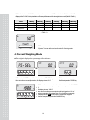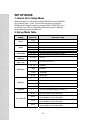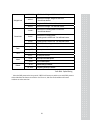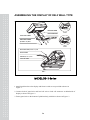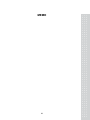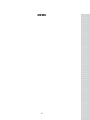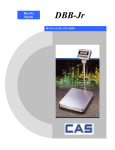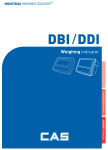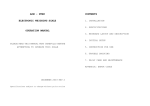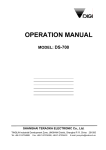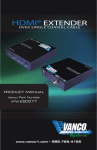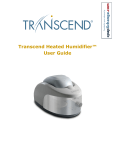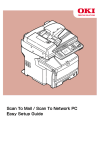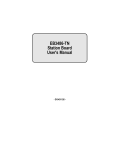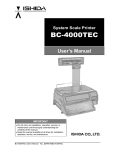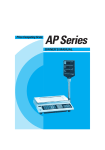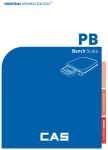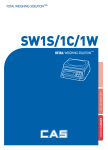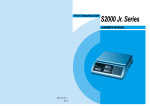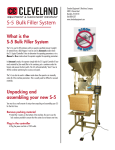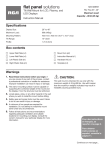Download User Manual - Sensortronic Scales
Transcript
2 CONTENTS PRECAUTIONS ......................................................... 4 PREFACE ........................................................................ 6 NAMES AND FUNCTIONS .............................. 6 OPERATIONS ............................................................. 8 SETUP MODE ........................................................... 20 ERROR MESSAGES ............................................ 25 SERIAL INTERFACE.......................................... 25 SPECIFICATIONS ................................................. 26 HOW TO INSTALL DB –II Series ............... 27 ASSEMBLING THE DISPLAY OF DB-II WALL TYPE ........................................ 28 3 PRECAUTIONS 4 5 PREFACE Thank you for the purchasing of CAS DB-II series. This series have been designed with CAS reliability, under rigid quality control and with outstanding performance. Your specialty departments can enjoy with CAS products. We hope that CAS product meets your needs. The user manual is designed to guide you to understand product operation and proper care of product. NAMES AND FUNCTIONS OVERALL VIEW 6 DISPLAY AND KEYBOARD ■ KEY FUNCTIONS KEYS DESCRIPTIONS Used to set the zero point to 0.00. Used as an ESC key in Setup Mode. Used to enter a tare weight and used to cancel a tare weight. Used to convert the mode as below. [WEIGHING] [pcs] [%] [WEIGHT LIMIT ON/OFF] [COUNT LIMIT ON/OFF] [UNIT CONVERSION] [WEIGHING] Used as an ENTER key. Used to calculate a unit weight of a sample. [▶] Used to enter next digit. Used to display average weight. [▲] Used to have number up. 7 KEY DESCRIPTIONS PRINT key. [▼] Used to have number down. Used to turn ON or OFF the power. OPERATIONS 1. General Weighing ■ The display indicates if the scale is at zero or if there is a tare entered into the scale by way of a ZERO and NET. ① Turn on the power. The display shows 0.00. Make sure that STABLE and ZERO lamps are on. ② When the display is not zero though there is nothing on the platter, press the ZERO key. ③ Place an item on the platter. When the STABLE lamp is on, read the weight. 2. Weighing with Tare ■ Tare is the weight of container being used for a commodity. The TARE key subtracts the weight of the container. ① Place the container on the platter. ② Press the TARE key, NET lamp is on. 8 ③ Place an item in the container. ④ To release the TARE function, remove an item and container from the platter and press the TARE key. 3. Counting Mode ■ If you want to count parts, first you have to set sample size. OR ① Press the MODE key until the display shows “PCSSET”. Make sure that PCS lamp is on. If you have set sample size before, the display shows “0”. ② Press the SAMPLE key, then the display shows “10”. ③ If you want to increase sample size, press the SAMPLE key. The display shows 10, 20, 30, 40, 50, 100, 150 and 200 every time pressing the SAMPLE key. ④ If you set sample size to 10, place 10 samples on the platter. 9 ⑤ If the display shows “LACK”, the counting result may not correct. (LCD version : Lack of Unit lamp is On) If the display shows “ LOW”, it is impossible to count samples because the unit weight is too small. (Refer to Table 1) Model DB-II6kg DB-II15kg DB-II30kg DB-II60kg DB-II150kg DB-II300kg Range of Lack (Single) 2g ≥Lack ≥0.1g 5g ≥Lack ≥ 0.1g 10g≥Lack ≥0.1g 20g ≥Lack ≥1g 50g ≥Lack ≥1g 100g ≥Lack≥1g Range of Lack (Dual) 1g ≥Lack ≥0.1g 2g ≥Lack ≥ 0.1g 5g ≥Lack≥ 0.1g 10g ≥Lack ≥1g 20g ≥Lack ≥1g 50g ≥Lack ≥1g Range of Low 0.1g ≥Low 0.1g ≥ Low 0.1g≥ Low 1g ≥Low 1g ≥Low 1g ≥Low < Table 1 > ⑥ Place parts on the platter, then the display shows the number of parts. You can also use tare function in counting mode. 4. Percent Weighing Mode ■ The weight is displayed as a percentage of the reference. OR ① Press the MODE key until the display shows “PErSEt”. If you have set reference sample before, the display shows “0.0”. ②If you want to use container, place it and press the TARE key. ③ Place reference sample on the platter and press the SAMPLE key. The display shows “100.0”. Make sure that reference sample should be bigger than 3% of maximum capacity. If it is lower than 3% of maximum capacity, the display shows “low”. In this case, increase the weight of reference sample and press the SAMPLE key. 10 ④ Place an item on the platter, then the weight is displayed as a percentage of the reference. 5. Hold Function(Weight Mode ONLY) ■ Key hold ① Place an item on the platter and then press the HOLD key. ① “HOLD” is shown on the display. ② Average weight is shown on the display. ■ After average weight display 3 times, HOLD function will be release automatically. ■ Auto Hold function ① After weighing item remove all of the container from the platter, press Hold key. ③ Press “Hold” key to save and exit to normal mode. ② Use “TARE” key to select one of Auto Hold function. ④ Place an item on the platter. Then weight display will show “Hold”. The “Hold” blinks for two times, and then the average weight blinks continuously. ⑤ After remove the item of the platter, place another item on the platter. Then display will show average weight again. If you don’t want use auto-hold function, remove the item and press hold key. Display shows AH_on. Press tare key. İt will be changed AH_off. Then press Hold key. Auto-hold function will not operate. 11 6. Cumulative Weight Sum The function of cumulative weight sum is to be showing the aggregate times and weight as adding the value of weighing a several times. Even though power is off, the scale stores data. This function is only available in weighing mode. ① Place an item on the platter. ② To add this weight, press the SAMPLE key. Make sure that SUM lamp is on. ③ The display shows cumulative weight sum and aggregate times every time pressing the SET key. The SUM key is flashed. ④ To cancel last added weight, press the SET key to display cumulative weight sum or aggregate times and then press the SAMPLE key. The display shows “S SUB”. 12 ⑤ You can delete cumulative weight sum or aggregate times. Press the SET key to display cumulative weight sum or aggregate times and then press the ZERO(ESC key). ⑥ To print out cumulative weight sum, press the SET key to display cumulative weight sum or aggregate times and then press the PRINT key. (DEP only) 13 7. Weight Comparison Function(HI/OK/LOW) 7-1. How to compare weight ① Press the MODE key until the display shows “WL OFF”. It means that weight limit function is deactivated. ② Press the HOLD key to activate this function, the display shows “WL ON”. ③ Press the SET key to set up low value, the display shows “L000.00”. ④ Press the HOLD(▲) or PRINT(▼) key to have number up or down. To enter next digit, press the SAMPLE key. ⑤ Press the SET key to set up high value, the display shows “H000.00”. ⑥ Press the HOLD(▲) or PRINT(▼) key to have number up or down. To enter next digit, press the SAMPLE(▶) key. ⑦ Press the SET key, the display shows “WL ON”. ⑧ If you set up LOW/HIGH limit wrong, “WL ERR” will be shown on the display. Then you have to set it up again. For example) LOW=100.00kg HIGH=90.00kg High limit is lower than Low limit. ⑨ Press the MODE key to go to weighing mode. 14 ⑩ Suppose that the High limit of 70kg and the Low limit of 30kg are set up. In this condition, OK lamp is lighted on if the weight is 40kg, HI lamp is lighted on if the weight is 80kg and if the weight is 20kg, LO lamp is lighted on. It beeps as fixed on User Setup Mode. (Refer to Setup Mode Table on page 17) 7-2. Counting comparison function ① Press the MODE key until the display shows “CL OFF”. It means the counting comparison function is deactivated. ② Press the HOLD(▲) key to activate this function, the display shows “CL ON”. ③ Press the SET key, the display shows “L00000”. ④ Press the HOLD(▲) or PRINT(▼) key to have number up or down. To enter next digit, press the SAMPLE(▶) key. ⑤ Press the SET key, the display shows “H00000”. ⑥ Press the HOLD(▲) or PRINT(▼) key to have number up or down. To enter next digit, press the SAMPLE(▶) key. 15 ⑦ Press the SET key, the display shows “CL ON”. ⑧ If you set up LOW/HIGH limit wrong, “CL Err” will be shown on the display. Then you have to set it up again. For example) LOW=00100, HIGH=00090 or LOW=00100, HIGH=00100 ⑨ Press the MODE key to go to weighing mode. ⑩ Suppose that the High limit of 200 and the Low limit of 80 are set up. In this condition, OK lamp is lighted on if the weight is 120, HI lamp is lighted on if the weight is 220 and if the weight is 60, LO lamp is lighted on. It beeps as fixed on User Setup Mode. (Refer to Setup Mode Table on page 17) 16 8. Print Out 8-1. Manual Print ■ You can print out data every time pressing the PRINT key. You can setup print function depends on your need. Refer to Setup Mode Table on page 20. Sample format(DEP-50): -Weighing Function- -Counting Function- ======== WEIGHT ======== WELCOME TO CAS DATE . 07/30/2007 TIME. 17:35:58 ======== COUNT ======== WELCOME TO CAS DATE. 07/30/2007 TIME. 17:35:58 Weight : 0.000 kg Weight : Quantity : - WEIGHT LIMIT SET VALUE Limit(H): 40.000 kg Limit(L): 30.000 kg 40.200 kg 50 pcs - COUNT LIMIT SET VALUE Limit(H): 2000 pcs Limit(L): 1000 pcs When ‘the weight comparison function’is set. When ‘the counting comparison function’is set. -Cumulative Weight Sum Function(DEP only) ======== WEIGHT ======== WELCOME TO CAS[DB-2] DATE . 07/30/2007 TIME. 17:35:58 Label Caption Date Time Weight : 40.180 kg Weight : 40.200 kg Weight : 40.200 kg Weight : 40.200 kg Weight : 40.200 kg Weight : 40.200 kg Weight : 40.200 kg Weight : 40.200 kg Weight : - 40.200 kg Weight : 40.200 kg Weight : 40.200 kg Weight : 40.200 kg -------------------------Total : 401.980 kg Count : 10 times - means that you cancel the weight right before this weight. Cumulative weight sum Aggregate times ※ Please take a reference of page 12(cumulative weight sum) for printing process details. 17 Sample format(DEP-50): Notice. 4 kinds of Print forms should downloaded to the DLP Printer to use all the features and Function smoothly 1. Weight + tare ※ In order to use the above label format, Barcode set as OFF and weight comparison function as OFF in SETUP MODE 2. Weight + Tare + Barcode ※ In order to use the above label format, Barcode set as ON and weight comparison function as OFF in SETUP MODE 3. counting function ※ Quantity Comparison Functions should set as ON 4. Weight comparison function ※ Weight comparison functions should set as ON ※ When using DLP printer, it could not print in the percentage mode 18 8-2. Auto Print ① To use auto print function, you have to set printer menu to “Pr AUt” in setup mode. Refer to Setup Mode Table on page 20. ② If the weight is stable, it is printed out automatically. And You can print out data every time pressing the PRINT key. 8-3. Stream Print ① To use auto print function, you have to set printer menu to “Pr Str” in setup mode. Refer to Setup Mode Table on page 20. ② If the weight is stable, it is printed out continuously 9. Battery Charge ■ Warning massage is shown when the battery voltage is very low. ( ) ■ At this time, charge the battery. (a charging battery only) ■ The display will show a red lamp and the battery will begin a fast charge automatically. - Use only the ac adapter which comes with the scale. Other AC adapter may cause damege. 10. Unit conversion (kg, lb, oz) ① Press the MODE key until the display shows “U kg” or your last unit. ② Use “HOLD key” or “PRINT key” you can set which unit you want to use.kg, lb, oz. ③ Press “SET key” and “CHAnGE” will display. ④ Press the “MODE” key to go to the weighing mode. ※ Tare, Unstable, when the display weight is not 0 when change is not working. Leave the platter empty, and weighing is at Zero and stable, the scale should work. 19 SETUP MODE 1. How to Go to Setup Mode Make sure that power is OFF. While pressing the PRINT key, press the POWER key. The display shows “U SEt”. You can select each menu by pressing the MODE key and change the setting by pressing the HOLD or PRINT key. If you press SET key, you will save current setting and finish this mode. To finish this mode without saving, press the ZERO key. 2. Set up Mode Table MENU Buzzer Printer Print method Linefeed (DEPonly) Barcode (DLP only) Baud Rate Backlight DISPLAY “ b on ” You can hear buzzer. “ b oFF ” You cannot hear buzzer. “Pr oFF” “Pr DLP” “Pr DEP” “Pr key” “Pr AUt” “Pr Str” Do not use printer. DLP50 printer interface. (Label) DEP50 printer interface. (Ticket) Manual print. (DLP, DEP) Auto print when the scale is stable. (DLP, DEP) Ptint continually when the scale is stable. (DEP) LF1~LF9 Linefeed “BC on/off” Print out barcode on/off. “br 48” 4,800 bps “ br 96 ” 9,600 bps “ br 192 ” 19,200 bps “ br 384 ” 38,400 bps “ bL on ” Use back-light. “ bL 10 ” Back-light is on 10 seconds. “ bL 30 ” Back-light is on 30 seconds. “ bL oFF ” Brightness DESCRIPTIONS “ 1 ~7 ” “ AP oFF ” “ AP 10 ” Auto Power Off “ AP 30 ” “ AP 60 ” Do not use back-light. You can set backlight brightness. (Default : 3) Do not use Auto Power Off function. Power turns to be off automatically when the scale is not in operation over for 10 minutes. Power turns to be off automatically when the scale is not in operation over for 30 minutes. Power turns to be off automatically when the scale is not in operation over for 60 minutes. 20 Weight Limit Count Limit Date Time Label Default “ WL M0 ” HIGH Limit ≥ Weight ≥ LOW Limit - You will hear buzzer. “ WL M1 ” HIGH Limit ≤ Weight, Weight ≤ LOW Limit - You will hear buzzer. “ WL M2 ” Weight ≤ LOW Limit - You will hear buzzer. “ WL M3 ” HIGH Limit ≤ Weight - You will hear buzzer. “ CL M0 ” HIGH Limit ≥ Counting result ≥ LOW Limit - You will hear buzzer. “ CL M1 ” HIGH Limit ≤ Counting result, Counting result ≤ LOW Limit - You will hear buzzer. “ CL M2 ” Counting result ≤ LOW Limit - You will hear buzzer. “ CL M3 ” HIGH Limit ≤ Counting result - You will hear buzzer. “ dy on ” Print out date/day. “ dy oFF ” “ ti on ” Do not print out date/day. Print out time. “ ti oFF ” Do not print out time. “ LA off ” Do not print out label caption. “ LA on ” Print out label caption. “ dF no ” Default setting is released. “ dF YES ” Everything is setup in default. ※ Italic Bold : Default Setting ※Select the DEP printer in the Set up mode, LINE Feed Features are enable to use and if DLP printer is selected then Barcode features are enable to use. However, both Line Feed and Barcode features could not use at the same time. 21 3. How to Enter Date ① Press the MODE key until the display shows “dy ON”. It means that date is printed out. ② If you do not want to print out date, press the HOLD(▲) key. ③ Press the SAMPLE(▶) key, the display shows “00,00,00”. ④ Press the HOLD(▲) or PRINT(▼) key to have number up or down. To enter next digit, press the SAMPLE(▶) key. ⑤ Press the SET key to save. “dysave” is shown on the display and then the display shows a day of the week. If you set up a day of the week wrong, “dy err” is shown on the display ⑥ You can change the day by pressing the HOLD(▲) or PRINT(▼) key. If you set up a day of the week wrong, “Wk err” is shown on the display. ⑦Press the SET key to save. “Wksave” is shown on the display. ⑧If you do not want to save, press the ZERO key. 22 4. How to Enter Time ① Press the MODE key until the display shows “ti ON”. It means that time is printed out. ②If you do not want to print out time, press the HOLD(▲) key. ③ Press the SAMPLE(▶) key to set up time, “00,00,00” is shown on the display. ④ Press the HOLD(▲) or PRINT(▼) key to have number up or down. To enter next digit, press the SAMPLE(▶) key. ⑥ If you do not want to save time, press the ZERO key. 23 ⑤ Press the SET key to save. “tisave” is shown on the display. 5. How to Enter Label Caption (Maximum 24characters) ① Press the MODE key until the display shows “LA off”. It means that label caption is not printed out. ②To print out label caption, press the HOLD (▲) key. The display shows “LA on”. ③ Press the SAMPLE(▶) key, “WELCOM TO CAS” is shown on the display in default. ④ You can program label caption by pressing HOLD(▲) or PRINT(▼) key. To enter next digit or previous digit, press the MODE or SAMPLE(▶) key. ⑤ You can enter alphabet or special character by pressing the TARE key. When you enter special character, STABLE lamp is on. When you enter alphabet, STABLE lamp is off. ⑥ Press the SET key to save. “LA save” is shown on the display. ⑦ If you do not want to save, press the ZERO key. 24 ERROR MESSAGES Error Message on Display Description Solution "Err 0" The "Err 0" occurs when scale is not stable. Remove unstable facts. "Err 1" The "Err 1" occurs when a current zero point has shifted from the last span calibration. Please call your CAS dealer. "Err 3" The "Err 3" is an overload error. Please remove the weight. "Err 9" “Err 14” The "Err 9" is no weight error. When scale is in counting mode, you must load the weight. If you have no weight on your scale, you can see this error message. The "Err 14" means calibration range is not correct. Please load the weight on your tray. Please call your CAS dealer. SERIAL INTERFACE 25 SPECIFICATIONS MODEL CAPACITY MAX TARE INTERNAL RESOLUTION DBII -6 DBII -15 DBII -30 DBII -60 DBII -150 DBII -300 3kg/0.001kg 6kg/0.002kg 6kg/0.002kg 15kg/0.005kg 15kg/0.005kg 30kg/0.01kg 30kg/0.01kg 60kg/0.02kg 60kg/0.02kg 150kg/0.05kg 150kg/0.05kg 300kg/0.1kg 6lb/0.002lb 15lb/0.005lb 15lb/0.005lb 30lb/0.01lb 30lb/0.01lb 60lb/0.02lb 60lb/0.02lb 150lb/0.05lb 150lb/0.05lb 300lb/0.1lb 300lb/0.1lb 600lb/0.2lb 15,000g/5g 30,000g/10g 30,000g/10g 60,000g/20g Not use Not use 3,000g/1g 6,000g/2g 6000g/2g 15,000kg/5g -2.999kg -5.998kg -14.995kg -29.99 kg -59.98 kg -149.95 kg -5.998lb -14.995lb -29.99lb -59.98lb -149.5lb -299.9lb -2,999g -5,998g -14,995g -29,990 g Not use Not use 1/60,000 1/60,000 1/60,000 1/60,000 1/60,000 1/60,000 EXTERNAL ESOLUTION DUAL 1/3,000 LCD 6 digits DISPLAY STABLE, ZERO, HOLD, NET, HI/OK/LO, lb, oz %, PCS, SUM, kg, Low Battery DISPLAY LAMP RS-232C, DEP50, DLP50 INTERFACE DC 12V 1.25A Adaptor 6V 3.3AH Pb Battery POWER SOURCE TEMPERATURE RANGE -10°C ~ +40°C PLATTER SIZE (W D)mm 280 x 280 420 x 510 600 x 500 PRODUCT SIZE (W D H)mm 280 x 370 x 560 420 x 635 x 765 500 x 725 x 765 5.8kg 14kg 23.4kg PRODUCT WEIGHT When Battery is charged for 12 hours BATTERY LIFE Approximately 140 hours(Back light off) MINIMUM VOLTAGE LEVEL OF THE BATTERY About 5.6V ▶ Notice: Specifications are subject to change for improvement without notice. 26 HOW TO INSTALL DB-II Series 1. Open the box with care because indicator is connected to the scale with load cell wire. 2. Turn the post knob so as to fix indicator. 3. Pull down the wire out of post pipe and insert the post pipe to the post bracket. (Refer to fig. 1) 4. Fasten the post pipe with two bolts. (Refer to fig. 1) A long bolt should be connected to the upper side. 5. Insert the wire to the post pipe. (Refer to fig. 2, 3) 6. If the scale is not properly level, please adjust 4 leg(adjusting bolt) at the bottom of the scale so as to center the bubble of the leveling gauge. ※ Note : Place the scale on a flat and stable surface. Inside the indicated circle. 27 ASSEMBLING THE DISPLAY OF DB-II WALL TYPE GROUND WIRE FIG.1 HEAD BRACKET LOAD CELL WIRE MACHINE SCREW (FH M4×10) 4EA FIG.1 MACHINE SCREW (PH M6×10) 1EA GROUND WIRE WASHER (FLAT×6) 1EA LOAD CELL WIRE FIG.1 MODEL:DB-II Series 1. Attach head bracket to the display and fasten it with screws provided asshown in Figure. 1. 2. Connect both of grand wire and load cell wire to load cell connector at thebackside of display as shown in Figure. 2. 3. Fasten grand wire to the bottom of platform body with bolt as shown in Figure. 3. 28 MEMO 29 MEMO 30 MEMO 31 32