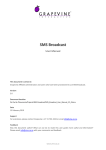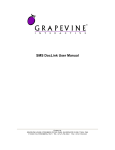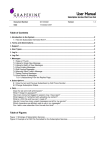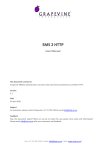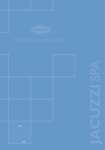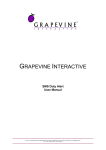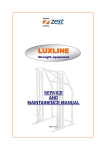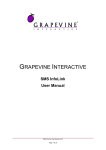Download SMS Broadcast User Manual - Business Messaging Services Manuals
Transcript
GRAPEVINE INTERACTIVE SMS Broadcast User Manual Contact us: GRAPEVINE HOUSE, STEENBERG OFFICE PARK, SILVERWOOD CLOSE, TOKAI, 7945 PO BOX 104, STEENBERG, 7947 TEL: +27-21-702-3333, FAX: +27-21-702-3334 Table of Contents WELCOME .............................................................................................................................. 3 GETTING STARTED ................................................................................................................. 4 SENDING MESSAGE USING YOUR EMAIL CLIENT ........................................................................ 5 SENDING A SINGLE MESSAGE TO SINGLE OR MULTIPLE RECIPIENTS, W ITHOUT ATTACHING A FILE ............ 5 OPTION 1 ...................................................................................................................... 5 OPTION 2 ...................................................................................................................... 6 SENDING A SINGLE MESSAGE TO MULTIPLE RECIPIENTS BY ATTACHING A FILE OF CELL-NUMBERS ............... 7 SENDING UNIQUE MESSAGES TO MULTIPLE RECIPIENTS BY ATTACHING A FILE CONTAINING A LIST OF CELL NUMBERS WITH THEIR UNIQUE MESSAGES ............................................................................................... 8 SENDING MESSAGES USING THE W EB-BASED USER INTERFACE .............................................. 10 SENDING A SINGLE MESSAGE TO SINGLE OR MULTIPLE RECIPIENTS, W ITHOUT ATTACHING A FILE .......... 10 SENDING A SINGLE MESSAGE TO MULTIPLE RECIPIENTS BY ATTACHING A FILE OF CELL-NUMBERS ......... 12 SENDING UNIQUE MESSAGES TO MULTIPLE RECIPIENTS BY ATTACHING A FILE CONTAINING A LIST OF CELL NUMBERS WITH THEIR UNIQUE MESSAGES ........................................................................................... 14 REPORTS ............................................................................................................................. 16 FAQ .................................................................................................................................... 17 For support contact the GVI Call Centre on 021 702 3333 or [email protected]. SMS Broadcast User Manual rel 3.2.doc Page 2 of 18 WELCOME Welcome to SMS Broadcast! SMS Broadcast is designed to be an easy to use application that allows users to send bulk SMS messages to mobile phones via email or using the SMS Broadcast Web User interface. SMS Broadcast allows for replies to messages. Using SMS Broadcast you can: • • • Send bulk SMS messages using your email client Send bulk SMS messages using the Web-based user interface Generate reports and view your sent messages via the Web-based User interface. See also: • • • • • • Getting Started Sending Messages using your Email Client Sending Messages using the Web-based User interface Reports Frequently Asked Questions (FAQ) Contact Us SMS Broadcast User Manual rel 3.2.doc Page 3 of 18 GETTING STARTED To get started, you must be registered to use SMS Broadcast. You will receive, via email, notification that you have been registered. The email contains the following information: • • • • Your authentication code (for use with email submission of messages) The URL for the Business Messaging Portal (web site) Your username and password for the Business Messaging Portal, providing access to the Web User Interface and reporting The email domain for email to SMS messages See also: • • • • • Sending Messages using your Email Client Sending Messages using the Web-based User Interface Reports Frequently Asked Questions (FAQ) Contact Us SMS Broadcast User Manual rel 3.2.doc Page 4 of 18 SENDING MESSAGE USING YOUR EMAIL CLIENT You can use SMS Broadcast with your email client to: 1. Send a single message to a single or multiple recipient(s), without attaching a file 2. Send a single message to multiple recipients by attaching a file of cell-numbers 3. Send multiple (recipient unique) messages to multiple recipients by attaching a file containing a list of cellnumbers with their unique messages SENDING A SINGLE MESSAGE TO SINGLE OR MULTIPLE RECIPIENTS, WITHOUT ATTACHING A FILE To send SMS messages via your email program without attaching a file: OPTION 1 1. Type the recipient address as follows: <mobile number>@<email domain> where: <mobile number> is the recipient’s mobile number typed in international format e.g. 27821234567 <email domain> is the email domain that you were given on registration e.g. smsbroadcast.vine.co.za Examples: [email protected] [email protected] Note that the first example shows a valid address for a South African mobile number (country code 27), while the second example shows a valid address for a UK mobile number (country code 44). NB: You can enter multiple recipient addresses, separated by commas, but you may not use the cc line of the email. 2. Type your authentication code in the Subject Line of the email. 3. Type your message in the body of the email. (The message needs to be less than 160 characters in length to fit into a single SMS message.) 4. Click Send. See example message below: SMS Broadcast User Manual rel 3.2.doc Page 5 of 18 OPTION 2 1. Type the recipient address as follows: sms@<email domain> where: <email domain> is the email domain that you were given on registration e.g. smsbroadcast.vine.co.za 2. Type your authentication code in the Subject Line of the email followed by a comma and then the recipient cell phone numbers separated by commas. Cell phone numbers should be in international format. 3. Type your message in the body of the email. (The message needs to be less than 160 characters in length to fit into a single SMS message) 4. Click Send. See example message below: SMS Broadcast User Manual rel 3.2.doc Page 6 of 18 SENDING A SINGLE MESSAGE TO MULTIPLE RECIPIENTS BY ATTACHING A FILE OF CELLNUMBERS 1. Type the recipient address as follows: sms@<email domain> where: <email domain> is the email domain that you were given on registration e.g. smsbroadcast.vine.co.za 2. Type your authentication code in the Subject Line of the email. 3. Type your message in the body of the email. (The message needs to be less than 160 characters in length to fit into a single SMS message) 4. Attach a text file of cell numbers saved as cellnumbers.txt to the email. The text file of numbers should be created using a text editor such as notepad with each cell number of a new line and the cell numbers in international format. See below. Note that the example shows valid addresses for South African mobile numbers (country code 27) Note the name of the file MUST be cellnumbers.txt It cannot be myfile.txt or cellnumbers.myext or even cellnumber.txt or cellnumbers1.txt 5. Leave the body of the email blank. 6. Click Send. See example message below: Note: cellnumbers.txt is a text file of recipient cell-numbers in international format. SMS Broadcast User Manual rel 3.2.doc Page 7 of 18 SENDING UNIQUE MESSAGES TO MULTIPLE RECIPIENTS BY ATTACHING A FILE CONTAINING A LIST OF CELL NUMBERS WITH THEIR UNIQUE MESSAGES 1. Type the recipient address (To address) as follows: sms@<email domain> where: <email domain> is the email domain that you were given on registration e.g. smsbroadcast.vine.co.za 2. Type your authentication code in the Subject Line of the email. 3. Attach a text file of cell numbers with their unique messages and saved as multiple.txt to the email. The text file of numbers and messages should be created using a text editor such as Notepad. Each cell number needs to be in international format and followed by a comma and the unique message to that cell number. See below. Note that the example shows valid addresses for South African mobile numbers (country code 27). Note the name of the file MUST be multiple.txt. It cannot be myfile.txt or multiple.myext or even multiples.txt or multiple1.txt. 4. Leave the body of the email blank. 5. Click Send. See the example message on the next page: SMS Broadcast User Manual rel 3.2.doc Page 8 of 18 SMS Broadcast User Manual rel 3.2.doc Page 9 of 18 SENDING MESSAGES USING THE WEB-BASED USER INTERFACE You can use the SMS Broadcast Web-based User interface to: 1. Send a single message to a single or multiple recipient(s), without attaching a file 2. Send a single message to multiple recipients by attaching a file of cell-numbers 3. Send multiple (recipient unique) messages to multiple recipients by attaching a file containing a list of cell numbers with their unique messages To login to the Web-based user interface you must 1. Open an Internet browser, and navigate to the Business Messaging Portal Login URL given in your registration notification email. You may wish to bookmark the URL for future use. 2. Having logged in using your username and password, click on SMS Broadcast. SENDING A SINGLE MESSAGE TO SINGLE OR MULTIPLE RECIPIENTS, WITHOUT A FILE ATTACHING To send SMS messages via the Web-based user interface without attaching a file: 1. Click on Send Messages 2. Type your message into the Message box. The message needs to be less than 160 characters. 3. Specify the return e-mail address for replies. 4. Specify the date and time when you want the messages to be sent. In the example, the system will start broadcasting at 09:00 on 31 May 2008 and it will stop when all messages have been sent or when the time reaches 10:00. SMS Broadcast User Manual rel 3.2.doc Page 10 of 18 5. Type the cell-number(s) you want to send the message to into the ad-hoc list of cell numbers box. Use international format. E.g. 27823701122 is a valid address for a South African mobile number (country code 27) 6. You do not need to enter your authentication code as you have been authenticated through the login process. 7. Click CREATE. SMS Broadcast User Manual rel 3.2.doc Page 11 of 18 SENDING A SINGLE MESSAGE TO MULTIPLE RECIPIENTS BY ATTACHING A FILE OF CELLNUMBERS 1. Create a text file of cell numbers to which you want to send the message using a text editor such as Notepad. Each cell number should be in international format and on a new line in the text file as shown below. Note that the example shows valid addresses for South African mobile numbers (country code 27). Save the file as cellnumbers.txt. Note the name of the file MUST be cellnumbers.txt. It cannot be myfile.txt or cellnumbers.myext or even cellnumber.txt or cellnumbers1.txt 2. Click on Send Messages in the SMS Broadcast Web-User interface 3. Type your message into the Message box. The message needs to be less than 160 characters. 4. Specify the return e-mail address for replies. 5. Specify the date and time when you want the messages to be sent. In the example, the system will start broadcasting at 09:00 on 31 May 2008 and it will stop when all messages have been sent or when the time reaches 10:00. 6. Click on the “list of cell numbers” radio button option 7. Upload the cellnumbers.txt file by clicking the browse button next to the upload file field, finding the file saved as cellnumbers.txt in your directory and then clicking on it. 8. Click on CREATE. See the example on the next page. SMS Broadcast User Manual rel 3.2.doc Page 12 of 18 SMS Broadcast User Manual rel 3.2.doc Page 13 of 18 SENDING UNIQUE MESSAGES TO MULTIPLE RECIPIENTS BY ATTACHING A FILE CONTAINING A LIST OF CELL NUMBERS WITH THEIR UNIQUE MESSAGES 1. Create a text file of cell numbers with their unique messages and saved it as multiple.txt. The text file of numbers and messages should be created using a text editor such as Notepad. Each cell number needs to be in international format and followed by a comma and the unique message to that cell number. See below. Note that the example shows valid addresses for South African mobile numbers (country code 27). Save the file as multiple.txt. Note the name of the file MUST be multiple.txt. It cannot be myfile.txt or multiple.myext or even multiples.txt or multiple1.txt. 2. Click on Send Messages in the SMS Broadcast Web-User interface. 3. Specify the return e-mail address for replies. 4. Specify the date and time when you want the messages to be sent. In the example, the system will start broadcasting at 09:00 on 31 May 2008 and it will stop when all messages have been sent or when the time reaches 10:00. 5. Click on the “list of cell numbers with unique message for each” radio button option 6. Upload the multiple.txt file by clicking the browse button next to the upload file field, finding the file saved as multiple.txt in your directory and then clicking on it. 7. Leave the message field blank 8. Click on CREATE See example screen shot on the next page. SMS Broadcast User Manual rel 3.2.doc Page 14 of 18 SMS Broadcast User Manual rel 3.2.doc Page 15 of 18 REPORTS In order to view summary statistics and detailed message reports, you must login to the SMS Broadcast User interface. 1. Open an Internet browser, and navigate to the Business Messaging Portal Login URL given in your registration notification email. You may wish to bookmark the URL for future use. 2. Having logged in using your username and password, click on SMS Broadcast, and then Reporting. 3. Select the SMS Broadcast (Web Submission) service or the SMS Broadcast (Email Submission) service or and specify the date range for the report. 4. Click on Go. 5. Note that most reports can be exported to Excel for offline review. SMS Broadcast User Manual rel 3.2.doc Page 16 of 18 FAQ I can’t log on to the web interface for SMS Broadcast. What am I doing wrong? You need to check firstly that you have the correct URL and then that you are entering your Username and Password correctly. Your Login URL is provided at the bottom of the SMS Broadcast provisioning email you should have received along with your Username and Password. The Username and Password should be entered exactly as provided in the provisioning email. The password is case sensitive. Also check that you have not confused a zero with a letter “O”. My email message was returned with an "AUTHENTICATION FAILURE" message. What does this mean? When you submit an email you need to include your authentication code in the Subject line. Check that you typed it correctly, exactly as it was contained in the notification email. Note that the authentication code is case sensitive. The email address from which you sent the email must also be the correct one that you registered. If you attempt to send a message from some other, unregistered email address, the message will also fail. SMS Broadcast is rejecting the file of cell-numbers I attached or uploaded. Why? There are two possible reasons. Either the file is in the wrong format or it has been incorrectly named. The file must be a plain text file created using a plain text editor such as notepad. Each cellnumber must be in international format with each cell-number on a new line. The name of the file MUST be cellnumbers.txt It can’t be cellnumber.txt or cellnumber1.txt or myfile.txt or cellnumbers.myext. SMS Broadcast is rejecting the file of cell-numbers and unique messages I attached or uploaded. Why? There are two possible reasons. Either the file is in the wrong format or it has been incorrectly named. The file must be a plain text file created using a plain text editor such as notepad. Each line of the line must contain a cell phone number in international number followed by a comma followed by the unique message to be sent to that cell-phone number. The name of the file MUST be multiple.txt It can’t be multiple.txt or multiple1.txt or myfile.txt or multiple.myext. SMS Broadcast User Manual rel 3.2.doc Page 17 of 18 CONTACT US FOR MORE INFORMATION: Contact: Cape Town T . + 27(0)21 702 3333 | F. +27(0)21 702 3334 Address Grapevine Interactive SA Grapevine House Steenberg Office Park Silverwood Close Tokai 7945 Johannesburg T. +27(0)11 848 8165 | F. +27(0)11 848 8157 Address Grapevine Interactive SA First Floor Renaissance Building Vodacom Midrand 1685 FOR SUPPORT Contact: The Call Centre Phone (local): (021) 702-3333 Phone (International): +27 21 702 3333 Email: [email protected] SMS Broadcast User Manual rel 3.2.doc Page 18 of 18