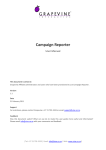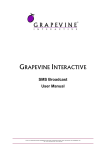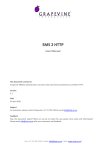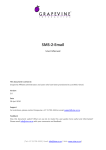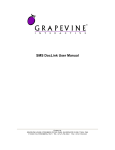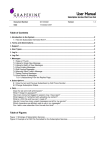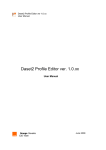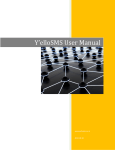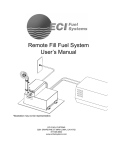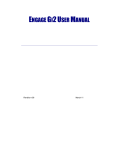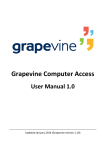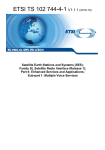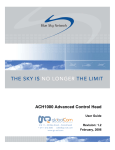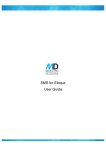Download SMS Broadcast User Manual
Transcript
SMS Broadcast User Manual This document is aimed at Grapevine Affiliate administrators and users who have been provisioned to use SMS Broadcast. Version 2.0 Document location On Owl at /Documents/Projects/SMS Broadcast/SMS_Broadcast_User_Manual_V2_0.docx Date 15 February 2010 Support For assistance, please contact Grapevine: +27 21 702-3333 or email [email protected]. Feedback Was this document useful? What can we do to make this user guide more useful and informative? Please email [email protected] with your comments and feedback. www.vine.co.za SMS Broadcast User Manual Table of Contents Abbreviations ........................................................................................................................ 4 Definitions ............................................................................................................................ 4 1. Introduction .................................................................................................................. 5 1.1. What is the purpose of this manual? ....................................................................................... 5 1.2. What is SMS Broadcast?........................................................................................................... 5 1.3. SMS Broadcast features ........................................................................................................... 6 1.4. What do you need in order to get started? ............................................................................. 6 1.5. User profiles ............................................................................................................................. 6 1.6. Logging in to the SMS Broadcast Home page .......................................................................... 7 1.6.1. Changing your personal details ................................................................................... 7 1.6.2. SMS Broadcast functions............................................................................................. 8 1.7. Quick start guide ...................................................................................................................... 9 2. Planning an SMS Broadcast ............................................................................................ 9 How to plan your broadcast ................................................................................................................... 9 2.1. Message replies and email notifications ................................................................................ 10 2.2. Creating a recipient list .......................................................................................................... 10 2.2.1. Example: message with mobile numbers only.......................................................... 11 2.2.2. Example: multiple messages with unique content to different recipients ............... 12 2.2.3. Example: message with personalisation tags ........................................................... 12 3. Creating a broadcast .................................................................................................... 13 Types of broadcasts .............................................................................................................................. 13 3.1. Sending a simple broadcast.................................................................................................... 13 3.2. Sending a complex broadcast ................................................................................................ 15 4. Broadcast reports and analysis..................................................................................... 16 Searching for a broadcast ..................................................................................................................... 16 Comparative table of reports ............................................................................................................... 16 4.1. Sent Broadcasts / Sent Campaigns report.............................................................................. 17 4.2. Broadcast Statistics / Campaign Statistics report .................................................................. 18 4.3. Broadcast Messages / Messages Report ................................................................................ 18 5. FAQs ........................................................................................................................... 19 5.1. How do I access the SMS Broadcast page? ............................................................................ 19 5.2. How do I access the SMS Broadcast reports page? ............................................................... 19 5.3. My scheduled message hasn’t gone off ................................................................................. 19 5.4. Why can’t I log in to the SMS Broadcast web application?.................................................... 19 5.5. My report is not showing any data ........................................................................................ 19 5.6. Why can’t I send messages using my email client?................................................................ 20 5.7. SMS Broadcast is rejecting the file of mobile numbers I uploaded. Why? ............................ 20 5.8. When I upload a list of recipients and tags, I get a tag/ data error. Why? ............................ 20 6. Sending messages using your email client .................................................................... 20 6.1. Sending a simple broadcast.................................................................................................... 21 6.2. Sending a complex broadcast ................................................................................................ 22 6.2.1. Messages with mobile numbers only........................................................................ 22 6.2.2. Messages with unique content to different recipients ............................................. 23 Page 2 of 25 SMS Broadcast User Manual 6.2.3. Messages with personalisation tags ......................................................................... 24 Support ............................................................................................................................... 25 Page 3 of 25 SMS Broadcast User Manual Abbreviations ASCII American Standard Code for Information Interchange CSV Comma Separated Values GIN Grapevine Intelligent Network HTML Hypertext Markup Language SMS Short Message Service URL Universal Resource Locator XML Extensible Markup Language Definitions Affiliate Company that is registered with Grapevine and has been provisioned to use one or more of its products or services Broadcast campaign In SMS Broadcast, a broadcast campaign is a collection of messages sent out by an Affiliate to mobile phone users and the responses received by an Affiliate from mobile phone users (term used interchangeably with “campaign broadcast”). Campaign broadcast In SMS Broadcast, a campaign broadcast is a collection of messages sent out by an Affiliate to mobile phone users and the responses received by an Affiliate from mobile phone users (term used interchangeably with “broadcast campaign”). SMSC An SMS Centre (SMSC) is responsible for handling the SMS operations of a wireless network. When an SMS message is sent from a mobile phone, it will reach an SMS centre first. The SMS centre then forwards the SMS message towards the destination. An SMS message may need to pass through more than one network entity (e.g. SMSC and SMS gateway) before reaching the destination. The main duty of an SMSC is to route SMS messages and regulate the process. If the recipient is unavailable (for example, when the mobile phone is switched off), the SMSC will store the SMS message. It will forward the SMS message when the recipient is available. Page 4 of 25 SMS Broadcast User Manual 1. Introduction 1.1. What is the purpose of this manual? This document shows you how to send bulk SMS messages to your customers using the SMS Broadcast web application, and view online reports and statistics about the campaigns you have sent. Important: For details on how to send messages using your email client, e.g. MS Outlook , see 6 Sending messages using your email client . This functionality may not be available in all versions of this product. 1.2. What is SMS Broadcast? SMS Broadcast is a message broadcast application that allows you to broadcast multiple SMS messages to your customers quickly and efficiently. This user-friendly product can be used to broadcast competitions, elicit responses to surveys, create marketing campaigns or simply inform customers about your company. Despite the internet’s popularity, there are many more people who have mobile phones than own computers in South Africa. SMS Broadcast is an extremely effective way to easily target large numbers of people on their mobile phones. SMS Broadcast also allows you to monitor the success of your campaign broadcasts with a number of message detail and statistical reports. See 4 Broadcast reports and analysis. The data from these reports can be exported to Excel where it can be further filtered, sorted and analysed. A reply facility means you can interact with your customers and analyse their feedback (see 2.1 Message replies and email notifications), and you can keep abreast of the messages you send with the email notification facility. How does it work? 1 2 Web client, e.g. Internet Explorer, Firefox, etc. Recipient Message list text 4 3 SMS Broadcast Message SMSC (SMS Centre) web application Reports 5 Figure 1 –Sending an SMS Broadcast 1. An Affiliate user logs in to the SMS Broadcast web -based application. 2. The user uploads the message text to and the mobile phone numbers of the recipients. The format of the message and the recipient list needs to be planned before the message is created. Also see 1.7 Quick start guide 3. To set up a broadcast quickly, follow the instructions step-by-step in 3 Creating a broadcast. You will be directed to the sections in this manual that you need to read to set up your broadcast correctly. It is recommended that you read the section on 2.2 Creating a recipient list first. This section tells you about the different ways you can set up a broadcast 4. Planning an SMS Broadcast. 5. The message(s) is submitted to a mobile network server. 6. The message(s) is routed to individual recipients. Page 5 of 25 SMS Broadcast User Manual 7. Affiliate users can view detailed reports and statistics via the same online application. Also see 4 Broadcast reports and analysis. 1.3. 1.4. SMS Broadcast features No software installation is required; users have immediate access to SMS Broadcast using any web browser The recipients can be quickly uploaded to the application from a web browser Every mobile phone number can be sent its own personalised message, if required A reply facility exists Email receipt confirmation is supported A web-based reporting interface allows you to view the status of sent messages and statistics about your broadcast campaigns The tricky part of any SMS application is how it achieves network access since SMS applications require connections to each mobile network (unlike email applications that connect once to the SMTP network). SMS Broadcast uses the Grapevine Intelligent Network (GIN) to solve the SMS network connection problem. What do you need in order to get started? To get started with SMS Broadcast, you must be provisioned by Grapevine Interactive as an Affiliate. Grapevine will send you an email with the following user registration information: the URL for the SMS Broadcast web site your username and password You can log in to the SMS Broadcast web site using the username and password provided in the email. Note: Click on the Forgotten your password? link to request a reminder of your login details. A reminder will be sent to the email account you used to register with SMS Broadcast. 1.5. User profiles SMS Broadcast has the following functions and permissions for specific user profiles: Permission to use Function Grapevine administrator Affiliate administrator Affiliate user Send broadcast Yes Yes No View reports Yes Yes Yes Figure 2 – User profiles Page 6 of 25 SMS Broadcast User Manual 1.6. Logging in to the SMS Broadcast Home page Using the URL sent to you by Grapevine when you were provisioned on the system, log in to the SMS Broadcast application. Below is a diagram of a demo Affiliate’s Home page. Most of the work you do will be in the MY PRODUCTS tab. Menu bar SMS Broadcast portal Figure 3 – SMS Broadcast Home page The SMS Broadcast Home page is a portal. On the Home page you have the options to: change your personal details access the primary SMS Broadcast functions which are: creating a new broadcast and viewing broadcast reports. At the bottom of the Home page, you can see Grapevine’s contact details. Definition: A portal is a web site or web page that the owner positions as an entrance to other sites or pages on the internet. 1.6.1. Changing your personal details Tip: On your My Profile page you can change your password to something easier to remember than the password originally issued to you by Grapevine. To change your personal details: 1. On the Home page, click Change your details. Page 7 of 25 SMS Broadcast User Manual 2. Under My Profile, enter your personal details. 3. Click Update. A message will be displayed saying your changes have been updated. To exit this page, click the Back button in your browser. Tip: If you want to exit the page without saving your changes, hit the Back button in your browser instead of clicking Update. 1.6.2. SMS Broadcast functions In SMS Broadcast you can create and send SMS broadcasts to one or more recipients, and you can view reports and statistics for all your broadcasts over a period of time that you specify. In this way you are able to monitor the success and effectiveness of your broadcasts by checking how many messages were successfully delivered and how many replies you received. To access these SMS Broadcast functions: On the Home page, click SMS Broadcast. Page 8 of 25 SMS Broadcast User Manual Figure 4 – SMS Broadcast Home page The CREATE BROADCAST tab allows you to create a broadcast. The VIEW REPORTS tab allows you to view details of your sent broadcasts and broadcast statistics. See 1.6 Logging in to the SMS Broadcast Home page. 1.7. Quick start guide To set up a broadcast quickly, follow the instructions step-by-step in 3 Creating a broadcast. You will be directed to the sections in this manual that you need to read to set up your broadcast correctly. It is recommended that you read the section on 2.2 Creating a recipient list first. This section tells you about the different ways you can set up a broadcast 2. Planning an SMS Broadcast How to plan your broadcast You should plan your broadcast before you start creating it in the web application. You will need to: select an email address to which you want SMS Broadcast to send email notifications for and replies to the messages you send (see 2.1 Message replies and email notifications). If you send a large broadcast campaign, you Inbox could get full very quickly so you should use an email address specifically for this purpose decide how you are going to handle your list of recipients: o for small broadcasts you can enter the recipient mobile numbers manually in SMS Broadcast when you set up your message Page 9 of 25 SMS Broadcast User Manual o 2.1. for larger broadcasts you will need to create a recipient list that you upload when you create your message. SMS Broadcast also allows you to send unique messages to individual recipients. These unique messages are created as part of the text file containing the mobile phone numbers (see 2.2 Creating a recipient list) Message replies and email notifications If you enter a reply email address when you create an SMS broadcast, you will receive a notification to that address for each message that you send. If you don’t enter an address, messages will be sent to the default email address in your profile. You will also receive any replies to your messages. This is useful for testing your broadcast but if you are sending a campaign to hundreds, or even thousands, of recipients it is recommended that you use an alternative email address specifically for this purpose as your Inbox may get full very quickly. Below are examples of an email notification and an email reply. Figure 5 – Email notification Figure 6 – Email reply Tip: Enabling replies makes it possible for you to easily elicit responses to a survey question or get feedback from consumers without having to create an expensive survey campaign. 2.2. Creating a recipient list In this section we are going to look at the different kinds of recipient lists, how to set up MSISDNs correctly and examples of recipient lists. Page 10 of 25 SMS Broadcast User Manual Before you create your broadcast you need to create a list of recipients that you will upload to SMS Broadcast, unless you are going to enter a list of mobile phone numbers manually, which will be quicker and easier to do if there are only a few recipients. See 3.1 Sending a simple broadcast. To upload the mobile numbers of the people to whom you wish to send a broadcast in bulk, you must first create a text file in MS Notepad or any other text editor in one of the three formats that SMS Broadcast recognises. See 3.2 Sending a complex broadcast. Notes on the recipient list: You can use any text editor, e.g. MS Notepad, to create a text file. Save it somewhere easily accessible on your hard drive. It is important that you enter the mobile phone numbers in the correct format: Mobile numbers must be between 10-15 characters long Mobile numbers must contain digits only Mobile numbers may not contain any spaces The CSV file must be ANSI ASCII encoded (Windows Standard) The list must contain valid mobile numbers, preferably in international format so that the leading 0 has been removed. e.g., 2782, 2783, 2784 etc. The mobile numbers must not contain any spaces and comprise digits only You MUST correctly name the text file. If you don’t, you won’t receive an error but the file will not be uploaded. The name of the text file depends on what format you have chosen (see the examples below). SMS Broadcast recognises upper and lower case so you should capitalise names if that is how you want them to appear in an SMS. Which text file format you choose will affect the way the content of your message is generated. You can create three different types of recipient lists using a text file: 1. a list containing only mobile numbers (this type of list is quick and easy to compile for straightforward SMS campaigns and only contains phone numbers) 2. a list containing mobile numbers and unique messages for each mobile number (this type of list can be used to send out unique messages to individual recipients) 3. a list of mobile numbers, tags and the corresponding content for the tags (this type of list can be used to personalise your message by using a template for the body of the message) 2.2.1. Example: message with mobile numbers only The simplest list of mobile numbers you can create is a list of numbers in MSISDN (international) format. Each number must be on a separate line. All recipients in the list will receive the same message Important: The text file MUST be called cellnumbers.txt. Page 11 of 25 SMS Broadcast User Manual Dear Sir/ Madam. Your policy with OM has been cancelled. ........ Regards + = ........ Dear Sir/ Madam. Your policy with OM has been cancelled. Regards ........ Figure 7 – Complex list using a text file of mobile numbers 2.2.2. Example: multiple messages with unique content to different recipients With this list format you are able to send unique messages to different recipients. To do this you will need to type in each individual message that is associated with a particular mobile phone number. Each message must be on a separate line and the message text must be typed between double quotes. You must separate the mobile number and the message content with a comma. Important: The text file MUST be called multiple.txt. à Your OM policy has been cancelled. Regards ........ You have successfully registered with OBS ........ Figure 8 – messages with unique content to different recipients Tip: You can use the Messages Report to check whether the correct message was sent to the correct recipient (see 4.3. Broadcast Messages / Messages Report). 2.2.3. Example: message with personalisation tags If you use tags, SMS Broadcast will pick up individual pieces of text content from your recipient list and insert it in the message. In this way you are able to personalise your message. The message body in SMS Broadcast becomes a template which is very easy to use. How does it work? Page 12 of 25 SMS Broadcast User Manual A tag comprises a field name and encompassing curly brackets, e.g. {first name}. When the SMS is generated, the tags are replaced by the corresponding content in the text file, e.g. Penny. Important: The text file MUST be called tags.txt. Dear Penny. Your policy with OM has been cancelled. ........ Regards + = ........ ........ Dear Richard. Your policy with OM has been renewed. Regards ........ Figure 9 – messages with personalisation tags Tip: You can use the Messages Report to check whether the correct message was compiled using tags and sent to the correct recipient (see 4.3. Broadcast Messages / Messages Report). 3. Creating a broadcast Types of broadcasts You can create SMS Broadcast messages in two different ways: 1. Without uploading a text file (a simple broadcast) – Enter the numbers manually to send a single message to one or more recipients without using a recipient list. This method is used when you have only a few recipients. 2. By uploading a text file (a complex broadcast) – If you have a large broadcast to send, use a text file to upload mobile phone numbers of recipients to which you want to send your message. There are three types of messages you can create using a text file: a. to upload multiple recipients to which you wish a single message to be sent b. to set up personalised messages to send to recipients c. to create multiple unique messages to send to different recipients 3.1. Sending a simple broadcast Navigation: 5.1 How do I access the SMS Broadcast page? A simple broadcast is one message sent to a single or multiple recipient(s) without attaching a text file. SMS Broadcast allows you to enter recipient mobile numbers manually, so this is a quick and easy way to send a broadcast if there are only a few recipients. Tip: You can copy and paste your mobile numbers from a text editor into SMS Broadcast. There are six steps you need to follow to create a simple message broadcast: Page 13 of 25 SMS Broadcast User Manual Step 1. Write your message On the Send Broadcast page, in the BROADCAST NOW tab, under Write your message, enter the SMS message you want to broadcast. You can type up to a maximum of 160 characters. Important: If you are sending a list of cell numbers with unique messages for each, you will not need to enter a message in Step 1. If you are using tags, you will need to enter these in the message body in Step 1. Step 2. Set up a return address Under Return address: enter a valid email address to which you wish replies to be sent. Note: If you omit an address, the default address in your profile will be used. Step 3. Schedule your broadcast Under Schedule your broadcast, select a Transmit time at which you wish your campaign to be sent in the following format: yyyy-MM-dd HH:mm. Select a Transmit period starting with the time from which you wish to send the broadcast to the time you wish it to stop transmitting whether all messages have been sent by then or not. Note: If you don’t enter the date and time you want the broadcast to be sent, it will be sent immediately. Step 4. Enter recipients Under Upload your list, in the Ad hoc list box, enter the mobile phone numbers of the recipients to whom you wish to send your message. Page 14 of 25 SMS Broadcast User Manual Note: You should enter the mobile numbers in MSISDN (international) format. To do this, you need to replace the leading zero of the mobile number with the South African dialing code (27). Step 5. Submit broadcast To validate the mobile numbers you have entered, click Submit. Step 6. Send broadcast To send your broadcast, click Send. Now you can go to the View Reports tab to see the results of your broadcast (see 4 Broadcast reports and analysis). 3.2. Sending a complex broadcast Navigation: 5.1 How do I access the SMS Broadcast page? There are six steps you need to follow to create a multiple message broadcast: Follow steps 1 to 3 in 3.1 Sending a simple broadcast Important: If you are sending a list of cell numbers with unique messages for each, you will not need to enter a message in Step 1. If you are using tags, you will need to enter these in the message body in Step 1. Step 4. Enter recipients o Under Upload your list, select the radio button for the type of recipient list you are going to upload. (See 2.2 Creating a recipient list) o Click Browse to Select list from hard drive. Follow steps 5 to 6 in 3.1 Sending a simple broadcast Page 15 of 25 SMS Broadcast User Manual Now you can go to the View Reports tab to see the results of your broadcast (see 4 Broadcast reports and analysis). 4. Broadcast reports and analysis Navigation: 5.2 How do I access the SMS Broadcast reports page? Tips: You can use the search feature for each of the reports below to narrow your report results to a specific date period and time period. All reports can be exported to Excel where you can further filter, sort and analyse the data. You can view replies to your broadcast in your email client which is where they are routed Searching for a broadcast When you run a report you will be asked to enter the date and time period for which you wish to run the report. Alternatively, you can run a report for the entire period from when you starting sending SMS broadcasts to the present, and export the results to an Excel file where you can further sort, filter and analyse them. 1. Select the service type. (Web submission means you used the SMS Broadcast web application to send broadcasts) 2. Select a default time period over which you wish to report on broadcasts you have sent. 2b. Alternatively, enter a custom date and time you wish to report on broadcasts you have sent. 3. Click Run Report. Figure 10 – Searching for broadcasts Note: If you have sent your broadcast via email, select SMS Broadcast (Email submission) from the dropdown list at the top of the page. Comparative table of reports There are three broadcast reports in SMS Broadcast: Report category 1. Sent Broadcasts / Sent campaigns Description Statistical details of the status of messages sent in specific broadcasts. Use this report to identify all failed or expired messages so that you can resend Columns Date & time created Campaign Code Created (created but not yet sent – equivalent to pending) Success (successfully sent to the Page 16 of 25 SMS Broadcast User Manual them and check if the numbers are still valid 2. Broadcast Statistics / Campaign Statistics Summary of messages sent for all broadcasts in a specified period for specific message statuses. Use this report as an indicator of the success of your broadcasts 3. Broadcast Messages / Messages Report Details of the content of the broadcast messages you have sent. You can use this report to check whether the correct message was compiled to be sent to a recipient and whether the message was sent successfully network) Failed (indicates an invalid mobile number) Expired (could not be sent but is no longer pending. This could indicate a network error) Replies (number of replies to successfully sent messages. You can view these replies in your email client which is where they are routed) Reports (a detailed Excel report on all the messages in a broadcast. Note: This file contains the same detail as the Broadcast Messages report / Messages Report) Total messages created Total unconfirmed messages (includes Pending messages) Total successful messages (Successful – Unconfirmed – Expired = Failed) Total expired messages Total campaigns (for the specified time period) Current status time (date and time message sent) Message ID Originator (user name) Recipient (mobile number) Channel (e.g. SMS, email) Status (e.g. Successful, Created, Expired, Failed, Pending) Content (message text) Reply count (number of replies. Replies will be sent to your email address) Table 11 – Comparative reports table 4.1. Sent Broadcasts / Sent Campaigns report This is a detailed report on all your broadcasts over a certain date and time period that you specify. The number of messages in each status grouping is also displayed for each broadcast. Tip: Use this report to identify all failed or expired messages so that you can resend them and check if the mobile numbers are still valid. To view sent broadcasts: Page 17 of 25 SMS Broadcast User Manual 1. Click Sent Broadcasts / Sent Campaigns. 2. Enter your search criteria 3. Click Run Report. 4. To export your results to Excel, click . Figure 12 – Sent broadcasts report 4.2. Broadcast Statistics / Campaign Statistics report Number of messages sent for all broadcasts over a certain date and time period that you specify with specific message statuses. Tip: Use this report to show you how many customers you’ve reached successfully in a specific time period. To view broadcast statistics: 1. Click Broadcast Statistics / Campaign Statistics. 2. Enter your search criteria 3. Click Run Report. 4. To export your results to Excel, click Figure 13 – 4.3. . Broadcast statistics report Broadcast Messages / Messages Report Details of the content of the broadcast messages you have sent over a certain date and time period that you specify. This report gives you details of the messages’ statuses. Tip: Use this report to view the content of the messages you have sent. To view broadcast messages: 1. Click Broadcast Messages / Messages Report. 2. Enter your search criteria Page 18 of 25 SMS Broadcast User Manual 3. Click Run Report. 4. To export your results to Excel, click . Figure 14 – Broadcast messages report 5. FAQs 5.1. How do I access the SMS Broadcast page? 1. On the Home page, in the MY PRODUCTS tab, click SMS Broadcast. 2. In the CREATE BROADCAST tab, click SEND BROADCAST. 5.2. How do I access the SMS Broadcast reports page? 1. On the Home page, in the MY PRODUCTS tab, click SMS Broadcast. 2. In the VIEW REPORTS tab, select a report to run. 5.3. My scheduled message hasn’t gone off Ensure you have scheduled your message for the correct date and time before contacting Grapevine support. It is easy to enter a typo for the date. Run a Message Report and check to see if your campaign is in the list. See 4.3 Broadcast Messages / Messages Report. If it isn’t, it has been scheduled for a later date. There is no facility to view scheduled message. Please contact Grapevine support. 5.4. Why can’t I log in to the SMS Broadcast web application? You need to check firstly that you have the correct URL and then that you are entering your username and password correctly. Your Login URL is provided at the bottom of the SMS Broadcast provisioning email you should have received along with your username and password. Your username and password should be entered exactly as provided in the provisioning email. The password is case sensitive. Also check that you have not confused a zero with a letter “O”. 5.5. My report is not showing any data Ensure you have selected the correct service type when you enter your search criteria for the report: Page 19 of 25 SMS Broadcast User Manual . The service type indicates whether your broadcast was submitted by email or via the web application. 5.6. Why can’t I send messages using my email client? This option of sending an SMS broadcast is only available in older versions of this product. 5.7. SMS Broadcast is rejecting the file of mobile numbers I uploaded. Why? There are two possible reasons. Either the file is in the wrong format or it has been incorrectly named. The file must be a plain text file created using a plain text editor such as MS Notepad. Each mobile number must be in international (MSISDN) format with each number on a new line. The name of the file MUST be correct. Depending on the type of text file, it will be called cellnumbers.txt, multiple.txt or tags.txt. 5.8. When I upload a list of recipients and tags, I get a tag/ data error. Why? When you upload a list of recipients and include tags, the tags in the message body must correspond exactly to the tags in the text you upload. Make sure that the tags correspond, and check that you have uploaded the correct and most recent text file from the right directory on your hard drive. 6. Sending messages using your email client Important: This option of sending an SMS broadcast is only available in older versions of this product. You can use your email client, e.g. MS Outlook, Thunderbird, Lotus Notes, to send SMS broadcasts. After sending your broadcast, you can view detailed reports on the web application (see Broadcast reports and analysis). You will receive replies and email notifications that your messages have been sent through your email client (see 2.1 Message replies and email notifications). Warning: Do NOT use the CC or BCC line of the email. Don’t use email to send more than 30 SMS’s. Please send the email in PLAIN TEXT, not HTML. To do this, when you create a new email message, select Options and then click Plain text. Page 20 of 25 SMS Broadcast User Manual 6.1. Sending a simple broadcast A simple broadcast is one message sent to a single or multiple recipient(s) without attaching a text file. SMS Broadcast allows you to enter ad hoc recipient mobile numbers, so this is a good way to send a campaign if there are only a few recipients. Step 5. In the To… field, type the recipient address in the following format: <mobile number>@<email domain> <mobile number> = the recipient’s mobile number typed in MSISDN (international) format where the leading zero is replaced by the South African dialling code (27), e.g. 27821234567 <email domain> = is the email domain that you received by email when you were provisioned by Grapevine as an Affiliate, e.g. smsbroadcast.vine.co.za Example: [email protected] Important: You can enter multiple recipient addresses, separated by commas, but you may not use the Cc... field of the email. Step 6. Type your authentication code in the Subject field of the email. You will have received this code in an email when you were provisioned by Grapevine as an Affiliate Step 7. Type your SMS message in the body of the email. Note: The message must be less than 160 characters in length to fit into a single SMS message. Step 8. Click Send. Figure 15 – simple message with manually added mobile phone numbers Page 21 of 25 SMS Broadcast User Manual 6.2. Sending a complex broadcast You can set up messages in your email client using a recipient list in a similar way to that done in the SMS Broadcast web application. This is called a complex broadcast. A recipient list is simply a text file with details of the recipients of your broadcast and in some cases the content of the messages (see 2.2 Creating a recipient list). 6.2.1. Messages with mobile numbers only The simplest list of mobile numbers you can create is a list of numbers in MSISDN (international) format. Each number must be on a separate line in a text file. All recipients in the list will receive the same message. The SMS text is typed in the body of the email. See 2.2 Creating a recipient list. Important: The text file MUST be called cellnumbers.txt. Step 1. In the To… field, type the recipient address: <sms>@<email domain> <SMS> = This noun tells the email client where on the Grapevine server to send the message to be routed to recipients. <email domain> = is the email domain that you received by email when you were provisioned by Grapevine as an Affiliate, e.g. smsbroadcast.vine.co.za. Example: [email protected] Step 2. Type your authentication code in the Subject field of the email. You will have received this code in an email when you were provisioned by Grapevine as an Affiliate. Step 3. Type your SMS message in the body of the email. Note: The message must be less than 160 characters in length to fit into a single SMS message. Step 4. Attach your cellnumbers.txt file which is your recipient list to the email. Step 5. Click Send. Page 22 of 25 SMS Broadcast User Manual Figure 16 – complex message with mobile phone numbers text file 6.2.2. Messages with unique content to different recipients With this list format you are able to send unique messages to different recipients. To do this you will need to type in the text file each individual message that is associated with a particular mobile phone number. Each message must be on a separate line and the message text must be typed between double quotes. You must separate the mobile number and the message content with a comma. Important: The text file MUST be called multiple.txt. See 2.2 Creating a recipient list. Step 1. In the To… field, type the recipient address: <sms>@<email domain> <SMS> = This noun tells the email client where on the Grapevine server to send the message to be routed to recipients. <email domain> = is the email domain that you received by email when you were provisioned by Grapevine as an Affiliate, e.g. smsbroadcast.vine.co.za. Example: [email protected] Step 2. Type your authentication code in the Subject field of the email. You will have received this code in an email when you were provisioned by Grapevine as an Affiliate. Step 3. Attach your multiples.txt file which is your recipient list to the email. Step 4. Click Send. Page 23 of 25 SMS Broadcast User Manual Figure 17 – message with unique content 6.2.3. Messages with personalisation tags If you use tags, SMS Broadcast will pick up the content that belongs to the message body from your recipient list. In this way you are able to personalise your message. The message body in SMS Broadcast becomes a template which is very easy to use. Important: The text file MUST be called tags.txt. See 2.2 Creating a recipient list. Step 1. In the To… field, type the recipient address: <sms>@<email domain> <SMS> = This noun tells the email client where on the Grapevine server to send the message to be routed to recipients. <email domain> = is the email domain that you received by email when you were provisioned by Grapevine as an Affiliate, e.g. smsbroadcast.vine.co.za. Example: [email protected] Step 2. Type your authentication code in the Subject field of the email. You will have received this code in an email when you were provisioned by Grapevine as an Affiliate. Step 3. Attach your tags.txt file which is your recipient list to the email. Step 4. Click Send. Page 24 of 25 SMS Broadcast User Manual Figure 18 – message with tags Support If you need assistance, please ensure you have all the details of what you were doing in SMS Broadcast so that a support consultant can help you. It is important you know the date on which you made the broadcast. For assistance, please contact Grapevine: phone +27 21 702-3333 or email [email protected] Page 25 of 25