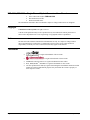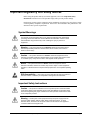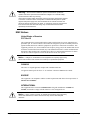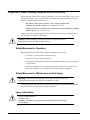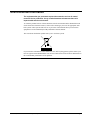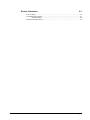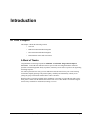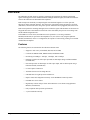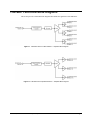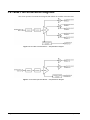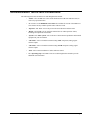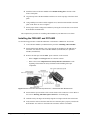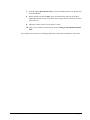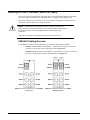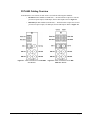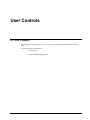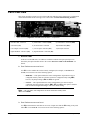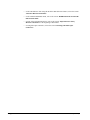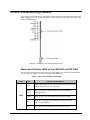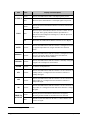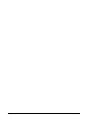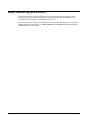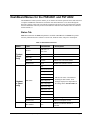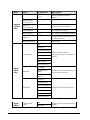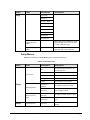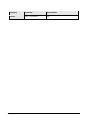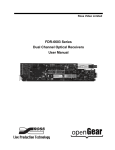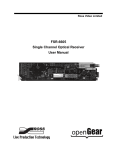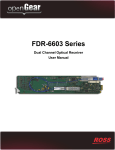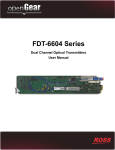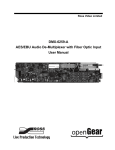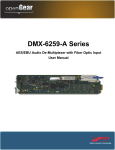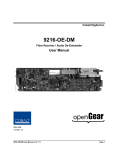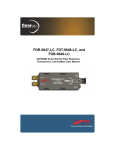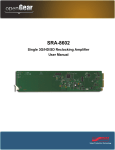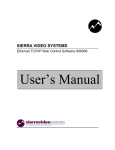Download Ross Video Limited
Transcript
FSR-6601, FST-6602 Single Channel Optical Converters User Manual Part Number: FSR-6601-OM Revision: 1.0 FSR-6601, FST-6602 User Manual (Rev. 1.0) Contents • i FSR-6601, FST-6602 • Single Channel Optical Converters User Manual • • • Sierra Video Part Number: FSR-6601-OM Document Revision: 1.0 Printed in United States. The information contained in this User Manual is subject to change without notice or obligation. Copyright © 2010 Sierra Video Systems. All rights reserved. Contents of this publication may not be reproduced in any form without the written permission of Sierra Video. Reproduction or reverse engineering of copyrighted software is prohibited. Notice The material in this manual is furnished for informational use only. It is subject to change without notice and should not be construed as a commitment by Sierra Video. Sierra Video assumes no responsibility or liability for errors or inaccuracies that may appear in this manual. Trademarks • • • • • ii • Contents is a registered trademark of Sierra Video. is a registered trademark of Sierra Video. DashBoard Control System™ is a registered trademark of Ross Video. Ross, ROSS, ROSS , and MLE are registered trademarks of Ross Video. All other product names and any registered and unregistered trademarks mentioned in this manual are used for identification purposes only and remain the exclusive property of their respective owners. FSR-6601, FST-6602 User Manual (Rev. 1.0) Important Regulatory and Safety Notices Before using this product and any associated equipment, refer to the “Important Safety Instructions” listed below to avoid personnel injury and to prevent product damage. Products may require specific equipment, and/or installation procedures to be carried out to satisfy certain regulatory compliance requirements. Notices have been included in this publication to call attention to these specific requirements. Symbol Meanings This symbol on the equipment refers you to important operating and maintenance (servicing) instructions within the Product Manual Documentation. Failure to heed this information may present a major risk of damage or injury to persons or equipment. Warning — The symbol with the word “Warning” within the equipment manual indicates a potentially hazardous situation which, if not avoided, could result in death or serious injury. Caution — The symbol with the word “Caution” within the equipment manual indicates a potentially hazardous situation which, if not avoided, may result in minor or moderate injury. It may also be used to alert against unsafe practices. Notice — The symbol with the word “Notice” within the equipment manual indicates a situation, which if not avoided, may result in major or minor equipment damage or a situation which could place the equipment in a non-compliant operating state. ESD Susceptibility — This symbol is used to alert the user that an electrical or electronic device or assembly is susceptible to damage from an ESD event. Important Safety Instructions Caution — This product is intended to be a component product of the DFR-8300 series frame. Refer to the DFR-8300 series frame User Manual for important safety instructions regarding the proper installation and safe operation of the frame as well as its component products. Warning — Certain parts of this equipment namely the power supply area still present a safety hazard, with the power switch in the OFF position. To avoid electrical shock, disconnect all A/C power cards from the chassis’ rear appliance connectors before servicing this area. FSR-6601, FST-6602 User Manual (Rev. 1.0) Contents • iii Warning — Service barriers within this product are intended to protect the operator and service personnel from hazardous voltages. For continued safety, replace all barriers after any servicing. This product contains safety critical parts, which if incorrectly replaced may present a risk of fire or electrical shock. Components contained with the product’s power supplies and power supply area, are not intended to be customer serviced and should be returned to the factory for repair. To reduce the risk of fire, replacement fuses must be the same time and rating. Only use attachments/accessories specified by the manufacturer. EMC Notices United States of America FCC Part 15 This equipment has been tested and found to comply with the limits for a class A Digital device, pursuant to part 15 of the FCC Rules. These limits are designed to provide reasonable protection against harmful interference when the equipment is operated in a commercial environment. This equipment generates, uses, and can radiate radio frequency energy and, if not installed and used in accordance with the instruction manual, may cause harmful interference to radio communications. Operation of this equipment in a residential area is likely to cause harmful interference in which case the user will be required to correct the interference at his own expense. Notice — Changes or modifications to this equipment not expressly approved by Sierra Video Limited could void the user’s authority to operate this equipment. CANADA This Class “A” digital apparatus complies with Canadian ICES-003. Cet appariel numerique de la classe “A” est conforme a la norme NMB-003 du Canada. EUROPE This equipment is in compliance with the essential requirements and other relevant provisions of CE Directive 93/68/EEC. INTERNATIONAL This equipment has been tested to CISPR 22:1997 along with amendments A1:2000 and A2:2002, and found to comply with the limits for a Class A Digital device. Notice — This is a Class A product. In domestic environments, this product may cause radio interference, in which case the user may have to take adequate measures. iv • Contents FSR-6601, FST-6602 User Manual (Rev. 1.0) Maintenance/User Serviceable Parts Routine maintenance to this openGear product is not required. This product contains no user serviceable parts. If the module does not appear to be working properly, please contact Technical Support using the numbers listed under the “Contact Us” section on the last page of this manual. All openGear products are covered by a generous 5-year warranty and will be repaired without charge for materials or labor within this period. See the “Warranty and Repair Policy” section in this manual for details. FSR-6601, FST-6602 User Manual (Rev. 1.0) Contents • v Important Laser Safety Measures and Notices Before using this product and any associated equipment, refer to the sections below so as to avoid personnel injury and to prevent product damage. For further safety information when using fiber products, consult the following publications: • IEC-60825- 2, Safety of Laser Products - Part 2: Safety of Optical Fiber Communication Systems (OFCS) (for use outside of the U.S.A.) • ANSI Z136.2, Safe Use of Optical Fiber Communication Systems Utilizing Laser Diode and LED Sources (for use in the U.S.A.) Products may require specific equipment, and /or installation procedures be carried out to satisfy certain regulatory compliance requirements. Caution — Before operating or servicing this product, all personnel should be familiar with laser safety and fiber handling practices. Safety Measures for Operation During normal operation of this product, heed the following safety measures: • Do not stare at, or into, broken, or damaged, fibers. • Do not stare at, or into, optical connectors. • Only properly trained and authorized personnel should be permitted to perform laser/fiber optic operations. • Ensure that appropriate labels are displayed in plain view and in close proximity to the optical port on the protective housing/access panel of the terminal equipment. Safety Measures for Maintenance and Servicing Warning — Do not use optical equipment, such as a microscope or an eye loupe, to stare at the energized fiber end. Doing so may damage your eyes. During maintenance and servicing of this product, only properly trained and authorized personnel shall be allowed to use optical test or diagnostic equipment. Laser Information CLASS 1 LASER PRODUCT IEC 60825-1:2007 Caution — INVISIBLE LASER RADIATION WHEN OPEN. AVOID EXPOSURE TO THE BEAM. vi • Contents FSR-6601, FST-6602 User Manual (Rev. 1.0) Environmental Information The equipment that you purchased required the extraction and use of natural resources for its production. It may contain hazardous substances that could impact health and the environment. To avoid the potential release of those substances into the environment and to diminish the need for the extraction of natural resources, Sierra Video encourages you to use the appropriate takeback systems. These systems will reuse or recycle most of the materials from your end-of-life equipment in an environmentally friendly and health conscious manner. The crossed-out wheeled bin symbol invites you to use these systems. If you need more information on the collection, reuse, and recycling systems, please contact your local or regional waste administration. You can also contact Sierra Video for more information on the environmental performances of our products. FSR-6601, FST-6602 User Manual (Rev. 1.0) Contents • vii Contents Introduction 1-1 In This Chapter .......................................................................................................................1-1 A Word of Thanks ....................................................................................................1-1 Overview .................................................................................................................................1-2 Features.....................................................................................................................1-2 FSR-6601 Functional Block Diagrams ...................................................................................1-3 FST-6602 Functional Block Diagrams ...................................................................................1-4 Documentation Terms and Conventions .................................................................................1-5 Installation 2-1 In This Chapter .......................................................................................................................2-1 Before You Begin ...................................................................................................................2-2 Static Discharge ........................................................................................................2-2 Unpacking.................................................................................................................2-2 Working with Fiber Optic Connectors ......................................................................2-2 Installing the FSR-6601 and FST-6602 ..................................................................................2-3 Rear Modules for the FSR-6601 and FST-6602 .......................................................2-3 Installing a Rear Module...........................................................................................2-3 Installing the FSR-6601 and FST-6602 ....................................................................2-4 Cabling for the FSR-6601 and FST-6602 ...............................................................................2-6 FSR-6601 Cabling Overview....................................................................................2-6 FST-6602 Cabling Overview ....................................................................................2-7 Software Upgrades for the FSR-6601 and FST-6602 .............................................................2-8 User Controls 3-1 In This Chapter .......................................................................................................................3-1 Card Overview ........................................................................................................................3-2 Control and Monitoring Features ............................................................................................3-5 Status and Selection LEDs on the FSR-6601 and FST-6602 ....................................3-5 Rx Power LEDs on the FSR-6601 ............................................................................3-7 Reclocker Rate Selection LEDs ................................................................................3-7 Menus 4-1 In This Chapter .......................................................................................................................4-1 SNMP Monitoring and Control...............................................................................................4-2 DashBoard Menus for the FSR-6601 and FST-6602 ..............................................................4-3 Status Tab .................................................................................................................4-3 Setup Menus .............................................................................................................4-5 Alarms Menus ...........................................................................................................4-6 Specifications 5-1 In This Chapter .......................................................................................................................5-1 FSR-6601 Technical Specifications ........................................................................................5-2 FST-6602 Technical Specifications ........................................................................................5-3 viii • Contents FSR-6601, FST-6602 User Manual (Rev. 1.0) Service Information 6-1 In This Chapter ....................................................................................................................... 6-1 Troubleshooting Checklist ...................................................................................................... 6-2 Bootload Button ....................................................................................................... 6-2 Warranty and Repair Policy .................................................................................................... 6-3 FSR-6601, FST-6602 User Manual (Rev. 1.0) Contents • ix Introduction In This Chapter This chapter contains the following sections: • Overview • FSR-6601 Functional Block Diagrams • FST-6602 Functional Block Diagrams • Documentation Terms and Conventions A Word of Thanks Congratulations on choosing an openGear FSR-6601 and FST-6602 Single Channel Optical Converters . Your FSR-6601 and FST-6602 are part of a full line of Digital Products within the openGear Terminal Equipment family of products, backed by Sierra Video's experience in engineering and design expertise. You will be pleased at how easily your new FSR-6601 and FST-6602 fit into your overall working environment. Equally pleasing is the product quality, reliability and functionality. Thank you for joining the group of worldwide satisfied Sierra Video customers! Should you have a question pertaining to the installation or operation of your FSR-6601 and/or FST6602, please contact us at the numbers listed on the back cover of this manual. Our technical support staff is always available for consultation, training, or service. FSR-6601, FST-6602 User Manual (Rev. 1.0) Introduction • 1-1 Overview The FSR-6601 and FST-6602 are capable of equalizing and reclocking all common serial digital signals. With support for both standard-definition and high-definition signals, the FSR-6601 and FST6602 are the ideal universal SDI distribution amplifiers. Both cards provide the ability to transport digital video baseband signals over a fiber optic link, allowing for longer transport distances. The electrical to optical (FST-6602) and optical to electrical (FSR-6601) conversions are done using video specific small form-factor pluggable (SFP) transceivers. Both cards equalize the incoming SDI signal, then reclocks the signal with automatic rate detection for all popular data rates. LED indicators at the front of the card identify the presence of incoming video and the identified signal data rate. In the DFR-8321 series frames, the FSR-6601 can be operated as a 1x6 using a Full Rear Module(8320AR-044) or operated as an independent 1x3 (one in, three out), using the Split Rear Module (8320AR-045). In the 1x3 configuration, the outputs are non-inverting, making it an excellent ASI distribution amplifier. Features The following features are standard for the FSR-6601 and FST-6602: 1-2 • Introduction • Supports a wide variety of standards (SD, HD, and 3G SDI) • Conforms to SMPTE 424M, SMPTE 292M, and SMPTE 259M • Reclocking at 270Mbps, 1.483Gbps, 1.485Gbps, and 2.970Gbps • FSR-6601 provides one fiber optic input and six SDI outputs using a Full Rear Module (8320AR-044) • FST-6602 provides one SDI input, one fiber optic output, and five SDI outputs using a Full Rear Module (8320AR-044) • LC/UPC Optical Connection • Automatic detection of incoming data rate • LED indicators for signal presence and data rate • Reports status and configuration remotely via the DashBoard Control System™ • Fits DFR-8321 series frames • High density with 20 cards per frame in the DFR-8321 series frames using Split Rear Modules (8320AR-045) • Fully compliant with openGear specifications • 5-year transferable warranty FSR-6601, FST-6602 User Manual (Rev. 1.0) FSR-6601 Functional Block Diagrams This section provides a functional block diagrams that outlines the signal flow of the FSR-6601. Figure 1.1 FSR-6601 with a Full Rear Module — Simplified Block Diagram Figure 1.2 FSR-6601 with a Split Rear Module — Simplified Block Diagram FSR-6601, FST-6602 User Manual (Rev. 1.0) Introduction • 1-3 FST-6602 Functional Block Diagrams This section provides a functional block diagrams that outlines the workflow of the FST-6602. Figure 1.3 FST-6602 Full Rear Module — Simplified Block Diagram Figure 1.4 FST-6602 Split Rear Module — Simplified Block Diagram 1-4 • Introduction FSR-6601, FST-6602 User Manual (Rev. 1.0) Documentation Terms and Conventions The following terms and conventions are used throughout this manual: • “Frame” refers to DFR-8321 series frame that houses the FSR-6601 and FST-6602, as well as any openGear frames. • All references to the DFR-8321 series frame also includes all versions of the DFR-8321 series frames and any available options unless otherwise noted. • “Operator” and “User” refer to the person who uses FSR-6601 and FST-6602. • “Board”, and “Card” refer to openGear terminal devices within openGear frames, including all components and switches. • “System” and “Video system” refer to the mix of interconnected production and terminal equipment in your environment. • “-line mode ” refers to broadcast situations using NTSC composite (analog) signal reference inputs. • “-line mode ” refers to broadcast situations using PAL-B composite (analog) signal reference inputs. • “PAL” refers to PAL-B and PAL-G unless otherwise stated. • The “Operating Tips” and “Note” boxes are used throughout this manual to provide additional user information. FSR-6601, FST-6602 User Manual (Rev. 1.0) Introduction • 1-5 Installation In This Chapter This chapter provides instructions for installing the Rear Module(s) for the FSR-6601 and FST-6602, installing the cards into the frame, cabling details, and updating the software. The following topics are discussed: • Before You Begin • Installing the FSR-6601 and FST-6602 • Cabling for the FSR-6601 and FST-6602 • Software Upgrades for the FSR-6601 and FST-6602 FSR-6601, FST-6602 User Manual (Rev. 1.0) Installation and Setup • 2-1 Before You Begin Before proceeding with the instructions in this chapter, ensure that your DFR-8321 series frame is properly installed according to the instructions in the DFR-8300 Series User Manual. Static Discharge Throughout this chapter, please heed the following cautionary note: ESD Susceptibility — Static discharge can cause serious damage to sensitive semiconductor devices. Avoid handling circuit boards in high static environments such as carpeted areas and when synthetic fiber clothing is worn. Always exercise proper grounding precautions when working on circuit boards and related equipment. Unpacking Unpack each FSR-6601 and FST-6602 you received from the shipping container and ensure that all items are included. If any items are missing or damaged, contact your sales representative or Sierra Video directly. Working with Fiber Optic Connectors Keep the following in mind when working with fiber optic connectors: • Every time you are required to insert a connector into a device or mating sleeve, you must clean the connector. All exposed surfaces of the ceramic ferrule must be clean. Follow your facility practices of cleaning fiber optic connectors. • Connectors must always be inserted into a device or have a dust cap on. Refer to Figure 2.1 for dust cap locations. • A poor optical connection is often similar to a poor electrical connection. Try removing the connector, cleaning, and re-inserting the connector. A bad connection can result in experiencing instability of signal, high loss, or a noisy signal. Figure 2.1 Card Connectors with Dust Caps Installed — 8320AR-044 Rear Module Shown 2-2 • Installation and Setup FSR-6601, FST-6602 User Manual (Rev. 1.0) Installing the FSR-6601 and FST-6602 This section outlines how to install a Rear Module in a DFR-8321 series frame. However, the specific Rear Module you need to install depends on your application. Caution — Never attempt to look down the barrel of a connected fiber or device transmitting an optical signal. The transmitted light is not in the visible spectrum and may cause permanent eye damage. Turn off all laser sources before disconnecting devices. Rear Modules for the FSR-6601 and FST-6602 The Rear Module for the FSR-6601 and FST-6602 depends on the openGear frame you are installing the card into. • FSR-6601 — The R2-6601 Full Rear Module (8320AR-044) or the R2S-6601 Split Rear Module (8320AR-045) can be used. Note that the available cable designations differ between the type of module used. Refer to the section “FSR-6601 Cabling Overview” for details. • FST-6602 — The R2-6602 Full Rear Module (8320AR-044) or the R2S-6602 Split Rear Module (8320AR-045) can be used. Note that the available cable designations differ between the type of module used. Refer to the section “FST-6602 Cabling Overview” for details. Installing a Rear Module If the Rear Module is already installed, proceed to the section “Installing the FSR-6601 and FST6602”. Use the following procedure to install a Rear Module in your DFR-8321 series frame: 1. Locate the card frame slots on the rear of the frame. 2. Remove the Blank Plate from the slot you have chosen for the FSR-6601 and FST-6602 installation. If there is no Blank Plate installed, proceed to the next step. 3. Remove the dust cap from the Fiber ports on the Rear Module that faces the interior of the frame. Refer to Figure 2.1 and Figure 2.2 for dust cap locations. Figure 2.2 Card Connectors Connectors with Dust Caps Removed — 8320AR-044 Rear Module Shown FSR-6601, FST-6602 User Manual (Rev. 1.0) Installation and Setup • 2-3 4. Install the bottom of the Rear Module in the Module Seating Slot at the base of the frame’s back plane. 5. Align the top hole of the Rear Module with the screw on the top-edge of the frame back plane. 6. Using a Phillips screwdriver and the supplied screw, fasten the Rear Module to the back plane of the frame. Do not over tighten. 7. Ensure proper frame cooling and ventilation by having all rear frame slots covered with Rear Modules or Blank Plates. This completes the procedure for installing a Rear Module in your DFR-8321 series frame. Installing the FSR-6601 and FST-6602 Use the following procedure to install the FSR-6601 or FST-6602 in a DFR-8321 series frame: 1. Locate the Rear Module you installed in the procedure “Installing a Rear Module”. 2. Ensure that the Rear Module is one of the required rear modules for the FSR-6601 or FST-6602. You must use either a Full Rear Module (8320AR-044) or a Split Rear Module (8320AR-045). 3. Remove the dust caps from the Fiber 1 port connector on the card end. • Refer to Figure 2.1 and Figure 2.3 for connector location. • Refer to the section “Important Laser Safety Measures and Notices” at the beginning of this manual for safety information when handling fiber optic components. Figure 2.3 Card Connectors with Dust Caps Removed — 8320AR-044 Rear Module Shown 4. Ensure that the exposed surface of the ceramic ferrule of the connectors is clean. Refer to the section “Working with Fiber Optic Connectors” for cleaning tips. 5. Hold the card by the edges and carefully align the card-edges with the slots in the frame. 6. Fully insert the card into the frame until the rear connection plus is properly seated in the Rear Module. You will feel a click when the card mates onto the rear module. 2-4 • Installation and Setup FSR-6601, FST-6602 User Manual (Rev. 1.0) 7. Affix the supplied Rear Module Label, as per the included instructions, to the BNC area of the Rear Module. 8. Remove the dust cap from the Fiber 1 port (the topmost fiber optic port) on the Rear Module that faces the exterior of the frame. This is the port that you will insert your Fiber optic cable into. 9. Ensure the ceramic ferrule of each connector is clean.. 10. Cable your rear module as outlined in the section “Cabling for the FSR-6601 and FST6602”. This completes the procedure for installing the FSR-6601 or FST-6602 in a DFR-8321 series frame. FSR-6601, FST-6602 User Manual (Rev. 1.0) Installation and Setup • 2-5 Cabling for the FSR-6601 and FST-6602 This section provides information for connecting cables to the installed Rear Modules on the DFR8321 series frames. Connect the input and output cables according to the following sections. The optical connector used to mate the card to the rear module is designed for blind mate optical connections. All fiber interfaces are single mode fibers. Notice — Every time you are required to insert a connector into a device, or mating sleeve, you must clean the connector. All exposed surfaces of the ceramic ferrule must be clean. Follow your facility practices of cleaning fiber optic connectors. Connectors must always be inserted into a device or have a dust cap on. FSR-6601 Cabling Overview In the DFR-8321 series frames, the FSR-6601 is used with the following Rear Modules: • R2-6601 Full Rear Module (8320AR-044) — Each FSR-6601 occupies two slots and provides an optical input, and six SDI outputs. Refer to Figure 2.5. • R2S-6601 Split Rear Module (8320AR-045) — Each FSR-6601 occupies one slot and provides one optical input, and three SDI outputs. Refer to Figure 2.6. Figure 2.5 Cable Connections for the R2-6601 Rear Module 2-6 • Installation and Setup Figure 2.6 Cable Connections for the R2S6601 Rear Module FSR-6601, FST-6602 User Manual (Rev. 1.0) FST-6602 Cabling Overview In the DFR-8321 series frames, the FST-6602 is used with the following Rear Modules: • R2-6602 Full Rear Module (8320AR-044) — Each FST-6602 occupies two slots and provides an optical output, an SDI input, and five SDI outputs. Refer to Figure 2.7. • R2S-6602 Split Rear Module (8320AR-045) — Each FST-6602 occupies one slot and provides one optical output, one SDI input, and two SDI outputs. Refer to Figure 2.8. Figure 2.7 Cable Connections for the R2-6602 Rear Module FSR-6601, FST-6602 User Manual (Rev. 1.0) Figure 2.8 Cable Connections for the R2S6602 Rear Module Installation and Setup • 2-7 Software Upgrades for the FSR-6601 and FST-6602 This section provides instructions for installing a license key and upgrading the software for your FSR6601 and FST-6602 using the DashBoard Control System™. Use the following procedure to upload software to the FSR-6601 and FST-6602: 1. Contact Sierra Video Technical Support for the latest software version file. 2. In DashBoard, display the Device tab of the FSR-6601 and FST-6602 by double-clicking its status indicator in the Basic Tree View. 3. From the Device tab, click Upload to display the Select File for upload dialog box. 4. Navigate to the *.bin upload file you wish to upload. DashBoard automatically selects the last directory that you loaded from. 5. Click Open to display a confirmation dialog box. This dialog box displays the selected upload file name, type, size, and the file creation date. 6. From the Confirmation dialog box, select one of the following: • Cancel — Select this option to cancel the upload of the file and return to the Device View. • Continue — Select this option to upload the file. While uploading, an Uploading Progress dialog box opens. Important — Pressing the Cancel button while uploading will leave the card in an invalid state. Do not click Cancel unless the uploading progress has stopped completely for 60 seconds or more. If upload fails, repeat the upload process from DashBoard. If the upload process fails again, refer to the section “Bootload Button”. 7. Monitor the upgrade progress bar displayed in DashBoard while the software is upgraded on your FSR-6601 and FST-6602. 8. To complete the upgrade process, you must reboot the card as follows: • The reboot process takes up to 30 seconds. Note — The communications processor of the FSR-6601 and FST-6602 requires approximately 30 seconds to re-start and re-establish network communications. • The FSR-6601 and FST-6602 automatically saves all your settings before starting the reboot process. • The reboot process is complete once the status indicators for the Card State and Connection return to their previous status. This completes the procedure to upload software to the FSR-6601 and FST-6602. 2-8 • Installation and Setup FSR-6601, FST-6602 User Manual (Rev. 1.0) User Controls In This Chapter This chapter provides a general overview of the user controls available on the FSR-6601 and FST6602. The following topics are discussed: • Card Overview • Control and Monitoring Features FSR-6601, FST-6602 User Manual (Rev. 1.0) User Controls • 3-1 Card Overview This section provides a general overview of the FSR-6601 and FST-6602 components. For information on the LEDs available on the card-edge, refer to the section “Control and Monitoring Features”. Figure 3.1 FSR-6601 and FST-6602 — Components 1) Rx Power LEDs - Channel A 5) Select Switch - Channel A (SW1) 9) Select Switch - Channel B (SW2) 2) Card Control (JP1) 6) Rx Power LEDs - Channel B 10) Bootload Button (SW3 ) 3) Loss of Signal - Channel A (JP2) 7) Loss of Signal - Channel B (JP4) 11) Fiber Optic Connector 4) Bypass EQ Mode - Channel A (JP3) 8) Bypass EQ Mode - Channel B (JP5) 1. Rx Power LEDs In this area of the FSR-6601, five LEDs are available to indicate the input optical power as detected by the optical module. Refer to the section “Rx Power LEDs on the FSR-6601” for details. 2. Error! Reference source not found. Use JP1 to select whether the card is remotely configured (for example, via DashBoard or SNMP). You can select one of the following options: • REMOTE — This option enables the remote configuration. All parameters may be configured remotely. Data rate selection can also be configured locally using SW1, however, the jumper settings (JP2 and JP3) are ignored. • LOCAL — This option disables the remote configuration. The card can only be configured using the card-edge controls (SW1, JP2, and JP3). This option is useful to lock out remote configuration changes. This is the default setting. Note — The card status and configuration can still be monitored remotely when JP1 is set to LOCAL. 3. Error! Reference source not found. Use JP2 to determine the card behavior on a loss of input. Note that the JP2 setting is only used when JP1 is set to LOCAL. You can select one of the following options: 3-2 • User Controls FSR-6601, FST-6602 User Manual (Rev. 1.0) • MUTE — This option mutes the card outputs when the input equalizer is unable to detect a valid input signal, or when the reclocker is unable to lock to the input. • NO MUTE — This option does not mute the card outputs on loss of input or lock. This is the default setting. 4. Error! Reference source not found. Use JP3 to determine the equalizer behavior when the Reclocker Rate is set to BYPASS (using SW1). This jumper is only implemented for the FST-6602. You can select one of the following: • EQ — This option enables the input cable equalizer. • NO EQ — This option disables the equalizer when the Reclocker Rate is set to BYPASS. This option allows the card to pass signals that are outside the response band of the equalizer reclocking, such as 143MHz. This is useful for non-SMPTE data rates. 5. Error! Reference source not found. Use SW1 to set the reclocking rate of the card. Pressing SW1 cycles through the following options: • AUTO — This option enables automatic rate detection on the card. It will automatically lock to input at any supported data rate (270Mbps, 1.5Gbps, or 3Gbps). • BYPASS — This option enables the card to pass any data rate without reclocking. The output is set to the HD slew rate except when the input is a valid SD data rate (270Mbps). • 270M — This option configures the card to reclock at a rate of 270Mbps (SD). • 1G5 — This configures the card to reclock at a rate of 1.5Gbps (HD). • 3G — This configures the card to reclock at a rate of 3Gbps (HD). 6. Error! Reference source not found. SW3 is used for factory service in the unlikely event of a complete card failure. The Bootload process is further described in the section “Bootload Button”. 7. Error! Reference source not found. The FSR-6601 and FST-6602 use a blind mate LC/UPC connector to interface with the Rear Modules (8320AR-044 and 8320AR-045). The rear module remains passive, while allowing for the FSR-6601 or FST-6602 to be replaced without the need to remove any connected BNC or fiber optic cables. The blind mate connector is connected to the optical module via a single mode LC/UPC pigtail. The fiber optic connector for the card includes a dust cap. The dust cap must stay on at all times when the card is not installed in a frame. Ensure to keep the fibers end face clean and use the caps to protect the fiber from scratches and collecting dust. For More Information... • on the LEDs available on the card-edge, refer to the section “Control and Monitoring Features”. FSR-6601, FST-6602 User Manual (Rev. 1.0) User Controls • 3-3 3-4 • User Controls • on the LED behavior when using the Reclocker Rate Selection feature, refer to the section “Reclocker Rate Selection LEDs”. • on the available DashBoard menus, refer to the section “DashBoard Menus for the FSR6601 and FST-6602”. • on laser safety and important notices, refer to the section “Important Laser Safety Measures and Notices” at the beginning of this manual. • on using fiber optic connectors, refer to the section “Working with Fiber Optic Connectors”. FSR-6601, FST-6602 User Manual (Rev. 1.0) Control and Monitoring Features This section provides information on the jumpers, buttons and LEDs for the FSR-6601 and FST-6602. Refer to Figure 3.2 for the location of the LEDs. For information on the Rx Power LEDs, refer to the section “Card Overview”. Figure 3.2 FSR-6601 and FST-6602 Card-edge Controls Status and Selection LEDs on the FSR-6601 and FST-6602 The front-edge of the FSR-6601 and FST-6602 have LED indicators for alarms, and communication activity. Basic LED displays and descriptions are provided Table 3.1. Table 3.1 LEDs on the FSR-6601 and FST-6602 LED PWR Color Display and Description Green When lit green, this LED indicates that the card is functioning normal and that no anomalies have been detected. Flashing Green When flashing green, this LED indicates that the bootloader is currently running. Yellow When lit yellow, this LED indicates that the CPU is booting. Red When lit red, this LED indicates that the card is powering on or there is a fault condition. Off When unlit, this LED indicates a lack of power to the card. FSR-6601, FST-6602 User Manual (Rev. 1.0) User Controls • 3-5 LED Color Green Display and Description When lit, this LED indicates that a valid input signal is present. OK/ERROR Red Green LOCK When lit green, this LED indicates that the reclocker is locked to the input signal. Red When lit red, this LED indicates that the reclocker is unable to lock to the input. This typically indicates that the input data rate is different from the configured reclocking rate, or that the input is an unsupported data rate. Off When unlit, this LED indicates that the reclockers is set to Bypass. AUTO Yellow When lit, this LED indicates that the reclocker is configured to lock to any supported input data rate, using an automatic rate detection scheme. MANUAL Yellow When lit, this LED indicates that the reclocker is configured to a fixed data rate or to Bypass. When configured to a fixed data rate, automatic data rate detection is disabled. BYPASS Yellow When lit, this LED indicates that the reclocker is manually configured to Bypass. The card output is not reclocked. OTHER Yellow This LED is not implemented. 270 Yellow When lit, this LED indicates that the reclocker is set to a fixed rate of 270Mbps (SD) or is configured in Auto mode and is locked to a 270Mbps SD signal. 1G5 Yellow When lit, this LED indicates that the reclocker is set to a fixed rate of 1.5Gbps (HD), or is configured in Auto mode and is locked to a 1.5Gbps HD signal. 3G Yellow When lit, this LED indicates that the reclocker is set to a fixed rate of 3Gbps (HD), or is configured in Auto mode and is locked to a 3Gbps HD signal. Green When lit green, this LED indicates that the Fiber Tx signal is functioning normal and that no anomalies have been detected. Red When lit red, this LED indicates that there is a fault condition with the Fiber Tx signal. FIBER TX * OK/ERROR * When lit red, this LED indicates a valid input signal is not present. This LED only applies to the FST-6602. 3-6 • User Controls FSR-6601, FST-6602 User Manual (Rev. 1.0) Rx Power LEDs on the FSR-6601 Table 3.2 provides information on the Rx Power LEDs located on the FSR-6601. These LEDs indicate the input optical power as reported by the card optical module. Table 3.2 Rx Power LEDs on the FSR-6601 Rx Power LEDs Description -6 -9 -12 -15 -18 The input optical power is greater than -6dBm The input optical power is between -6dBm and -9dBm The input optical power is between -9dBm and -12dBm The input optical power is between -12dBm and -15dBm The input optical power is between -15dBm and -18dBm The input optical power is less than -18dBm = Illuminated LED Reclocker Rate Selection LEDs Table 3.3 provides information on the Reclocker Rate Selections (SW1 or SW2) and LED functions. Table 3.3 Card Reclocker Rate Selection Button and LED Functions Date Rate LED Displays Description AUTO MANUAL BYPASS 270M 1G5 3G Auto mode, card searching for valid rate Auto mode, card detects and reclocks rate of 270Mbps Auto mode, card detects and reclocks rate of 1.5Gbps Auto mode, card detects and reclocks rate of 3Gbps Card is configured for Bypass mode Card is set to reclock 270Mbps Card is set to reclock 1.5Gbps Card is set to reclock 3Gbps FSR-6601, FST-6602 User Manual (Rev. 1.0) User Controls • 3-7 3-8 • User Controls FSR-6601, FST-6602 User Manual (Rev. 1.0) Menus In This Chapter This chapter provides a summary of the menus available for the FSR-6601 and FST-6602. The following topics are discussed: • SNMP Monitoring and Control • DashBoard Menus for the FSR-6601 and FST-6602 FSR-6601, FST-6602 User Manual (Rev. 1.0) Menus • 4-1 SNMP Monitoring and Control The Network Controller Card in the DFR-8321 series frame provides optional support for remote monitoring of your frame and using the Simple Network Management Protocol (SNMP), which is compatible with many third-party monitoring and control tools. Refer to your FSR-6601 and FST-6602 Management Information Base (MIB) files for a breakdown of SNMP controls on the cards. Refer to the MFC-8300 Series User Manual for additional information on SNMP Monitoring and Control. 4-2 • Menus FSR-6601, FST-6602 User Manual (Rev. 1.0) DashBoard Menus for the FSR-6601 and FST-6602 The DashBoard Control System™ enables you to monitor and control openGear frames and cards from a computer. DashBoard communicates with other cards in the DFR-8321 series frame through the Network Controller Card. This section briefly summarizes the menus, items, and parameters available from the DashBoard Control System™ for the FSR-6601 and FST-6602. Default values are indicated with an asterisk (*). Status Tab Table 4.1 summarizes the Status tab parameters available in DashBoard. The Status tabs provide read-only information such as software revision issue, hardware status, and power consumption. Table 4.1 Status Menu Functions Menu Item Parameters Description FSR-6601 or Product FST-6602 Product (Readonly) Supplier Sierra Video Ltd. Board Rev ## Board S/N ###### Indicates the card serial number Software Rev ##.## Indicates the software version OK FPGA load invalid Incomp I/O Module Current out of spec Internal Error Hardwar e (Readonly) HW Status SFP Temp Low SFP Temp High Indicates the status of the hardware including the SFP module. Some messages displayed are dependent on the settings in the Alarms Enable tab. SFP Power High SFP Power Low SFP Tx Fault SFP Not Detected Voltage (mV) # Supply Voltage Current (mA) # Current consumption of card Rear Module 14.4 Indicates a Full Rear Module is installed FSR-6601, FST-6602 User Manual (Rev. 1.0) Menus • 4-3 Menu Item Parameters 15.4 Hardwar e (Readonly) Description Indicates a Split Rear Module is installed Optical Module Temperature (C) # Optical Tx Wavelength (nm # Available for the FST-6602 only. CPU Headroom # Processing power available RAM Available #/## On-board processing memory available Uptime (h) # Displays the number of hours since the last reboot of the card Configuration Bank # Storage count OK No Input Reclocker unlocked SFP Hi Temp Channel Status SFP Lo Temp Indicates when the channel is functioning normally or if anomalies are detected SFP Hi Power SFP Tx Fault SFP Not Detected Signal (Readonly) No Signal SDI Input Signal Present (BNC) Indicates when the SDI Input is present or if anomalies are detected Signal Present (Fiber) Locked - # Undefined Rate Bypass Reclocking SDI Output No Signal Indicates the status of the SDI Output No Signal (muted) Unlocked Unlocked (muted) Signal (Read- 4-4 • Menus Optical Module Status OK No Signal Indicates the status of the card Optical Module FSR-6601, FST-6602 User Manual (Rev. 1.0) Menu Item Parameters only) Description Temp High Temp Low Rx Power High Tx Power High Rx Power Low Tx Power Low Tx Fault Tx Disabled Not Detected Optical Rx Power (dBm) # Indicates the power consumption of the Optical Module. This value is accurate to ±3dB. ( FSR-6601 only) Optical Tx Power (dBm) # Indicates the power consumption of the Optical Module. (FST-6602 only) Setup Menus Table 4.2 summarizes the Setup Menu options available in DashBoard. Table 4.2 Setup Menu Items Menu Item Reclock Rate Setup Parameters Description Auto The card automatically detects the incoming data rate Bypass The card does not reclock the input 270 Mbps The reclocker is set to 270Mbps 1.5 Gbps The reclocker is set to 1.5Gbps 3 Gbps The reclocker is set to 3Gbps Checkbox is selected* The equalizer is always enabled Checkbox is unselected The equalizer is disabled when the card is in Bypass Mode Enable Equalizer Mute on Loss of Input Setup Edit Permission FSR-6601, FST-6602 User Manual (Rev. 1.0) Checkbox is selected* The output is muted on loss of input Checkbox is unselected The output is not muted on loss of input Unlocked* All configurable menu options are editable Menus • 4-5 Menu Item Parameters Factory Defaults Reset Description Locked All configuration menu options, except this one, are locked an are read-only Local Only JP1 is set to LOCAL and all configuration parameters, including this one, are locked and read-only Reset Resets all the settings Alarms Menus Table 4.3 summarizes the Alarms Menu options available in DashBoard. Table 4.3 Alarms Menu Items Menu Item Alarm on Abnormal Power Optical Module Alarms Alarm on Abnormal Temperature Channel A 4-6 • Menus Alarm on Loss of Input Parameters Description Checkbox is selected HW Status field reports when the power consumption of the SFP module is not in range (high/low) Checkbox is unselected Disables this alarm Checkbox is selected HW Status field reports when the temperature of the SFP module is not in range (high/low) Checkbox is unselected Disables this alarm Checkbox is selected Signal Status field reports a loss of input for the specified channel Checkbox is unselected Disables this alarm FSR-6601, FST-6602 User Manual (Rev. 1.0) Specifications In This Chapter This chapter includes the technical specifications for the FSR-6601 and FST-6602. Note that specifications are subject to change without notice. The following topics are discussed: • FSR-6601 Technical Specifications • FST-6602 Technical Specifications FSR-6601, FST-6602 User Manual (Rev. 1.0) Specifications • 5-1 FSR-6601 Technical Specifications This section provides the technical specifications for the FSR-6601. Table 5.1 FSR-6601 Technical Specifications Category Parameter Specification Number of Inputs 1 SMPTE Standards Accommodated SMPTE 259M-C, SMPTE 292M, SMPTE 424M Operating Wavelength Range 1210nm to 1600nm Input Power Operating Range (Color Bars) -3dBm to -18dBm @ 2.97Gbps -3dBm to -19dBm @ 270Mbps and 1.5Gbps Input Power Operating Range (Pathological) -3dBm to -17dBm @ 2.97Gbps -3dBm to -18dBm @ 270Mbps and 1.5Gbps Receiver Overload At values above -3dB Connector Type Single Mode, LC/UPC Number of Outputs Full Rear Module (8320AR-044): 6 Split Rear Module (8320AR-045): 3 SMPTE Standards Accommodated SMPTE 259M-C, SMPTE 292M, SMPTE 424M Impedance 75ohm Return Loss >15dB to 1.485GHz >10dB from 1.485GHz to 2.97GHz Signal Level 800mV ±10% DC Offset 0Volts ±50mV Rise and Fall Time (20-80%) 700ps. Typical (270Mbps) 120ps. Typical (1.485Gbps, 2.97Gbps) Overshoot <10% Connector Type BNC Environmental Operating Range 0°C to 40°C Power Power Consumption <4W Optical Input SDI Outputs 5-2 • Specifications FSR-6601, FST-6602 User Manual (Rev. 1.0) FST-6602 Technical Specifications This section provides the technical specifications for the FST-6602. Table 5.2 FST-6602 Technical Specifications Category Optical Outputs SDI Inputs SDI Outputs Environment Parameter Specification Number of Outputs 1 SMPTE Standards Accommodated SMPTE 259M-C, SMPTE 292M, SMPTE 424M Nominal Wavelength 1310nm Output Power -7dBm to -2dBm Connector Type Single Mode, LC/UPC Number of Inputs 1 SMPTE Standards Accommodated SMPTE 259M-C, SMPTE 292M, SMPTE 424M Impedance 75ohm terminating Return Loss >15dB to 1.485GHz >10dB from 1.485GHz to 2.97GHz Cable Length with Equalizer > 300m of Belden 1694A cable @ 270Mbps > 120m of Belden 1694A cable @ 1.485Gbps > 80m of Belden 1694A cable @ 2.97Gbps Connector Type BNC Number of Outputs Full Rear Module (8320AR-044): 5 Split Rear Module (8320AR-045): 2 SMPTE Standards Accommodated SMPTE 259M-C, SMPTE 292M, SMPTE 424M Impedance 75ohm Return Loss >15dB to 1.485GHz >10dB 1.485GHz to 2.97GHz Signal Level 800mV ±10% DC Offset 0V ±50mV Rise and Fall Time (20-80%) 700ps. Typical (270Mbps) 120ps. Typical (1.485Gbps, 2.97Gbps) Overshoot <10% Connector Type BNC Operating Range 0°C to 40°C FSR-6601, FST-6602 User Manual (Rev. 1.0) Specifications • 5-3 Category Parameter Specification Power Power Consumption <4W 5-4 • Specifications FSR-6601, FST-6602 User Manual (Rev. 1.0) Service Information In This Chapter This chapter contains the following sections: • Troubleshooting Checklist • Warranty and Repair Policy FSR-6601, FST-6602 User Manual (Rev. 1.0) Service Information • 6-1 Troubleshooting Checklist Routine maintenance to this openGear product is not required. In the event of problems with your FSR6601 or FST-6602, the following basic troubleshooting checklist may help identify the source of the problem. If the module still does not appear to be working properly after checking all possible causes, please contact your openGear products distributor, or the Sierra Video Technical Support department at the numbers listed under the “Contact Us” section at the end of this manual. 1. Visual Review – Performing a quick visual check may reveal many problems, such as connectors not properly seated or loose cables. Check the module, the frame, and any associated peripheral equipment for signs of trouble. 2. Power Check – Check the power indicator LED on the distribution frame front panel for the presence of power. If the power LED is not illuminated, verify that the power cable is connected to a power source and that power is available at the power main. Confirm that the power supplies are fully seated in their slots. If the power LED is still not illuminated, replace the power supply with one that is verified to work. 3. Reseat the Card in the Frame – Eject the card and reinsert it in the frame. 4. Check Control Settings – Refer to the Installation and Operation sections of the manual and verify all user-adjustable component settings. 5. Input Signal Status – Verify that source equipment is operating correctly and that a valid signal is being supplied. 6. Output Signal Path – Verify that destination equipment is operating correctly and receiving a valid signal. 7. Card Exchange – Exchanging a suspect card with a card that is known to be working correctly is an efficient method for localizing problems to individual cards. Bootload Button In the unlikely event of a complete card failure, you may be instructed by a Sierra Video Technical Support specialist to perform a complete software reload on the FSR-6601 or FST-6602. Use the following procedure to perform a software reload on the FSR-6601 or FST-6602: 1. Eject the card. 2. Press and hold the Bootload button, while re-inserting the card into the frame. 3. Release the button. The PWR LED will flash GREEN while the card is waiting for a new software load. If a new software load is not sent to the card within 60 seconds, the card will attempt to restart with the last operational software load. Software can be uploaded to the FSR-6601 or FST-6602 via DashBoard. Refer to your DashBoard Control System Software User Manual for further instructions. 6-2 • Service Information FSR-6601, FST-6602 User Manual (Rev. 1.0) Warranty and Repair Policy The FSR-6601 or FST-6602 is warranted to be free of any defect with respect to performance, quality, reliability, and workmanship for a period of FIVE (5) years from the date of shipment from our factory. In the event that your FSR-6601 or FST-6602 proves to be defective in any way during this warranty period, Sierra Video Limited reserves the right to repair or replace this piece of equipment with a unit of equal or superior performance characteristics. Should you find that this FSR-6601 or FST-6602 has failed after your warranty period has expired, we will repair your defective product should suitable replacement components be available. You, the owner, will bear any labor and/or part costs incurred in the repair or refurbishment of said equipment beyond the FIVE (5) year warranty period. In no event shall Sierra Video Limited be liable for direct, indirect, special, incidental, or consequential damages (including loss of profits) incurred by the use of this product. Implied warranties are expressly limited to the duration of this warranty. This User Manual provides all pertinent information for the safe installation and operation of your FSR-6601 or FST-6602. Sierra Video policy dictates that all repairs to the FSR-6601 or FST-6602 are to be conducted only by an authorized Sierra Video Limited factory representative. Therefore, any unauthorized attempt to repair this product, by anyone other than an authorized Sierra Video Limited factory representative, will automatically void the warranty. Please contact Sierra Video Technical Support for more information. In Case of Problems Should any problem arise with your FSR-6601 or FST-6602, please contact the Sierra Video Technical Support Department. Contact information is supplied at the end of this publication. A Return Material Authorization number (RMA) will be issued to you, as well as specific shipping instructions, should you wish our factory to repair your FSR-6601 or FST-6602. If required, a temporary replacement module will be made available at a nominal charge. Any shipping costs incurred will be the responsibility of you, the customer. All products shipped to you from Sierra Video Limited will be shipped collect. The Sierra Video Technical Support Department will continue to provide advice on any product manufactured by Sierra Video Limited, beyond the warranty period without charge, for the life of the equipment. FSR-6601, FST-6602 User Manual (Rev. 1.0) Service Information • 6-3 Contact Us Contact Sierra Video Systems. PHONE E-MAIL POSTAL SERVICE General Business Office and Technical Support 530.478.1000 Fax 530.478.1105 General Information [email protected] Sales Information [email protected] Sierra Video Systems. P.O. Box 2462 Grass Valley, CA 95945 USA Visit us at the Sierra Video Systems website. http://www.sierravideo.com • Online catalog • Related products and full product lines • Trade show information • Dealer information • Sierra Video Systems news