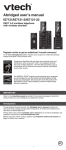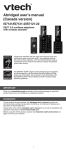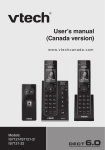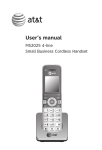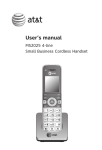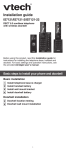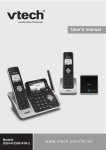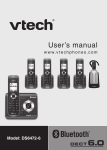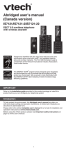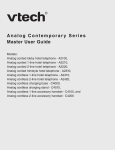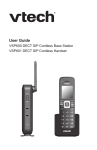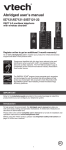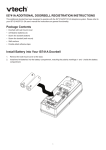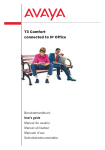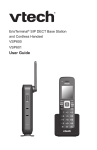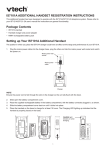Download User`s Manual
Transcript
User’s Manual Models: IS7121A IS7121-2A ht tp: // hkphones.v tech.c om table of contents 1. IMPORTANT SAFETY INSTRUCTIONS............................................................1 2. SET UP THE TELEPHONE............................................................................. 3 2.1 2.2 2.3 2.4 2.5 2.6 2.7 2.8 2.9 2.10 2.11 Package Contents................................................................................................................3 Location................................................................................................................................3 Connect the Base Station.....................................................................................................4 Connect the Charger Base ..................................................................................................5 Install and Charge the Handset Batteries.............................................................................6 Installation Options...............................................................................................................7 2.6.1 Tabletop to Wall Mount Installation..........................................................................7 2.6.2 Wall Mount to Tabletop Installation..........................................................................9 Doorbell Battery Installation................................................................................................10 Locating the Doorbell.......................................................................................................... 11 Install the Doorbell Wall Mount Cover................................................................................16 Install the Doorbell..............................................................................................................18 Untach Doorbell From Wall Mount Cover...........................................................................19 3. GET TO KNOW YOUR PHONE...................................................................... 20 3.1 3.2 3.3 3.4 3.5 3.6 4. Overview of the Handset.....................................................................................................20 Overview of the Base Station..............................................................................................23 Overview of the Doorbell.....................................................................................................25 Handset LCD Display Icons and Symbols...........................................................................26 Menu Structure....................................................................................................................27 Text and Digit Entry Table....................................................................................................28 3.6.1 English Character Set.............................................................................................28 PHONE SETTINGS........................................................................................ 29 4.1 4.2 4.3 4.4 4.5 4.6 4.7 4.8 4.9 4.10 4.11 Handset Ringer Volume......................................................................................................29 Telephone Base Ringer Volume.........................................................................................29 Ringer tone.........................................................................................................................29 Chime Volume....................................................................................................................30 Chime Tone........................................................................................................................30 Quiet Mode.........................................................................................................................30 Set Date and Time..............................................................................................................31 Rename Devices................................................................................................................32 Voice Announce ® Caller ID................................................................................................32 LCD Brightness................................................................................................................34 Dim Mode.........................................................................................................................34 4.12 4.13 4.14 4.15 Wall Paper........................................................................................................................34 Clear Voicemail Indicators...............................................................................................34 Key Tone..........................................................................................................................35 Call Divert.........................................................................................................................36 5. USING THE DOORBELL............................................................................... 37 6. USING THE PHONE...................................................................................... 40 5.1 5.2 5.3 5.4 5.5 5.6 5.7 5.8 5.9 6.1 6.2 6.3 6.4 6.5 6.6 6.7 6.8 6.9 6.10 6.11 6.12 6.13 6.14 6.15 6.16 6.17 6.18 7. Answer a Chime.................................................................................................................37 Start a Video Streaming Session......................................................................................37 Extend a Video Streaming Session...................................................................................38 End a Video Streaming Session........................................................................................39 Answer an Incoming Call During Video Streaming...........................................................39 View Captured Photos.......................................................................................................39 Delete a Captured Photo...................................................................................................39 Delete All Captured Photos...............................................................................................39 Night Vision........................................................................................................................39 Make a Home Call..............................................................................................................40 6.1.1 Preparatory Dialing................................................................................................40 6.1.2 Direct Dialing..........................................................................................................40 Answer a Call......................................................................................................................40 End a Call...........................................................................................................................40 Handsfree...........................................................................................................................40 Volume Control...................................................................................................................40 Mute....................................................................................................................................40 Call Waiting........................................................................................................................41 Temporary Ringer Silencing...............................................................................................41 Temporary Tone Dialing......................................................................................................41 Chain Dialing......................................................................................................................41 Find Handset......................................................................................................................42 Redial.................................................................................................................................43 Equalizer............................................................................................................................43 Transfer a call.....................................................................................................................44 Join a Call in Progress.......................................................................................................45 Intercom.............................................................................................................................45 Answer an Incoming During an Intercom Call....................................................................46 Call Transfer Using Intercom..............................................................................................47 PHONEBOOK................................................................................................ 48 7.1 Create and Review Entries.................................................................................................48 7.1.1 Create a New Entry in the Phonebook...................................................................48 7.2 7.3 7.4 7.5 7.6 Add a Predialled/Redial List Number to the Phonebook....................................................49 View the Phonebook...........................................................................................................50 Alphabetical Search............................................................................................................50 Dial, Edit or Delete a Phonebook.......................................................................................50 7.5.1 Dial a Phonebook Entry.........................................................................................50 7.5.2 Edit a Phonebook Entry.........................................................................................51 7.5.3 Delete a Phonebook Entry.....................................................................................51 Speed Dial..........................................................................................................................52 7.6.1 Assign a Speed Dial Phonebook Entry..................................................................52 7.6.2 View the Speed Dial Phonebook...........................................................................52 7.6.3 Dial a Speed Dial Entry..........................................................................................52 7.6.4 Reassign a Speed Dial Entry.................................................................................53 7.6.5 Delete a Speed Dial Entry......................................................................................53 8. CALL LOG..................................................................................................... 54 9. ANSWERING MACHINE............................................................................... 57 8.1 9.1 9.2 9.3 9.4 9.5 9.6 9.7 9.8 9.9 9.10 9.11 9.12 Caller ID..............................................................................................................................54 8.1.1 View the Call Log...................................................................................................54 8.1.2 Dial a Call Log Entry..............................................................................................55 8.1.3 Save a Call Log Entry to the Phonebook...............................................................55 8.1.4 Delete a Single Entry in the Call Log.....................................................................56 8.1.5 Delete the Entire Call Log......................................................................................56 8.1.6 Call Log Screen Messages....................................................................................56 Answer On/Off....................................................................................................................57 Outgoing Messages ..........................................................................................................58 9.2.1 Play Your Outgoing Messages . ............................................................................58 9.2.2 Record Your Own Outgoing Messages..................................................................58 9.2.3 Delete Your Outgoing Messages ..........................................................................59 Message Playback.............................................................................................................59 Delete All Old Messages....................................................................................................60 Record and Play Memos....................................................................................................61 Answering Machine Settings..............................................................................................61 Call Screening....................................................................................................................61 Number of Rings.................................................................................................................62 Remote Access Code.........................................................................................................62 Message Alert Tone............................................................................................................63 9.10.1 Temporarily Turn Off the Message Alert Tone......................................................63 Recording Time...................................................................................................................63 Answering System and Voicemail.......................................................................................64 9.12.1 Using the Answering System and Voicemail Together...........................................64 9.13 10. 9.12.2 Message Capacity.................................................................................................64 9.12.3 Voice Prompts........................................................................................................64 9.12.4 Call Screening at the Telephone Base or Handset................................................65 9.12.5 Call Intercept..........................................................................................................65 Remote Access...................................................................................................................65 9.13.1 Remotely Access the Answering System...............................................................65 9.13.2 Remote Commands...............................................................................................66 REGISTRATION ........................................................................................ 67 10.1 10.2 Registration........................................................................................................................67 10.1.1 Easy Registration for Additional Handset...............................................................67 10.1.2 Easy Registration for Additional Doorbell...............................................................68 Deregister Handsets and Doorbells....................................................................................69 11. DEFAULT SETTINGS.................................................................................... 70 12. TROUBLESHOOTING................................................................................... 71 13. TECHNICAL SPECIFICATIONS.................................................................... 74 14. CARE AND MAINTENANCE......................................................................... 75 1. IMPORTANT SAFETY INSTRUCTIONS When using your telephone equipment, basic safety precautions should always be followed to reduce the risk of fire, electric shock and injury, including the following: 1. Read and understand all the instructions. 2. Follow all warnings and instructions marked on the product. 3. Unplug this product from the wall outlet before cleaning. Do not use liquid cleaners or aerosol cleaners. Use a damp cloth for cleaning. 4. Do not use this product near water (for example, near a bath tub, kitchen sink, swimming pool). 5. Do not expose the telephone to direct sunlight or extreme cold environment. Do not put the telephone close to heating sources such as radiators, cookers, etc. 6. Do not overload wall outlets and extension cords as this can result in the risk of fire or electric shock. 7. Unplug this product from the wall outlet and refer servicing to VTech under the following conditions: • When the power supply cord or plug is damaged or frayed. • If the product does not operate normally by following the operating instructions. • If the product has been dropped and the cabinet has been damaged. • If the product exhibits a distinct change in performance. 8. Avoid using a telephone (other than a cordless type) during an electrical storm. There may be a remote risk of electric shock from lightning. 9. Do not use the telephone to report a gas leak in the vicinity of the leak. 10. Use only the supplied NiMH (Nickel Metal Hydride) batteries! The operation periods for the handsets are only applicable with the default battery capacities. 11. The use of other battery types or non-rechargeable batteries/primary cells can be dangerous. These may cause interference and/or unit damages. The manufacturer will not be held liable for damage arising from such non-compliance. 12. Do not use third party charging bays. The batteries may be damaged. 13. Please note the correct polarity while inserting the batteries. 14. Do not immerse batteries in water, do not place in fire. Disposal warning When this crossed-out wheeled bin symbol is attached to a product, it means the product is covered by the European Directive 2002/96/EC. 2. All electrical and electronic products/battery should be disposed of separately from the municipal waste stream via designated collection facilities appointed by the government or the local authorities. 3. The correct disposal of your old appliance/battery will help prevent potential negative consequences for the environment and human health. For more detailed information about disposal of your old appliance/battery, please contact your city office, waste disposal service or The Shop where you purchased the product. If you have questions about this product, or having difficulty with setup/operation, please feel free to contact us. Customer Service Hotline: (852) 2666 5558 Technical Inquiry Hotline: (852) 2667 7433 IMPORTANT SAFETY INSTRUCTIONS 1. 2. SET UP THE TELEPHONE 2.1 Package Contents The package contains the following items: • • • • • • • • • • • • • • • Telephone base and power adapter Handset (1 for IS7121A, 2 for IS7121-2A) Handset charger and charger adapter (1 for IS7121-2A) Doorbell with wall mount cover Telephone Wall mount bracket Battery compartment cover (1 for IS7121A, 2 for IS7121-2A) NiMH Rechargeable battery pack (1 for IS7121A, 2 for IS7121-2A) AA Alkaline batteries (2) Screw for doorbell (bottom) Screw for doorbell (wall mount) Wall anchors Double-sided adhesive tape Telephone line cord User’s manual Warranty card 2.2 Location For maximum coverage and reduce the interference, here are some guidelines you should consider when you place the base unit: - Place your telephone within 2 metres of the mains power socket and telephone socket so that the cables will reach. - Make sure it is at least 1 metre away from other electrical appliances to avoid interference. Your telephone works by sending radio signals between the handset and base. The strength of the signal depends on where you locate the base. Putting it as high as possible ensures the best signal. - The maximum range between the base station and the handset is approximately 300 metres. If the reception for a base unit location is not satisfactory, move it to another location for better reception. Depending on the surrounding conditions as well as spatial and structural factors, the range may be reduced. The range indoors is normally less than outdoors. 2.3 Connect the Base Station Telephone wall jack Mains power wall socket Mains power cable A DSL filter (not included) is required if you have DSL high-speed Internet service. The DSL filter must be plugged into the telephone wall jack. Telephone base 1. Insert the DC plug of the power adapter and the telephone line cord into the base station, as shown above. 2. Insert the other end of the power adapter into the wall outlet and the telephone line cord into a telephone wall jack. If you have DSL high speed internet service, a DSL filter (not included) is required. noteS • Always use the cables supplied with the product. • Use only the power adapter supplied with the base station. SET UP THE TELEPHONE Telephone line cord 2.4 Connect the Charger Base Mains power wall socket Mains power cable Charger Plug the mains power cable into the charger base, plug the other end into the mains power wall socket and switch the power on. note Ensure power cord is fed through slot on the charger so unit sits flush with the desk. 2.5 Install and Charge the Handset Batteries CHARGE light Battery Pack BT164392/BT264392 2.4V 550mAh Ni-MH WARNING : DO NOT BURN OR PUNCTURE BATTERIES Made in China CR1222 THIS SIDE UP / CE CÔTÉ VERS LE HAUT Battery Pack / Bloc-piles : (2.4V Ni-MH) WARNING / AVERTISSEMENT : DO NOT BURN OR PUNCTURE BATTERIES. NE PAS INCINÉRER OU PERCER LES PILES. Made in China / Fabriqué en chine CR1232 THIS SIDE UP / CE CÔTÉ VERS LE HAUT 1. Slide open the battery compartment cover. 2. Place the supplied rechargeable battery in the battery compartment, with the battery connector plugged in, as shown. 3. Slide the battery compartment cover back on until it clicks into place. 4. Place the handset on the base to charge for at least 16 hours. The Charging LED lighting up indicates that the handset is properly placed on the base. notes • Use only the supplied NiMH rechargeable batteries. • If you do not use the handset for a long time, disconnect and remove the batteries to prevent possible leakage. SET UP THE TELEPHONE Battery Pack / Bloc-piles : (2.4V Ni-MH) WARNING / AVERTISSEMENT : DO NOT BURN OR PUNCTURE BATTERIES. NE PAS INCINÉRER OU PERCER LES PILES. Made in China / Fabriqué en chine CR1232 remains on when charging. 2.6 Installation Options Your telephone base is ready for tabletop use. If you want to mount your telephone on a wall, follow the steps below to connect the telephone base with a standard dual-stud telephone wall mounting plate. You may need a professional to install the wall mounting plate. 2.6.1 Tabletop to Wall Mount Installation 1. If you have already installed the telephone for tabletop use, unplug the telephone line cord from the telephone wall jack, and unplug the telephone base power adapter from the wall outlet. Remove the telephone line cord and the power adapter cord from the grooves. 2. Route the telephone line cord through the rectangular hole on the wall mount bracket. Position the lower portion grooves on the telephone base to the lower portion tabs on the wall mount bracket. Make sure the upper portion grooves of the telephone base are above the upper portion tabs on the wall mount bracket. Push the telephone base down until it clicks securely in place. 3. Plug the telephone line cord into the telephone wall jack or DSL filter. Align the holes on the bracket with the standard wall plate and slide the bracket down until it locks securely. SET UP THE TELEPHONE 4. Plug the power cord into an electrical outlet not controlled by a wall switch. Bundle the telephone line cord and power adapter cord neatly with twist ties. 2.6.2 Wall Mount to Tabletop Installation To change the telephone base from the wall mount position to tabletop position, follow the steps below. 1. If the telephone line cord and power adapter cord are bundled, untie them first. 2. Slide the wall mount bracket up and remove it from the wall plate. Unplug the telephone line cord (or DSL filter) from the wall. Unplug the power adapter from the power outlet. 3. Slide the telephone base up and remove it from the wall mount bracket. 4. See Connect the Base Station on page 4. 2.7 Doorbell Battery Installation 1. Remove the wall mount cover at the back. 2. Install two AA batteries into the battery compartment, matching the polarity markings (+ and -) inside the battery compartment. SET UP THE TELEPHONE 10 2.8 Locating the Doorbell Before mounting the doorbell on a wall, make sure you test if the location you install the doorbell is in range, and adjust the camera angle to best suit your needs. To test the location for installation: Hold the doorbell in the location where you want to install the doorbell, then follow the steps below to test the reception range and video capture angle. 1. Press MENU >> Press p q to Settings >> Press SELECT. 2. Press p q to Doorbell setup >> Press SELECT. 3. Press /DOORBELL to check the video streaming quality. 4. The handset displays The handset is muted during the setup mode, then press OK. 5. Press ISO, then press + or - to adjust the video streaming brightness. • If audio feedback occurs, press • If the desired location is in good range, the handset displays on the handset to turn off the speakerphone. • If the desired location is not in good range, the handset flashes in red. Press INFO for instructions to relocate your handset and/or telephone base. When the reception is in good range, the handset displays . Press OK to return to the video streaming. 11 . 6. Keep the video streaming on for camera lens adjustment. When finding a desirable location for the doorbell: Make sure the visitor is standing in a reasonable distance away from the doorbell. • Avoid mounting it on a location which is subjected to vibration or shock. • Avoid mounting it on an enclosed area where it may cause echoes. • Avoid mounting it to where it is exposed to direct sunlight. • Avoid mounting it to where reflections may be caused by sunlight, for example, opposite to a white wall. • Two built-in infrared LEDs are for night vision. Make sure the surrounding light source is sufficient for infrared operation. Infrared LEDs 12 SET UP THE TELEPHONE • Test at the front door to determine when the infrared LEDs turn on. When they are in operation, they turn red. To adjust the shooting area, you may either relocate the doorbell in different height level, or adjust the camera angle (see below). To adjust the camera angle: • Tilt the lever to adjust the angle of the camera lens. The camera lens can be adjusted to left, right or down, up to 10 degrees. Angle Adjustment Angle Adjustment View Right View Left View Right View Left CAUTION The diagrams below demonstrate an example of doorbell camera position to view a visitor about 20 inches from the camera. The camera in this example is set in default angle (0 degree). CAUTION You may move the lever at the back of the doorbell to adjust the shooting area (the camera lens). 13 Side view degrees 5050 degrees Top view Shooting area Shooting area 18.318 inches inches Shooting Shootingarea area 22.8 inches 23 inches 19.7 inches 20 inches You may install the doorbell in a lower position. The diagram below demonstrates an example of doorbell camera position to view a visitor about 20 inches from the camera. The camera in this example is set in 10 degrees angle upward. Side view Shooting area 19 inches 50 degrees 20 inches 43 inches 14 SET UP THE TELEPHONE 63 inches 63 inches 60 degrees 60 degrees 19.720 inches inches You may install the doorbell on the left or right side. The diagram below demonstrates an example of doorbell camera position to view a visitor about 20 inches from the camera. The camera in this example is set in 10 degrees angle to the right. Top view 50 degrees Shooting area 18.3 inches Shootingarea area Shooting 22.8 24 inches 20 inches 19.7 inches 60 degrees 60 degrees 19.7 inches s After you have tested the reception range and found the desirable location to install the doorbell, press END on the handset to end the video streaming and proceed to Install the Doorbell Wall Mount Cover and Install the Doorbell. 15 2.9 Install the Doorbell Wall Mount Cover Make sure to test the reception and the doorbell position before you mount the doorbell on the wall. See Locating the doorbell on pages 11-15 to choose a desirable position for the doorbell. 1. Use a pencil to mark two holes on the desired location. Then remove the wall mount and drill two holes in the wall. Check for reception strength and camera angle before drilling the holes. -ORIf you drill the holes into an object other than a stud, insert the wall anchors into the holes and tap gently on the ends with a hammer until the wall anchors are flush with the wall. 16 SET UP THE TELEPHONE 2. If you drill the holes into a stud, go to step 3. 3. Align the holes on the wall mount cover with the holes on the wall (or stud). Tighten the screws into the holes to secure the wall mount cover onto the wall. 17 2.10 Install the Doorbell 1. Push the doorbell gently onto the wall mount until they are sealed tightly. This doorbell meets the IPX4 waterproof standard. Make sure the doorbell is tightly sealed with its wall mount cover in order to maintain its waterproof ability. Seal tightly Push 2. Tighten the screw into the threaded socket at the bottom to secure. Screw 18 SET UP THE TELEPHONE Push 2.11 Untach Doorbell From Wall Mount Cover After an extended exposure to cold, heat or humidity, the doorbell gasket rubber may become sticky. If you need to remove the doorbell from its wall mount cover in case of battery replacement or doorbell relocation, follow the steps below. 1. Remove the screw at the bottom. 2. Insert a flat-bladed screwdriver between the doorbell and its wall mount cover to pry open at both sides. 3. Pry the doorbell off. 19 3. GET TO KNOW YOUR PHONE 3.1 Overview of the Handset 9 10 2 3 11 12 4 13 5 6 14 7 15 8 1. CHARGE light On when the handset is charging in the telephone base or charger. 2. Soft keys (2) Press to select a menu item displayed above the key. 20 GET TO KNOW YOUR PHONE 1 3. q/VOL-/CID Press to scroll down while in a menu, or in the directory, call log or redial list. Press to review the call log when the phone is not in use. While entering names or numbers, press to move the cursor to the left. During a call or message playback, press to decrease the listening volume. 4. /FLASH Press to make or answer a call. During a call, press to answer an incoming home call when you receive a call waiting alert. 5. Dialing keys Press to enter numbers or characters. Press to answer an incoming call. 6. During a call, press to switch to tone dialing if you have pulse service. 7. Press to make or answer a call using the handset speakerphone. Press to switch between the handset speakerphone and the handset earpiece during a call. While entering or editing a phonebook entry: Press to erase a digit or character. While the handset is ringing: Press to silence the ringer temporarily. During message or outgoing message playback: Press to delete a message or outgoing message. 8. MUTE/DELETE During a call, press to mute the microphone. While the phone is ringing, press to silence the handset ringer temporarily. While reviewing the redial list, directory or call log, press to delete an individual entry. While using the dialing keys, press to delete digits, or press and hold to return to idle mode. 9. LCD display 10. SNAPSHOT Press to take a photo shot of visitor from the doorbell during video streaming. 21 11. p/VOL+/ Press to scroll up while in a menu, or in the directory, call log or redial list. Press to review the directory when the phone is not in use. While entering names or numbers, press to move the cursor to the right. During a call or message playback, press to increase the listening volume. /VIEW When you hear a chime, press to start video streaming. Press to extend video streaming session. 13. OFF/CANCEL During a call, press to hang up. While in a menu, press to return to the previous menu, or press and hold to return to idle mode, without making changes. While the phone is ringing, press to silence the handset ringer temporarily. Press and hold to erase the missed call indicator when the phone is not in use. 14. Press repeatedly to display other dialing options while reviewing a call log entry. Press to toggle the name order when saving the caller ID entry into the directory. 15. REDIAL/PAUSE Press repeatedly to view the last 10 numbers dialed. While entering numbers, press and hold to insert a dialing pause. 22 GET TO KNOW YOUR PHONE 12. 3.2 Overview of the Base Station 2 3 4 5 6 PAGE 7 1 8 9 10 1. /PAGE Press to page all system handsets. 2. Message window Shows the number of messages, and other information of the answering system or telephone base. 3. IN USE light Flashes quickly when there is an incoming call. Flashes when another telephone sharing the same line is in use. On when the telephone line is in use. 4. DOORBELL light On when a doorbell is in a video streaming session. Flashes quickly when the doorbell is being pressed. 5. /ANS ON/OFF Press to turn the answering system on or off. 23 X/DELETE Press to delete the playing message. Press twice to delete all old messages when in idle. 7. +/VOL/Press to adjust the listening volume during a call or message playback. Press to adjust the telephone base ringer volume when the phone is not in use. 8. /SKIP Press to skip to the next message. 9. /REPEAT Press to repeat the playing message. Press twice to play the previous message. 10. /PLAY/STOP Press to play messages Press to stop playing messages. GET TO KNOW YOUR PHONE 6. 24 3.3 Overview of the Doorbell 1 2 3 4 1. Camera lens 2. Infrared LEDs Backup light for night vision. 3. Doorbell light Flashes when /DOORBELL is pressed. 4. /DOORBELL Press to send a chime to the telephone base and capture a photo. 25 3.4 Handset LCD Display Icons and Symbols The screen display gives you information on the current status of the telephone. Display icons Description: Icons can be on (visible), or Flashing or Off (not visible) Battery is low; place handset in charger to recharge. 2/3 battery power level. 1/3 battery power level. High level of video signal reception strength. Medium level of video signal reception strength. Low level of video signal reception strength. The handset speakerphone in use. On if the doorbell is ringing. On steadily if the handset ringers are turned off. There are new message recorded by the answering machine. There are new voicemail received from the telephone service provider. MIC OFF Microphone is muted. ANS ON The answering machine is turned on. 26 GET TO KNOW YOUR PHONE Full battery power level. 3.5 Menu Structure In idle mode, press MENU to enter the menu. Refer to the following table for the menu structure. Key Press MENU pq pq pq pq Main Menu Play msgs AnsweringSys Phonebook Call log Sub menu Play new messages Outgoing msg View View Play old messages Delete all old Add contact Del all calls Record memo Speed dial Answer ON/OFF Ans sys setup pq pq pq pq pq Photo log Intercom Ringers Chime View/ Doorbell X Intercom to: Ringer volume Chime volume Rename devices Ringer tone Chime tone Annc Caller ID Delete all Date & Time pq Settings LCD brightness Dim mode Wall paper Voicemail # Clr voicemail Key tone Call divert Doorbell setup 27 3.6 Text and Digit Entry Table The following table shows you where each letter and punctuation character can be found. Respective character table will be used when corresponding menu language is selected. This will be helpful when storing a name in the contacts or renaming your handset. In editing mode, a cursor is displayed to indicate the current text entry position. It is positioned at the right of the last character entered. 1. Once a character is selected, the cursor will move to the next position after a short pause. 2. You can move the cursor within the text by pressing p q to amend the text entry. 3. Press CANCEL to delete the last character. 4. Press and hold CANCEL to delete the entire text string. 3.6.1 English Character Set Key Alphanumeric Editing (For phonebook name editing and renaming handset) Key Press 1st 2nd 3rd 4th 5th 6th 7th 8th 9th 10th 11th 1 1 . - ‘ ( ) * # & / , 2 A B C a b c 2 3 D E F d e f 3 4 G H I g h i 4 5 J K L j k l 5 6 M N O m n o 6 7 P Q R S p q r s 7 8 T U V t u v 8 9 W X Y Z w x y z 9 0 Space 0 * # 28 GET TO KNOW YOUR PHONE NOTES 4. PHONE SETTINGS 4.1 Handset Ringer Volume You can set the ringer volume or turn the ringer off on each handset. When the ringer is off, the handset displays . 1. Press MENU when the handset is not in use. 2. Press p q to scroll to Ringers, then press SELECT. 3. Press SELECT to choose Ringer volume. 4. Press p q to sample each volume level. 5. Press SET to save your selection and return to the previous menu. You hear a confirmation tone. -ORPress OFF to turn off the ringer, then press SET to save. The handset displays Caller ID won’t be announced. You hear a confirmation tone. NOTE The ringer volume also determines the ringer volume for intercom calls. When the ringer is set to off, that handset is silenced for all incoming calls except paging tone. 4.2 Telephone Base Ringer Volume Press +VOL or VOL- on the right side of telephone base to adjust the ringer volume when the telephone base is not in use. When you set the ringer volume to silent, the base ringer is off and the system announces, “Base ringer is off.” 4.3 Ringer tone You can choose from different ringer tones for each handset. 1. Press MENU when the handset is not in use. 2. Press p q to scroll to Ringers, then press SELECT. 3. Press p q to scroll to Ringer tone, then press SELECT. 4. Press p q to sample each ringer tone. 5. Press SELECT to save your selection and return to the previous menu. You hear a confirmation tone. NOTE If you turn off the ringer volume, you will not hear ringer tone samples. 29 4.4 Chime Volume You can adjust the telephone base or handset chime volume level, or turn the chime off. 1. Press MENU when the handset is not in use. 2. Press p q to scroll to Chime, then press SELECT. 3. Press SELECT to choose Chime volume. 4. Press p q to choose Local handset or Base, then press SELECT. 5. Press p q to sample each volume level. 6. Press SET to save your selection and return to the previous menu. You hear a confirmation tone. -OR- 4.5 Chime Tone You can choose from different chime tones for the telephone base or handset. 1. Press MENU when the handset is not in use. 2. Press p q to scroll to Chime, then press SELECT. 3. Press p q to scroll to Chime tone, then press SELECT. 4. Press p q to choose Local handset or Base, then press SELECT. 5. Press p q to sample each chime tone. 6. Press SET to save your selection and return to the previous menu. You hear a confirmation tone. 4.6 Quiet Mode You can turn on the quiet mode for a period of time (1-12 hours). During this period, all tones (except paging tone and chime), voice announce caller ID and call screening are muted. When you turn on the quiet mode, the answering system turns on automatically. When the quiet mode duration expires, the answering system remains on. To set the quiet mode duration: 1. Press and hold when the handset is not in use. 2. The handset displays SET QUIET MODE DURATION (1 to 12 hours). Press p q to select the desired duration, or use the dialing keys to enter the desired duration (1-12). 3. Press SET to confirm. The handset displays Answering system and chime tone is ON during quiet mode and then returns to idle. The handset displays ANS ON, and quiet. 30 PHONE SETTINGS Press OFF to turn off the chime, then press SET to save. You hear a confirmation tone. To turn off the quiet mode: Press and hold when the handset is not in use. The handset displays Quiet mode is OFF briefly. You hear a confirmation tone and the handset returns to idle. NOTE If you change the settings of the ringer tone, handset ringer volume or telephone base ringer volume while the quiet mode is on, you can still hear the samples of them. 4.7 Set Date and Time The answering system announces the date and time of each message prior to playing it. Before using the answering system, set the date and time as follows. 1. Press MENU when the handset is not in use. 2. Press p q to scroll to Date & Time, then press SELECT. 3. Press p q to select the month then press SET, or use the dialing keys to enter a two-digit number (01-12). 4. Press p q to select the date then press SET, or use the dialing keys to enter a two-digit number (01-31). 5. Press p q to select the year then press SET, or use the dialing keys to enter a two-digit number (00-99) then press SET. 6. Press p q to select the hour then press SET, or use the dialing keys to enter a two-digit number (01-12). 7. Press p q to select the minute then press SET, or use the dialing keys to enter a two-digit number (00-59). 8. Press p q to select AM or PM, or press 2 for AM or 7 for PM. 9. Press SET to save the settings and return to the previous menu. You hear a confirmation tone. NOTES • If the date and time are not set when a message is recorded, the system announces, “Time and date not set,” before each message plays. • The telephone plays two beeps if you enter an invalid number. 31 4.8 Rename Devices You can create a name for each handset and doorbell. The new name can be up to 11 characters. 1. Press MENU when the handset is not in use. 2. Press p q to scroll to Settings, then press SELECT. 3. Press p q to scroll to Rename devices, then press SELECT. 4. Press p q to choose Local handset or Doorbell, then press SELECT. 5. Use the dialing keys to edit the name Press DELETE or BACKSP to erase a character. • Press and hold DELETE to erase all characters. • Press p q to move the cursor to the right or to the left. 6. Press SAVE. You hear a confirmation tone. 4.9 Voice Announce ® Caller ID You can set your handset and/or telephone base to announce the caller ID information for incoming calls. The voice announce caller ID setting is independent for each handset and the telephone base. 1. Press MENU when the handset is not in use. 2. Press p q to scroll to Settings, then press SELECT. 3. Press p q to scroll to Annc Caller ID, then press SELECT. 4. Press p q to choose Set all On/Off, Local handset or Base, then press SELECT. 5. Press p q to choose On or Off, then press SET. You hear a confirmation tone. • When you choose Set all On/Off, the screen displays Annc CID ON on all HS & BS if you choose On, or displays Annc CID OFF on all HS & BS if you choose Off. NOTES • To use the voice announce caller ID feature, you must subscribe to caller ID service from your telephone service provider. • Only the first four registered handsets will be able to use this feature. • No information will be announced if both the name and number are private, unknown or not provided. 32 PHONE SETTINGS • • This feature is not supported with headsets. • This feature does not announce information for call waiting calls. • It takes at least 2 rings for the phone to receive caller ID information and announce it. If the phone is answered before the end of the second ring, it will not have time to announce the caller ID information. • Pronunciation of names may vary with this feature. Not all names may be pronounced correctly. Voice Announce® is a registered trademark of ClassCo Inc. 33 4.10 LCD Brightness You can adjust the screen brightness of your handset to optimize readability lighting conditions. 1. Press MENU when the handset is not in use. 2. Press p q to scroll to Settings, then press SELECT. 3. Press p q to scroll to LCD brightness, then press SELECT. 4. Press p q to sample each brightness level. 5. Press SET to save your selection and return to the previous menu. You hear a confirmation tone. 4.11 Dim Mode 1. Press MENU when the handset is not in use. 2. Press p q to scroll to Settings, then press SELECT. 3. Press p q to scroll to Dim mode, then press SELECT. 4. Press p q to choose On or Off. 5. Press SET to save your selection and return to the previous menu. You hear a confirmation tone. 4.12 Wall Paper You can set the wallpaper for your handset. 1. Press MENU when the handset is not in use. 2. Press p q to scroll to Settings, then press SELECT. 3. Press p q to scroll to Wallpaper, then press SELECT. 4. Press p q to sample each wallpaper. 5. Press SET to save your selection and return to the previous menu. You hear a confirmation tone. 4.13 Clear Voicemail Indicators If you subscribe to voicemail service offered by your telephone service provider, New voicemail and display on the handset when you have new voicemail messages. Contact your telephone service provider for more information and assistance about using your voicemail service. After you have listened to all new voicemail messages, the indicators on the handset turn off automatically. 34 PHONE SETTINGS You can set the handset backlight in dim mode or completely off when it is not in use. Use the clear voicemail feature when the telephone indicates that there is new voicemail but there are none (for example, when you have accessed your voicemail while away from home). Clearing the voicemail waiting indicator only turns off the indicators; it does not delete your voicemail messages. As long as you have new voicemail messages, your telephone service provider continues to send the signal to turn on the indicators. To manually turn off the new voicemail indicators: 1. Press MENU when the handset is not in use. 2. Press p q to scroll to Settings, then press SELECT. 3. Press p q to scroll to Clr voicemail, then press SELECT. The handset displays Reset voicemail indication? 4. Press YES to confirm and return to the previous menu. You hear a confirmation tone. NOTE Your telephone service provider may alert you of new messages with a stutter (broken) dial tone. Contact your telephone service provider for details. 4.14 Key Tone You can adjust the volume level of key tone, or turn it off for each handset. If you turn the key tone off, there are no beeps when you press the handset keys. 1. Press MENU when the handset is not in use. 2. Press p q to scroll to Settings, then press SELECT. 3. Press p q to scroll to Key tone, then press SELECT. 4. Press p q to sample each volume level. 5. Press SET to save your selection and return to the previous menu. You hear a confirmation tone. 35 4.15 Call Divert You can divert a doorbell call to an external number. The telephone base will call directly to the destination number during doorbell ringing. To set call divert on: 1. Press MENU when the handset is not in use. 2. Press p q to scroll to Settings, then press SELECT. 3. Press p q to scroll to Call divert, then press SELECT. 4. Press p q to choose On, then press SET. • If destination number has been set before, the screen displays the current destination number. You can press CLEAR to clear the current number and enter a new destination number, then press NEXT. 6. The screen displays ENTER PIN. Use the dialing keys to enter the PIN. 7. Press SAVE to save the setting and return to the previous menu. -ORIf you have set the destination number previously, You can press and hold to set call divert on when the telephone is not in use. The screen displays Call divert ON. You hear a confirmation tone and the call divert icon is displayed. NOTE If destination number has not been set before, the screen displays “Pls set number from the setting menu first“. Follow the steps above to set the call divert on from the setting menu. To set call divert off: 1. Press MENU when the handset is not in use. 2. Press p q to scroll to Settings, then press SELECT. 3. Press p q to scroll to Call divert, then press SELECT. 4. Press p q to choose Off. 5. Press SET to save the setting and return to the previous menu. -ORPress and hold to set call divert off when the telephone is not in use. The screen displays Call divert OFF. You hear a confirmation tone and the call divert icon disappears. 36 PHONE SETTINGS 5. The screen displays ENTER NUMBER. Use the dialing keys to enter the destination number, then press NEXT. 5. USING THE DOORBELL 5.1 Answer a Chime When /DOORBELL is pressed, you hear a chime. The doorbell automatically captures a photo of the visitor. • Press SPEAK to answer. NOTES • Only one handset can answer the chime and start a video streaming session. • If you have more than two handsets, only the first two registered handsets display the photo. • The video streaming ends after 30 seconds. • Press OFF to silence the chime. • Only one doorbell can perform video streaming session at a time. If other doorbell is pressed, you hear a chime, but no handsets can answer. When call divert is set to on: Only the telephone base plays a chime tone and the handsets display Call divert is in progress. The telephone base calls to the destination number. For call divert setting, see Call Divert section. • Enter the PIN on the destination phone to answer the doorbell call. • Press OFF or to end the doorbell call. NOTES • If you do not press OFF or • When the screen displays the Call divert is in progress message, other messages such as xx Missed calls will be hidden. 5.2 • to end the doorbell call. busy tone will be heard on the doorbell side. Start a Video Streaming Session Press /VIEW or VIEW when /DOORBELL is pressed and you hear a chime on the handset NOTES • If you do not press the flashing SPEAK during the video streaming, the session ends in 2 minutes. 37 -OR• Press /VIEW when the handset is not in use NOTE • If you have more than one doorbell, press p q to scroll to the desired doorbell and then press SELECT. -OR• NOTES • If you do not connect the doorbell to AC power, you can only start a video streaming session with the doorbell instead of a handset. The handset displays To view video from doorbell, please use AC power mode., and you hear an error tone. • If you do not press the flashing SPEAK during the video streaming, the session ends in 2 minutes. Options while video streaming: • Press the flashing SPEAK to talk to the visitor. • Press SNAPSHOT to take a photo shot of the visitor. • Press ISO, then press + or - to adjust the video stream brightness. NOTE After you press SPEAK to start a conversation with the visitor, the video/audio streaming session ends in 45 seconds if it is initiated by the doorbell or 60 seconds if initiated by the handset. 5.3 Extend a Video Streaming Session The video/audio streaming session ends in 45 seconds if it is initiated by the doorbell or 60 seconds if initiated by the handset. When the screen displays Session is ending... Press [VIEW] to extend. and /VIEW flashes, you have five seconds to extend the video session, Press /VIEW to extend the video session. • If you did not press SPEAK during the video session, the video streaming extends for 30 seconds if it is initiated by the doorbell, or for 120 seconds if initiated by the handset. • If you pressed SPEAK during the video session, the video streaming extends for 45 seconds if it is initiated by the doorbell, or for 60 seconds if initiated by the handset. 38 USING THE DOORBELL Press /VIEW during a call. The call is put on hold and other system handsets display Line on hold. You hear a beep every 10 seconds. 5.4 • End a Video Streaming Session Press OFF on the handset or put the handset back in the telephone base. The handset displays Session ended. 5.5 Answer an Incoming Call During Video Streaming If you receive an outside call during a video streaming session, there is an alert tone. • To answer the outside call, press automatically. • To end the video streaming session without answering the outside call, press OFF. The video streaming session ends and the telephone continues to ring. 5.6 on the handset. The video streaming session ends View Captured Photos The telephone stores up to 100 photos captured by the doorbell. 1. Press /VIEW when the handset is not in use, then press SELECT. 2. Press p q to browser through the photo log. 5.7 • Delete a Captured Photo When the desired photo displays, press DELETE. 5.8 Delete All Captured Photos 1. Press /VIEW when the handset is not in use. 2. Press p q to scroll to Delete all, then press SELECT. 3. Press YES to confirm. 5.9 Night Vision To help you carry out the video streaming session at night, the doorbell automatically uses the light from its infrared LEDs for transmitting images to the handset unit when the surrounding is dark. However, it only transmit black-and-white images. 39 6. USING THE PHONE 6.1 Make a Home Call 6.1.1 Preparatory Dialing Enter the telephone number, then press 6.1.2 Press Press 6.3 on the handset. Direct Dialing or on the handset, then enter the telephone number. Answer a Call or or any dialing key (0-9, or ). End a Call Press OFF on the handset or put the handset back in the telephone base or charger. 6.4 Handsfree During a call, press 6.5 on the handset to switch between the speakerphone and normal handset use. Volume Control During a call, press p /VOL- or q /VOL+ to adjust the listening volume. NOTES • The handset earpiece and speakerphone volume settings are independent. • When the volume reaches the minimum or maximum setting, you hear two beeps. 6.6 Mute The mute function allows you to hear the other party but the other party cannot hear you. • During a call, press MUTE on the handset. The screen briefly displays Microphone off, then displays MIC OFF until the mute function is turned off. • Press MUTE on the handset to resume the conversation. The screen briefly displays Microphone on. 40 USING THE PHONE 6.2 or 6.7 Call Waiting If you subscribe to call waiting service from your telephone service provider, you hear a tone if someone calls while you are already on a call. • Press /FLASH on the handset to put the current call on hold and take the new call. • Press /FLASH on the handset at any time to switch back and forth between calls. 6.8 Temporary Ringer Silencing When the telephone is ringing, you can temporarily silence the ringer of the handset or the telephone base without disconnecting the call. The next call rings normally at the preset volume. To silence the handset ringer: • Press CANCEL, MUTE or SILENCE on the handset, the handset displays Ringer muted briefly then displays. To silence the telephone base ringer: • Press VOL- on the telephone base. • The handset and the telephone base ring when there is an incoming call unless the ringer volume setting on that device is turned off. 6.9 Temporary Tone Dialing If you have pulse (rotary) service only, you can switch from pulse to touch-tone dialing temporarily during a call. This is useful if you need to send touch-tone signals to access your telephone banking or long distance services. 1. During a call, press on the handset. 2. Use the dialing keys to enter the number you wish to dial. The telephone sends touch-tone signals. It automatically returns to pulse dialing mode after you end the call. 6.10 Chain Dialing Use this feature to initiate a dialing sequence from numbers stored in the directory, call log or redial list while you are on a call using the handset. Chain dialing can be useful if you wish to access other numbers (such as bank account numbers or access codes) from the directory, call log or redial list. 41 To access a number from the directory while on a call with the handset: 1. Press OPTION. 2. Press SELECT to select Phonebook. 3. Press p q to scroll to the desired entry. 4. Press DIAL to dial the displayed number. To access a number from the call log while on a call with the handset: 1. Press OPTION. 2. Press p q to scroll to Call log, then press SELECT. 3. Press p q to scroll to the desired entry. To access a number from the redial list while on a call with the handset: 1. Press REDIAL to enter the redial list. 2. Press p q or REDIAL repeatedly to browse to the desired entry. 3. Press DIAL to dial the displayed number. NOTE Press CANCEL to exit the directory, call log or redial list when you are on a call. 6.11 Find Handset This feature helps you find the misplaced handset(s). To start the paging tone: • Press /PAGE on the telephone base. All idle handsets ring and their screens display ** Paging **. To stop the paging tone: • Press /PAGE on the telephone base. -OR- • Press , , CANCEL or any dialing key (0-9, or -OR• Place the handset in the telephone base or charger. 42 ) on a handset. USING THE PHONE 4. Press DIAL to dial the displayed number. NOTE Press MUTE or SILENCE to turn off the ringer of that handset. Its screen briefly shows Ringer muted and displays . 6.12 Redial Each handset stores the last 10 telephone numbers dialed (up to 30 digits). When there are already 10 entries, the oldest entry is deleted to make room for the new entry. To review and dial a redial number: 1. Press REDIAL when the phone is not in use. 2. Press p q or REDIAL repeatedly to browse until the desired entry displays. 3. Press or to dial. -OR1. Press or . 2. Press REDIAL to enter the redial list. 3. Press p q or REDIAL repeatedly to browse to the desired entry. 4. Press DIAL to dial the displayed number. To delete a redial number: • While the handset displays the desired number, press DELETE to delete the number from the redial memory. You hear a confirmation tone. 6.13 Equalizer The equalizer feature on the handset enables you to change the quality of the handset audio to best suit your hearing. While on an outside call or an intercom, press EQ repeatedly to select the equalizer setting Treble 1, Treble 2, Bass or Natural (the default setting) for the handset. NOTE The current equalizer setting remains unchanged until a new setting is selected. 43 6.14 Transfer a call While on an outside call, you can transfer the call from one system device to another. This feature is only applicable to models with more than one handset. 1. During a call, press OPTION. 2. Press p q to scroll to Transfer, then press SELECT. • If your system has two handsets, the outside call is put on hold and your handset shows Transferring call to HANDSET X. The destination handset rings and displays Transfer from other handset. • If your system has more than two handsets, the handset displays TRANSFER TO: and a list of registered handsets. Press p q to scroll to the destination handset and then press SELECT. ◊ Use the dialing keys to enter the destination device number (1 to 9 for HANDSET 1 to HANDSET 9, and 0 for HANDSET 10, or or for All handsets). Your handset displays Transferring call to HANDSET X, or Transferring call to all... if you choose All handsets. 3. The destination device rings and shows Transfer from HANDSET X. To answer the call, press , or any dialing key (0-9, or ) on the destination handset. Your handset displays Call transferred when the other handset picks up the call. NOTES • If the destination handset is out of range, your handset shows Unable to call. Try again. and then automatically returns to the external call. • If the destination device does not answer the transferring call within 30 seconds, the call will be reverted to the originating handset. The originating handset displays Ringing back. No response to transfer. If you do not press , or any dialing key (0-9, or ) on the handset to reconnect the outside call within 30 seconds, the call ends automatically. 44 USING THE PHONE ◊ -OR- 6.15 Join a Call in Progress You can use four cordless handsets at a time on an outside call. You can buy additional expansion handsets (IS7101A) for this telephone base. You can register up to 10 handsets to the telephone base, including a maximum of two doorbells. To join a call: • When a handset is already on a call, press or on another handset to join the call. • To exit the call, press OFF on the handset or place it back in the telephone base or charger. The call continues until all the handsets hang up. NOTES • When two handsets are in use for a call, only audio streaming can be performed with the doorbell using other handset(s). To allow video streaming to take place, end the call on either handset or both handsets. • When three or more handsets are in use for a call at a time, video streaming will be disabled. 6.16 Intercom Use the intercom feature for conversations between two system handsets. This feature is only applicable to models with more than one handset. 1. Press INTCOM on the handset when not in use. -ORPress MENU on the handset when not in use. Pressp q to scroll to Intercom, then press SELECT. • If your system has two handsets, your handset displays Calling other handset. The destination handset displays Other handset is calling. • If your system has more than two handsets, the handset displays INTERCOM TO: and a list of registered handsets. ◊ Press p q to scroll to the destination handset and then press SELECT. -OR◊ Use the dialing keys to enter the destination device number (1 to 9 for HANDSET 1 to HANDSET 9, and 0 for HANDSET 10, or or for All handsets). Your handset displays Calling HANDSET X, or Calling all handsets if you choose All handsets. The destination handset displays HANDSET X is calling. 2. To answer the intercom call, press , or any dialing key 45 (0-9, or ) on the destination handset. Both handsets now show Intercom. 3. To end the intercom, press OFF or END on the handset or place the handset back in the telephone base or charger. Both devices display Intercom ended. NOTES You can cancel the intercom call before it is answered by pressing OFF or END. • If the destination device does not answer the intercom call within 100 seconds, or if it is out of range, on a call, or accessing the answering system, your handset displays No answer. Try again. and then returns to idle mode. • You can press MUTE or SILENCE on the destination handset to temporarily silence the intercom ringer. • Only one pair of intercom call can be established at a time. • When a pair of handsets is using intercom, you are not able to perform video streaming using other handset(s) until the intercom ends. 6.17 Answer an Incoming During an Intercom Call If you receive an outside call during an intercom call, there is an alert tone. • To answer the call, press ends automatically. or on the handset. The intercom call • To end the intercom call without answering the outside call, press OFF on the handset. The intercom call ends and the telephone continues to ring. 46 USING THE PHONE • 6.18 Call Transfer Using Intercom Use the intercom feature to transfer an outside call from one handset to another. 1. During a call, press OPTION on the handset. 2. Press p q to scroll to Intercom, then press SELECT. • If your system has two handsets, your handset displays Calling other handset. The destination handset displays Other handset is calling. • If your system has more than two handsets, the handset displays INTERCOM TO: and a list of registered handsets. ◊ Press p q to scroll to the destination handset and then press SELECT. -OR◊ Use the dialing keys to enter the destination device number (1 to 9 for HANDSET 1 to HANDSET 9, and 0 for HANDSET 10, or or for All handsets). Your handset displays Calling HANDSET X, or Calling all handsets if you choose All handsets. The destination device displays HANDSET X is calling. 3. To answer the intercom call, press , or any dialing key (0-9, or ) on the destination handset. 4. The outside call is now on hold and both system devices display Intercom. You can have a private conversation with the destination device. 5. From this intercom call, you have the following options: • You can let the destination handset join you on the outside call in a three-way conversation. Press OPTION. Press p q to scroll to Share call on your handset, then press SELECT. • You can transfer the call. Press OPTION, then press SELECT to choose Transfer. Your handset displays Call transferred. The destination system device automatically connects to the outside call. • Either person can press or on the handset to take the held outside call, or press OFF or END on the handset to end the intercom call. The outside call continues until both devices hang up. NOTES • You can cancel the intercom call before it is answered by pressing OFF or END. • If the destination device does not answer the intercom call within 100 seconds, or if it is out of range, on a call, or accessing the answering system, your handset displays No answer. Try again. and then returns to idle mode. 47 7. PHONEBOOK The home phonebook stores up to 50 entries with up to 30 digits for each phone number and 15 characters for each name. • Phonebook entries are shared by the handsets. Any modifications made on one device apply to all system devices. • When you access the phonebook without records, the screen shows Phonebook empty Add contact?. • When the phonebook is full and you try to save an entry, the screen shows Phonebook full. • When you try to save an entry already stored in the phonebook, the screen shows Number already saved. • Only one system device can review the phonebook at a time. When a device tries to enter the phonebook while another device is already in it, Not available at this time displays. Create and Review Entries 7.1.1 Create a New Entry in the Phonebook 1. Press MENU when the phone is not in use. 2. Press p q to scroll to Phonebook, then press SELECT. 3. Press p q to scroll to Add contact, then press SELECT. 4. When ENTER NUMBER displays, use the dialing keys to enter a number (up to 30 digits). • Press p q to move the cursor to the left or right. • Press DELETE or BACKSP to erase a digit. • Press and hold DELETE to erase all digits. • Press and hold PAUSE to enter a dialing pause (a P appears). -ORCopy a number from the redial list by pressing REDIAL. Then press p q tor REDIAL repeatedly to find the desired number. Press INSERT to copy the number. 5. Press NEXT to move on to the name. 6. When ENTER NAME displays, use the dialing keys to enter a name (up to 15 characters). Each time you press a key, the character on that key appears. Additional key presses produce other characters on that key. Press the key repeatedly until the desired character appears. The first character of every word is capitalized. 48 PHONEBOOK 7.1 • Press p q to move the cursor to the left or right. • Press 0 to add a space. • Press DELETE or BACKSP to erase a character. • Press and hold DELETE to erase all characters. 7. Press SAVE to save. The handset displays Saved and then returns to the previous menu. You hear a confirmation tone. 7.2 Add a Predialled/Redial List Number to the Phonebook You can save a predialled number or redial list number to the phonebook. 1. Use the dialing keys to enter a number (up to 30 digits) when the phone is not in use. Press SAVE. The handset displays EDIT NUMBER. • Press p q to move the cursor to the left or right. • Press DELETE or BACKSP to erase a digit. • Press and hold DELETE to erase all digits. • Press and hold PAUSE to enter a dialing pause (a P appears). -ORCopy a number from the redial list by pressing REDIAL. Then p q tor REDIAL repeatedly to find the desired number. Press SAVE to copy the number. 2. Press NEXT to move on to the name. 3. When ENTER NAME displays, use the dialing keys to enter a name (up to 15 characters). Each time you press a key, the character on that key appears. Additional key presses produce other characters on that key. Press the key repeatedly until the desired character appears. The first character of every word is capitalized. • Press p q to move the cursor to the left or right. • Press 0 to add a space. • Press DELETE or BACKSP to erase a character. • Press and hold DELETE to erase all characters. 4. Press SAVE to save. The handset displays Saved and you hear a confirmation tone. 49 7.3 View the Phonebook Entries are sorted alphabetically. Phonebook entries appear alphabetically. 1. Press on the handset when the phone is not in use. The screen displays Phonebook Entries: XX for a few seconds, then displays the first entry in the phonebook. 2. Press p q to browse through the phonebook. -OR1. Press MENU when the phone is not in use. 2. Press p q to scroll to Phonebook, then press SELECT. 3. Press SELECT to choose View. 4. Press p q to browse through the phonebook. Alphabetical Search You can only perform an alphabetical search on the handset. 1. Press on the handset when the phone is not in use. -ORi. Press MENU when the phone is not in use. ii. Press p q to scroll to Phonebook, then press SELECT. iii. Press SELECT to choose View. 2. Use the dialing keys to enter the letter associated with the name. For example, if you have the entries named Jennifer, Jessie, Kevin and Linda in your phonebook, press 5 (JKL) once to see Jennifer (when Jennifer displays, press q to see Jessie), twice to see Kevin, or three times to see Linda. If there is no name entry matching your search, the next closest entry or the last entry in the phonebook displays on the screen. If necessary, press p q to browse. 7.5 Dial, Edit or Delete a Phonebook 7.5.1 Dial a Phonebook Entry You can dial a phonebook entry on any line. To dial a phonebook entry: 1. Search for the desired entry in the phonebook. 2. To dial the displayed entry on the cordless handset, press 50 or . PHONEBOOK 7.4 7.5.2 Edit a Phonebook Entry 1. Search for the desired entry in the phonebook. 2. When the desired entry displays, press EDIT. The handset displays EDIT NUMBER. 3. Use the dialing keys to edit the name. • Press p q to move the cursor to the left or right. • Press DELETE or BACKSP to erase a digit. • Press and hold DELETE to erase all digits. • Press and hold PAUSE to enter a dialing pause (a P appears). 4. Press NEXT. The handset displays EDIT NAME. Use the dialing keys to edit the number. • Press p q to move the cursor to the left or right. • Press DELETE or BACKSP to erase a character. • Press and hold DELETE to erase all characters. 5. Press SAVE to save the entry. The handset displays Saved and then the revised entry. You hear a confirmation tone. 7.5.3 Delete a Phonebook Entry To delete an entry: 1. Search for the desired entry in the phonebook. 2. Press DELETE on the handset. The handset displays the name of the entry and Delete contact? 3. Press YES to confirm. The handset displays Contact deleted. The handset returns to the previous menu and you hear a confirmation tone. Note Once a phonebook entry is deleted, it cannot be retrieved. 51 7.6 Speed Dial 7.6.1 Assign a Speed Dial Phonebook Entry You can assign 9 of your phonebook entries to a speed dial slot (0, 2-9). The speed dial entries are shared by all handsets. Up to 9 speed dial entries can be stored. The speed dial number must be created from an existing entry in the phonebook. 1. Press MENU when the phone is not in use. 2. Press p q to scroll to Phonebook, then press SELECT. 3. Press p q to scroll to Speed dial, then press SELECT. 4. Press p q , or a dialing key (0, 2-9) to choose the desired speed dial location. 5. Press ASSIGN to show the phonebook. -ORUse the alphabetical search to find the desired entry. 7. Press ASSIGN to save. The name (up to 12 characters) appears in the selected speed dial location. 7.6.2 View the Speed Dial Phonebook 1. Press MENU when the phone is not in use. 2. Press p q to scroll to Phonebook, then press SELECT. 3. Press p q to scroll to Speed dial, then press SELECT. 4. Press p q to browse to the desired entry. 7.6.3 Dial a Speed Dial Entry When idle, press and hold the dialling key (0, 2-9) corresponding to the assigned entry you wish to call. 52 PHONEBOOK 6. Press p q to browse to the desired entry. 7.6.4 Reassign a Speed Dial Entry 1. Press MENU when the phone is not in use. 2. Press p q to scroll to Phonebook, then press SELECT. 3. Press p q to scroll to Speed dial, then press SELECT. 4. Press p q , or a dialing key (0, 2-9) to choose an occupied speed dial location, then press VIEW. 5. Press p q to browse to the desired entry. -ORUse the alphabetical search to find the desired entry. 6. Press REPLACE when the desired entry appears. 7. The handset displays Entry B replaces Entry A Accept? Press YES to confirm. You hear a confirmation tone. 7.6.5 Delete a Speed Dial Entry 1. Press MENU when the phone is not in use. 2. Press p q to scroll to Phonebook, then press SELECT. 3. Press p q to scroll to Speed dial, then press SELECT. 4. Press p q , or a dialing key (0 or 2-9) to choose the desired speed dial location. 5. Press DELETE or DELETE. The handset displays Delete Entry A speed dial assignment? press YES. You hear a confirmation tone. Note: Deleting speed dial entries does not affect the phonebook entries 53 8. CALL LOG 8.1 Caller ID If you have subscribed to Caller ID service, you will be able to see your caller’s number on your handset display (provided it is not blocked) prior to answering the call. If your caller’s name is stored in the phonebook and a number match is found, you will see the caller’s name on the display instead. Your phone can store up to 50 answered calls and unanswered with date/time information in the call log. Note If the phone number has more than 24 digits, it will not be saved or shown in the call log. 8.1.1 View the Call Log Review the calling number display history to find out who called, to easily return a call, or to copy the caller’s name and number into your phonebook. Call log empty appears if there are no records in the call log. 1. Press CID on the handset when the phone is not in use. The screen displays Call log Entries: XX for a few seconds. 2. Press p q on the handset to browse. -OR1. Press MENU on the handset when the phone is not in use. 2. Press p q to scroll to Call log, then press SELECT. 3. Press SELECT to choose View. 4. Press p q to browse. You hear a double beep when the list reaches the beginning or end of the call log. Note Only one handset can review the calling number display history at time. If another handset tries to enter the phonebook or calling number display history, it shows Not available at this time. 54 CALL LOG Missed calls are marked with XX Missed call(s). Each time you review a call log entry marked with NEW, the number of missed calls decreases by one. When you have reviewed all the missed calls, the missed calls indicator no longer shows. You can review, redial, and copy an entry into the phonebook. Entries appear in reverse chronological order. 8.1.2 Dial a Call Log Entry 1. Search for the desired entry in the call log. 2. When the desired entry displays, press or 8.1.3 on a handset to dial. Save a Call Log Entry to the Phonebook Call log entries can only be saved to the Home phonebook. 1. Select a desired entry in the call log. 2. When the desired entry displays, press SAVE. Then the handset displays EDIT NUMBER. 3. Use the dialing keys to edit the number. • Press p q to move the cursor to the left or right. • Press DELETE or BACKSP to backspace and erase a digit. • Press and hold DELETE to erase the entire entry. • Press and hold PAUSE to insert a dialing pause (a P appears). 4. Press NEXT to move to the name. The handset displays EDIT NAME. 5. Use the dialing keys to add or edit the name. • Press p q to move the cursor to the left or right. • Press DELETE or BACKSP to erase a character. • Press and hold DELETE to erase all characters. • Press press . to toggle the name order. For example, Mike Smith becomes Smith Mike when you 6. Press SAVE when done and the handset shows Saved. Notes 1. If the name received from the telephone service provider is in all capital letters, the first letter of every word remains a capital letter. However, the next letter after the prefix “Mac”, “Mc”, or “O’”, is kept as a capital letter. For example, the “D” in “MacDonald” is kept as a capital letter. 2. When you try to save a call log entry without any calling number display information, the handset displays Unable to save. 3. When you try to save a number already stored in the phonebook, the screen shows Number already saved. 55 8.1.4 Delete a Single Entry in the Call Log 1. Select a desired entry in the call log. 2. When the desired entry is displayed, press DELETE on the handset. The screen shows the previous call log entry. You hear a confirmation tone. 8.1.5 Delete the Entire Call Log 1. Press MENU when the phone is not in use. 2. Press p q to scroll to Call log, then press SELECT. 3. Press p q to scroll to Del all calls, then press SELECT. 4. When the screen shows Delete all calls?, press YES to delete all call log entries. You hear a confirmation tone. 8.1.6 Call Log Screen Messages When: Private name The caller is blocking the name. Private number The caller is blocking the telephone number. Private caller The caller is blocking the name and number. Unknown name This caller’s name is unavailable. Unknown number This caller’s number is unavailable. Unknown caller No information is available about this caller. Long distance or L (before the caller’s It is a long distance call. number) 56 CALL LOG Displays: 9. ANSWERING MACHINE Use the answering system menu of a cordless handset to turn on or off the answering system or message alert tone, set up the outgoing message, activate the call screening, or change the number of rings, remote access code or message recording time. 9.1 Answer On/Off If you turn the answering system on, it answers calls and records messages only on the home line. If your paired mobile phone has voicemail, callers can leave messages with that voicemail service. If your answering system is turned off and you change any of its settings, the answering system automatically turns on again and the handset displays Calls will be answered. When the answering system is turned on, the ANS ON light on the telephone base is on and the handsets display ANS ON. To turn the answering system on or off: Press /ANS ON/OFF on the telephone base to turn the answering system on or off. When the answering system is turned on, it announces, “Calls will be answered. “The telephone base screen displays Calls will be answered. When the answering system is turned off, it announces, “Calls will not be answered. “The telephone base screen displays Calls will not be answered. OR 1. Press MENU when the phone is not in use. 2. Press p q to scroll to AnsweringSys, then press SELECT. 3. Press p q to scroll to Answer ON/OFF, then press SELECT. 4. Press p q to choose On or Off, then press SET to confirm. You hear a confirmation tone. Notes 1. If there is no memory capacity left on your answering system when you turn it on with the telephone base, Calls will not be answered. Memory full displays on the handset. The answering system cannot be turned on and it announces, “Memory is full. Calls will not be answered.” 2. If the remaining recording time is less than three minutes when you turn the answering system on, the telephone announces, “Calls will be answered. Less than three minutes to record.” and the handset displays Rec mem low. 57 9.2 Outgoing Messages An outgoing message is the greeting callers hear when calls are answered by the answering system. The telephone is preset with a greeting that answers calls with “Hello, please leave a message after the tone.” You can use this default outgoing message, or replace it with your own. 9.2.1 Play Your Outgoing Messages 1. Press MENU when the phone is not in use. 2. Press p q to scroll to AnsweringSys, then press SELECT. 4. The handset displays OUTGOING MSG and announces, “Announcement. Press PLAY or press RECORD.” 5. Press PLAY to play the current outgoing message. 9.2.2 Record Your Own Outgoing Messages You can record an outgoing message up to 90 seconds, but any outgoing message shorter than two seconds will not be recorded. 1. Press MENU when the phone is not in use. 2. Press p q to scroll to AnsweringSys, then press SELECT. 3. Press SELECT again to select Outgoing msg. 4. The handset displays OUTGOING MSG and announces, “Announcement. Press PLAY or press RECORD.” 5. Press RECORD to record an outgoing message. The system displays Recording Outgoing msg... and announces, “Record after the tone. Press STOP when you are done.” 6. After the tone, speak towards the microphone. 7. Press STOP when done. The handset plays back the recorded outgoing message. Press STOP to stop the playback at any time. After the outgoing message playback, you may press PLAY to replay the recorded outgoing message, or RECORD to record again if desired. Notes • Your outgoing message can be up to 120 seconds in length. • Outgoing messages shorter than two seconds are not recorded. 58 ANSWERING MACHINE 3. Press SELECT again to choose Outgoing msg. 9.2.3 Delete Your Outgoing Messages 1. Press MENU when the phone is not in use. 2. Press p q to scroll to AnsweringSys, then press SELECT. 3. Press SELECT again to choose Outgoing msg. 4. The handset displays OUTGOING MSG and announces, “Announcement. Press PLAY or press RECORD.” 5. Press PLAY and then press RESET or DELETE to delete your recorded outgoing message. The handset displays Reset Outgoing msg to default? Press YES to confirm. You hear a confirmation tone. 9.3 Message Playback If you have both new and old messages, you can play either new or old messages. The calling number display information displays on the screens when you play messages and you can call back the caller. When playback begins, the handset and telephone base screens display the message status, calling number display information, and time and date of the message recorded. You hear the total number of messages followed by the day and time of the message. After the last message, the telephone announces, “End of messages.” and the screen displays End of messages. To listen to messages with the telephone base: • Press /PLAY when the phone is not in use. Options during playback: • Press VOL- or VOL+ to adjust the message playback volume. • Press • Press /REPEAT to repeat the message. Press message. • Press X/DELETE to delete the playing message. • Press /SKIP� to skip to the next message. /REPEAT� twice to listen to the previous /STOP to stop the playback. To listen to messages with a handset: 1. Press MENU when the phone is not in use. 2. Press SELECT to choose Play msgs. If you have either new or old messages, the messages play automatically. If you have both new and old messages: • To play new messages, press SELECT to select Play new msgs. • To play old messages, press p q to choose Play old msgs, then press SELECT. 59 When the handset is playing a message, its screen shows the caller’s name or number. If the caller’s information is unavailable, the handset shows No caller info. Options during playback: • Press VOL+ or VOL- to adjust the message playback volume. • Press SKIP to skip to the next message. • Press REPEAT to repeat the message. Press REPEAT twice to hear the previous message. • Press • Press DELETE to delete the playing message. The handset displays Message deleted briefly and the system advances to the next message. • Press OFF to stop the playback. to switch between the speakerphone and the handset earpiece. Only one device can access the answering system at a time. 9.4 Delete All Old Messages Using the telephone base: 1. Press X/DELETE when the phone in not in use. You hear, “To delete all old messages, press X/DELETE again.” 2. Press X/DELETE again. You hear, “All old messages deleted.” and a confirmation tone. Using a handset or the telephone base: 1. Press MENU when the phone is not in use. 2. Press p q to scroll to AnsweringSys. Press SELECT. 3. Press p q to scroll to Delete all old, then press SELECT. The handset shows Delete all old messages? 4. Press YES to confirm. The handset displays Deleting... then All old messages deleted! and then returns to the previous menu. You hear a confirmation tone. Note You can only delete old messages, which are messages you have previously reviewed. 60 ANSWERING MACHINE NotE 9.5 Record and Play Memos Memos are messages you record as reminders for yourself or others using the same answering system. You can record your own memos using a system handset or the base. Play and delete them the same way as incoming messages. To record a memo: 1. Press MENU when the phone is not in use. 2. Press p q to scroll to AnsweringSys, then press SELECT. 3. Press p q to scroll to Record memo, then press SELECT. 4. The system displays Recording memo... and announces, “Record after the tone. Press STOP when you are done.” After the tone, speak towards the microphone. 5. Press STOP to stop recording. The system announces, “Recorded.” and then returns to previous menu. Notes 1. The system announces “Memory is full,” if you attempt to record a memo when the memory is full. 2. Each memo can be up to 4 minutes in length. 3. Memos shorter than 2 seconds are not recorded. 9.6 Answering Machine Settings in the answering system setup menu, you can change the settings for call screening, number of rings, remote access code, message alert tone and recording time. 9.7 Call Screening The call screening feature lets you listen at the telephone base to a caller leaving a message. While monitoring an incoming message, you can answer the call by pressing or on the handset. To turn call screening on or off: 1. Press MENU when the phone is not in use. 2. Press p q to scroll to AnsweringSys, then press SELECT. 3. Press p q to scroll to Ans sys setup, then press SELECT. 4. Press SELECT to select Call screening. 5. Press p q choose On or Off. 6. Press SET to save and you hear a confirmation tone. 61 9.8 Number of Rings When the answering system is turned on, it answers all incoming home calls after the number of rings set. You can choose from 2, 3, 4, 5, or 6 rings; or time saver. With time saver selected, the answering system answers after 2 rings when you have new messages, and after 4 rings when you have no new messages. This enables you to check for new messages and avoid paying unnecessary long distance charges if you are calling from out of your local area. To set the number of rings: 1. Press MENU when the phone is not in use. 3. Press p q to scroll to Ans sys setup, then press SELECT. 4. Press p q to scroll to # of rings, then press SELECT. 5. Press p q to choose 6, 5, 4, 3, 2 or Time saver. 6. Press SET to save and you hear a confirmation tone. Note If you set the number of rings for the answering system as 2 or 3 rings, the Voice Announce Caller ID feature may not have enough time to announce the caller’s full information. 9.9 Remote Access Code A 2-digit security code is required to access the answering system remotely from any touch-tone telephone. The preset code is 00. You can change the code to any number from 00 to 99. To change the remote access code: 1. Press MENU when the phone is not in use. 2. Press p q to scroll to AnsweringSys, then press SELECT. 3. Press p q to scroll to Ans sys setup, then press SELECT. 4. Press p q to scroll to Remote code, then press SELECT. 5. Use the dialing keys to enter a two-digit number. • Press p q to move the cursor to the left or right. • Press DELETE or BACKSP to erase a digit. • Press and hold DELETE to erase all digits. 6. Press SAVE to save and you hear a confirmation tone. 62 ANSWERING MACHINE 2. Press p q to scroll to AnsweringSys, then press SELECT. 9.10 Message Alert Tone When the message alert tone is set to On, the telephone base beeps every 10 seconds to alert you to new messages. The tone stops when all new messages have been reviewed. To change the setting: 1. Press MENU when the phone is not in use. 2. Press p q to scroll to AnsweringSys, then press SELECT. 3. Press p q to scroll to Ans sys setup, then press SELECT. 4. Press p q to scroll to Msg alert tone, then press SELECT. 5. Press p q to choose On or Off. 6. Press SET to save and you hear a confirmation tone. Notes • You cannot set the message alert tone when another handset or the telephone base is accessing the answering system. • The message alert tone beeps only if all the conditions below are met. >Answering system is on. >Message alert tone setting is on. >There are new messages. 9.10.1 Temporarily Turn Off the Message Alert Tone If the message alert tone is turned on, the telephone base beeps every 10 seconds when there are new messages. Pressing any telephone base key (except /PAGE) temporarily silences the message alert tone. 9.11 Recording Time You can set the recording time limit for each incoming message. To change the setting: 1. Press MENU when the phone is not in use. 2. Press p q to scroll to AnsweringSys, then press SELECT. 3. Press p q to scroll to Ans sys setup, then press SELECT. 4. Press p q to scroll to Recording time, then press SELECT. 5. Press p q to choose 3 minutes, 2 minutes, or 1 minute. 6. Press SET to save and you hear a confirmation tone. 63 9.12 Answering System and Voicemail Your telephone has separate indicators for two different types of voice messages: those recorded on its built-in answering system and those recorded in your service provider’s voicemaiI (fees may apply). Your telephone’s built-in answering system messages and voicemail messages are separate. Each alerts you to new messages differently. If and XX New messages display on the telephone base and handsets, there are new messages in the built-in answering system. To listen to messages recorded on your digital answering system, press /PLAY/STOP on the telephone base. Some service providers bundle or combine multiple services like voicemail and call waiting, so you may not be aware that you have voicemail. To check what services you have and how to access them, contact your telephone service provider. To use your voicemail service rather than your answering system, turn off your answering system. To use your answering system rather than your voicemail service, contact your telephone service provider to deactivate yourvoicemaiI service. 9.12.1 Using the Answering System and Voicemail Together You can also use your telephone answering system and voicemail together by setting your built-in answering system to answer before voicemail answers as described below. To learn how to program your voicemaiI settings, contact your telephone service provider. Then, if you are on a call, or if the answering system is busy recording a message and you receive another call, the second caller can leave a voicemail message. Set your answering system to answer calls at least two rings earlier than your voicemaiI is set to answer. For example, if your voicemail answers after six rings, set your answering system to answer after four rings. Some voicemail providers may program the delay before answering calls in seconds instead of rings. In this case, allow six seconds per ring when determining the appropriate setting. 9.12.2 Message Capacity The answering system can record and store up to 99 messages. Each message can be up to 3 minutes in length depending on the message length set. The total storage capacity for the outgoing messages and memos is approximately 30 minutes. The actual recording time depends on individual message characteristics. Messages remain available for replay until you delete them. 9.12.3 Voice Prompts The system provides voice prompts to guide you through the setup procedures at the telephone base, message playback, remote access and recording outgoing messages. 64 ANSWERING MACHINE If and New voicemail display on telephone base and handsets, your telephone service provider is indicating that it has new voicemaiI for you. To listen to your voicemail, you typically dial an access number provided by your telephone service provider, followed by a security code or PIN. 9.12.4 Call Screening at the Telephone Base or Handset To screen a call at the telephone base: If the answering system and call screening are on, the outgoing messages and the incoming message broadcast at the telephone base while the call is answered by the answering system. Options while a message is being recorded: • Press +VOL or VOL- to adjust the call screening volume. • Press +VOL to temporarily turn on the call screening if the call screening is set to off. • Press /PLAY/STOP to temporarily turn on or off the call screening. To screen a call at the handset If the answering system is on and recording a message, press SCREEN to screen the call on your handset and the screen displays the caller ID information. If you do not subscribe to caller ID service, the handset shows Incoming call. Options while a message is being recorded: • • Press VOL- or VOL+ to adjust the call screening volume. Press to switch between the speakerphone and the handset earpiece. Note The call screening setting on the base does not affect the call screening on the handset. 9.12.5 Call Intercept When a caller is leaving a message on your answering system, you can stop recording and talk to the caller by pressing or on the handset. 9.13 Remote Access You can access the answering system remotely by dialling your home telephone number from any touch-tone telephone. 9.13.1 Remotely Access the Answering System 1. Dial your telephone number from any touch-tone telephone. 2. When the system plays your outgoing messages, enter the 2-digit remote access code (00 is the preset code). 3. You can also enter the remote commands (see Remote commands below). 4. Hang up or press 8 to end the call and save all undeleted messages. 65 9.13.2 Remote Commands Press to listen to all messages. 2 Press to listen to new messages only. 3 Press to delete the current message (during playback). 33 Press twice to delete all old messages. 4 Press to repeat the current message (during playback). 5 Press to stop. *5 Press to listen to a list of remote commands. 6 Press to skip to the next message (during playback). *7 Press to record a new outgoing message. 8 Press to hang up the call. 0 Press to turn the answering system on or off. Notes • If you do not press any keys after you enter the remote access code, all new messages play. If there are no new messages, all old messages play. • Once the new messages have played, the telephone announces the help menu options. If you do not press any key within 20 seconds, the remote access call automatically disconnects. • When the answering system is turned off, the telephone answers after 10 rings, and announces, “Please enter your remote access code.” • When the memory is full, the answering system answers incoming calls after 10 rings and announces, “Memory is full. Enter the remote access code.” 66 ANSWERING MACHINE 1 10. 10.1 REGISTRATION Registration The cordless handset provided within your product package is already registered as HANDSET 1. The doorbell provided within your product package is already registered as Doorbell 1. This telephone system accommodates up to 10 handsets, including a maximum of two doorbells. You can add new handsets (IS7101A, purchased separately) or new doorbell (IS741A, purchased separately) to your telephone base. Each new handset or doorbell must be registered with the telephone base before use. Additional handsets and doorbell registered to the telephone system are assigned numbers in the sequential order. 10.1.1 Easy Registration for Additional Handset 1. Make sure the handset is out of the telephone base or charger and shows Put handset on BASE to register. Place the handset you wish to register in the telephone base. 2. The handset displays Registering handset... then HANDSET X Registered and you hear a confirmation tone when the registration is successful. It takes about 60 seconds to complete the registration process. If the registration fails, the handset displays Registration failed. Try the registration process again. Notes • You cannot register a handset if any other system handset is in use. • If you have not set the date and time for the telephone system, the handset will prompt you to set the date and time after it is registered to the base. To skip setting, press CANCEL. 67 10.1.2 Easy Registration for Additional Doorbell You can add another new doorbell (IS741A, purchased separately) to your IS7121A telephone system. This telephone system accommodates up to two doorbells. Each new doorbell must be paired to the telephone base before use. Make sure the doorbell is powered on before pairing it to the telephone base.\ PAGE 2. Press and hold /DOORBELL on the doorbell about 10 seconds until the doorbell light flashes slowly. The doorbell light turns on steadily and you hear a confirmation tone from the doorbell when the registration is successful. It takes about 60 seconds to complete the registration process. 68 REGISTRATION 1. Press and hold /PAGE on the telephone base for about four seconds until the IN USE light turns on. 10.2 Deregister Handsets and Doorbells If you want to replace a handset/doorbell or reassign the designated handset/doorbell number of a registered handset/doorbell, you must deregister all the handsets/doorbells and then individually register each handset/doorbell again. To make deregistration easier, read all of the instructions on this page before you begin. To deregister all handsets and doorbells: 1. Make sure that all devices are out of the telephone base and chargers before you begin deregistration. 2. Press and hold /PAGE on the telephone base for about 10 seconds until the IN USE light flashes. 3. Immediately press /PAGE again. You must press /PAGE while the IN USE light is still flashing. The IN USE light flashes for about five seconds. 4. When the deregistration is successful, all handsets show Put handset on BASE to register, and the doorbell light on the doorbell flashes for about five seconds and then turns off. The deregistration process takes about 10 seconds to complete. 5. After deregistering, register each handset again individually. Notes • If the deregistration process fails, you may need to reset the system and try again. To reset, unplug the power from the telephone base and plug it back in. • You cannot deregister the handsets if any other system handset is in use. • Even if the battery is depleted, you can still deregister the handsets by following the steps above. 69 11. DEFAULT SETTINGS Items Default Values Default Settings of Handset MELODY 1 EXT RING VOLUME VOLUME 4 EARPIECE VOLUME VOLUME 4 HANDSFREE VOLUME VOLUME 4 CHIME VOLUME VOLUME 6 CHIME TONE TONE 1 HANDSET NAME Headset 1 (Depend on no. of Handset) KEY TONE VOLUME VOLUME 3 LOW BATTERY BEEP ON NO COVERAGE ON AUTO ANSWER ON DATE FORMAT MM/DD/YY TIME FORMAT 12HR SET DATE --/--/-- Default Settings of Base HANDSFREE VOLUME VOLUME 4 CHIME VOLUME VOLUME 6 CHIME TONE TONE 1 FLASH TIME 600ms Default Settings of TAM MSG ALERT TONE OFF NUMBER OF RINGS 4 RINGS RECORDING TIME 2 MINUTES REMOTE ACCESS PIN 00 70 DEFAULT SETTINGS EXT RING 12. TROUBLESHOOTING If you have difficulty with your phone, please try the suggestion listed below. Problem Solutions My telephone does not work at all. • Make sure the batteries are installed and charged correctly. For optimum daily performance, return the handset to the telephone base after use. • Make sure the power adapter is securely plugged into an outlet. • Make sure the telephone line cord is plugged firmly into the telephone base and the telephone wall jack. • Unplug the electrical power to the telephone base. Wait for approximately 15 seconds, then plug it back in. Allow up to one minute for the handset and telephone base to synchronize. • Remove and re-insert the batteries. If that still does not work, it might be necessary to purchase new batteries. • Disconnect the telephone base from the telephone wall jack and plug in a working telephone. If the other telephone does not work, the problem is probably in the wiring or the telephone service. Call your telephone service provider. • Place the handset in the telephone base for recharging. • Remove and re-install the batteries and use it until fully depleted, then recharge the handset in the telephone base. • If the above measures do not solve the problem, replace the batteries. • Make sure the handset is placed in the telephone base correctly. • Remove and reinstall the batteries, then charge for up to 16 hours. • Purchase new batteries. Low battery shows on screen. The batteries do not charge in the handset or the handset batteries do not accept charge. 71 There is interference during a telephone conversation. My calls fade out when I am using the handset. The handset may be out of range. Move it closer to the telephone base. • If you subscribe to high-speed Internet service (digital subscriber line - DSL) through your telephone line, you must install a DSL filter between the telephone base and the telephone wall jack. The filter prevents noise and caller ID problems caused by DSL interference. Please contact your DSL service provider for more information about DSL filters. • Appliances or other cordless telephones plugged into the same circuit as the telephone base can cause interference. Try moving the appliance or telephone base to another outlet. • Other electronic products may cause interference to your cordless telephone. Install your telephone as far away as possible from the following electronic devices: wireless routers, radios, radio towers, pager towers, cellular telephones, digital telephones, intercoms, room monitors, televisions, VCRs, personal computers, kitchen appliances, and other cordless telephones. • If your telephone is plugged in with a modem or a surge protector, plug the telephone (or modem/surge protector) into a different location. If this doesn’t solve the problem, re-locate your telephone or modem farther apart from each other, or use a different surge protector. • The location of your telephone base can impact the performance of your cordless phone. For better reception, install the telephone base in a centralized location within your home or office, away from walls or other obstructions. In many environments, elevating the telephone base improves overall performance. • Disconnect the telephone base from the telephone wall jack and plug in a corded telephone. If calls are still not clear, the problem is probably in the wiring or telephone service. Contact your telephone service provider (charges might apply). • If the other telephones in your home are having the same problem, the problem is in the wiring or telephone service. Contact your telephone service provider (charges may apply). 72 TROUBLESHOOTING • There is no chime from the doorbell when it is pressed. Common cure for electronic equipment. • Make sure you install two AA batteries and connect AC power supply to the doorbell. • The doorbell light on the doorbell flashes when the doorbell is pressed. If the light doesn’t flash, the doorbell may have run out of battery. You may need to replace new batteries. • Make sure the doorbell is registered to the telephone system. • Make sure your handset is in reception range and works probably. • Make sure the chime volume of your handset is not set to off. • If there is an incoming call when the doorbell is pressed, the handset will not respond to the chime. • When three or more system handsets are in use for a call at a time, video streaming will be disabled. • If you have more than one doorbell, make sure the other doorbell is not in use for video streaming. Only one doorbell can be used for video streaming at a time. • If the previous suggestions do not work, deregister all devices and register them to the telephone base again. If the telephone is not responding normally, put the handset in the telephone base. If it does not respond, try the following (in the order listed): • Disconnect the power to the telephone base. • Disconnect the batteries on the handset. • Wait a few minutes before connecting power to the telephone base. • Re-install the batteries and place the handset in the telephone base. • Wait for the handset to synchronize with the telephone base. Allow up to one minute for this to take place. Please contact the technical support of the network provider for further information. This telephone is not equipped with a grounding function! Therefore some of the functions may be limited when used in PBX systems. Technical Support For technical support, please call VTech Technical Inquiry Hotline 852-2667 7433. Please read out the serial number of this telephone to Technical Center. The serial number can be found in the battery compartment after having the batteries removed. 73 13. TECHNICAL SPECIFICATIONS Crystal controlled PLL synthesizer Transmit frequency Handset: 1.88 GHz-1.9 GHz Telephone base: 1.88 GHz-1.9 GHz Doorbell: 1.88 GHz-1.9 GHz Channels 10 LCD 128 (RGB) x 160 DOTS; 1.77’’; TFT PANEL Nominal effective range Indoor: 50m Outdoor: 300m Power requirements Handset unit: NiMH Rechargeable battery pack Doorbell unit: AA Alkaline batteries (2) Base unit power adapter: input: 100 - 240V AC 50/60Hz output: 6V DC @ 450mA Charger unit power adapter: input :100 -240V AC 50/60Hz output: 6V DC @ 450mA Memory Directory: 50 memory locations; up to 30 digits and 15 characters Call log: 50 memory locations; up to 24 digits and 15 characters 74 TECHNICAL SPECIFICATIONS Frequency control 14. CARE AND MAINTENANCE Take care of your telephone • Your cordless telephone contains sophisticated electronic parts, so you must treat it with care. • Avoid rough treatment. • Place the handset down gently. • Save the original packing materials to protect your telephone if you ever need to ship it. Avoid water • You can damage your telephone if it gets wet. Do not use the handset in the rain, or handle it with the wet hands. Do not install the telephone base near a sink, bathtub or shower. Electrical storms • Electrical storms can sometimes cause power surges harmful to electronic equipment. For your own safety, take caution when using electric appliances during storms. Cleaning your telephone • Your telephone has a durable plastic casing that should retain its luster for many year. Clean it only with a soft cloth slightly dampened with water or a mild soap. • Do not use excess water or cleaning solvents of any kind. NOTE Remember that electrical appliances can cause serious injury if used when you are wet or standing in water. If the telephone base should fall into water. DO NOT RETRIEVE IT UNTIL YOU UNPLUG THE POWER CORD AND TELEPHONE LINE CORDS FROM THE WALL. Then pull the unit out by the unplugged cords. CAUTION RISK OF EXPLOSION IF BATTERY IS REPLACED BY AN INCORRECT TYPE. DISPOSE OF USED BATTERIES ACCORDING TO THE INSTRUCTIONS. 75 Customer Service Centre Customer Service Hotline: (852) 2666 5558 Technical Inquiry Hotline: (852) 2667 7433 VTECH TELECOMMUNICATIONS LTD. A member of THE VTECH GROUP OF COMPANIES. © 2014 VTech Telecommunications Ltd. All Rights Reserved. 76 IMPORTANT SAFETY INSTRUCTIONS Suite 1601, Lever Tech Centre, 69-71 King Yip Street, Kwun Tong, Kowloon, Hong Kong.