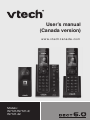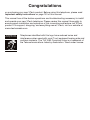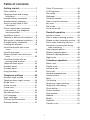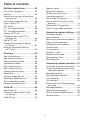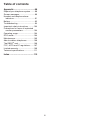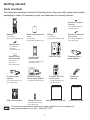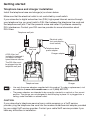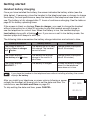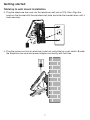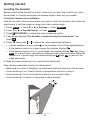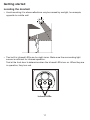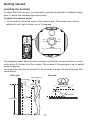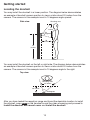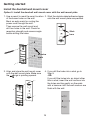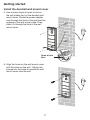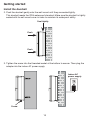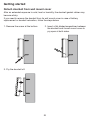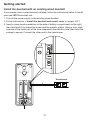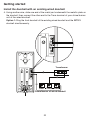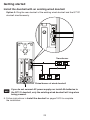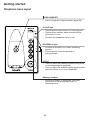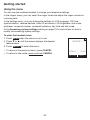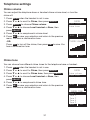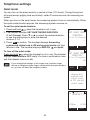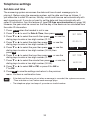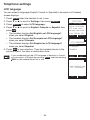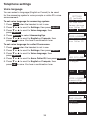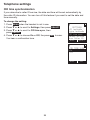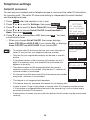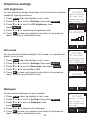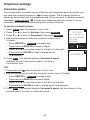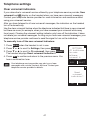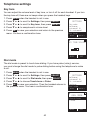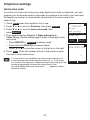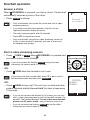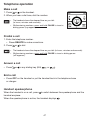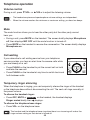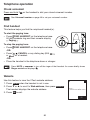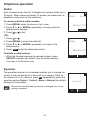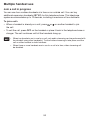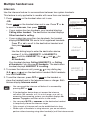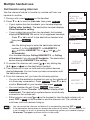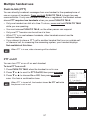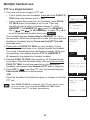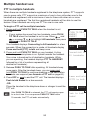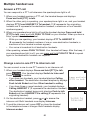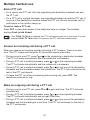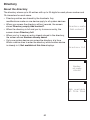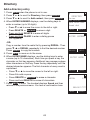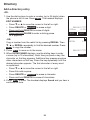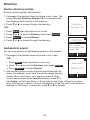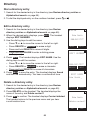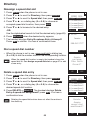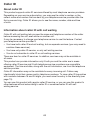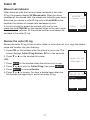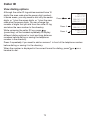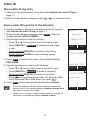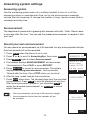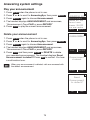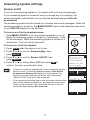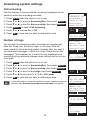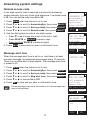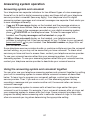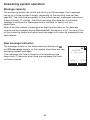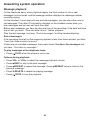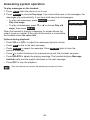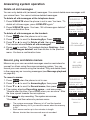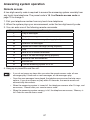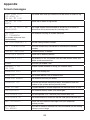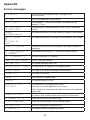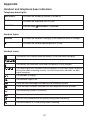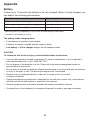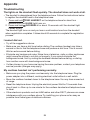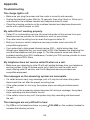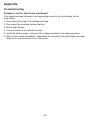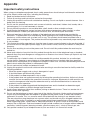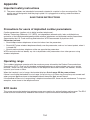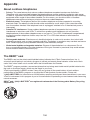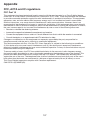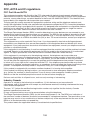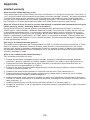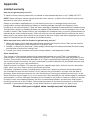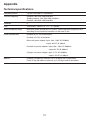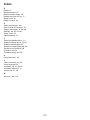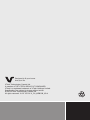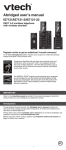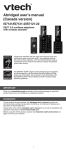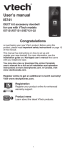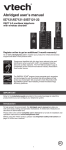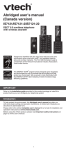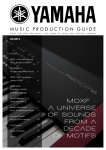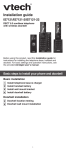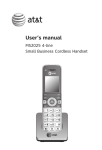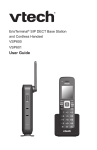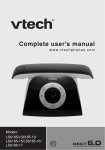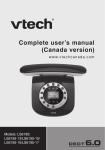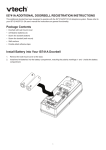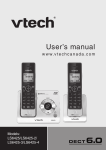Download User`s manual (Canada version)
Transcript
User’s manual (Canada version) w w w .v t e c h c a n a d a . c o m Models: IS7121/IS7121-2/ IS7121-22 Congratulations on purchasing your new VTech product. Before using this telephone, please read Important safety instructions on page 103 of this manual. This manual has all the feature operations and troubleshooting necessary to install and operate your new VTech telephone. Please review this manual thoroughly to ensure proper installation and operation of this innovative and feature rich VTech product. For support, shopping, and everything new at VTech, visit our website at www.vtechcanada.com. Compatible with Hearing Aid T-Coil T TIA-1083 Telephones identified with this logo have reduced noise and interference when used with most T-coil equipped hearing aids and cochlear implants. The TIA-1083 Compliant Logo is a trademark of the Telecommunications Industry Association. Used under license. Table of contents Getting started..............................1 Caller ID announce............................38 LCD brightness..................................39 Dim mode..........................................39 Wallpaper..........................................39 Voicemail number..............................40 Clear voicemail indicators..................41 Key tone.............................................42 Dial mode..........................................42 Home area code................................43 Parts checklist.....................................1 Telephone base and charger installation........................................2 Handset battery installation.................3 Handset battery charging....................4 Are you a new cable or VoIP subscriber?......................................5 Did you subscribe to voicemail service from your telephone service provider?..............................5 Installation options...............................6 Tabletop to wall mount installation.......6 Wall mount to tabletop installation.......8 Doorbell battery installation.................9 Locating the doorbell.........................10 Install the doorbell wall mount cover..............................................14 Install the doorbell.............................18 Detach doorbell from wall mount cover..............................................20 Install the doorbell with an existing wired doorbell....................21 Telephone base layout.......................24 Handset layout...................................26 Doorbell layout...................................28 Using the menu.................................29 Doorbell operation.....................44 Answer a chime.................................44 Start a video streaming session........44 Extend a video streaming session.....45 End a video streaming session..........45 Answer an incoming call during video streaming..............................46 View captured photos........................46 Delete a captured photo....................46 Delete all captured photos.................46 Night vision........................................46 Telephone operation..................47 Make a call........................................47 Predial a call......................................47 Answer a call.....................................47 End a call...........................................47 Handset speakerphone.....................47 Volume control...................................48 Mute...................................................48 Call waiting........................................48 Temporary ringer silencing................48 Temporary tone dialing......................49 Chain dialing......................................49 Check voicemail................................50 Find handset......................................50 Website..............................................50 Redial................................................51 Equalizer............................................51 Transfer a call....................................52 Telephone settings....................30 Handset ringer volume......................30 Telephone base ringer volume..........30 Ringer tone........................................30 Chime volume....................................31 Chime tone........................................31 Quiet mode........................................32 Set date and time..............................33 LCD language....................................34 Voice language..................................35 CID time synchronization...................36 Rename devices................................37 Table of contents Multiple handset use..................53 Memory match...................................70 Missed call indicator..........................71 Review the caller ID log.....................71 View dialing options...........................72 Dial a caller ID log entry....................73 Save a caller ID log entry to the directory.........................................73 Delete caller ID log entries................74 Caller ID log screen messages..........74 Join a call in progress........................53 Intercom.............................................54 Answer an incoming call during an intercom call...................................55 Call transfer using intercom...............56 Push-to-talk (PTT).............................57 PTT on/off..........................................57 PTT to a single handset.....................58 PTT to multiple handsets...................59 Answer a PTT call.............................60 Change a one-to-one PTT to intercom call...................................60 End a PTT call...................................61 Answer an incoming call during a PTT call.......................................61 Make an outgoing call during a PTT call.......................................61 Answering system settings......75 Answering system.............................75 Announcement..................................75 Record your own announcement.......75 Play your announcement...................76 Delete your announcement...............76 Answer on/off.....................................77 Call screening....................................78 Number of rings.................................78 Remote access code.........................79 Message alert tone............................79 Recording time..................................80 Directory......................................62 About the directory............................62 Add a directory entry.........................63 Review directory entries....................65 Alphabetical search...........................65 Dial a directory entry.........................66 Edit a directory entry.........................66 Delete a directory entry.....................66 Speed Dial.........................................67 Assign a speed dial slot.....................67 Reassign a speed dial slot.................68 Dial a speed dial number...................68 Delete a speed dial entry...................68 Answering system operation....81 Answering system and voicemail.......81 Using the answering system and voicemail together..........................81 Message capacity..............................82 New message indication....................82 Call screening....................................83 Call intercept......................................83 Temporarily turn off the message alert tone........................................83 Message playback.............................84 Delete all old messages....................86 Record, play and delete memos........86 Remote access..................................87 Caller ID.......................................69 About caller ID...................................69 Information about caller ID with call waiting......................................69 Caller ID log.......................................70 ii Table of contents Appendix.....................................88 Expand your telephone system.........88 Screen messages..............................89 Handset and telephone base indicators........................................91 Battery...............................................92 Troubleshooting.................................93 Important safety instructions...........103 Precautions for users of implanted cardiac pacemakers.....................104 Operating range...............................104 ECO mode.......................................104 Maintenance....................................105 About cordless telephones..............106 ® The RBRC seal..............................106 FCC, ACTA and IC regulations........107 Limited warranty..............................109 Technical specifications...................111 Index..........................................112 iii Getting started Parts checklist Your telephone package contains the following items. Save your sales receipt and original packaging in case it is necessary to ship your telephone for warranty service. THIS SIDE UP / CE CÔTÉ VERS LE HAUT Handset (1 for IS7121) (2 for IS7121-2/IS7121-22) Battery Pack / Bloc-piles : (2.4V Ni-MH) WARNING / AVERTISSEMENT : DO NOT BURN OR PUNCTURE BATTERIES. NE PAS INCINÉRER OU PERCER LES PILES. Made in China / Fabriqué en chine CR1232 Screw for doorbell (bottom) Battery Battery compartment cover (1 for IS7121) (2 for IS7121-2/IS7121-22) (1 for IS7121) (2 for IS7121-2/IS7121-22) (1 for IS7121/IS7121-2) (2 for IS7121-22) Screws for doorbell wall mount (2 for IS7121/IS7121-2) (4 for IS7121-22) Wall anchors (2 for IS7121/ IS7121-2) (4 for IS7121-22) Double-sided adhesive tape Doorbell wall mount plate (2 for IS7121/ IS7121-2) (4 for IS7121-22) (1 for IS7121/IS7121-2) (2 for IS7121-22) Telephone base Doorbell power adapter Handset charger and charger adapter Doorbell with wall mount cover (1 for IS7121/IS7121-2) (2 for IS7121-22) (1 for IS7121-2/IS7121-22) (1 for IS7121/IS7121-2) (2 for IS7121-22) Wall mount bracket Alkaline batteries Telephone base power adapter Telephone line cord Abridged user’s manual Installation guide Abridged user’s manual Installation guide (2 for IS7121/IS7121-2) (4 for IS7121-22) To purchase replacement batteries or power adapters, visit our website at www.vtechcanada.com or dial 1 (800) 267-7377. Getting started Telephone base and charger installation Install the telephone base and charger(s) as shown below. Make sure that the electrical outlet is not controlled by a wall switch. If you subscribe to digital subscriber line (DSL) high-speed Internet service through your telephone line, you must install a DSL filter between the telephone line cord and the telephone wall jack. The filter prevents noise and caller ID problems caused by DSL interference. Contact your DSL service provider for more information about DSL filters. Telephone wall jack Electrical outlet (not controlled by a wall switch) Telephone line cord Telephone base power adapter Charger adapter A DSL filter (not included) is required if you have DSL highspeed Internet service. The DSL filter must be plugged into the telephone wall jack. Charger Telephone base • Use only the power adapters supplied with this product. To order a replacement, visit our website at www.vtechcanada.com or call 1 (800) 267-7377. • The power adapters are intended to be correctly oriented in a vertical or floor mount position. The prongs are not designed to hold the plug in place if it is plugged into a ceiling, under-the-table or cabinet outlet. CAUTION: If you subscribe to telephone service from a cable company or a VoIP service provider, plug the telephone line cord into the modem/router/terminal adapter provided by your cable/VoIP service provider. Contact your cable/VoIP service provider if you have any difficulties in installation. Getting started Handset battery installation Install the battery as shown below. 3. Align the cover flat against the battery compartment, then slide it towards the center of the handset until it clicks into place. THIS SIDE UP / CE CÔTÉ VERS LE HAUT Battery Pack / Bloc-piles : (2.4V Ni-MH) WARNING / AVERTISSEMENT : DO NOT BURN OR PUNCTURE BATTERIES. NE PAS INCINÉRER OU PERCER LES PILES. Made in China / Fabriqué en chine CR1232 THIS SIDE UP / CE CÔTÉ VERS LE HAUT 2. Place the battery with the label THIS SIDE UP facing up and the wires inside the battery compartment. Battery Pack / Bloc-piles : (2.4V Ni-MH) WARNING / AVERTISSEMENT : DO NOT BURN OR PUNCTURE BATTERIES. NE PAS INCINÉRER OU PERCER LES PILES. Made in China / Fabriqué en chine CR1232 1. Insert the battery connector securely into the socket, matching the orientation of the engraved label. 4. Charge the handset by placing it in the telephone base or charger. The CHARGE light is on when the handset is charging. CHARGE light Battery Pack BT164392/BT264392 2.4V 550mAh Ni-MH WARNING : DO NOT BURN OR PUNCTURE BATTERIES Made in China CR1222 remains on when charging. • If the handset will not be used for a long time, disconnect and remove the battery to prevent possible leakage. • To purchase replacement batteries, visit our website at www.vtechcanada.com or call 1 (800) 267-7377. IMPORTANT: Check for a dial tone by pressing . If you hear a dial tone, the installation is successful. If you do not hear a dial tone: • Make sure the installation procedures described above are properly done. • It may be a wiring problem. If you have changed your telephone service to digital service from a cable company or a VoIP service provider, the telephone line may need to be rewired to allow all existing telephone jacks to work. Contact your cable/VoIP service provider for more information. Getting started Handset battery charging Once you have installed the battery, the screen indicates the battery status (see the table below). If necessary, place the handset in the telephone base or charger to charge the battery. For best performance, keep the handset in the telephone base when not in use. The battery is fully charged after 11 hours of continuous charging. See the table on page 92 for battery operating times. If the screen is blank or displays Place in charger, you need to charge the handset without interruption for at least 30 minutes to give the handset enough charge to use the telephone for a short time. When the battery is low, the handset displays Low battery along with a flashing icon. If you are on a call in low battery mode, the handset plays short beeps to alert you. The following table summarizes the battery charge indicators and actions to take. Battery indicators Battery status Action The screen is blank, or displays Place in charger and flashes. The battery has no or very little charge. The handset cannot be used. Charge without interruption (about 30 minutes). The screen displays Low battery and flashes. The battery has enough charge to be used for a short time. Charge without interruption (about 30 minutes). The screen displays HANDSET 1. The battery is charged. To keep the battery charged, place it in the telephone base when not in use. If you place the handset in the telephone base without installing a battery, the screen displays No battery. After you install your telephone or power returns following a power outage, the handset will prompt you to set the date and time. For instructions, see Set date and time on page 33. To skip setting the date and time, press CANCEL. SET DATE MM/DD/YY BACK SET Getting started Are you a new cable or VoIP subscriber? If your answer is yes, the existing telephone jacks in your home may no longer work. Your cable/VoIP service provider uses a different connection, separate from your old traditional telephone service, to connect the modem/router/terminal adapter installed in your home. To allow all existing telephone jacks to work, contact your telephone service provider for solutions, such as rewiring services (fees may apply). If your answer is no, your existing telephone jacks will continue to work as normal. OLD Conventional telephone line jack Main landline NEW Cable or Internet Modem/Router/ Terminal adapter Did you subscribe to voicemail service from your telephone service provider? Your telephone has a built-in answering system and supports voicemail feature offered by your telephone service provider (subscription is required, and fees may apply). Refer to Answering system and voicemail on page 81 for more details. To use the built-in answering system: You may see this online Complete user’s manual on how to record your outgoing announcement, retrieve messages and other related operations. You may also refer to the Abridged user’s manual in the product package for abbreviated instructions. To use the voicemail: To retrieve your voicemail messages, you typically dial an access number provided by your telephone service provider, and then enter a security code. Contact your telephone service provider for instructions on how to configure the voicemail settings and listen to messages. Getting started Installation options Your telephone base is ready for tabletop use. If you want to mount your telephone on a wall, use the provided wall mount bracket to connect with a standard dualstud telephone wall mounting plate. If you do not have this mounting plate, you can purchase one from many hardware or consumer electronics retailers. You may need a professional to install the mounting plate. Tabletop to wall mount installation 1. If you have already installed the telephone for tabletop use, unplug the telephone line cord from the telephone wall jack, and unplug the telephone base power adapter from the wall outlet. Remove the telephone line cord and the power adapter cord from the grooves. 2. Route the telephone line cord through the rectangular hole on the wall mount bracket. Position the lower portion grooves on the telephone base to the lower portion tabs (marked B) on the wall mount bracket. Make sure the upper portion grooves of the telephone base are above the upper portion tabs (marked A) on the wall mount bracket. Push the telephone base down until it clicks securely in place. Getting started Tabletop to wall mount installation 3. Plug the telephone line cord into the telephone wall jack or DSL filter. Align the holes on the bracket with the standard wall plate and slide the bracket down until it locks securely. 4. Plug the power cord into an electrical outlet not controlled by a wall switch. Bundle the telephone line cord and power adapter cord neatly with twist ties. Getting started Wall mount to tabletop installation 1. If the telephone line cord and power adapter cord are bundled, untie them first. 2. Slide the wall mount bracket up and remove it from the wall plate. Unplug the telephone line cord (or DSL filter) from the wall. Unplug the power adapter from the power outlet. 3. Slide the telephone base up and remove it from the wall mount bracket. 4. See Telephone base and charger installation on page 2. Getting started Doorbell battery installation You can power up the doorbell by connecting it to the AC power supply or two AA alkaline batteries (provided). Even if the doorbell is connected to the AC power supply, we recommend you also install two AA alkaline batteries. This guarantees continual operation in case of a power outage. Install two AA batteries into the battery compartment, matching the polarity markings (+ and -) inside the battery compartment. • For longer battery life, lithium batteries (not provided) are recommended. Lithium batteries provide approximately 30% additional battery life than alkaline batteries. • If you power up the doorbell with two AA battaries only, you can only start a video streaming session with the doorbell instead of a handset. To have a full functional doorbell, we recommand you also connect the doorbell to the AC power supply (see Install the doorbell on pages 18-19). Getting started Locating the doorbell Before mounting the doorbell on a wall, make sure you test if the location you install the doorbell is in range, and adjust the camera angle to best suit your needs. To test the location for installation: Hold the doorbell in the location where you want to install the doorbell, then follow the steps below to test the reception range and video capture angle. Press MENU >> Press q or p to Settings >> Press SELECT. Press q or p to Doorbell setup >> Press SELECT. Press /DOORBELL to check the video streaming quality. The handset displays The handset is muted during the setup mode, then press OK. 5. Press , then press + or - to adjust the video streaming brightness. • If audio feedback occurs, press on the handset to turn off the speakerphone. • If the desired location is in good range, the handset displays . • If the desired location is not in good range, the handset flashes in red. Press INFO for instructions to relocate your handset and/or telephone base. When the reception is in good range, the handset displays . Press OK to return to the video streaming. 6.Keep the video streaming on for camera lens adjustment. 1. 2. 3. 4. When finding a desirable location for the doorbell: • Make sure the visitor is standing in a reasonable distance away from the doorbell. • Avoid mounting it on a location which is subjected to vibration or shock. • Avoid mounting it on an enclosed area where it may cause echoes. • Avoid mounting it to where it is exposed to direct sunlight. 10 Getting started Locating the doorbell • Avoid mounting it to where reflections may be caused by sunlight, for example, opposite to a white wall. • Two built-in infrared LEDs are for night vision. Make sure the surrounding light source is sufficient for infrared operation. Test at the front door to determine when the infrared LEDs turn on. When they are in operation, they turn red. Infrared LEDs 11 Getting started Locating the doorbell To adjust the shooting area, you may either relocate the doorbell in different height level, or adjust the camera angle (see below). To adjust the camera angle: • Tilt the lever to adjust the angle of the camera lens. The camera lens can be adjusted to left, right or down, up to 10 degrees. Angle Adjustment Angle Adjustment View Right View Right View Left View Left CAUTION The diagrams below demonstrate an example of doorbell camera position to view a visitor about 20 inches from the camera. The camera in this example is set in default angle (0 degree). You may move the lever at the back of the doorbell to adjust the shooting area (the camera lens). CAUTION Side view Top view degrees 5050 degrees Shootingarea area Shooting 18.3 18 inches inches Shooting Shooting area area 22.8 inches 23 inches 19.7 inches 20 inches 63 inches 60 degrees 60 degrees 19.720 inches inches 63 inches 12 Getting started Locating the doorbell You may install the doorbell in a lower position. The diagram below demonstrates an example of doorbell camera position to view a visitor about 20 inches from the camera. The camera in this example is set in 10 degrees angle upward. Side view Shooting area 19 inches 50 degrees 20 inches 43 inches You may install the doorbell on the left or right side. The diagram below demonstrates an example of doorbell camera position to view a visitor about 20 inches from the camera. The camera in this example is set in 10 degrees angle to the right. Top view 50 degrees Shooting area 18.3 inches Shootingarea area Shooting 22.8 24 inches 20 inches 19.7 inches 60 degrees 60 degrees 19.7 inches After you have tested the reception range and found the desirable location to install the doorbell, press END on the handset to end the video streaming and proceed to Install the doorbell wall mount cover and Install the doorbell. 13 Getting started Install the doorbell wall mount cover Make sure to test the reception and the doorbell position before you mount the doorbell on the wall. See Locating the doorbell on pages 10-13 to choose a desirable position for the doorbell. There are two ways to position the wall mount cover and manage the power adapter cord. Option 1: Install the doorbell wall mount cover without the wall mount plate 1. Use a pencil to mark two holes on the desired location. Then remove the wall mount and drill two holes in the wall. Check for reception strength and camera angle before drilling the holes. 2. If you drill the holes into a stud, go to step 3. -ORIf you drill the holes into an object other than a stud, insert the wall anchors into the holes and tap gently on the ends with a hammer until the wall anchors are flush with the wall. 14 Getting started Install the doorbell wall mount cover 3. Align the holes on the wall mount cover with the holes on the wall (or stud). Tighten the screws into the holes to secure the wall mount cover onto the wall. 4. Use a sharp object to open a hole on the soft plastic part on the doorbell wall mount cover, then route the power adapter cord through the hole. 15 Getting started Install the doorbell wall mount cover Option 2: Install the doorbell wall mount cover with the wall mount plate 1. Use a pencil to mark the exact location 2. Stick the double-sided adhesive tapes of the screw holes on the wall. onto the wall mount plate as specified. Mark an extra mark for routing the power cord through the wall. Then remove the wall mount and drill two holes in the wall. Check for reception strength and camera angle Stick before drilling the holes. here An extra mark 3. Align and place the wall mount cover onto the wall mount plate. Make sure the sign is pointing upward. 4. If you drill the holes into a stud, go to Step 5. -ORIf you drill the holes into an object other than a stud, insert the wall anchors into the holes and tap gently on the ends with a hammer until the wall anchors are flush with the wall. 16 Getting started Install the doorbell wall mount cover 5. Use a sharp object to open a hole on the soft plastic part on the doorbell wall mount cover. Route the power adapter cord through the hole on the wall and the opening of the wall mount plate. Then, slide it in through the hole of the wall mount cover. Open a hole here 6. Align the holes on the wall mount cover with the holes on the wall. Tighten the screws into the holes to secure the wall mount cover onto the wall. 17 Getting started Install the doorbell 1. Insert a cross-head screwdriver to twist and lift to loosen the screws and the metallic plates. Slide the metal part of the wire with black end underneath the metallic plate on the left, and the metal part of the wire with red end underneath the metallic plate on the right. Then twist the screws to secure. Screws Metallic plate Metallic plate Wire with red end Wire with black end If you already have a wired doorbell installed, see Install the doorbell with an existing wired doorbell from pages 21-23 to install your new IS7121 doorbell unit. 18 Getting started Install the doorbell 2. Push the doorbell gently onto the wall mount until they are sealed tightly. This doorbell meets the IPX4 waterproof standard. Make sure the doorbell is tightly sealed with its wall mount cover in order to maintain its waterproof ability. Seal tightly Push Push 3. Tighten the screw into the threaded socket at the bottom to secure. Then plug the adapter into the indoor AC power supply. Indoor AC power supply Screw 19 Getting started Detach doorbell from wall mount cover After an extended exposure to cold, heat or humidity, the doorbell gasket rubber may become sticky. If you need to remove the doorbell from its wall mount cover in case of battery replacement or doorbell relocation, follow the steps below. 1. Remove the screw at the bottom. 2. Insert a flat-bladed screwdriver between the doorbell and its wall mount cover to pry open at both sides. 3. Pry the doorbell off. 20 Getting started Install the doorbell with an existing wired doorbell If you already have a wired doorbell installed, follow the instructions below to install your new IS7121 doorbell unit. 1. Turn off the power supply to the existing wired doorbell. 2. Follow instructions in Install the doorbell wall mount cover on pages 14-17. 3. Insert a cross-head screwdriver to the side of battery compartment on the right, then twist and lift to loosen the screw and the metallic plates. Using a wire, slide one end of the metal part of the wire underneath the metallic plate, then twist the screws to secure. Connect the other end to the transformer. Angle Adjustment View Right View Left Transformer Transformer 21 Getting started Install the doorbell with an existing wired doorbell 4. Using another wire, slide one end of the metal part underneath the metallic plate on the doorbell, then connect the other end to the Trans terminal of your chime/buzzer unit of the wired doorbell. Option 1: Ring the front doorbell of the existing wired doorbell and the IS7121 doorbell simultaneously. Angle Adjustment View Right View Left Transformer Rear Trans Front Chime/buzzer of wired doorbell 22 Getting started Install the doorbell with an existing wired doorbell Option 2: Ring the rear doorbell of the existing wired doorbell and the IS7121 doorbell simultaneously. Angle Adjustment View Right View Left Transformer Rear Trans Front Chime/buzzer of wired doorbell • If you do not connect AC power supply nor install AA batteries to the IS7121 doorbell, only the existing wired doorbell will ring when being pressed. 5. Follow instructions in Install the doorbell on pages 18-19 to complete the installation. 23 Getting started Telephone base layout /FIND HANDSET • Press to page all system handsets (page 50). IN USE light • Flashes quickly when there is an incoming call. • Flashes when another telephone sharing the same line is in use. • On when the telephone line is in use. DOORBELL light • On when a doorbell is in a video streaming session. • Flashes quickly when the doorbell is being pressed. +/VOL/• Press to adjust the listening volume during a call or message playback (page 48). • Press to adjust the telephone base ringer volume when the phone is not in use (page 30). Message window • Shows the number of messages, and other information of the answering system or telephone base. 24 Getting started Telephone base layout /ANS ON/OFF • Press to turn the answering system on or off. X/DELETE • Press to delete the playing message (page 84). • Press twice to delete all old messages when in idle (page 86). /SKIP • Press to skip to the next message (page 84). /REPEAT • Press to repeat the playing message (page 84). • Press twice to play the previous message (page 84). /PLAY/STOP • Press to play messages (page 84) • Press to stop playing messages (page 84). 25 Getting started Handset layout CHARGE light • On when the handset is charging in the telephone base or charger. q/VOL-/CID • Press to scroll down while in a menu, or in the directory, caller ID log or redial list (page 29). • Press to review the caller ID log when the phone is not in use (page 71). • While entering names or numbers, press to move the cursor to the left. • During a call or message playback, press to decrease the listening volume (page 48 or page 85). /FLASH • Press to make or answer a call (page 47). • During a call, press to answer an incoming home call when you receive a call waiting alert (page 48). 1 • While reviewing a caller ID log entry, press repeatedly to add or remove 1 in front of the telephone number before dialing or saving it in the directory (page 72). • Press and hold to set or dial your voicemail number (page 40 or page 50). Dialing keys • Press to enter numbers or characters. • Press to answer an incoming call. • During a call, press to switch to tone dialing if you have pulse service (page 49). • Press to switch the character between upper and lower case. MUTE/DELETE • During a call, press to mute the microphone (page 48). • While the phone is ringing, press to silence the handset ringer temporarily (page 48). • While reviewing the redial list, directory or caller ID log, press to delete an individual entry (page 51). • While using the dialing keys, press to delete digits, or press and hold to return to idle mode. • Press to make or answer a call using the handset speakerphone (page 47). • Press to switch between the handset speakerphone and the handset earpiece during a call (page 47). 26 Getting started Handset layout Softkeys (2) • Press to select a menu item displayed above the key. PUSH TO TALK (PTT)/SNAPSHOT • Press to begin a one-to-one or one-to-group broadcast (page 57). • Press and hold to broadcast to a group of handsets when the handset is not in use (page 59). • Press to take a photo shot of visitor from the doorbell during video streaming (page 45). p/VOL+/ • Press to scroll up while in a menu, or in the directory, caller ID log or redial list. • Press to review the directory when the phone is not in use (page 65). • While entering names or numbers, press to move the cursor to the right. • During a call or message playback, press to increase the listening volume (page 48 or page 85). /VIEW • When you hear a chime, press to start video streaming (page 44). • Press to extend video streaming session (page 45). OFF/CANCEL • During a call, press to hang up (page 47). • While in a menu, press to return to the previous menu, or press and hold to return to idle mode, without making changes.(page 29). • While the phone is ringing, press to silence the handset ringer temporarily (page 48). • Press and hold to erase the missed call indicator when the phone is not in use (page 71). • Press repeatedly to display other dialing options while reviewing a caller ID log entry (page 72). • Press and hold to set and turn on the quiet mode, or to turn it off (page 32). • Press to toggle the name order when saving the caller ID entry into the directory (page 73). REDIAL/PAUSE • Press repeatedly to view the last 10 numbers dialed (page 51). • While entering numbers, press and hold to insert a dialing pause. 27 Getting started Handset layout 5/ • During video streaming, press to zoom in or out (page 45). 2/p, 8/q, 4/t and 6/u • During video streaming, press to move the zoomed image upward, downward, leftward or rightward (page 45). Doorbell layout Camera lens Infrared LEDs • Backup light for night vision (page 46). Doorbell light • Flashes when /DOORBELL is pressed. /DOORBELL • Press to send a chime to the telephone base and capture a photo (page 44). 28 Getting started Using the menu You can use the cordless handset to change your telephone settings. In the ringers menu, you can select the ringer tones and adjust the ringer volume for incoming calls. In the settings menu, you can change the settings for LCD language, CID time synchronization, rename devices, caller ID announce, LCD brightness, dim mode, wallpaper, voicemail number, voicemail indicators, key tone and dial mode. Go to Answering system settings starting on page 75 for instructions on how to modify the answering system settings. To enter the handset menu: 1. Press MENU when the phone is not in use. 2. Press q or p until the screen displays the desired feature menu. 3. Press SELECT to enter that menu. • To return to the previous menu, press CANCEL. • To return to idle mode, press and hold CANCEL. HANDSET 1:35a m INTCOM 29 X 8/20 MENU Telephone settings Handset ringer volume You can set the ringer volume or turn the ringer off on each handset. When the ringer is off, the handset displays . 1. 2. 3. 4. 5. Press MENU when the handset is not in use. Press q or p to scroll to Ringers, then press SELECT. Press SELECT to choose Ringer volume. Press q or p to sample each volume level. Press SET to save your selection and return to the previous menu. You hear a confirmation tone. -ORPress OFF to turn off the ringer, then press SET to save. The handset displays Caller ID won’t be announced. You hear a confirmation tone. RINGERS Ringer volume Ringer tone BACK SELECT RINGER VOLUME The ringer volume also determines the ringer volume for intercom calls. When the ringer is set to off, that handset is silenced for all incoming calls except paging tone. OFF SET Telephone base ringer volume Press +VOL or VOL- on the right side of telephone base to adjust the ringer volume when the telephone base is not in use. When you set the ringer volume to silent, the base ringer is off and the system announces, “Base ringer is off.” Ringer tone You can choose from different ringer tones for each handset. 1. 2. 3. 4. 5. Press MENU when the handset is not in use. Press q or p to scroll to Ringers, then press SELECT. Press q or p to scroll to Ringer tone, then press SELECT. Press q or p to sample each ringer tone. Press SELECT to save your selection and return to the previous menu. You hear a confirmation tone. RINGERS Ringer volume Ringer tone BACK If you turn off the ringer volume, you will not hear ringer tone samples. 30 SELECT Telephone settings Chime volume You can adjust the telephone base or handset chime volume level, or turn the chime off. Press MENU when the handset is not in use. Press q or p to scroll to Chime, then press SELECT. Press SELECT to choose Chime volume. Press q or p to choose Local handset or Base, then press SELECT. 5. Press q or p to sample each volume level. 6. Press SET to save your selection and return to the previous menu. You hear a confirmation tone. -ORPress OFF to turn off the chime, then press SET to save. You hear a confirmation tone. 1. 2. 3. 4. CHIME Chime volume Chime tone BACK SELECT CHIME VOLUME OFF SET Chime tone You can choose from different chime tones for the telephone base or handset. Press MENU when the handset is not in use. Press q or p to scroll to Chime, then press SELECT. Press q or p to scroll to Chime tone, then press SELECT. Press q or p to choose Local handset or Base, then press SELECT. 5. Press q or p to sample each chime tone. 6. Press SET to save your selection and return to the previous menu. You hear a confirmation tone. 1. 2. 3. 4. CHIME Chime volume Chime tone tone Chime BACK SELECT CHIME TONE Tone 1 Tone 2 Tone 3 Tone 4 Tone 5 BACK 31 SET Telephone settings Quiet mode You can turn on the quiet mode for a period of time (1-12 hours). During this period, all tones (except paging tone and chime), caller ID announce and call screening are muted. When you turn on the quiet mode, the answering system turns on automatically. When the quiet mode duration expires, the answering system remains on. To set the quiet mode duration: 1. Press and hold when the handset is not in use. 2. The handset displays SET QUIET MODE DURATION (1 to 12 hours). Press q or p to select the desired duration, or use the dialing keys to enter the desired duration (1-12). 3. Press SET to confirm. The handset displays Answering system and chime tone is ON during quiet mode and then returns to idle. The handset displays ANS ON, and quiet. To turn off the quiet mode: Press and hold when the handset is not in use. The handset displays Quiet mode is OFF briefly. You hear a confirmation tone and the handset returns to idle. • If you change the settings of the ringer tone, handset ringer volume or telephone base ringer volume while the quiet mode is on, you can still hear the samples of them. SET QUIET MODE DURATION (1 to 12 hours) __ BACK SET SET QUIET MODE DURATION (1 to 12 hours) 10 BACK SET Answering system and chime tone is ON during quiet mode ANS ON quiet HANDSET 1:35a m INTCOM 32 X 8/20 MENU Telephone settings Set date and time The answering system announces the date and time of each message prior to playing it. Before using the answering system, set the date and time as follows. If you subscribe to caller ID service, the day, month and time are set automatically with each incoming call. If you do not want to set the date and time automatically with caller ID information, turn this feature off (see CID time synchronization on page 36) However, the year must be correct so that the day of the week can be calculated from the caller ID information. 1. Press MENU when the handset is not in use. 2. Press q or p to scroll to Date & Time, then press SELECT. 3. Press q or p to select the month then press SET, or use the dialing keys to enter a two-digit number (01-12). 4. Press q or p to select the date then press SET, or use the dialing keys to enter a two-digit number (01-31). 5. Press q or p to select the year then press SET, or use the dialing keys to enter a two-digit number (00-99) then press SET. 6. Press q or p to select the hour then press SET, or use the dialing keys to enter a two-digit number (01-12). 7. Press q or p to select the minute then press SET, or use the dialing keys to enter a two-digit number (00-59). 8. Press q or p to select AM or PM, or press 2 for AM or 7 for PM. 9. Press SET to save the settings and return to the previous menu. You hear a confirmation tone. SET DATE MM/DD/YY BACK SET SET TIME HH:MM AM BACK SET • If the date and time are not set when a message is recorded, the system announces, “Time and date not set,” before each message plays. • The telephone plays two beeps if you enter an invalid number. 33 Telephone settings LCD language You can select a language (English, French or Spanish) to be used in all handset screen displays. Press MENU when the handset is not in use. Press q or p to scroll to Settings, then press SELECT. Press SELECT to select LCD language. Press q or p to scroll to English, Français or Español then press SET. • The handset displays Set English as LCD language? when you select English. • The handset displays Set Français as LCD language? when you select Français. • The handset displays Set Español as LCD language? when you select Español. 5. Press YES to your selection. Then the handset returns to the previous menu. You hear a confirmation tone. 1. 2. 3. 4. • If you accidentally set the LCD language to Spanish or French, you can reset it to English by pressing MENU and then entering 364# on the handset when not in use. SETTINGS LCD language Voice language CID time sync Rename devices Annc Caller ID BACK SELECT LCD LANGUAGE English Francais , ~ Espanol BACK SET Set English as LCD language? NO 34 YES Telephone settings Voice language You can select a language (English or French) to be used for the answering system’s voice prompts or caller ID’s voice announcement. To set voice language for answering system: 1. Press MENU when the handset is not in use. 2. Press q or p to scroll to Settings, then press SELECT. 3. Press q or p to scroll to Voice language, then press SELECT. 4. Press SELECT to select AnsweringSys. 5. Press q or p to scroll to English or Français, then press SET to save. You hear a confirmation tone. To set voice language for caller ID announce: 1. Press MENU when the handset is not in use. 2. Press q or p to scroll to Settings, then press SELECT. 3. Press q or p to scroll to Voice language, then press SELECT. 4. Press q or p to scroll to Annc Caller ID, then press SELECT. 5. Press q or p to scroll to English or Français, then press SET to save. You hear a confirmation tone. SETTINGS LCD language CID time sync Voice language CID time sync Rename devices Annc Caller ID BACK SELECT VOICE LANGUAGE AnsweringSys Annc Caller ID BACK SELECT ANS SYS LANG. English Francais , BACK SET VOICE LANGUAGE AnsweringSys Annc Caller ID BACK SELECT ANNC CALLER ID English Francais , BACK 35 SET Telephone settings CID time synchronization If you subscribe to caller ID service, the date and time will be set automatically by the caller ID information. You can turn off this feature if you want to set the date and time manually. To change the setting: 1. Press MENU when the handset is not in use. 2. Press q or p to scroll to Settings, then press SELECT. 3. Press q or p to scroll to CID time sync, then press SELECT. 4. Press q or p to choose On or Off, the press SET to save. You hear a confirmation tone. SETTINGS LCD language Voice language CID time sync Rename devices Annc Caller ID BACK SELECT CID TIME SYNC On Off BACK 36 SET Telephone settings Rename devices You can create a name for each handset and doorbell. The new name can be up to 11 characters. 1. Press MENU when the handset is not in use. 2. Press q or p to scroll to Settings, then press SELECT. 3. Press q or p to scroll to Rename devices, then press SELECT. 4. Press q or p to choose Local handset or Doorbell, then press SELECT. 5. Use the dialing keys to edit the name • Press DELETE or BACKSP to erase a character. • Press and hold DELETE to erase all characters. • Press q or p to move the cursor to the left or to the right. 6.Press SAVE. You hear a confirmation tone. SETTINGS LCD language Voice language CID time sync Rename devices Annc Caller ID BACK SELECT RENAME DEVICES Local handset Doorbell BACK SELECT RENAME DEVICES HANDSET ____ BACKSP 37 SAVE Telephone settings Caller ID announce You can set your handset and/or telephone base to announce the caller ID information for incoming calls. The caller ID announce setting is independent for each handset and the telephone base. Press MENU when the handset is not in use. Press q or p to scroll to Settings, then press SELECT. Press q or p to scroll to Annc Caller ID, then press SELECT. Press q or p to choose Set all On/Off, Local handset or Base, then press SELECT. 5. Press q or p to choose On or Off, then press SET. You hear a confirmation tone. • When you choose Set all On/Off, the screen displays Annc CID ON on all HS & BS if you choose On, or displays Annc CID OFF on all HS & BS if you choose Off. 1. 2. 3. 4. • To use the caller ID announce feature, you must subscribe to caller ID service from your telephone service provider. • Only the first four registered handsets will be able to use this feature. • If the phone number of the incoming call matches the last 7 digits of a directory entry, the name will be announced as it appears in the entry. • The phone number will be announced when the name is unknown, private or not provided. Only the last 11 numbers of a phone number is announced. SETTINGS LCD language Voice language CID time sync Rename devices Annc Caller ID BACK SELECT ANNC CALLER ID Set all On/Off Local handset Doorbell BACK SELECT SET ALL HS & BS Off On • No information will be announced if both the name and number are private, unknown or not provided. • This feature is not supported with headsets. BACK SELECT • This feature does not announce information for call waiting calls. • It takes at least 2 rings for the phone to receive caller ID information and announce it. If the phone is answered before the end of the second ring, it will not have time to announce the caller ID information. • Pronunciation of names may vary with this feature. Not all names may be pronounced correctly. 38 Telephone settings LCD brightness You can adjust the screen brightness of your handset to optimize readability lighting conditions. 1. Press MENU when the handset is not in use. 2. Press q or p to scroll to Settings, then press SELECT. 3. Press q or p to scroll to LCD brightness, then press SELECT. 4. Press q or p to sample each brightness level. 5. Press SET to save your selection and return to the previous menu. You hear a confirmation tone. SETTINGS Voice language CID time sync Rename devices Annc Caller ID LCD brightness BACK SELECT LCD BRIGHTNESS BACK SET Dim mode You can set the handset backlight in dim mode or completely off when it is not in use. 1. 2. 3. 4. 5. Press MENU when the handset is not in use. Press q or p to scroll to Settings, then press SELECT. Press q or p to scroll to Dim mode, then press SELECT. Press q or p to choose On or Off. Press SET to save your selection and return to the previous menu. You hear a confirmation tone. SETTINGS CID time sync Rename devices Annc Caller ID LCD brightness Dim mode BACK SELECT DIM MODE On Off Wallpaper BACK SET You can set the wallpaper for your handset. 1. Press MENU when the handset is not in use. 2. Press q or p to scroll to Settings, then press SELECT. 3. Press q or p to scroll to Wallpaper, then press SELECT. 4. Press q or p to sample each wallpaper. 5. Press SET to save your selection and return to the previous menu. You hear a confirmation tone. 39 SETTINGS Rename devices Annc Caller ID LCD brightness Dim mode Wallpaper BACK SELECT Telephone settings Voicemail number If you subscribe to voicemail service offered by your telephone service provider, you can save the voicemail number to 1 for easy access. The voicemail number is shared by the handset and the telephone base. When you want to retrieve voicemail messages, press and hold 1 . Contact your telephone service provider for more information and assistance about using your voicemail service. To set the voicemail number: 1. Press MENU when the handset is not in use. 2. Press q or p to scroll to Settings, then press SELECT. 3. Press q or p to scroll to Voicemail #, then press SELECT. 4. Use the dialing keys to enter the voicemail number (up to 30 digits). • Press DELETE or BACKSP to erase a digit. • Press and hold DELETE to erase all digits. • Press q or p to move the cursor to the left or to the right. • Press and hold PAUSE to insert a dialing pause (a p appears). SETTINGS Annc Caller ID LCD brightness Dim mode Wallpaper Voicemail # BACK SELECT VOICEMAIL # 5. Press SAVE. The handset displays Voicemail # saved and then returns to the previous menu. You hear a confirmation tone. - -OR- BACKSP SAVE 1. Press and hold 1 when the phone is not in use. 2. Use the dialing keys to enter the voicemail number (up to 30 digits). • Press DELETE or BACKSP to erase a digit. • Press and hold DELETE to erase all digits. • Press q or p to move the cursor to the left or to the right. • Press and hold PAUSE to insert a dialing pause (a p appears). 3. Press SAVE. The handset displays Voicemail # saved and then returns to the previous menu. You hear a confirmation tone. 40 Telephone settings Clear voicemail indicators If you subscribe to voicemail service offered by your telephone service provider, New voicemail and display on the handset when you have new voicemail messages. Contact your telephone service provider for more information and assistance about using your voicemail service. After you have listened to all new voicemail messages, the indicators on the handset turn off automatically. Use the clear voicemail feature when the telephone indicates that there is new voicemail but there are none (for example, when you have accessed your voicemail while away from home). Clearing the voicemail waiting indicator only turns off the indicators; it does not delete your voicemail messages. As long as you have new voicemail messages, your telephone service provider continues to send the signal to turn on the indicators. To manually turn off the new voicemail indicators: 1. Press MENU when the handset is not in use. 2. Press q or p to scroll to Settings, then press SELECT. 3. Press q or p to scroll to Clr voicemail, then press SELECT. The handset displays Reset voicemail indication? 4. Press YES to confirm and return to the previous menu. You hear a confirmation tone. Your telephone service provider may alert you of new messages with a stutter (broken) dial tone. Contact your telephone service provider for details. SETTINGS LCD brightness Dim mode Wallpaper Voicemail # Clr voicemail BACK SELECT Reset voicemail indication ? NO 41 YES Telephone settings Key tone You can adjust the volume level of key tone, or turn it off for each handset. If you turn the key tone off, there are no beeps when you press the handset keys. 1. 2. 3. 4. 5. Press MENU when the handset is not in use. Press q or p to scroll to Settings, then press SELECT. Press q or p to scroll to Key tone, then press SELECT. Press q or p to sample each volume level. Press SET to save your selection and return to the previous menu. You hear a confirmation tone. SETTINGS Dim mode Wallpaper Voicemail # Clr voicemail Key tone BACK SELECT KEY TONE VOLUME BACK SET Dial mode The dial mode is preset to touch-tone dialing. If you have pulse (rotary) service, you must change the dial mode to pulse dialing before using the telephone to make a call. 1. 2. 3. 4. 5. Press MENU when the handset is not in use. Press q or p to scroll to Settings, then press SELECT. Press q or p to scroll to Dial mode, then press SELECT. Press q or p to choose Touch-tone or Pulse. Press SET to save your selection. Then the handset returns to the previous menu. You hear a confirmation tone. SETTINGS Wallpaper Voicemail # Clr voicemail Keytone Dial mode BACK SELECT DIAL MODE Touch-tone Pulse BACK 42 SET Telephone settings Home area code If you dial your local calls using only seven digits (area code not required), you can program your home area code so that when you receive a call within your local area, the telephone number is automatically stored without the area code in the caller ID log. 1. Press MENU when the handset is not in use. 2. Press q or p to scroll to Directory, then press SELECT. 3. Press q or p to scroll to Home area code, then press SELECT. 4. The handset displays Only for 7 digits dialing from Caller ID log. Use the dialing keys to enter a three-digit home area code. • Press DELETE or BACKSP to delete a digit. • Press and hold DELETE to erase all digits. • Press q or p to move the cursor to the left or to the right. 5. Press SAVE. Then the handset returns to the previous menu. You hear a confirmation tone. If, in the future, your telephone service provider requires you to dial the area code when making a local call, or, if you move to a location that requires it, delete the home area code you have already programmed, following the steps above. After you have deleted the home area code, ‘_ ’ appears (without quotation marks). 43 DIRECTORY Review Add contact Rename devices Home area code Speed dial BACK SELECT HOME AREA CODE BACKSP SAVE Doorbell operation Answer a chime When /DOORBELL is pressed, you hear a chime. The doorbell automatically captures a photo of the visitor. • Press SPEAK to answer. Doorbell 1 • Only one handset can answer the chime and start a video streaming session. • If you have more than two handsets, only the first two registered handsets display the photo. is ringing SPEAK VIEW • The video streaming ends after 30 seconds. • Press OFF to silence the chime. • Only one doorbell can perform video streaming session at a time. If other doorbell is pressed, you hear a chime, but no handsets can answer. Start a video streaming session • Press /VIEW or VIEW when /DOORBELL is pressed and you hear a chime on the handset. • If you do not press the flashing SPEAK during the video streaming, the session ends in 2 minutes. -OR• Press /VIEW when the handset is not in use. • If you have more than one doorbell, press q or p to scroll to the desired doorbell and then press SELECT. DOORBELL -OR- DOORBELL 1 • Press /VIEW during a call. The call is put on hold and other system handsets display Line on hold. You hear a beep every 10 seconds. DOORBELL 2 • If you do not connect the doorbell to AC power, you can only start a video streaming session with the doorbell instead of a handset. The handset displays To view video from doorbell, please use AC power mode., and you hear an error tone. • If you do not press the flashing SPEAK during the video streaming, the session ends in 2 minutes. 44 BACK SELECT Doorbell operation Options while video streaming: • Press the flashing SPEAK to talk to the visitor. • Press 5/ to zoom in. Press 2/p, 8/q, 4/t or 6/u to move the zoomed image upward, downward, leftward or rightward correspondingly. Press 5/ again to zoom out. • Press SNAPSHOT to take a photo shot of the visitor. • Press , then press + or - to adjust the video stream brightness. Bell 1 MIC OFF SPEAK • After you press SPEAK to start a conversation with the visitor, the video/audio streaming session ends in 45 seconds if it is initiated by the doorbell or 60 seconds if initiated by the handset. Extend a video streaming session The video/audio streaming session ends in 45 seconds if it is initiated by the doorbell or 60 seconds if initiated by the handset. When the screen displays Session is ending... Press [VIEW] to extend. and /VIEW flashes, you have five seconds to extend the video session, Press /VIEW to extend the video session. • If you did not press SPEAK during the video session, the video streaming extends for 30 seconds if it is initiated by the doorbell, or for 120 seconds if initiated by the handset. • If you pressed SPEAK during the video session, the video streaming extends for 45 seconds if it is initiated by the doorbell, or for 60 seconds if initiated by the handset. Session is ending... Press [VIEW] to extend. End a video streaming session • Press OFF on the handset or put the handset back in the telephone base. The handset displays Session ended. 45 Doorbell operation Answer an incoming call during video streaming If you receive an outside call during a video streaming session, there is an alert tone. • To answer the outside call, press on the handset. The video streaming session ends automatically. • To end the video streaming session without answering the outside call, press OFF. The video streaming session ends and the telephone continues to ring. View captured photos The telephone stores up to 100 photos captured by the doorbell. 1. 2. 3. 4. Press MENU when the handset is not in use. Press q or p to scroll to Photo log, then press SELECT. Press q or p to scroll to Doorbell X, then press SELECT. Press q or p to browse through the photo log. PHOTO LOG Doorbell X Delete all BACK SELECT Delete a captured photo • When the desired photo displays, press DELETE. Delete all captured photos 1. 2. 3. 4. Press MENU when the handset is not in use. Press q or p to scroll to Photo log, then press SELECT. Press q or p to scroll to Delete all, then press SELECT. The screen displays Delete all photos? Press YES to confirm. You hear a confirmation tone. PHOTO LOG Doorbell X Delete all BACK SELECT Night vision To help you carry out the video streaming session at night, the doorbell automatically uses the light from its infrared LEDs for transmitting images to the handset unit when the surrounding is dark. However, it only transmits black-and-white images. 46 Infrared LEDs Telephone operation Make a call 1. Press or on the handset. 2. When you hear a dial tone, dial the number. • The handset shows the elapsed time as you talk (in hours, minutes and seconds). • While entering numbers, press and hold PAUSE to insert a dialing pause (a p appears). Predial a call 1. Enter the telephone number. • Press DELETE to make corrections. or to dial. 2. Press • The handset shows the elapsed time as you talk (in hours, minutes and seconds). • While entering numbers, press and hold PAUSE to insert a dialing pause (a P appears). Answer a call • Press or or any dialing key (0-9, or ). End a call • Press OFF on the handset or put the handset back in the telephone base or charger. Handset speakerphone When the handset is on a call, press to switch between the speakerphone and the handset earpiece. When the speakerphone is active, the handset displays . 47 Telephone operation Volume control During a call, press q/VOL- or p/VOL+ to adjust the listening volume. • The handset earpiece and speakerphone volume settings are independent. • When the volume reaches the minimum or maximum setting, you hear two beeps. Mute The mute function allows you to hear the other party but the other party cannot hear you. • During a call, press MUTE on the handset. The screen briefly displays Microphone off, then displays MIC OFF until the mute function is turned off. • Press MUTE on the handset to resume the conversation. The screen briefly displays Microphone on. Call waiting If you subscribe to call waiting service from your telephone service provider, you hear an alert tone if someone calls while you are already on a call. • Press FLASH on the handset to put the current call on hold and take the new call. • Press FLASH on the handset at any time to switch back and forth between calls. Temporary ringer silencing When the telephone is ringing, you can temporarily silence the ringer of the handset or the telephone base without disconnecting the call. The next call rings normally at the preset volume. To silence the handset ringer: • Press OFF, MUTE or SILENCE on the handset, the handset displays Ringer muted briefly then displays. To silence the telephone base ringer: • Press VOL- on the telephone base. • The handset and the telephone base ring when there is an incoming call unless the ringer volume setting on that device is turned off. 48 Telephone operation Temporary tone dialing If you have pulse (rotary) service only, you can switch from pulse to touch-tone dialing temporarily during a call. This is useful if you need to send touch-tone signals to access your telephone banking or long distance services. 1. During a call, press on the handset. 2. Use the dialing keys to enter the number you wish to dial. The telephone sends touch-tone signals. It automatically returns to pulse dialing mode after you end the call. Chain dialing Use this feature to initiate a dialing sequence from numbers stored in the directory, caller ID log or redial list while you are on a call using the handset. Chain dialing can be useful if you wish to access other numbers (such as bank account numbers or access codes) from the directory, caller ID log or redial list. To access a number from the directory while on a call with the handset: 1. 2. 3. 4. Press OPTION. Press SELECT to select Directory. Press q or p to scroll to the desired entry. Press DIAL to dial the displayed number. To access a number from the caller ID log while on a call with the handset: 1. Press MENU. 2. Press q or p to scroll to Caller ID log, then press SELECT. 3. Press q or p to scroll to the desired entry. 4. Press DIAL to dial the displayed number. To access a number from the redial list while on a call with the handset: 1. Press REDIAL to enter the redial list. 2. Press q or p or REDIAL repeatedly to browse to the desired entry. 3. Press DIAL to dial the displayed number. Press CANCEL to exit the directory, caller ID log or redial list when you are on a call. 49 Telephone operation Check voicemail Press and hold 1 on the handset to dial your stored voicemail number. • See Voicemail number on page 40 to set your voicemail number. Find handset This feature helps you find the misplaced handset(s). To start the paging tone: • Press /FIND HANDSET on the telephone base. All idle handsets ring and their screens display ** Paging **. To stop the paging tone: • Press / FIND HANDSET on the telephone base. -OR• Press , , CANCEL or any dialing key (0-9, or ) on a handset. -OR• Place the handset in the telephone base or charger. Press MUTE or SILENCE to turn off the ringer of that handset. Its screen briefly shows Ringer muted and displays . Website Use this feature to view the VTech website address. 1. Press MENU when the handset is not in use. 2. Press q or p to scroll to Web address, then press SELECT. The handset displays the website address. 3. Press OK to exit. www. vtechcanada.com OK 50 Telephone operation Redial Each handset stores the last 10 telephone numbers dialed (up to 30 digits). When there are already 10 entries, the oldest entry is deleted to make room for the new entry. To review and dial a redial number: 1. Press REDIAL when the phone is not in use. 2. Press q or p or REDIAL repeatedly to browse until the desired entry displays. 3. Press or to dial. -OR1. Press or . 2. Press REDIAL to enter the redial list. 3. Press q or p or REDIAL repeatedly to browse to the desired entry. 4. Press DIAL to dial the displayed number. To delete a redial number: • While the handset displays the desired number, press DELETE to delete the number from the redial memory. You hear a confirmation tone. REDIAL #1/10 800-267-7377 SAVE REDIAL 1/10 800-267-7377 BACK DIAL Equalizer The equalizer feature on the handset enables you to change the quality of the handset audio to best suit your hearing. While on an outside call or an intercom, press EQ repeatedly to select the equalizer setting Treble 1, Treble 2, Bass or Natural (the default setting) for the handset. The current equalizer setting remains unchanged until a new setting is selected. 51 Natu ral EQ OPTION Telephone operation Transfer a call While on an outside call, you can transfer the call from one system device to another. This feature is only applicable to models with more than one handset. 1. During a call, press OPTION. 2. Press q or p to scroll to Transfer, then press SELECT. • If your system has two handsets, the outside call is put on hold and your handset shows Transferring call to HANDSET X. The destination handset rings and displays Transfer from other handset. • If your system has more than two handsets, the handset displays TRANSFER TO: and a list of registered handsets. � Press q or p to scroll to the destination handset and then press SELECT. -OR� Use the dialing keys to enter the destination device number (1 to 9 for HANDSET 1 to HANDSET 9, and 0 for HANDSET 10, or and for All handsets)�. Your handset displays Transferring call to HANDSET X, or Transferring call to all... if you choose All handsets. 3. The destination device rings and shows Transfer from HANDSET X. To answer the call�������� , press , or any dialing key (0-9, or ) on the destination handset. Your handset displays Call transferred when the other handset picks up the call. • If the destination handset is out of range, your handset shows Unable to call. Try again. and then automatically returns to the external call. • If the destination device does not answer the transferring call within 30 seconds, the call will be reverted to the originating handset. The originating handset displays Ringing back. No response to transfer. If you do not press , or any dialing key (0-9, or ) on the handset to reconnect the outside call within 30 seconds, the call ends automatically. Directory Caller ID log Transfer Intercom BACK SELECT TRANSFER TO: HANDSET HANDSET 1 1 HANDSET 2 All handsets BACK SELECT Tra nsferring call to HANDSET 1 1:35a m 8/20 Tra nsfer from HANDSET 3 SILENCE Call transferred 52 Multiple handset use Join a call in progress You can use four cordless handsets at a time on an outside call. You can buy additional expansion handsets (IS7101) for this telephone base. This telephone system accommodates up to 12 devices, including a maximum of two doorbells. To join a call�: • When a handset is already on a call, press the call. or on another handset to join • To exit the call, press OFF on the handset or place it back in the telephone base or charger. The call continues until all the handsets hang up. • When two handsets are in use for a call, only audio streaming can be performed with the doorbell using other handset(s). To allow video streaming to take place, end the call on either handset or both handsets. • When three or more handsets are in use for a call at a time, video streaming will be disabled. 53 Multiple handset use Intercom Use the intercom feature for conversations between two system handsets. This feature is only applicable to models with more than one handset. 1. Press INTCOM on the handset when not in use. -ORPress MENU on the handset when not in use. Press q or p to scroll to Intercom, then press SELECT. • If your system has two handsets, your handset displays Calling other handset. The destination handset displays Other handset is calling. • If your system has more than two handsets, the handset displays INTERCOM TO: and a list of registered handsets. � Press q or p to scroll to the destination handset and then press SELECT. -OR� Use the dialing keys to enter the destination device number (1 to 9 for HANDSET 1 to HANDSET 9, and 0 for HANDSET 10, or and for All handsets). Your handset displays Calling HANDSET X, or Calling all handsets if you choose All handsets. The destination handset displays HANDSET X is calling. 2. To answer the intercom call, press , or any dialing key (0-9, or ) on the destination handset. Both handsets now show Intercom. 3. To end the intercom, press OFF or END on the handset or place the handset back in the telephone base or charger. Both devices display Intercom ended. INTERCOM TO: HANDSET HANDSET 1 1 HANDSET 2 All handsets BACK SELECT Calling HANDSET 1 END HANDSET 3 is calling SILENCE In t e r c o m • You can cancel the intercom call before it is answered by pressing OFF or END. • If the destination device does not answer the intercom call within 100 seconds, or if it is out of range, on a call, or accessing the answering system, your handset displays No answer. Try again. and then returns to idle mode. 1:35a m EQ • You can press MUTE or SILENCE on the destination handset to temporarily silence the intercom ringer. • Only one pair of intercom call can be established at a time. • When a pair of handsets is using intercom, you are not able to perform video streaming using other handset(s) until the intercom ends. 54 8/20 END Multiple handset use Answer an incoming call during an intercom call If you receive an outside call during an intercom call, there is an alert tone. • To answer the call, press or on the handset. The intercom call ends automatically. • To end the intercom call without answering the outside call, press OFF on the handset. The intercom call ends and the telephone continues to ring. 55 Multiple handset use Call transfer using intercom Use the intercom feature to transfer an outside call from one handset to another. Directory Caller ID log 1. During a call, press OPTION on the handset. Transfer 2. Press q or p to scroll to Intercom, then press SELECT. Intercom • If your system has two handsets, your handset displays Calling other handset. The destination handset displays Other handset is calling. BACK SELECT • If your system has more than two handsets, the handset displays INTERCOM TO: and a list of registered handsets. INTERCOM TO: � Press q or p to scroll to the destination handset and HANDSET 1 HANDSET 1 then press SELECT. HANDSET 2 -ORAll handsets � Use the dialing keys to enter the destination device number (1 to 9 for HANDSET 1 to HANDSET 9, BACK SELECT and 0 for HANDSET 10, or and for All handsets). Your handset displays Calling HANDSET X, or Calling all handsets if you choose All handsets. The destination device displays HANDSET X is calling. Calling HANDSET 1 3. To answer the intercom call, press , or any dialing key (0-9, or ) on the destination handset. 4. The outside call is now on hold and both system devices END display Intercom. You can have a private conversation with the destination device. 5. From this intercom call, you have the following options: • You can let the destination handset join you on the outside call HANDSET 3 in a three-way conversation. Press OPTION. Press q or p to is calling scroll to Share call on your handset, then press SELECT. • You can transfer the call. Press OPTION, then press SELECT to choose Transfer. Your handset displays Call SILENCE transferred. The destination system device automatically connects to the outside call. • Either person can press or on the handset to take the held outside call, or press OFF or END on the handset to end the intercom call. The outside call continues until both devices hang up. • You can cancel the intercom call before it is answered by pressing OFF or END. • If the destination device does not answer the intercom call within 100 seconds, or if it is out of range, on a call, or accessing the answering system, your handset displays No answer. Try again. and then returns to idle mode. 56 Multiple handset use Push-to-talk (PTT) You can directly broadcast messages from one handset to the speakerphone of one or a group of handsets. Press and hold PUSH TO TALK to begin two-way communication. If only one handset is available or registered, the handset screen shows PTT requires two handsets when you press PUSH TO TALK. • Only one handset can talk at a time. To do so, press and hold PUSH TO TALK while you are speaking. • You must release PUSH TO TALK, so the other person can respond. • Only one PTT session can be active at a time. • While PTT is in use between handsets, other handsets cannot use the intercom feature. • If you attempt to place a PTT call to another handset that is on an outside call or intercom call, or accessing the answering system, your handset displays Not available at this time. • When PTT is in use, video streaming will be disabled. PTT on/off You can turn PTT on or off on each handset. To turn PTT on or off: 1. Press PUSH TO TALK when the handset is not in use. 2. Press q or p to scroll to PTT On/Off, then press SELECT. 3. Press q or p to choose On or Off, then press SELECT to save. You hear a confirmation tone. • When PTT is turned off, the handset shows No PTT call while the phone is not in use. PUSH TO TALK HANDSET 1 HANDSET 2 All handsets PTT On/Off On/Off PTT BACK SELECT INCOMING PTT HANDSET On 1 Off BACK 57 SELECT Multiple handset use PTT to a single handset 1. You have two ways to begin a PTT call: • If your system has two handsets, press and hold PUSH TO TALK when the handset is not in use. • If your system has more than two handsets, press PUSH TO TALK when the handset is not in use. Then use the dialing keys to enter a handset number (1 to 9 for HANDSET 1 to HANDSET 9, and 0 for HANDSET 10, or and for All handsets), or press q or p to scroll to the desired handset then press SELECT. Your handset displays Connecting to HANDSET X... for a few seconds. When the connection is made, both your and the destination handsets display Press and hold [PTT] to talk and beep once. 2. Press and hold PUSH TO TALK on your handset. A chirp indicates your microphone is on. Speak towards the handset. Your voice is broadcast to the destination handset. While you are speaking, the handset displays PTT To HANDSET X (X represents the destination handset number). 3. Release PUSH TO TALK after speaking. All handsets beep once again. After the handsets beep, you can press and hold PUSH TO TALK to continue speaking or the destination handsets can respond (see Answer a PTT call on page 60). 4. Press OFF or END to end the PTT call. The handset displays Push to talk Ended for a few seconds. -ORPlace the handset in the telephone base or charger to end the PTT call. • After PUSH TO TALK is released, the PTT call remains open for a short time. If no one presses PUSH TO TALK within 10 seconds, the PTT call ends automatically. 58 PUSH TO TALK HANDSET HANDSET 1 1 HANDSET 2 All handsets PTT On/Off BACK SELECT Con necting to HANDSET 1 ... END Press a nd hold [PTT] to talk END INTCOM Push to talk Ended 1:35a m 8/20 Multiple handset use PTT to multiple handsets When there are multiple handsets registered to the telephone system, PTT supports one-to-group calls. PTT supports a maximum of one-to-four calls when one to five handsets are registered, and a maximum of one-to-three calls when six or more handsets are registered. The first four registered handsets will be able to use this feature. Other handsets can only use PTT for one-to-one calls. To begin a PTT call to multiple handsets: 1. Press and hold PUSH TO TALK when the handset is not in use. • If your system has more than two handsets, press PUSH TO TALK when the handset is not in use. Press and , or press q or p to highlight All handsets then press SELECT or PUSH TO TALK. Your handset displays Connecting to All handsets for a few seconds. When the connection is made, all handsets display Press and hold [PTT] to talk and beep once. 2. Press and hold PUSH TO TALK on your handset. A chirp indicates your microphone is on. Speak towards the handset. Your voice is broadcast to all destination handsets. While you are speaking, the handset displays PTT To HANDSET: followed by a list of numbers representing all destination handsets). 3. Release PUSH TO TALK after speaking. All handsets beep once again. After the handsets beep, you can press and hold PUSH TO TALK to continue speaking or the destination handsets can respond (see Answer a PTT call on page 60). 4. Press OFF or END to end the PTT call. The handset displays Push to talk Ended for a few seconds. -ORPlace the handset in the telephone base or charger to end the PTT call. • After PUSH TO TALK is released, the PTT call remains open for a short time. If no one presses PUSH TO TALK within 10 seconds, the PTT call ends automatically. PUSH TO TALK HANDSET 1 HANDSET 2 All handsets PTT On/Off BACK Con necting to All ha ndsets END Press a nd hold [PTT] to talk END INTCOM Push to talk Ended 1:35a m 59 SELECT 8/20 Multiple handset use Answer a PTT call You can respond to a PTT call whenever the speakerphone light is off. 1. When your handset receives a PTT call, the handset beeps and displays Press and hold [PTT] to talk. 2. When the other party is speaking, your speakerphone light is on, and your handset displays PTT From HANDSET X To handset: Y (X represents the originating handset and Y represents the destination handset; a maximum of four handset numbers appear). 3. When your speakerphone light is off and the handset displays Press and hold [PTT] to talk, press and hold PUSH TO TALK on your handset. When you hear a chirp, speak towards the handset. • While you are speaking, your handset displays PTT To HANDSET X (X represents the handset numbers of one or more destination handsets; a maximum of four handset numbers appear). • Your voice is broadcast to all destination handsets. After speaking, release PUSH TO TALK. Your handset will beep. After the beep, if your speakerphone light is off, you can press and hold PUSH TO TALK to speak again or the destination handset can respond. Change a one-to-one PTT to intercom call You can convert a one-to-one PTT session to an intercom call. 1. When your handset displays Press and hold [PTT] to talk, press INTCOM. Your handset displays Switch to Intercom? Press SELECT to confirm. • If you have two handsets, your handset displays Calling other handset. The destination handset temporarily displays Push to talk Ended and then Other handset is calling. • If you have three or more handsets, your handset displays Calling HANDSET Y (Y represents the destination handset). The destination handset temporarily displays Push to talk Ended and then HANDSET X is calling (X represents the originating handset). 2. On the destination handset, press or to answer the intercom call. Both handsets now display Intercom. 3. To end the intercom call, press OFF or place the handset in the telephone base or charger. Both handsets display Intercom ended. 60 Press a nd hold [PTT] to talk END INTCOM Switch to Intercom? BACK SELECT Multiple handset use End a PTT call • For a one-to-one PTT call, both the originating and destination handsets can end the PTT call. • For a PTT call to multiple handsets, the originating handset can end the PTT call. If any one of the destination handsets leaves the PTT call, the call continues until all participants or the initiator hangs up. To end or leave a PTT call: Press OFF or place the handset in the telephone base or charger. The handset displays Push to talk Ended. • After PUSH TO TALK is released, the PTT call remains open for a short time. If no one presses PUSH TO TALK within 10 seconds, the PTT call ends automatically. Answer an incoming call during a PTT call When you receive an incoming outside call during a PTT session, there is an alert tone. The PTT screen and the caller ID information display alternately. • During a one-to-one PTT, press or on the originating or destination handset. The PTT call ends automatically and the outside call is answered. • During a PTT call to multiple handsets, press or on the originating handset. The PTT call ends automatically and the outside call is answered. • During a PTT call to multiple handsets, press or on any one of the destination handsets and that handset answers the outside call. The PTT call continues for the rest of the PTT participants. • To leave the PTT call without answering the incoming call, press OFF. The telephone continues to ring. Make an outgoing call during a PTT call • During a one-to-one PTT call, press or to get a dial tone. The PTT call ends automatically. • During a PTT call to multiple handsets, press or on the originating handset. The PTT call ends automatically and you get a dial tone. • During a PTT call to multiple handsets, press or on any one of the destination handsets and that handset gets a dial tone. The PTT call continues for the rest of the PTT participants. 61 Directory About the directory The directory stores up to 50 entries with up to 30 digits for each phone number and 15 characters for each name. • Directory entries are shared by the handsets. Any modifications made on one device apply to all system devices. • When you access the directory without records, the screen shows Directory empty Add contact?. • When the directory is full and you try to save an entry, the screen shows Directory full. • When you try to save an entry already stored in the directory, the screen shows Number already saved. • Only one system device can review the directory at a time. When a device tries to enter the directory while another device is already in it, Not available at this time displays. Directory empty Add contact? Directory full Nu m ber already saved Not availa ble at this time 62 Directory Add a directory entry 1. 2. 3. 4. Press MENU when the phone is not in use. Press q or p to scroll to Directory, then press SELECT. Press q or p to scroll to Add contact, then press SELECT. When ENTER NUMBER displays, use the dialing keys to enter a number (up to 30 digits). • Press q or p to move the cursor to the left or right. • Press DELETE or BACKSP to erase a digit. • Press and hold DELETE to erase all digits. • Press and hold PAUSE to enter a dialing pause (a P appears). DIRECTORY Review Add contact Home area code Speed dial BACK SELECT ENTER NUMBER -ORCopy a number from the redial list by pressing REDIAL. Then press q, p or REDIAL repeatedly to find the desired number. Press INSERT to copy the number. 5. Press NEXT to move on to the name. 6. When ENTER NAME displays, use the dialing keys to enter a name (up to 15 characters). Each time you press a key, the character on that key appears. Additional key presses produce other characters on that key. Press the key repeatedly until the desired character appears. The first character of every word is capitalized. • Press q or p to move the cursor to the left or right. • Press 0 to add a space. • Press DELETE or BACKSP to erase a character. • Press and hold DELETE to erase all characters. 7. Press SAVE to save. The handset displays Saved and then returns to the previous menu. You hear a confirmation tone. _ BACKSP ENTER NAME _ BACKSP REDIAL SAVE 1/10 800-267-7377 BACK 63 NEXT INSERT Directory Add a directory entry -OR1. Use the dialing keys to enter a number (up to 30 digits) when the phone is not in use. Press SAVE. The handset displays EDIT NUMBER. • Press q or p to move the cursor to the left or right. • Press DELETE or BACKSP to erase a digit. • Press and hold DELETE to erase all digits. • Press and hold PAUSE to enter a dialing pause (a P appears). -OR- 800-267-7377 1:35a m BACk REDIAL Copy a number from the redial list by pressing REDIAL. Then q, p or REDIAL repeatedly to find the desired number. Press SAVE to copy the number. 2. Press NEXT to move on to the name. 3. When ENTER NAME displays, use the dialing keys to enter a name (up to 15 characters). Each time you press a key, the character on that key appears. Additional key presses produce other characters on that key. Press the key repeatedly until the desired character appears. The first character of every word is capitalized. • Press q or p to move the cursor to the left or right. • Press 0 to add a space. • Press DELETE or BACKSP to erase a character. • Press and hold DELETE to erase all characters. 4. Press SAVE to save. The handset displays Saved and you hear a confirmation tone. 64 8/20 SAVE 1/10 800-267-7377 SAVE Directory Review directory entries Directory entries appear alphabetically. 1. Press on the handset when the phone is not in use. The screen displays Directory Entries: XX for a few seconds, then displays the first entry in the directory. 2. Press q or p to browse through the directory. -OR1. 2. 3. 4. Directory Entries: 20 Press MENU when the phone is not in use. Press q or p to scroll to Directory, then press SELECT. Press SELECT to choose Review. Press q or p to browse through the directory. DIRECTORY Review Add contact Alphabetical search Home area code You can only perform an alphabetical search on the handset. 1. Press on the handset when the phone is not in use. -OR- Speed dial BACK SELECT 01/20 i. Press MENU when the phone is not in use. Mike Smith ii. Press q or p to scroll to Directory, then press SELECT. 800-267-7377 iii. Press SELECT to choose Review. 2. Use the dialing keys to enter the letter associated with the name. For example, if you have the entries named Jennifer, BACK EDIT Jessie, Kevin and Linda in your directory, press 5 (JKL) once to see Jennifer (when Jennifer displays, press q to see Jessie), twice to see Kevin, or three times to see Linda. If there is no name entry matching your search, the next closest entry or the last entry in the directory displays on the screen. If necessary, press q or p to browse. 65 Directory Dial a directory entry 1. Search for the desired entry in the directory (see Review directory entries or Alphabetical search on page 65). 2. To dial the displayed entry on the cordless handset, press or . Edit a directory entry 1. Search for the desired entry in the directory (see Review directory entries or Alphabetical search on page 65). 2. When the desired entry displays, press EDIT. The handset displays EDIT NUMBER. 3. Use the dialing keys to edit the name. • Press q or p to move the cursor to the left or right. • Press DELETE or BACKSP to erase a digit. • Press and hold DELETE to erase all digits. • Press and hold PAUSE to enter a dialing pause (a P appears). 4. Press NEXT. The handset displays EDIT NAME. Use the dialing keys to edit the number. • Press q or p to move the cursor to the left or right. • Press DELETE or BACKSP to erase a character. • Press and hold DELETE to erase all characters. 5. Press SAVE to save the entry. The handset displays Saved and then the revised entry. You hear a confirmation tone. 01/20 Mike Smith 800-267-7377 BACK EDIT E DIT N U M B E R 800-267-7377 _ BACKSP NEXT E DIT N A M E Mike Smith _ Delete a directory entry 1. Search for the desired entry in the directory (see Review directory entries or Alphabetical search on page 65). 2. Press DELETE on the handset. The handset displays the name of the entry and Delete contact? 3. Press YES to confirm. The handset displays Contact deleted. The handset returns to the previous menu and you hear a confirmation tone. BACKSP Mike Smith Delete contact? NO 66 SAVE YES Directory Speed Dial You can assign nine of your directory entries to the speed dial locations (0 and 2-9) so that you can dial these numbers more quickly. The speed dial entries are shared by all devices. Changes made to the speed dial entries on one handset apply to all devices. Assign a speed dial slot Press MENU when the phone is not in use. Press q or p to scroll to Directory, then press SELECT. Press q or p to scroll to Speed dial, then press SELECT. Press q or p, or a dialing key (0 or 2-9) to choose the desired speed dial location. 5. Press ASSIGN to show the directory. 6. Press q or p to browse to the desired entry. -ORUse the alphabetical search to find the desired entry (page 65). 7. Press ASSIGN to save. The name (up to 12 characters) appears in the selected speed dial location. 1. 2. 3. 4. If the directory is empty when you press ASSIGN in Step 5, the handset shows Directory empty Add contact?. DIRECTORY Review Add contact Home area code Speed dial BACK SELECT SPEED DIAL 2:<unassigned> 3:<unassigned> 4:<unassigned> 5:<unassigned> 6:<unassigned> ASSIGN 01/20 Mike Smith 800-267-7377 ASSIGN 67 Directory Reassign a speed dial slot Press MENU when the phone is not in use. Press q or p to scroll to Directory, then press SELECT. Press q or p to scroll to Speed dial, then press SELECT. Press q or p, or a dialing key (0 or 2-9) to choose an occupied speed dial location, then press VIEW. 5. Press q or p to browse to the desired entry. -ORUse the alphabetical search to find the desired entry (page 65). 6.Press REPLACE when the desired entry appears. 7. The handset displays Entry B replaces Entry A Accept? Press YES to confirm. You hear a confirmation tone. 1. 2. 3. 4. SPEED DIAL 2:Mike Smith 3:<unassigned> 4:<unassigned> 5:<unassigned> 6:<unassigned> DELETE VIEW 18/20 Jessie 800-267-7377 Dial a speed dial number REPLACE • When the phone is not in use, press and hold a dialing key (0 or 2-9) to dial the number stored in the corresponding location. When the speed dial location is empty, the handset shows the speed dial list. See Assign a speed dial slot on page 67 to add a new entry. Jessie replaces Mike Smith Accept? NO Delete a speed dial entry Press MENU when the phone is not in use. Press q or p to scroll to Directory, then press SELECT. Press q or p to scroll to Speed dial, then press SELECT. Press q or p, or a dialing key (0 or 2-9) to choose the desired speed dial location. 5. Press DELETE or DELETE. The handset displays Delete Entry A speed dial assignment? press YES. You hear a confirmation tone. 1. 2. 3. 4. YES SPEED DIAL 2:Mike Smith 2:Jessie 3:<unassigned> 4:<unassigned> 5:<unassigned> 6:<unassigned> DELETE Deleting the speed dial entries does not affect the entries in the directory. VIEW Delete Jessie speed dial assignment? NO 68 YES Caller ID About caller ID This product supports caller ID services offered by most telephone service providers. Depending on your service subscription, you may see the caller’s number, or the caller’s name and number that are sent by your telephone service provider after the first or second ring. Caller ID allows you to see the name, number, date and time of calls. Information about caller ID with call waiting Caller ID with call waiting lets you see the name and telephone number of the caller before answering the call, even while on another call. It may be necessary to change your telephone service to use this feature. Contact your telephone service provider if: • You have both caller ID and call waiting, but as separate services (you may need to combine these services). • You have only caller ID service, or only call waiting service. • You do not subscribe to caller ID or call waiting services. There are fees for caller ID services. In addition, services may not be available in all areas. This product can provide information only if both you and the caller are in areas offering caller ID service and if both telephone service providers use compatible equipment. The time and date, along with the call information, are from the telephone service provider. Caller ID information may not be available for every incoming call. Callers may intentionally block their names and/or telephone numbers. To view caller ID log entries with numbers between 16 and 24 digits, you must save the entry to the directory (see page 73). You can use this product with regular caller ID service, or you can use this product’s other features without subscribing to caller ID or combined caller ID with call waiting service. 69 Caller ID Caller ID log If you subscribe to caller ID service, information about each caller will appear after the first or second ring. If you answer a call before the caller’s information appears, it will not be saved in the caller ID log. • The caller ID log stores up to 50 entries. Each entry can hold up to 24 digits for the phone number and 15 characters for the name. If the phone number has more than 24 digits, only the last 24 digits appear. If the name has more than 15 characters, only the first 15 characters are shown and saved in the caller ID log. • Caller ID log entries are shared by all system devices. Any modifications made on one handset apply to all. • You can review, redial, and copy an entry into the directory. • Entries appear in reverse chronological order. • When the caller ID log is full, the oldest entry is deleted to make room for new incoming call information. • XX Missed calls shows when there are new caller ID log entries that have not been reviewed. • Caller ID log empty shows when you access the caller ID log without records. • Only one system device can review the caller ID log at a time. If a system device tries to enter the caller ID log while another system device is already in it, its screen displays Not available at this time. Memory match If the incoming telephone number matches the last seven digits of a telephone number in your directory, the name that appears on the screen matches the corresponding name in your directory. For example, if Mike Smith calls, his name appears as Mike if this is how you entered it into your directory. The number shown in the caller ID log will be in the format sent by the telephone service provider. The telephone service provider usually delivers 10-digit phone numbers (area code plus telephone number). If the phone number of the caller does not match a number in your directory, the name will appear as it is delivered by the telephone service provider. 70 Caller ID Missed call indicator When there are calls that have not been reviewed in the caller ID log, the screens display XX Missed calls. When you have reviewed all the missed calls, the missed call indicator goes away. Each time you review a caller ID log entry marked NEW on the handset, the number of missed calls decreases by one. If you do not want to review the missed calls one by one, press and hold CANCEL on the handset when not in use to clear the missed call indicator. All the entries are then considered old and kept in the caller ID log. HANDSET X 1 Mis s e d c all 1:35a m INTCOM 8/20 MENU Review the caller ID log Review the caller ID log to find out who called, to return the call, or to copy the caller’s name and number into your directory. 1. Press CID on the handset when the phone is not in use. The screen displays Caller ID log Entries: XX for a few seconds. 2. Press q or p on the handset to browse. Caller ID log -OR1. 2. 3. 4. Press MENU on the handset when the phone is not in use. Press q or p to scroll to Caller ID log, then press SELECT. Press SELECT to choose Review. Press q or p to browse. You hear a double beep when the list reaches the beginning or end of the caller ID log. Entries: 4 CALLER ID LOG Review Del all calls BACK 71 SELECT Caller ID View dialing options Although the caller ID log entries received have 10 267-7377 digits (the area code plus the seven-digit number), 1-267-7377 in some areas, you may need to dial only the seven Press 800-267-7377 digits, or 1 plus the seven digits, or 1 plus the area 1-800-267-7377 code plus the seven digits. You can change the 1-800-267-7377 number of digits that you dial from the caller ID log Press 1 800-267-7377 and store the new number to the directory. While reviewing the caller ID log, press 1-267-7377 Press 1 (pound key) on the handset repeatedly to display 267-7377 different dialing options for local and long distance numbers before dialing or saving the telephone number in the directory. Press 1 repeatedly if you need to add or remove 1 in front of the telephone number before dialing or saving it in the directory. When the number is displayed in the correct format for dialing, press or on a handset to dial. 72 Caller ID Dial a caller ID log entry 1. Search for the desired caller ID log entry (see Review the caller ID log on page 71). 2. When the desired entry displays, press or on a handset to dial. Save a caller ID log entry to the directory 1. Use the handset to search for the desired caller ID log entry (see Review the caller ID log on page 71). 2. When the desired entry displays, press SAVE. Then the handset displays EDIT NUMBER. 3. Use the dialing keys to edit the number. • Press q or p to move the cursor to the left or right. • Press DELETE or BACKSP to backspace and erase a digit. • Press and hold DELETE to erase the entire entry. • Press and hold PAUSE to insert a dialing pause (a P appears). 4. Press NEXT to move to the name. The handset displays EDIT NAME. 5. Use the dialing keys to add or edit the name. • Press q or p to move the cursor to the left or right. • Press DELETE or BACKSP to erase a character. • Press and hold DELETE to erase all characters. • Press to toggle the name order. For example, Mike Smith becomes Smith Mike when you press . 6. Press SAVE when done and the handset shows Saved. • If the new directory has the same number as an existing directory entry, the handset displays Number already save and returns to previous screen. • When you try to save a caller ID entry without any caller ID information, the handset displays Unable to save. 73 01/04 Mike Smith 800-267-7377 BACK SAVE E DIT N U M B E R 800-267-7377 _ BACKSP NEXT E DIT N A M E Mike Smith _ BACKSP SAVE Caller ID Delete caller ID log entries To delete one entry: 1. Search for the desired caller ID log entry (see Review the caller ID log on page 71). 2. Press DELETE on the handset to delete the displayed entry. To delete all entries: 1. Press MENU when the phone is not in use. 2. Press q or p to scroll to Caller ID log, then press SELECT. 3. Press q or p to scroll to Del all calls, then press SELECT. 4. When the screen shows Delete all calls?, press YES to delete all caller ID log entries. You hear a confirmation tone. CALLER ID LOG Review Del all calls BACK SELECT Delete all calls? NO YES Caller ID log screen messages Displays: When: Private name The caller is blocking the name. Private number The caller is blocking the telephone number. Private caller The caller is blocking the name and number. Unknown name This caller’s name is unavailable. Unknown number This caller’s number is unavailable. Unknown caller No information is available about this caller. or (before the caller’s number) Long distance L It is a long distance call. 74 Answering system settings Answering system Use the answering system menu of a cordless handset to turn on or off the answering system or message alert tone, set up the announcement message, activate the call screening, or change the number of rings, remote access code or message recording time. Announcement The telephone is preset with a greeting that answers calls with, “Hello. Please leave a message after the tone.” You can use this preset announcement, or replace it with your own. Record your own announcement You can record an announcement up to 90 seconds, but any announcement shorter than two seconds will not be recorded. Press MENU when the phone is not in use. Press q or p to scroll to AnsweringSys, then press SELECT. Press SELECT again to select Announcement. The handset displays ANNOUNCEMENT and announces, “Announcement. Press PLAY or press RECORD.” 5. Press RECORD to record an announcement. The system displays Recording announcement... and announces, “Record after the tone. Press STOP when you are done.” 6. After the tone, speak towards the microphone. 7. Press STOP when done. The handset plays back the recorded announcement. Press STOP to stop the playback at any time. After the announcement playback, you may press PLAY to replay the recorded announcement, or RECORD to record again if desired. 1. 2. 3. 4. ANSWERING SYS Announcement Announcement Delete all old Record memo Answer ON/OFF Ans sys setup BACK SELECT ANNOUNCEMENT PLAY RECORD • Your announcement can be up to 90 seconds in length. • Announcements shorter than two seconds will not be recorded. Recording announcement... STOP 75 Answering system settings Play your announcement Press MENU when the phone is not in use. Press q or p to scroll to AnsweringSys, then press SELECT. Press SELECT again to choose Announcement. The handset displays ANNOUNCEMENT and announces, “Announcement. Press PLAY or press RECORD.” 5. Press PLAY to play the current announcement. 1. 2. 3. 4. ANSWERING SYS Announcement Announcement Delete all old Record memo Answer ON/OFF Ans sys setup BACK Delete your announcement Press MENU when the phone is not in use. Press q or p to scroll to AnsweringSys, then press SELECT. Press SELECT again to choose Announcement. The handset displays ANNOUNCEMENT and announces, “Announcement. Press PLAY or press RECORD.” 5. Press PLAY and then press RESET or DELETE to delete your recorded announcement. The handset displays Reset Announcement to default? Press YES to confirm. You hear a confirmation tone. 1. 2. 3. 4. SELECT ANNOUNCEMENT PLAY RECORD Announcement playback When your announcement is deleted, calls are answered with the default announcement. RESET STOP Reset Announcement to default? NO 76 YES Answering system settings Answer on/off If you turn the answering system on, it answers calls and records messages. If your answering system is turned off and you change any of its settings, the answering system automatically turns on and the handset displays Calls will be answered. The answering system must be turned on to answer and record messages. When the answering system is turned on, the /ANS ON/OFF light on the telephone base turns on and ANS ON displays on the handset. To turn on or off at the telephone base: • Press /ANS ON/OFF to turn the answering system on or off. When the answering system is turned on, it announces, “Calls will be answered.” When the answering system is turned off, it announces, “Calls will not be answered.” To turn on or off at the handset: 1. Press MENU when the phone is not in use. 2. Press q or p to scroll to AnsweringSys, then press SELECT. 3. Press q or p to scroll to Answer ON/OFF, then press SELECT. 4. Press q or p to choose On or Off, then press SET to confirm. You hear a confirmation tone. • If there is no memory capacity left on your answering system when you turn it on with the telephone base, Calls will not be answered. Memory full displays on the handset. The answering system cannot be turned on and it announces, “Memory is full. Calls will not be answered.” • If the remaining recording time is less than three minutes when you turn the answering system on, the telephone announces, “Calls will be answered. Less than three minutes to record.” and the handset displays Rec mem low. ANSWERING SYS Announcement Delete all old Record memo Answer ON/OFF Ans sys setup BACK ANSWER ON/OFF On Off BACK 77 SELECT SET Answering system settings Call screening Use this feature to choose whether incoming messages can be heard on while they are being recorded. 1. 2. 3. 4. 5. 6. Press MENU when the phone is not in use. Press q or p to scroll to AnsweringSys, then press SELECT. Press q or p to scroll to Ans sys setup, then press SELECT. Press SELECT to select Call screening. Press q or p choose On or Off. Press SET to save and you hear a confirmation tone. ANSWERING SYS Announcement Delete all old Record memo Answer ON/OFF Ans Ans sys sys setup setup BACK SELECT ANS SYS SEYUP Call screening Number of rings # of rings You can set the answering system to answer an incoming call after two, three, four, five or six rings; or toll saver. With toll saver selected, the answering system answers after two rings if you have new messages, or after four rings if there are no new messages. This enables you to check for new messages and avoid paying long distance charges when calling from out of your local area. 1. 2. 3. 4. 5. 6. Press MENU when the phone is not in use. Press q or p to scroll to AnsweringSys, then press SELECT. Press q or p to scroll to Ans sys setup, then press SELECT. Press q or p to scroll to # of rings, then press SELECT. Press q or p to choose 6, 5, 4, 3, 2 or Toll saver. Press SET to save and you hear a confirmation tone. If you subscribe to voicemail service from your telephone service provider, see Answering system and voicemail on page 81. Remote code Msg alert tone Recording time BACK SELECT CALL SCREENING On Off BACK SET ANS SYS SEYUP Call screening # of rings Remote code Msg alert tone Recording time BACK SELECT # OF RINGS 5 4 4 3 2 Toll saver BACK 78 SET Answering system settings Remote access code A two-digit security code is required to access the answering system remotely from any touch-tone telephone. The preset code is 19. You can set the code from 00 to 99. Press MENU when the phone is not in use. Press q or p to scroll to AnsweringSys, then press SELECT. Press q or p to scroll to Ans sys setup, then press SELECT. Press q or p to scroll to Remote code, then press SELECT. Use the dialing keys to enter a two-digit number. • Press q or p to move the cursor to the left or right. • Press DELETE or BACKSP to erase a digit. • Press and hold DELETE to erase all digits. 6. Press SAVE to save and you hear a confirmation tone. 1. 2. 3. 4. 5. ANSWERING SYS Announcement Delete all old Record memo Answer ON/OFF Ans Ans sys sys setup setup BACK SELECT ANS SYS SEYUP Call screening # of rings Remote code Msg alert tone Recording time BACK SELECT Message alert tone When the message alert tone is set to on, and there is at least one new message, the telephone base beeps every 10 seconds. There is no audible alert at the handset. The message alert tone is preset to off. 1. 2. 3. 4. 5. 6. Press MENU when the phone is not in use. Press q or p to scroll to AnsweringSys, then press SELECT. Press q or p to scroll to Ans sys setup, then press SELECT. Press q or p to scroll to Msg alert tone, then press SELECT. Press q or p to choose On or Off. Press SET to save and you hear a confirmation tone. The answering system must be turned on for the message alert tone to be functional. REMOTE CODE 19 BACKSP SAVE ANS SYS SEYUP Call screening # of rings Remote code Msg alert tone Recording time BACK SELECT MSG ALERT TONE On Off BACK 79 SET Answering system settings Recording time You can set the recording time limit for each incoming message. The recording time is preset to three minutes. Press MENU when the phone is not in use. Press q or p to scroll to Answering sys, then press SELECT. Press q or p to scroll to Ans sys setup, then press SELECT. Press q or p to scroll to Recording time, then press SELECT. 5. Press q or p to choose 3 minutes, 2 minutes or 1 minute. 6. Press SET to save and you hear a confirmation tone. 1. 2. 3. 4. ANSWERING SYS Announcement Delete all old Record memo Answer ON/OFF Ans Ans sys sys setup setup BACK SELECT ANS SYS SEYUP Call screening # of rings Remote code Msg alert tone Recording time BACK SELECT RECORDING TIME 3 minutes 2 minutes 1 minute BACK 80 SET Answering system operation Answering system and voicemail Your telephone has separate indicators for two different types of voice messages: those left on its built-in digital answering system and those left with your telephone service provider’s voicemail (fees may apply). Your telephone’s built-in digital answering system messages and voicemail messages are separate. Each alerts you to new messages differently. • If and XX new msgs display on the handset and the message window on the telephone base flashes, there are new messages in the built-in answering system. To listen to the messages recorded on your digital answering system, press /PLAY/STOP on the telephone base. To listen to messages with a handset, see To play messages on the handset on page 83. • If and New voicemail display on the handset, your telephone service provider is indicating that it has new voicemail for you. To listen to your voicemail, press and hold 1 on your handset. See Voicemail number on page 38 to set your voicemail number. Some telephone service providers bundle or combine multiple services like voicemail and call waiting, so you may not be aware that you have voicemail. To check what services you have and how to access them, contact your telephone service provider. To use your voicemail service rather than your answering system, turn off your answering system. To use your answering system rather than your voicemail service, contact your telephone service provider to deactivate your voicemail service. Using the answering system and voicemail together You can also use your telephone answering system and voicemail together by setting your built-in answering system to answer before voicemail answers as described below. To learn how to program your voicemail settings, contact your telephone service provider. Then, if you are on a call, or if the answering system is busy recording a message and you receive another call, the second caller can leave a voicemail message. Set your answering system to answer calls at least two rings earlier than your voicemail is set to answer. For example, if your voicemail answers after six rings, set your answering system to answer after four rings. Some voicemail providers may program the delay before answering calls in seconds instead of rings. In this case, allow six seconds per ring when determining the appropriate setting. 81 Answering system operation Message capacity The answering system can record and store up to 99 messages. Each message can be up to three minutes in length, depending on the recording time set (see page 80). The total storage capacity for the announcement, messages and memos is approximately 11 minutes. The actual recording time depends on individual message characteristics. Messages remain available for replay until you delete them. When F and the number of messages are flashing alternately on the message window and the handsets display Rec mem full, the memory is full. You cannot turn on the answering system and record new messages until some old messages have been deleted. New message indication The message window on the telephone base flashes and and XX new msgs displays on the handset when there are new answering system messages. If the message alert tone is turned on, the telephone base beeps every 10 seconds when there are messages that have not been reviewed. HANDSET 1:35a m INTCOM 82 X 1 new msg 8/20 MENU Answering system operation Call screening To screen a call at the telephone base: If the answering system and call screening are on, the announcement and the incoming message broadcast at the telephone base while the call is answered by the answering system. Options while a message is being recorded: • Press +VOL or VOL- to adjust the call screening volume. • Press +VOL to temporarily turn on the call screening if the call screening is set to off. • Press /PLAY/STOP to temporarily turn on or off the call screening. To screen a call at the handset If the answering system is on and recording a message, press SCREEN to screen the call on your handset and the screen displays the caller ID information. If you do not subscribe to caller ID service, the handset shows Incoming call. Options while a message is being recorded: • Press VOL- or VOL+ to adjust the call screening volume. • Press to switch between the speakerphone and the handset earpiece. Incoming call SCREEN Call intercept If you want to talk to the caller whose message is being recorded, press the handset. or on Temporarily turn off the message alert tone If the message alert tone is turned on (see page 79), the telephone base beeps every 10 seconds when there are new messages. Pressing any telephone base key (except /FIND HANDSET) temporarily silences the message alert tone. If you press X/DELETE when in idle mode to temporarily turn off the message alert tone, there is a voice prompt directing you to press X/DELETE again to delete all old messages. The message alert tone is temporarily off. Only press X/DELETE a second time if you wish to erase all old messages in your answering system. The message alert tone resumes when you receive a new message. 83 Answering system operation Message playback On the telephone base, when playback begins, the total number of old or new messages is announced, and the message window displays the message number currently playing. On the handset, if you have both new and old messages, you can play either new or old messages. The caller ID information displays on the handset screen when you play messages and you can call back the caller. Before each message, you hear the day and time of the recording. If the date and time are not set, you hear, “Time and date not set,” before playback. After the last message, you hear, “End of messages.” and the handset displays End of messages. If the recording time left on the answering system is less than three minutes, you hear, “Less than three minutes to record.” If there are no recorded messages, the screen shows You have: No messages and you hear, “You have no messages.” To play messages at the telephone base: • Press /PLAY when the phone is not in use. Options during playback: • Press VOL- or VOL+ to adjust the message playback volume. • Press /SKIP� to skip to the next message. • Press /REPEAT to repeat the message. Press /REPEAT� twice to listen to the previous message. • Press X/DELETE to delete the playing message. • Press /STOP to stop the playback. 84 Answering system operation To play messages on the handset: 1. Press MENU when the phone is not in use. 2. Press SELECT to choose Play msgs. If you have either new or old messages, the messages play automatically. If you have both new and old messages: • To play new messages, press SELECT to select Play new msgs. Play new msgs • To play old messages, press q or p to choose Play old Play old msgs msgs, then press SELECT. When the handset is playing a message, its screen shows the caller’s name or number. If the caller’s information is unavailable, the handset shows No caller info. BACK SELECT Options during playback: • Press VOL+ or VOL- to adjust the message playback volume. • Press SKIP to skip to the next message. • Press REPEAT to repeat the message. Press REPEAT twice to hear the previous message. • Press to switch between the speakerphone and the handset earpiece. • Press DELETE to delete the playing message. The handset displays Message deleted briefly and the system advances to the next message. • Press OFF to stop the playback. Only one device can access the answering system at a time. 85 Answering system operation Delete all old messages You can only delete old (reviewed) messages. You cannot delete new messages until you review them. You cannot retrieve deleted messages. To delete all old messages at the telephone base: 1. Press X/DELETE when the phone in not in use. You hear, “To delete all old messages, press X/DELETE again.” 2. Press X/DELETE again. You hear, “All old messages deleted.” and a confirmation tone. To delete all old messages on the handset: 1. Press MENU when the phone is not in use. 2. Press q or p to scroll to AnsweringSys. Press SELECT. 3. Press q or p to scroll to Delete all old, then press SELECT. The handset shows Delete all old messages? 4. Press YES to confirm. The handset displays Deleting... then All old messages deleted! and then returns to the previous menu. You hear a confirmation tone. ANSWERING SYS Announcement Delete all old Record memo Answer ON/OFF Ans sys setup BACK SELECT Delete all old messages? NO YES Record, play and delete memos Memos are your own recorded messages used as reminders for yourself or others using the same answering system. You can record your own memos using the handset. Play and delete them in the same way as incoming messages (see Message playback on page 84). To record a memo: 1. Press MENU when the phone is not in use. 2. Press q or p to scroll to AnsweringSys, then press SELECT. 3. Press q or p to scroll to Record memo, then press SELECT. 4. The system displays Recording memo... and announces, “Record after the tone. Press STOP when you are done.” After the tone, speak towards the microphone. 5. Press STOP to stop recording. The system announces, “Recorded.” and then returns to previous menu. • The system announces “Memory is full” and the handset displays Memory full if you record a memo when the memory is full. • Each memo can be up to four minutes in length. • Memos shorter than two seconds are not recorded. 86 All old messages deleted! ANSWERING SYS Announcement Delete all old Record memo Answer ON/OFF Ans sys setup BACK SELECT Recording memo... STOP Answering system operation Remote access A two-digit security code is required to access the answering system remotely from any touch-tone telephone. The preset code is 19. See Remote access code on page 79 to change it. 1. Dial your telephone number from any touch-tone telephone. 2. When the system plays your announcement, enter the two-digit security code. 3. You can enter one of the following remote commands. Command Description 1 Play all messages. 2 Play new messages. 3 Delete the current message (during playback). 33 Delete all old messages. 4 Repeat the current message (during playback). 5 Stop. *5 Hear a list of remote commands. 6 Skip to the next message (during playback). *7 Record a new announcement. 8 End the call. 0 Turn the answering system on or off. 4. Hang up or press 8 to end the call. • If you do not press any keys after you enter the remote access code, all new messages play. If there are no new messages, all old messages play. • Once the new messages have played, the telephone announces the help menu options. If you do not press any key within 20 seconds, the remote access call automatically disconnects. • When the answering system is turned off, the telephone answers after 10 rings, and announces, “Please enter your remote access code.” • When the answering system memory is full, the telephone announces, “Memory is full. Enter the remote access code.” 87 Appendix Expand your telephone system You can add new handsets (IS7101, purchased separately) and new doorbell (IS741, purchased separately) to your telephone system. ���������������������� This telephone system accommodates up to 12 devices, including a maximum of two doorbells. For more details, refer to the user’s manual that comes with your IS7101 new handset and IS741 new doorbell respectively. 88 Appendix Screen messages Area code will not show in Caller ID log The home area code you saved will not be shown in caller ID log. Caller ID log empty There are no caller ID log entries. Caller ID won’t be announced. The ringer volume on the handset is turned off so no caller ID information will be announced for incoming calls. Calling all handsets The handset is calling all system handsets. (for models with more than two handsets) Calling HANDSET X You are calling another handset. Call transferred You have successfully transferred an outside call to another handset. Contact deleted A directory entry is deleted. Directory empty There are no directory entries. Directory full The directory is full. You cannot save any new entries unless you delete some current entries. Ended You have just ended a call. Handset X is calling Another system handset is calling (for intercom calls). Incoming call There is an coming call. Intercom The system device is on an intercom call. Intercom ended The intercom call has just ended. INTERCOM TO: You have started the intercom process, and need to enter the number of the system device you wish to call. Line in use A system device or another telephone on the same line is in use. Low battery The handset battery needs to be recharged. Microphone off The microphone is off. The other party cannot hear you. Microphone on The mute function is turned off and the other party can hear you. New voicemail There are new voicemail messages from your telephone service provider. No answer. Try again. You tried to make an intercom call, but the handset you are calling is busy or out of range. 89 Appendix Screen messages No battery The handset in the telephone base or charger has no battery installed. No line There is no telephone line connection. No PTT call The incoming PTT function is disabled. The handset will not receive PTT calls. Not available at this time Someone else is using the directory, caller ID log, or answering system. Number already saved The telephone number you have entered is already in the directory. Out of range OR No power at base The telephone base has lost power, or the handset is out of range. Place in charger The battery is very low. Put the handset in the telephone base for recharging. PTT From HANDSET X To HANDSET Y One handset has started a PTT session to another handset. PTT To HANDSET X You have started the PTT process. Push to talk Ended The PTT session is ended. Rec mem full The system recording time is full. Registration failed The handset fails to register to the telephone base. Ringer muted The ringer is off temporarily during an incoming call. Ringer off The ringer is turned off. Saved Your selection has been saved. Speaker The speakerphone is in use. Unable to call. Try again. The handset is out of range while on a call. Failed phone call (the telephone line is in use). Failed intercom or conference call (there are already two handsets being used). Unable to save You tried to save a caller ID entry with no caller ID information. XX Missed calls There are new calls in the caller ID log. XX new messages There are new messages in the answering system. XXX new pics There are new photos in the photo log. ** Paging ** The telephone base is paging the handset. 90 Appendix Handset and telephone base indicators Telephone base lights ANS ON/OFF On when the answering system is turned on. IN USE On when the telephone line is in use. DOORBELL Flashes when /DOORBELL is pressed. Handset lights CHARGE On when the handset is charging in the telephone base or charger. On when the handset speakerphone is in use. Handset icons The battery icon flashes when the battery is low and needs charging. The battery icon animates when the battery is charging. The battery icon becomes solid when the battery is fully charged. , , The video signal icon indicates the strengthness of the video signal reception during the video streaming session. Icon with three bars indicates the best signal reception. The doorbell is ringing. The handset ringer is off. There are new messages recorded by the answering system. There are new voicemail received from the telephone service provider. ANS ON The answering system is turned on. The speakerphone is active. The ISO icon indicates the ISO profile during video streaming. The zoom feature is in use during video streaming. 91 Appendix Battery It takes up to 11 hours for the battery to be fully charged. When it is fully charged, you can expect the following performance: Operation Operating time While in handset use (talking*) Up to seven hours While in speakerphone mode (talking*) Up to three hours While not in use (standby**) Up to five days * Operating times vary depending on your actual use and the age of the battery. ** Handset is not charging or in use. The battery needs charging when: • A new battery is installed in the handset. • A battery is properly installed and the screen is blank. • Low battery or Put in charger displays on the handset screen. CAUTION: To reduce the risk of fire or injury, read and follow these instructions: • Use only the batteries provided or equivalent. To order a replacement, visit our website at www.vtechcanada.com or call 1 (800) 267-7377. • Do not dispose of the batteries in a fire. Check with local waste management codes for special disposal instructions. • Do not open or mutilate the batteries. Released electrolyte is corrosive and may cause burns or injury to the eyes or skin. The electrolyte may be toxic if swallowed. • Exercise care in handling batteries in order not to create a short circuit with conductive materials. • Charge the batteries provided with or identified for use with this product only in accordance with the instructions and limitations specified in this manual. • Observe proper polarity orientation between the battery and metallic contacts. • To prevent fire or shock hazard, do not expose this product to water or any type of moisture. 92 Appendix Troubleshooting If you have difficulty with your telephone, please try the suggestions below. For customer service, visit our website at www.vtechcanada.com or call 1 (800) 267-7377. My telephone doesn’t work at all. • Make sure the power cord is securely plugged in. • Make sure you plug the battery connector securely into the cordless handset. • Make sure you plug the telephone line cord securely and firmly into the telephone base and the telephone wall jack. • Unplug the electrical power to the telephone base. Wait for approximately 15 seconds, then plug it back in. Allow up to one minute for the cordless handset and telephone base to synchronize. • Charge the battery in the cordless handset for up to 11 hours. • If the battery is completely depleted, charge the handset for at least 30 minutes before use (page 4). • Reset the telephone base. Unplug the electrical power. Wait for approximately 15 seconds, then plug it back in. Allow up to one minute for the cordless handset and telephone base to reset. • You may need to purchase a new battery. Please refer to Handset battery installation (page 3) and Handset battery charging (page 4). • Disconnect the telephone base from the telephone wall jack and plug in a working telephone. If the other telephone does not work, the problem is probably in the wiring or telephone service. Contact your telephone service provider. The display shows No line. I cannot hear the dial tone. • Disconnect the telephone line cord from your telephone and connect it to another telephone. If there is no dial tone on that other telephone either, then the telephone line cord may be defective. Try installing a new telephone line cord. • If changing telephone line cord does not help, the wall jack (or the wiring to this wall jack) may be defective. Contact your telephone service provider. • You may be using a new cable or VoIP service, the existing telephone jacks in your home may no longer work. Contact your service provider for solutions. The display shows Put handset on BASE on register. The handset does not work at all. • The handset is deregistered from the telephone base. Place the handset in the telephone base to register it back. The handset shows HANDSET X Registered and you hear a beep when the registration process completes. This process takes about 60 seconds to complete. 93 Appendix Troubleshooting The lights on the doorbell flash quickly. The doorbell does not work at all. • The doorbell is deregistered from the telephone base. Follow the instructions below to register the doorbell back to the telephone base. 1. Press and hold /FIND HANDSET on the telephone base for about four seconds until the IN USE light turns on. 2. Press and hold /DOORBELL for about 10 seconds until the doorbell light flashes slowly. The doorbell light turns on and you hear a confirmation tone from the doorbell when registration completes. It takes about 60 seconds to complete the registration process. I cannot dial out. • Try all the suggestions above. • Make sure you have a dial tone before dialing. The cordless handset may take a second or two to find the telephone base and produce a dial tone. This is normal. Wait an extra second before dialing. • Eliminate any background noise. Noise from a television, radio or other appliances might cause the phone to not dial out properly. If you cannot eliminate the background noise, first try muting the cordless handset before dialing, or dialing from another room with less background noise. • If other phones in your home are having the same problem, contact your telephone service provider (charges may apply). My cordless handset isn’t performing normally. • Make sure you plug the power cord securely into the telephone base. Plug the power adapter into a different, working electrical outlet without a wall switch. • Move the cordless handset closer to the telephone base. You may have moved out of range. • Reset the telephone base. Unplug the electrical power. Wait for 15 seconds then plug it back in. Allow up to one minute for the cordless handset and telephone base to reset. • Other electronic products such as HAM radios and other DECT phones can cause interference with your cordless phone. Try installing your phone as far away as possible from these types of electronic devices. 94 Appendix Troubleshooting Out of range or No power at base appears on my cordless handset. • Ensure you plug the telephone base in properly and the power is on. • Place the cordless handset closer to the telephone base for synchronization. • Move the cordless handset closer to the telephone base. You may have moved out of range. • Reset the telephone base. Unplug the electrical power. Wait for 15 seconds then plug it back in. Allow up to one minute for the cordless handset and telephone base to reset. • Other electronic products such as HAM radios and other DECT phones can cause interference with your cordless phone. Try installing your phone as far away as possible from these types of electronic devices. The battery does not charge in the handset, or the handset battery does not accept charge. • If the cordless handset is in the telephone base and the charge light is not on, refer to The charge light is off (page 99). • Charge the battery in the cordless handset for at least 11 hours. For optimum daily performance, return the cordless handset to the telephone base when not in use. • If the battery is completely depleted, charge the handset for at least 30 minutes before use (page 4). • You may need to purchase a new battery. Please refer to Handset battery installation (page 3) and Handset battery charging (page 4). There is no chime from the doorbell when it is pressed. • Make sure you install two AA batteries and connect AC power supply to the doorbell. • The doorbell light on the doorbell flashes when the doorbell is pressed. If the light doesn’t flash, the doorbell may have run out of battery. You may need to replace new batteries. • Make sure the doorbell is registered to the telephone system. 95 Appendix Troubleshooting The handset receives no signal of video streaming when the doorbell is pressed. • Make sure you install two AA batteries and connect AC power supply to the doorbell. • Make sure the doorbell is registered to the telephone system. • Make sure your handset is in reception range and works probably. • Make sure the chime volume of your handset is not set to off. Refer to Chime volume on page 31 in this user’s manual. • If there is an incoming call when the doorbell is pressed, the handset will not respond to the chime. • Make sure no handset is using Push-to-talk. • When three or more system handsets are in use for a call at a time, video streaming will be disabled. • If you have more than one doorbell, make sure the other doorbell is not in use for video streaming. Only one doorbell can be used for video streaming at a time. • If the previous suggestions do not work, deregister all devices and register them to the telephone base again. The captured image or video streaming is too bright or too dark. • If the image is too bright, it may be caused by sunlight reflection. Avoid mounting the doorbell to where it is exposed to direct sunlight or reflections caused by sunlight. • If the image is too dark, make sure the location where the doorbell is installed has enough exposure to light. If you would like to use the built-in infrared feature for enhanced brightness, make sure the surroundings is dark enough for this feature to be used. • During video streaming, press followed by + or - to adjust the brightness level. • If the previous suggestions do not work, find another location to install the doorbell. Refer to Locating the doorbell on pages 10-13 in this user’s manual. I can hear only audio but see no video when I try to perform the video streaming. • When two handsets in the telephone system are in use for a call, you can only perform audio streaming with the doorbell using other handset(s). To allow video streaming to take place, end the call on either handset or both handsets. When the handset chimes and I try to answer, it shows Not available at this time. • Make sure no handset is using intercom. 96 Appendix Troubleshooting I get noise, static, or weak signals even when I’m near the telephone base. • If you subscribe to high-speed Internet service (DSL - digital subscriber line) through your telephone line, you must install a DSL filter between the telephone line cord and the telephone wall jack (page 2). The filter prevents noise and caller ID problems as a result of DSL interference. Contact your DSL service provider for more information about DSL filters. • You may be able to improve the performance of your cordless phone by installing your new telephone base as far as possible from any other existing cordless telephone system that may already be installed. • Other electronic products such as HAM radios and other DECT phones can cause interference with your cordless phone. Try installing your phone as far away as possible from these types of electronic devices. • Do not install this phone near a microwave oven or on the same electrical outlet. You may experience decreased performance while the microwave oven is operating. • If you plug your phone in with a modem or a surge protector, plug the phone (or modem/surge protector) into a different location. If this does not solve the problem, relocate your phone or modem farther apart from one another, or use a different surge protector. • Relocate your phone to a higher location. The phone may have better reception in a high area. • If other phones in your home are having the same problem, contact your telephone service provider (charges may apply). I experience poor sound quality when using the handset speakerphone. • For increased sound quality while using the handset speakerphone, place the handset on a flat surface with the dialing keys facing up. I hear other calls while using my phone. • Disconnect the telephone base from the telephone jack, and plug in a different telephone. If you still hear other calls, call your telephone service provider. 97 Appendix Troubleshooting The telephone does not ring when there is an incoming call. • Make sure that the ringer is not off. Refer to Handset ringer volume and Telephone base ringer volume on page 30 in this user’s manual. • Make sure you plug in the telephone line cord securely into the telephone base and the telephone jack. Make sure you plug in the power cord securely. • The cordless handset may be too far from the telephone base. • Charge the battery in the cordless handset for at least 11 hours. For optimum daily performance, return the cordless handset to the telephone base when not in use. • You may have too many extension phones on your telephone line to allow all of them to ring simultaneously. Try unplugging some of the other phones. • The layout of your home or office might be limiting the operating range. Try moving the telephone base to another location, preferably to a higher location. • If other phones in your home are having the same problem, contact your telephone service provider (charges may apply). • Test a working phone at the phone jack. If another phone has the same problem, contact your telephone service provider (charges may apply). • Other electronic products such as HAM radios and other DECT phones can cause interference with your cordless phone. Try installing your phone as far away as possible from these types of electronic devices. • Remove and install the battery again. Place the cordless handset in the telephone base or charger. Wait for the cordless handset to reestablish its connection with the telephone base. Allow up to one minute for this to take place. • Your line cord may be defective. Try installing a new line cord. My calls cut in and out while I’m using my cordless handset. • Other electronic products such as HAM radios and other DECT phones can cause interference with your cordless phone. Try installing your phone as far away as possible from these types of electronic devices. • Do not install this phone near a microwave oven or on the same electrical outlet. You may experience decreased performance while the microwave oven is operating. • If you plug your phone in with a modem or surge protector, plug the phone (or modem/surge protector) into a different location. If this does not solve the problem, relocate your phone or modem farther apart from one another, or use a different surge protector. • Relocate your telephone base to a higher location. The phone may have better reception when installed in a high area. • If other phones in your home are having the same problem, contact your telephone service provider (charges may apply). 98 Appendix Troubleshooting The charge light is off. • Make sure you plug the power and line cords in correctly and securely. • Unplug the electrical power. Wait for 15 seconds, then plug it back in. Allow up to one minute for the cordless handset and telephone base to reset. • Clean the charging contacts on the cordless handset and telephone base each month with a pencil eraser or cloth. My caller ID isn’t working properly. • Caller ID is a subscription service. You must subscribe to this service from your telephone service provider for this feature to work on your phone. • The caller must be calling from an area that supports caller ID. • Both your and your caller’s telephone service providers must use caller ID compatible equipment. • If you subscribe to high-speed Internet service (DSL - digital subscriber line) through your telephone line, you must install a DSL filter between the telephone line cord and the telephone wall jack (page 2). The filter prevents noise and caller ID problems resulting from DSL interference. Contact your DSL service provider for more information about DSL filters. My telephone does not receive caller ID when on a call. • Make sure you subscribe to caller ID with call waiting features from your telephone service provider. Caller ID feature works only if both you and the caller are in areas offering caller ID service, and if both telephone service providers use compatible equipment. The messages on the answering system are incomplete. • If a caller leaves a very long message, part of it may be lost when the system disconnects the call after the preset recording time. • If the caller pauses for too long, the system stops recording and disconnects the call. • If memory on the answering system becomes full during a message, the system stops recording and disconnects the call. • If the caller’s voice is very soft, the system may stop recording and disconnect the call. The messages are very difficult to hear. • Tap VOL+ on the telephone base, or press /VOLUME on the cordless handset to increase the listening volume. 99 Appendix Troubleshooting The answering system does not answer after the correct number of rings. • Make sure that the answering system is on. ANS ON should show on the handset and the telephone base. • If toll saver is activated, the number of rings changes to two when you have new messages stored (page 78). • If the memory is full or the system is off, the system will answer after 10 rings. • In some cases, the answering system is affected by the ringing system used by your telephone service provider. • If you subscribe to voicemail service, change the number of rings so that your answering system answers before your voicemail answers. To determine how many rings activate your voicemail, contact your telephone service provider. • If there is a fax machine connected to the same telephone line, try disconnecting the fax machine. If that solves the problem, consult your fax machine documentation for information on compatibility with answering systems. The telephone does not respond to remote commands. • Make sure to enter your remote access code correctly (page 87). • Make sure you are calling from a touch-tone phone. When you dial a number, you should hear tones. If you hear clicks, the phone is not a touch-tone telephone and cannot activate the answering system. • The answering system may not detect the remote access code while your announcement is playing. Try waiting until the announcement is over before entering the code. • There may be interference on the phone line you are using. Press dialing keys firmly. The answering system does not record messages. • Make sure the answering system is on. ANS ON should show on the handset and the telephone base. • Make sure the memory of the answering system is not full. • If you subscribe to voicemail service, change the number of rings so that your answering system answers before your voicemail answers. To determine how many rings activate your voicemail, contact your telephone service provider. • If there is a fax machine connected to the same telephone line, try disconnecting the fax machine. If that solves the problem, consult your fax machine documentation for information on compatibility with answering systems. 100 Appendix Troubleshooting The system announces “Time and date not set.” • You need to reset the system clock (page 33). The outgoing announcement is not clear. • When you record your announcement, make sure you speak in a normal tone of voice, about nine inches from the handset or telephone base. • Make sure there is no background noise (TV, music, etc.) while recording. New voicemail and show and I don’t know why. • Your telephone has both a built-in answering system and voicemail indication. If New voicemail and appear, then your telephone has received a signal from your telephone service provider that you have a voicemail message waiting for you to retrieve from them. Contact your telephone service provider for more information on how to access your voicemail. I cannot retrieve voicemail messages. • Your telephone has both a built-in answering system and voicemail indication. They are independent features and each alerts you to new messages differently. If you subscribe to voicemail service from your telephone service provider, contact your telephone service provider for more information on how to access your voicemail. I subscribe to a nontraditional telephone service that uses my computer to establish connections, and my telephone doesn’t work. • Make sure your computer is powered on. • Make sure your Internet connection is working properly. • Make sure that the software is installed and running for your nontraditional telephone service. • Make sure to plug your USB telephone adapter into a dedicated USB port on your computer. Do not plug into a multiple port USB hub (USB splitter) that is not powered. • In a few rare instances, the USB port on your computer may not have enough power. In these instances, try using a USB hub with its own external power supply. • If you are using a firewall, it may prevent access to your nontraditional telephone service provider. Contact your service provider for more information. I accidentally changed the LCD language to French or Spanish, and I don’t know how to change it back to English. • While the handset is in idle mode, press MENU and then enter 364#. • While the handset is on a call, press MENU and then enter 364#. Then press OFF to exit the menu. 101 Appendix Troubleshooting Common cure for electronic equipment. If the telephone does not seem to be responding normally, do the following (in the order listed): 1. Disconnect the power to the telephone base. 2. Disconnect the cordless handset battery. 3. Wait a few minutes. 4. Connect power to the telephone base. 5. Install the battery again, and place the cordless handset in the telephone base. 6. Wait for the cordless handset to reestablish its connection with the telephone base. Allow up to one minute for this to take place. 102 Appendix Important safety instructions When using your telephone equipment, basic safety precautions should always be followed to reduce the risk of fire, electric shock and injury, including the following: 1. Read and understand all instructions. 2. Follow all warnings and instructions marked on the product. 3. Unplug this product from the wall outlet before cleaning. Do not use liquid or aerosol cleaners. Use a damp cloth for cleaning. 4. Do not use this product near water such as near a bath tub, wash bowl, kitchen sink, laundry tub or swimming pool, or in a wet basement or shower. 5. Do not place this product on an unstable table, shelf, stand or other unstable surfaces. 6. Avoid placing the telephone system in places with extreme temperature, direct sunlight, or other electrical devices. Protect your phone from moisture, dust, corrosive liquids and fumes. 7. Slots and openings in the back or bottom of the telephone base and handset are provided for ventilation. To protect them from overheating, these openings must not be blocked by placing the product on a soft surface such as a bed, sofa or rug. This product should never be placed near or over a radiator or heat register. This product should not be placed in any area where proper ventilation is not provided. 8. This product should be operated only from the type of power source indicated on the marking label. If you are not sure of the type of power supply in your home or office, consult your dealer or local power company. 9. Do not allow anything to rest on the power cord. Do not install this product where the cord may be walked on. 10. Never push objects of any kind into this product through the slots in the telephone base or handset because they may touch dangerous voltage points or create a short circuit. Never spill liquid of any kind on the product. 11. To reduce the risk of electric shock, do not disassemble this product, but take it to an authorized service facility. Opening or removing parts of the telephone base or handset other than specified access doors may expose you to dangerous voltages or other risks. Incorrect reassembling can cause electric shock when the product is subsequently used. 12. Do not overload wall outlets and extension cords. 13. Unplug this product from the wall outlet and refer servicing to an authorized service facility under the following conditions: • When the power supply cord or plug is damaged or frayed. • If liquid has been spilled onto the product. • If the product has been exposed to rain or water. • If the product does not operate normally by following the operating instructions. Adjust only those controls that are covered by the operation instructions. Improper adjustment of other controls may result in damage and often requires extensive work by an authorized technician to restore the product to normal operation. • If the product has been dropped and the telephone base and/or handset has been damaged. • If the product exhibits a distinct change in performance. 14. Avoid using a telephone (other than cordless) during an electrical storm. There is a remote risk of electric shock from lightning. 15. Do not use the telephone to report a gas leak in the vicinity of the leak. Under certain circumstances, a spark may be created when the adapter is plugged into the power outlet, or when the handset is replaced in its cradle. This is a common event associated with the closing of any electrical circuit. The user should not plug the phone into a power outlet, and should not put a charged handset into the cradle, if the phone is located in an environment containing concentrations of flammable or flame-supporting gases, unless there is adequate ventilation. A spark in such an environment could create a fire or explosion. Such environments might include: medical use of oxygen without adequate ventilation; industrial gases (cleaning solvents; gasoline vapors; etc.); a leak of natural gas; etc. 16. Only put the handset of your telephone next to your ear when it is in normal talk mode. 103 Appendix Important safety instructions 17. The power adapters are intended to be correctly oriented in a vertical or floor mount position. The prongs are not designed to hold the plug in place if it is plugged into a ceiling, under-the-table or cabinet outlet. SAVE THESE INSTRUCTIONS Precautions for users of implanted cardiac pacemakers Cardiac pacemakers (applies only to digital cordless telephones): Wireless Technology Research, LLC (WTR), an independent research entity, led a multidisciplinary evaluation of the interference between portable wireless telephones and implanted cardiac pacemakers. Supported by the U.S. Food and Drug Administration, WTR recommends to physicians that: Pacemaker patients • Should keep wireless telephones at least six inches from the pacemaker. • Should NOT place wireless telephones directly over the pacemaker, such as in a breast pocket, when it is turned ON. • Should use the wireless telephone at the ear opposite the pacemaker. WTR’s evaluation did not identify any risk to bystanders with pacemakers from other persons using wireless telephones. Operating range This cordless telephone operates with the maximum power allowed by the Federal Communications Commission (FCC). Even so, this handset and telephone base can communicate over only a certain distance - which can vary with the locations of the telephone base and handset, the weather, and the layout of your home or office. When the handset is out of range, the handset displays Out of range OR No power at base. If there is a call while the handset is out of range, it may not ring, or if it does ring, the call may not connect well when you press . Move closer to the telephone base, then press to answer the call. If the handset moves out of range during a telephone conversation, there may be interference. To improve reception, move closer to the telephone base. ECO mode This power conserving technology reduces power consumption for optimal battery performance. The ECO mode activates automatically whenever the handset is synchronized with the telephone base. 104 Appendix Maintenance Taking care of your telephone Your telephone contains sophisticated electronic parts, so it must be treated with care. Avoid rough treatment Place the handset down gently. Save the original packing materials to protect your telephone if you ever need to ship it. Avoid water Your telephone can be damaged if it gets wet. Do not use the handset outdoors in the rain, or handle it with wet hands. Do not install the telephone base near a sink, bathtub or shower. Electrical storms Electrical storms can sometimes cause power surges harmful to electronic equipment. For your own safety, take caution when using electrical appliances during storms. Cleaning your telephone Your telephone has a durable plastic casing that should retain its luster for many years. Clean it only with a dry non-abrasive cloth. Do not use dampened cloth or cleaning solvents of any kind. Remember that electrical appliances can cause serious injury if used when you are wet or standing in water. If the telephone base should fall into water, DO NOT RETRIEVE IT UNTIL YOU UNPLUG THE POWER CORD AND TELEPHONE LINE CORD FROM THE WALL. Then remove the telephone by the unplugged cords. 105 Appendix About cordless telephones • • • • • Privacy: The same features that make a cordless telephone convenient create some limitations. Telephone calls are transmitted between the telephone base and the cordless handset by radio waves, so there is a possibility that the cordless telephone conversations could be intercepted by radio receiving equipment within range of the cordless handset. For this reason, you should not think of cordless telephone conversations as being as private as those on corded telephones. Electrical power: The telephone base of this cordless telephone must be connected to a working electrical outlet. The electrical outlet should not be controlled by a wall switch. Calls cannot be made from the cordless handset if the telephone base is unplugged, switched off or if the electrical power is interrupted. Potential TV interference: Some cordless telephones operate at frequencies that may cause interference to televisions and VCRs. To minimize or prevent such interference, do not place the telephone base of the cordless telephone near or on top of a TV or VCR. If interference is experienced, moving the cordless telephone farther away from the TV or VCR often reduces or eliminates the interference. Rechargeable batteries: Exercise care in handling batteries in order not to create a short circuit with conducting material such as rings, bracelets and keys. The battery or conductor may overheat and cause harm. Observe proper polarity between the battery and the battery charger. Nickel-metal hydride rechargeable batteries: Dispose of these batteries in a safe manner. Do not burn or puncture the battery. Like other batteries of this type, if burned or punctured, they could release caustic material which could cause injury. The RBRC® seal The RBRC ® seal on the nickel-metal hydride battery indicates that VTech Communications, Inc. is voluntarily participating in an industry program to collect and recycle these batteries at the end of their useful lives, when taken out of service within the United States and Canada. The RBRC ® program provides a convenient alternative to placing used nickel-metal hydride batteries into the trash or municipal waste, which may be illegal in your area. VTech’s participation in RBRC ® makes it easy for you to drop off the spent battery at local retailers participating in the RBRC ® program or at authorized VTech product service centers. Please call 1 (800) 8 BATTERY® for information on Ni-MH battery recycling and disposal bans/restrictions in your area. VTech’s involvement in this program is part of its commitment to protecting our environment and conserving natural resources. RBRC ® and 1 (800) 8 BATTERY® are registered trademarks of the Rechargeable Battery Recycling Corporation. 106 Appendix FCC, ACTA and IC regulations FCC Part 15 This equipment has been tested and found to comply with the requirements for a Class B digital device under Part 15 of the Federal Communications Commission (FCC) rules. These requirements are intended to provide reasonable protection against harmful interference in a residential installation. This equipment generates, uses and can radiate radio frequency energy and, if not installed and used in accordance with the instructions, may cause harmful interference to radio communications. However, there is no guarantee that interference will not occur in a particular installation. If this equipment does cause harmful interference to radio or television reception, which can be determined by turning the equipment off and on, the user is encouraged to try to correct the interference by one or more of the following measures: • Reorient or relocate the receiving antenna. • Increase the separation between the equipment and receiver. • Connect the equipment into an outlet on a circuit different from that to which the receiver is connected. • Consult the dealer or an experienced radio/TV technician for help. Changes or modifications to this equipment not expressly approved by the party responsible for compliance could void the user’s authority to operate the equipment. This device complies with Part 15 of the FCC rules. Operation is subject to the following two conditions: (1) this device may not cause harmful interference, and (2) this device must accept any interference received, including interference that may cause undesired operation. Privacy of communications may not be ensured when using this telephone. To ensure safety of users, the FCC has established criteria for the amount of radio frequency energy that can be safely absorbed by a user or bystander according to the intended usage of the product. This product has been tested and found to comply with the FCC criteria. The handset may be safely held against the ear of the user. The telephone base shall be installed and used such that parts of the user’s body other than the hands are maintained at a distance of approximately 20 cm (8 inches) or more. This Class B digital apparatus complies with Canadian requirement: CAN ICES-3 (B)/NMB-3(B). 107 Appendix FCC, ACTA and IC regulations FCC Part 68 and ACTA This equipment complies with Part 68 of the FCC rules and with technical requirements adopted by the Administrative Council for Terminal Attachments (ACTA). The label on the back or bottom of this equipment contains, among other things, a product identifier in the format US:AAAEQ##TXXXX. This identifier must be provided to your telephone service provider upon request. The plug and jack used to connect this equipment to premises wiring and the telephone network must comply with applicable Part 68 rules and technical requirements adopted by ACTA. A compliant telephone cord and modular plug is provided with this product. It is designed to be connected to a compatible modular jack that is also compliant. An RJ11 jack should normally be used for connecting to a single line and an RJ14 jack for two lines. See the installation instructions in the user’s manual. The Ringer Equivalence Number (REN) is used to determine how many devices you may connect to your telephone line and still have them ring when you are called. The REN for this product is encoded as the 6th and 7th characters following the US: in the product identifier (e.g., if ## is 03, the REN is 0.3). In most, but not all areas, the sum of all RENs should be five (5.0) or less. For more information, contact your telephone service provider. This equipment may not be used with Party Lines. If you have specially wired alarm dialing equipment connected to your telephone line, ensure the connection of this equipment does not disable your alarm equipment. If you have questions about what will disable alarm equipment, consult your telephone service provider or a qualified installer. If this equipment is malfunctioning, it must be unplugged from the modular jack until the problem has been corrected. Repairs to this telephone equipment can only be made by the manufacturer or its authorized agents. For repair procedures, follow the instructions outlined under the Limited warranty. If this equipment is causing harm to the telephone network, the telephone service provider may temporarily discontinue your telephone service. The telephone service provider is required to notify you before interrupting service. If advance notice is not practical, you will be notified as soon as possible. You will be given the opportunity to correct the problem and the telephone service provider is required to inform you of your right to file a complaint with the FCC. Your telephone service provider may make changes in its facilities, equipment, operation, or procedures that could affect the proper functioning of this product. The telephone service provider is required to notify you if such changes are planned. If this product is equipped with a corded or cordless handset, it is hearing aid compatible. If this product has memory dialing locations, you may choose to store emergency telephone numbers (e.g., police, fire, medical) in these locations. If you do store or test emergency numbers, please: Remain on the line and briefly explain the reason for the call before hanging up. Perform such activities in off-peak hours, such as early morning or late evening. Industry Canada Operation is subject to the following two conditions: (1) this device may not cause harmful interference, and (2) this device must accept any interference received, including interference that may cause undesired operation. The term ‘’IC:‘’ before the certification/registration number only signifies that the Industry Canada technical specifications were met. Privacy of communications may not be ensured when using this telephone. The Ringer Equivalence Number (REN) for this terminal equipment is 1.0. The REN is an indication of the maximum number of devices allowed to be connected to a telephone interface. The termination on an interface may consist of any combination of devices subject only to the requirement that the sum of the RENs of all the devices does not exceed five. This product meets the applicable Industry Canada technical specifications. 108 Appendix Limited warranty What does this limited warranty cover? The manufacturer of this VTech Product warrants to the holder of a valid proof of purchase (“Consumer” or “you”) that the Product and all accessories provided in the sales package (“Product”) are free from defects in material and workmanship, pursuant to the following terms and conditions, when installed and used normally and in accordance with the Product operating instructions. This limited warranty extends only to the Consumer for Products purchased and used in the United States of America and Canada. What will VTech do if the Product is not free from defects in materials and workmanship during the limited warranty period (“Materially Defective Product”)? During the limited warranty period, VTech’s authorized service representative will repair or replace at VTech’s option, without charge, a Materially Defective Product. If we repair the Product, we may use new or refurbished replacement parts. If we choose to replace the Product, we may replace it with a new or refurbished Product of the same or similar design. We will retain defective parts, modules, or equipment. Repair or replacement of the Product, at VTech’s option, is your exclusive remedy. VTech will return the repaired or replacement Products to you in working condition. You should expect the repair or replacement to take approximately 30 days. How long is the limited warranty period? The limited warranty period for the Product extends for ONE (1) YEAR from the date of purchase. If VTech repairs or replaces a Materially Defective Product under the terms of this limited warranty, this limited warranty also applies to repaired or replacement Product for a period of either (a) 90 days from the date the repaired or replacement Product is shipped to you or (b) the time remaining on the original one-year warranty; whichever is longer. What is not covered by this limited warranty? This limited warranty does not cover: 1. Product that has been subjected to misuse, accident, shipping or other physical damage, improper installation, abnormal operation or handling, neglect, inundation, fire, water or other liquid intrusion; or 2. Product that has been damaged due to repair, alteration or modification by anyone other than an authorized service representative of VTech; or 3. Product to the extent that the problem experienced is caused by signal conditions, network reliability, or cable or antenna systems; or 4. Product to the extent that the problem is caused by use with non-VTech accessories; or 5. Product whose warranty/quality stickers, product serial number plates or electronic serial numbers have been removed, altered or rendered illegible; or 6. Product purchased, used, serviced, or shipped for repair from outside the United States of America or Canada, or used for commercial or institutional purposes (including but not limited to Products used for rental purposes); or 7. Product returned without a valid proof of purchase (see item 2 on the next page); or 8. Charges for installation or set up, adjustment of customer controls, and installation or repair of systems outside the unit. 109 Appendix Limited warranty How do you get warranty service? To obtain warranty service, please visit our website at www.vtechcanada.com or call 1 (800) 267-7377. NOTE: Before calling for service, please review the user’s manual - a check of the Product’s controls and features may save you a service call. Except as provided by applicable law, you assume the risk of loss or damage during transit and transportation and are responsible for delivery or handling charges incurred in the transport of the Product(s) to the service location. VTech will return repaired or replaced Product under this limited warranty. Transportation, delivery or handling charges are prepaid. VTech assumes no risk for damage or loss of the Product in transit. If the Product failure is not covered by this limited warranty, or proof of purchase does not meet the terms of this limited warranty, VTech will notify you and will request that you authorize the cost of repair prior to any further repair activity. You must pay for the cost of repair and return shipping costs for the repair of Products that are not covered by this limited warranty. What must you return with the Product to get warranty service? 1. Return the entire original package and contents including the Product to the VTech service location along with a description of the malfunction or difficulty; and 2. Include a “valid proof of purchase” (sales receipt) identifying the Product purchased (Product model) and the date of purchase or receipt; and 3. Provide your name, complete and correct mailing address, and telephone number. Other limitations This warranty is the complete and exclusive agreement between you and VTech. It supersedes all other written or oral communications related to this Product. VTech provides no other warranties for this Product. The warranty exclusively describes all of VTech’s responsibilities regarding the Product. There are no other express warranties. No one is authorized to make modifications to this limited warranty and you should not rely on any such modification. State/Provincial Law Rights: This warranty gives you specific legal rights, and you may also have other rights, which vary from state to state or province to province. Limitations: Implied warranties, including those of fitness for a particular purpose and merchantability (an unwritten warranty that the Product is fit for ordinary use) are limited to one year from the date of purchase. Some states/provinces do not allow limitations on how long an implied warranty lasts, so the above limitation may not apply to you. In no event shall VTech be liable for any indirect, special, incidental, consequential, or similar damages (including, but not limited to lost profits or revenue, inability to use the Product or other associated equipment, the cost of substitute equipment, and claims by third parties) resulting from the use of this Product. Some states/provinces do not allow the exclusion or limitation of incidental or consequential damages, so the above limitation or exclusion may not apply to you. Please retain your original sales receipt as proof of purchase. 110 Appendix Technical specifications Frequency control Crystal controlled PLL synthesizer Transmit frequency Handset: 1921.536-1928.448 MHz Telephone base: 1921.536-1928.448 MHz Doorbell: 1921.536-1928.448 MHz Channels 5 LCD 128 (RGB) x 160 DOTS; 1.77’’; TFT PANEL Nominal effective range Maximum power allowed by FCC and IC. Actual operating range may vary according to environmental conditions at the time of use. Power requirements Handset unit: 2.4V Ni-MH battery Doorbell unit: Two 2A batteries Base unit power adapter: input: 100 - 120V AC 50/60Hz output: 6V DC @ 400mA Doorbell unit power adapter: input: 100 - 240V AC 50/60Hz output: 6V DC @ 600mA Charger unit power adapter: input :117V AC 50/60Hz output: 6V AC @ 300mA Memory Directory: 50 memory locations; up to 30 digits and 15 characters Caller ID log: 50 memory locations; up to 24 digits and 15 characters 111 Index A Add a directory entry, 63–64 Add a handset, 88 Alphabetical search, 65 Announcement, 75 Answer a call, 47 Answer on/off, 77 B Base layout, 24–25 Battery, 3, 4, 9, 92 C Call screening, 78, 83 Call transfer, 52 Call waiting, 48 Caller ID log, 70 Caller ID log messages, 74 Chain dialing, 49 Charging, 4 Chime tone, 31 Chime volume, 31 Clock, 33 D Date and time, 33 Delete a caller ID log entry, 74 Delete a directory entry, 66 Detach doorbell, 20 Dial a caller ID log entry, 73 Dial a directory entry, 66 Dial mode, 42 Dialing options, 72 Directory, 62–68 Doorbell battery installation, 9 Doorbell layout, 28 Doorbell operation, 44–46 E Edit a directory entry, 66 End a call, 47 F FCC, ACTA and IC regulations, 107–109 Find handset, 50 H Handset battery charging, 4 Handset battery installation, 3 Handset icons, 91 Handset layout, 26–28 Handset lights, 91 Handset locator, 50 Home area code, 43 I Important safety instructions, 103 Installation (battery), 3, 9 Installation (doorbell), 14–19, 21–23 Installation (telephone base), 2 Intercom, 54–56 J Join a call, 53 K Key tone, 42 L Language, 34, 35 Layout, 24–28 Limited warranty, 109–111 Locating the doorbell, 10–13 M Maintenance, 105 Make a call, 47 Menu, 29 Message playback, 84–85 Missed call indicator, 71 Mute, 48 N Night vision, 46 Number of rings, 78 O Operating range, 104 Operation, 44–46, 47–52, 81–87 Options during message playback, 84, 85 P Parts checklist, 1 Precautions for users of implanted cardiac pacemakers, 104 Predial, 47 Q Quiet mode, 32 112 Index R Redial, 51 Remote access, 87 Remote access code, 79 Review the caller ID log, 71 Ringer tone, 30 Ringer volume, 30 S Safety instructions, 103 Save a caller ID log entry, 73 Screen messages, 74, 89–90 Settings, 30–43, 75–80 Share a call, 53 Speakerphone, 47 T Technical specifications, 111 Telephone base layout, 24–26 Telephone base lights, 91 Temporary ringer silencing, 48 Temporary tone dialing, 49 Transfer a call, 52 Troubleshooting, 93–102 U Using the menu, 29 V Video streaming, 44–45 Voice language, 35 Voicemail, 40, 41, 50, 81 Voicemail indicators, 41 Volume, 30, 31, 48 W Warranty, 109–110 113 Designed to fit your home. And your life. VTech Technologies Canada Ltd. A member of THE VTECH GROUP OF COMPANIES. VTech is a registered trademark of VTech Holdings Limited. Specifications are subject to change without notice. © 2014 VTech Technologies Canada Ltd. All rights reserved. 12/14. IS7121-X_CA_WEBCIB_V5.0