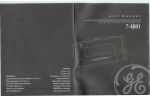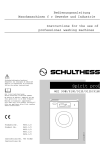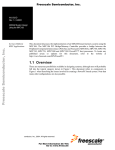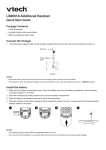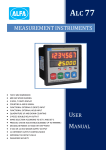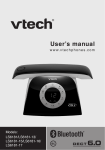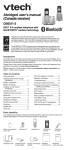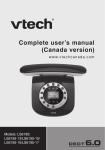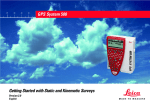Download User`s Manual
Transcript
User’s Manual Model: LS6191A w w w.hkphones.v tech.c om TABLE OF CONTENTS 1. 2. IMPORTANT SAFETY INSTRUCTIONS...................................... 1 SET UP THE TELEPHONE........................................................3 2.1 2.2 2.3 2.4 Package Contents..................................................................................... 3 Location..................................................................................................... 3 Connect the Base Station.......................................................................... 4 Install and Charge the Handset Batteries.................................................. 5 3. GET TO KNOW YOUR PHONE...................................................6 3.1 3.2 3.3 3.4 3.5 Overview of the Handset........................................................................... 6 Overview of the Base Station.................................................................... 9 Handset and Telephone Base Indicators................................................. 11 3.3.1 Telephone Base Light................................................................ 11 3.3.2 Handset Display Icons............................................................... 11 3.3.3 Telephone Base Display Icons................................................... 12 Menu Structure........................................................................................ 13 Text and Digit Entry Table........................................................................ 14 3.5.1 English Character Set................................................................ 14 4. BLUETOOTH............................................................................15 5. USING THE PHONE.................................................................18 4.1 4.2 5.1 5.2 5.3 5.4 5.5 5.6 5.7 5.8 5.9 Introducing Bluetooth............................................................................... 15 Bluetooth Setup....................................................................................... 16 4.2.1 Add a Mobile Phone................................................................... 16 4.2.2 Review the Cell Devices List...................................................... 17 4.2.3 Auto Connection Devices........................................................... 17 Make a Call.............................................................................................. 18 5.1.1 Preparatory Dialing.................................................................... 18 5.1.2 Direct Dialing.............................................................................. 18 5.1.3 Call Timer................................................................................... 18 Answer a Call........................................................................................... 19 Adjust Earpiece and Speakerphone Volume........................................... 19 Mute a Call.............................................................................................. 19 End a Call................................................................................................ 20 Call Waiting............................................................................................. 20 Redial the Last number........................................................................... 21 5.7.1 Redial a Number from the Redial List.......................................... 21 5.7.2 Delete a Redial Number............................................................... 21 Find the Handset (PAGING).................................................................... 21 Make an Internal Call (Only for Multiple Handsets Models).................... 22 5.9.1 Join a Call in Progress................................................................. 22 5.9.2 Call Another Handset................................................................... 22 5.9.3 Transfer an External Call to Another Handset.............................. 23 5.9.4 Answer an Incoming call During an Intercom Call....................... 23 6. PHONEBOOK...........................................................................24 6.1 6.2 6.3 6.4 6.5 6.6 6.7 Store a Number Entry in the Phonebook................................................. 24 Review Phonebook Entries..................................................................... 24 6.2.1 Search a Phonebook Entry Alphabetically................................. 25 Dial a Phonebook Entry........................................................................... 25 Edit a Phonebook Entry........................................................................... 25 Delete a Phonebook Entry....................................................................... 25 Delete the Entire Phonebook Entries...................................................... 25 Speed Dial................................................................................................ 26 6.7.1 Assign a speed dial entry............................................................. 26 6.7.2 Reassign a speed dial entry......................................................... 26 6.7.3 Dial a speed dial entry................................................................. 27 6.7.4 Delete a speed dial entry............................................................. 27 7. CALLER DISPLAY (NETWORK DEPENDENT).......................28 8. PHONE SETTINGS...................................................................30 9. ANSWERING MACHINE..........................................................33 7.1 7.2 7.3 7.4 7.5 7.6 8.1 8.2 8.3 8.4 8.5 8.6 9.1 9.2 9.3 9.4 9.5 9.6 9.7 9.8 9.9 9.10 9.11 Caller List................................................................................................. 28 View the Caller List.................................................................................. 28 Dial a Caller List Entry................................................................................28 Store a Caller List Number into the Phonebook.........................................29 Delete an Entry in the Caller List............................................................. 29 Delete the Entire List of the Caller List.................................................... 29 Set Date and Time................................................................................... 30 Ringer Volume......................................................................................... 30 Ringer Tone............................................................................................. 31 Clear Voicemail Indicator......................................................................... 31 Key Tone.................................................................................................. 31 Quiet Mode.............................................................................................. 32 Announcement......................................................................................... 33 Record Your Own Announcement........................................................... 33 Play Your Announcement........................................................................ 34 Delete Your Announcement..................................................................... 34 Answer On/Off......................................................................................... 34 Answering System Settings..................................................................... 35 9.6.1 Call Screening............................................................................ 35 9.6.2 Number of Rings........................................................................ 35 9.6.3 Remote Access Code................................................................ 35 9.6.4 Message Alert Tone................................................................... 36 9.6.5 Message Recording Time.......................................................... 36 Answering Machine and Voicemail.......................................................... 37 Using the Answering Machine and Voicemail Together........................... 37 Call Screening......................................................................................... 38 Call Intercept........................................................................................... 38 Message Playback................................................................................... 39 9.12 9.13 9.14 Delete All Old Messages......................................................................... 40 Record, Play and Delete memo............................................................... 40 Remote Access........................................................................................ 41 10. REGISTRATION........................................................................42 10.1 10.2 10.3 11. 12. 13. 14. Expand your telephone system.............................................................. 42 Add and register a handset...................................................................... 42 Deregister handsets................................................................................ 43 DEFAULT SETTINGS...............................................................44 TROUBLESHOOTING..............................................................45 TECHNICAL SPECIFICATIONS...............................................48 CARE AND MAINTENANCE....................................................49 1. IMPORTANT SAFETY INSTRUCTIONS When using your telephone equipment, basic safety precautions should always be followed to reduce the risk of fire, electric shock and injury, including the following: Read and understand all the instructions. 2. Follow all warnings and instructions marked on the product. 3. Unplug this product from the wall outlet before cleaning. Do not use liquid cleaners or aerosol cleaners. Use a damp cloth for cleaning. 4. Do not use this product near water (for example, near a bath tub, kitchen sink, swimming pool). 5. Do not expose the telephone to direct sunlight or extreme cold environment. Do not put the telephone close to heating sources such as radiators, cookers, etc. 6. Do not overload wall outlets and extension cords as this can result in the risk of fire or electric shock. 7. Unplug this product from the wall outlet and refer servicing to VTech/distributor under the following conditions: • When the power supply cord or plug is damaged or frayed. • If the product does not operate normally by following the operating instructions. • If the product has been dropped and the cabinet has been damaged. • If the product exhibits a distinct change in performance. 8. Avoid using a telephone (other than a cordless type) during an electrical storm. There may be a remote risk of electric shock from lightning. 9. Do not use the telephone to report a gas leak in the vicinity of the leak. 10. Use only the supplied NiMH (Nickel Metal Hydride) batteries! The operation periods for the handsets are only applicable with the default battery capacities. 11. The use of other battery types or non-rechargeable batteries/primary cells can be dangerous. These may cause interference and/or unit damages. The manufacturer will not be held liable for damage arising from such noncompliance. 12. Do not use third party charging bays. The batteries may be damaged. 13. Please note the correct polarity while inserting the batteries. 14. Battery should not be exposed to excessive heat such as bright sunshine or fire and immersed in water. 15. Operation is subject to the following two conditions: (1) this device may not cause harmful interference to legal radio stations, and (2) this device must accept any interference received. Use this product properly to reduce interference. 16. Disconnect the power of this telephone if it is not responding normally. IMPOR5TANT SAFETY INSTRUCTIONS 1. Disposal warning 1. When this crossed-out wheeled bin symbol is attached to a product, it means the product is covered by the European Directive 2002/96/EC. 2. All electrical and electronic products/battery should be disposed of separately from the municipal waste stream via designated collection facilities appointed by the government or the local authorities. 3. The correct disposal of your old appliance/battery will help prevent potential negative consequences for the environment and human health. For more detailed information about disposal of your old appliance/battery, please contact your city office, waste disposal service or the shop where you purchased the product. If you have questions about this product, or having difficulty with setup or operation, please contact our customer support team. 2. SET UP THE TELEPHONE 2.1 Package Contents The package contains the following items: 1 Handset • 1 Base station • 1 AC power adapter • 2 Telephone line cords • 1 Battery compartment back cover • 1 NiMH rechargeable battery pack • User’s manual • Warranty card 2.2 Location For maximum coverage and reduce the interference, here are some guidelines you should consider when you place the base station: - Place your telephone within 2 metres of the mains power socket and telephone socket so that the cables will reach. - Make sure it is at least 1 metre away from other electrical appliances to avoid interference. Your telephone works by sending radio signals between the handset and base. The strength of the signal depends on where you locate the base. Putting it as high as possible ensures the best signal. If the reception for the base station location is not satisfactory, move it to another location for better reception. Depending on the surrounding conditions as well as spatial and structural factors, the range may be reduced. The range indoors is normally less than outdoors. SET UP THE TELEPHONE • 2.3 Connect the Base Station Wall outlet To wall outlet DSL filter (not included) Telephone line cord AC power adapter 1. Insert the AC power adapter and the telephone line cord into the base station, as shown above. 2. Insert the other end of the AC power adapter into the wall outlet and the telephone line cord into a telephone wall jack. If you have DSL high speed internet service, a DSL filter (not included) is required. note Use only the power adapter supplied with the base station. 2.4 Install and Charge the Handset Batteries 1 2 3 CE CÔTÉ LE HAUT THIS THIS SIDE SIDE UP / UP CE /CÔTÉ VERS VERS LE HAUT Battery / Bloc-piles : Battery Pack /Pack Bloc-piles : (2.4V (2.4V Ni-MH)Ni-MH) WARNING / AVERTISSEMENT : WARNING / AVERTISSEMENT : NOT OR BURN OR PUNCTURE BATTERIES. DO NOTDOBURN PUNCTURE BATTERIES. PAS INCINÉRER OU PERCER LES PILES. NE PASNEINCINÉRER OU PERCER LES PILES. Made in China / Fabriqué en chine Made in China / Fabriqué en chine CE CÔTÉ LE HAUT THIS THIS SIDE SIDE UP / UP CE /CÔTÉ VERS VERS LE HAUT CE CÔTÉ LE HAUT THIS THIS SIDE SIDE UP / UP CE /CÔTÉ VERS VERS LE HAUT Battery / Bloc-piles : Battery Pack /Pack Bloc-piles : Battery / Bloc-piles : Battery Pack /Pack Bloc-piles : (2.4V (2.4V Ni-MH)Ni-MH) WARNING / AVERTISSEMENT : WARNING / AVERTISSEMENT : NOT OR BURN OR PUNCTURE BATTERIES. DO NOTDOBURN PUNCTURE BATTERIES. PAS INCINÉRER OU PERCER LES PILES. NE PASNEINCINÉRER OU PERCER LES PILES. Made in China / Fabriqué en chine Made in China / Fabriqué en chine (2.4V (2.4V Ni-MH)Ni-MH) WARNING / AVERTISSEMENT : WARNING / AVERTISSEMENT : NOT OR BURN OR PUNCTURE BATTERIES. DO NOTDOBURN PUNCTURE BATTERIES. PAS INCINÉRER OU PERCER LES PILES. NE PASNEINCINÉRER OU PERCER LES PILES. Made in China / Fabriqué en chine Made in China / Fabriqué en chine THIS SIDE UP / CE CÔTÉ VERS LE HAUT THIS SIDE UP / CE CÔTÉ VERS LE HAUT THIS SIDE UP / CE CÔTÉ VERS LE HAUT Battery Pack / Bloc-piles : (2.4V Ni-MH) WARNING / AVERTISSEMENT : DO NOT BURN OR PUNCTURE BATTERIES. NE PAS INCINÉRER OU PERCER LES PILES. Made in China / Fabriqué en chine Battery Pack / Bloc-piles : (2.4V Ni-MH) WARNING / AVERTISSEMENT : DO NOT BURN OR PUNCTURE BATTERIES. NE PAS INCINÉRER OU PERCER LES PILES. Made in China / Fabriqué en chine 4 SET UP THE TELEPHONE Battery Pack / Bloc-piles : (2.4V Ni-MH) WARNING / AVERTISSEMENT : DO NOT BURN OR PUNCTURE BATTERIES. NE PAS INCINÉRER OU PERCER LES PILES. Made in China / Fabriqué en chine Placebattery battery Slide Slidethe thebatte batte Insertbattery batteryconnec connec Place Insert inHS HS compartmentc in compartment torto toHS HS tor Place battery Slide the batter nsert battery connec in HS compartment c or to HS BASE 1 ANS ON 2 AM 10:01 12/08 9 1. Slide open the battery compartment cover. Place the battery pack into the battery compartment, with the battery connector plugged in, as shown. 2. Place the supplied rechargeable battery and the wires inside the battery compartment. 3. Slide the battery compartment cover back until it clicks into place. 4. Place the handset on the base charging cradle to charge for at least 14 hours. A beep indicates that the handset is properly placed on the base. notes • Use only the supplied NiMH rechargeable batteries. • If you do not use the handset for a long time, disconnect and remove the batteries to prevent possible leakage. IMPORTANT: Check for a dial tone by pressing or on the handset or base. If you hear a dial tone, the installation is successful. on the telephone 3. GET TO KNOW YOUR PHONE 3.1 Overview of the Handset 9 1 3 10 2 11 12 4 5 6 13 7 8 1. MOBILE • In idle mode: Press to make a mobile call. • In redial list / caller list / phonebook: Press to make a mobile call to the selected entry in the list. • During ringing: Press to answer a mobile call. 2. UP/PHONEBOOK/VOLUME+ • In idle mode: Press to access the phonebook. • In menu mode: Press to scroll up the menu items. • In phonebook / redial list / caller list: Press to scroll up the list. • In menu / editing mode: Press to move the cursor to the right. • During a call or message playback: Press to increase the listening volume. • During ringing: Press to increase the ringer volume. • In redial list / caller list / phonebook: Press to make a home call to the selected entry in the list. • During ringing: Press to answer a home call. 4. CHARGING POLE 5. ALPHANUMERIC KEYPAD • Press to insert a digit / character / * / # • * key during a call (in pulse mode): Press to switch to tone mode. • # key in idle mode: Press and hold to turn on / off the quite mode. • # key in caller list mode: Press to review the caller’s number if applicable. 6. SPEAKERPHONE • During a call: Press to turn switch between the handset speakerphone and the handset earpiece during a call. • In Idle mode / predialing mode / redial list / caller list / phonebook entry: Press to make a call with speakerphone. • During ringing: Press to answer a call with speakerphone. 7. REDIAL/PAUSE • In idle mode: Press to access the redial list. • In predialing / number editing mode: Press and hold to insert a dialing pause. 8. MICROPHONE 9. EARPIECE 10. MENU/SELECT GET TO KNOW YOUR PHONE 3. HOME • In idle / predialing mode : Press to make a home call. • In idle mode: Press to access the main menu. • In sub-menu mode: Press to confirm the selection. • During a call: Press to access intercom / phonebook / redial List / caller list. 11. TALK OFF/CANCEL • During a call: Press to end a call and return to idle screen. • In menu / editing mode: Press to go back to previous menu. • In menu / editing mode: Press and hold to return to idle screen. • In idle mode: Press and hold to power off the handset. • In idle mode (when the handset is powered off): Press and hold to power on the handset. • During ringing: Press to temporarily silence the ringer. 12. DOWN/CALL LIST/VOLUME– • In idle mode: Press to access the caller list. • In menu mode: Press to scroll down the menu items. • In phonebook list / redial list / caller list: Press to scroll down the list. • During a call or message playback: Press to decrease the listening volume. • During ringing: Press to decrease the ringer volume. 13. MUTE/DELETE • In menu / editing mode: Press to return to previous menu. • In menu / editing mode: Press and hold to return to idle screen. • In editing / predialing mode: Press to clear a character / digit. • In editing / predialing mode: Press and hold to delete all the characters / digits. • During a call: Press to mute / unmute the microphone. • During message playback: Press to delete the playing message / announcement / memo. 3.2 Overview of the Base Station 1 2 8 3 10 11 6 12 7 13 1. CHARGING CRADLE 2. 3x • 3. Press to delete the playing message / announcement / memo. 4 • Press once to repeat the playing message. • Press twice to play the previous message. 4. /MUTE • Tap to review the phonebook while idle. • Tap to mute the microphone during a call. • Tap to silence the ringer temporarily while the telephone base is ringing. 5. /PLAY/STOP • Tap to play message or stop playing message. • Flashes when there are new messages/memos in the answering machine. 6. – /VOL – • Tap to decrease the listening volume during a call or message playback. • Tap to decrease the base ringer volume while idle. • Tap to scroll down while in the phonebook or caller list. • Tap to clear a digit while predialing. GET TO KNOW YOUR PHONE 5 9 4 7. • Tap to pair or replace a paired mobile phone. 8. 2 • Press to skip to the next message during message playback. 9. CALLS/RECALL • Tap to review the caller list while idle. • Tap to answer another incoming call during a call on the same line. 10. • 12. Press to make, answer or end a home call. + /VOL + • Tap to increase the listening volume during a call or message playback. • Tap to increase the base ringer volume while idle. • Tap to scroll up while in the phonebook or caller list. 13. /MOBILE • Press to make, answer or end a mobile call. 14. • Press to page the system handset. 14 Bottom of the telephone base 10 3.3 Handset and Telephone Base Indicators The display icons and lights give you information on the current status of the telephone. 3.3.1 Telephone Base Light Flashes when there are new memos or messages in the answering system. Handset Display Icons The battery icon flashes when the battery is low and needs charging. The battery icon animates when the battery is charging. The battery icon becomes solid when the battery is fully charged. ECO The ECO mode activates automatically to reduce power consumption when the handset is within range from the telephone base. There are new voicemail received from your telephone service provider. On when the home line is in use or there is an incoming home call. Flashes when there is an incoming home waiting call. 1 There are Bluetooth devices connected on the cell devices list. 2 On when the mobile line is in use or there is an incoming cell call. Flashes when there is an incoming cell waiting call. NEW There are new caller ID log entries. ANS ON The answering system is turned on. The handset ringer is off. 1/13 The message number currently playing and total number of new/old messages recorded. 11 GET TO KNOW YOUR PHONE 3.3.2 3.3.3 Telephone Base Display Icons There are new voicemail received from your telephone service provider. NEW There are new caller ID log entries. ANS ON The answering system is turned on. 9 The message number currently playing or total number of messages recorded. The telephone base ringer is off. 1 There are Bluetooth devices connected on the cell devices list. 2 12 3.4 Menu Structure In idle mode, press MENU/SELECT to enter the menu. Refer to the following table for the menu structure. Key Press MENU/SELECT Main Menu Play messages Sub menu Phonebook Announcement Add contact Delete all old Review Record memo Speed dial Answer on/off Del all conts Ans sys setup Caller Iist Intercom Review Bluetooth Ringers Mob. devices Home volume Del all calls Home ringtone Mob. volume Mob. ringtone Set date / time Settings Clr voicemail Key tone 13 GET TO KNOW YOUR PHONE Answering sys 3.5 Text and Digit Entry Table The following table shows you where each letter and punctuation character can be found. This will be helpful when storing a name in the phonebook and renaming your handset. In editing mode, a cursor is displayed to indicate the current text or digit entry position. It is positioned at the right of the last character entered. writing Tips: 1. Once a character is selected, the cursor will move to the next position after a short pause. 2. You can move the cursor by pressing . 3. Press to delete the last character. 4. Press and hold 3.5.1 to delete all characters. English Character Set Key Alphanumeric Editing (For phonebook name editing and renaming handset) Key press 1 2 3 1 1 . 2 a b 3 d 4 g 5 Number Editing (For phone number and date/time editing) 5 6 7 8 9 10 11 - 4 , ( ) * # & / , c A B C 2 2 e f D E F 3 3 h i G H I 4 4 j k l J K L 5 5 6 m n o M N O 6 6 7 p q r S P Q R 8 t u v T U V 8 9 w x y z W X Y 0 Space 0 S 7 Z 9 1 7 8 9 0 * * # # 14 4. BLUETOOTH 4.1 Introducing Bluetooth Your new telephone system with Bluetooth wireless technology has the following features: • Pairing a Bluetooth enabled mobile phone with the telephone base. Two Bluetooth devices can be paired up and connected. • Connecting a Bluetooth enabled mobile phone to make and receive MOBILE calls. Two mobile phones can be connected but only one of them can be used at a time. • Making and receiving calls using your Bluetooth enabled mobile phone plan while benefiting from the ease and comfort of your home telephone system. Glossary of terms Below are some terms used in this User’s Guide to help you become familiar with using your Bluetooth devices and your new telephone system. MOBILE line - The communications service provided through your Bluetooth enabled mobile phone. HOME line - Your conventional telephone landline. Pairing - This refers to the process of two Bluetooth devices registering device information with each other. The telephone base must be paired with a Bluetooth enabled mobile phone before the Bluetooth device can be used. IMPORTANT INFORMATION • Refer to your mobile phone user’s guide for more information about its Bluetooth function. • Make sure that your Bluetooth enabled mobile phone is kept within 5 metres away from the telephone base in order to maintain a clear and consistent connection between your Bluetooth mobile phone, telephone base and cell tower. • Make sure that your Bluetooth enabled mobile phone has sufficient signal strength. You may need to move the Bluetooth enabled mobile phone and telephone base to a location where the mobile signal may be stronger. • Charge your Bluetooth mobile phone while it is connected to the telephone base because your mobile phone’s battery will discharge faster while it is connected wirelessly to the telephone base. • Monitor your mobile phone’s usage because airtime is deducted from your mobile plan for the duration of the mobile calls. 15 BLUETOOTH Bluetooth mobile phone - Refers to a Bluetooth enabled mobile telephone. • If you experience poor sound quality, your mobile phone may be too far away from the telephone base. To improve Bluetooth signal strength, place your mobile phone closer to the telephone base (within 5 metres) and make sure that there are no physical obstacles between the telephone base and the mobile phone, such as large furniture or thick walls. Less than 5 metres for optimal performance Mobile signal LS6191A Place the HS on the telephone base 4.2 Bluetooth Setup 4.2.1 Add a Mobile Phone To pair and connect a mobile phone: 1. Tap on the telephone base and you hear two beeps. • When slot 1 is empty, the base screen displays Pairing D1... and the 1 icon flashes. • When slot 1 is paired and slot 2 is empty, the base screen displays Pairing D2... and the 2 icon flashes. • When both slots are paired, the base screen displays Replace 1 or 2? Press 1 or 2 to choose the desired slot. Then the corresponding icon ( 1 or 2) flashes. 2. Turn on the Bluetooth feature of your mobile phone. Once your mobile phone finds your VTech phone (LS6191A), press the appropriate key on your mobile phone to continue the pairing process. • Your mobile phone may prompt you to enter the PIN of the telephone base. The default PIN of the telephone base is 0000. • All mobile phones that are connected to the telephone base are disconnected temporarily until the pairing process is completed. 3. When the mobile phone is successfully paired and connected to the telephone base, you hear a confirmation tone. The corresponding status icon ( 1 or 2) displays. Notes: • The pairing process may take up to one minute. If the pairing process fails, try again. • The steps for the pairing process may vary for different mobile phones. If this happens, follow the prompts on your mobile phone and your LS6191A to complete the pairing process. 16 4.2.2 Review the Cell Devices List 1. Press MENU/SELECT and then to highlight Bluetooth. 2. Press MENU/SELECT and then to highlight Mob. devices. 3. Press MENU/SELECT to review the cell devices list. 4.2.3 Auto Connection Devices A mobile phone may be disconnected from the telephone base when: • The Bluetooth feature of your connected mobile phone is turned off. • The power of your mobile phone is turned off. • Your mobile phone is not within range of the telephone base. When the Bluetooth feature or power on the mobile phone is turned on, or it moves within range of the base, the base will try to reconnect to the mobile phone. BLUETOOTH The Bluetooth® word mark and logos are registered trademarks owned by Bluetooth SIG, Inc. and any use of such marks by VTech Telecommunications Ltd is under license. 17 5. USING THE PHONE 5.1 Make a Call 5.1.1 Preparatory Dialing Using the home line: To make a home call at the handset: Enter the phone number and press or . To make a home call at the telephone base: Enter the phone number and press on the telephone base to dial the number. Using the mobile line: To make a mobile call at the handset or telephone base: Enter the phone number and press 5.1.2 to dial the number. Direct Dialing Using the home line: To make a home call at the handset: Press or to take the line and enter the phone number. To make a home call at the telephone base: Press to take the line and enter the phone number. Using the mobile line: To make a mobile call at the handset or telephone base: Press to take the line and enter the phone number. 5.1.3 Call Timer Your handset automatically times the duration of every call. The call timer will display a few seconds after the call ends. It is shown in hours, minutes, and seconds format (HH:MM:SS). 18 5.2 Answer a Call Using the home line: To answer a home call at the handset: , or any dialing key. Press or To answer a home call at the telephone base: Press or any dialing key. Using the mobile line: To answer a mobile call at the handset or telephone base: Press Adjust Earpiece and Speakerphone Volume There are 6 levels (VOLUME 1 to VOLUME 6) to choose from for each of the earpiece and speakerphone volume. To adjust the listening volume on the handset: During a call, press to select from VOLUME 1 to VOLUME 6. To adjust the listening volume on the telephone base: During a call, tap to select from VOLUME 1 to VOLUME 6. When the call ends, the setting will remain at the last selected level. 5.4 Mute a Call You can mute the microphone so that you can talk to someone nearby, without letting the caller hear you during a call. To mute a call at the handset: • During a call, press to mute the microphone. “Muted” will display on the LCD display. Your caller cannot hear you. • Press again to unmute the microphone and resume the conversation. To mute a call at the telephone base: • During a call, tap turned off. • Press . The screen displays Muted until the mute function is to unmute the microphone resume the conversation. 19 USING THE PHONE 5.3 or any dialing key. 5.5 End a Call Using the home line: To end a home call at the handset: Press , or place the handset in the telephone base. To end a home call at the telephone base: Press . Using the mobile line: To end a home call at the handset: Press , or place the handset in the telephone base. To end a home call at the telephone base: Press . 5.6 Call Waiting If you subscribe to call waiting service from your telephone company, you will hear an alert tone if there is an incoming call while you’re on another call. Call waiting on the home line: • Press on the handset or tap CALLS/RECALL on the telephone base to put the current call on hold and take the new call. • Press on the handset or tap CALLS/RECALL on the telephone base at any time to switch back and forth between calls. Call waiting on the mobile line: • Press on the handset or tap CALLS/RECALL on the telephone base to put the current call on hold and take the new call. • Press on the handset or tap CALLS/RECALL on the telephone base at any time to switch back and forth between calls. 20 5.7 Redial the Last number Each handset stores the last 10 telephone numbers dialed (up to 30 digits) independently. When there are already 10 entries, the oldest entry is deleted to make room for the new entry. 5.7.1 Redial a Number from the Redial List 1. Press REDIAL/PAUSE enter the redial list when the phone is not in use. or REDIAL/PAUSE repeatedly to browse until the desired entry displays. 2. Press 3. Press or to dial using the home line. -ORPress to dial using the mobile line. If you have paired two mobile phones to the telephone base, press to scroll to select the desired mobile phone when necessary, then press MENU/SELECT. -OR1. Press or to use the home line. -ORPress • to use the mobile line. If you have paired two mobile phones to the telephone base, press to scroll to select the desired mobile phone when necessary, then press MENU/SELECT. 2. Press REDIAL/PAUSE to enter the redial list. 3. Press , or REDIAL/PAUSE repeatedly to browse until the desired entry displays. 4. Press MENU/SELECT to dial the displayed number. 5.7.2 Delete a Redial Number • When the handset displays the number you want to delete, press 5.8 . Find the Handset (PAGING) Paging is a useful way for finding lost handset(s). To start the paging tone: • Press on the base station. All the registered and available handsets will produce the paging tone, and “**Paging**” will display on the LCD display. To stop the paging tone: • Press / / stop paging. / on any handset, or press on the base station again to NOTE If there is an incoming call during paging, the phone will ring with the incoming call instead of paging. 21 USING THE PHONE • 5.9 Make an Internal Call (Only for Multiple Handsets Models) This feature is only applicable when there are at least two registered handsets. It allows you to join a call in progress, make internal calls, transfer external calls from one handset to another handset and answer an incoming call during an intercom call. If the called handset is not answered within 60 seconds, the called handset will stop ringing and the calling handset will return to idle mode. 5.9.1 Join a Call in Progress Another handset or the telephone base can join an outside call. You can share an outside call with the telephone base and up to four handsets at the same time. To join a call with a handset: • • When a handset or the telephone base is already on a call, press or on another handset to join the call. Press or place the handset in the telephone base to exit the call. The call continues on the other handset until both handsets hang up. To join a call with the telephone base: • When a handset is already on a call, press the call. on the telephone base to join • Press on the telephone base to exit the call. The call continues until both devices hand up. 5.9.2 Call Another Handset 1. Press MENU/SELECT and then 2. Press MENU/SELECT. • 3. to select Intercom. If you have two or more handsets, your handset shows Intercom to. Use the dialing keys to enter a destination device number 7 for the telephone base, or 1 to 5 for HANDSET 1 to HANDSET 5). Your handset shows Calling HS X/Calling base. The destination device rings and shows HS X is calling. To answer the intercom call with the destination handset, press , , , or any dialing key. Both handsets now show Intercom. -ORTo answer the intercom call at the telephone base, press or any dialing key. Both the handset and telephone base now show Intercom. 22 To end the intercom call at the handset: Press on the calling handset or put the calling handset on the charging cradle��. Both handsets display Intercom ended. To end the intercom call at the telephone base: To end the intercom call at the telephone base, press display Intercom ended. or .��������������������� Both �������������������� system devices 5.9.3 Transfer an External Call to Another Handset During an external call: 1. 2. Press MENU/SELECT and then to select Transfer. Press MENU/SELECT and then to select the desired handset to intercom with. 3. If you have two or more handset, your handset shows Transfer to. Use the dialing keys to enter a destination device number 7 for the telephone base, or 1 to 5 for HANDSET 1 to HANDSET 5). Your handset shows Calling HS X/Calling base, and then Transferred. The destination device rings and shows Incoming call. To answer the call with the destination handset, press , , , or any dialing key. Both handsets now show Intercom. -ORTo answer the call at the telephone base, press or any dialing key. Both the handset and telephone base now show Intercom. 5.9.4 Answer an Incoming call During an Intercom Call If you receive an incoming call during an intercom call, you will hear an alert tone. To answer on a handset: • To answer a home call, press • To answer a mobile call, press continues to ring. Then press . . The intercom call ends automatically. • To end the intercom call without answering the outside call, press intercom call ends and the telephone continues to ring. to ���������������������������������������� end the intercom call. The telephone . The To answer at the telephone base: • To answer a home call, press continues to ring. Then, press to end the intercom call. The telephone . • To answer a mobile call, press to end the intercom call. The telephone continues to ring. Then, press . • To end the intercom call without answering the outside call, press intercom call ends and the telephone continues to ring. 23 . The USING THE PHONE • 6. PHONEBOOK Your phone can store up to 200 private phonebook entries with names and numbers. Each phonebook entry can have a maximum of 30 digits for the phone number and 15 characters for the name. You can also select different melodies for your phonebook entries. The entries are arranged alphabetically. 6.1 Store a Number Entry in the Phonebook 1. Press MENU/SELECT and then to select Phonebook. 2. Press MENU/SELECT and then to select Add contact. Press MENU/SELECT. 3. Enter a number. -OR- Copy a number from the redial list by pressing then , or pressing repeatedly to find the desired number. Press MENU/SELECT twice on the handset to copy the number. 4. Press MENU/SELECT to move on to the name. 5. Enter a name, then press MENU/SELECT on the handset to save. You hear a confirmation tone. -OR1. Use the dialing keys to enter a number in idle mode. Press MENU/SELECT. The handset displays Enter number. 2. Enter a number and then press MENU/SELECT. -OR- Copy a number from the redial list by pressing then , or pressing repeatedly to find the desired number. Press MENU/SELECT twice on the handset to copy the number. 3. Press MENU/SELECT on the handset to move on to the name. 4. Enter a name, then press MENU/SELECT on the handset to save. You hear a confirmation tone. 6.2 Review Phonebook Entries Phonebook entries appear alphabetically. 1. Press on the handset, or tap the first entry in the phonebook. 2. Press on the handset or tap the phonebook. on the telephone base in idle mode to show on the telephone base to browse through -OR1. Press MENU/SELECT and then to select Phonebook. 2. Press MENU/SELECT and then to select Review. 3. Press MENU/SELECT. The handset displays the first entry in the phonebook. Press to browse through the phonebook. 24 6.2.1 Search a Phonebook Entry Alphabetically While in the phonebook list, enter the first character of the name by multi-tap. 6.3 Dial a Phonebook Entry Search for the desired entry in the phonebook (see Review phonebook entries or Search a Phonebook Entry Alphabetically). To dial the displayed entry on the handset: • Press or to dial using the home line. • Press to dial using the mobile line. To dial the displayed entry on the telephone base: • Press to dial using the home line. • Press to dial using the mobile line. 6.4 Edit a Phonebook Entry Search for the desired entry in the phonebook (see Review phonebook entries or Search a Phonebook Entry Alphabetically). 2. When the desired entry displays, press MENU/SELECT on the handset. The handset displays Edit number. 3. Edit the number, then press MENU/SELECT on the handset. The handset displays Edit name. 4. Edit the name, then press MENU/SELECT on the handset to save the entry. You hear a confirmation tone. 6.5 Delete a Phonebook Entry 1. Search for the desired entry in the phonebook (see Review phonebook entries or Search a Phonebook Entry Alphabetically). 2. Press 3. Press MENU/SELECT to confirm. The handset displays Deleting... and then Contact deleted. The handset returns to the previous menu and you hear a confirmation tone. 6.6 and then the handset displays Delete contact?. Delete the Entire Phonebook Entries 1. Search for the desired entry in the phonebook (see Review phonebook entries or Search a Phonebook Entry Alphabetically). 2. Press and then the handset displays Del all conts. The ��������������������� handset displays Delete all?. 3. Press� MENU/SELECT to confirm.��������������������� The handset displays Deleting.... The handset returns to the previous menu and you hear a confirmation tone. 25 PHONEBOOK 1. 6.7 Speed Dial You can copy ten of your directory entries to the speed dial locations (0-9) so that you can dial these numbers more quickly via the home line. The speed dial entries are shared by all system devices. Changes made to the speed dial entries on one handset apply to all devices. 6.7.1 Assign a speed dial entry Press MENU/SELECT and then 2. Press MENU/SELECT and then to select Phonebook. to select Speed dial. 3. Press MENU/SELECT and then speed dial location. or a dialing key (0-9) to choose the desired 4. Press MENU/SELECT. The handset briefly shows Copy from PB then the first entry of the directory. 5. Press to browse to the desired entry. -ORUse the alphabetical search to find the desired entry. 6. Press MENU/SELECT to save. You hear a confirmation tone. NOTE • If the directory is empty when you press MENU/SELECT in Step 5, the handset shows Phonebook empty. • The speed dial entry shows only 12 characters for each name. 6.7.2 Reassign a speed dial entry 1. Press MENU/SELECT and then 2. Press MENU/SELECT and then to select Phonebook. to select Speed dial. 3. Press MENU/SELECT and then speed dial location. or a dialing key (0-9) to choose the desired 4. Press MENU/SELECT twice. The handset briefly shows Reassign SD. 5. Press MENU/SELECT. The handset briefly shows Copy from PB then the first entry of the directory. 6. Press to browse to the desired entry. -ORUse the alphabetical search to find the desired entry. 7. Press MENU/SELECT to save. You hear a confirmation tone. 26 PHONEBOOK 1. 6.7.3 Dial a speed dial entry To dial on a handset: • When the phone is not in use, press and hold a dialing key (0-9) to dial the number stored in the corresponding location via the home line. To dial on the telephone base: • When the phone is not in use, press and hold a dialing key (0-9) to dial the number stored in the corresponding location via the home line. 6.7.4 Delete a speed dial entry Press MENU/SELECT and then 2. Press MENU/SELECT and then to select Speed dial. 3. Press MENU/SELECT and then speed dial location. or a dialing key (0-9) to choose the desired 4. Press . -ORPress MENU/SELECT twice. Press MENU/SELECT. 5. to select Phonebook. to scroll to Clear SD, then press When the handset displays Clear SD #X?, press MENU/SELECT. You hear a confirmation tone. NOTE Deleting the speed dial entries does not affect the entries in the phonebook. 27 PHONEBOOK 1. 7. CALLER DISPLAY (NETWORK DEPENDENT) 7.1 Caller List This feature is available if you have subscribed to the Caller Line Identification service from your telephone company. Your phone can store up to 50 received calls with date/time information in the caller list. The number will be shown on the LCD display when the phone is ringing. If the number matches with one of the entries in your Phonebook, the caller’s name stored in the phonebook will be displayed with the number. The handset will ring with melody associated with that phonebook entry. If the caller’s number is unavailable, “Unavailable” will display. If the caller is blocking the telephone number, “Private” will display. When the list is full, and a new call is received, the oldest entry will be deleted automatically. 7.2 View the Caller List Review the caller list to find out who called, to return the call, or to copy the caller’s name and number into your phonebook. 1. Press on the handset or tap CALLS/RECALL on the telephone base in idle mode. The screen displays Entries in CID XX for a few seconds. 2. Press on the handset, or tap on the telephone base to browse. -OR1. Press MENU/SELECT and then to select Caller list. 2. Press MENU/SELECT and then to select Review. 3. Press MENU/SELECT. The handset displays the first entry in the caller list. Press to browse through the caller list. 7.3 Dial a Caller List Entry 1. Search for the desired caller list entry (see Review the caller list). 2. Press -ORPress or on the handset to dial using the home line. on the handseto dial using the mobile line. 28 7.4 Store a Caller List Number into the Phonebook 1. Search for the desired caller list entry (see Review the caller list). 2. Press MENU/SELECT to choose an entry. 3. Edit the number, then press MENU/SELECT to move to the name. 4. Edit the name, then press MENU/SELECT when done and it shows Saved. 7.5 Delete an Entry in the Caller List 1. Search for the desired caller list entry (see Review the caller list). 2. Press Delete the Entire List of the Caller List 1. Press MENU/SELECT in idle mode. 2. Press to scroll to Caller list, then press MENU/SELECT. 3. Press to scroll to Del all calls, then press MENU/SELECT. 4. When the handset shows Delete all?, press MENU/SELECT to delete all caller list entries. The handset displays Deleting... and you hear a confirmation tone. The handset returns to the previous menu. 29 CALLER ID DISPLAY 7.6 on the handset to delete the displayed entry. 8. PHONE SETTINGS Your phone comes with a selection of settings that you can change to customize your phone the way you like it to work. 8.1 Set Date and Time You will need to set the correct time and date so that you know when you received answering machine messages or caller list entries. 1. Press MENU/SELECT and then 2. Press MENU/SELECT and then enter the month, date and year. 3. Press MENU/SELECT and then enter the hour and minute. Scroll to select AM or PM. 4. Press MENU/SELECT to save the settings and return to the previous menu. You hear a confirmation tone. 8.2 to select Set date/time. Ringer Volume Telephone base ringer volume: • Tap – or + in idle mode. Note When you set the ringer volume to zero, the base ringer is off. The telephone base announces, “Base ringer is off.” and displays Ringer off and . Handset ringer volume: 1. Press MENU/SELECT and then to select Ringers. 2. Press MENU/SELECT and then to select Home volume or Mob. volume. 3. Press MENU/SELECT and then to sample each volume level. 4. Press MENU/SELECT to save the settings and return to the previous menu. You hear a confirmation tone. Note The respective ringer melody will be played while you are scrolling through the melody list. 30 8.3 Ringer Tone You can choose from different ringer tones for each handset. 1. Press MENU/SELECT and then to select Ringers. 2. Press MENU/SELECT and then to select Home ringtone or Mob. ringtone. 3. Press MENU/SELECT and then to sample each ringer tone. 4. Press MENU/SELECT to save the settings and return to the previous menu. You hear a confirmation tone. 8.4 Clear Voicemail Indicator After you have listened to all new voicemail messages, the indicators on the handsets and the telephone base turn off automatically. To manually turn off the new voicemail indicators: 1. Press MENU/SELECT and then to select Settings. 2. Press MENU/SELECT and then to select Clr voicemail. 3. Press MENU/SELECT and The screen displays Reset VM Icon?. 4. Press MENU/SELECT to confirm and return to the previous menu. You hear a confirmation tone. 8.5 Key Tone You can turn the key tone on or off for each handset. If you turn the key tone on, the handset beeps with each key press. If you turn the key tone off, there are no beeps when you press the handset keys. 1. Press MENU/SELECT and then to select Settings. 2. Press MENU/SELECT and then to select Key tone. 3. Press MENU/SELECT and The screen displays Key tone:On or Key tone:Off. 4. Press MENU/SELECT to save the settings and return to the previous menu. You hear a confirmation tone. 31 PHONE SETTINGS Use this feature when the telephone indicates that there is new voicemail but there are none. This feature only turns off the indicators, “New voicemail” and . It does not delete your voicemail messages. As long as you have new voicemail messages, your telephone service provider continues to send the signal to turn on the indicators. 8.6 Quiet Mode You can turn on the quiet mode for a period of time (1-12 hours). During this period, all tones (except paging tone) and call screening are muted. When you turn on the quiet mode, the answering machine turns on automatically. When the quiet mode duration expires, the answering machine remains on. To set the duration and turn the quiet mode on: 1. Press and hold # on the handset in idle mode. The screen shows Quiet:__ hours (1-12). 2. Enter the desired duration (1-12), then press MENU/SELECT. You hear a confirmation tone. The handset displays Ouiet mode on, ANS ON and . To turn the quiet mode off: • Press and hold # on the handset in idle mode. The screen displays Quiet mode off briefly and then returns to idle. 32 9. ANSWERING MACHINE The answering machine’s total storage capacity for the outgoing message, messages and memos is up to 27 minutes. Each message can be up to 3 minutes in length depending on the message length set. The actual recording time depends on individual message characteristics. Messages remain available for replay until you delete them. 9.1 Announcement 9.2 Record Your Own Announcement You can record an announcement up to 90 seconds, but any announcement shorter than two seconds will not be recorded. 1. Press MENU/SELECT on the handset in idle mode to enter the main menu. 2. Press on the handset to highlight Answering sys, and then press MENU/SELECT. 3. Press MENU/SELECT on the handset again to select Announcement. The system announces, “To play, press 2. To record, press 7.” 4. Press 7 to record an announcement. The system announces, “Record after the tone. Press 5 when you are done.” 5. After the tone, speak towards the microphone. 6. Press 5 when done. The answering machine automatically plays back the newly recorded announcement, then returns to the previous menu. 33 ANSWERING MACHINE The telephone is preset with a greeting that answers calls with, “Hello. Please leave a message after the tone.” You can use this preset announcement, or replace it with your own. 9.3 Play Your Announcement 1. Press MENU/SELECT on the handset in idle mode to enter the main menu. 2. Press on the handset to highlight Answering sys, and then press MENU/SELECT. 3. Press MENU/SELECT on the handset again to select Announcement. The system announces, “To play, press 2. To record, press 7.” 4. Press 2 to play the current announcement. 9.4 Delete Your Announcement 1. Press MENU/SELECT on the handset in idle mode to enter the main menu. 2. Press on the handset to highlight Answering sys, and then press MENU/SELECT. 3. Press MENU/SELECT on the handset again to select Announcement. The system announces, “To play, press 2. To record, press 7.” 4. Press 3 or to delete the current announcement. The handset displays Annc deleted. You hear a confirmation tone. 9.5 Answer On/Off The answering machine must be turned on to answer and record messages. When the answering machine is turned on, ANS ON displays on the handset and the telephone base. To set answer on/off with a handset: 1. Press MENU/SELECT on the handset in idle mode to enter the main menu. 2. Press on the handset to highlight Answering sys, and then press MENU/SELECT. 3. Press on the handset to highlight Answer on/off, and then press MENU/SELECT. 4. Press on the handset to highlight Answer: On or Answer: Off and then press MENU/SELECT. You hear a confirmation tone. 34 9.6 Answering System Settings 9.6.1 Call Screening Use this feature to choose whether incoming messages can be heard while they are being recorded. 1. Press MENU/SELECT on the handset in idle mode to enter the main menu. 2. Press on the handset to highlight Answering sys, and then press MENU/SELECT. 3. Press on the handset to highlight Ans sys setup, and then press MENU/SELECT. 4. Press MENU/SELECT again to select Call screening. 9.6.2 Number of Rings You can choose two, three, four, five or six rings; or toll saver. With toll saver selected, the answering machine answers after two rings if you have new messages, or after four rings when there are no new messages. This enables you to check for new messages and avoid paying long distance charges when calling from out of your local area. 1. Press MENU/SELECT on the handset in idle mode to enter the main menu. 2. Press on the handset to highlight Answering sys, and then press MENU/SELECT. 3. Press on the handset to highlight Ans sys setup, and then press MENU/SELECT. 4. Press on the handset to highlight # of rings, and then press MENU/SELECT. 5. Press on the handset to highlight 6, 5, 4, 3, 2 or Toll saver, and then press MENU/SELECT. You hear a confirmation tone. 9.6.3 Remote Access Code A two-digit security code is required to access the answering machine remotely from any touch-tone telephone. The preset code is 00. You can set the code from 00 to 99. 1. Press MENU/SELECT on the handset in idle mode to enter the main menu. 2. Press on the handset to highlight Answering sys, and then press MENU/SELECT. 3. Press on the handset to highlight Ans sys setup, and then press MENU/SELECT. 4. Press on the handset to highlight Remote code, and then press MENU/SELECT. 5. Enter a two-digit number, then press MENU/SELECT. You hear a confirmation tone. 35 ANSWERING MACHINE 5. Press on the handset to highlight Screening: On or Screening: Off and then press MENU/SELECT. You hear a confirmation tone. 9.6.4 Message Alert Tone When the message alert tone is set to On, and there is at least one new message, the telephone base beeps every 10 seconds. Pressing any telephone base key (except ) temporarily silences the message alert tone. The message alert tone is preset to Off. There is no audible alert at the handset. 1. Press MENU/SELECT on the handset in idle mode to enter the main menu. 2. Press on the handset to highlight Answering sys, and then press MENU/SELECT. 3. Press on the handset to highlight Ans sys setup, and then press MENU/SELECT. 4. Press on the handset to highlight Msg alert tone, and then press MENU/SELECT. 5. Press on the handset to highlight Tone: On or Tone: Off, and then press MENU/SELECT. You hear a confirmation tone. 9.6.5 Message Recording Time Use this feature to choose whether incoming messages can be heard while they are being recorded. 1. Press MENU/SELECT on the handset in idle mode to enter the main menu. 2. Press on the handset to highlight Answering sys, and then press MENU/SELECT. 3. Press on the handset to highlight Ans sys setup, and then press MENU/SELECT. 4. Press on the handset to highlight Recording time, and then press MENU/SELECT. 5. Press on the handset to highlight 3 minutes, 2 minutes ,or 1 minute, and then press MENU/SELECT. You hear a confirmation tone. 36 9.7 Answering Machine and Voicemail Your telephone has separate indicators for two different types of voice messages: those left on its built-in digital answering machine and those left with your telephone service provider’s voicemail. Your telephone’s built-in digital answering machine messages and voicemail messages are separate. Each alerts you to new messages differently. If on the telephone base flashes, XX New messages displays on the handset and telephone base, there are new messages in the built-in answering machine. To listen to the messages recorded on your digital answering machine, tap on the telephone base. To listen to messages with a handset, see the Message Playback section. • If and New voicemail display on the handset and the telephone base, your telephone service provider is indicating that it has new voicemail for you. To listen to your voicemail, dial your voicemail number. Some telephone service providers bundle or combine multiple services like voicemail and call waiting, so you may not be aware that you have voicemail. To check what services you have and how to access them, contact your telephone service provider. To use your voicemail service rather than your answering machine, turn off your answering machine. To use your answering machine rather than your voicemail service, contact your telephone service provider to deactivate your voicemail service. 9.8 Using the Answering Machine and Voicemail Together You can also use your telephone answering machine and voicemail together by setting your built-in answering machine to answer before voicemail answers as described below. To learn how to program your voicemail settings, contact your telephone service provider. Then, if you are on a call, or if the answering machine is busy recording a message and you receive another call, the second caller can leave a voicemail message. 37 ANSWERING MACHINE • 9.9 Call Screening To screen a call at the telephone base: If the answering machine and call screening are turned on, the announcement and the incoming message broadcast at the telephone base while the call is answered by the answering machine. Options while a message is being recorded: • Tap • Tap • Tap to adjust the call screening volume. to temporarily turn on the call screening if the call screening is set to off. to temporarily turn on or off the call screening. To screen a call at a handset: If the answering machine is on, the announcement and the incoming message broadcast at the telephone base when a call is answered by the answering machine. At the same time, the handset shows To screen call press [SELECT]. Press MENU/SELECT to screen the call on your handset. The handset shows the caller’s information. If you do not subscribe to caller ID service, the handset shows Screening.... Options while a message is being recorded: • Tap VOL+/VOL- to adjust the call screening volume. • Press • Press MENU/SELECT to temporarily turn on the call screening if it is set to off. • Press 9.10 to temporarily silence the call screening. to switch between the speakerphone and the handset earpiece. Call Intercept If you want to talk to the caller whose message is being recorded, press the handset, or on the telephone base. 38 or on 9.11 Message Playback On the telephone base, when playback begins, the total number of old or new messages is announced, and the message window displays the message number currently playing. On a handset, when playback begins, the total number of new and old messages is announced, and it displays the number of old and new messages. Before each message, you hear the day and time of the recording. If the date and time are not set, you hear, “Time and date not set.” before playback. After the last message, you hear, “End of messages.” If there is no remaining recording time, you hear “Memory is full.” If there are no recorded messages, the screen shows No message and you hear, “You have no message.” To play messages on a handset: 1. Press MENU/SELECT on in idle mode. 2. Press MENU/SELECT to select Play messages. Options during playback: • Press • Press 6 to skip to the next message. to adjust the message playback volume. • Press 4 to repeat the message. Press 4 twice to hear the previous message. • Press 3 to delete the playing message. • Press OFF to stop the playback. • Press to switch between speakerphone and handset earpiece. To play messages at the telephone base: • Tap in idle mode. Options during playback: • Press • Press 2 to adjust the message playback volume. • Press • Press 3X to delete the playing message. • Press to skip to the next message. 4 to repeat the message. Press to stop the playback. 39 4 twice to hear the previous message. ANSWERING MACHINE If the recording time is less than three minutes, you hear, “Less than three minutes to record.” 9.12 Delete All Old Messages You can only delete old (reviewed) messages. You cannot delete new messages until you review them. You cannot retrieve deleted messages. To delete all old messages on a handset: 1. Press MENU/SELECT on the handset in idle mode to enter the main menu. 2. Press on the handset to highlight Answering sys, and then press MENU/SELECT. 3. Press on the handset to highlight Delete all old, and then press MENU/SELECT. The handset shows Delete all msgs?. 4. Press MENU/SELECT to confirm. The handset displays Deleting... then No old messages,and then returns to the previous menu. You hear a confirmation tone. 9.13 Record, Play and Delete memo Memos are your own recorded messages used as reminders for yourself or others using the same answering machine. You can record your own memos using a system handset. Play and delete them in the same way as incoming messages (see the Message playback section). To record a memo: 1. Press MENU/SELECT on the handset in idle mode to enter the main menu. 2. Press on the handset to highlight Answering sys, and then press MENU/SELECT. 3. Press on the handset to highlight Record memo, and then press MENU/SELECT. 4. The system announces, “Record after the tone. Press 5 when you are done.” After the tone, speak towards the microphone. 5. Press 5 to stop the recording. The system announces, “Recorded”. You hear a beep. 40 9.14 Remote Access A two-digit security code is required to access the answering machine remotely from any touch-tone telephone. The preset code is 00. See the Remote access code section. 1. Dial your telephone number from any touch-tone telephone. 2. Enter the two-digit security code after the announcement. 3. You can enter one of the following remote commands. Command Description Play all messages. 2 Play new messages. 3 Delete the current message (during playback). 33 Delete all old messages. 4 Repeat the current message (during playback). 5 Stop. *5 Hear a list of remote commands. 6 Skip to the next message (during playback). *7 Record a new announcement. 8 End the call. 0 Turn the answering machine on or off. 4. Hang up or press 8 to end the call. 41 ANSWERING MACHINE 1 10. REGISTRATION 10.1 Expand your telephone system The handset provided within your product package is already registered as HANDSET 1. You can add new handsets (LS6001A, purchased separately) to your telephone base. Your telephone base can support up to five handsets. Each handset must be registered to the telephone base before use. Additional handsets are assigned numbers in the sequential order they are registered (up to HANDSET 5). 10.2 Add and register a handset When first purchased, each expansion handset alternately shows To register HS... and ...see manual. The new handset should be charged without interruption for at least 30 minutes before registering it to the telephone base. To register a handset: 1. At the bottom of the telephone base, press and hold PAGE for about four seconds until it shows Registering... 2. On the cordless handset, press # then it shows Registering... Both the telephone base and cordless handset show Registered and you hear a beep when the registration process completes. The registration process takes about 60 seconds to complete. If registration fails, the handset displays Failed. Please start again from Step 1 above. NoteS • You cannot register a handset if any other system handset is in use. • If you have not set the date and time for the telephone system, the handset will prompt you to set the date and time after it is registered to the base. To skip setting, press CANCEL. 42 10.3 Deregister handsets If you want to replace a handset, or reassign the designated handset number of a registered handset, you must deregister all handsets that are registered to the telephone base. Then register each handset individually. To deregister all handsets: 1. Press and hold PAGE at the bottom of the telephone base for about 10 seconds until the telephone base shows Registering... then De-register? 2. Immediately press PAGE again. The telephone base displays Please wait. 3. All handsets alternately show To register HS... and ...see manual when the deregistration process completes. The deregistration process takes about 10 seconds to complete. NoteS • You cannot deregister all handsets if any other system handset is in use. • If deregistration fails, you may need to reset the system and try again. To reset, unplug the power from the telephone base and plug it back in. • Even if the battery is depleted, you can still deregister all handsets by following the steps above. After the handset is charged for at least 10 minutes, the handset alternately shows To register HS... and ...see manual. 43 REGISTRATION To register the handset(s) to the telephone base again, follow the registration instructions on the previous page. 11. DEFAULT SETTINGS Items Default Values Default Settings of Handset EXT RING MELODY MELODY 4 EXT RING VOLUME VOLUME 4 EARPIECE VOLUME VOLUME 4 HANDSFREE VOLUME VOLUME 4 HANDSET NAME HANDSET 1 (Depend on no. of Handset) KEY TONE ON LOW BATTERY BEEP ON NO COVERAGE ON DATE FORMAT DD-MM-YY TIME FORMAT 12HR SET DATE --/--/-- Default Settings of Base EXT RING MELODY 1 EXT RING VOLUME VOLUME 3 FLASH TIME 600MS Default Settings of TAM NUMBER OF RINGS 4 RINGS RECORDING TIME 3 MINS REMOTE ACCESS PIN 00 Default Settings of Bluetooth HS CELLULAR RING TONE MELODY 5 RING VOLUME VOLUME 4 BLUETOOTH PIN 0000 44 12. TROUBLESHOOTING If you have difficulty with your phone, please try the suggestion listed below. Solutions My telephone does not work at all. • Make sure the batteries are installed and charged correctly. For optimum daily performance, return the handset to the telephone base after use. • Make sure the power adapter is securely plugged into an outlet. • Make sure the telephone line cord is plugged firmly into the telephone base and the telephone wall jack. • Unplug the electrical power to the telephone base. Wait for approximately 15 seconds, then plug it back in. Allow up to one minute for the handset and telephone base to synchronize. • Remove and re-insert the batteries. If that still does not work, it might be necessary to purchase new batteries. • Disconnect the telephone base from the telephone wall jack and plug in a working telephone. If the other telephone still does not work, the problem is probably in the wiring or the telephone service. Call your telephone service provider. • Place the handset in the telephone base for recharging. • Remove and re-install the batteries and use it until fully depleted, then recharge the handset in the telephone base. • If the above measures do not solve the problem, replace the batteries. • Make sure the handset is placed in the telephone base correctly. • Remove and reinstall the batteries, then charge for up to 16 hours. • Purchase new batteries. The display shows “No line”. I cannot hear the dial tone. Low battery shows on screen. The batteries do not charge in the handset or the handset batteries do not accept charge. 45 TROUBLESHOOTING Problem There is interference during a telephone conversation. My calls fade out when I am using the handset. • The handset may be out of range. Move it closer to the telephone base. • If you subscribe to high-speed Internet service (digital subscriber line - DSL) through your telephone line, you must install a DSL filter between the telephone base and the telephone wall jack. The filter prevents noise and caller ID problems caused by DSL interference. Please contact your DSL service provider for more information about DSL filters. • Appliances or other cordless telephones plugged into the same circuit as the telephone base can cause interference. Try moving the appliance or telephone base to another outlet. • Other electronic products may cause interference to your cordless telephone. Install your telephone as far away as possible from the following electronic devices: wireless routers, radios, radio towers, pager towers, cellular telephones, digital telephones, intercoms, room monitors, televisions, VCRs, personal computers, kitchen appliances, and other cordless telephones. • If your telephone is plugged in with a modem or a surge protector, plug the telephone (or modem/surge protector) into a different location. If this doesn’t solve the problem, re-locate your telephone or modem farther apart from each other, or use a different surge protector. • The location of your telephone base can impact the performance of your cordless phone. For better reception, install the telephone base in a centralized location within your home or office, away from walls or other obstructions. In many environments, elevating the telephone base improves overall performance. • Disconnect the telephone base from the telephone wall jack and plug in a corded telephone. If calls are still not clear, the problem is probably in the wiring or telephone service. Contact your telephone service provider (charges might apply). • If the other telephones in your home are having the same problem, the problem is in the wiring or telephone service. Contact your telephone service provider (charges may apply). 46 The answering system does not record messages. Make sure the answering system is on. When the answering system is on, ANS ON should display on the handset and the telephone base. • When the answering machine memory is full, it does not record new messages until some old messages are deleted. • If you subscribe to voicemail service, change the number of rings so that your answering system answers before your voicemail service answers. To determine how many rings activate your voicemail service, contact your telephone service provider. The answering system does not announce the correct day of the week for recorded messages time stamp. • Make sure you have set the date and time. The messages on the answering system are incomplete. • If a caller leaves a very long message, part of it may be lost when the answering system disconnects the call after the preset recording time. • If the memory on the answering system becomes full during a message, the answering system stops recording and disconnects the call. Common cure for electronic equipment. If the telephone is not responding normally, put the handset in the telephone base. If it does not respond, try the following (in the order listed): • Disconnect the power to the telephone base. • Disconnect the batteries on the handset. • Wait a few minutes before connecting power to the telephone base. • Re-install the batteries and place the handset in the telephone base. • Wait for the handset to synchronize with the telephone base. Allow up to one minute for this to take place. This telephone is not equipped with a grounding function. Therefore, some of the functions may be limited when used in PBX systems. Please contact the technical support of the network provider for further information. 47 TROUBLESHOOTING • 13. TECHNICAL SPECIFICATIONS Basic Information Dimensions Handset: 212.0 X 51.8 X 26.8 mm Base: 171.2 X 113.5 X 93.5 mm Weight Handset: 130.8 g Base: 322.2 g Valid Range Indoor: 50 m Outdoor: 300 m Handset Operating Time Standby time: 120 Hours approx. Talk time: 7 Hours approx. RF Parameter Frequency 1.8 GHz Number of Channels 10 Power Supply Base Input 100-240VAC 50/60Hz 150 mA; output 6VDC 450 mA SMPS Handset 2/3 AAA; 2.4V; 400 mAH rechargeable batteries pack. 48 14. CARE AND MAINTENANCE Take care of your telephone • Your cordless telephone contains sophisticated electronic parts, so you must treat it with care. • Avoid rough treatment. • Place the handset down gently. • Save the original packing materials to protect your telephone if you ever need to ship it. • You can damage your telephone if it gets wet. Do not use the handset in the rain, or handle it with the wet hands. Do not install the telephone base near a sink, bathtub or shower. Electrical storms • Electrical storms can sometimes cause power surges harmful to electronic equipment. For your own safety, take caution when using electric appliances during storms. Cleaning your telephone • Your telephone has a durable plastic casing that should retain its luster for many year. Clean it only with a soft cloth slightly dampened with water or a mild soap. • Do not use excess water or cleaning solvents of any kind. NOTE Remember that electrical appliances can cause serious injury if used when you are wet or standing in water. If the telephone base should fall into water. DO NOT RETRIEVE IT UNTIL YOU UNPLUG THE POWER CORD AND TELEPHONE LINE CORDS FROM THE WALL. Then pull the unit out by the unplugged cords. CAUTION RISK OF EXPLOSION IF BATTERY IS REPLACED BY AN INCORRECT TYPE. DISPOSE OF USED BATTERIES ACCORDING TO THE INSTRUCTIONS. 49 CARE AND MAINTENANCE Avoid water Customer Service Centre Suite 1601, Lever Tech Centre, 69-71 King Yip Street, Kwun Tong, Kowloon, Hong Kong. Customer Service Hotline: (852) 2666 5558 Technical Inquiry Hotline: (852) 2667 7433 VTECH TELECOMMUNICATIONS LTD. A member of THE VTECH GROUP OF COMPANIES. © 2014 VTech Telecommunications Ltd. All Rights Reserved. 50