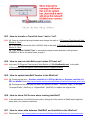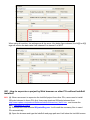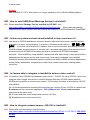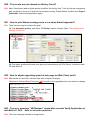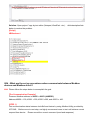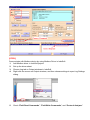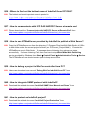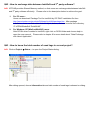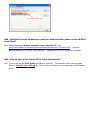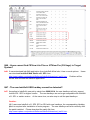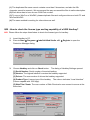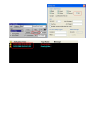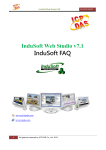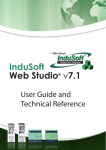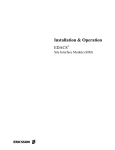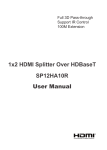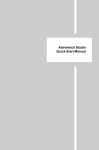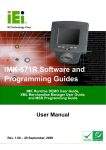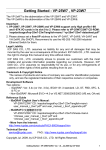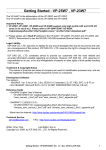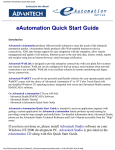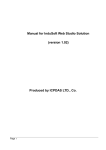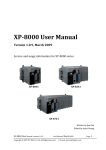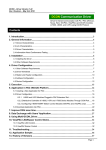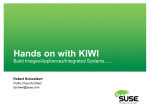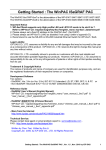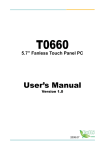Download Indusoft FAQ - ICP DAS USA`s I
Transcript
Q01 : What is InduSoft ? ...................................................................................................................... 3 Q02 : Does it need any other software when running InduSoft project in the WinCon? ....................... 3 Q03 : How much time do users spend to learn InduSoft? .................................................................... 3 Q04 : Is InduSoft License upgradeable? .............................................................................................. 3 Q05 : Can users upgrade InduSoft Runtime License on WinCon? ...................................................... 3 Q06 : Can Users develop InduSoft project by 4000 InduSoft license (Operator WorkStation) and run it in the W-8x39 with 1500 InduSoft license (CEView Standard)? ........................................................... 4 Q07 : What kind of license version in InduSoft?................................................................................... 4 Q08 : What are the differences between Development and Runtime version of InduSoft?.................. 4 Q09 : Can InduSoft project be developed in CE platform?................................................................... 4 Q10 : What are the advantages by using InduSoft to build your HMI or SCADA system? ................... 4 Q11 : How to recovery the InduSoft License in the WinCon-8000?...................................................... 5 Q12 : How to know what version of InduSoft DCON Driver? ............................................................... 5 Q13 : How to transfer a Trend file from *.hst to *.txt?........................................................................... 6 Q14 : How to execute InduSoft project when PC boot on? .................................................................. 6 Q15 : How to update InduSoft Version to the WinCon? ....................................................................... 6 Q16 : How to show Full Screen when running InduSoft? ..................................................................... 6 Q17 : How to share data between ISaGRAF and InduSoft on the WinCon?........................................ 6 Q18 : How to supervise the InduSoft project through Web browser on PDA? ..................................... 7 Q19 : How to know if the devices work well? ....................................................................................... 7 Q20 : How to enhance the communication speed when using DI and AI DCON modules from ICP DAS?.................................................................................................................................................... 7 Q21 : How to supervise a project by Web browser on other PCs without InduSoft installed? .............. 8 Q22 : How to send SMS (Short Message Service) in InduSoft? .......................................................... 9 Q23 : Is there any reference book about InduSoft to help users learn it? ............................................ 9 Q24 : Is Camera able to integrate in InduSoft to achieve video control?.............................................. 9 Q25 : How to integrate network camera –IVS-255 in InduSoft?........................................................... 9 Q26 : How to print the InduSoft screen when InduSoft runs on the WinCon?.................................... 10 Q27 : How to increase the performance to run InduSoft project in WinCon? ..................................... 10 Q28 : How to register Active X object into InduSoft?.......................................................................... 10 Q29 : On Web Client ends, data on screen is not changed as Server ends? .................................... 11 Q30 : The curves are not showed on History Trend? ......................................................................... 12 Q31 : How to print Alarm message once a row when Alarm happened? ........................................... 12 Q32 : How to adjust upgrading speed of web page on Web Client ends? ......................................... 12 Q33 : The error message “VB Boolean” shoed after execute Verify Application in InduSoft v6.1 SP4. How to solve the problem?................................................................................................................. 12 Q34 : What are the set up procedures when communicate between Modbus devices and Modbus driver? ................................................................................................................................................ 13 Q35 : How to develop a project in easy way by using ICPDAS InduSoft Package Tool? ................... 15 Q36 : Where to find out the hottest news of InduSoft from ICP DAS? ............................................... 16 Q37 : How to communicate with ICP DAS NAPOPC Server at remote end....................................... 16 Q38 : How to use NTWebServer provided by InduSoft to publish a Web Server? ............................. 16 Q39 : How to debug a project in WinCon controller from PC? ........................................................... 16 Q40 : How to integrate SNMP protocol with InduSoft?....................................................................... 16 Q41 : How to protect an InduSoft project? ......................................................................................... 16 Q42 : How to exchange data between InduSoft and 3rd party software?............................................ 17 Q43 : How to know the total number of used tags in current project? ................................................ 17 Q44 : InduSoft License sometimes cannot be detected after power on the W-8x4x controllers?....... 18 Q45 : How to set up the Alarms Hi/Lo Limit dynamically? .................................................................. 18 Q46 : Users cannot find CEView Lite Plus or NTView Pro (300 tags) in Target System? .................. 19 Q47 : The new InduSoft USB hardkey cannot be detected? .............................................................. 19 Q48 : When execute a project in WinCon, CPU loading is full and start up screen doesn’t show?.... 20 Q49 : How to use more than two DCON drivers in the same project? ............................................... 20 Q50 : How to check the license type and tag capability of a USB Hardkey?...................................... 21 Q51 : When open InduSoft Project, the error message “Maximum number of databse point was exceeded” showed? ........................................................................................................................... 22 Q52 : How to show milli-second of an Alarm activated time?............................................................. 22 Q01 : What is InduSoft ? A01: InduSoft is a SCADA (Supervisory Control and Data Acquisition) software developed by InduSoft. It is a powerful collection of automation tools that include all the building blocks needed to develop human machine interfaces (HMIs), supervisory control and data acquisition (SCADA) systems, and embedded instrumentation and control applications. There are two license version in InduSoft: (1). Enginnering:Used to design HMI screen. (2). Runtime:Used to Run HMI screen. ICP DAS W-8x39 series controller built in runtime version InduSoft and customer can download InduSoft project developed in the PC to the W-8x39 and run it. Q02 : Does it need any other software when running InduSoft project in the WinCon? A02: No, it doesn’t. Users just download the InduSoft project to the WinCon and can run it directly. Q03 : How much time do users spend to learn InduSoft? A03: According to our experience, many users just spend about one or two week to learn InduSoft by themselves and they all can do a good job. If they attend our free charge course for one day, they can quickly understand the functions of InduSoft. So InduSoft is not hard and easy to use to most people. Except free basic course, we also provide professional course to let users be able to learn more functions of InduSoft and learn how to combine ICPDAS DCON I/O modules with InduSoft smoothly. Q04 : Is InduSoft License upgradeable? A04: Yes, there are two ways to upgrade license. 1. Send the current hardkeys back to ICP DAS for license upgrading. 2. Q05 : Can users upgrade InduSoft Runtime License on WinCon? A05: Yes, the license can be upgraded either on PC or WinCon. For upgrading process, please refer to the document list below. Q06 : Can Users develop InduSoft project by 4000 InduSoft license (Operator WorkStation) and run it in the W-8x39 with 1500 InduSoft license (CEView Standard)? A06: Yes, but it depends on the condition. In the W-8x39 with 1500 InduSoft license, the InduSoft project within 1500 tag number can run in it. So users can develop any InduSoft project that contains less tag number than 1500 by 4000 InduSoft license in PC. If the InduSoft project that contains more tag number than 1500 and run in the W-8x39 with 1500 InduSoft license, it will show the time limitation of running with two hours. Q07 : What kind of license version in InduSoft? A07: There are totally six InduSoft license versions and they include 150 (1 Driver)、300 (3 Drivers)、 1500 (3 Drivers)、4000 (5 Drivers)、64000 (8 Drivers)、512000 (Unlimited Drivers) tag number. Users can choose one of them depending on how many tag and driver number you need for your project. For Detail information, please refer to the web page list below. http://www.icpdas.com/products/Software/InduSoft/order_info.html Q08 : What are the differences between Development and Runtime version of InduSoft? A08: They all include NT and CE version and they are described as follows: (1). NT Engineer + Runtime:Develop and Run InduSoft project for NT and CE platform. (2). CE Engineer + Runtime:Develop and Run InduSoft project for CE platform. (3). NT Runtime :Only Run InduSoft project for NT platform. (4). CE Runtime :Only Run InduSoft project for CE platform. Note: InduSoft project can only be developed in NT platform (NT/2000/XP/Visata) not in Win98 or CE platform. Q09 : Can InduSoft project be developed in CE platform? A09: No, it cannot. InduSoft project can only be developed in NT platform (NT/2000/XP) not for Win98 or CE platform. Q10 : What are the advantages by using InduSoft to build your HMI or SCADA system? A10: (1). When users use Indusoft to develop their project, they can finish it easily and quickly without any program capability. (2). ICP DAS DCON I/O modules Driver has been built in InduSoft. Therefore, users can control I/O modules in InduSoft quickly by setting the driver parameters without any code. (3). ICPDAS has worked in InduSoft for many years, so when users encounter any problem in InduSoft, we can provide the demo and service adequately. It will let users complete their project quickly and satisfyingly. (4). In embedded system aspect, ICP DAS has integrated InduSoft to WinCE platform embedded controller (WinCon-8000). Therefore, after users complete their InduSoft project in PC, they can download it to the WinCon-8000 and run it directly. It provides users to develop their embedded SCADA controller quickly. Q11 : How to recovery the InduSoft License in the WinCon-8000? A11: There might be various reasons resulting in loss of license. For detail recovering process, please refer to the document lists below. http://www.icpdas.com/download/software/InduSoft/Manuals/Recover_IWS_License_in_WinCo n.pdf Q12 : How to know what version of InduSoft DCON Driver? A12: Users can see the driver version in two ways. Users can find it from developing environment when add driver, or in system tray when running project. (InduSoft developing environment) (System tray when running InduSoft) Q13 : How to transfer a Trend file from *.hst to *.txt? A13: (1). Open a command prompt window and change the path to “C:\Program Files\Indusoft Web Studio v6.1\Bin”. (2). Copy InduSoft trend file (like 01050627.hst) to the path “C:\Program Files\Indusoft Web Studio v6.1\Bin”. (3). Type “hst2txt 01050627.hst” in command prompt window and then it will produce 01050627.txt file in the same folder as step 1. Q14 : How to execute InduSoft project when PC boot on? A14: Just copy “C:\Program Files\Indusoft Web Studio v6.1\Bin\RunStartUp.exe” to the path C:\Documents and Settings\All Users\Start Menu\Programs\Startup. Q15 : How to update InduSoft Version to the WinCon? A15: (1). Download the item:Runtime InduSoft v6.1 SP3 for WinCon or Runtime InduSoft v6.1 SP3 for WinPAC from http://www.icpdas.com/products/Software/InduSoft/download_iws61.htm . (2). Decompress the download file and it will produce a folder – InduSoft. Copy it to the path “\CompactFlash\” (WinCon) or “\SystemDisk\” (WinPAC) to replace the original one. Q16 : How to show Full Screen when running InduSoft? A16: In the accessories of InduSoft screen editor, change the Size values of Width and Height the same with your windows resolution. Q17 : How to share data between ISaGRAF and InduSoft on the WinCon? A17: Download from http://www.icpdas.com/products/Software/InduSoft/download_document.htm , and choose this item:Indusoft communicate with ISaGRAF on WinCon. Q18 : How to supervise the InduSoft project through Web browser on PDA? A18: (1). Users should have three files - REGSVRCE.EXE、IndHTTP.dll、ISSymbolCE.ocx that are related to the CPU Type of PDA. (2). Copy these file to the PDA and execute “REGSVRCE.EXE”. Then input the name: ISSymbolCE.ocx to register ISSymbolCE.ocx to the PDA. (3). Open browser and input the InduSoft web page path. Then users can see the InduSoft screen in the browser. For detail information, please refer to the document below. http://www.icpdas.com/products/Software/InduSoft/download_document.htm Q19 : How to know if the devices work well? A19: Using “Tag->quality” method to achieve the function. For example:Add a new tag – AI and connect it to the device via InduSoft driver form. Using “AI->quality” method, it will return a value and you can know if the devices work well by it. If the return value is 192, it means the communication is ok. If the return value is 0, it means the communication is not ok. Q20 : How to enhance the communication speed when using DI and AI DCON modules from ICP DAS? A20: For example : When using 7041 DI module in InduSoft, users just need to fill the first field of address in DCON Driver Form and other address fields are all blank. Then the continuous channel values will be acquired to the corresponding tag. Like below figure showed, the DI[0] to DI[3] tags will receive the data value from channel 0 to channel 3 of 7041. When using AI modules, the settings are all the same. Like below figure showed, the AI[0] to AI[3] tags will receive the data value from channel 0 to channel 3 of 8017. Q21 : How to supervise a project by Web browser on other PCs without InduSoft installed? A21: (1). When users want to supervise the InduSoft project from other PCs, users need to install ISSymbol element in those PCs first. Users can download ISSymbol element from http://www.icpdas.com/products/Software/InduSoft/download_iws61.htm , and choose the item:ISSymbol v6.1 SP3. (2). Decompress it and execute ISSymbolReg.exe. It will install the necessary files in users’ PCs automatically. (3). Open the browser and type the InduSoft web page path and it will show the InduSoft screen in the browser. Caution: After InduSoft v6.1 SP4, Web client is no longer capable to run on Window 98/Me platform. Q22 : How to send SMS (Short Message Service) in InduSoft? A22: Please download “Package Tool for InduSoft by ICP DAS” from http://www.icpdas.com/products/Software/InduSoft/package.htm . After install the package, related ActiveX object, demos, and user manual are located in C:\ICPDAS\InduSoft Tools\GSM\. Q23 : Is there any reference book about InduSoft to help users learn it? A23: Yes, there is. ICPDAS publishes a reference book to help users able to learn InduSoft quicker and apply it in users’ control projects. It is written in Chinese and its name is 『圖形監控系統設 計實務』. In the first half of this book, it explains how to use the functions provided by InduSoft SCADA software by using demos. In the later half, it provides many demos that describe how to communicate with ICPDAS I/O modules and how to combine with ICPDAS embedded controller – WinCon8000 by using InduSoft. I believe that after users study it, they can build their embedded control project quickly and conveniently. Now many companies have adopted InduSoft to develop their embedded system controller with WinCon-8000 and these applications include factory automation, temperature or water level measure and motor rotating speed control etc. Q24 : Is Camera able to integrate in InduSoft to achieve video control? A24: It is positive. Now ICPDAS has released a video server – IVS-255. By using IVS-255, users may integrate video images and voices in InduSoft through Ethernet. IVS-255 makes InduSoft SCADA more powerful to achieve video control. The functions list below is provided by IVS-255 and InduSoft. (1). 16 monitored sites are showed at the same time on a screen (Every IVS-255 is capable with 4 cameras and the connection application “IVSLinkMaster.exe” allows 4 video servers connected at the same time). (2). Convert and save video images and sound to .AVI files. (3). Broadcast sound to the monitor site. Q25 : How to integrate network camera –IVS-255 in InduSoft? A25: Please refer the demo project and document. http://www.icpdas.com/products/Software/InduSoft/download_DP.htm Æ ICP DAS Æ IVS-255 & RS-405. Q26 : How to print the InduSoft screen when InduSoft runs on the WinCon? A26: (1). Users need to set the print function ok on the WinCon first. The manual download path is: http://www.icpdas.com/oldweb/products/wincon/wincon_index.htm and click “how to use” folder. Then download howtouse_printer_en.zip document. (2). Execute /CompactFlash/Indusoft/CEServer.exe to run InduSoft project and then click File/Print item and it will print the current InduSoft screen. Q27 : How to increase the performance to run InduSoft project in WinCon? A27: The lists below will affect the WinCon’s performance. (1). Mathematical Calculations: MATH, Script, Schedule folder, and On While function on screen Attribute. (2). Hardware Communications: Driver, OPC, DDE, and TCP/IP folder. (3). Data Saved in CF card: Recipe, Report, Trend, and Alarm data. The frequency of using functions lists above is the slower the better. For example: In Math sheet, users may change execution column to second to execute sheet every second. For some less importance math sheet, lower its frequency to improve WinCon’s performance is highly recommended. (4). Increase Memory when running WinCon. Q28 : How to register Active X object into InduSoft? A28: (1). Click Tools Æ Register Controls (2). When Windows open, choose Active X object (*.ocx), and click Register… to register Active X. Q29 : On Web Client ends, data on screen is not changed as Server ends? A29: On Datasheet view sheet, make sure the tag properties of web data is set to “Server” not “Local”. When it set to Server, data will be upgraded at the same time on both Server and Client ends. After tags modification, click Tools Æ Verify, and then save HTML files again. Q30 : The curves are not showed on History Trend? A30: After Trend sheet (add or delete points) modified, the history files’ (*.hst) format are changed as well, so that the curves on Trend will not showed correctly. Please delete .hst files from Project Folder/Hst, and run the application again. Q31 : How to print Alarm message once a row when Alarm happened? A31: There are two ways to achieve the goal. (1). Use dot matrix printer, and check “To Printer” option in Alarm folder. This solution is not working on WinCon. (2). Dot matrix printers with serial com port and communicate via TxRx Driver. It works on both PC and WinCon. Q32 : How to adjust upgrading speed of web page on Web Client ends? A32: After saved as .html files, edit html files from notepad. Changed ISSymbol1.ConnectRetryTimeout = 30 (second) to the upgrading time user wants to change. Q33 : The error message “VB Boolean” shoed after execute Verify Application in InduSoft v6.1 SP4. How to solve the problem? A33: The error message showed as image below. Solution: Open project *.app by text editor (Notepad, WordPad…etc.). Add description lists below to resolve the problem. [Script] VBBoolean=1 Q34 : What are the set up procedures when communicate between Modbus devices and Modbus driver? A34: Please follow the steps below to accomplish the goal. [The Communication Example] Presume Modbus address is 40050 ~ 40053 (4 WORD). Address 40050 = 100, 40051 = 200, 40052 =300, and 40053 = 400. [STEP 1] Test communication status between InduSoft and device by using Modbus Utility provided by ICP DAS. Before move to next step, we highly recommend users to test until retrieve correct respond from device. Please record the correct command (send and response). [STEP2] Communicate with Modbus device by using Modbus Driver in InduSoft. 1. 2. 3. 4. Add Modbus driver in InduSoft project. Set up the driver sheet. Choose Log tab on Output windows in InduSoft. Right click the mouse on Output windows, and then choose settings to open Log Settings dialog. 5. Check “Field Read Commands”, “Field Write Commands”, and “Protocol Analyzer”. 6. Run the project, and the Output windows should show the commands same as recorded commands if set up successfully. Note: Each Modbus Driver sheet can only accept data length of 128 Bytes (count from the smallest address). Q35 : How to develop a project in easy way by using ICPDAS InduSoft Package Tool? A35: Users can download “Package Tool for InduSoft by ICP DAS” installation file from http://www.icpdas.com/products/Software/InduSoft/package.htm . After package installed, the ActiveX objects, demos, and user manuals are located in C:\ICPDAS\InduSoft Tools\. Q36 : Where to find out the hottest news of InduSoft from ICP DAS? A36: The hottest and most important news is posted in http://www.icpdas.com/products/Software/InduSoft/News.html. Q37 : How to communicate with ICP DAS NAPOPC Server at remote end A37: Please download the “Communicate with NAPOPC Server at Remote End” from http://www.icpdas.com/products/Software/InduSoft/download_document.htm . Q38 : How to use NTWebServer provided by InduSoft to publish a Web Server? A38: Copy the NTWebServer.exe from the directory C:\Program Files\InduSoft Web Studio v6.1\Bin to web folder under the current project’s folder (ex: D:\Current_Project\Web\). Execute the NTWebServer.exe in Web folder. If message shows Listening, the web server starts successfully. If shows Listening Fail, then user has to stop World Wide Web Publishing service provided by Windows from Start Æ Control Panel Æ Administration Tools Æ Service. The NTWebServer.exe should remain open to keep server alive. Q39 : How to debug a project in WinCon controller from PC? A39: Users can download user manual “Debug WinCon InduSoft from PC” from http://www.icpdas.com/products/Software/InduSoft/download_document.htm . Q40 : How to integrate SNMP protocol with InduSoft? A40: Download the related document “InduSoft SNMP User Manual and Demo” from http://www.icpdas.com/products/Software/InduSoft/download_document.htm . Q41 : How to protect an InduSoft project? A41: Download the related document “InduSoft Project Protection” from http://www.icpdas.com/products/Software/InduSoft/download_document.htm . Q42 : How to exchange data between InduSoft and 3rd party software? A42: ICP DAS provides Shared-Memory method, so that users can exchange data between InduSoft and 3rd party software efficiently. Please refer to the description below to achieve the goal. 1. For PC users : Users can download “Package Tool for InduSoft by ICP DAS” installation file from http://www.icpdas.com/products/Software/InduSoft/package.htm . After package installation, users can find relate ActiveX object, demos, and user mamual from directory “C:\ICPDAS\InduSoft Tools\SHM\”. 2. For Windows CE (WinCon/WinPAC) users : After DCON driver is added to InduSoft, right click on DCON folder and choose help to open the user manual. Please refer to chapter 8 for more detail about “Data Exchange with Users’ Application”. Q43 : How to know the total number of used tags in current project? A43: Click on Project Æ Status… to open the Project Status dialog. After dialog opened, choose Information tab and total number of used tags is showed on dialog. Q44 : InduSoft License sometimes cannot be detected after power on the W-8x4x controllers? A44: Please download “W-8x4x InduSoft License TwoLAN SP” from http://www.icpdas.com/products/Software/InduSoft/download_document.htm. Copy the decompressed file to W-8x4x, and execute it. Reboot the W-8x4x to resolve the problem. Q45 : How to set up the Alarms Hi/Lo Limit dynamically? A45: Please use the Tag Field Syntax provides by InduSoft. For example: when user changes value of Tank[1].Level->HiLimit, the HiLimit value of Tank[1].Level is changed as well in Alarm sheet. Q46 : Users cannot find CEView Lite Plus or NTView Pro (300 tags) in Target System? A46: If users download InduSoft application from InduSoft official site, it has no such options. Users can download InduSoft Web Studio v6.1 SP3 from http://www.icpdas.com/products/Software/InduSoft/download_iws61.htm . Problem will be solved after reinstall the InduSoft application. Q47 : The new InduSoft USB hardkey cannot be detected? A47: According to InduSoft’s new policy starts from 2008/10/14, the new hardkeys will only support InduSoft v6.1 SP2 or higher version. The new hardkeys are no longer compatible with InduSoft v6.1 SP1 or earlier version. At the same time, we also stop to sell the past hardkeys. Caution: (1) If users use InduSoft v6.1 SP2, SP3 or SP4 with new hardkeys, the corresponding Hardkey patch is required after installation of main program. The new hardkeys will work correctly after the patch installed. Please download the patch file from http://www.icpdas.com/products/Software/InduSoft/download_iws61.htm . (2) InduSoft v6.0 and InduSoft v6.1 cannot be installed on PC at the same time; otherwise, the new hardkeys cannot be detected by InduSoft. Please remove InduSoft v6.0 to resolve the problem. (Old USB Hardkey) (New USB Hardkey) Q48 : When execute a project in WinCon, CPU loading is full and start up screen doesn’t show? A48: In InduSoft v6.1 SP4, the Translation File path cannot contain Chinese characters. follow steps listed below to solve the problem. Please 1. Please check if Project path contains Chinese characters. folder to a directory without Chinese characters. If yes, please move project 2. Open InduSoft project, and check Translation File name column from Project Æ Settings Æ Options tab. If project is not using Translation file, user can simply delete the whole path. If using Translation file, please make sure the file path has no Chinese characters. 3. For PC users, project should run appropriate after project close and open again. For Windows CE (WinCon/ WinPAC) users, please delete the project from controllers, and then download the project again. Q49 : How to use more than two DCON drivers in the same project? A49: If users want to use more than 2 DCON drivers either on PC or WinCon, please follow steps listed below. 1. For PC: Duplicate DCON.dll, DCON.ini, and DCON.msg to DCONA.dll, DCONA.ini, and DCONA.msg in C:\Program Files\InduSoft Web Studio v6.1\Drv\. After files duplicated, users can add DCONA driver from Communication Drivers’ dialog. 2. For Windows CE (WinCon/WinPAC): Same procedures as PC. The only different is driver directory. Please duplicate files in \CompactFlash\InduSoft\Drv for WinCon or \System_Disk\InduSoft\Drv for WinPAC. Note : (1) The duplicated file name cannot contains more than 5 characters, and also the fifth character cannot be numeric. We recommend the way we named the files in earlier description. (2) Each driver has to have its own COM Port number. (3) To use on WinCon or WinPAC, please duplicate files and configure drivers on both PC and WinCon/WinPAC. (4) The same method is working for other drivers as well. Q50 : How to check the license type and tag capability of a USB Hardkey? A50: Please follow the steps listed below to check the license type of a hardkey. 1. 2. Insert Hardkey to PC. Execute Start Æ Programs Æ InduSoft Web Studio v6.1 Æ Register to open the Protection Manager dialog. 3. Choose Hardkey and click on Check button. The dialog of Hardkey Settings opened. [1] Serial Number: Serial number of inserted hardkey. [2] Version: The highest InduSoft’s version the hardkey supported. [3] Drivers: The max number of drivers the hardkey supported. [4] Product Type: License type of the hardkey. The column indicates “Local Interface” (license capable with 1500 tags). [5] Web Thin Clients: The max number of Web Clients who can connect to server at the same time. Q51 : When open InduSoft Project, the error message “Maximum number of databse point was exceeded” showed? A51: Please refer to Question 44 to check the total number of tags used in project. Also check the current setting of Target system from Project Æ Settings Æ Options tabÆ Target system. If the number of tags used higher than tag capability of target system, please adjust the target system or reduce the tag used to solve the problem. Q52 : How to show milli-second of an Alarm activated time? A52: Double click on alarm object to open the Object Properties dialog. Click on Advanced button to open the Advanced dialog. Check MS check box to show milli-second on Alarm object.