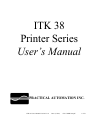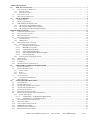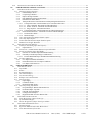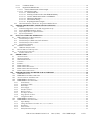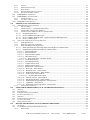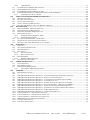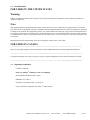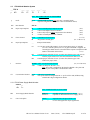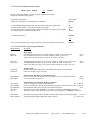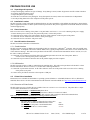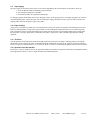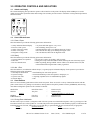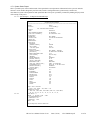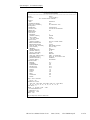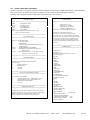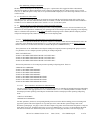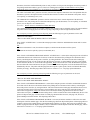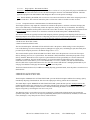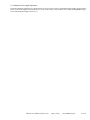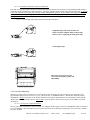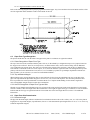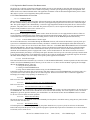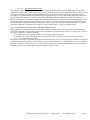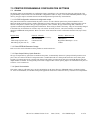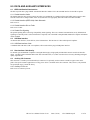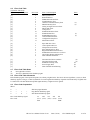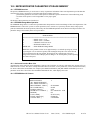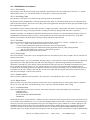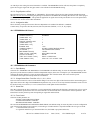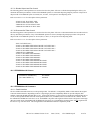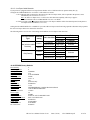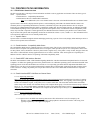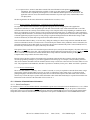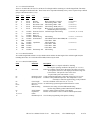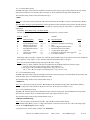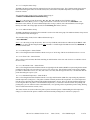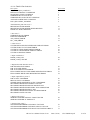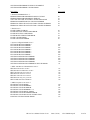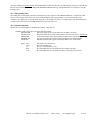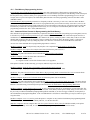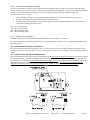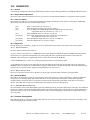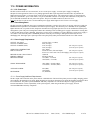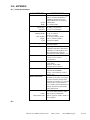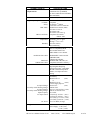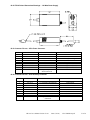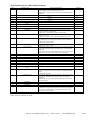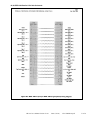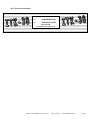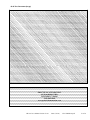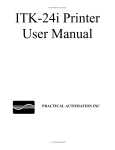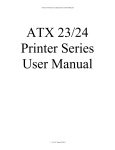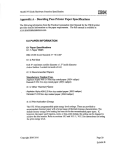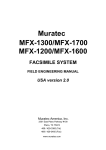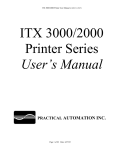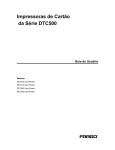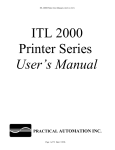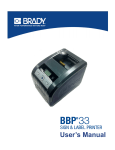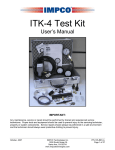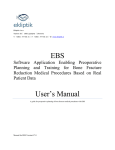Download umITKv103 - Practical Automation
Transcript
ITK 38 Printer Series User’s Manual PRACTICAL AUTOMATION INC. ITK 38 User’s Manual Version V1.03 Date: (7/2/09) File: UMITK103.pdf 1 of 79 TABLE OF CONTENTS 1.0 HOW TO CONTACT US................................................................................................................................................... 7 1.1 LIMITED PRODUCT WARRANTY ........................................................................................................................................ 7 1.1.1 Warranty Terms ........................................................................................................................................................... 7 1.1.2 Warranty Procedure .................................................................................................................................................... 7 1.2 FCC NOTIFICATION ........................................................................................................................................................... 8 1.3 REGULATORY COMPLIANCE .............................................................................................................................................. 8 2.0 ITK 38 OVERVIEW ........................................................................................................................................................... 9 2.1 INTRODUCTION .................................................................................................................................................................. 9 2.2 PRODUCT DESCRIPTION ..................................................................................................................................................... 9 2.3 ITK 38 MODEL NUMBER SYSTEM ................................................................................................................................... 10 2.3.1 ITK 38 Power Supply Model Number ........................................................................................................................ 10 2.3.2 ITK 38 Printer Model Number Example.................................................................................................................... 11 2.3.3 ITK 38 Separate Component Model Numbers ........................................................................................................... 11 PREPARATION FOR USE............................................................................................................................................................ 12 2.4 UNPACKING AND INSPECTION ......................................................................................................................................... 12 2.5 INSTALLATION LOCATION ............................................................................................................................................... 12 2.6 POWER CONNECTION ...................................................................................................................................................... 12 2.7 DATA I/O INTERFACE CONNECTION ................................................................................................................................ 12 2.7.1 Parallel Interface....................................................................................................................................................... 12 2.7.2 USB Interface............................................................................................................................................................. 12 2.8 PRINTER DRIVER INSTALLATION ..................................................................................................................................... 12 2.8.1 Discussion of Printer Drivers .................................................................................................................................... 12 2.8.1.1 Discussion of Driver Names: ........................................................................................................................... 12 2.8.1.2 Which Driver to Load?..................................................................................................................................... 13 2.8.1.3 Loading The Printer Driver: ............................................................................................................................. 13 2.8.1.4 Printer’s Status Information: ............................................................................................................................ 13 2.8.1.5 Host Controlled Printer Firmware Update: ...................................................................................................... 13 2.8.1.6 Printer Utility DLL:.......................................................................................................................................... 13 2.8.2 Selecting and Configuring the Driver........................................................................................................................ 13 2.9 PAPER SUPPLY................................................................................................................................................................. 14 2.10 PAPER LOADING .............................................................................................................................................................. 14 2.11 TEST PRINT ..................................................................................................................................................................... 14 2.12 OPERATION FROM THE INTERFACE.................................................................................................................................. 14 3.0 OPERATOR CONTROLS AND INDICATORS ........................................................................................................... 15 3.1 SWITCH AND DISPLAY ..................................................................................................................................................... 15 3.2 PANEL LEDS INDICATORS ............................................................................................................................................... 15 3.2.1 Power / Paper ............................................................................................................................................................ 15 3.2.2 Ready ......................................................................................................................................................................... 15 3.2.3 Attn. / Error ............................................................................................................................................................... 15 3.3 PANEL SWITCHES ............................................................................................................................................................ 15 3.3.1 Forcing Reset Initialization ....................................................................................................................................... 15 3.4 REAR I/O PANEL ............................................................................................................................................................. 16 4.0 PANEL SWITCH OPERATIONS................................................................................................................................... 17 4.1 SWITCH MODES ............................................................................................................................................................... 17 4.2 OFFLINE OPERATIONS ..................................................................................................................................................... 17 4.3 OFFLINE SWITCH OPERATIONS TABLE ............................................................................................................................ 17 4.4 OFFLINE SWITCH OPERATIONS ........................................................................................................................................ 17 4.5 POWER-ON OPERATIONS ................................................................................................................................................. 17 4.6 POWER-ON OPERATIONS TABLE ..................................................................................................................................... 17 4.7 PRINTER SYSTEM INFORMATION AND REPORTS .............................................................................................................. 17 4.7.1 System Status Report.................................................................................................................................................. 18 4.7.1.1 System Report – for Registration Marked Paper.............................................................................................. 18 4.7.1.2 System Report – for Continuous Paper ............................................................................................................ 19 4.8 SYSTEM INFORMATION HELP REPORT ............................................................................................................................. 20 4.9 DIAGNOSTIC MENU ......................................................................................................................................................... 21 4.10 CHANGE TOF CONFIGURATIONS ..................................................................................................................................... 21 4.11 EEPROM CHANGE MENU .............................................................................................................................................. 21 4.12 RE-PROGRAM FLASH MEMORY ....................................................................................................................................... 21 4.13 HEX DUMP DIAGNOSTIC MODE ....................................................................................................................................... 21 ITK 38 User’s Manual Version V1.03 Date: (7/2/09) File: UMITK103.pdf 2 of 79 4.14 PRINTHEAD CLEANING DIAGNOSTIC MODE .................................................................................................................... 21 5.0 PAPER HANDLING OPTIONS & ACTIONS .............................................................................................................. 22 5.1 PAPER DELIVERY OUTPUT OPTIONS ................................................................................................................................ 22 5.1.1 Disposing Transport-Presenter ................................................................................................................................. 22 5.1.1.1 Perforated Paper Stock ..................................................................................................................................... 22 5.1.1.2 Loop Storage Chamber..................................................................................................................................... 22 5.1.1.3 Dispose Storage Chamber ................................................................................................................................ 22 5.1.1.4 Host Monitoring of Dispose Documents .......................................................................................................... 23 5.1.1.5 Document Not Taken Status............................................................................................................................. 23 5.1.1.6 Transport-Presenter Control Parameters and Operating Mode Selection......................................................... 23 5.1.1.6.1 Transport-Presenter Control Parameters for a Document Not Taken.......................................................... 23 5.1.1.6.1.1 Host Controlled - Document Not Taken Reactions.............................................................................. 23 5.1.1.6.1.2 Printer Assisted – Document Not Taken Reactions ............................................................................. 24 5.1.1.6.1.3 Purge Options – Document Not Taken ................................................................................................ 25 5.1.1.6.2 Transport-Presenter Control Parameters for a Blocked Output Jam............................................................ 25 5.1.1.7 Printer & Host Reactions – Document Not Taken or Blocked Output............................................................. 26 5.1.1.7.1 Document Not Taken .................................................................................................................................. 26 5.1.1.7.2 Blocked Output............................................................................................................................................ 26 5.1.2 Cutter with Jam Resistant Output Chamber Option .................................................................................................. 26 5.1.3 Cutter Only Output Option ........................................................................................................................................ 26 5.1.4 Tearbar With Jam Resistant Output Chamber Option............................................................................................... 26 5.1.5 Minimum Form Length Adjustment ........................................................................................................................... 27 5.2 PAPER INPUT DELIVERY OPTIONS ................................................................................................................................... 28 5.2.1 Formula for Calculating Paper Roll Capacity .......................................................................................................... 28 5.2.1.1 Paper Roll I.D................................................................................................................................................... 28 5.2.2 Internal 6"/8" (152mm/203mm) Diameter Paper Roll Holder ................................................................................. 28 5.2.3 External 10" Diameter Paper Roll Holder ................................................................................................................ 28 5.2.3.1 External 10"” Diameter Paper Roll Holder Drawing ....................................................................................... 28 5.2.3.2 Externally Located Paper Design Considerations ............................................................................................ 29 5.2.3.2.1 External Roll Holder Paper Path Recommendations Drawing .................................................................... 29 5.2.4 Low Paper Monitoring............................................................................................................................................... 29 5.2.4.1 Low Paper Host Status Information ................................................................................................................. 29 5.2.4.2 Printer Reactions to the Low Paper Conditions................................................................................................ 30 5.2.4.3 Low Paper Cable Detection.............................................................................................................................. 30 6.0 PAPER INFORMATION................................................................................................................................................. 31 6.1 PAPER SPECIFICATIONS ................................................................................................................................................... 31 6.1.1 Paper Width ............................................................................................................................................................... 31 6.1.2 Roll Size ..................................................................................................................................................................... 31 6.1.3 Recommended Papers................................................................................................................................................ 31 6.1.4 Other Thermal Papers ............................................................................................................................................... 31 6.1.5 Print Activation Energy ............................................................................................................................................. 31 6.1.6 Roll Paper Curl Considerations ................................................................................................................................ 31 6.1.7 Paper Form Type....................................................................................................................................................... 31 6.1.7.1 Paper Supply .................................................................................................................................................... 31 6.1.7.2 Continuous Forms ............................................................................................................................................ 31 6.1.7.3 Registration Mark Forms ................................................................................................................................. 31 6.1.8 Paper Pre-printing Information................................................................................................................................. 32 6.1.8.1 Pre-printed Paper: Bottom Side Restrictions.................................................................................................... 32 6.1.8.2 Pre-Printed Paper: Top Side ............................................................................................................................. 32 6.1.8.3 Fan Fold / Perforated Paper.............................................................................................................................. 32 6.1.8.4 Cutting Perforated Paper .................................................................................................................................. 32 6.1.8.5 Registration Mark Location: Bottom Side ....................................................................................................... 33 6.2 PAPER FORM TYPE RECOGNITION ................................................................................................................................... 33 6.2.1 Printer Recognition of Paper Form Type .................................................................................................................. 33 6.2.2 Top and Bottom Margins ........................................................................................................................................... 33 6.2.3 Host PC Recognition of Paper Form Type and Size.................................................................................................. 33 6.3 PAPER FORM SIZE DETERMINATION ................................................................................................................................ 33 6.3.1 Document Length....................................................................................................................................................... 33 6.3.2 Registration Mark Document Size Measurement....................................................................................................... 34 6.3.3 Printer Determination of Form Size .......................................................................................................................... 34 ITK 38 User’s Manual Version V1.03 Date: (7/2/09) File: UMITK103.pdf 3 of 79 6.3.3.1 Continuous Forms ............................................................................................................................................ 34 6.3.3.2 Registration Marked Forms.............................................................................................................................. 34 6.3.3.2.1 Autosize Measurement of Form Length ...................................................................................................... 34 6.3.3.2.2 Stored Form Length..................................................................................................................................... 34 6.3.3.2.2.1 Default Form Size ................................................................................................................................ 34 6.3.3.2.2.2 Entering a Fixed Form Size Into EEPROM Memory........................................................................... 34 6.3.3.2.2.3 Autosize Measurement and Save to EEPROM .................................................................................... 34 6.3.3.2.2.4 Manual Size Data Entry ....................................................................................................................... 34 6.3.3.2.2.5 Document Re-Sizing ............................................................................................................................ 34 6.3.3.2.2.6 Reporting Document Length................................................................................................................ 35 6.3.4 Host Determination of Form Size – Registration Marked Forms.............................................................................. 35 7.0 PRINTER PROGRAMABLE CONFIGURATION SETTINGS.................................................................................. 36 7.1 OVERVIEW ...................................................................................................................................................................... 36 7.1.1 I/O PCB Configuration resistors and configuration straps ....................................................................................... 36 7.1.2 Printer EEPROM Parameter Storage........................................................................................................................ 36 7.1.3 Paper Output Delivery Option Detection .................................................................................................................. 36 7.1.4 Special Customization................................................................................................................................................ 36 8.0 DATA AND AUXILIARY INTERFACES ..................................................................................................................... 37 8.1 IEEE-1284 PARALLEL DATA INTERFACE ........................................................................................................................ 37 8.1.1 Parallel Interface Cable ............................................................................................................................................ 37 8.1.2 Parallel Interface (IEEE-1284) Cable Schematic...................................................................................................... 37 8.1.3 Parallel Interface Pin-out Table................................................................................................................................ 37 8.1.4 Parallel Port Signaling.............................................................................................................................................. 37 8.2 USB DATA INTERFACE ................................................................................................................................................... 37 8.2.1 USB Data Interface Cable ......................................................................................................................................... 37 8.3 DATA INTERFACE CABLE QUALITY ................................................................................................................................. 37 8.4 AUXILIARY I/O CONNECTOR ........................................................................................................................................... 37 8.4.1 Auxiliary I/O Pin-out ................................................................................................................................................. 37 9.0 ERROR CODES................................................................................................................................................................ 38 9.1 ANNUNCIATIONS ............................................................................................................................................................. 38 9.2 SEQUENCE LENGTH ......................................................................................................................................................... 38 9.3 WEIGHTED POSITIONS ..................................................................................................................................................... 38 9.4 COUNTED ........................................................................................................................................................................ 38 9.5 EXAMPLE ........................................................................................................................................................................ 38 9.6 ERROR CODE TABLE ....................................................................................................................................................... 39 9.7 ERROR CODE TABLE NOTES ............................................................................................................................................ 39 9.8 ERROR CODE TABLE INFORMATION ................................................................................................................................ 39 9.9 ERROR CODE COMPUTATION .......................................................................................................................................... 39 10.0 EEPROM PRINTER PARAMETER STORAGE MEMORY ..................................................................................... 40 10.1 EEPROM OVERVIEW...................................................................................................................................................... 40 10.2 EEPROM CHANGE MENU OPERATION ........................................................................................................................... 40 10.3 ACTIVE AND IN-ACTIVE MENU LINE ............................................................................................................................... 40 10.4 EEPROM MENU #1 PRINTOUT ....................................................................................................................................... 40 10.5 EEPROM MENU #1 PARAMETERS .................................................................................................................................. 41 10.5.1 Print Intensity........................................................................................................................................................ 41 10.5.2 Print Energy Table................................................................................................................................................ 41 10.5.3 IPS Clamp ............................................................................................................................................................. 41 10.5.4 Power Supply ........................................................................................................................................................ 41 10.5.5 Interface Control................................................................................................................................................... 41 10.5.6 Beeper Control...................................................................................................................................................... 41 10.5.7 Low Paper Actions ................................................................................................................................................ 41 10.5.8 Purge Spooler on Error ........................................................................................................................................ 42 10.5.9 Configuration Misc. .............................................................................................................................................. 42 10.6 EEPROM MENU #2 PRINTOUT ....................................................................................................................................... 42 10.7 EEPROM MENU #2 PARAMETERS .................................................................................................................................. 42 10.7.1 Paper Backup........................................................................................................................................................ 42 10.7.2 Change Stored Size: Form Size 10’s, 1’s, 0.1’s, 0.01’s......................................................................................... 42 10.7.3 Stored Size............................................................................................................................................................. 42 10.7.4 Form Control ........................................................................................................................................................ 42 10.7.5 End of Document Length....................................................................................................................................... 43 ITK 38 User’s Manual Version V1.03 Date: (7/2/09) File: UMITK103.pdf 4 of 79 10.7.6 Autosize................................................................................................................................................................. 43 10.7.7 Minimum Form Length ......................................................................................................................................... 43 10.7.8 Status Pointer........................................................................................................................................................ 43 10.7.9 Blocked Output Jam Error Control....................................................................................................................... 44 10.7.10 Document Not Taken Control ............................................................................................................................... 44 10.8 EEPROM MENU #3 PRINTOUT ....................................................................................................................................... 44 10.9 EEPROM MENU #3 PARAMETERS .................................................................................................................................. 44 10.9.1 Parallel Interface .................................................................................................................................................. 44 10.9.2 Low Paper Cable Detection .................................................................................................................................. 45 10.10 EEPROM FACTORY DEFAULTS ...................................................................................................................................... 45 11.0 PRINTER STATUS INFORMATION............................................................................................................................ 46 11.1 ITK 38 PRINTER STATUS OVERVIEW............................................................................................................................... 46 11.1.1 Operator Status..................................................................................................................................................... 46 11.1.2 Parallel Interface - Compatibility Mode Status .................................................................................................... 46 11.1.3 Parallel IEEE 1284 Interface Standard ................................................................................................................ 46 11.1.4 Parallel Interface IEEE-1284 Reverse Channel Status......................................................................................... 46 11.1.4.1 Requesting Status Data..................................................................................................................................... 46 11.1.4.2 Reverse Channel Status Data Types................................................................................................................. 46 11.1.4.3 Reverse Channel - Detailed Status - Application Program Reading Protocol.................................................. 47 11.1.4.4 Reverse Channel Speed .................................................................................................................................... 47 11.2 SELECTION OF DETAILED STATUS INFORMATION ............................................................................................................ 47 11.2.1 Status Data Request .............................................................................................................................................. 47 11.2.2 Status Group Selection Commands ....................................................................................................................... 48 11.2.3 Status Information Data Organization.................................................................................................................. 48 11.2.3.1 IEEE 1284 ID String Format (Plug & Play ID String Reverse Channel Status) .............................................. 48 11.2.3.2 Detailed Status Format (Normal Reverse Channel Status)............................................................................... 48 11.2.3.2.1 Status Field Format .................................................................................................................................... 49 11.2.3.2.2 Status Field Notes ...................................................................................................................................... 49 11.2.3.2.3 Status Field Descriptions ........................................................................................................................... 49 11.2.3.2.4 Short Status Group..................................................................................................................................... 50 11.2.3.2.4.1 Short Status Group – Bit Status Format ............................................................................................. 50 11.2.3.2.5 Normal Status Group ................................................................................................................................. 50 11.2.3.2.6 Extended Status Group .............................................................................................................................. 50 11.2.3.2.7 Complete Status Group .............................................................................................................................. 51 11.2.3.2.8 Addressed Status Group............................................................................................................................. 51 11.2.3.2.9 Bit Flag Data – Status Field 00 .................................................................................................................. 51 11.2.3.2.10 Error Code – Status Field 01.................................................................................................................... 51 11.2.3.2.11 Document Count – Status Field 02 .......................................................................................................... 51 11.2.3.2.12 Printhead Temperature – Status Field 03 ................................................................................................. 51 11.2.3.2.13 Form Length – Status Field 04................................................................................................................. 52 11.2.3.2.13.1 Reporting Document Length............................................................................................................ 52 11.2.3.2.14 Firmware Version – Status Field 05......................................................................................................... 52 11.2.3.2.15 Plug & Play ID String – Status Field 08 .................................................................................................. 52 11.2.3.2.16 Product Electronic Serial Number – Status Field 09................................................................................ 52 11.2.3.2.17 Capabilities – Status Field 11................................................................................................................... 52 11.2.3.2.18 Flash Ready Acknowledge Status – Status Field 15 ................................................................................ 52 11.2.4 Field 01 Error Code List....................................................................................................................................... 53 12.0 OPERATOR RE-PROGRAMMING OF FLASH MEMORY PROCEDURE ........................................................... 55 12.1 GENERAL......................................................................................................................................................................... 55 12.2 REQUIREMENTS ............................................................................................................................................................... 55 12.3 ENTERING THE FLASH LOAD MODE ................................................................................................................................ 55 12.4 FLASH LOADING PROCESS ............................................................................................................................................... 55 12.5 WARNING ........................................................................................................................................................................ 55 12.6 FLASH LOADING COMPLETION ........................................................................................................................................ 55 12.7 FLASH LOADING TIME..................................................................................................................................................... 56 12.8 FIRMWARE DATA FILES .................................................................................................................................................. 56 13.0 HOST RE-PROGRAMMING OF FLASH MEMORY PROCEDURE....................................................................... 57 13.1 OVERVIEW ...................................................................................................................................................................... 57 13.2 FLASH MEMORY REPROGRAMMING MODE ENTRY ......................................................................................................... 57 13.2.1 Manual Entry ........................................................................................................................................................ 57 ITK 38 User’s Manual Version V1.03 Date: (7/2/09) File: UMITK103.pdf 5 of 79 13.2.2 Command Entry .................................................................................................................................................... 57 13.3 FLASH READ ONLY MEMORY ORGANIZATION ................................................................................................................ 57 13.4 FIRMWARE BINARY DATA FILES ..................................................................................................................................... 57 13.5 FLASH MEMORY REPROGRAMMING ACTIONS ................................................................................................................. 58 13.6 COMMAND DRIVEN PROCESS FOR REPROGRAMMING THE FLASH MEMORY: .................................................................. 58 13.6.1 Command Driven Process Details:....................................................................................................................... 60 14.0 APPLICATIONS PROGRAMMER INFORMATION ................................................................................................. 62 14.1 PRINTER UTILITY DLL.................................................................................................................................................... 62 14.2 DOCUMENT PAGE LENGTHS ............................................................................................................................................ 62 14.3 STATUS STRING SELECTION ............................................................................................................................................ 62 14.4 STATUS AND SPOOLER MANAGEMENT ............................................................................................................................ 62 14.5 DOCUMENT RE-PRESENT (EJECT) AND DISPOSE COMMANDS .......................................................................................... 62 15.0 MAINTENANCE .............................................................................................................................................................. 63 15.1 PRINTER ASSEMBLY- MAINTENANCE POINTS ................................................................................................................. 63 15.2 PAPER REGISTRATION MARK SENSOR ............................................................................................................................. 63 15.3 PRINTHEAD ALIGNMENT & PRESSURE CAM .................................................................................................................... 63 15.4 PRINTHEAD CLEANING .................................................................................................................................................... 63 15.4.1 Printhead Cleaning Diagnostic Mode................................................................................................................... 64 15.4.2 Printhead Cleaning Sheets.................................................................................................................................... 64 15.5 DOCUMENTATION PRESENTER / JAM SENSORS ................................................................................................................ 64 15.6 SENSOR ACCESS AND ALIGNMENT ADJUSTMENTS .......................................................................................................... 64 15.7 DOCUMENT JAM – REQUIRING REMOVAL OF THE HEAD ................................................................................................. 65 16.0 DIAGNOSTIC ................................................................................................................................................................... 66 16.1 GENERAL......................................................................................................................................................................... 66 16.2 OFF-LINE SWITCH OPERATIONS ...................................................................................................................................... 66 16.3 POWER ON SWITCH ......................................................................................................................................................... 66 16.4 DIAGNOSTICS .................................................................................................................................................................. 66 16.4.1 Special Functions.................................................................................................................................................. 66 16.4.2 Burn-in and Cut Tests ........................................................................................................................................... 66 16.5 HEX DUMP MODE ........................................................................................................................................................... 66 16.5.1 Data Rate Measurement Test ................................................................................................................................ 66 16.6 PRINTHEAD CLEANING MODE ......................................................................................................................................... 66 17.0 POWER INFORMATION ............................................................................................................................................... 67 17.1 D.C. POWER INPUT .......................................................................................................................................................... 67 17.2 POWER MANAGEMENT .................................................................................................................................................... 67 17.3 POWER SUPPLY REQUIREMENTS ..................................................................................................................................... 67 17.3.1 Power Supply Additional Requirements................................................................................................................ 67 18.0 APPENDIX ........................................................................................................................................................................ 68 18.1 PRINTER SPECIFICATIONS ................................................................................................................................................ 68 18.2 ............................................................................................................................................................................................... 68 18.3 ITK 38 PRINTER DIMENSIONAL DRAWINGS – CUTTER WITH DISPOSING TRANSPORT-PRESENTER ................................. 70 18.4 ITK 38 PRINTER DIMENSIONAL DRAWINGS – OPTIONAL OUTPUT EXTENSION ............................................................... 70 18.5 ITK 38 PRINTER DIMENSIONAL DRAWINGS – CUTTER WITH OUTPUT PROTECTION CHAMBER ....................................... 71 18.6 ITK 38 PRINTER DIMENSIONAL DRAWINGS – CUTTER ONLY OUTPUT ............................................................................ 71 18.7 ITK 38 PRINTER DIMENSIONAL DRAWINGS – TEARBAR WITH OUTPUT PROTECTION CHAMBER .................................... 72 18.8 ITK 38 PRINTER DIMENSIONAL DRAWINGS – FANFOLD PAPER TRAY MODEL # ATX-FFPHLP ................................. 72 18.9 ITK 38 PRINTER DIMENSIONAL DRAWINGS – LARGE (10" DIAMETER) PAPER ROLL HOLDER ........................................ 73 18.10 ITK 38 PRINTER DIMENSIONAL DRAWINGS – STANDARD (6"/8" DIAMETER) PAPER ROLL HOLDER ............................... 73 18.11 ITK 38 PRINTER DIMENSIONAL DRAWINGS – 60 WATT POWER SUPPLY......................................................................... 74 18.12 ITK 38 PRINTER DIMENSIONAL DRAWINGS – 130 WATT POWER SUPPLY....................................................................... 75 18.13 CONNECTOR PIN-OUT – 8 PIN POWER CONNECTOR ......................................................................................................... 75 18.14 CONNECTOR PIN-OUT – 8 PIN AUXILIARY CONNECTOR .................................................................................................. 75 18.15 CONNECTOR PIN-OUT 26 PIN PARALLEL CONNECTOR .................................................................................................... 76 18.16 IEEE-1284 PARALLEL A-B CABLE SCHEMATIC .............................................................................................................. 77 18.17 TEST DOCUMENT (SMALL).............................................................................................................................................. 78 18.18 TEST DOCUMENT (LARGE) ............................................................................................................................................. 79 ITK 38 User’s Manual Version V1.03 Date: (7/2/09) File: UMITK103.pdf 6 of 79 1.0 HOW TO CONTACT US PRACTICAL AUTOMATION INC. The Alinabal Group of Companies 45 Woodmont Road P.O. Box 3028 Milford, CT 06460 VOICE: (203) 882-5640 FAX: (203) 882-5648 EMAIL: [email protected] INTERNET: http://www.practicalautomation.com 1.1 Limited Product Warranty 1.1.1 Warranty Terms Practical Automation, Inc. warrants each new ITK 38 series printer to be free from defects in materials and workmanship to the original purchaser. Our responsibility is limited to repair or replacement of the printer and/or accessory or part thereof at our option for a period of one year from the date of shipment. This warranty does not cover the repair or replacement of the printhead if it was damaged, or used in excess of its specified wear life. Also, only Practical Automation approved paper can be used to maintain the warranty. This limited warranty does not extend to any defect, malfunction or failure caused by or resulting from improper service, packing, maintenance or repair, abuse, neglect, accident, or any other cause beyond the control of Practical Automation, Inc. or to any product whose serial number has been removed, altered, replaced or rendered illegible. Except and to extent provided herein, Practical Automation, Inc. makes no warranty, either express or implied, including any warranty of merchantability or fitness for a particular purpose. Practical Automation, Inc. shall not be liable to the purchaser or to any other person or firm for any specified or consequential damages of any kind, which result from the use or misuse by any person or loss of profits or product resulting from any defect or malfunction or failure of this product. No person, agent, distributor, service facility or company is authorized to change, modify or amend the terms of this limited warranty in any manner or fashion whatsoever. 1.1.2 Warranty Procedure If you cannot resolve your equipment problem, notify Practical Automation, giving the model and serial number of your equipment. Describe your problem in detail. Upon receipt of this information, Practical Automation will send you service information if the trouble is easily corrected. If the trouble requires factory service, we will so advise and provide written return authorization. Loaner printers can usually (subject to availability) be shipped within 24 hours during the workweek by Practical Automation. Customers are required to pay all shipping charges. Refer also to the Warranty Terms and Packaging and Shipping instructions before returning any equipment. ITK 38 User’s Manual Version V1.03 Date: (7/2/09) File: UMITK103.pdf 7 of 79 1.2 FCC Notification FOR USERS IN THE UNITED STATES Warning: Changes or modifications to this unit not approved by the party responsible for compliance could void the user's authority to operate the equipment. Note: This equipment has been tested and found to comply with the limits for a Class A digital device, pursuant to Part 15 of the FCC rules. These limits are designated to provide reasonable protection against harmful interference when the equipment is operated in a commercial environment. This equipment generates, uses, and can radiate radio frequency energy and, if not installed and used in accordance with the instruction manual, may cause harmful interference to radio communications. Operation of this equipment in a residential area is likely to cause harmful interference in which case the user will be required to correct the interference at his own expense. Shielded cables must be used with this unit to insure compliance with the Class A FCC limits. FOR USERS IN CANADA -------------------------------------------------------------------------------------------------------------------------------------------------This Class [A] digital apparatus meets all requirements of the Canadian Interference-Causing Equipment Regulations. -------------------------------------------------------------------------------------------------------------------------------------------------Cet appareil numerique de la classe [A] respecte toutes les exigences du Reglement sur le material brouilleur du Canada. -------------------------------------------------------------------------------------------------------------------------------------------------1.3 Regulatory Compliance CE Mark: Compliant Safety: UL 60950, 3rd Edition/CSA C22.2 No. 60950-00 IEC/CENELEC STDS EN 60950: (2000) EMI/EMC: FCC Class A EN 55024: 1998 and EN 55022 : 1998 Class A CB Test Certificate: Compliant IEC 60950 1st Edition (2002) ITK 38 User’s Manual Version V1.03 Date: (7/2/09) File: UMITK103.pdf 8 of 79 2.0 ITK 38 OVERVIEW 2.1 Introduction This instruction manual provides information the ITK 38 printer and its associated support options. It provides installation, operational, programming, systems applications notes and maintenance information. 2.2 Product Description The ITK 38 printer uses direct thermal imaging to print on wide format (6.5” to 8.5”) paper. It can print on rolls or fan-folded paper (with registration marks for form position sensing). Designed for use in applications where fast, wide format printing is required, the ITK 38 has features and options structured to support unattended operation in a kiosk or similar environment. These features include output isolation devices providing a range of function from simple jam protection to complete document isolation during the print cycle, as well as disposing an untaken document. Document separation is by integrated cutter or tearbar. Paper supply can be from a mechanism mounted roll holder for 6” or 8” diameter paper roll or an externally mounted, large capacity, 10” diameter roll holder, or fan folded registration marked flat paper. Each paper holder can be outfitted with a low paper sensor. The ITK 38 is connected to the host computer system using an IEEE-1284 Parallel or USB Serial Interface. The ITK 38 printer makes its extensive status information, accessible over the interface. This printer status provides the OEM host system with information such as: low paper, out of paper, document taken, error conditions, a unique 64 bit electronic serial number, etc. The power for ITK 38 printer is supplied by an external +24V desktop power supply module. The standard power supply is 60 watts. It is completely adequate for most applications, however, for printing applications that require large dark areas that need to be printed at the highest print speed (2 IPS) then a 130 watt supply can be purchased as an optional choice. This single +24V operation makes for easier integration into an OEM system power distribution scheme. The printer has a built in intelligent power management system which budgets the printer’s operation to a modest 60W average power allocation, or alternately, if selected, to 130 watts. For OEM customers who plan to provide their own +24 power supply refer to section 17.0 for the required power supply characteristics. If a user supplied alternate power supply is used it must meet these specifications. The ITK 38 operates under the WindowsTM operating system utilizing a Practical Automation supplied WYSIWYG driver. Combined with a raster organized printer controller this flexible driver produces simple, direct, printed output, at 300 DPI resolution, from any WindowsTM application or language. The printer with its control electronics are integrated into a self-contained printer module. To this printer module a paper supply module can be attached or made external. The power supply is a separate module that is connected to the printer through a 6’ DC power cable with a circular DIN connector. This modular packaging is flexible making it easy to mount into any OEM system. ITK 38 User’s Manual Version V1.03 Date: (7/2/09) File: UMITK103.pdf 9 of 79 2.3 ITK 38 Model Number System ___ ITK 38 p | BN - ____ ____ | | PO FC __ __ | PI ____ - ____ | | I CN Note: The standard models are shown shaded. p Prefix blank s BN Base Number: ITK 38 PO Paper Output Options: D C K T = Cutter with Disposing Transport-Presenter = Cutter with Output Protection Chamber = Cutter Only Output (without Output Protection Chamber) = Tearbar with Output Protection Chamber FC Forms Control: blank R = Continuous roll stock paper = Registration marked paper PI Paper Input Options: __ ## Paper Holder/Guide 00 = A rear paper guide (ITK 38 RPG), for an external paper supply, is included (5.2.3.2.1) with this printer, however, no paper roll holder is supplied. An external paper holder must be selected from the Separate Component model numbers information shown below (2.3.3) 8L = Attached paper roll holder for 6/8” (152/203 mm) diameter paper rolls (18.10) with low paper sensor & 18” (457 mm) interconnect cable (AC8-18) = Attached paper roll holder for 6/8” (152/203 mm) diameter paper rolls without low paper sensor. 80 = Standard ITK 38 Printer (Note: this entry is normally blank) = Special Configuration Prefix (Refer to the CN information below) (18.3) (18.5) (18.6) (18.7) (6.1.7.2) (6.1.7.3 & 6.1.8.5) I Interface: Parallel = IEEE 1284 Parallel Data Interface (3.4, 18.15 & 18.16) USB = USB 2.0 Full Speed Interface ( 8.2) Note: This suffix is stamped into the Interface Module’s face plate and becomes part of the product’s model number label. CN Customization Number: blank ### = This entry is normally blank = For special ordered configurations the “s” prefix will be used (sITK38) along with this three digit configuration number. 2.3.1 ITK 38 Power Supply Model Number PS60-14 __ | | MN LC Note: Standard models are shown shaded. MN Power Supply Model Number PS60-14 = PS130-14 = Standard 60 Watt External Power Supply (18.11) Optional 130 Watt External Power Supply (18.12) LC Line Cord Option (Blank) = E = supplied with a US approved line cord no line cord supplied for Export applications ITK 38 User’s Manual Version V1.03 Date: (7/2/09) File: UMITK103.pdf 10 of 79 2.3.2 ITK 38 Printer Model Number Example ITK38 – D 8L – Parallel with PS60–14 The above two model numbers, together, specify a complete ITK 38 printer configured with the following options: - no special customization - ITK 38 Series 300 DPI, 8.5” (216mm) paper width printer - - - - (prefix blank) ITK38 - a cutter with disposing/non-disposing transport-presenter is the paper output option - the forms control jumper is set to except continuous form paper - the input paper option is an attached 6”/8” diameter roll holder w/low paper sensor and cable - no customer specific configuration modifications - D (blank) 8L (blank) - a parallel data interface - - - - - - - Parallel with - a 60 watt external desktop power supply with a line cord for the North American market - PS60-14 2.3.3 ITK 38 Separate Component Model Numbers Model Number Description PS60-14 PS60-14E PS130-14 PS130-14E Power Supply Universal Input 90-264 VAC @ 47-63 Hz; 24VDC @ 60W, w/US 115V line cord. Universal Input 90-264 VAC @ 47-63 Hz; 24VDC @ 60W, w/o line cord (Safety Label Working Voltage 100-240VAC @47-63Hz, 1.6A max.) Auto-Ranging Input 85-264 VAC @ 47-63 Hz; 24VDC @ 130W, w/US 115V line cord. Auto-Ranging Input 85-264 VAC @ 47-63 Hz, 24VDC @ 130W, w/o line cord (Safety Label Working Voltage 100-120VAC and 200-240VAC @ 47-63Hz, 3.2A max.) (18.11) (18.11) (18.12) (18.12) ATX-PC36 CUSB-206 Interface Cables Parallel Interface Data Cable: IEEE-1284 A-B Interface Cable, 6 feet (1.8m) long. USB 2.0 A-B Cable, 6 feet (1.8m) long. ITK38-8RHLP ITK38-8RH Detached Paper Roll Holders for external mounting For a 6"/8" (152/203 mm) dia. roll w/low paper sensor & 18" (457 mm) cable (AC8-18) For a 6"/8 (152/203 mm) dia. roll ATX-10RH ATX-10RHLP ATX-FFPHLP ATX-AC8 AC8-18 External Roll & Fan-Fold Paper Holders and Options Large 10" (254mm) dia. capacity paper roll holder (5.2.3.1 &18.9) Large 10" (254mm) dia. capacity paper roll holder w/low paper sensor & ATX-AC8 (5.2.3.1 &18.9) Fan-fold Paper Holder with low paper sensor includes ATX-AC8 (18.8) Auxiliary low paper cable, shielded, 6' (1.8 m) long, 8 conductors, w/MINIDIN-8 connector). Auxiliary low paper cable, shielded, 18" (457 mm) long, 8 conductors, w/MINIDIN-8 connector). ITK 38 RPG ITK 38 TP-PG1 Rear Paper Guide that attaches to the ITK 38 printer, when using an external paper supply. (5.2.3.2.1) Transport-Presenter add-on output paper guide extension. (5.1.1) & (18.4) ITK 38 User’s Manual Version V1.03 Date: (7/2/09) File: UMITK103.pdf (18.10) (18.10) 11 of 79 PREPARATION FOR USE 2.4 Unpacking and Inspection -a- Inspect the shipping container for signs of damage. If any damage is noted, contact freight carrier and file a claim with them. -b- Carefully unpack the printer system. -c- Inspect the printer system carefully. -d- Check the received items to the packing list. If any discrepancies are noted, contact our Customer Service Department. -e- Save the packing material for reuse in shipment of the printer system. 2.5 Installation Location The ITK 38 printer system is designed for OEM applications. It is the responsibility of the OEM system designer to insure that the printer is applied in a manner to insure operation with-in specifications. The printer’s application environment should be clean and ventilated appropriately. 2.6 Power Connection Refer to section 3.4 for a drawing of the printer’s rear panel and to section 18.11 or 18.12 for a drawing of the power supply. -a- Insure that the power switch, on the rear panel of the printer, is in the OFF position. -b- Connect the power supply’s DC output cable to the power input connector on the rear panel of the printer. -c- Connect the AC line cord to the IEC connector on the power supply. -d- Connect the AC line cord to the wall power outlet. 2.7 Data I/O Interface Connection The ITK 38 can have a Parallel or USB Interface. 2.7.1 Parallel Interface The ITK 38 printer requires an IEEE-1284 A-B Parallel Cable for connection to a WindowsTM Computer. Only use an IEEE 1284 compliant cable. A compliant cable will be marked “IEEE 1284”, typically stamped on the cable’s outer cover or molded into one of the connector housings. This cable can be purchased “off-the-shelf” or from Practical Automation. Refer to section (2.3.3) for the cable’s ordering information. -a- Connect the 36 pin connector end of the cable to the parallel input connector on the rear of the printer. Refer to section 3.4 for a drawing of the printer’s rear panel. -b- Connect the 25 pin connector end of the cable to the parallel output port of the computer. 2.7.2 USB Interface The ITK 38 printer requires a USB 2.0 A-B Full Speed compliant cable. This cable can be purchased “off-the-shelf’ or from Practical Automation. Refer to section (2.3.3) for the cable’s ordering information. -a- Connect the 4 pin B cable connector to the USB connector on the rear of the printer. Refer to section 3.4 for a drawing of the printer’s rear panel. -b- Connect the 4 pin USB A connector to the computer’s USB port. 2.8 Printer Driver Installation Printer Drivers are available for all WindowsTM operating systems (WindowsTM 95/98/ME, WindowsTM NT 4.0, WindowsTM 2000/XP). These drivers can also be downloaded from the Practical Automation WEB site:.http://www.practicalautomation.com 2.8.1 Discussion of Printer Drivers The ITK 38 has two types of printer drivers available. These are version V1.xx or V2.xx drivers. The printer driver’s major version number differentiates it as noted below: Version V1.xx driver is a unidirectional printer driver. Version V2.xx driver is a bi-directional printer driver. When a V2.xx driver is loaded it also installs a Language Monitor DLL which is used to support bi-directional communications. Both V1.xx and V2.xx drivers are identical in rendering printable information. 2.8.1.1 Discussion of Driver Names: The printer driver’s name is composed of up to three parts. The first part is our abbreviated manufacturer’s name: The second part is the printer’s model identification: The third part is the driver’s version number: ITK 38 User’s Manual Version V1.03 “PA”. “ITK38”. “Vx.xx”. Date: (7/2/09) File: UMITK103.pdf 12 of 79 For all new printer drivers released this third part will no longer be part of the driver’s name. The driver naming technique of “PA ITK 38 V1.04” will be changed to simply “PA ITK 38” leaving off the version information. The driver’s version information will be determined by its file name, or on floppy label, or when it is installed, by viewing the Properties tab of the ITK38_VERSION.DLL which is part of the driver’s file set. Refer to the documentation included with the printer driver for more information on viewing the version information . 2.8.1.2 Which Driver to Load? Load V2.xx driver: if: the printer’s status information WILL be acquired, by the application program, using the Language Monitor acquisition technique for bi-directional communications with the printer. Load V1.xx driver: if: the printer’s status information WILL NOT be acquired by the application program. or: the printer’s status information WILL be acquired, by the application program, using an alternate, non-Language Monitor, technique to achieve bi-directional communications with the printer. Note: The V2.xx driver is the recommended driver to use when getting printer status, however, many currently installed printer deployments are using this communications technique. The V1.xx is only provided for legacy support for those applications. 2.8.1.3 Loading The Printer Driver: Please refer to the documentation included with the printer driver for instruction on driver loading. 2.8.1.4 Printer’s Status Information: The printer’s status information refers to the printer’s operating data, which can be delivered to the controlling application program over the reverse channel of the printer’s data interface. 2.8.1.5 Host Controlled Printer Firmware Update: Any ITK 38 printer can have its printer firmware updated in the field. This update process can be a manually evoked or host controlled. 2.8.1.6 Printer Utility DLL: A Printer Utility DLL (PADLL.DLL) is available from Practical Automation. This Printer Utility DLL provides programmers with a toolbox to facilitate many of the esoteric tasks associated with reading the printer’s status information, host controlled printer firmware updates, as well as other printer related programming tasks. The Printer Utility DLL supports both the version V1.xx or V2.xx Printer Drivers. For customers who desire to implement this functionality Programming/Technical Support is available. These processes are, however, sufficiently complex so that this level of technical support is only available to qualified OEM customers. To access this level of technical support, please contact your Practical Automation Sales Representative and explain your project’s printer deployment plans. 2.8.2 Selecting and Configuring the Driver Configure your application to use the ITK 38 printer driver by setting it as the default printer. Select paper size and margins as required. See the information supplied with the printer driver for more information on these selections. The printer driver is now matched to your application and ready use. If you are not using a WindowsTM based application, refer to the appropriate OEM system User’s Manual for operation of the ITK 38 printer under their driver and application software. ITK 38 User’s Manual Version V1.03 Date: (7/2/09) File: UMITK103.pdf 13 of 79 2.9 Paper Supply The paper supply for the ITK 38 can be from several sources depending on the selected options for the printer. These are: -1- an on mechanism mounted (detachable) paper roll holder -2- an externally mounted paper roll holder -3- a fan fold tray holder for registration marked paper. For all paper supplies the thermally active side of the paper needs to be facing upward. For a roll supply the paper curl will be up when entering the printer’s paper entry path. For an external paper supply, the holder must be set up to provide a smooth, well aligned, path to enter into the printer’s paper entry guides. 2.10 Paper Loading Apply power to the printer by turning on its rear mounted power switch. The printer will complete its initialization process and then beep indicating that it is ready to have paper loaded. For auto-loading, the printhead pressure lever, located on top of the printer mechanism, must be closed (downward position). Insure that the paper has a clean straight leading edge. Feed the paper into the printer’s rear paper guide until it is detected by the printer’s paper sensor, which will then trigger the paper loading operation. 2.11 Test Print Once the paper has been loaded a test document should be printed to insure that everything is operating properly. Pressing the SELECT/F0 switch will place the printer in the OFFLINE mode, the READY LED will go out. Then, by pressing the TEST/F1 switch a test page will be printed refer to 18.17 and 18.18. Refer to section 4.1 for detailed information on these switch operations. 2.12 Operation From the Interface The printer is ready for operation. Refer to the appropriate OEM system manual for operation of the printer, through data interface, by the application software or create a simple document in Word Pad and print it. ITK 38 User’s Manual Version V1.03 Date: (7/2/09) File: UMITK103.pdf 14 of 79 3.0 OPERATOR CONTROLS AND INDICATORS 3.1 Switch and Display The switch and display panel provides the operator with an interface to the printer. The display LEDs and Beeper are used to output relevant printer operational status and warnings. The switches provide a means to control the various printed output menus and test functions. 3.2 Panel LEDs Indicators 3.2.1 Power / Paper This LED indicator provides the following printer status information: -1- Sanity indication/Normal display -2- Presence of DC power -3- Status of the paper supply -4- Status of low paper -5- Diagnostic testing modes = very short OFF blink approx. every 14 sec. = ON or Flashing when power is on. = rapid ON/OFF 50% duty cycle flashing when out of paper. = slow ON/OFF 50% duty cycle flashing when paper is low. = 10% ON and 90% OFF when in diagnostic mode 3.2.2 Ready This LED indicator provides the following printer status information: -1- System readiness for operation = ON system is ready to accept data ; OFF not ready. -2- Data flow = During the receipt of data the LED will blink following the state of the Busy signal. -3- Reverse channel status = While not printing, during an IEEE-1284 or USB reverse channel status event, this LED will blink following the Printer’s Busy signal flow. 3.2.3 Attn. / Error This LED indicator, in combination with the beeper, is a general purpose information display for the operator. It provides the following printer status information: -1- Switch press annunciation = short flash/beep for each switch pressed -2- System warnings = an attention flash/beep to alert the operator to load paper, etc. -3- System error codes = a repeating sequential series of coded flash/beep signals. -4- Normal display = OFF 3.3 Panel Switches There are four momentary push button switches on the user panel. These are used for a variety of manual interactions with the printer. Some of these are: printing a test document, entering data into the printer parameter memory (EEPROM), and selecting miscellaneous diagnostic operations. The switches are labeled: SELECT/F0 TEST/F1 On/Off line Select Test print / / RESET FEED/F2 FORM FEED/F3 Line feed Form feed / / Function 0 (F0) Function 1 (F1) Pressing & holding F1 & F2 for 5 sec. Function 2 (F2) Function 3 (F3) 3.3.1 Forcing Reset Initialization The ITK 38 has a power switch. Cycling this switch will cause a printer reset initialization sequence. Also, by pressing two of the Front Panel switches (F1 & F2) together for 5 seconds. The printer will respond with a short flash/beep signal, to indicate that the initialization process will start, followed by a two second delay, to permit making the next switch selection, if appropriate. Switch Operation/Function Notes F1 and F2 Force a Printer Reset. Switches held for 5 seconds. ITK 38 User’s Manual Version V1.03 Date: (7/2/09) File: UMITK103.pdf 15 of 79 3.4 Rear I/O Panel Located on this rear printer panel are: the power switch, power input connector, auxiliary I/O cable connector and the parallel or USB data interface connector. The power switch in combination with holding one or more of the switch and display panel switches provides entry into special set-up menus or diagnostic programs. ITK 38 User’s Manual Version V1.03 Date: (7/2/09) File: UMITK103.pdf 16 of 79 4.0 PANEL SWITCH OPERATIONS 4.1 Switch Modes The switch and display panel switches are used for two modes of operation. These are: offline and power-on operations. 4.2 Offline Operations When the printer is operating normally, pressing the [SELECT/F0] switch manually takes the printer to an offline state. NOTE: As a reminder to the operator the A/E LED and beeper will produce a single flash/beep approximately every 14 seconds. When the system is offline the switches operate in accordance with the Offline Switch Operations Table shown below. 4.3 Offline Switch Operations Table Switch Operation/Function SELECT / F0 Offline / Online toggle TEST / F1 Prints a test document LINE FEED / F2 Advances the paper approximately 0.1" FORM FEED / F3 Advances the paper one form length. F0 and F1 Causes the cutter to actuate. Notes Offline enables functions below. Alternately prints 1 of 2 test documents (18.17 & 18.18). Simple paper movement testing. Length depends on printer setup. The switches must be released together. 4.4 Offline Switch Operations These above noted functions provide the operator with a simple means of operating the printer to verify basic operation. 4.5 Power-On Operations These functions provide an additional level of diagnostic support tools. These functions are provided for service or technical support personnel. 4.6 Power-On Operations Table For this mode, one or more switches are held while applying power to the printer. The switch is held until a flash/beep (A/E LED/ beeper) occurs. The list of power-on operations are detailed below. Refer to section 4.8 for System Information Help Report which outlines each menu listed below. Switch SELECT / F0 TEST / F1 LINE FEED / F2 FORM FEED / F3 F0 and F1 F0 and F2 F2 and F3 Operation/Function Print system status report Enter diagnostics menu entry Change the TOF (Hold 5 Sec) Enter EEPROM change menu Re-program Flash Memory Printhead cleaning Hex Dump Diagnostic Mode Notes If held longer, prints help menus (4.8) Factory and service modes (4.9) Wait for confirming beep sequence (4.10) Requires special sequence using [F3 switch] (4.11) Wait for long beep (4.12 ; 11.0) Printer becomes a switch driven paper mover(4.14) Printer becomes a interface diagnostic tool (4.13) 4.7 Printer System Information and Reports Printer system status information is available through a number of printed reports. These are the system status report, system help report, EEPROM interactive parameter change menu, and diagnostic support menus. ITK 38 User’s Manual Version V1.03 Date: (7/2/09) File: UMITK103.pdf 17 of 79 4.7.1 System Status Report This is a printed report, which contains much of the operational or stored parameter information for the system. It includes: firmware version number, diagnostic pass/fail results, interface configuration status, print intensity control levels, miscellaneous system control parameters and operational data. This report is printed by continuously holding the [F0] switch while turning on the power. 4.7.1.1 System Report – for Registration Marked Paper ********************************************************************************** * SYSTEM STATUS REPORT * ********************************************************************************** *Model: ITK 38 *Firmware: V1.00 (mm/dd/yy) ALL SYSTEM TESTS PASSED *Interface: TYPE PARALLEL [ECP INTERFACE MODE] AUTOMATIC [ PAR ACK CONTROL ] NO PARALLEL ACK *Configuration: FORM TYPE REG MARK OUTPUT TYPE CUTTER & TRANSPORT PRINT DPI 300 *EEPROM Data: Print Control INTENSITY 6 [ ENERGY TABLE ] Standard [ IPS CLAMP ] NONE Max Print Speed 2.00 IPS System Control [ FORM CONTROL ] REG MARK - FORCED [ AUTOSIZE ] AUTOSIZE BU ENABLED FORM: MEASURED SIZE 11.02 [ LOW PAPER ] STATUS Only [ BEEPER ] ON [ PAPER BACKUP ] ENABLED [ POWER SUPPLY] 60 W [ STATUS POINTER ] SHORT TRANSPORT TYPE DISPOSED [ TKT NOT TAKEN CNTL ] EJECT AT NEXT DOC [ JAM ERROR CNTL ] STOP ON 1 st OUTPUT JAM [ PURGE SPOOLER ] ENABLED [ CONFIG MISC ] STANDARD *Operational Data PHTEMP 19 C PAPERSEN 4.69 LOWPAPERSEN 0.00 PHVOLTAGE 23.82 SYSVOLTAGE 23.69 EXSEN1 3.13 EXSEN2 3.18 SYSCS 4.98 PHCS 4.98 INTERFACE 4.04 SPARE 0.51 4.7.1.2 Paper Sensor Calibration White = 980, Thresh = 562, Black = 144 INTERNAL STATUS = 0000 1578 , 0008 5FD2 , 0000 03B4 , 0000 011C , 0000 OBA2 , > 40 , 3D , 3D , 40 , 3F , 3F , 3F , 3F , 3F , 3F , 3F , 3F , A2D Detect = 8 IRAM = 2 , FLASH = 256K + 256K S/N: 2D0000086BC23C01 CHECKSUM : 7773 BOOTSUM : 2E22 Build : .008 To print help menu, continue to hold the F0 ITK 38 User’s Manual Version V1.03 Date: (7/2/09) File: UMITK103.pdf 18 of 79 System Report – for Continuous Paper ********************************************************************************** * SYSTEM STATUS REPORT * ********************************************************************************** *Model: ITK 38 *Firmware: V1.00 (mm/dd/yy) ALL SYSTEM TESTS PASSED *Interface: TYPE PARALLEL [INTERFACE MODE] ECP [ PAR ACK CONTROL ] NO PARALLEL ACK *Configuration: FORM TYPE CONTINUOUS OUTPUT TYPE CUTTER & TRANSPORT PRINT DPI 300 *EEPROM Data: Print Control INTENSITY 6 [ ENERGY TABLE ] Standard [ IPS CLAMP ] NONE Max Print Speed 2.00 IPS System Control [ FORM CONTROL ] SET BY CONFIG STRAP FORM: STORED SIZE 11.00 [MIN FORM LENGTH] 3 Inches [ END OF DOC LENGTH ] PER FORM LENGTH [ LOW PAPER ] STATUS Only [ BEEPER ] ON [ PAPER BACKUP ] ENABLED [ POWER SUPPLY] 60 W [ STATUS POINTER ] SHORT TRANSPORT TYPE DISPOSE [ TKT NOT TAKEN CNTL ] EJECT AT NEXT DOC [ JAM ERROR CNTL ] STOP ON 1ST OUTPUT JAM [ PURGE SPOOLER ] ENABLED [ CONFIG MISC ] STANDARD *Operational Data PHTEMP 18 C PAPERSEN 4.49 LOWPAPERSEN 0.00 PHVOLTAGE 23.82 SYSVOLTAGE 23.69 EXSEN1 3.13 EXSEN2 3.18 SYSCS 4.98 PHCS 4.98 INTERFACE 4.04 SPARE 1.01 Paper Sensor Calibration Thresh = 562 INTERNAL STATUS = 0000 1578 , 0008 5FD2 , 0000 03B4 , 0000 011C , 0000 OBA2 , > 40 , 3D , 3D , 40 , 3F , 3F , 3F , 3F , 3F , 3F , 3F , 3F , A2D Detect = 8 IRAM = 2 , FLASH = 256K + 256K S/N: 2D0000086BC23C01 CHECKSUM : 7773 BOOTSUM : 2E22 Build : .008 To print help menu, continue to hold the F0 ITK 38 User’s Manual Version V1.03 Date: (7/2/09) File: UMITK103.pdf 19 of 79 4.8 System Information Help Report The above report has a second part. If the [F0] switch is held after the first part has completed printing, the system information help report will also be printed. This report is a collection of menus (which are printed during the associated operating modes) and general help for other printer information such as error codes, etc. ********************************************************** OFFLINE SW. HELP ********************************************************** ************************************************* EEPROM HELP ************************************************* F0/SEL = ON/OFFLINE Toggle F1/TST = Print TEST ticket F2/LF = Line FEED Paper F3/FF = FORM FEED Paper F0&F1 = CUT PAPER NOTE: A warning BEEP/FLASH will occur every 15 sec when in the off-line condition. F0 F1 F2 F3 POWER OFF ********************************************************** POR SWITCH HELP ********************************************************** Apply power to unit while holding: F0 = SYSTEM STATUS F1 = DIAGNOSTICS F2 = CHANGE TOF CONFIGURATION (Hold 5 sec) F3 = EEPROM MENU F0 & F1 = RE-PROGRAM FLASH MEMORY F0 & F2 = PRINTHEAD CLEANING (F0/F1=Forward; F2/F3=Reverse) F2 & F3 = HEX DUMP MODE (-or- for Data Rate Test after entry press: F0 then F1 then F0) ********************************************************** DIAGNOSTIC HELP ********************************************************** After entering this DIAGNOSTIC menu from POR press and release: F0 = SPECIAL Functions F1 = BURN-IN test F2 = CUT test F3 = Not used ********************************************************** SPECIAL FUNCTION/SETUP MENU ********************************************************** Press switch for special function F0 = Autosize value & fixed ==> EEPROM (hold 5 sec) F1 = Reset EEPROM to Factory defaults (hold 5 sec) F2 = PRINTHEAD ADJUSTMENT F3 = Not used ********************************************************** EEPROM ENTRY HELP ********************************************************** Turn off power to printer. Press and hold F3 while turning on power. Continue to hold F3 until a beep is heard (also flash of the A/E LED). Release F3 and wait for a second beep/flash. Press F3 twice quickly, holding it on the second press until printing starts. ITK 38 User’s Manual Version V1.03 = MOVE cursor (>) UP = MOVE cursor (>) DOWN = CHANGE selection at cursor = ENTER Next MENU level = EXIT EEPROM Change MENU PRINTOUT of the parameter menu occurs approximately 1 second after pressing any switch. By pressing F0 or F1 several times quickly and counting the beeps the cursor can be moved several positions before the next printout. Pressing F2 at the counted target will cause a change of the selection. This technique permits changes to be entered quickly without printing after each switch press. ************************************************** ERRORS HELP ************************************************** Long flash/beep = 1 Short flash/beep = 0 Repeated binary beep/flash sequence (1,2,4,8 etc). [#]=Sequence Length Error Codes: [5] 1 = MPU/SYS 2 = RAM 3 = EEPROM 4 = FLASH 5 = CHAR GEN 6 = IMAGE RAM 7 = A2D 8 = FPGA/ASIC 9 = VOLTAGE 10= PH THERMISTOR 11= PH DATA 12= PH RESISTOR 13= CUTTER INITIALIZATION 14= CONFIGURATION 15= MISC [4] 1 = PAPER 2 = CUTTER 3 = TRANSPORT 4 = OUTPUT 5 = REGISTRATION 6 = HEAD LEVER OPEN 7 = OUT OF PAPER 8 = DATA ERROR [3] (beep disabled) 1 = TICKET NOT TAKEN 2 = TICKET NOT PRESENTED 3 = PRINTHEAD OVERTEMP (wait) 4 = POWER SUPPLY MGR (wait) 5 = DATA WARNING Date: (7/2/09) File: UMITK103.pdf 20 of 79 4.9 Diagnostic Menu These functions are used by the factory during the manufacture or servicing of the printer. This menu is entered by continuously holding the [F1] switch while turning on the power. Refer to section 4.8 “Diagnostic Help”, for an example of this menu. Refer to section 16.4 for other diagnostic information 4.10 Change TOF Configurations The [F2] switch is used to force a change to the printer form type configuration, which is normally determined by the configuration strap located on the stepper motor connector. By pressing the [F2] switch at power on, and holding it for about 5 seconds, until you hear five quick beeps, confirming that the change has been made, the TOF configuration will be set opposite to the one currently in force. For example, if the printer had the strap configuration of a continuous form (roll) printer it would be forced to a registration mark configuration (pre-printed or fixed size forms). Refer to section 10.7.4 for other information. 4.11 EEPROM Change Menu This menu is used to provide a method for modifying the stored printer operating parameters, which are saved in nonvolatile EEPROM memory. This menu is entered by holding the [F3] switch while turning on the power. To protect against inadvertent changing of stored parameter data, a special sequence using [F3] is used. Refer to section 4.8 “ EEPROM Entry Help and EEPROM Help” for examples of the entry menus. The entry menu has instructions for changing stored values. The parameter change menu is two levels deep (pressing F3 again accesses the next level). Note: Some of the parameters cannot be changed and are reserved for future firmware updates. Refer to section 10.0 for additional information on the EEPROM stored parameter data. 4.12 Re-Program Flash Memory This function permits the operator to change the operational firmware of the printer. Refer to section 4.8 “POR Switch Help” for entry menu information. This operation is NOT a normal operator function. It should only be used by technical personnel responsible for the programming or maintenance of the printer system. This mode is entered by continuously holding the [F0 &F1] switches while turning on the power. Refer to section 12.0 for additional information. 4.13 Hex Dump Diagnostic Mode This function provides a method for determining if the data is being sent over the data interface properly. It is generally used by technical personnel responsible for the programming or maintenance of the printer system. This mode is entered by continuously holding the [F2 & F3] switches while turning on the power. Refer to section 4.8 “POR Switch Help” for the entry information. Refer to section 16.0 for other diagnostic information. 4.14 Printhead Cleaning Diagnostic Mode This function provides a method for using the paper advance motor to drive a cleaning card under the printhead as part of normal maintenance. Refer to section 4.8 “POR Switch Help” for entry menu information. Refer to section 15.4 for maintenance information. ITK 38 User’s Manual Version V1.03 Date: (7/2/09) File: UMITK103.pdf 21 of 79 5.0 PAPER HANDLING OPTIONS & ACTIONS 5.1 Paper Delivery Output Options The ITK 38 printer has paper delivery output options to address the needs of any application. These are: - Cutter with Disposing Transport-Presenter - Cutter with Jam Resistant Output Chamber - Cutter only Output - Tearbar with Jam Resistant Output Chamber Each option provides a unique set of characteristics to the deploying application. These are described below: 5.1.1 Disposing Transport-Presenter The Dispose Transport-Presenter is the most versatile output option available. It can operate as a disposing or non-disposing transport-presenter. The non-disposing transport-presenter mode is the default operating mode for this device. To operate the transport-presenter in disposing mode a printer parameter option that defines a disposing operation must first be enabled (refer to sections 10.7.9 & 10.7.10 for these options). Also, physical space must be allocated for a dispose chamber. This paper delivery output option provides the maximum isolation of the user from the document during the print and cut cycles. It can store any reasonable sized document, in its loop storage chamber, while maintaining a small printer mechanical footprint. In addition to preventing disturbance of the document while printing and cutting it also has a unique slip paper drive system, which protects against the document wrinkling (and jamming) during the delivery (presentation), if the output slot is temporarily blocked. This paper delivery output option is designed to reliably deliver a document, through the wall of the system enclosure, directly, to the end user. It can also dispose (retract) an untaken document. This option is the best selection for unattended, remote document delivery applications. The Disposing Transport-Presenter is configured to accept a short add-on output extension paper guide. Although it is not recommended to have a long uncontrolled (without belt drive) paper path in front of the presenter, a short one may be necessary to permit easy penetration through the enclosure’s wall. An output optional extension (1.25" ) is provided for this need (refer to 2.3.3 & 18.4). Also, for volume OEM customers, this add-on can be customized to meet specific needs. 5.1.1.1 Perforated Paper Stock Using perforated paper stock with a transport-presenter is permissible as long as: -1- the perforations are at the end of document -2- the cut position is adjusted to cut just after (~1/16") the end of document perforation -3- the document has no intermediate perforations Intermediate perforations are not recommended as they have a tendency to fold and can cause paper jams inside the transport. 5.1.1.2 Loop Storage Chamber The transport-presenter’s paper loop can store any reasonable size document during the print and cut cycles. Loop formation space must be allocated, below the printer, to store the maximum expected document without interference. The loop clearance, below the transport-presenter’s base, is 0" for documents up to 7" long and ~1/2" for each additional inch of document length longer than 7": Clearance ~= (Doc_Length" - 7") * 0.5" Note: for Doc_Length” < 7", Clearance = 0". For example, an 11" document will require 2.5" of clearance, a 17" document will require 5.5" of clearance. For a large size loop chamber, some chamber to paper loop interference can be tolerated (a slight radial tire type of loop), however, this must be evaluated, by the system application engineer. Loop formation interference can cause paper jams or unreliable document delivery (presentation). 5.1.1.3 Dispose Storage Chamber If the Transport-Presenter’s disposing options are enabled then adequate space must be provided for storage of the disposed documents. If this space is not adequate, or it is permitted to overflow, it can cause the normal delivery of documents to jam. It is the responsibility of the system application engineer to provide adequate space for the chambers expected use. 5.1.1.4 ITK 38 User’s Manual Version V1.03 Date: (7/2/09) File: UMITK103.pdf 22 of 79 Host Monitoring of Dispose Documents The host system should supervise this dispose storage space. A printer status bit is toggled each time a document is disposed. The number of disposed documents can be counted, by monitoring this bit’s change of state (refer to section 11.2.3.2.4.1). When the space is nearly full, service personnel should be deployed, to clear the storage chamber, before an overflow occurs. 5.1.1.5 Document Not Taken Status Once the document is delivered (presented), the transport-presenter holds the end of the document while waiting for its removal by the user. The state of this document, taken, or not taken, is sensed. This document taken/not-taken condition is available as reverse channel status data (refer to section 11.2.3.2.4.1) to the host system. 5.1.1.6 Transport-Presenter Control Parameters and Operating Mode Selection The following paragraphs define how the transport-presenter can be programmed to react to various circumstances by the selection of its control parameters. Additionally, the operating mode for the transport-presenter (disposing or non-disposing mode) is a function of the parameters. If any option that defines a disposing action is enabled, then the transport-presenter will operate in disposing mode, otherwise, it will operate in non-disposing mode. 5.1.1.6.1 Transport-Presenter Control Parameters for a Document Not Taken These controls are provided to define how the printer will react to a document which has not been taken and is left in the output slot, in the document presented position (5.1.1.5) The printer can be programmed to one of fourteen selections. Refer to section 10.7.10 where these selections are made in the printer’s EEPROM memory. These parameters can be subdivided into non-dispose and dispose transport-presenter operating mode groups. The first five parameters are for a transport-presenter operating in non-disposing mode: "EJECT AT NEXT DOC" "WAIT 15 SEC BEEP THEN PURGE & EJECT AT NEXT DOC" "WAIT 30 SEC BEEP THEN PURGE & EJECT AT NEXT DOC" "WAIT 45 SEC BEEP THEN PURGE & EJECT AT NEXT DOC" "WAIT 60 SEC BEEP THEN PURGE & EJECT AT NEXT DOC" The last nine parameters are for a transport-presenter operating in disposing mode. These are: “DISPOSE ON COMMAND” "WAIT 15 SEC BEEP THEN DISPOSE" "WAIT 30 SEC BEEP THEN DISPOSE" "WAIT 45 SEC BEEP THEN DISPOSE" "WAIT 60 SEC BEEP THEN DISPOSE" "WAIT 15 SEC BEEP THEN DISPOSE & PURGE" "WAIT 30 SEC BEEP THEN DISPOSE & PURGE" "WAIT 45 SEC BEEP THEN DISPOSE & PURGE" "WAIT 60 SEC BEEP THEN DISPOSE & PURGE" 5.1.1.6.1.1 Host Controlled - Document Not Taken Reactions The first or sixth parameter would be selected when the host computer is controlling all printed information and making control decisions at each page printed (via reverse channel status 11.2.3.2.4.1.). The first parameter would be used for the transport presenter operating in non-dispose mode and the sixth for a transport-presenter operating in disposing mode. “EJECT AT NEXT DOC” “DISPOSE ON COMMAND” For these parameters, the host is not requesting that the printer assist in the decision making process concerning each page that is printed. This is the highest level of system supervision, where the host system manages each of the document’s printed pages, one page at a time. The host computer only prints when it knows that the printer is ready, has paper and is not in error. It monitors this process (via reverse channel status 11.2.3.2.4.1.) to insure that the document was delivered without error and then only sends, the next page of a multi-page document, or the next single page ITK 38 User’s Manual Version V1.03 Date: (7/2/09) File: UMITK103.pdf 23 of 79 document, when it has confirmed that the printer is ready to deliver it. This provides the tightest closed loop control of the printing and document delivery process. This level of management is highly recommended for remote printer applications where system reliability is to be maintained at the highest level. The “EJECT AT NEXT DOC” parameter selection, since the host computer controls the flow of all printable data, the document’s ejection is an implicit function of when the host chooses to send the next document to the printer. Also, it can explicitly, on command, eject it (14.5). The “DISPOSE ON COMMAND” parameter selection waits for the host to control disposition of the delivered document. It can, start printing the next document and implicitly eject this document, or it can explicitly, on command eject it, or it can dispose it on command (14.5). 5.1.1.6.1.2 Printer Assisted – Document Not Taken Reactions The remaining parameter options are available when the host computer wants to relinquish some of its control and have the printer assist in managing decisions related to ejecting or disposing of delivered (presented) documents. For a transport-presenter operating in non-disposing mode the following two types of parameters can be used: "EJECT AT NEXT DOC" "WAIT xx SEC BEEP THEN PURGE & EJECT AT NEXT DOC" If the "EJECT AT NEXT DOC" is selected the transport-presenter will deliver and hold the document until it is taken by the user OR until the next document is sent, from the host computer, at which time the document will be ejected OR. the document can also be explicitly ejected, on command (14.5). If the "WAIT xx SEC BEEP THEN PURGE & EJECT AT NEXT DOC" is selected, the transport-presenter will deliver and hold the document. It will then wait for the user to take the document before printing the next document. This is done by restraining the data, at the printer’s interface, by setting the BUSY. This action assumes that a multi-page document has been sent. As soon as the user takes the first page, the Busy is cleared and the next page can be printed. As the end of the (WAIT “xx”) timeout interval approaches, beeps will warn the user to take the document’s page that has been delivered. If this timeout interval expires, without the document being taken, it will be assumed to have been abandoned by the user. The printer will then purge the host computer’s print spooler, and its own internal data buffer, until they are empty. This data purge reduces litter. Refer to section 5.1.1.6.1.3 for purge option information. For a transport-presenter operating in disposing mode the following two types of parameters can be used: "WAIT xx SEC BEEP THEN DISPOSE” "WAIT xx SEC BEEP THEN DISPOSE & PURGE” If the "WAIT xx SEC BEEP THEN DISPOSE” is selected, the transport-presenter will deliver and hold the document. It will then wait for the user to take the document before printing the next document. This is done by restraining the data, at the printer’s interface, by setting the BUSY. This action assumes that a multi-page document has been sent. As soon as the user takes the first page the Busy is cleared and the next can be printed. As the end of the (WAIT “xx”) timeout interval approaches, beeps will warn the user to take the document’s page that has been delivered. If the timeout interval expires, without the document being taken, it will be assumed to have been abandoned by the user. The printer will dispose that page of the document. If a multi-page document has been sent, each page will, in turn, be printed and disposed in this manner. This disposing reduces litter. If the "WAIT xx SEC BEEP THEN DISPOSE & PURGE” is selected, all actions noted above will be the same until the disposal of the first untaken page. After the first untaken page has been disposed the printer will then purge the host computer’s print spooler, and the printer’s internal data buffer, until they are empty. This purge action minimizes the number of pages stored in the dispose chamber, and, in combination with the disposal of the first untaken page, reduces litter. Refer to section 5.1.1.6.1.3 for purge option information. ITK 38 User’s Manual Version V1.03 Date: (7/2/09) File: UMITK103.pdf 24 of 79 5.1.1.6.1.3 Purge Options – Document Not Taken WARNING: If any of the purge options are selected (refer to section 10.7.10 ), the printer will purge (read and discard all interface data until a data timeout occurs) all data following the detection of an abandoned document. The host’s application program must understand this and manage the data sent to the spooler accordingly. Note: That the PURGE_SPOOLER (refer to section 10.5.8) control selection has no affect on the transport-presenter’s options noted above. This selection controls the printer’s action after a non-recoverable error has occurred. 5.1.1.6.2 Transport-Presenter Control Parameters for a Blocked Output Jam The transport-presenter’s slip output drive characteristic maximizes the printer’s resistance to nuisance blockage jams where a user deliberately, or inadvertently, blocks the output slot, during the delivery of a document. The following selectable control parameters define printer actions in the event of this occurrence. The printer can be programmed to one of four selections. Refer to section 10.7.9 where these selections are made in the printer’s EEPROM memory. The first two selections are typically associated with transport-presenter operating in non-disposing mode, however, a disposing transport can use these selections if a disposing selection was elected on another parameter selection. At least one disposing parameter must be selected to operate the disposing transport-presenter in dispose mode. “STOP ON 1ST TP OUTPUT JAM” “STOP ON 2ND TP OUTPUT JAM” The first selectable option “STOP ON 1ST TP OUTPUT JAM” is the printer’s default setting. It causes the printer to react to this blockage as an error and stop operation, although a true paper jam (a wrinkled paper jam) has already been prevented by the transport-presenter’s mechanical design (refer to 5.1.1). The second selectable option “STOP ON 2ND TP OUTPUT JAM” causes the printer not to react to the first output delivery blockage jam event, as a system failure. The document is held, unwrinkled, in the transport-presenter’s loop delivery chamber. When the next user request for a printed document occurs (presumably as a result of someone not intending on vandalism). The host can then attempt to re-present the undelivered document (refer to section 14.5), monitor the success of that delivery (via reverse channel status 11.2.3.2.4.1), and then, after this document had been delivered, deliver the requested document to the user. Note: this assumes that the host is managing the data delivery for each page sent and that a multi-page document has not been sent to the printer. The third or fourth selections will, in addition to enabling disposing operational mode, cause the printer’s reaction to be as detailed below: “DISPOSE ON 1ST TP OUTPUT JAM” “DISPOSE ON 2ND TP OUTPUT JAM” The third option “DISPOSE ON 1ST TP OUTPUT JAM” prevents the blocked output condition from causing a jam by immediately disposing of the document. This clears the output paper delivery path for the next document. The fourth dispose option “DISPOSE ON 2ND TP OUTPUT JAM” permits the host system to attempt to deliver this untaken document at the start of the next user’s interaction with the kiosk. Failing in this attempt, the document would then be disposed. This technique could be used as a method of minimizing the number of documents collected in the dispose storage bin, by motivating the next user to carry it off. The disposing action is a powerful tool to prevent a temporarily or inadvertently blocked output from stopping the operation of the printer. If, however, the output is permanently blocked, due to an obstruction, vandalism, or some other cause, this dispose, or any other protective action, will be ineffective. ITK 38 User’s Manual Version V1.03 Date: (7/2/09) File: UMITK103.pdf 25 of 79 5.1.1.7 Printer & Host Reactions – Document Not Taken or Blocked Output The following paragraphs discuss some of the printer and host system choices for the transport-presenter when it is deployed and operated as a disposing transport-presenter. 5.1.1.7.1 Document Not Taken In the event that document has not been removed it can be: -1- left for the next user to remove it (perhaps prompted by the host to take it before starting a new transaction) -2- expelled (at anytime or when a new user arrives and starts the next request for printed information) -3- disposed (pulled back into the printer, after a timeout interval, or on command, and disposed within the kiosk’s allocated dispose chamber space). Note: -3- is only when the transport-presenter is operating in dispose mode. 5.1.1.7.2 Blocked Output The if the output delivery slot, of the transport-presenter, is temporarily blocked the printer can: -1- react to this condition as an error on this first occurrence -2- delay the error reaction (while holding the document in the transport-presenter) until the next document is requested to be printed (by the next user) -3- dispose this blocked document immediately Note: -3- is only when the transport-presenter is operating in dispose mode. The above are systemic choices that are a combination of the printer’s parameter selections having been set and additionally how the host system acts on the available information. 5.1.2 Cutter with Jam Resistant Output Chamber Option For models without a transport-presenter a forward anti-jam protection chamber is used. As the document is being delivered, if the output is inadvertently blocked, a controlled buckling of the paper, into this jam chamber, occurs. This paper buckling is detected by a sensor and printing is temporarily halted to prevent the occurrence of a wrinkled paper jam. After a delay, the printing is resumed expecting that the blockage was temporary. If the blockage is clear the printing is completed. If after several unsuccessful attempts, the printer will stop and report this error. This level of protection is adequate for many applications, however, it is not as robust as a transport-presenter. 5.1.3 Cutter Only Output Option Some applications choose to provide an output isolation chamber at the printer’s paper delivery output. This chamber is placed between the printer and the user. This space keeps the user from being able to touch the document during the print and cut cycle. The document is cut and then dropped into this isolation chamber. The Cutter Only output addresses this requested application need. The output configuration has an integral anti-static brush added to the cutter to help to discharge the static energy accumulated on the paper during the printing cycle. Although this anti-static brush does this well, this technique of gravity dropping of lightweight paper has challenges, at the application level, that need consideration. In dry humidity conditions additional anti-static devices may need to be added to the isolation chamber to dissipate static charges, which can prevent the dropping of the document. Also, if the enclosure has a ventilation fan, and if this fan is acting to pull air into the enclosure this negative air pressure, acting on the document drop can adversely affect document delivery. This document drop technique has been used successfully in many applications. It has the benefit of being the most mechanically simplified technique, however, since the document is not being delivered by positive means and it is relying on gravity overcoming the possible parasitic forces, static electric forces, air currents, document curl, etc., this application technique must be engineered to circumvent these challenges. 5.1.4 Tearbar With Jam Resistant Output Chamber Option A tearbar paper separation option is available for the ITK 38. This option provides a user tear off edge, in place of a paper cutter, to accomplish paper separation. Using perforated paper stock is recommended when the tearbar option is selected. This option is typically only used when the printer is used by trained staff. This might be at a customer service counter where the attendant, not the end user, uses the printer. The tearbar output option does not usually provide enough user isolation to be deployed for direct end user delivery. ITK 38 User’s Manual Version V1.03 Date: (7/2/09) File: UMITK103.pdf 26 of 79 5.1.5 Minimum Form Length Adjustment In certain installations where there is a throat extender, it may be necessary to force the minimum print length to be longer than 3 inches. Some of the diagnostic and menu tickets are only 3 inches long. If this condition exists, change the EEPROM setting to increase this minimum length (section 10.7.7). ITK 38 User’s Manual Version V1.03 Date: (7/2/09) File: UMITK103.pdf 27 of 79 5.2 Paper Input Delivery Options 5.2.1 Formula for Calculating Paper Roll Capacity The following formula is useful for calculating the length of supplied on rolls. L = (OD² - ID²) • π 48 • T OD (in.) C WHERE: L = OD = ID = T = Approximate Length of Paper (Feet). Outside Diameter of the Paper Roll. Inside Diameter of the Paper Roll. (See note 1) Thickness (Caliper) of the Paper. Note: OD; ID; T are in Inches; L is in feet. Calculated Roll Capacities ID T Length (in.) (in.) (ft.) 6.0 1.5 8.0 1.5 10.0 2.0 650 .0034 1188 1848 Note: 1- Calculated length does not take the inner paper core thickness into consideration. 5.2.1.1 Paper Roll I.D. It is useful to note that a large internal diameter (I.D.) for a roll serves to reduce curl while not losing very much in total paper volume. The minimum recommended I.D. is 1.5" (38.1mm). 5.2.2 Internal 6"/8" (152mm/203mm) Diameter Paper Roll Holder This small roll holder mounts on the chassis of the printer. It can also be unattached from the printer and mounted externally. It can include a low paper sensor for monitoring the amount of paper left on the roll. A connector on the rear panel on the printer chassis and a short cable are provided for connecting this low paper sensor to the printer. The paper rolls for this holder must be a 1.5"” I.D. Refer to sections 18.3 ; 18.6 for a drawing of this roll holder. 5.2.3 External 10" Diameter Paper Roll Holder This roll holder has significantly more storage capacity, than the on-chassis mounted roll. It is used in applications requiring a longer duration of unattended operation. This can include a low paper sensor for monitoring the amount of paper left on the roll. A connector on the rear panel on the printer chassis and a 6'’ cable are provided for connecting this low paper sensor to the printer. 5.2.3.1 External 10"” Diameter Paper Roll Holder Drawing ITK 38 User’s Manual Version V1.03 Date: (7/2/09) File: UMITK103.pdf 28 of 79 5.2.3.2 Externally Located Paper Design Considerations Externally located paper supplies should be positioned and fastened to the host system chassis. The positioning should produce a simple, direct and repeatable paper path to the printer. The supply should be located in-line and centered to the printer. A skewed or off center path can result in poor paper tracking, binding and unreliable operation. Abrupt changes in the paper path can cause excessive frictional loading. The paper path should consist of the fewest bends possible, have gentle curves and be free of tight paper pulling conditions. A well designed paper delivery system is essential to reliable printer system operation. 5.2.3.2.1 External Roll Holder Paper Path Recommendations Drawing Simplified paper path -used when the roll holder’s location will allow full movement of the dancer arm w/o employing the fixed guide roller. Normal paper path. Shown here is the top view of the rear feed unit with paper guides and adjustability. 5.2.4 Low Paper Monitoring When the low paper sensor is used there are several options for how the printer will react to this low paper information. The programmable options (refer to section 10.5.7) are: “STATUS Only”; “WARNING ONLY”; “BUSY after document printed”; “DISABLED”. NOTE: If low paper is not monitored and actions for paper replenishment are not controlled by the host then the “BUSY after document printed” selection must be used to insure the printer will not run out of paper in the middle of a printed documented. 5.2.4.1 Low Paper Host Status Information The low paper status information is always available, for reading by the host system, unless the “DISABLED” option is selected. It is the responsibility of the connected host system to detect and react to this condition by dispatching service personnel to attend to the paper condition. ITK 38 User’s Manual Version V1.03 Date: (7/2/09) File: UMITK103.pdf 29 of 79 5.2.4.2 Printer Reactions to the Low Paper Conditions There are several programmable printer responses to the low paper condition. If the “STATUS Only” (default mode) is selected, the printer will only display the condition on the switch and display panel, by a slow flashing of the P/P (Power/Paper) LED. If the “WARNING ONLY” is selected, the printer will sound a warning beep each time a document is printed. If the “BUSY after document printed” option is selected the printer will complete the document in process and go offline. This reaction is distinguished from out of paper, in that the low paper warning provides enough paper in the path to complete the document in process. If the “DISABLED” option is selected the printer ignores the low paper signal. Note: For all Status Modes except “DISABLED” the low paper condition is available to the host as Status Data. 5.2.4.3 Low Paper Cable Detection Starting with firmware version V1.02 it is possible to detect when the Low Paper cable is disconnected. The printer must be equipped with a newer version Low Paper Sensor, with Active Cable Detect (4rd quarter 2004) and this firmware feature must be enabled, using the EEPROM menu (section 10.9.2). When enabled, if the printer detects a disconnected cable the printer will report a Low Paper Condition (as described above). Also refer to section 11.2.3.2.17 for the printer status information that displays this cable disconnect information. ITK 38 User’s Manual Version V1.03 Date: (7/2/09) File: UMITK103.pdf 30 of 79 6.0 PAPER INFORMATION 6.1 Paper Specifications 6.1.1 Paper Width Standard: 8.5" +0/-0.04" Other widths Factory adjusted from 8.5" to 6.5" +0/-0.04" 6.1.2 Roll Size Internal roll: 8" maximum outside diameter x 1.5" inside diameter External roll: 10" maximum outside diameter x 2.0" inside diameter Active Surface: Located on inside of roll. 6.1.3 Recommended Papers Manufacturer Number Type Appleton Alpha 900-3.4 Kanzaki P-354 Non top coated paper Non top coated paper (.0034 caliper) (.0034 caliper) 6.1.4 Other Thermal Papers Appleton Alpha 400-2.3 Kanzaki P-310 Non top coated paper Non top coated paper (.0023 caliper) (.0024 caliper) 6.1.5 Print Activation Energy The ITK 38 has programmable print energy level settings. These are provided to accommodate thermal paper with a broad range of thermal response characteristics. The default factory energy level setting has been set for the recommended paper types. If, however, the paper used requires, more, or less, print energy, the setting can be changed to achieve the best results. Refer to sections 10.2 and 10.5.1 ; 10.5.2 for instructions for setting the print energy level. 6.1.6 Roll Paper Curl Considerations The thermally active surface of roll paper must be the inside surface of the roll. This arrangement produces a smooth, direct route of the paper into the printer, when the roll is mounted on the integral roll holder. Further, the upward curl aids in the formation of the loop for the transport-presenter or anti-jam paper deliver output devices. 6.1.7 Paper Form Type The ITK 38 supports continuous or registration marked paper roll stock (refer to 7.1.1 ; 10.7.4). 6.1.7.1 Paper Supply For variable length document printing, the paper supply is typically blank roll stock or roll stock with a continuous pre-printed background coloring, watermark, etc. For fixed sized documents, the paper supply can be blank or pre-printed, perforated, fan folded forms, or pre-printed roll stock. All fixed length forms must contain a bottom side registration mark for synchronization. Refer to section 6.1.8.5 for location details for the registration mark. 6.1.7.2 Continuous Forms Continuous paper does not have a defined form size. It is typically blank, however, it may have top or bottom side background preprinting. This background printing is used to enhance the appearance of the finished document. 6.1.7.3 Registration Mark Forms Registration marked forms have a form size defined by the distance between the marks. This marking is used to maintain the printer’s mechanical synchronism with the paper stock. This type of form may also have top or bottom side pre-printing. The pre-printing may be background, however, it is more typically a form structure, onto which variable field data is printed by the ITK 38. ITK 38 User’s Manual Version V1.03 Date: (7/2/09) File: UMITK103.pdf 31 of 79 6.1.8 Paper Pre-printing Information 6.1.8.1 Pre-printed Paper: Bottom Side Restrictions All versions of the ITK 38 utilize optical sensors to monitor the progress of paper through the system. Pre-printing of the paper in the area of these sensors should be avoided unless an infrared reflecting ink is used. High contrast ratio printing, in these areas, can interfere with this monitoring. See diagram below for the locations of these restricted areas. These restrictions apply to continuous or registration marked paper. 6.1.8.2 Pre-Printed Paper: Top Side Preprinting on the thermally active side of the paper should only be done using inks compatible with direct thermal printing. Also insure that the host application only prints (thermally) in the un-inked areas. 6.1.8.3 Fan Fold / Perforated Paper Due to the "hinge" like action that occurs with perforated stock, the design of a form used with the ITK 38 should not include an intermediate perforation within the first 3.5 inches of the form. Doing so could result in unreliable loading of the form into the transport presenter. 6.1.8.4 Cutting Perforated Paper The paper/registration mark sensor must be adjusted to cut a minimum of 1/16" inches behind the fold/perforation. Failure to do so, can cause incomplete cutting of the document and/or miss-feeding of the document through the system. When adjusted correctly this small “hinge” will be created at the trailing edge of the document by the perforation and cut. ITK 38 User’s Manual Version V1.03 Date: (7/2/09) File: UMITK103.pdf 32 of 79 6.1.8.5 Registration Mark Location: Bottom Side Refer to the following diagram when specifying registration marked paper. Pay close attention to the inside/outside surfaces of the roll. The registration marks should be visible on the outside of the roll. 6.2 Paper Form Type Recognition The printer and the host PC can determine if the paper in the printer is continuous or registration marked. 6.2.1 Printer Recognition of Paper Form Type The top of next form (TOF) method, which the printer will use, is determined by a configuration strap (a wire jumper) located on the stepper motor connector. There are two looped wires, one black and one white, on this connector along with six additional wires connected to the stepper motor. The white wire (located on pins 8 and 9 of the connector), when in place, it identifies the TOF method as continuous. If this wire is not in place, or cut, the TOF method is registration mark. The configuration strap is the primary reference for this information. It can, however, be over-ridden by a printer set-up technique implemented with the user panel switches, refer to sections 4.6; 4.10 and 4.8 “POR SWITCH HELP”. 6.2.2 Top and Bottom Margins When printing on any physical document, there are practical limits for how close the printed data can come to the edge of the paper. The top and bottom unprintable margins are set at 0.125" (1/8”) for the ITK 38 printer. The document printed will have these un-printed areas at the top and bottom of each document. For a complete understanding of a document‘s length these reserved unprintable margins need to be taken into consideration. 6.2.3 Host PC Recognition of Paper Form Type and Size Through reverse channel status information, the type of paper in the printer and its form length can be determined. A form length status is available. If this form length status data is returned as a zero length, the paper form type is continuous. A non zero number indicates that the form type is registration marked. The returned value is the form length. Refer to section 6.3 for additional information. 6.3 Paper Form Size Determination 6.3.1 Document Length The physical document length, without consideration for mechanical tolerances due to drive rollers, wear, etc. will, be the printed length plus two un-printed margins (top and bottom). For an 11" inch document the print length will be 10.75" (2 * 1/8"= 0.25" top & bottom unprintable margins). ITK 38 User’s Manual Version V1.03 Date: (7/2/09) File: UMITK103.pdf 33 of 79 6.3.2 Registration Mark Document Size Measurement The printer has a collection of functions which taken together provide several methods of measuring and storing the size fixed length document. This information is then available for reporting, to the host system application program, through IEEE-1284 nibble mode reverse channel communications. The application would then “read” the document length from the printer’s status data. Refer to section 11.0 for information about printer status data. 6.3.3 Printer Determination of Form Size 6.3.3.1 Continuous Forms When printing on continuous forms, the printer will learn the length of each printed document from the form length data sent, at the start of the document, by the host computer. The host system application program is therefore the source of the form length data. The specific length to sent is determined by a selection of page length from attached to the printer driver’s choices for this parameter. The printer is the receiver of this data. The printer can, however, also be requested to adjust the printed document’s length to fit the printable text sent (refer to section 10.7.5). 6.3.3.2 Registration Marked Forms When registration marked paper is used the printer needs to know the form size so it can supply the data to the host. There are several techniques available for the printer learning the registration marked form length. These are: by Autosize Measurement of the distance between registration marks or by reading it from a stored size in the EEPROM parameter data memory. 6.3.3.2.1 Autosize Measurement of Form Length The Autosize Measurement, when enabled through the EEPROM selections, will measure the document, at system power up or system reset. It will hold this measured data in memory and make it available to the host through the status data fields (refer to section 11.2.3.2.1). There are two selections for this function. These are: “AUTOSIZE WITH BU ENABLED” and “AUTOSIZE WITH BU DISABLED.” The autosize with backup, will move the document forward between the first two registration marks, measure the distance between the marks and back the document up to the first mark. Autosize without backup will leave the document forward and if the printer is equipped with a cutter, cut the first document off. The choice between the two forms is primarily determined by the ability to successfully back up the document. For back up to be successful, especially if the document is long, the paper path geometry, of the application system, has to be relatively unimpeded. The application engineer will need to determine which technique will work reliably in the specific printer application environment. 6.3.3.2.2 Stored Form Length If the Autosize Measurement is disabled, by a selection of “USE STORED FIXED SIZE,” the data reported to the host will be that which is stored in the EEPROM parameter memory (refer to section 10.7.6). There are three methods of getting the form length data into the EEPROM memory. These are: -1- leaving the factory default data -2- entering it with the EEPROM menu -3- using Autosize Measurement and then saving it to the EEPROM memory. It should be noted that the printer does not need to know this data in order to print. This EEPROM data, stored in the printer, is a way for the host to learn, from the printer, the size form being used. The host can also know this as a function of application knowledge (for example, always printing 11" documents, etc.). 6.3.3.2.2.1 Default Form Size Refer to section 10.10 for this value. 6.3.3.2.2.2 Entering a Fixed Form Size Into EEPROM Memory Refer to section 10.7.2. 6.3.3.2.2.3 Autosize Measurement and Save to EEPROM The autosize operation, in combination with a special switch menu function, permits a one-time measurement to be stored as fixed size EEPROM data. This can be used to eliminate the need to enter this data manually. The switch sequence is Power on with F1 (Diagnostics), press F0 (Special Functions), press and hold F0 to save the measured value into the EEPROM. Refer to section 4.6 & 16.4.1 for more details on switch operation. 6.3.3.2.2.4 Manual Size Data Entry The stored, fixed size, of a document can be entered manually into the printer’s nonvolatile memory, using the user panel switches (refer to sections 10.0 and 10.6). 6.3.3.2.2.5 Document Re-Sizing If fixed length documents are changed periodically, the printer should be reset, or power cycled, for each new size document loaded. This will permit the printer and the application program to dynamically acquire the new document size. Autosize needs to be selected, refer to section 10.7.6. ITK 38 User’s Manual Version V1.03 Date: (7/2/09) File: UMITK103.pdf 34 of 79 6.3.3.2.2.6 Reporting Document Length The length is measured, stored and reported in 1/100 inch increments. If a document has been measured (auto sized) then that dynamically acquired, volatile memory data, will be the length reported as status to the host. If the printer has the fixed size mode selected, the data which is stored in nonvolatile EEPROM memory will be the data reported. The reported length will be the measured (or stored length) minus the unprintable margins. Typically this will be 1/4" less than the physical length. This reported length is the printable length of the document. When entering or displaying the document length, locally, at the printer, the physical size will be used. A manually entered 11.00" document will return 10.75" to the host as status data. If the printer is setup for continuous forms, the length reported will always be zero. Zero is not a value which can be returned by a registration mark, fixed length printer (limited to the minimum document size). This zero value can be used by the host to determine if a continuous form printer (roll mode) is connected to the system or a non-zero value represents a fixed size document printer. 6.3.4 Host Determination of Form Size – Registration Marked Forms When printing on fixed sized documents, the host system application program needs to know the length of the document being printed. This information can be implicitly known where an application is designed to print on forms of a specific size. It can also be explicitly obtained by a number of techniques: -1- the application can request that the operator enters the data at the system console -2- the data can be read from the printer as part of the status data, refer to sections 11.1.4 for general information and 11.2.3.2.3 for the status field information. The printer is therefore the source of the print length data and the host is the receiver. The printer does not explicitly use the length when printing the document, however, the host must use it when forming documents to send to the printer. The printer will print data received and at the end of the document seek the registration mark as the method of length management. If the host does not use the correct print area the data might overflow the form and not print correctly. ITK 38 User’s Manual Version V1.03 Date: (7/2/09) File: UMITK103.pdf 35 of 79 7.0 PRINTER PROGRAMABLE CONFIGURATION SETTINGS 7.1 Overview The ITK38 printer has programmable or configuration features permitting it to be customized to almost any printing task. This programmability resides in four areas: The I/O PCB’s configuration resistors or straps, a nonvolatile EEPROM parameter storage memory, the paper output’s automatic detection an attached option and special factory customizations. 7.1.1 I/O PCB Configuration resistors and configuration straps This printed circuit board is mounted inside the printer’s chassis. It is the collection point for the printer mechanism’s wire harnesses and the location of factory settable configuration resistors and straps. These settings identify significant printer system features to the printer’s firmware: the type of paper separation, cutter or tearbar, the type of form being used, continuous or registration marked and printhead configuration information. These setting are made at the factory. They are not normally changed in the field. They are listed here for reference only. One of these selections, however, can be electronically over-ridded by changing an EEPROM stored parameter. Refer to section 4.10 for instructions on how to affect this electronic TOF (top of form) change. Resistor/Strap R19 R43 White Strap (J2 pins 8 & 9) Black Strap (J2 pins 10 & 11) Function – When In ITK 38 Printhead Strobe Polarity ITK 38 Printhead Continuous Form Cutter Function – When Out (cut) Other (future) Other (future) Registration Mark Paper (4.10) Tearbar 7.1.2 Printer EEPROM Parameter Storage Refer to section 10.0 for information on the parameters stored in this device. 7.1.3 Paper Output Delivery Option Detection The type of output delivery option, that is attached to the printer, is automatically detected. If a jumper IS NOT present between pins 3 and 5 on connector J9 then a Transport-Presenter is enabled (the PCB for a Transport-Presenter does not tie these points together). If a jumper between pin 3 and pin 5 IS detected (the jumpers is located on the anti-jam sensor PCB) then the anti-jam output chamber is enabled. To configure the printer NOT to support either of these options, jumpers are attached between pins 3 to 5 and 4 to 7 on at connector J9. 7.1.4 Special Customization If the order volume is sufficiently large, special customizations to the printer firmware, EEPROM settings, mechanical options, etc. can be accommodated, for customers with special application needs. Please contact the factory’s customer service department. ITK 38 User’s Manual Version V1.03 Date: (7/2/09) File: UMITK103.pdf 36 of 79 8.0 DATA AND AUXILIARY INTERFACES 8.1 IEEE-1284 Parallel Data Interface The ITK 38 printer has a plug-in IEEE-1284 Parallel Interface module. This is the standard interface for the ITK 38 printer. 8.1.1 Parallel Interface Cable The Parallel Interface cable used to connect the printer to a standard PC is a standard, off-the-shelf, IEEE-1284 A-B style cable. Note the cable must be stamped “IEEE 1284” as assurance that it is high quality data cable made to the IEEE standard. 8.1.2 Parallel Interface (IEEE-1284) Cable Schematic Refer to 18.16. 8.1.3 Parallel Interface Pin-out Table Refer to 18.15 table. 8.1.4 Parallel Port Signaling The parallel printing data is sent using Compatibility mode signaling. The reverse channel communications are by Nibble Mode signaling to return the printer’s status information. If required, refer to the IEEE-1284 published standard for complete information on this standard. 8.2 USB Data Interface An alternate data interface, for the ITK 38, is the USB Interface. This interface is USB 2.0 Full Speed Compliant. 8.2.1 USB Data Interface Cable A standard USB A-B cable (USB 2.0 compliant) will be used with the plug-in USB printer interface. 8.3 Data Interface Cable Quality To maintain system EMI/EMC compliance and signal data integrity a high quality shielded cable must be used for all interface cables. An IEEE 1284 A-B Parallel Data cable and USB A-B Cable ( 2.0) cable must meet these necessary shielding and signal quality requirements. 8.4 Auxiliary I/O Connector This connector is a small 8-pin circular DIN style connector. It is primarily used to connect external low paper sensor to the printer. For special customer applications a 2 amp. power driver is available on this I/O Connector. This, however, only enabled for specialized usage. Consult the factory. 8.4.1 Auxiliary I/O Pin-out Refer to 18.14 Connector pin-out. ITK 38 User’s Manual Version V1.03 Date: (7/2/09) File: UMITK103.pdf 37 of 79 9.0 ERROR CODES 9.1 Annunciations The ITK 38 printer uses the switch and display panel to output operational conditions or errors, to the user, by a series of sequential beeper tones (beeps) which coincide with the flash of the ATTN/ERR LED. The flash/beep signal is of a long (1) or short (0) duration. The flash/beep signals are arranged as a coded sequence, followed by a long quite pause, before repeating. 9.2 Sequence Length These flash/beep sequences are arranged into three groups. These are: three, four or five flash/beep signal length sequences. 9.3 Weighted Positions Each flash/beep signal represents the equivalent of a one (1), for a long, and a zero (0), for a short. Each position in the sequence has a binary weight. The first is given a weight of 1, while the second would be 2, the third 4, etc. 9.4 Counted To determine the error code, first identify the total number of flash/beeps in the sequence group not yet caring if they are long or short flash/beeps. The total count (before a long pause) will determine what group the error falls into (9.6). Next, for each flash/beep signal which is short (0) the binary weight associated with it is not counted. For each long (1) flash/beep signal the binary weight associated with it is counted. 9.5 Example The following example is provided for determining an error code. The error code sequence is represented below by the following: [Short] [Long] [Long] [Short] ............... the sequence repeats after a long quiet pause LSB First …….….MSB Last Determining the error code is as follows: -a- The number of flash/beep signals in the sequence is four (4). -b- Counting from the first flash/beep signal each has the weight of: 1 ; 2 ; 4 ; 8 respectively. -c- Only the middle two are counted. The error code is: 2 + 4 = 6. -d- The error code 6 is listed in the table of errors under the four code sequence. -e- This error indicates that the Printhead Lever is Opened. -f- See section 9.6 for the table of error codes. Note also that the error codes are printed on the system help report, refer to section 4.8 “Errors Help”. ITK 38 User’s Manual Version V1.03 Date: (7/2/09) File: UMITK103.pdf 38 of 79 9.6 Error Code Table [#] Number flash/beeps signals in a repeated sequence Error Code Error Code Description Notes [5] [5] [5] [5] [5] [5] [5] [5] [5] [5] [5] [5] [5] [5] [5] 1 2 3 4 5 6 7 8 9 10 11 12 13 14 15 MPU/System Error RAM Fault Error EEPROM Checksum Error FLASH Memory Error Character Generator Memory Error IMAGE Memory Error Analog to Digital Converter Error FPGA/ASIC Error Voltage Error Printhead Thermistor Error Printhead Data Error Printhead Resistor Error Cutter Initialization Error Configuration Strap Error Miscellaneous Error [4] [4] [4] [4] [4] [4] [4] [4] 1 2 3 4 5 6 7 8 Paper Path Jam / Error Cutter Operational Error Transport Presenter Error Paper Output Delivery Error Registration Mark Detection Error Printhead Pressure Release Lever Error Out of Paper During Printing Error Data Communication Error [3] [3] [3] [3] [3] 1 2 3 4 5 Document Not Taken Condition Document Not Presented Printhead Overtemp (wait) Power Supply Wait Data Communication Warning 9.7 (a) (b) (a) (a) (a) (a) (b) (b) (b) (b) (b) Error Code Table Notes Not Applicable or Future The beep is disabled for this flash/beep signal. 9.8 Error Code Table Information Each flash/beep signal, of the repeated sequence, has a binary weighted value. The first is the least significant (1,2,4,8,16). Each flash/beep signal is a long (1) or short (0) duration. For each long duration flash/beep signal the associated binary weighted value is counted. For each short duration beep/flash signal the binary weighted value is ignored. 9.9 Error Code Computation Where: n n n = = = 1 0 = = Error Code flash/beep signal: Error Code flash/beep signal duration long duration flash/beep signal short duration flash/beep signal 1st 2nd 3rd 4th 5th (n*1)+ (n*2)+ (n*4)+ (n*8)+ (n*16) LSB MSB ITK 38 User’s Manual Version V1.03 Date: (7/2/09) File: UMITK103.pdf 39 of 79 10.0 EEPROM PRINTER PARAMETER STORAGE MEMORY 10.1 EEPROM Overview The printer’s EEPROM memory is used to store a variety of parameter information. These stored parameters provide data that customizes the printer’s operation to a particular application. Examples of this are: - print intensity parameters are used to set the printer to match the response characteristic of the media being used; - selections for the printer’s reaction algorithm to a low paper signal, - etc. The details of these parameters are listed below. 10.2 EEPROM Change Menu Operation The EEPROM change menu is a collection of printed menus that permit the selection and change of these stored parameters. The EEPROM menu is entered via a power-on switch operation (refer to section 4.6). Upon entry into the menu, a help report is printed, which details the menu operations, followed by the first EEPROM parameter menu. Refer to the help menu below for parameter change and secondary menu access procedures. *************************************************************************** EEPROM HELP *************************************************************************** F0 = MOVE cursor (>) UP F1 = MOVE cursor (>) DOWN F2 = CHANGE selection at cursor F3 = ENTER Next MENU level POWER OFF = EXIT EEPROM Change MENU PRINTOUT of the parameter menu occurs approximately 1 second after pressing any switch. By pressing F0 or F1 several times quickly and counting the beeps the cursor can be moved several positions before the next printout. Pressing F2 at the counted target will cause a change of the selection. This technique permits changes to be entered quickly without printing after each switch press. 10.3 Active and In-active Menu Line All parameters on the menu may not be changeable. Some are only for display or reference while others may become active on future firmware versions. The cursor will skip menu lines that are not active. Active parameters, or their associated menu lines, are shown with brackets around them. For example: [INC PRINT INTENSITY] and [DEC PRINT INTENSITY] are active parameter menus lines. These lines affect the PRINT INTENSITY line, which displays the result. 10.4 EEPROM Menu #1 Printout PRINT INTENSITY >[ INC PRINT INTENSITY ] [ DEC PRINT INTENSITY ] [ PRINT ENERGY TABLE ] [ IPS CLAMP LIMIT ] [ POWER SUPPLY ] [ INTERFACE CONTROL ] [ BEEPER ] [ LOW PAPER ] [ PURGE SPOOLER ] [ CONFIG MISC ] ITK 38 User’s Manual Version V1.03 6 STANDARD NONE 60 W NO PARALLEL ACK ON STATUS Only ENABLED STANDARD Date: (7/2/09) File: UMITK103.pdf 40 of 79 10.5 EEPROM Menu #1 Parameters 10.5.1 Print Intensity This parameter selects the amount of print energy applied to each printed dot. The lowest (lighter print) selection is “1” and the highest (darker print) is “16”. The default setting is 6. Setting above 6 decrease the print speed. 10.5.2 Print Energy Table This parameter selects between two defined energy operating modes for the printhead. The default selection, Standard Table, is the high speed print energy mode. It is the default setting and it is the 2 IPS print speed mode for the ITK 38 printer. This mode is most widely used in most applications that require the fastest print speed and have paper that is appropriately responsive. The alternate selection, Alternate Table, defines the ITK 38’s higher print quality, 1 IPS printing. This mode is used when the user wants to deliver more energy to the paper and achieve a higher print intensity with paper that may not be as responsive. Both table 0 and table 1 are additionally modified by the Print Intensity setting above. At the nominal Print Intensity setting of 6, and Standard 0 and Alternate Tables respectively, the maximum print speeds are 2 IPS and 1 IPS respectively. As the Print Intensity is increased the maximum IPS will be proportionally reduced from the maximum. 10.5.3 IPS Clamp This selection limits the maximum print speed from their defined setting. Selections are: ”NONE”, “ADAPTIVE”, “-17%”, “33%”, “-50%” “-67%”, “MIN”. This selection can be used for a variety of needs: - it can be used to smooth printer speed when connected to a low speed data interface - to assist in limiting the peak power demand if the printing application has heavy black printing demands that are not matched by the system power that has been provided - as an additional print quality improvement control. 10.5.4 Power Supply This selection defines, to the printer’s power management firmware, the amount of power that is available. The two selections are: 60 Watt and 130 Watt. Direct thermal printing is very power demanding. Printing a single, 8” wide, black line, creates an instantaneous power demand of approximately 230 watts. When printing large dark areas, the printing power demand can approach this peak instantaneous demand level. The ITK 38’s power manager controls both the short term and average power demands to match the power system that is available. The default setting is: 60 watts, which is the most cost effective power solution and its managed results are acceptable for most printing applications. For applications that have heavy black area loading, or do not want the print speed to be slowed down by the power manager, then using the 130 watt power supply and selecting this option will provide more power to make the power manager’s control task less noticed. 10.5.5 Interface Control These selections condition the attached interface. The selections are: NO PARALLEL ACK ; ACK = 0.5uSEC. 10.5.6 Beeper Control These selections are used to control the printer’s beeper that is used to sound alert beeps for various printer and error conditions. The two are: "ON" and "OFF”. The default setting is “ON”. The beeper is disabled with the “OFF” setting. 10.5.7 Low Paper Actions These selections define how the printer’s response will be to the detection of a low paper condition. The selections are: “STATUS ONLY” "WARNING ONLY" "BUSY AFTER DOCUMENT PRINTED” “DISABLED” The default selection is “STATUS ONLY”. When this selection is chosen the printer only provides low paper status in the form of reverse channel status information (11.2.3.2.4.1) and a local flashing indication on the printer’s LEDs (3.2.1). The printer does not otherwise react to this signal expecting that the host system will manage this low paper condition as it considers appropriate. The WARNING ONLY selection will provide status information as noted above and also causes a beep, to warn the local operator, each time a document is printed, after low paper has been detected. The BUSY AFTER DOCUMENT PRINTED permits the document in process to complete and then causes the printer to take the low paper action of becoming not ready for additional data. ITK 38 User’s Manual Version V1.03 Date: (7/2/09) File: UMITK103.pdf 41 of 79 As with all previous setting low status information is available. The DISABLED selection will cause the printer to completely ignore the low paper signal. The low paper status is not available for the DISABLED setting. 10.5.8 Purge Spooler on Error The selections for this are: “ENABLED” or “DISABLED”. This parameter effects how the printer interface handles the unsent data after an error has occurred during the printing of a document. If ENABLED the remaining data after the error will be purged. This releases the PC’s print spooler. This permits the application to regain control of the port and have access to the printer status information. See section 14.4 for other information. 10.5.9 Configuration Misc. These selections permit special customer firmware adaptations to be enabled. The default is “Standard”. Contact factory for specials: SJO-986, SJO-999, SJO-994, SJO-022 (TP-EDA, 11” TT, X, TP_Output), 10.6 EEPROM Menu #2 Printout > [ PAPER BACKUP ] [ FORM SIZE 10s ] [ FORM SIZE 1s ] CHANGE STORED SIZE [ FORM SIZE 0.1s ] [ FORM SIZE 0.01s ] STORED SIZE [ FORM CONTROL ] [ AUTOSIZE ] [MIN FORM LENGTH] [ END OF DOC LENGTH ] [ STATUS POINTER ] [ TKT NOT TAKEN CNTL ] [ JAM ERROR CNTL ] ENABLED 1 1 . 0 0 11.00 SET BY CONFIGURATION STRAP USE STORED SIZE (FIXED) 3 Inches PER FORM LENGTH SHORT EJECT AT NEXT DOC STOP ON 1 ST OUTPUT JAM 10.7 EEPROM Menu #2 Parameters 10.7.1 Paper Backup Selections are: "ENABLED" and "DISABLED". The ENABLED is the default setting. It causes the document to backup, to the physical top of the document (within a small fixed unprintable margin), at the start of each print cycle. The DISABLED selection eliminates the backup and leaves a larger un-printed margin at the start of the document. This can be used for special circumstances that require this backup motion to be eliminated. 10.7.2 Change Stored Size: Form Size 10’s, 1’s, 0.1’s, 0.01’s Each one of these menu lines causes an incremental change to one of the four digits of the Form Stored Size. Incrementing past 9 digit returns back to the 0 digit. This EEPROM menu parameter entry is one of several ways that this information can be saved in this location. Refer to section for (6.3.3.2.2.3) measured size stored update for this information. 10.7.3 Stored Size This data is changed by the above menu lines or can be automatically loaded using the document’s measured size (refer to section 16.4.1). This data is reported as the form size status when the Use Stored Fixed Size is selected in the Autosize parameter. This information is used by the host system when printing on registration marked forms. 10.7.4 Form Control Selections for this parameter are: "SET BY CONFIGURATION STRAP" "CONTINUOUS MODE - FORCED" "REGISTRATION MARK - FORCED" The selection DETERMINED BY CONFIGURATION STRAP is the default setting. It causes the printer to use the configuration strap, located on the stepper motor connector, to learn the type of media which it is expected to handle. The two types of media are: -1-continuous forms (roll stock) -2- registration marked or a pre-determined form size (fan folded or pre-printed roll stock). ITK 38 User’s Manual Version V1.03 Date: (7/2/09) File: UMITK103.pdf 42 of 79 The next two selections are used to temporarily over-ride the configuration strap’s information (refer to section 7.1.1) and force the identified mode of operation. It is preferred that the printer be shipped with the configuration strap identifying the media that the printer is using. This selection permits an electronic method of over-riding that configuration straps function. Refer to sections 4.10 and for additional information. 10.7.5 End of Document Length Selections for this parameter are: "PER FORM LENGTH", "AFTER LAST DATA". When using the ITK 38, where the length of the printed document may not be known by the host application prior to starting the print job, it may be desirable to allow the printer to automatically reduce the document length to match the printable data actually sent. Normally, Windows paginates the data according to the selected page length. To create documents that are only as long as the printable data a Printer Control Parameter (EEPROM) will need to be changed. Use the printer’s EEPROM menu to change the “END OF DOC LENGTH” parameter to: “AFTER LAST DATA”. The default setting for this parameter is: “PER FORM LENGTH”. The host application should then set the page length to a value longer than the maximum expected printable data length. It is necessary to set both the Printer Control Parameter (EEPROM) and the selected Page Length to obtain the desired results. The following table illustrates the effect of these controls setting, when printing a document that has 9” of printable data. Page Length Selected 6" 12" 6" 12" END OF DOC LENGTH PER FORM LENGTH PER FORM LENGTH AFTER LAST DATA AFTER LAST DATA Results Two 6" documents One 12" document One 6"and one 3" document One 9" document Note: This scheme is generally not consistent with the use of predefined document lengths that are established when using registration marked paper. However, the resulting document will be paginated, as described above, and the actual document length will be aligned to the next registration mark, found after the above rules have been applied. 10.7.6 Autosize The selections for this parameter are: "USE STORED FIXED SIZE", "AUTOSIZE WITH BU ENABLED", "AUTOSIZE NO BU ENABLED". All the selections only apply when registration marked media is enabled. The first selection uses the stored fixed size as status data, to the host, and does not actively measure the paper size. The second two selections actively measure the form size, at power on, and report the measured size in the status information. Refer to section 6.3.3.2.2 for additional information. 10.7.7 Minimum Form Length The minimum form length can be increased to accommodate deployment output paper path geometries, external to the printer (throat extenders, etc), which require a longer document to reach the new exit point. The settable values are 3 inches to 11 inches. (This does not apply to registration marked paper). Caution: Having paper path geometry in front of the printer’s exit geometry is not recommended. It engineered as special design case. Extensions to the paper exit part can cause unreliable operation and must be carefully verified, by the printer deployment engineer, to insure that the printer operates in this new environment. Please refer to the Printer Kiosk Deployment Guide, available on the Practical Automation WEB site, for additional information on this topic. 10.7.8 Status Pointer The selections for this parameter are: "SHORT", "NORMAL", "EXTENDED", “COMPLETE”. The default selection is “SHORT”. This parameter determines the status that will be returned to the host when no alternate selection has been made by sending a command over the data interface. Refer to section 11.0 for additional information. ITK 38 User’s Manual Version V1.03 Date: (7/2/09) File: UMITK103.pdf 43 of 79 10.7.9 Blocked Output Jam Error Control The following printer control parameters are used to select how the printer will react to a blocked output during the delivery of a document (document presentation). If either of the DISPOSE options are selected the disposing transport-presenter will operate in dispose mode. If no DISPOSE option is selected, here, or below, it will operate in non-disposing mode. Refer to section 5.1.1.6.2 for a description of these parameters. "STOP ON 1ST TP OUTPUT JAM" "STOP ON 2ND TP OUTPUT JAM" “DISPOSE ON 1ST TP OUTPUT JAM” “DISPOSE ON 2ND TP OUTPUT JAM” 10.7.10 Document Not Taken Control The following printer control parameters are used to select how the printer will react to a document that has not been taken after its delivery (document presentation). If any of the DISPOSE options are selected, the disposing transport-presenter will operate in dispose mode. If no DISPOSE options are selected, here, or above, it will operate in non-disposing mode. Refer to section 5.1.1.6.1 for a description of these parameters. "EJECT AT NEXT DOC", "WAIT 15 SEC BEEP THEN PURGE & EJECT AT NEXT DOC " "WAIT 30 SEC BEEP THEN PURGE & EJECT AT NEXT DOC " "WAIT 45 SEC BEEP THEN PURGE & EJECT AT NEXT DOC " "WAIT 60 SEC BEEP THEN PURGE & EJECT AT NEXT DOC " “DISPOSE ON COMMAND” "WAIT 15 SEC BEEP THEN DISPOSE" "WAIT 30 SEC BEEP THEN DISPOSE" "WAIT 45 SEC BEEP THEN DISPOSE" "WAIT 60 SEC BEEP THEN DISPOSE" "WAIT 15 SEC BEEP THEN DISPOSE & PURGE" "WAIT 30 SEC BEEP THEN DISPOSE & PURGE" "WAIT 45 SEC BEEP THEN DISPOSE & PURGE" "WAIT 60 SEC BEEP THEN DISPOSE & PURGE" 10.8 EEPROM Menu #3 Printout > [PARALLEL INTERFACE] [LP CABLE DETECT] ECP MODE PASSIVE 10.9 EEPROM Menu #3 Parameters 10.9.1 Parallel Interface The PC’s IEEE1284 Parallel Port has several operating modes. The default is “Compatibility Mode” which emulates the original Centronics Parallel Interface. Depending on the PC’s Operating System the Compatibility Mode can provide adequate (Win 98/ME) or marginal (Win2K/XP) data delivery rate. Using printer firmware V1.02 (or later) in conjunction with the Printer Driver V2.02 (or later) permits Parallel Port ECP mode operation. (Note: ECP, with DMA, must be selected in the PC’s BIOS). When the PARALLEL INTERFACE selection is set to “ECP MODE” the printer will negotiate with the host PC and operate in this high data rate transfer mode. If the PARALLEL INTERFACE selection is set to Compatibility mode the printer will not negotiate with the host PC to go into ECP mode. This setting disables ECP MODE and enables Compatibility mode. ITK 38 User’s Manual Version V1.03 Date: (7/2/09) File: UMITK103.pdf 44 of 79 10.9.2 Low Paper Cable Detection If your printer is equipped with the Low Paper Sensor that has Active Cable Detection (4th quarter 2004), then, by setting the LP CABLE DETECT to “ACTIVE” it will enable two actions: -1- the connected status (connected or disconnected), of the Low Paper cable, will be reported in the printer’s status information (refer to section 11.2.3.2.17). Note: an older Low Paper senor, w/o the Active cable detection capability will always “appear” to be disconnected if the LP CABLE DETECT is set to “ACTIVE”. -2- If the Low Paper cable is disconnected, the Printer’s Low Paper condition will be forced and reported in the printer’s Low Paper status information (11.2.3.2.4.1). Setting the LP CABLE DETECT to “PASSIVE” it prevents old Low Paper sensor from being reported as disconnected yet permits the new Low Paper cables to be detected as connected The following table is an overview of the settings and conditions for Low Paper Cable Detection: Low Paper Sensor Type New (w/Active cable detection) EEPROM Cable Condition setting Passive Active Passive Old (Passive) Active Connected Disconnected Connected Disconnected Connected Disconnected Connected Disconnected Printer Status Field Field 00 Field 11 Low Paper Capability as Detected Connected = C High Paper Unknown as Detected Connected = C Forced LP Disconnected = c as Detected Unknown High Paper as Detected Forced LP Disconnected = c Unknown = Neither the uppercase or lowercase "C/c" characters are reported 10.10 EEPROM Factory Defaults Print Intensity: 6. 0 Print Energy Table: Print Cycle Offtime: NORMAL. N/A. Print Control Misc: 8.00 CENTERED Print Area: IPS Clamp Limit: NONE ACK = 0 Interface Misc: ON Beeper: Low Paper: STATUS Only ENABLED Paper Backup: 11.00 Form Stored Size: Form Control: DETERMINED BY CONFIGURATION STRAP USE STORED FIXED SIZE Autosize: Minimum Form Size: 3 Inches Power Supply: 60 SHORT Status Pointer: STOP ON 1ST TP PRESENT JAM Jam Error Control: Page Not Taken Control: EJECT AT NEXT DOC ENABLED Purge Spooler: Config Misc: STANDARD. Parallel Interface: ECP MODE LP Cable Detect: PASSIVE ITK 38 User’s Manual Version V1.03 Date: (7/2/09) File: UMITK103.pdf 45 of 79 11.0 PRINTER STATUS INFORMATION 11.1 ITK 38 Printer Status Overview The ITK 38 printer has a wide range of status information available to suit any application environment. There are three types of status: - Operator Status. - Parallel Interface - Compatibility Mode Status. - Parallel Interface Reverse Channel IEEE 1284 Status. Note: For a USB Interface, the reverse channel status is the same as the Parallel Interface Reverse channel status. Operator status is that which is displayed on the printer’s switch and display panel LEDs. The Parallel Interface Status is the commonly known, Compatibility Mode Status (Centronics), which has been part of the parallel interface since its inception. Lastly, Reverse Channel Parallel Interface Status is a method for reading data, from the parallel interface, as defined by the IEEE1284 standard. Depending on the requirements of the application the operator status, in combination with the compatibility mode status, may be all that is required. For other applications, the detailed information available by the parallel reverse channel status may be needed. The operator and compatibility mode status are defined in sections 3.0; 4.0; 9.0 and 11.1.2. The information in this section primarily addresses the reverse channel parallel status. 11.1.1 Operator Status Operator status is available through the Switch and Display panel using a system of error codes, display LEDs and beeper. Refer to section 3.0 for operator status information. 11.1.2 Parallel Interface - Compatibility Mode Status The Compatibility Mode status is commonly known as Centronics status. This is legacy status that has been part of the parallel interface since its inception. The parallel interface has several signals, which provide a top-level view of the printer's status. These are Busy; PError; Select, and nFault. Collectively these interface signals convey if the printer is ready for data, has paper stock and does not have a detected fault. In many applications this level of status is sufficient. These status signals are on parallel port’s hardware interface when the interface in operating in Forward Compatibility mode. 11.1.3 Parallel IEEE 1284 Interface Standard The IEEE-1284 Standard is titled: “IEEE Standard Signaling Method for a Bi-directional Parallel Peripheral Interface for Personal Computers”. It defines the signaling protocol for the parallel interface. In a Windows operating system environment the IEEE 1284 signaling protocol is built into the Parallel Port’s Port Driver. For an operating system that has not implemented the IEEE-1284 standard a new port driver will be required. With an IEEE 1284 Port Driver implemented, getting the status data, from the printer, is then a matter of “reading” the parallel port. The port driver then uses the reverse nibble mode communications to capture the status data. 11.1.4 Parallel Interface IEEE-1284 Reverse Channel Status 11.1.4.1 Requesting Status Data There is no forward data channel command that requests status information from the Parallel Port. The action of “reading” the parallel port, through the Operating System’s Parallel Port driver, creates IEEE-1284 signaling actions that triggers an interface level hardware request, to the printer, for it to send its status data. The status data returned will be the Default Status Group or the currently selected Status Group or the Complete Status group. The selection of Status Group is defined below (11.2.1). Forward data channel commands are used to select Status Data Groups, however, no forward command is required to receive status data. The Default or the Complete Status Data Group will always be returned in the absence of a Group Selection Command. 11.1.4.2 Reverse Channel Status Data Types There are two types of requests for status data: -1- is a request to have the IEEE-1284 ID String data returned. This information is used, for example, by the Windows “Plug-and-Play” function to identify what peripheral is attached to an interface. This string is not typically requested by a user application program. ITK 38 User’s Manual Version V1.03 Date: (7/2/09) File: UMITK103.pdf 46 of 79 -2- is a request to have “normal” status data returned. This status information is the printer’s Detailed Status information. This status information, available via this reverse data channel, includes the information contained in the Compatibility Mode signals as well as additional detailed printer status information. The application software can use this detailed status information for printer supervision, in unattended, remote site deployments. The data organization for this status information is detailed below in section (11.2.3). 11.1.4.3 Reverse Channel - Detailed Status - Application Program Reading Protocol To acquire this detailed status information, the application program must use the appropriate API (Application Programmer’s Interface) to “read” the parallel port. The API will return with a byte count and the data that it read. This status data will be from the currently selected Status Group or the Complete Status Group depending on conditions noted below. For programmer’s reference, the byte count, associated with each Status Group, is outline below. The returned byte count along with the ID headers, for the Status Group and each data Field, completely defines the status data string returned so that the application program can parse it. This parsing is required to distinguish between different data strings. Under certain circumstances, the status data string returned will be different than expected. If the forward data channel is Busy, or becomes busy, during the sending of a Status Group Selection command that status selection command will not be received (because it was blocked by the channel’s Busy condition). In this circumstance, the status data returned will not be that which was expected by this selection command. The printer’s status methods, however, insure that any status data, that is required, will always be available. If the printer is Busy, at the time of a status data request (when the port is read by the host computer), the printer will always return the Complete Status Group data. This method insures that the application will always have access to all the status data it will need, even if the last forward data channel Status Group Selection command could not get through. The Complete Status Group contains all of the Status Groups. Because of these interface collision circumstances the programmer must take this into account by using the appropriate real-time programming techniques to prevent the application from locking up. For example, if the port is Busy, the Write API, used to send the status data selection command, must be setup to return after a time-out interval with its failure to write error. The programmer must handle this, and other expected error conditions, for the port’s “Read” and “Write” operations. 11.1.4.4 Reverse Channel Speed The reverse data channel is “relatively” slow. A tenth of a second, or so, may be required to return the Short Status. Longer status strings will take proportionately more time. As such, it is important to collect status wisely, if working in a high printing throughput environment and collecting status between each document printed. The Short Status is the most time efficient way to return the top-level printer status information. Other status data should only be requested when needed. For information on the selection of the status data refer to section 11.2 11.2 Selection of Detailed Status Information 11.2.1 Status Data Request As noted above, there is no forward data channel command that requests status information from the Parallel Port (11.1.4.1). When the parallel port is “read” the printer will always respond with status data. This data will typically be the printer’s Default Status Group data, unless a prior forward data channel Status Group Selection command had been received. The specific Default Status Group that will be returned is determined by a stored parameter in the printer’s EEPROM (refer 10.0 for EEPROM selections). ITK 38 User’s Manual Version V1.03 Date: (7/2/09) File: UMITK103.pdf 47 of 79 11.2.2 Status Group Selection Commands These commands are: Command Description Section ESC ESC ESC ESC ESC Requests that the Short Status Group data be returned. Requests that Normal Status Group data be returned. Requests that Extended Status Group data be returned. Requests that an Addressed (##) field’s data be returned. Requests that Complete Status Group data be returned. (11.2.3.2.4) (11.2.3.2.5) (11.2.3.2.6) (11.2.3.2.8) (11.2.3.2.7) I I I I I S N E A n C Where: ESC I, S, N, C, A n = 0x1B (hex) = are the represented (ASCII) characters. = “n” represents (binary) the addressable field If the host computer wants a status group, other than the Default Status Group (10.7.8), it sends one of the above Status Group Selection commands to select the Status Group data it would like to receive. This command will only remain in force until the next status data request has been processed (11.2.1). Also, noting the interface collision limitations, discussed above (11.1.4.3), there will be occasions where that data selected will not be returned and will need to be parsed from the Complete Status group data that was returned. 11.2.3 Status Information Data Organization The data organization for the two types of reverse channel data (11.1.4.2) are detailed below. 11.2.3.1 IEEE 1284 ID String Format (Plug & Play ID String Reverse Channel Status) String Length MSB; String Length LSB; String Byte #1...; String Byte #n For example: MFG: Practical Automation, Inc; CMD: PARL V1.0; CLS: Printer; MDL: ITK 38; FWV: V1.xx (mm/dd/yy) 11.2.3.2 Detailed Status Format (Normal Reverse Channel Status) All detailed status information is returned as a string, with its format as follows: - Each string is composed of a grouping of one or more data fields. - The string’s first byte is the status string’s Group ID byte (ASCII). - This Group ID is followed by one or more data fields. These data fields can be of fixed or variable length. Each data field has a two byte Field ID number (ASCII). For a variable length field this Field ID number is also followed by a two byte Field Length count (ASCII). - For a fixed length field, the data follows the Field’s ID number. For a variable length field the data follows the Field’s Length count. ITK 38 User’s Manual Version V1.03 Date: (7/2/09) File: UMITK103.pdf 48 of 79 11.2.3.2.1 Status Field Format There are 16 data fields. The first five (00-04) are fixed length and the remaining are variable length fields. The Status data is arranged into numbered fields. These fields can be requested individually or they can be requested in pre-defined groups, as described section (11.2.2). Status Field Data Bytes Field Type 00 01 02 03 04 2 3 8 3 2 Fixed Fixed Fixed Fixed Fixed 05 06 07 08 09 10 11 12 13 14 15 ~17 ----~90 ~16 TBD ~8 TBD TBD TBD ~15 Variable Variable Variable Variable Variable Variable Variable Variable Variable Variable Variable Field Name DataType Section Bit Flag Error code Document Count PH Temperature Forms Length Binary Data Bits: Two Bytes ASCII String: MSB....LSB ASCII String: MSB....LSB ASCII String: MSB, LSB, "C" Binary (hi lo) (.01 inch increments) (0x0000 designates roll printer) Firmware Version Variable Length ASCII String: Reserved Reserved P&P ID String ASCII String Serial Number ASCII HEX Numeric Data MSB,LSB Future Data TBD Capabilities ASCII Characters Future Data TBD Future Data TBD Future Data TBD Flash Ready Ack. ASCII String (11.2.3.2.4.1) (11.2.4) (11.2.3.2.11) (11.2.3.2.12) (11.2.3.2.13) (11.2.3.2.6 ;11.2.3.2.14) (11.2.3.1 ; 11.2.3.2.15) (11.2.3.2.16) (11.2.3.2.17) (11.2.3.2.18) 11.2.3.2.2 Status Field Notes All variable length fields include a two byte header which contains the data length of the variable length field (not including the header). It is in ASCII with the MSB, followed by the LSB. 11.2.3.2.3 Status Field Descriptions Field Field Title 00 Bit Flag 01 02 03 04 05 06-07 08 09 11 10, 12-14 15 Description Bit flag status data is a compact method for obtaining the complete operating condition of the printer (11.2.3.2.4.1). Error Code Each error condition, which can be detected by the printer, will result in an operator status error code display (9.0) and a bit flag error as noted above. The specific source of this error is represented by this code number (11.2.4). Document Count Counts each printed document. Cleared at printer power on or reset. PH Temperature Feedback of the printhead temperature. This temperature is used internally to control the applied energy to the printhead. Form Length Provides a feedback of the form size (11.2.3.2.13) Firmware Version An ASCII string representing the installed firmware version. Reserved P&P ID String Returns the same string as for the IEEE1284 ID string used for Plug and Play product identification in Windows Serial Number Returns a unique product electronic serial number Capabilities Returns various ASICC letters to indicate enabled options/status Future Flash Ready Ack. Used for host programming of the printer’s memory ITK 38 User’s Manual Version V1.03 Date: (7/2/09) File: UMITK103.pdf 49 of 79 11.2.3.2.4 Short Status Group The ESC I S Status Group Selection command is used to select this status group. The Short Status Group only returns data field 00. Field 00 is a 16-bit binary data word (2-bytes), which contain the Bit Flag Status defined below. The status data string format, for the Short Status Group, is: “S00bb” where: ‘S’ is the string’s Group ID (ASCII), ‘00’ is the Field ID (ASCII) and ‘bb’ are the two status data bytes (Binary). The Short Status Group is typical default status. This status data provides information on the printer's internal operating conditions, out of paper, low paper, and other error conditions. Typically using the “Short Status” is sufficient for most applications. 11.2.3.2.4.1 Short Status Group – Bit Status Format This data is organized to provide a complete printer status profile in a compact format. Field 00: 1st Byte Bit 7 6 5 4 3 2 1 0 Data Description (Notes) System Not Ready System/Diagnostic Error (a) ; (c) Manually De-Selected (a) Transport/Output Error (a) Paper/Registration Error (a) Cutter Error (a) Head Level Not Ready (a) Out Of Paper (a) 2nd Byte Bit 7 6 5 4 3 2 1 0 Data Description (Notes) Document in Process Data Error or Purged Occurred Flag (c) Busy (a) PH Low/High Temperature Wait (a) Document (Ticket) Not Taken Average Power Delay Wait (a) Document was disposed count (toggle bit) Low Paper Condition (b) Each bit flag will be asserted to a logical “one” when the printer condition that it represents is asserted. For example the out of paper bit will be equal to a “one” when the printer has detected that there is no paper. Notes: (a) The System Not Ready Flag is the logical OR of all “a” flags. (b) The Low Paper Condition will only be included System Not Ready Flag if the printer low paper reaction is selected to go busy after low paper is detected (10.5.7). (c) The 2nd byte’s Bit 6 is a Data Error Flag if the 1st byte’s bit 6 is a zero. The 2nd byte’s Bit 6 is a Purge Occurred Flag if the 1st byte’s bit 6 is a one. 11.2.3.2.5 Normal Status Group The ESC I N Status Group Selection command is used to select this status group. The Normal Status Group returns data fields 00 and 01. These are the Bits Status and the Error code. The status data string format, for the Normal Status Group, is: “N00bb01eee” where: ‘N’ is the string’s Group ID (ASCII), ‘00’ and ‘01’ are the Field IDs (ASCII), ‘bb’ is the Bit Status (Binary), ‘eee’ is a 3-digit Error Code (ASCII) for the most recent error. Refer to the Error Table (11.2.4) 11.2.3.2.6 Extended Status Group The ESC I E Status Group Selection command is used to select this status group. The Extended Status Group returns data fields 00, 01 and 05. These are the Bits Status, Error code and the Firmware Version. The status data string format, for the Extended Status Group, is: “E00bb01eee05nnFWString” where: ‘E’ is the string’s Group ID (ASCII), ‘00’ , ‘01’ and ‘05’ are the Field IDs (ASCII), ‘bb’ is the Bit Status (Binary), ‘eee’ is a 3-digit (ASCII) Error Code for the most recent error, ‘nn’ is the string length (ASCII) for the FWString that follows (ASCII). A typical Firmware Version String would be: “V1.18 05/22/01”. ITK 38 User’s Manual Version V1.03 Date: (7/2/09) File: UMITK103.pdf 50 of 79 11.2.3.2.7 Complete Status Group The ESC I C Status Group Selection command is used to select this status group. The Complete Status Group returns data fields 00 through 05. These are the Bits Status, Error, Document Count, PH Temperature, Form Length and the Firmware Version. The status data string format, for the Complete Status Group, is: “C00bb01eee02dddddddd03ttC04ff05nnFWString” where: ‘C’ is the string’s Group ID (ASCII), ‘00’, ‘01’, ‘02’, ‘03’ and ‘05’ are the Field IDs (ASCII), ‘bb’ is the Bit Status (Binary), ‘eee’ is a 3-digit (ASCII) Error Code for the most recent error, dddddddd’ is the Document Count (ASCII), ‘tt’ is the Printhead temperature in deg-C (ASCII), ‘ff’ is the Document’s Form Length (Binary) and ‘nn’ is the string length (ASCII) for the FWString that follows (ASCII). 11.2.3.2.8 Addressed Status Group The ESC I A ## Status Group Selection command is used to select this status group. The Addressed Status Group returns any selected data field, 00 through 15. The status data string format, for the Addressed Status Group, is: “A##nndddddddd” where: ‘A’ is the string’s Group ID (ASCII), ‘##’ is two byte Field ID (ASCII) that was addressed by the ESC I A ## command, ‘nn’ this is the data length (ASCII) only returned if a variable length field had been selected, ‘dddddddd’ is the selected field’s data. 11.2.3.2.9 Bit Flag Data – Status Field 00 This is a fixed length status data field that contains two bytes of 16 bit flags. The bits are defined in section 11.2.3.2.4 11.2.3.2.10 Error Code – Status Field 01 This is a three byte fixed status data field containing an ASCII number of the error code. Section 11.2.4 defines a list of the error codes. 11.2.3.2.11 Document Count – Status Field 02 This is a fixed length status data field that contains an eight-digit ASCII number (MSB first) representing the documents printed since the printer was powered up (it is reset to zero at power up). This document count can be used to schedule preventative maintenance service, etc. Also, this count’s zero value, after having been non-zero, is an indication that the printer has undergone a power cycle. 11.2.3.2.12 Printhead Temperature – Status Field 03 This is a fixed length status data field that contains a two digit ASCII number (MSB first) representing the printhead’s internal temperature (in degrees C). The printer controller internally monitors this temperature. It is used to adjust and limit the energy applied to the printhead. This printhead temperature will rise, above its idle state ambient temperature (several degrees above the printer’s external ambient temperature), as a function of amount of black area printing and printing duty cycle rate. When it reaches a maximum limit (~65C) printing will be suspended to permit cooling. Printing will be resumed when this has cooled (~60C). This status field can be used to monitor the printer system’s thermal exposure. Understanding how this temperature changes, as a function of the printer’s ambient environment and the printing load, is critical to its proper use. ITK 38 User’s Manual Version V1.03 Date: (7/2/09) File: UMITK103.pdf 51 of 79 11.2.3.2.13 Form Length – Status Field 04 This is a fixed length status data field that contains a two digit Binary number (MSB first) representing the reported document length. This data will always be a non-zero number when the printer is operating with registration marked paper stock. The zero value is reserved to designate a continuously variable forms length printer (a non-registration mark printer). 11.2.3.2.13.1 Reporting Document Length The form length is reported in 1/100" increments. The printer will report the size measured during auto-sizing. If autosizing has been disabled, the printer will report the Stored Size. The reported size will be the actual print length, which is the measured (or stored) document size minus the top and bottom unprintable margins. 11.2.3.2.14 Firmware Version – Status Field 05 This is a variable length status data field that is approximately 17 bytes. It is ASCII string data of the printer’s firmware version number. Section 11.2.3.2.6 identifies a typical version string. 11.2.3.2.15 Plug & Play ID String – Status Field 08 This is a variable length status data field that is approximately 90 bytes. It is ASCII string data of the printer’s firmware Plug and Play ID String (IEEE1284 ID String) Section 11.2.3.1identifies a typical version string. 11.2.3.2.16 Product Electronic Serial Number – Status Field 09 This is a variable length status data field, which contains 16 bytes of data. It is an ASCII numeric HEX formatted string of an eight byte unique electronic serial number. This eight byte serial number is composed of: a first byte (2 ASCII Hex Values) that is the Family Code, the next six bytes (12 ASCII HEX Values ) are a unique 48 bit electronic serial number and the last byte (2 ASCII HEX Values) are an eight bit CRC check byte (CRC = x8 + x5 + x4 + 1). 11.2.3.2.17 Capabilities – Status Field 11 This field will return a non-delimited string of ASCII letters indicating special features or printer status conditions. The absence of a letter indicates that the feature is not enabled, or condition is not detected. The letters are not in a specific sequence. New features may be added in the future. The current list of features/conditions are: E = Parallel ECP MODE enabled (reflects the EEPROM setting) refer to section 10.8 L = Low Paper Active Cable Detection enabled (reflects the EEPROM setting) refer to section 10.8 C = Low Paper Cable has been detected (requires a new Low Paper sensor). refer to section 10.9.2 c = Low Paper Cable has not been detected (or an old style Low Paper sensor is used) and Active cable detection has been enabled (10.9.2). An example of a Capabilities status data string: “ELc” where: the “E” and “L” represent that the “ECP MODE” and the “ACTIVE” Low Paper Cable settings, respectively, have been enabled with EEPROM settings. The “c” indicates that the Low Paper cable is disconnected (or an older Low Paper sensor is attached, and it cannot be detected). In response to the Low Paper Cable setting to Active and the “c” cable disconnect detection the printer’s Low Paper status bit (Field 00 refer to section 11.2.3.2.4.1) will be asserted. 11.2.3.2.18 Flash Ready Acknowledge Status – Status Field 15 This is a variable length status data field of approximately 16 bytes. It is an ASCII string that is returned as part of the host to printer’s flash memory update process. The returned strings are: “FLASH READY” or “FLASH NOT READY”. ITK 38 User’s Manual Version V1.03 Date: (7/2/09) File: UMITK103.pdf 52 of 79 11.2.4 Field 01 Error Code List Description /* System temporary conditions */ MANUALLY DESELECT CONDITION TICKET NOT TAKEN CONDITION THERMISTOR TOO COLD WAIT THERMISTOR TOO HOT WAIT CONDITION AVERAGE POWER WAIT CONDITION DATA_RECOVERY_INCIDENT 1 2 3 4 5 9 /*Miscellaneous print time errors */ PRINTHEAD LEVER OPENED PRINTHEAD LEVER OPENED WHILE PRINTING PAPER OUT WHILE PRINTING 10 11 12 /* Por errors */ THERMISTOR_POR_ERROR RAM TEST POR ERROR A2D_CONFIG_ERROR ESC_CMD_ERROR 30 31 34 35 /* Cutter errors */ CUTTER INITIALIZATION SEEK EDGE TIMEOUT ERROR CUTTER START NOT AT HOME ERROR CUTTER NOT EXIT HOME TIMEOUT ERROR CUTTER NOT ENTER HOME TIMEOUT ERROR CUTTER OVERSHOOT ERROR 40 41 42 43 44 /* Paper Load Errors */ PAPER_LOAD_JAM PAPER_LOAD_FAILURE 48 49 /* Registration mark detection errors */ POR REGISTRATION ERROR POR AUTO SIZE ERROR POR AUTO SIZE BACK UP ERROR END OF PRINT DID NOT FIND MARK REGISTRATION ERROR END OF PRINT WHITE SEEK REGISTRATION ERROR 50 51 52 53 54 /* Paper output delivery errors */ POR OUTPUT JAM ERROR PRINT OUTPUT JAM ERROR STEPPER PAPER MOVEMENT OUTPUT JAM ERROR TRANSPORT PRESENTER LOADING FAILURE TRANSPORT PRESENTER INITIAL PRESENT JAM TRANSPORT PRESENTER DELIVERY JAM / DISPOSE JAM TRANSPORT PRESENTER EJECT JAM TRANSPORT PRESENTER TICKET NOT HELD ERROR TRANSPORT BACKLOAD JAM 60 61 62 63 64 65 66 67 59 /* Stepper seek errors */ SEEK MOVE ENDED WITHOUT TARGET FOUND SEEK MOVE ENDED AT PAPER OUT 68 69 /* System power errors */ SYSTEM POWER ERROR LOW SUPPLY VOLTAGE SYSTEM POWER ERROR UNSTABLE SUPPLY VOLTAGE SYSTEM POWER ERROR PH LEAKAGE VOLTAGE INCORRECT 70 71 72 ITK 38 User’s Manual Version V1.03 Error Code Date: (7/2/09) File: UMITK103.pdf 53 of 79 SYSTEM POWER ERROR PH SUPPLY INCORRECT SYSTEM POWER ERROR CALLER ERROR 73 74 Description Error Code /* Parameter EEPROM Errors */ EEPROM ERROR PROGRAMMING DID NOT START EEPROM ERROR PROGRAMMING TIMEOUT VOLTAGE TOO LOW TO START A STORE OPERATION EEPROM PARAMETER DATA CHECKSUM ERROR EEPROM ALTERNATE DATA SECTOR 0 CHECKSUM ERROR EEPROM ALTERNATE DATA SECTOR 1 CHECKSUM ERROR 80 81 82 83 84 85 /* Flash Errors */ FLASH TIMEOUT ERROR FLASH MANUFACTURER CODE ERROR FLASH DEVICE ID CODE ERROR FLASH PROTECTED SECTOR ERROR FLASH CALLER ERROR FLASH CHECKSUM ERROR 90 91 93 94 95 96 /* System Configuration POR errors */ PH CONFIGURATION ERROR 0 PH CONFIGURATION ERROR 1 PH CONFIGURATION ERROR 3 PH CONFIGURATION ERROR 4 PH CONFIGURATION ERROR 5 PH CONFIGURATION ERROR 6 PH CONFIGURATION ERROR 7 SYSTEM CONFIGURATION ERROR 1 SYSTEM CONFIGURATION ERROR 2 SYSTEM CONFIGURATION ERROR 5 SYSTEM CONFIGURATION ERROR 6 SYSTEM CONFIGURATION ERROR TP WITH TEARBAR 100 101 102 103 104 105 106 107 108 109 110 111 /* IEEE-1284 Reverse Channel Status errors */ IEEE host timeout error event 4 IEEE host data not found error event 5 IEEE host time-out error event 10 IEEE host time-out error event 12 IEEE host time-out error event 25 IEEE host time-out_error_event 28 IEEE invalid state host termination 113 114 115 116 117 118 119 /* MPU Exception vector errors */ EXCEPTION VECTOR MISC EXCEPTION VECTOR ERRORV EXCEPTION VECTOR GERROR EXCEPTION VECTOR ERROR 6 - 31 EXCEPTION VECTOR BUS_ERROR EXCEPTION VECTOR ADDRESS ERROR EXCEPTION VECTOR ILLEGAL INSTRUCTION ECEPTION VECTOR DIVIDE ERROR 120 121 122 123 124 125 126 127 ITK 38 User’s Manual Version V1.03 Date: (7/2/09) File: UMITK103.pdf 54 of 79 12.0 OPERATOR RE-PROGRAMMING OF FLASH MEMORY PROCEDURE 12.1 General Using this procedure the printer’s operating system can be re-programmed with new firmware from a data file. This should only be done by technical personnel who are familiar with this concept. Although the process is very simple, under some version update conditions, if the printer lost power before the operation was completed successfully, there is a possibility that it could leave the printer inoperable requiring it to be to the returned to the factory for programming (via the BDM interface). The readme.txt text file, distributed with the firmware data file, will have information regarding the update conditions associated with that version of firmware. 12.2 Requirements To accomplish the loading of new firmware the following are required: -1- an ITK38 printer with Parallel Data Interface. Note: If the printer has a USB Interface a Parallel Interface module can be temporality substituted during this firmware update process. For direct firmware update using the USB interface contact the factory technical support. -2- new firmware data file on a 3.5” diskette (obtained from the factory) or downloaded from the WEB. -3- no Printer Driver installed on the Parallel Port, or a V1.xx Printer Driver installed on the Parallel Port, or a V2.xx Printer Driver installed on the Parallel Port with the Driver’s Bi-Directional property disabled during this firmware update procedure. -4- an IEEE-1284 Parallel Data cable. -5- a computer to read the new firmware file and copy it to the printer’s Parallel Port using a DOS copy command. -6- the ITK 38 Printer and computer connected with the Parallel IEEE-1284 Data Cable. -7- the printer entered into the Flash Memory Reprogramming Mode using the panel switches. 12.3 Entering the Flash Load Mode The printer will go into the Flash Memory Reprogramming Mode in three ways: -1-manually, by powering on the printer while holding the [F0] and [F1] switches pressed. -2-automatically, if the printer detects a failure of the flash memory checksum during power up testing of its memory. -3-command driven, by the host computer (See section 13.0 for further information). The entry into the Flash Memory Reprogramming Mode is signaled by a long, continuous beep, approximately 5 sec. For the manual entry path, the switches need to be held only until this long beep starts. Wait until the beep stops, however, before starting the flash loading process below. 12.4 Flash Loading Process Once the Flash Memory Reprogramming Mode has been entered the printer will look at the parallel interface for the new firmware data. The new firmware data can be copied directly from the diskette to the Parallel Interface with a simple DOS copy command. It is, however, more efficient if the source data file (FWITK1##.BIN) is copied to the hard drive, first, before copying it to the printer. This will permit it to load more quickly. An example of copying from the diskette located in the “a: floppy drive” is as follows: COPY /B A:\FWITK1##.BIN LPT1: An example of copying from the a typical hard drive root directory, is as follows: COPY /B C:\FWITK1##.BIN LPT1: The /B parameter is required to pass binary data over the interface without detecting and reacting to file control characters. 12.5 Warning When the copy command is initiated and in response to data passing over the interface, the printer will respond with a slight blinking of the READY LED. Once the flash memory has been erased, the ATTN/ERR LED will be on continuously for the remainder of the loading process. Note: If the printer loses power while this LED is on, the printer will not be able to complete the loading process. It may require re-programming at the factory (see the readme.txt file associated with the firmware file for more information regarding the firmware version being loaded). 12.6 Flash Loading Completion Once the flash loading process has been started the printer will read the data and program the flash memory. When the loading has been completed successfully the ATTN/ERR LED will go out. After a short delay, approximately 8 seconds, the printer will automatically reset itself and be ready for normal operation. After the ATTN/ERR LED is out, it is safe to remove power from the ITK 38 User’s Manual Version V1.03 Date: (7/2/09) File: UMITK103.pdf 55 of 79 unit. If the loading was unsuccessful the ATTN/ERR LED will remain on, the long 5-second load beep will reoccur. This indicates that a re-load of the data is necessary. The power must not be removed. The copy command should be re-invoked to re-start the loading process. 12.7 Flash Loading Time The loading time is substantially affected by the transfer rate of the computer. If the FWITK1##.BIN file is copied from a hard drive of a fast computer to the printer, the typical flash loading time will be approximately 15 to 30 seconds. If the source computer is slow and the file is copied from the floppy drive the loading time can be 2 of 10 times longer. The flash loading time is measured from the time the ATTN/ERR LED comes on and until it goes out. 12.8 Firmware Data Files The data files for a Flash update are bundled into a ZIP file. These files are: FWITK1xx.ZIP This is the top level ZIP File that contains: FWITKxx.BIN The Flash Update file for a protected boot sector update of memory. FWITKxx.FUL The Flash Update file for a full memory update (overwrites boot sector - unprotected). ABORT.BIN A special file used for Host reprogramming of flash memory to abort the process. README.TXT User notes regarding this firmware update. Read this before doing the update. LOAD.BAT DOS Batch file that will copy the selected file (BIN or FUL) to the printer. Where: FW ITK1 xx BIN FUL = = = = = The preface for a firmware file The ITK 38 Printer type The xx = version number (V1.xx) The flash update file for a protected boot sector update of memory The flash update file for a full update of memory (including the boot sector) ITK 38 User’s Manual Version V1.03 Date: (7/2/09) File: UMITK103.pdf 56 of 79 13.0 HOST RE-PROGRAMMING OF FLASH MEMORY PROCEDURE 13.1 Overview The printer’s operating program, called “firmware,” is stored in Flash memory. Occasionally, it is necessary to reprogram this Flash memory to add a new printer feature or correct an error. The printer has a Flash Memory Reprogramming Mode that permits this update process to take place. The Flash Memory Reprogramming Mode uses that printer’s data interface to receive a binary data file, from the host computer, to update the Flash memory. This Flash Memory Reprogramming Mode can be entered in two ways: manually (see section 11.0), using the printer’s switches, or command driven, by the host computer, over the data interface. The data, used to reprogram the Flash memory, is stored in Firmware Binary Data Files. Once the printer is in Flash Memory Reprogramming Mode, the Flash memory reprogramming process is essentially that of copying this Firmware Binary Data File, to the printer, over the data interface. All normal data interface procedures apply to this process. 13.2 Flash Memory Reprogramming Mode Entry 13.2.1 Manual Entry To manually enter the Flash Memory Reprogramming Mode, two of the printer’s User Front Panel switches (F0 and F1) are pressed, and held, while turning on power to the printer. These switches need to be held until a long beep is heard (5 Sec.). At the end of this beep, the printer is in Flash Memory Reprogramming Mode and is ready to accept the reprogramming data over the printer’s data interface. This manual method, of reprogramming the Flash memory, is the most commonly used. A technical service person operates the host computer and the attached printer to control the reprogramming process. Section 11.0 of this manual provides additional information on this method. 13.2.2 Command Entry For the printer to be able to accept these commands it must be idle (not printing or processing data), but in all other ways ready for normal operation (have paper loaded and not be in error, etc). The command process (defined below) is a sequence of forward data channel commands, monitoring of the printer’s reverse data channel status information, and timed action steps. This command driven method, of reprogramming the Flash memory, is used for fully automatic reprogramming, where the process is completely under the control of the connected host computer. 13.3 Flash Read Only Memory Organization The printer’s Flash memory is organized into two logical sectors: a Boot-Sector and a Program Data Sector. The Boot-Sector contains the printer’s operating program that supports the Flash Memory Reprogramming Mode. Even if the Program Data Sector has been erased, the printer will automatically power up and re-enter the Flash Memory Reprogramming Mode. This provides added reliability, for the flash reprogramming process, by always retaining this minimum level of printer function. 13.4 Firmware Binary Data Files Each Firmware Binary Data file has a unique filename and a suffix (FWITK1xx.BIN or FWITK1xx.FUL). The file name identifies the target printer, for which the data is intended, as well as the firmware’s version level. The file is internally organized with a preamble header followed by the flash reprogramming image binary data. The file’s header information is used, by the printer, during the reprogramming process. This information is used to match the file to the target printer and also to provide a command for the type of programming action that will take place. The file suffix is used to externally denote the type of programming action that is associated with that file. Refer to section 12.8for a description of the firmware data files ITK 38 User’s Manual Version V1.03 Date: (7/2/09) File: UMITK103.pdf 57 of 79 13.5 Flash Memory Reprogramming Actions Protected Boot-Sector Flash Memory Reprogramming is the most common form of Flash memory reprogramming. This programming action only causes the Program Data Sector to be erased and then reprogrammed. The advantage to this technique is that the printer always retains its ability to be reprogrammed even if something caused the reprogramming process to fail (for example, due to a power interruption). The Flash Binary Data File that evokes this programming action has the “BIN” suffix (FWITK1xx.BIN). Full Flash Memory Reprogramming method is less frequently used but is necessary, in rare cases, where the data in the BootSector, and the Program Data Sector, both need to be reprogrammed. This process functions exactly as the above, however, the Boot-Sector is also erased leaving the small potential for a power interruption to cause the loss of all printer function (where the Flash memory would need to be reprogrammed at the factory or a service depot). The Flash Binary Data File that evokes this programming action has the “FUL” suffix (FWITKxx.FUL). 13.6 Command Driven Process for Reprogramming the Flash Memory: This method of reprogramming the Flash memory requires that the printer must be idle (not printing or processing data), however, in all other ways ready for normal operation (have paper loaded and not be in error, etc). The connected computer then uses a combination of commands (sent in the forward data channel to the printer), reading of printer’s status data (via the reverse data channel) and executing a time driven sequence of steps to send the new firmware data to the printer. Finally, verification of successful reprogramming is done by reading the printer’s new firmware version that is now embedded in its status data. An overview of the command driven reprogramming algorithm is as follows: (0): Host Computer: waits for all previously sent print jobs to be completed and for the printer to become idle. (1): Host Computer: then requests the Complete Status data field from the printer (ESC IC). (2): Printer: The printer decodes this status command and replies with the requested data. (3): Host Computer: verifies this status data to determine if: -1- the printer is ready and -2- it logs the current version of the firmware that is to be upgraded. If the printer is found to be idle and ready, go to step (4) otherwise step to the (Error Exit). (4): Host Computer: Sends the Enter Flash Memory Reprogramming Mode command (ESC*FR) to begin the reprogramming process. (ESC is the ASCII control character = 1BH). (5): Printer: The printer decodes this Enter Flash Memory Reprogramming Mode Command and then waits to enter the Flash Memory Reprogramming Mode. (6): Host Computer: Requests the Flash Mode Status field from the printer (ESC IA 0F(HEX)). (7): Printer: The printer decodes this status command and replies with the requested Flash Mode Status data. The printer having been in a wait state, as a result of step (5), and now having received the request for the Flash Mode Status, returns the “FLASH READY” status data string, exits normal printer operation and enters the Flash Memory Reprogramming Mode Flash. (8): Host Computer: verifies that the printer is ready to receive the firmware data file by examining the returned status data. The combination of the host requesting this specific status field (ESC IA 0F(HEX)) and the printer already being in a wait state, from the previously sent Enter Flash Memory Reprogramming Mode command (4), are the two trigger conditions, for the printer, to enter Flash Memory Reprogramming Mode. If the “FLASH READY” status data is returned then go to step (9) otherwise go to step (Error Exit). (9): Host Computer: waits 15 seconds to permit the printer to complete its entry into the Flash Memory Reprogramming Mode and become ready to receive a Firmware Binary Data file, over the data interface. (10): Host Computer: the host computer then sends the required Firmware Binary Data file (FWITK1xx.BIN), to the printer (this takes approximately 30 seconds, to over 15 minutes, depending on the speed of the data interface used). ITK 38 User’s Manual Version V1.03 Date: (7/2/09) File: UMITK103.pdf 58 of 79 (11): Printer: uploads all the Firmware Binary Data and checks for errors. If no errors are found the printer will execute a reset operation and be ready for normal printer operation. If an error was detected the printer will re-enter the start of the Flash Reprogramming Mode and wait for the Firmware Data File to be re-sent. (12): Host Computer: then waits 15 seconds, after all data has been sent, for the printer to execute a reset operation and become ready for normal printer operation. (13): Host Computer: must verify that state of the programming process. This is done by observing the returned status data, from the printer: if the reprogramming process was successful then reading of the printer’s default status (no forward data channel command needs to be sent and sending one, at this stage of the process, is prohibited). Valid (default) status data being returned, after the printer has completed its reset sequence indicates that the reprogramming has succeeded. if the reprogramming was unsuccessful then no status data will be returned. (after the 1st attempt): If successful, go to step (14) otherwise steps (9) through (13) need to be repeated, one more time. (after the 2nd attempt): If successful go to step (14) otherwise steps (9) through (13) need to be repeated, however, sending the Firmware Data File with the “FUL” suffix (FWITK1xx.FUL). (after the 3rd attempt): If successful, go to step (14) otherwise steps (9) through (13) need to be repeated, one more time. (after the 4rd attempt): If successful go to step (14), otherwise go to step (Error Exit). (14): Host Computer: the printer’s Complete Status Data is requested (by sending a forward data channel status request command) to verify the correct firmware version is reflected in the printer’s status data. If it is correct go to step (Exit) otherwise (Error Exit). (Exit): Host Computer: normal printer operation is resumed. (Error Exit): Host Computer: follows error recovery and notification procedures that are consistent with the system level application. ITK 38 User’s Manual Version V1.03 Date: (7/2/09) File: UMITK103.pdf 59 of 79 13.6.1 Command Driven Process Details: The following are details, related to the re-programming process, and are a supplement to the information above: Command Driven Process Steps: (1): The status command to request complete status is detailed in the Programmer’s Manual. The ASCII character command format is: <ESC IC> this command’s C-formatted hexadecimal representation is: 0x1B,0x49,0x43 (2): The returned status data is formatted as described in the Programmer’s Manual. From this returned status data string, all required information can be parsed out by the application program. The printer can be determined to be ready (not in an error condition) and also have its present firmware version string read and logged by the host computer. (3): The command to request that the printer enters into Flash Memory Reprogramming mode is detailed in the Programmer’s Manual. The ASCII character command format is: ESC*FR this command’s C-formatted hexadecimal representation is: 0x1B,0x2A,0x46,0x52 (4): The printer receives the above command ( “ESC*FR” ), from the host computer, and then waits for it to send the request for the Flash Mode Status. If this status request command (“ <SA15> ”) does not come within 60 seconds the wait interval will expire and the printer will return to its previously idle, normal condition (not waiting to enter Flash Memory Reprogramming Mode). (5): The command to request the printer’s Flash Mode status is detailed in the Programmer’s Manual. The ASCII character command format is: (ESC IA 0F(HEX)). this command’s C-formatted hexadecimal representation is: 0x1B,0x49,0x42,0x0F (6): The printer receiving the above command (before reaching its timeout limit) will respond with the following ASCII status data string: A1511FLASH READY this status data string’s C-formatted hexadecimal representation is: 0x53,0x31,0x35,0x31,0x31,0x46,0x4C,0x41,0x53,0x48,0x20, 0x52,0x45,0x41,0x44,0x59 This above Addressed Status data field is detailed in the Programmer’s Manual. (7): After the above status string “FLASH READY” has been received by the host computer the printer has already started its transition into Flash Memory Reprogramming Mode. If status data “FLASH NOT READY” was returned it is an indication that the printer did not read the command to enter Flash Memory Reprogramming mode. Error recovery is required. (8): This 15 sec. timing interval is required to give the printer time to transition into the Flash Memory Reprogramming Mode and be ready to start to receive that firmware data file. (9): Using normal interface data transmission techniques, the Firmware Binary Data File is sent to the printer. (10): The firmware data file is received and a checksum is calculated for the flash data space just programmed. If this value is correct the process is considered successful and the printer executes a reset to begin normal printer operation. If this was not successful the Flash Memory Reprogramming Mode will return to its starting point and start looking for the data to be sent again. (11): This timeout interval lets the printer reset and become ready for normal operation after a successful reprogramming. ITK 38 User’s Manual Version V1.03 Date: (7/2/09) File: UMITK103.pdf 60 of 79 (12): The host computer can determine if the printer has returned back to normal operating mode (has successfully exited from the Flash Memory Reprogramming Mode) by reading, or receiving, the printer’s “default” status information. For the Parallel Data Interface (or USB) this is accomplished by reading the Parallel Interface Port. This read operation triggers a hardware interface level request, to the printer, to send its default status information (over the reverse data channel). Note: no forward data command is required and one should not be sent. Finding that this status data has been returned, by the printer, is indication of the success of the reprogramming operation. The lack of this returned status data indicates that the printer has returned to the start of the Flash Memory Reprogramming Mode and is waiting for the data to be sent again. (13): The host computer now knows, from the results of (13), that the printer is back to its normal operating mode. The complete status data can now be requested (ESC IC) and from the returned data, the new version identification string, for the newly installed firmware, can be read. This information is used to close that loop by verifying that the new firmware version is present in the printer’s status data. (Exit): Successful flash reprogramming exit. (Error Exit): If the process was unsuccessful it is a good error exit strategy to send the abort file (ABORT.BIN) to the printer. If flash memory had been erased this abort file will be ignored. If flash had NOT been erased the printer will return to normal operation. The host computer can then make an attempt to collect the complete status for the printer (ESC IC). If this status is returned then the printer can remain functional (with the old firmware) while a system level debug is done to determine the cause of the reprogramming failure. The most common problem is that the incorrect Firmware Binary Data file was sent and rejected by the printer. If the flash had been erased the printer will remain in the Flash Memory Reprogramming Mode. The two conditions that in can be in, at this point, are: -1- with the Boot-Sector in tact (not erased). This condition can be visually identified, on-site, by observing the Front Panel’s yellow LED. If this LED is flashing then the printer has its Boot-Sector is intact. Even if the printer lost power it could still be reprogrammed using the data interface. This unit can be easily restored to normal operation, by loading the correct Firmware Binary Data File over the data interface. The printer will always return to the Flash Memory Reprogramming Mode when it is powered on. -2- with the Boot-Sector erased. This condition is represented by the Front Panel’s yellow LED remaining on continuously. This condition is tricky, in that if power is removed, or it is externally reset, the printer will lose all function. If the on-site service person is able to identify this condition, and then, without resetting or powering down the printer, load the correct Firmware Binary Data File, over the data interface, the printer can be recovered to normal operation. Failing this, it would require factory, or depot level, reprogramming. ITK 38 User’s Manual Version V1.03 Date: (7/2/09) File: UMITK103.pdf 61 of 79 14.0 APPLICATIONS PROGRAMMER INFORMATION 14.1 Printer Utility DLL To assist the programmer with these and other printer related programming tasks, a Printer Utility DLL is available. Refer to section 2.8.1.6 for additional details. 14.2 Document Page Lengths The printer driver has a selection of pre-defined page sizes ranging from 3.25" to 17.0" in length, in 0.25" increments, and a User Defined size. Each has a unique ordinal identification number. These pre-defined sizes can be enumerated, from the printer driver, using normal API programming techniques. The ITK 38 printer driver will also correctly enumerate and return all the available sizes to a successfully opened Printer Setup Dialog. The required size can be selected from this list and used to set the desired page size. Such a pre-defined page size is then used by application and is automatically sent to the printer, by the printer driver at the start of a print job. Page sizes can be programmatically changed during the course of a print job, but only one size (the last received) will be in effect for the current page. Hence page size changes are best done on page boundaries, and are usually the first data objects sent to the printer when beginning a new page. 14.3 Status String Selection The selection of alternate status strings, which are later read by the port’s reverse channel nibble mode communications, are first sent using the port’s forward data channel. If the forward channel is busy or becomes busy while a status sequence is in progress, the operation could fail and a port deadlock can occur. To avoid this contention API programming techniques need to consider this possibility. A read or write of the port must be made to return via a time-out, if the operation fails, to prevent contention. The printer status under this condition (not having received the alternate selection due to the interface busy condition) will respond with the maximized “Completed Status” report, from which any portion of the status selection can be parsed. 14.4 Status and Spooler Management It is often desirable to request status from the printer before and after the printing of each document. If a jam or failure occurs while a document is under the control of the print spooler, the port will not be available for status inquiry until the spooler releases it. To release it the printer will purge the data if an error occurred while printing. This operation can be disabled if desired, refer to section 10.5.8. 14.5 Document Re-Present (eject) and Dispose Commands For the transport presenter option a second attempt at presenting a document can be made by sending the escape sequence: ESC T E Also for legacy compatibility, with the ATX 38: ESC j If the “DISPOSE ON COMMAND” parameter option has been selected and a disposing transport-presenter has been installed, then sending the following command will cause a presented document to be disposed: ESC T D Refer to sections 10.7.9 and 10.7.10 for additional information. ITK 38 User’s Manual Version V1.03 Date: (7/2/09) File: UMITK103.pdf 62 of 79 15.0 MAINTENANCE 15.1 Printer Assembly- Maintenance Points 15.2 Paper Registration Mark Sensor Periodic cleaning of this sensor is required to insure that the accumulation of paper dust, over time, does not impair its operation. This is accomplished by using a soft cotton swab dampened with isopropyl alcohol. Access to the sensor is via a slide cover on the printhead mounting assembly. See section 15.1. This should be done when the Printhead is cleaned (see section 15.4). 15.3 Printhead Alignment & Pressure Cam There are two screws, each with an associated cam slot hole, on the flat printhead mounting platen. These are set at the factory (or depot level service) to align the printhead to the drive roller. These should not be modified during normal printer maintenance. Also, there is a printhead pressure cam which rides on the shaft above the printhead mounting plate. The cam is set at the factory (or depot level service) to apply pressure in the center of the paper which is under the printhead. This adjustment should not be modified during normal printer maintenance. 15.4 Printhead Cleaning The printhead and drive roller should be cleaned periodically to eliminate the build up of thermal ink residue and paper dust. This is easily accomplished by using a soft isopropyl impregnated printhead cleaning sheet (see section 15.4.2). This sheet can be feed through the paper path several times using a printer diagnostic mode, which permits the front panel switches to select and control the paper advance roller. Refer to sections 16.3 and 16.6 for this diagnostic. The printhead cleaning interval can vary widely if tinted or top side printed paper is used. This type of paper may transfer ink residue to the printhead and require more frequent cleaning. If plain white paper is used, which is thermally well matched to the printhead, cleaning may be in the 2000 to 4000 ft. range (approximately every one or two 10” diameter rolls or six to eight 6” diameter rolls). Refer to section (5.2.1) for roll paper capacity. ITK 38 User’s Manual Version V1.03 Date: (7/2/09) File: UMITK103.pdf 63 of 79 15.4.1 Printhead Cleaning Diagnostic Mode The entry into this diagnostic mode is a Power On Switch Panel Operation (refer to section 4.8). Once in this mode, the printer becomes a simple paper movement device. A isopropyl alcohol impregnated cleaning sheet is required to clean both the printhead and the drive roller. The front panel switches serve to direct the paper forward or backward through the paper path. This should be done in a few steps: • • • Power on holding F0 and F2 once in that mode feed the cleaning sheet in until you hit the paper advance roller. Select how you want the sheet fed through the printer from the list below. You should run the sheet through a few times and to really clean the roller hold the cleaning sheet to prevent it from moving while advancing the roller forward. [F0] – Move forward slowly. [F1] – Move forward rapidly. [F2] – Move backward slowly. [F3] – Move backward rapidly. 15.4.2 Printhead Cleaning Sheets Printhead cleaning sheets are available from Practical Automation our part number is A15-70071. Note: the cleaning instructions on the card are generic. The instructions listed in section 15.4.1 are designed for the ITK38 printer and should be used. 15.5 Documentation Presenter / Jam Sensors The sensor(s) located in the transport-presenter, cutter or tear bar jam detection cavity should be maintained as the paper sensor noted above in section 15.2. Access to the sensor(s) is shown below in section 15.6. These should be cleaned when the printhead is cleaned. 15.6 Sensor Access and Alignment Adjustments The paper/registration mark sensor needs to be mechanically aligned when using registration marked paper. The sensor is mounted into a slide slot located on the switch and display side of the printer. See diagram below. When cutting on perforated paper stock, the sensor needs to be aligned to cut behind the perforation approximately 1/16”. When adjusted correctly the trailing edge of the printed document will have perforation followed by approximately 1/16” of paper. This adjustment should be checked and readjusted, if required, every time new paper is loaded. NOTE: Cutting on the perforation can lead to cutter jams. ITK 38 User’s Manual Version V1.03 Date: (7/2/09) File: UMITK103.pdf 64 of 79 15.7 Document Jam – Requiring Removal of the Head To remove a jam between the roller and cutter refer to the drawing below. 1. Turn off the power and disconnect the power supply cable. 2. Lift Printhead Lever to eliminate pressure against the Paper Advance Roller. 3. Loosen the thumbscrew and compress the shaft to clear the mounting hole in the side plate and tighten the thumbscrew to not allow it to spring back out. 4. Being careful not to damage* the printhead, lift it up and to the rear until it is clear of the printer frame. 5. Clear the jam with the Head removed from the unit. 6. Again being careful not to damage the printhead, place it back to its normal position. 7. Install the new printhead shaft assembly by first inserting the small diameter end through the printhead bracket and into the mounting hole on the side plate. Align the other end of the shaft assembly with the opposite side of the printhead bracket; loosen the thumbscrew to allow it to spring open. 8. Insure that both ends of the printhead shaft are fully seated into the printhead bracket and mounting holes before tightening the thumbscrew. 9. Lower the printhead lever. * NOTE: Static handling precautions should be observed. Also handle carefully to avoid scratching the print surface. ITK 38 User’s Manual Version V1.03 Date: (7/2/09) File: UMITK103.pdf 65 of 79 16.0 DIAGNOSTIC 16.1 General A wide range of diagnostics have been built into the printer to assist: factory production, installation and field service. 16.2 Off-line Switch Operations These basic printer functions outlined in section 4.3 provide for a fast and efficient method for verifying basic printer operation. 16.3 Power On Switch These functions provide access to many functions needed to change and maintain correct operation of the printer. Additionally, special factory test functions are accessed through this path. [F0] [F1] [F2] [F3] [F0] & [F1] [F0] & [F2] [F2] & [F3] Prints a system report ref. to section 4.6. Enters diagnostic sub-menu. See section 16.4 below. Forces a change to the EEPROM parameter data pertaining to the top of form configuration. Refer to sections 10.7.4 ; 4.10 ; 7.1.1. Enters EEPROM menu, see sections 4.11 and 10.0. Enters mode which permits the printer’s firmware to be updated over the parallel data interface. See section 12.0. Enters printhead cleaning mode ref. to sections 15.4 and 16.6 Enters hex dump mode, see section 16.5 below. 16.4 Diagnostics Through the power on switch entry, using [F1], access to special functions [F0], burn-in [F1] and cut test [F2] are gained 16.4.1 Special Functions The three options available in this menu are: -a- [F0] - Autosize value & fixed ==> EEPROM provides a quick method of updating the parameter EEPROM storage with the measured size of a registration mark document. By entering this path with a registration mark document in the printer, the document will be measured, its length and the fixed size flag will be stored in the EEPROM. -b- Reset EEPROM [F1] is a quick way of setting the parameters back to a known starting point. -c- The PH ADJ. [F2] can be used to print and at the same time adjust the print intensity incrementally storing the value in the EEPROM. This is an efficient way of matching the responsive characteristics of the paper being used to the set printhead intensity (energy level). It is used for factory alignment of the printhead (ref. to section 15.3). 16.4.2 Burn-in and Cut Tests These test are primarily used as tools by the factory to insure proper operation under continuous cycling operations. 16.5 Hex Dump Mode This mode is entered from the power on switch operation. Once entered it has two options. Normal entry without any additional switch presses is normal hex dump mode. In this mode data sent over the interface to the printer, will not be interpreted as command strings, instead each byte received will be printed with a hex and ASCII representation of the data received. This is useful to insure that data is being received and that the cable and data ports are operating properly. 16.5.1 Data Rate Measurement Test The second option, when in Hex Dump Mode, requires the additional pressing of switches [F0] then [F1] then [F0]. This additional switch press sequence enables the Data Rate Measurement Test. In this mode the printer waits for data to be sent and then after all data has been sent, prints a report of the data rate measured. This is useful in identifying if the port has an adequate data delivery rate to the printer. 16.6 Printhead Cleaning Mode This mode puts the drive of the paper advance roller under the control of the front panel switches. This permits a cleaning-card to be driven through the paper path for cleaning. ITK 38 User’s Manual Version V1.03 Date: (7/2/09) File: UMITK103.pdf 66 of 79 17.0 POWER INFORMATION 17.1 D.C. Power Input The ITK 38 Series Printer uses an external 24V, 60 or 130 watt power supply. A 60 watt power supply is completely adequate for most applications. However, for printing applications that require large dark areas that need to be printed at the highest print speed (2 IPS), a 130 watt supply can be used as an optional choice. The selected power supply is connected to the printer by a shielded D.C. power cable with a 5 or 8-pin circular DIN connector on its output. This cable mates to the printer’s 8 pin circular DIN mounted on the rear panel of the printer. The pin-out for DIN connector is shown in 18.14. Note only the first five pins are active for the 60 Watt power supply and all eight are active for the 130 watt supply. 17.2 Power Management The ITK 38 printer is budgeted, using a power management technique, to operate from a 60 or 130 average watt power supply (an EEPROM selected parameter 10.5.4 identifies the connected power supply). The short-term power demands can be significantly higher than 60 watts. To provide for this, the printer controller has a large input capacitor reservoir in combination with the power management system. The power management scheme takes advantage of the switching power supply’s characteristic of being able to deliver high short-term power demands. It then forces average power compliance over time. When the 130 watt power supply is used, and it is selected in the printer’s EEPROM parameter menu, the power manager, although still functional, has a less challenging task. This higher power option provides better print quality under print loads that contain a lot of dark content. 17.3 Power Supply Requirements OUTPUT VOLTAGE: OUTPUT CURRENT (Min): OUTPUT CURRENT (Max): OPERATING TEMPERATURE: INPUT VOLTAGE: PRINTER LOAD CAPACITANCE: INRUSH CURRENT: PRINTING POWER: 24 VDC (TOL. ±5% Max) 0.0A (Average) 2.3A (Average) (60 watt power option) 5.4A (Average) (130 watt power option) 50º C (Max) 90 TO 264 VAC (Universal Input) (60 watt power option) 85 to 132 or 170 to 264 VAC (Auto-ranging) (130 watt power option) 10,000 uF 8A Into 10,000 uF 75w (Max) - 5 seconds (60 watt power option) 150w (Max) - 5 seconds (130 watt power option) SHORT TERM POWER: 100w (Max) - 50 mSec (Max). 175w (Max) – 50 mSec (Max) (60 watt power option) (130 watt power option) AVERAGE POWER: 60w (Max) 130w (Max) 5w (Nominal) (60 watt power option) (130 watt power option) IDLE POWER: 17.3.1 Power Supply Additional Requirements The DC output cable connection to the printer must be a shielded cable. The load of the printer presents a rapidly changing, pulsed current drain to the attached power supply. When designing or selecting an alternate power supply this dynamic load must be taken into consideration. The printer system’s EMI/EMC and safety compliance are referenced to the power supply provided by Practical Automation. It is the responsibility of the system engineer, when using an alternate power supply, to insure continued EMI/EMC and safety compliance. ITK 38 User’s Manual Version V1.03 Date: (7/2/09) File: UMITK103.pdf 67 of 79 18.0 APPENDIX 18.1 Printer Specifications CHARACTERISTIC Print: Method: Speed: Width: SPECIFICATIONS Raster, direct thermal. The printed image is created using Windows TM WYSIWYG Printer Driver (PA Supplied Printer Driver Required) 2.00 IPS Max. 8 in. (203mm) Max. Printhead: Dot Density: Dot Size: Paper: Width: Standard Width: Other Widths: Caliper: Feed: Document Length: Detectors: User Switches: Indicators: System Parameters: Printer Status Data: Life: Printhead: Cutter: Transport-Presenter 300 DPI (11.81 dots/mm) 3.33x10-3 in. (0.0847mm) 8.5" to 6.5" 8.5 in.+0/-0.040 in. (216mm +0/-1mm) < 8.5” Special Factory Order 0.003" (+0.0007"-0.0008") Friction Drive Roller 3.25 in. Min. User Defined Max. Paper/Registration (Optical) Printhead Temperature (Thermistor) Printhead Lever Detect (Mech. Sw.) Paper Jam Detection (Optical) Document Not Taken (Optical) T-P only Power On/Off, Select (F0), Test (F1), Line Feed (F2), Form Feed (F3) Power / Paper, (LED) Ready,(LED) Attention / Error,(LED) Sequential Tones, (Beeper) A user friendly switch panel entry of setup data into EEPROM memory (Print intensity, Control settings...etc.) Includes all printer operational parameters (Low paper, out of paper, jam, ticket not taken, unique 64 bit electronic serial number, etc.) Status is returned to host via the interface’s reverse channel. Status information is critically important for unattended printer deployments. 30.0 x106 pulses/dot (Min.); 65.6 x103 ft (20Km) abrasive (Min.) 500K (Typical); 300K (Min) 450K ft. (Typical); 270K ft. (Min.) of delivered paper. 18.2 ITK 38 User’s Manual Version V1.03 Date: (7/2/09) File: UMITK103.pdf 68 of 79 CHARACTERISTIC SPECIFICATIONS Windows TM Compatible PC w/Pentium CPU @ 300MHZ, (or faster) and ECP Port with DMA. (Recommended) WIN: 98/ME, NT4.0, 2K, XP System Requirements: Printer Drivers: Regulatory Compliance: CE Mark: Safety: EMI / EMC: CB Test Certificate: Compliant UL-60950, 3Rd Edition CAN/CSA C22.2 No. 60950-00 CENELEC EN 60950: (2000) FCC Part 15 Class A EN 55024: 1998 EN 55022: 1998 Class A Compliant IEC 60950 1st Edition 2002 Environment: Temperature: Humidity: Interface: Parallel: Parallel Interface Cable: USB Serial: USB Interface Cable: Options: Power: AC Input Voltage: AC Safety Label Working Voltage: AC Input Voltage: AC Safety Label Working Voltage: Input Frequency: AC Input Current: DC Power: Weight: ITK 38 User’s Manual Version V1.03 Operating: +50C to +400C Storage: -50C to +650C 20 to 85% relative, non-condensing IEEE-1284 Parallel Module using ECP or Compatibility Mode forward data transfer and Nibble Mode reverse channel. Standard IEEE-1284 A-B cable (DB25M/C36M) USB Interface Module Standard USB A-B Cable (2.0 Compliant) (Win 2K or XP only) Motor Driven Cutter; Tearbar; Disposing/Non-Disposing Transport-Presenter ; Detachable Internal or External Paper Roll Holders; Low Paper detection sensing +24 VDC (+-5%) Provided by: Model PS-60-14 (60w) or Model PS-130-14 (130w) Power Supply Options 85-264 VAC (60w) 100-240 VAC 85-132 or 170-264 VAC (130w) 100-120 or 200-240 VAC 47 to 63Hz 1.5A(rms) @ 115VAC (60w) 0.9A(rms) @ 230VAC (60w) 3.0A (rms) @ 115 VAC (130w) 1,7A (rms) @ 230VAC (130w) 60 or 130 Watts (average) Printer: 8.3 lbs. (w/o paper) Power Supply: 1.2 lbs. (60w) 1.9 lbs. (130w) Date: (7/2/09) File: UMITK103.pdf 69 of 79 18.3 ITK 38 Printer Dimensional Drawings – Cutter with Disposing Transport-Presenter 18.4 ITK 38 Printer Dimensional Drawings – Optional Output Extension ITK 38 User’s Manual Version V1.03 Date: (7/2/09) File: UMITK103.pdf 70 of 79 18.5 ITK 38 Printer Dimensional Drawings – Cutter with Output Protection Chamber 18.6 ITK 38 Printer Dimensional Drawings – Cutter Only Output ITK 38 User’s Manual Version V1.03 Date: (7/2/09) File: UMITK103.pdf 71 of 79 18.7 ITK 38 Printer Dimensional Drawings – Tearbar with Output Protection Chamber 18.8 ITK 38 Printer Dimensional Drawings – Fanfold Paper Tray ITK 38 User’s Manual Version V1.03 Model # ATX-FFPHLP Date: (7/2/09) File: UMITK103.pdf 72 of 79 18.9 ITK 38 Printer Dimensional Drawings – Large (10" diameter) Paper Roll Holder MODEL # ATX-10RHLP (shown) MODEL # ATX-10RH 18.10 ITK 38 Printer Dimensional Drawings – Standard (6"/8" diameter) Paper Roll Holder ITK 38 User’s Manual Version V1.03 Date: (7/2/09) File: UMITK103.pdf 73 of 79 18.11 ITK 38 Printer Dimensional Drawings – 60 Watt Power Supply ITK 38 User’s Manual Version V1.03 Date: (7/2/09) File: UMITK103.pdf 74 of 79 18.12 ITK 38 Printer Dimensional Drawings – 130 Watt Power Supply 18.13 Connector Pin-out – 8 Pin Power Connector PIN # 1 2 3 4 5 6 7 8 SHELL SIGNAL TITLE POWER GROUND POWER GROUND +24 VDC POWER GROUND +24 VDC POWER GROUND +24 VDC +24 VDC CHASSIS GROUND SIGNAL DESCRIPTION POWER RETURN POWER RETURN POWER INPUT POWER RETURN POWER INPUT POWER RETURN POWER INPUT POWER INPUT Chassis ground-power cable shield connection NOTES +24 VDC @ 2.3A Avg. +24 VDC @ 2.3A Avg. Active only for 130 Watt PS Active only for 130 Watt PS Active only for 130 Watt PS 18.14 Connector Pin-out – 8 Pin Auxiliary Connector PIN # SIGNAL TITLE 1 2 3 4 5 6 7 8 SHELL +5V OUT LED BIAS SENSOR TYPE LOW PAPER LOGIC GND +24V OUT (fused) 2AMP DRIVER POWER GROUND FRAME SIGNAL DESCRIPTION 5v SOURCE FOR SENSOR SENSOR BIAS BIAS SELECTION LOW PAPER INPUT SENSOR GROUND REF. VOLTAGE OUTPUT DRIVER GROUND Chassis ground-data cable shield connection ITK 38 User’s Manual Version V1.03 Date: (7/2/09) NOTES 50 mA MAX. 120 TO 5V 1K TO PIN 4 15K TO GROUND CONSULT FACTORY CONSULT FACTORY CONSULT FACTORY File: UMITK103.pdf 75 of 79 18.15 Connector Pin-out 26 Pin Parallel Connector PIN # 1 2 3 4 SIGNAL TITLE nStrobe/HostClk Data 1 SIGNAL DESCRIPTION Compatibility Mode: Set active low to transfer data into the input latch of the peripheral. Data is valid while nStrobe is low. Nibble Mode: Set high during transfers to avoid latching data into the peripheral. DATA 1 - LSB SOURCE H H Data 2 DATA 2 H H Data 3 DATA 3 5 Data 4 DATA 4 H 6 Data 5 DATA 5 H 7 Data 6 DATA 6 H 8 DATA 7 9 10 Data 7 Data 8 nAck/PtrClk 11 Busy/PtrBusy 12 PError/AckDataReq 13 Select/Xflag 14 nAutoFd/HostBusy 15 16 17 18 19 20-27 28 29 30 31 Not defined Logic Gnd Chassis Gnd Peripheral Logic High Signal Gnd (nStrobe) Signal Gnd (Data 1-8) Signal Gnd (PError, Select, nAck) Signal Gnd (Busy, nFault) Signal Gnd (nAutoFd, nSelectIn, nInit) nInit/nInit 32 nFault/nDataAvail 33 34 35 36 Not Defined Not Defined Not Defined nSelectIn/IEEE 1284 active Shell Frame H DATA 8 - MSB Compatibility Mode: Pulsed low by the peripheral to acknowledge transfer of a data byte from the host. Nibble Mode: Used to qualify data being sent to the host. Compatibility Mode: Driven high to indicate that the peripheral is not ready to receive data. Nibble Mode: Data bit 3 then 7, then forward channel busy status.: Compatibility Mode: Driven high to indicate that the peripheral has encountered an error in its paper path. Peripherals shall set nFault low when-ever they set PError high. Nibble Mode: Data bit 2 then 6. Compatibility Mode: Set high to indicate that the peripheral is on-line. Nibble Mode: Data bit 1 then 5. Compatibility Mode: Set low by host to put some printers into auto-line feed mode. May also be used as a ninth data, parity, or command/data control bit. Nibble Mode: Set low to indicate that the host can receive peripheral-tohost data, then set high to acknowledge receipt of that nibble. H P P P P H H Compatibility Mode: Pulsed low in conjunction with IEEE 1284 Active low to reset the interface and force a return to Compatibility Mode idle phase. Nibble Mode: Set high. Compatibility Mode: Set low by the peripheral to indicate that an error has occurred. The meaning of this signal varies from peripheral to peripheral. Nibble Mode: Set low to indicate that the peripheral has the data ready to send to the host. Compatibility Mode: Set low by host to select peripheral. Nibble Mode: Set high to indicate that the bus direction is peripheral to host. Set low to terminate IEEE 1284 mode and to set bus direction from the host to the peripheral. Chassis ground- data cable shield connection. H P H Notes: Source: P= Printer; H= Host ITK 38 User’s Manual Version V1.03 Date: (7/2/09) File: UMITK103.pdf 76 of 79 18.16 IEEE-1284 Parallel A-B Cable Schematic ITK 38 User’s Manual Version V1.03 Date: (7/2/09) File: UMITK103.pdf 77 of 79 18.17 Test Document (Small) PRACTICAL AUTOMATION 1.1 45 WOODMONT RD 1.2 MILFORD CT 06460 (203) 882-5640 www.practicalautomation.com ITK 38 User’s Manual Version V1.03 Date: (7/2/09) File: UMITK103.pdf 78 of 79 18.18 Test Document (Large) PRACTICAL AUTOMATION 45 WOODMONT RD MILFORD CT 06460 (203) 882-5640 www.practicalautomation.com ITK 38 User’s Manual Version V1.03 Date: (7/2/09) File: UMITK103.pdf 79 of 79