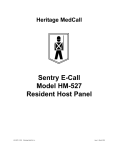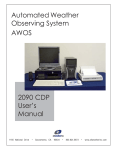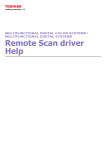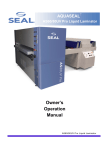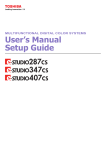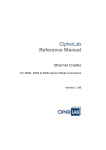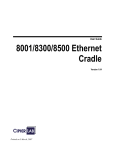Download User`s Manual Setup Guide - Toshiba America Business Solutions
Transcript
MULTIFUNCTIONAL DIGITAL SYSTEMS User’s Manual Setup Guide This manual supports the following models. e-STUDIO477S/477SL/527S ••About the Product Warranty Every effort has been made to ensure that the information in this document is complete, accurate, and up-to-date. The manufacturer assumes no responsibility for the results of errors beyond its control. The manufacturer also cannot guarantee that changes in software and equipment made by other manufacturers and referred to in this guide will not affect the applicability of the information in it. Mention of software products manufactured by other companies does not necessarily constitute endorsement by the manufacturer. 1 While all reasonable efforts have been made to make this document as accurate and helpful as possible, we make no warranty of any kind, expressed or implied, as to the accuracy or completeness of the information contained herein. 2 All rights are reserved by TOSHIBA TEC Corporation. You must not copy, transfer, translate, etc. the content herein without authorization. You must obtain written permission from TOSHIBA TEC Corporation before doing any of the above. © 2013 - 2015 TOSHIBA TEC Corporation 3 Energy Star is a trademark of the United States Environmental Protection Agency. Microsoft, Windows, Windows Server and Windows Vista are registered trademarks of Microsoft Corporation. Apple, Macintosh, Rosetta, Mac and Mac OS are registered trademarks of Apple Inc. 4 Other product names and brand names are registered trademarks or trademarks of their proprietors. As an ENERGY STAR ® Program Participant, the manufacturer has determined that this product meets the ENERGY STAR guidelines for energy efficiency. 5 This product complies with the requirements of the Council Directives 2004/ 108/EC (EMC), 2006/95/EC (LVD),1999/5/EC (R&TTE), 2009/125/EC (ErP) and 2011/65/EU(RoHS), as amended where applicable, on the approximation of the laws of the member states relating to Electromagnetic Compatibility, Low Voltage, Radio & Telecommunications Terminal Equipment, Energy related Products and Restriction on the use of certain Hazardous Substances in electrical and electronic equipment. The following cables were used to evaluate this product to achieve EMC directive 2004/108/EC compliance and configurations other than this may affect that compliance. cable type length (meters) core shield Power 1.8 û û USB 5.0 û ü LAN 15.0 û û -1- 6 ••Emergency first aid Take care with toner powder: If swallowed, give small amounts of cold water and seek medical attention. DO NOT attempt to induce vomiting. If inhaled, move the person to an open area for fresh air. Seek medical attention. If it gets into the eyes, flush with large amounts of water for at least 15 minutes keeping eyelids open. Seek medical attention. Spillages should be treated with cold water and soap to help reduce risk of staining skin or clothing. ••Manufacturer 1 2 TOSHIBA TEC Corporation, 1-11-1, Osaki, Shinagawa-ku, Tokyo, 141-8562, Japan For all sales, support and general enquiries contact your local distributor. 3 4 5 6 -3- ••For Your Safety Read the User’s Manual for your safety before using the product. Cautions related to safety WARNING 1 CAUTION A warning provides additional information which, if ignored, may result in a risk of personal injury. A caution provides additional information which, if ignored, may result in equipment malfunction or damage. General cautions WARNING 2 3 4 5 6 Do not touch the safety switch inside the machine. Doing so may cause electric shock when high voltage occurs. In addition, gears can rotate, which may result in personal injury. Do not use an inflammable spray near the machine. Doing so may cause fire since there is an area heating up within the machine. Pull the power plug out of the socket and contact with a customer’s service centre when a liquid such as water enters in the internal parts of the machine. Failure to do so may cause fire. Unplug the power cord and contact with a customer’s service center if the machine is dropped or the cover is damaged. Failure to do so may cause electric shock and/or fire leading to personal injuries. Pull the power plug out of the socket and remove foreign materials such as clips when they fall inside the machine. Failure to do so may cause electric shock and/or fire leading to personal injuries. Do not insert materials in a vent hole. Doing so may cause electric shock and/or fire leading to personal injuries. Do not throw toner cartridges and image drum cartridges into fire. Doing so may cause dust explosion leading to burns. Unplug the power cord periodically to clean plug blades and root section between the blades. If the power plug remains inserted for a long time, the root section will get dusty, and the plug may be shorted out, which may cause fire. Do not put a cup with liquids such as water on the machine. Doing so may cause electric shock and/or fire leading to personal injuries. Do not use a power cord, a cable, or a ground wire other than those that are indicated in User's Manual. Doing so may cause fire. Pull the power plug out of the socket and contact with a customer’s service centre when the cover is unusually hot, smoking, giving off questionable odour, or making a strange noise. Failure to do so may cause fire. Do not operate and/or disassemble the machine other than that directed in User's Manual. Doing so may cause electric shock and/or fire leading to personal injuries. Do not clean spilled toner with a vacuum cleaner. If cleaning spilled toner with a vacuum cleaner, it may catch fire due to the sparks from electric contact. Toner spilled on the floor should be wiped off with wet cloth. Do not touch the fuser and other parts when opening the cover of the machine. Doing so may cause burns. The operation of using UPS (uninterruptible power source) or inverters is not guaranteed. Do not use uninterruptible power source or inverters. Doing so may cause fire. CAUTION Do not come closer to the paper’s exit area when the power is turned on, while printing. Doing so may result in personal injury. Do not touch a damaged liquid-crystal display. If liquid (liquid crystal) leaked from the liquidcrystal display gets into the eyes or mouth, flush with large amount of water. Follow the direction from a doctor if necessary. -4- When installing or moving WARNING For the U.S.A. and Canada Multifunctional Digital Systems require 110 to 127 V, 8 A, 50/60 Hz electric power. For the EU Multifunctional Digital Systems require 220 to 240 V AC, 4 A, 50/60 Hz electric power. Except the U.S.A., Canada and the EU Multifunctional Digital Systems require 220 to 240 V AC, 4 A, 50/60 Hz electric power. 1 ••Do not use a power supply with a voltage other than that specified. Avoid multiple connections in the same outlet. This could cause a fire or give you an electric shock. If you are considering increasing the number of outlets, contact an electrician. ••Always connect this machine to an outlet with a ground connection to avoid the danger of fire or electric shock in case of short-circuiting. Contact your service representative for the details. Be sure to use a 3-conductor, grounded wall outlet. In areas, except the U.S. and Canada, where a 2-pin plug is used, the machine must be grounded for safety. Never ground it to a gas pipe, a water pipe, or any other object not suitable for grounding. 2 ••Plug the power cord securely into the outlet. If it is not plugged in properly, it could heat up and cause a fire or give you an electric shock. ••Do not damage, break or attempt to repair the power cord. The following things should not be done to the power cord. --Twisting it --Bending it --Pulling it --Placing anything on it --Heating --Situating it near radiators or other heat sources 3 4 This could cause a fire or give you an electric shock. If the power cord is damaged, contact your dealer. The socket outlet shall be near the equipment and be easily accessible. •• ••Pull out the plug from the outlet more than once a year to clean around the prongs. Accumulating dust and dirt could cause a fire due to the heat released by electric leakage. 5 6 -5- CAUTION ••When removing the plug from the outlet, do not pull the power cord. Always hold the plug when removing it from the outlet. If the power cord is pulled, the wires may break and this could cause a fire or give you an electric shock. ••Make sure that the ventilation holes are not blocked. If the temperature within the machine becomes too high, a fire could result. 1 Other points ••Be sure to fix the power cable securely so that no one trips over it. ••Adverse environmental conditions may affect the safe operation and performance of the machine, and the machine could break down. 2 --Avoid locations near windows or with exposure to direct sunlight. --Avoid locations with drastic temperature fluctuations. --Avoid too much dust. --Avoid locations that suffer from vibration. ••Make sure that the air is able to flow freely and that there is sufficient ventilation. Without adequate ventilation, the unpleasant odor released by ozone will begin to dominate the atmosphere. 3 When using the machine WARNING 4 ••Do not take off the cover of the equipment; otherwise you could be injured or get an electric shock. ••Do not remove or connect the plug with wet hands, as this could give you an electric shock. ••Do not place any container with liquid (flower vases, coffee cups, etc.) on or near the equipment. This could cause a fire or give you an electric shock. ••Keep paper clips and staples away from the air vent. If not, a fire could result or you could get an electric shock. 5 ••If the machine becomes excessively hot, smoke comes out of it or there is an odd smell or noise, proceed as follows. Turn the main power switch OFF and remove the plug from the outlet, then contact your service representative. ••If the machine will not be used for more than one month, remove the plug from the outlet for safety purposes during that time. If an insulation failure occurs, this could cause a fire or give you an electric shock. 6 CAUTION ••Do not place heavy objects (8kg/18lb. or more) on the original glass and do not press on it with force. Breaking the glass could cause personal injury. ••Do not place heavy objects (8kg/18lb. or more) on the machine. If the objects fall off, this could cause injury. ••Do not touch the fuser unit or the metal area around it. Since they are very hot, you could be burned or the shock could cause you to injure your hand in the machine. ••Be careful not to let your fingers be caught when closing the drawer. This could cause an injury. ••Be careful not to let your fingers be caught between the equipment and the duplexing unit or automatic duplexing unit. This could cause an injury. ••Do not touch the metal portion of the guide plate in the duplexing unit or automatic duplexing unit as it could burn you. -6- ••Do not touch the hinge (= a connecting part) on the rear side of the Reversing Automatic Document Feeder. This could catch and injure your fingers when you open or close the Reversing Automatic Document Feeder. ••Always keep hands and fingers clear of the finisher tray hinge, as the tray could move unexpectedly. Failure to do so could result in injury to your hand and/or fingers. ••Do not use the pulled out drawer as steps. This could injure you if you fall. ••When changing the angle of the control panel, be careful not to catch your hands in the gap between the equipment and the control panel. This could cause personal injury. ••Do not place objects of weighing 3.3 kg/7.3 lb. or more on the optional work table. Breaking the work table could cause personal injury. 1 Position of certification labels, etc. 2 3 For the EU 4 Identification label For the U.S.A. and Canada 5 For the EU 6 -7- Other points ••Be very careful to treat the touch panel gently and never hit it. Breaking the surface could cause malfunctions. ••Be sure to turn the power OFF when leaving the office or if there is a power outage. However, do not turn the power OFF if the weekly timer is in use. ••Be careful because the paper exit area and paper just after exiting are hot. ••Do not place anything other than paper on the receiving tray. This could disturb a normal operation 1 and cause malfunctions. ••Do not touch the photoconductive drum and transfer belt. This could cause image problems. ••Do not open/close the covers and the bypass tray, or pull out the drawers during printing. During maintenance or inspection 2 WARNING ••Never attempt to repair, disassemble or modify the machine by yourself. You could cause a fire or get an electric shock. ••Do not let liquids such as water and oil get into the machine when cleaning the floor. This could cause a fire and give you an electric shock. 3 CAUTION ••Always keep the plug and outlet clean. Prevent them from accumulating dust and dirt. This could cause a fire and give you an electric shock due to the heat released by electric leakage. ••Do not touch the stapling area. The actual needle point could cause you personal injury. 4 Other points ••Do not use such solvents as thinner or alcohol when cleaning the surface of the machine. --This could warp the shape of the surface or leave it discolored. --When using a chemical cleaning pad to clean it, pay attention to any cautionary points. 5 6 -8- When handling supplies CAUTION ••Never attempt to incinerate toner cartridges and waste toner boxes. Dispose of used toner cartridges and waste toner boxes in accordance with local regulations. Other points ••Read the user's manual carefully to replace the toner cartridge using the correct procedure. An improper procedure could cause toner leakage or scattering. ••Do not open the toner cartridge forcibly. This could cause toner leakage or scattering. ••Keep the toner cartridge out of the reach of children. ••If toner is spilt on your clothes, wash it off with cold water. If you use warm water, your clothes will 1 be permanently stained with toner because it will not come out . ••If toner leaks from the toner cartridge, be careful not to inhale or touch it. 2 First-aid measures If you inhale or touch toner, etc; carry out the following treatment. ••Inhalation: Remove from exposure area to fresh air immediately. Contact a physician if there is any difficulty in breathing or other signs of distress. ••Skin Contact: Wash with soap and water. Wash clothing before reuse. If irritation occurs or is persistent, seek medical attention. 3 ••Eye Contact: Immediately flush eyes with plenty of water for at least 15 minutes. If irritation persists, call a physician. ••Ingestion: Dilute stomach contents with several glasses of water. 4 5 6 -9- ••About the Manuals The following user manuals are included with this product. All guides are included in the Client Utilities/User Documentation DVD. 1 Read the Setup Guide first. Step Installing the machine 1 Setup Guide (This manual) Before using this machine, please read the warnings and precautions to ensure the safe use of this machine. We have also provided explanations about necessary preparations such as installation procedures and how to load the paper. 2 • Checking the Product • Installing the Machine • Turning Power ON/OFF • About Paper • About Document Copies • Using Each Function 2 After you have completed the setup of this equipment, read the Basic Guide. Step Testing the machine, copier, fax, and scanner. Basic Guide 3 4 This guide describes each function and basic methods of use. In addition, we have provided an explanation about how to register data in the address book. 3 Read these guides as necessary. Step Making full use of the machine Advanced Guide 5 This guide describes the use of convenient print functions such as summarizing or sorting, and advanced functions such as job memory, user authentication, and access control. Explanations are also provided about settings that can be configured from the operator panel, as well as network settings. When there is a problem or you need to repair the machine 6 • Printing • Copying • Fax • Scanning • Utilities that can be used with this machine Troubleshooting Guide • Copying Operations • FAX Operations • Scanning Operations • Registering Functions and Settings • Setting Items/Printing Reports • Troubleshooting • Maintenance This guide describes how to deal with error messages, such as those that accompany paper jams, describes regular maintenance and cleaning of the device, and explains how to replace consumables. The machine specifications are included as well. Controlling/Setting from the Computer Utility Guide This guide describes the utility software for your computer. - 10 - • List of Utilities • About AddressBook Viewer • About e-Filing Backup/Restore Utility • About TWAIN Driver and File Downloader • About Remote Scan driver • About WIA driver 3 Read these guides as necessary. (continue) Step Using the TopAccess TopAccess Guide This guide describes how to use the TopAccess. Using the e-Filing e-Filing Guide This guide describes how to use the e-Filing. • Overview • [Device] Tab Page • [Job Status] Tab Page • [Logs] Tab Page • [Registration] Tab Page • [Counter] Tab Page • [User Management] Tab Page • [Administration] Tab Page • [My Account] Tab Page • Functional Setups • e-Filing OVERVIEW • OPERATIONS WITH THIS EQUIPMENT • OVERVIEW OF e-Filing WEB UTILITY • HOW TO MANAGE USER BOXES/FOLDERS • MANAGING DOCUMENTS • EDITING DOCUMENTS • SYSTEM ADMINISTRATION 1 2 3 4 5 6 - 11 - ••About This Manual Notation used in this manual The following notations may be used in this manual. If there is no special description, Windows 7 is used as Windows, Mac OS X 10.7 is used as Mac OS X, and e-STUDIO527S is used as the machine for examples in this document. 1 Depending on your OS or model, the description on this document may be different. ••About the Administrator --Administrator: The person who makes settings of this equipment and operates the equipment. When the multiple persons use this equipment, the administrator is the person who manages the equipment. --Network administrator: The person who manages the computer and the network. 2 Terms in this document The following terms are used in this manual. Note 3 ••Indicates important information on operations. Make sure to read sections with this mark. Memo ••Indicates additional information on operations. You should read sections with this mark. & ••Indicates where to look when you want to know more detailed or related information. 4 WARNING ••A warning provides additional information which, if ignored, may result in a risk of personal injury. CAUTION 5 ••A caution provides additional information which, if ignored, may result in equipment malfunction or damage. Symbols in this document The following symbols are used in this manual. 6 Symbols [ ] " " [ ] button/key > Your m achine •• •• •• •• •• Description Indicates menu names on the display screen. Indicates menu, window, and dialog names on the computer. Indicates messages and input text on the display screen. Indicates file names on the computer. Indicates reference titles. Indicates a hardware button on the operator panel or a key on the keyboard of the computer. Indicates how to get to the item you want in the menu of this machine or the computer. Indicates a machine you want to use or select. Illustrations in this document The illustrations of the machine used in this document may be different from what you actually see on your machine. - 12 - Table of contents Table of contents About the Product Warranty.....2 Setting Up the Printer for Windows..... 37 Emergency first aid...................3 Configuring the options.......................37 Setting the department code...............38 Manufacturer............................3 Copying the PPD file for Windows.........40 For Your Safety.........................4 Setting Up the Printer for Mac OS X.... 40 When using the machine.......................6 Configuring the printer on Mac OS X ....40 During maintenance or inspection...........8 Connecting the Cables............44 When handling supplies........................9 Connecting the Network Cables......... 44 About the Manuals.................. 10 Connecting the USB cable................. 44 About This Manual.................. 12 Connecting to the telephone line........ 45 Notation used in this manual............. 12 Symbols in this document................. 12 Checking the copy operation............. 48 Illustrations in this document............ 12 3 Turning Power ON/OFF....49 Precautions about the Power Supply....................................50 Name and Function of Each Part ............................................... 16 Turning Power OFF................. 52 Components and Options.................. 18 Reducing Power Consumption When the Machine is not in Use (Energy Save Mode)................53 Operator Panel................................ 19 Adjusting the angle of the control panel .......................................................20 Description of the Touch Panel Display ..................................................... 21 3 Turning Power ON.................. 51 Machine.......................................... 16 About the Operator Panel.......21 2 Checking the Copy Operation ............................................... 48 Terms in this document.................... 12 1 Checking the Product.......15 1 4 4 About Paper.....................54 About Paper............................ 55 Message displayed..............................21 The Width and Length of the Paper..... 55 Touch buttons....................................22 Supported Paper.............................. 56 Adjusting the contrast of the touch panel .......................................................22 Selecting the paper source and output method for each paper type.............. 59 Simultaneous Functions (Multi-operational)........................... 22 Printable Areas of the Paper ............. 61 Setting letters................................. 23 Checking the Product..............24 2 Installing the Machine.....25 About Symbols............................. 61 Storing Paper.................................. 62 How to Load the Paper............63 Loading the paper in the drawer cassette......................................... 63 Installation Conditions...........26 Setting the paper size indicator......... 64 Unpacking and Installing the Machine..................................28 Loading the paper in the Large Capacity Feeder........................................... 64 About the option..................... 32 Using the Bypass Tray...................... 65 Installing Additional Paper Feed Unit......................................... 33 Registering a Custom Size (Undefined Size).............................................. 68 - 13 - 5 6 Table of contents About Auto Tray Switching (Auto Tray Switch Function).............................. 69 Paper Output.......................... 70 Using the Face Down Tray................. 70 Using the Face Up Tray..................... 70 1 5 About Document Copies ........................................71 About Document Copies..........72 Document Conditions....................... 72 Readable Areas of the Document....... 73 About Symbols............................ 73 2 The Width and Length of the Document ..................................................... 74 Loadable Document Sizes................. 74 Loading Documents................ 76 3 Loading the Documents.................... 76 Loading documents of various sizes (mix documents)............................. 77 6 Using Each Function..........................78 4 Configuration of the Printer, Fax, and Scanner Functions....79 Index....................................81 5 6 - 14 - 1 Checking the Product 1 Name and Function of Each Part………………… P.16 About the Operator Panel…………………………… P.21 2 Checking the Product………………………………… P.24 3 4 5 6 Name and Function of Each Part ••Name and Function of Each Part Machine With the Inner finisher Scanner Part RADF Cover Open Lever 1 Document Guide Document Cover Lever Document Holder Lever Operator Panel Inner Finisher 2 Offline Stapler (when installing the offline stapler) Manual Guide Paper Support Top Cover Front Cover Open Lever Bypass Tray Drawer Paper Size Dial 3 4 Front Cover Fuser Unit Print Cartridge * 5 USB Port 6 *The print cartridge consists of the toner cartridge and the image drum. - 16 - Name and Function of Each Part Face Up Tray Vent 1 Interface Part Power Switch Power Connector 2 <Interface Part> (HANDSET) HANDSET TEL Connector TEL ACC LINE Connector 3 LINE USB Interface Connector LINE Network Interface Connector (1000/100/10BASE) COIN COIN 4 5 6 - 17 - Name and Function of Each Part Components and Options 1 2 Paper Feed Pedestal 3 Caster unit 4 5 6 - 18 - Name and Function of Each Part Operator Panel 1 2 4 3 5 6 7 8 9 10 1 11 12 22 Number 21 20 19 18 Name 17 16 15 14 13 2 Function 1 [SCAN] button Use this button to access the scanning function. 2 [COPY] button Use this button to access the copying function. 3 [MENU] button Use this button to display frequently used templates. 4 [USER FUNCTIONS] button Use this button for paper size or media type setting of drawer, and registration of the copy, scan and fax settings including a default setting change. 5 [INTERRUPT] button Use this button to interrupt print processing and perform a copy job. The interrupted job is resumed through your pressing this button again. 6 [COUNTER] button Use this button to display the counter. 7 [ENERGY SAVER] button Use this button for the equipment to enter the energy saving mode. 8 [ON/OFF] button Use this button to turn the power of the equipment ON or OFF (shutdown). 9 Digital keys Use these keys to enter any numbers such as the number of copies, telephone numbers or passwords. 10 [FUNCTION CLEAR] button When this button is pressed, all selected functions are cleared and returned to the default settings. If the default setting is changed on the control panel, and then copying, scanning, faxing or similar is performed, the lamp of this button (orange) blinks. 11 [STOP] button Use this button to stop any scanning and copying operations in progress. 12 [START] button Use this button to start copying, scanning and faxing operations. 13 MAIN POWER lamp This green lamp lights when the main power switch is ON. 14 [CLEAR] button Use this button to correct the numbers keyed in, such as the number of copy sets. 15 ATTENTION lamp This orange lamp lights when an error occurs and some action needs to be taken. 16 PRINT DATA lamp This blue lamp lights during reception of data such as print data. 17 [ACCESS] button Use this button when the department code or user information has been set. If this button is pressed after copying, etc., the next user needs to enter the department code or user information. - 19 - 3 4 5 6 Name and Function of Each Part Number 1 Name Function 18 [MEMORY RX] / LINE lamp This green lamp lights in the status of the fax data reception and fax communication. The equipment can be operated even while these lamps are lit. 19 [FAX] button Use this button to access the Fax / Internet Fax function. 20 [e-FILING] button Use this button to access stored image data. 21 [PRINT] button Use this button to access the printing functions such as private printing, in this equipment. 22 Touch panel Use this panel for the various settings of the copying, scanning and Fax functions. This also displays messages, such as when paper runs out or paper misfeeds occur. Adjusting the angle of the control panel 2 The angle of the control panel is adjustable at any angle from the horizontal position. Without the Inner finisher : between 7 and 40 degrees With the Inner finisher : 7 degrees 3 4 CAUTION ••When changing the angle of the control panel, be careful not to catch your hands in the gap between the equipment and the control panel. This could injure you. 5 6 - 20 - About the Operator Panel ••About the Operator Panel Description of the Touch Panel Display When the power is turned ON, the basic menu for copying functions is displayed on this touch panel. The status of the equipment is also displayed on the touch panel with messages and illustrations. The menu shown at the time of turning the power ON can be changed to one for functions other than copying, for example, Fax function. Contact your dealer for details. 1 2 1 6 2 3 5 4 Number Name 3 Function 1 Function display The function being used, such as copying or faxing, is displayed. 2 [?] (HELP) button Use this button to view the explanation of each function or the buttons on the touch panel. 3 [JOB STATUS] button This indicates the processing status of copy, fax, scan or print jobs, and also allows you to view their performance history. 4 Date and time The present date and time are displayed. 5 Alert message indication area This shows alert messages such as when the toner cartridge must be replaced. 6 Message indication area The explanation of each operation or the current status is displayed in message form. 4 5 6 Message displayed The following information appears on the touch panel: ••Equipment status ••Operational instructions ••Cautionary messages ••Reproduction ratios ••Number of copy sets ••Paper size and amount of paper remaining in a selected drawer ••Date and time - 21 - About the Operator Panel Touch buttons Press these buttons on the touch panel lightly to set various functions. Adjusting the contrast of the touch panel You can set the contrast of the touch panel in the USER FUNCTIONS menu entered by pressing the [USER FUNCTIONS] button on the control panel. 1 Simultaneous Functions (Multi-operational) This machine can perform operations simultaneously. For details, refer to the following table. Note 2 ••The operator panel cannot be used when the machine is scanning a document. ••The performance of individual operations may deteriorate when multi-operational. ••Sometimes simultaneous operations are not possible, such as when there is not enough free space in the memory. :Operation Available ×:Operation Unavailable Second Operation First Operation 3 Copy Fax Send Fax Receive Scan to Email/Network PC/ USB Memory Scan to Remote PC 4 Print from Computer Copy Fax Send × *2 Fax Receive can copy if you press the [INTERRUPT] button. Scan to Email/ Network PC/ USB Memory Scan to Remote PC Print from Computer *3 *3 × ×*1 *2 × *3 × ∆:You × × × *3 *3 You can copy as long as the printing of a received fax has not started. *1 If one operation is communicating, the second operation will be suspended until the first is completed. *2 After the printing of the first operation is completed, the printing of the second operation starts. *3 5 6 - 22 - About the Operator Panel :Press these to move the cursor. [Back Space]:Press this to delete the letter before the cursor. [Clear]:Press this to delete all letters entered. Setting letters The following menu is displayed when the entry of any letter is required for scanning or e-Filing, etc. Use the buttons on the touch panel for letter entry. [CANCEL]:Press this to cancel the entry of letters. [OK]:Press this to fix all entered letters. After entering the letters, press [OK]. The menu will be changed. 1 2 3 4 5 The following buttons are used for letter entry. [Basic]:Press this to access the basic keys. [Symbol]:Press this to access the symbol keys. [Other]:Press this to access the special keys. [Caps Lock]:Press this to switch capital letters and small letters. [Shift]:Press this to enter capital letters. [Space]:Press this to enter a space. - 23 - 6 Checking the Product ••Checking the Product Check that you have everything shown below. CAUTION May cause injury! ••At least two people are needed to safely lift the machine due to its 60 kg weight (with the Inner Finisher). 1 ••Machine 2 3 ••Print cartridge 4 5 Note ••The print cartridge is installed inside the machine. ••The print cartridge consists of the toner cartridge and the image drum. 6 ••Client Utilities/User Documentation DVD ••Power Cord - 24 - 2 Installing the Machine 1 Installation Conditions……………………………… P.26 Unpacking and Installing the Machine………… P.28 2 About the option………………………………………… P.32 Installing Additional Paper Feed Unit…………… P.33 Connecting the Cables………………………………… P.44 3 Checking the Copy Operation……………………… P.48 4 5 6 Installation Conditions ••Installation Conditions Operating Environment Installation Precautions Your machine must be placed in the following environment: 1 WARNING Temperature: 10 - 32 °C ••Do not install the machine near high temperatures Humidity: 20% - 80% RH (relative humidity) ••Do not install the machine in places where Maximum wet bulb temperature 25 °C or fire. chemical reactions are performed, such as a laboratory. ••Do not install the machine near flammable liquids, such as alcohol and paint thinner. Note •• ••If your machine is in a location where the humidity is 30% Avoid condensation. It may cause a malfunction. 2 RH or less, use a humidifier or antistatic mat. ••Do not install the machine where young children might get hands or fingers caught in the machine’s parts. ••Do not install the machine in an unstable place, such as a shaky stand or uneven surfaces. ••Do not install the machine in places with high humidity, dust, or direct sunlight. ••Do not install the machine in places with briny air or corrosive gas. ••Do not install the machine in places which 3 experience a lot of vibration. ••Do not install in places where the ventilation holes of the machine will be blocked. CAUTION ••Do not place the machine directly on high pile rugs or carpets. ••Do not install the machine in a closed room with poor ventilation. ••If using the machine in a small room for extended 4 periods, make sure that the room is well ventilated. Install the machine away from strong magnetic fields and sources of noise. Install the machine away from monitors or TVs. When moving the machine, make sure that you support it from both sides. At least two people are needed to safely lift the machine, due to its weight. If you intend to perform a large print job or use the machine continuously for extended periods, make sure that the room is well ventilated. •• •• •• •• •• 5 6 - 26 - Installation Conditions Installation Space Place the machine on a flat surface that is wide enough to accommodate the feet of the machine securely. ••Top View (when installing the optional tray) 20cm Allow for enough space around the machine. (124.5cm) Note ••If there is insufficient space around the equipment, the poor ventilation will result in malfunction, also some operations such as bypass feeding and releasing paper misfeeds may become difficult. To ensure adequate space, follow the illustrations as a guide. 60cm 100cm ••Top View 1 20cm 20cm ••Side View (when installing the optional tray) 2 60cm (96.5cm) 100cm 60cm 20cm 3 (213cm) ••Side View (184cm*) 60cm 4 (143cm*) 5 * e-STUDIO477SL: 168.5 cm 6 * e-STUDIO477SL: 127.5 cm - 27 - Unpacking and Installing the Machine ••Unpacking and Installing the Machine 1 Remove the protector. (3) Open the document holder cover. Note ••The box, packaging, and cushioning material are Document Holder Cover needed to transport the machine. Do not dispose of these items. 1 (1) Remove the machine from the box, and then remove the cushioning. Note ••Two people are needed to safely lift this machine. (4) Remove the protective tape. 2 Protective Tape 3 Cushioning Cushioning 4 (2) Remove the protective tape from Protective Tape the back of the machine. (5) Return the document holder cover to its original position. 5 6 Document Holder Cover Protective Tape Protective Tape - 28 - Unpacking and Installing the Machine 2 Set the print cartridge. (3) For the e-STUDIO527S series, remove the protective tape and orange stopper. (1) Hold the Document holder lever and lift the Document holder. Document Holder 1 Document Holder Lever 2 (2) Insert your finger into the recess Note on the right side of the machine and pull the front cover open lever to open the front cover forward. •• Be sure to remove the desiccant agent, too. (4) Turn the blue lever of the toner cartridge fully in the direction of the arrow. Note 3 ••Open the front cover gently. If you open it rapidly, the MP tray may open. Toner Cartridge 4 Blue Lever 5 Front Cover Open Lever (5) Open the top cover. Front Cover Top Cover - 29 - 6 Unpacking and Installing the Machine (6) Pull out the orange stopper from (8) Close the front cover. the fuser unit. Orange stopper 1 2 Front Cover (9) Return the document holder to its original position. 1 3 2 (7) Close the top cover. Top Cover 4 3 Load paper in the drawer. (1) Open the drawer. 5 6 - 30 - Unpacking and Installing the Machine (2) Adjust the paper stop and paper (4) Load the paper with the side to guide to match the paper size. be printed on face down. Paper Stop The side to be printed on should be face down. 1 Set the direction of the paper. Paper Guide Plate Mark Paper Guide Note 2 ••Load the paper, making sure that it does not exceed the mark on the paper guide. (300 pieces at 80g/m2) Note ••Squeeze the paper stop to adjust its position. ••Do not remove the cork that is attached to the (5) Display the size of the paper to be loaded on the indicator then insert the indicator. plate. (3) Flex the stack of paper back and 3 forth a few times. Then, make a neat stack by straightening its edges against a level surface. 4 (6) Close the drawer. Note ••Using paper that is not recommended may 5 cause the machine to malfunction. For details about paper, see “Supported Paper” (P.56). 6 - 31 - About the option ••About the option The following options are sold separately, and upgrade the performance of the equipment if installed. For details, contact your dealer. Note ••Depending on the model, options have been already installed and the functions can be used. Option name 1 2 4 Description 1 Large Capacity Feeder KD-1040 This feeder enables you to feed up to 2000 sheets (80 g/m2 or 20 lb. Bond) of A4 or LT paper. 2 Paper Feed Unit MY-1046 Up to three drawer units can be added to the machine. 3 Caster GR-1170 The caster unit to set the machine on it. The anti-tip feet are attached to it. 4 Spacer GR-1160 The spacer adjusts the height of the machine. Inner Finisher MJ-1038 This finisher enables sort/group finishing and stapling. 6 Offline Stapler MJ-1039 This stapler is optional. 7 FAX Unit GD-1340 This is a unit for using the machine as a Fax machine. 8 Wireless LAN Module GN-1060 This module enables the machine to be used in a wireless LAN environment. 9 Antenna GN-3010 This is used when the Wireless LAN Module is installed. 10 e-BRIDGE ID Gate KP-2004, KP-2005 You can log in and use the equipment simply by holding the IC card over the e-BRIDGE ID Gate. 11 Data Overwrite Enabler GP-1070 This is an enabler to erase the data stored temporarily when copying, printing, scanning, faxing, Internet Fax or network Fax is performed. It overwrites temporarily stored data with random data. 12 IPsec Enabler GP-1080 This enables the IPsec function in this machine. 13 Unicode Font Enabler GS-1007 This enables printing from the SAP environment using Unicode font with this equipment. 14 Meta Scan Enabler GS-1010 This enables the Meta Scan function in this machine. 15 External Interface Enabler GS-1020 This enables the EWB function in this machine. 5 3 Model name (For e-STUDIO477S/527S) 5 6 - 32 - Installing Additional Paper Feed Unit ••Installing Additional Paper Feed Unit Installing additional paper feed unit will increase the amount of paper you can load. You can install a maximum of three additional drawers. One drawer can hold 580 sheets of paper at 64 g/m2. By adding an extra drawers to the standard drawer and the bypass tray, you can print up to 2430 pages continuously. Memo ••The additional trays are called “Drawer 2”, “Drawer 3” and “Drawer 4”. Additional Paper Feed Unit Spacer 1 Caster Unit 2 Caster Unit: GR-1170 3 Paper Feed Unit: MY-1046 Spacer: GR-1160 Anti-tip Foot Side (2) Anti-tip Foot Cover (2) Anti-tip Foot (2) Anti-tip Foot Rear (2) Anti-tip Foot Cover (2) Screws (22) 4 2 Turn OFF the power to the machine, Note ••Up to three drawer units can be added to the equipment without the Inner Finisher. For the equipment with the Inner Finisher, up to two drawer units including the spacer can be added. ••Place the spacer under the additional drawer unit. and remove the power cord and cables. 5 Note ••If you leave the power ON, you may damage the machine. CAUTION May cause injury! For details about how to turn OFF the machine, see “Turning Power OFF” (P.52) ••To use the Additional Tray, always use the Caster Unit, and make sure to attach the anti-tip feet and joint parts. 6 1 Open the box and remove the additional tray. Remove the cushioning and protective materials. - 33 - Installing Additional Paper Feed Unit ••When you tighten the bottom screws, attach the 3 Attach the caster unit. anti-tip foot to the location where a screw does not incline. Note ••When the casters are not used, this step is not * You can attach the screws to Case1 and Case2. As the screw inclines when you tighten the screw in Case3, lift the anti-tip foot and attach the screw to Case2. necessary. (1) Attach the anti-tip feet (both sides and front) with four screws. 1 Case 1 Case 2 Case 3 Screw Hole Note ••Attachment directions are different for the left side and the right side. Screw Hole OK NG (3) Tighten the anti-tip foot covers (both sides) and anti-tip feet with two screws each. 2 3 OK Screw Hole (2) Put the bottoms of the anti-tip feet (both sides) on the floor, align the sides to the cabinet and tighten them with the two screws each. Screw Hole 4 (4) Align the anti-tip foot cover (rear) to the rear side of the anti-tip foot. 5 Note ••Do not tighten the upper screws. Screw Hole 6 - 34 - Installing Additional Paper Feed Unit 5 Put the machine on the additional (5) Put the bottoms of the anti-tip feet on the floor and tighten them with three screws. drawer unit. CAUTION May cause injury! ••At least two people are needed to safely lift the machine due to its 50 kg weight. (1) Align the rear sides of the machine and the additional drawer unit and place the machine quietly. Attach the screw in the middle of the oval cutout and tighten the screw. 1 2 4 Attach the additional drawer and spacer to the caster unit. (1) Insert the posts of the cabinet to the bottom holes of the drawer. 3 Drawers Spacer (2) Fix the additional drawer unit with the joint-option, and tighten the screw with the screw-knob. 4 Post 5 (2) Fix the drawer with the joint- Joint Option option and tighten the screws with the screw-knob. Screw Knob 6 JointOption Screw-Knob Tighten them on the both sides. - 35 - Installing Additional Paper Feed Unit (3) Press down the lock levers of the additional drawer unit’s front casters and lock the casters. 1 2 Note ••For prevention of fall, note the following points in transporting the equipment and printing. 3 --Do not push the machine when the document holder is opened. 4 5 --Do not press the drawer when it is pulled out. 6 - 36 - --Do not push the machine’s rear side when two or more drawers are pulled out. Installing Additional Paper Feed Unit Setting Up the Printer for Windows Memo ••When SNMP communication between this equipment and your computer is enabled, you can retrieve the option configuration information by clicking [Update Now]. Configure the additional tray by using the printer driver. Before printing, you have to configure the following options: ••Configuration Settings 1 To use optional devices such as optional drawers or the Finisher, you must first configure these devices. The features of these optional devices are not available unless you inform the system that the optional devices are installed. Configuring options manually 2 If SNMP communication between this equipment and your computer is not available: Before printing, you can configure the following option if necessary: ••Department Code You can use department codes to manage each job. For example, a system administrator can check how many sheets of copies a certain department has made. When the department code is enabled, you are prompted to enter a department code before printing. If you enter the department code in the corresponding field in advance, you can print without having to do this every time. Ask your administrator about the codes. When SNMP communication between the equipment and your computer is enabled, you are also prompted to enter the code before printing. Setting the [Device Settings] tab manually Note 3 ••You need to log in to Windows with the “Administrator” privilege. 1 Click [Start] menu and select [Devices and Printers]. The Printers folder appears. 4 2 Select the printer driver for this equipment, and then click [Printer properties] in the [File] menu. The printer driver properties dialog box appears. Configuring the options 5 To use this equipment properly, you need to save the configuration of the options installed on the [Device Settings] tab menu after you installed the printer drivers. In the default setting, you can obtain the configuration data of options installed automatically by opening the [Device Settings] tab menu. If SNMP communication between this equipment and your computer is not available, or you want to configure options manually, see the following page: P.37 "Configuring options manually" - 37 - 6 Installing Additional Paper Feed Unit ••If the [File] menu is not displayed, press [Alt]. 4 Click [Drawer Settings]. allow the printer driver properties to be changed, follow the procedure below. 5 Set the following options and click The [Drawer Settings] dialog box appears. ••If the dialog box displayed does not [OK]. --For Windows 7, some tab menus 1 have a button in the printer driver properties. To change the properties, click on it. If the properties cannot be changed, ask your network administrator. ••To change a network-installed printer driver, the administrator privilege is necessary. Ask your network administrator for details. 2 3 Display the [Device Settings] tab menu, and set the following options. Drawer 1 — Select the size and type of paper that is loaded in the 1st Drawer. Drawer 2 — Select the size and type of paper that is loaded in the 2nd Drawer. 3 Drawer 3 — Select the size and type of paper that is loaded in the 3rd Drawer. Drawer 4 — Select the size and type of paper that is loaded in the 4th Drawer. LCF — Select the size and type of paper that is loaded in the Large Capacity Feeder (LCF). 4 Bypass Tray — Select the type of paper that is loaded in the Bypass Tray. Override Application Paper Source Settings — Select this check box to use the paper source setting in the printer driver rather than the application setting. 5 Memo Model Selection — This sets the model type. The setup items of the printer driver are changed according to the model selected. ••Setup items differ depending on the model and the option configuration. 6 Click [Apply] or [OK] to save Note 6 ••If you select [Universal], you can narrow down settings. the setup items of the printer driver to those used commonly in all of the e-STUDIO Series. It is convenient in such cases as when you are using a printer driver already installed to other e-STUDIO Series models. Option — This option sets whether the following optional devices are installed. Setting the department code ••Drawers — This sets whether or not the Paper Feed Unit is installed. ••Finisher — This sets whether or not the Inner Finisher is installed. Memo ••Setup items differ depending on the model and the option configuration. When this equipment is managed by department codes, you have to enter yours on the printer driver. This allows a network administrator to check the number of copies printed by specific department members. Also users can check who submitted the print jobs, by touch panel display and monitoring tools. Please ask your administrator whether you should enter the department code. - 38 - Installing Additional Paper Feed Unit Note •• When the User Management setting is enabled, it is used to manage a print job instead of the Department Code Management setting. In this case, a user name that has been entered to log in to your computer is used for the authentication of the print job. Therefore, you do not need to set your department code to the printer driver but you must register your user name in advance. If your user name is not registered, the print job is processed as an invalid one according to the User Authentication Enforcement setting. Also if a print job is sent in RAW format, it is processed according to the RAW Print Job setting. For more information about the User Authentication Enforcement setting or the RAW Print Job setting, refer to the TopAccess Guide. 2 Select the printer driver of this equipment, and then click [File] menu and select [Printing Preferences]. 1 Memo ••How the equipment performs printing for an invalid department code print job, for which an invalid department code is specified, varies depending on the Invalid Department Code Print Job setting that can be set in the TopAccess Administrator mode and whether SNMP communication is enabled or not. 2 --When SNMP communication is enabled and Invalid ••If the [File] menu is not displayed, press Department Code Print Job is set to [Store to invalid job list], an error message will be displayed when an invalid department code is entered. [Alt]. ••The printing preferences dialog box --When SNMP communication is disabled and Invalid Department Code Print Job is set to [Store to invalid job list], the invalid department code print job will be stored in the invalid department code print job list without printing. --When the Invalid Department Code Print Job is set to appears. 3 3 Display the [Others] tab menu and enter your department code in the [Department Code] box. [Print], the invalid department code print job will be printed. --When the Invalid Department Code Print Job is set to 4 [Delete], the invalid department code print job will be deleted. ••A department code needs to be entered every time you begin printing. If you have to use a different department code for each print job, enter it when you begin printing. Entering department code 5 1 Click [Start] menu and select [Devices and Printers]. The Printers folder appears. 6 In the [Department Code] box, you can enter a department code within 63 characters. Memo ••A department code must consist of one-byte characters such as numbers from 0 to 9, letters of the alphabet from A to Z (both capital and small ones), a hyphen (-), an underscore (_), and a period (.). 4 Click [Apply] or [OK] to save the settings. - 39 - Installing Additional Paper Feed Unit Copying the PPD file for Windows 2 Click [+]. The Client Utilities/User Documentation DVD contains a machine description file for popular Windows applications. For applications not allowing the automatic installation of PPD files, copy the PPD file to a proper directory in order to enable printer-specific settings in the [Print] dialog box or the [Page] Setup dialog box. 1 Setting Up the Printer for Mac OS X Configuring the printer on Mac OS X 2 After you copy the PPD file to the library folder in the System Folder, you can configure the machine. 3 Click [IP] and specify the items as described below. The equipment supports the following Macintosh Printing Services: 3 ••LPR printing P.40 “Configuring LPR printing” ••IPP printing P.41 “Configuring IPP printing” ••Bonjour printing 4 P.42 “Configuring Bonjour printing” Memo ••These Macintosh Printing Services are available when the Protocol:Line Printer Daemon - LPD equipment and your computer are connected over TCP/IP network. Address:<IP address or DNS name of this equipment> Configuring LPR printing 5 Queue:print 1 Open System Preferences and click [Print & Scan]. Name: <Any Name> Location: <Any Name> Print Using:TOSHIBA MonoMFP-X7 Memo ••For MAC OS X 10.4.x to 10.6x, select TOSHIBA MonoMFP-X4. ••In the [Name] box, the name that is entered in the 6 [Address] box is automatically displayed. ••The way to select the PPD file differs depending on countries or regions as follows: --For North America Even when you enter the IP address or DNS name of this equipment in the [Address] box, the correct PPD file is not selected in the [Print Using] box. Therefore, select [Other] in the [Print Using] box, and select the PPD file TOSHIBA MonoMFP-X7 from the [/Library/Printers/PPDs/Contents/Resources/ en.lproj] folder. --For the UK When you enter the IP address or DNS name of this equipment in the [Address] box, the correct PPD file is automatically selected in the [Print Using] box. If the correct PPD is not automatically selected, select [Select a driver to use] and choose the PPD file displayed in the list. - 40 - Installing Additional Paper Feed Unit 4 Click [Add]. Configuring IPP printing The [Installable Options] window appears. When you want to setup IPP print queue in the Mac OS X, follow the procedures below. 5 Set the following options. 1 Open System Preferences and click [Print & Scan]. 1 2 •• Model Selection TOSHIBA e-STUDIO527C Series — Choose this for using e-STUDIO477C/477SL/527C. 2 Click [+]. ••Finisher Not Installed — Select this if a finisher is not installed. Inner Finisher (1 Tray) — Select this when the Inner Finisher is installed. 3 Note ••Even if you choose [Not Installed] for the Finisher option during print settings, the finisher options such as stapling can be selected. If you select the finisher options for printing but the finisher is not installed, finisher settings will be ignored and printing will be performed correctly. 4 ••Drawers Drawer 1 Select this when the drawer 1 is installed. Drawer 1 & Drawer 2 Select this when the drawer 1 and 2 are installed. Drawer 1, 2 & Drawer 3 Select this when the drawer 1, 2 and 3 are installed. Drawer 1, 2 & Drawer 3, 4 Select this when the drawer 1, 2, 3 and 4 are installed. Drawer 1 & LCF Select this when the drawer 1 and LCF are installed. Drawer 1, 2 & LCF Select this when the drawer 1, 2 and LCF are installed. 3 Click [IP] and specify the items as 6 Click [OK]. The printer is added to the Printer List. - 41 - 5 described below. 6 Installing Additional Paper Feed Unit Inner Finisher (1 Tray) — Select this when the Inner Finisher is installed. Protocol:Line Printer Daemon - LPD Address:<IP address or DNS name of this equipment> Note ••Even if you choose [Not Installed] for the Finisher Queue:print Name: <Any Name> Location: <Any Name> option during print settings, the finisher options such as stapling can be selected. If you select the finisher options for printing but the finisher is not installed, finisher settings will be ignored and printing will be performed correctly. Print Using:TOSHIBA ColorMFP-X7 1 ••Drawers Memo Drawer 1 Select this when the drawer 1 is installed. Drawer 1 & Drawer 2 Select this when the drawer 1 and 2 are installed. Drawer 1, 2 & Drawer 3 Select this when the drawer 1, 2 and 3 are installed. Drawer 1, 2 & Drawer 3, 4 Select this when the drawer 1, 2, 3 and 4 are installed. Drawer 1 & LCF Select this when the drawer 1 and LCF are installed. Drawer 1, 2 & LCF Select this when the drawer 1, 2 and LCF are installed. ••For MAC OS X 10.4.x to 10.6x, select TOSHIBA ColorMFP-X4. ••In the [Name] box, the name that is entered in the [Address] box is automatically displayed. ••The way to select the PPD file differs depending on countries or regions as follows: 2 --For North America 3 --For the UK 4 Even when you enter the IP address or DNS name of this equipment in the [Address] box, the correct PPD file is not selected in the [Print Using] box. Therefore, select [Other] in the [Print Using] box, and select the PPD file TOSHIBA ColorMFP-X7 from the [/Library/Printers/PPDs/Contents/Resources/ en.lproj] folder. When you enter the IP address or DNS name of this equipment in the [Address] box, the correct PPD file is automatically selected in the [Print Using] box. If the correct PPD is not automatically selected, select [Select a driver to use] and choose the PPD file displayed in the list 6 Click [OK]. The printer is added to the Printer List. 4 Click [Add]. Configuring Bonjour printing The Installable Options window appears. 5 Set the following options. 1 Open System Preferences and click [Print & Scan]. 5 6 ••Model Selection TOSHIBA e-STUDIO527C Series — Choose this for using e-STUDIO477C/477SL/527C. ••Finisher Not Installed — Select this if a finisher is not installed. - 42 - Installing Additional Paper Feed Unit 2 Click [+]. 5 Set the following options. 1 ••Model Selection TOSHIBA e-STUDIO527C Series — Choose this for using e-STUDIO477C/477SL/527C. 3 Click [Default] and select the MFP of ••Finisher the Bonjour connection displayed in the list. 2 Not Installed — Select this if a finisher is not installed. Inner Finisher (1 Tray) — Select this when the Inner Finisher is installed. Note ••Even if you choose [Not Installed] for the Finisher 3 option during print settings, the finisher options such as stapling can be selected. If you select the finisher options for printing but the finisher is not installed, finisher settings will be ignored and printing will be performed correctly. ••Drawers Drawer 1 Select this when the drawer 1 is installed. Drawer 1 & Drawer 2 Select this when the drawer 1 and 2 are installed. Drawer 1, 2 & Drawer 3 Select this when the drawer 1, 2 and 3 are installed. Drawer 1, 2 & Drawer 3, 4 Select this when the drawer 1, 2, 3 and 4 are installed. Drawer 1 & LCF Select this when the drawer 1 and LCF are installed. Drawer 1, 2 & LCF Select this when the drawer 1, 2 and LCF are installed. Memo ••In the [Name] box, the device name that you selected in the list is automatically displayed. ••The way to select the PPD file differs depending on countries or regions as follows: --For North America Even when you select the equipment from the list, the correct PPD file is not selected in the [Print Using] box. Therefore, select [Other] in the [Print Using] box, and select the PPD file TOSHIBA MonoMFP-X7 from the [/Library/Printers/PPDs/ Contents/Resources/en.lproj] folder. --For the UK When you select the equipment from the list, the correct PPD file is automatically selected in the [Print Using] box. If the correct PPD is not automatically selected, select [Select a driver to use] and choose the PPD file displayed in the list. 4 6 Click [OK]. The printer is added to the Printer List. Click [Add]. The [Installable Options] window appears. - 43 - 4 5 6 Connecting the Cables ••Connecting the Cables Connecting the Network Cables Connecting the USB cable 1 Prepare a USB cable. 1 Procure a network cable and a hub. 1 Note ••A USB cable is not provide with this product. Procure Note a USB 2.0 cable separately. ••A network cable and hub are not provided with ••Use a USB 2.0 Hi-Speed cable for a USB 2.0 Hi- this product. Procure a network cable (category 5, twisted pair, straight) and a hub separately. <Network Cable> Speed connection. <Hub> 2 2 Connect the USB cable. 2 Connect the machine to the (1) Insert the end of the USB cable network. 3 (1) Insert the network cable into the network interface connector of the machine. into the USB interface connector of the machine. Note ••Be careful not to insert the USB cable into the network interface connector. This may cause damage. (2) Insert the network cable to the hub. (2) Insert the end of the USB cable into the USB interface connector of the computer. 4 5 Network Interface Connector 6 USB Interface Connector - 44 - Connecting the Cables ••When connecting to a public network Connecting to the telephone line (When connecting the telephone to the machine) Insert the telephone line cable (that is connected to the public network (analog)) into the [LINE connector]. The telephone line cable connection method varies depending on the operating environment you are using. Make the following connection while taking into consideration your personal environment. Insert the telephone line cable from an external telephone into the [TEL connector]. TEL Connector Note •• Connection is not possible to an ISDN network. Use a terminal adaptor (TA) to connect to an ISDN network, and connect to the LINE connector of the machine. ••Make sure that you use the telephone cable that is provided with the product. If you use a different telephone cable, a malfunction may occur. External phone such as a cordless phone 1 Public Network (Analog) LINE Connector Telephone Line Cable Note 2 ••You can connect only one telephone to the TEL 1 Make the connection while connector of the machine. taking into consideration your environment. ••Do not make a branch connection (parallel connection) between the machine and telephone. If you make a branch connection (parallel connection), the following problems may occur. The machine may also start to operate abnormally. ••When connecting to a public network (When using the network as a dedicated fax (when the telephone line is not connected to the machine)). 3 ••When sending or receiving faxes, fax images may distort and communication errors may occur when picking up the receiver of the telephone connected in branch connection (parallel connection). Insert the telephone line cable into the [LINE connector] of the machine. Insert the cover provided with this machine into the [TEL connector]. ••When the phone rings, the ring may be delayed or suddenly stop. In addition, you may not be able to receive a fax that has been sent. TEL Connector Public Network (Analog) 4 Public Network (Analog) Public Network (Analog) 5 LINE Connector Telephone Line Cable Note ••Make sure that you do not mistakenly insert the cable into the [TEL connector]. Memo ••For direct wiring, separate work is required. Contact your telephone company for assistance. - 45 - 6 Connecting the Cables ••When connecting to an ADSL environment ••When connecting the CS tuner and digital TV Insert the telephone line cable (connected to the ADSL modem) into the [LINE connector]. Insert the telephone line cable from an external telephone into the [TEL connector] Insert the telephone line cable (that is connected to the public network (analog)) into the [LINE connector]. Insert the telephone cable (that is connected to the CS tuner or digital TV) into the [TEL connector]. TEL Connector External phone such as a cordless phone TEL Connector 1 CS Tuner or Digital TV LINE Connector Telephone Line Cable Splitter Public Network (Analog) ADSL Modem 2 Telephone Cable Memo ••When connecting a private branch ••If you do not intend to dial (outgoing call), turn OFF exchange (PBX), home telephone, and business phone the [Dial Tone Detection]. ••If you cannot send or receive a FAX, turn OFF the [Super G3]. Insert the telephone line cable (that is connected to the public network (analog)) into the [LINE connector]. ••When connecting to an optical fiber 3 telephone (IP telephone) Insert the telephone line cable (that is connected to a controller such as the PBX) into the [TEL connector]. Insert the telephone line cable (connected to a telephone compatible with an optical fiber telephone (IP telephone)) to the [LINE connector]. Insert the telephone line cable from an external telephone into the [TEL connector]. 4 Public Network (Analog) LINE Connector TEL Connector Note Controller such as PBX ••When communicating with super G3, check that the quality of the provider communication is guaranteed. TEL Connector External phone such as a cordless phone Telephone Cable 5 Memo LAN Cable Optical Fiber Telephone (IP Telephone) Compatible Telephone Optical Fiber Cable LINE Connector Optical Network Telephone Line Cable Unit (ONU) *Insert the telephone cable into the slot. 6 Public Network (Analog) LINE Connector ••For home phones, connect multiple telephones to telephone lines 1 and 2. This is a simple switch device for household use that can use extension telephones and door telephones. ••For business phones, the lines are shared using multiple telephones with a capacity of three telephone lines or more. This is a simple switch device that can use telephones such as extension telephones. Memo ••If you do not intend to dial (outgoing call), turn OFF the [Dial Tone Detection]. ••If you cannot send or receive a FAX, turn OFF the [Super G3]. - 46 - Connecting the Cables ••When connecting the telephone as an extension telephone Insert the telephone line cable (that is connected to a controller such as the PBX) into the [LINE connector]. Insert the cover provided with this machine into the [TEL connector]. TEL Connector Controller such as PBX Public Network (Analog) 1 LINE Connector Telephone Cable 2 Memo ••Initializing the FAX is required to use the FAX for the first time. For details, refer to the Advanced Guide. 3 4 5 6 - 47 - Checking the Copy Operation ••Checking the Copy Operation For details about how to turn ON the machine, see “Turning Power ON” (P.51). Checking the copy operation Check the copy operation of the machine. Memo 1 ••The following procedure uses the factory settings. ••Press the [COPY] button to switch to the copy screen. 1 Place the document. ••When using the automatic document feed 2 (ADF). Place the documents face up, and load the documents so that the first page is on top. 3 ••When using the platen (glass surface). 4 Place the documents face down, and place the corner of the document so that it aligns with the setting reference at the back and to the left side. 5 See “About Document Copies” (P.72) 6 2 Press the [START] button. The copy starts. - 48 - 3 Turning Power ON/OFF 1 Precautions about the Power Supply…………… P.50 Turning Power ON……………………………………… P.51 2 Turning Power OFF…………………………………… P.52 Reducing Power Consumption When the Machine is not in Use (Energy Save Mode)………………… P.53 3 4 5 6 Precautions about the Power Supply ••Precautions about the Power Supply WARNING 1 2 There is a risk of electric shock and/or fire. ••Be sure to turn off the power when attaching or removing the AC cable and ground wire. ••Be sure to connect the ground wire to a dedicated grounding terminal. Please consult with the retail store where you purchased this product if the power supply cannot be grounded. ••Do not connect the ground wire to an object such as a water pipe, a gas pipe, a telephone wire, or a lightning rod under any circumstances. ••Be sure to connect to the ground terminal before connecting the power cord to the power supply plug. Also, keep the power supply plug away from the power supply. ••Always grip the cord by its plug when removing it from the outlet. ••Insert the power plug fully into the outlet. ••Do not touch the power cord or machine if your hands are wet. ••Place the power cord where it will not be stepped on. Do not place any objects on the power cord. ••Do not tie or bundle the power cord. ••Do not use a damaged power cord. ••Do not use multi-outlet adapters. ••Do not connect this machine and other electrical products to the same wall outlet. In particular, sharing an outlet with electrical products such as air conditioners, copiers, or shredders may cause the machine to operate incorrectly because of electric noise. If this is unavoidable, use a commercial noise filter or a commercial noise cut transformer. Use the power cord provided with the product and connect it directly to the ground terminal. Do not use any other power cord with the machine. Do not use an extension cord. If using an extension cord is unavoidable, make sure that you use a product rated at 15 A or more. Use of an extension cord may cause the machine to operate incorrectly because of AC voltage drop. Periodically remove the power supply plug from the outlet and clean the base of the prongs and between the prongs. Dust may adhere to the plug if you leave it in the outlet for extended periods of time. This can cause a short circuit and lead to a fire. During printing, do not shut off the power supply or pull out the power plug. Unplug the power cord if you do not intend to use the machine for an extended period of time, such as a long vacation. Do not use the power cord provided with this product with other products. 3 •• •• •• •• 4 •• •• •• ••The power supply must meet the following conditions: Current (AC):110 - 127 VAC (Range 99 - 140 VAC) 220 - 240 VAC (Range 198 - 264 VAC) 5 Frequency: 50Hz or 60Hz ± 2% ••If the power supply is unstable, use a voltage regulator. ••The maximum power consumption of this machine is 1300 W. Ensure that the power supply is sufficient to operate this machine. 6 ••We do not guarantee operations when an uninterruptible power system (UPS) or inverter is used. Do not use an uninterruptible power system (UPS) or inverter. - 50 - Turning Power ON ••Turning Power ON 1 Connect the power supply cord. (1) Check that the power switch has been turned OFF (O). 1 (2) Connect the power supply cord to 2 the machine. 3 4 (3) Insert the power supply plug into the outlet. 2 Turn ON the power switch. (1) Check that there are no 5 documents in the document holder. (2) Check that there are no documents in the document tray of the automatic document feed. 6 (3) Turn ON the power switch (I). - 51 - Turning Power OFF ••Turning Power OFF Make sure you follow this procedure when turning OFF the power. Note ••Do not abruptly turn OFF the power supply. This may damage the machine. 1 1 Press the [ON/OFF] button until a “pip” sound is heard. 2 2 The following screen appears for a while. 3 4 Memo ••When the screen above disappears, turn OFF the power switch. 5 6 - 52 - Reducing Power Consumption When the Machine is not in Use (Energy Save Mode) ••Reducing Power Consumption When the Machine is not in Use (Energy Save Mode) When the machine has been idle for a certain period of time, it automatically enters power save mode to reduce power consumption. You can enter the power save mode manually by pressing the [ENERGY SAVER] button on the operator panel. 1 2 Energy Save Mode ••Press the [ENERGY SAVER] button to enter power save mode. ••When the machine is idle for 1 minutes, it 3 automatically enters the power save mode. If you want to change the amount of time that elapses before entering the power save mode, press the [USER FUNCTIONS] button, and then configure in [ADMIN] - [GENERAL] - [ENERGY SAVER] - [AUTO POWER SAVE]. ••You can send loaded documents to memory or print received documents even in power save mode. ••When in power save mode, the number of times an incoming call will ring will be longer than the set value. When in power save mode, the [ENERGY SAVER] button glows green. When you press the [ENERGY SAVER] button in power save mode, the machine returns to normal standby mode. •• •• 4 5 Note ••If an error occurs and a message appears, as when the toner is empty, the [ENERGY SAVER] button can not be used. 6 Memo ••When restoring the machine from power save mode, open and close the document holder cover, otherwise the document size will not correctly be recognized if you have placed a document on the platen (glass surface). - 53 - 4 About Paper 1 About Paper……………………………………………… P.55 2 How to Load the Paper……………………………… P.63 Paper Output…………………………………………… P.70 3 4 5 6 About Paper ••About Paper The Width and Length of the Paper When expressing the size of paper, X represents the width of the paper and Y represents its length. ••Drawer 1 2 ••Bypass Tray 3 4 5 6 - 55 - About Paper Supported Paper For high quality printing, use paper that meets the requirements for quality, thickness, and surface finish. If not using recommended paper, test the print quality and the movement of the paper beforehand to avoid problems. About the type, size, and thickness of the paper Note 1 •• There are limitations to the paper source or the output method depending on the type, size, and thickness of the paper. Paper Type Plain Paper 2 3 4 Paper Size mm (inch) A4 A5 A6 B5 Letter Legal (13 inch) Legal (13.5 inch) Legal (14 inch) Folio Executive Custom 210×297 148×210 105×148 182×257 215.9×279.4 (8.5×11) 215.9×330.2 (8.5×13) 215.9×342.9 (8.5×13.5) 215.9×355.6 (8.5×14) 210×330 184.2×266.7 (7.25×10.5) Width 64 - 216 Length 210 - 356 Envelope Com-10 104.8×241.3 (4.125×9.5) DL 110×220 (4.33×8.66) C5 162×229 (6.4×9) Label A4 210×297 Letter 215.9×279.4 (8.5×11) Partly-Printing Complies with the criteria for plain paper. Paper Color Paper Complies with the criteria for plain paper. Index Card Index Card 76.2×127 (3×5) 5 6 - 56 - Paper Thickness 64 to 250 g/m2 For duplex print, 64 to 105 g/m2 Supported paper sizes are A4, A5, B5, Letter, Legal (13 inch), Legal (13.5 inch), Legal (14 inch), executive. 64 to 200 g/m2 Envelopes should be 24lb paper, with folded flaps. 0.1-0.2mm 64-200g/m2 64-200g/m2 About Paper Acceptable paper Feeder Drawer 1 Optional Drawers (2 - 4) Bypass tray Media type Weight Plain (Thin) 64 - 74 g/m2 17 - 19 lb. Bond 580 sheets Plain 75 - 90 g/m2 20 - 24 lb. Bond 530 sheets Thick 1 91 - 104 g/m2 25 - 27 lb. Bond 420 sheets Thick 2 105 - 120 g/m2 28 - 32 lb. Bond 360 sheets Thick 3 121 - 188 g/m2 33 - 50 lb. Bond 230 sheets Thick 4*2 189 - 220 g/m2 51 - 58 lb. Bond 190 sheets Plain (Thin) 64 - 74 g/m2 17 - 19 lb. Bond 110 sheets Plain 75 - 90 g/m2 20 - 24 lb. Bond 100 sheets Thick 1 91 - 104 g/m2 25 - 27 lb. Bond 80 sheets Thick 2 105 - 120 g/m2 28 - 32 lb. Bond 60 sheets Thick 3 121 - 188 g/m2 33 - 50 lb. Bond 40 sheets Thick 4*2 189 - 220 g/m2 51 - 58 lb. Bond 30 sheets Thick 5*1, *2 221 – 250 g/m2 59 – 66 lb. Bond 30 sheets Envelope 1*1 64 - 74 g/m2 17 - 19 lb. Bond 1 sheet Envelope 2*1 75 - 82 g/m2 20 - 22 lb. Bond Envelope 3*1 83 - 90 g/m2 23 - 24 lb. Bond Envelope 4*1 91 - 104 g/m2 25 - 27 lb. Bond Special 1*1 64 - 120 g/m2 17 - 32 lb. Bond Special 2*1 121 - 188 g/m2 33 - 50 lb. Bond Paper size A4, A5*3, B5*3, Folio, Letter, Legal, 13”LG, 8.5”SQ, 16K, 13.5”LG, Executive 1 Non-Standard-size: Length: 210 - 356 mm Width: 148 - 216 mm A4, A5*3, A6*2, B5*3, Folio, Letter, Legal, Statement, 13”LG, 8.5”SQ, 16K, 13.5”LG, Index Card*2, Executive Non-Standard-size: Length: 127 - 356 mm Width: 64 - 216 mm DL (110 x 220 mm)*2, CHO-3 (120 x 235 mm), YOU-4 (105 x 235 mm), C5 (162 x 229 mm)*2, COM9 (3 7/8 x 8 7/8”), COM10 (4 1/8 x 9 1/2”), Monarch (3 7/8 x 7 1/2”)*2 Label 1 30 sheets Label 2 - Transparency Special 4 64 - 104 g/m 17 - 27 lb. Bond - Glossy 1 Special 5*1 105 - 120 g/m2 28 - 32 lb. Bond - Glossy 2 Special 6*1 121 - 188 g/m2 33 - 50 lb. Bond - Glossy 3 2 Duplex copying is not available. The following types of paper are recommended to output to the face-up tray: A6, DL, Monarch, C5, Index Card, Non-Standard-size paper (excluding paper of its length from 210 mm to 356 mm), Thick 4, and Thick 5. The available weight for A5/B5-size paper is as follows: Media type Weight 75 - 90 g/m2 <20 - 24 lb. Bond> Thick 1 91 - 104 g/m2 <25 - 27 lb. Bond> Thick 2 105 - 120 g/m2 <28 - 32 lb. Bond> Thick 3 121 - 188 g/m2 <33 - 50 lb. Bond> Thick 4 189 - 220 g/m2 <51 - 58 lb. Bond> Thick 5 222 - 250 g/m2 <59 - 66 lb. Bond> 4 5 *1 Plain 2 3 30 sheets - Special 3*1 *1 *2 *3 Maximum sheet capacity - 57 - 6 About Paper Paper Recommendations Your machine will handle a variety of print media, including a range of paper weights and sizes. This section provides general advice on choice of media, and explains how to use each type. 1 The best performance will be obtained when using standard 75 - 90 g/m2 paper designed for use in copiers and laser printers. Use of heavily embossed or very rough textured paper is not recommended. Pre-printed stationery can be used, but the ink must not offset when exposed to the high fuser temperatures used in the printing process. 2 3 4 Envelopes should be free from twist, curl or other deformations. They should also be of the rectangular flap type, with glue that remains intact when subjected to hot roll pressure fusing used in this type of machine. Window envelopes are not suitable. Labels should also be of the type recommended for use in copiers and laser printers, in which the base carrier page is entirely covered by labels. Other types of label stock may damage the machine due to the labels peeling off during the printing process. 5 6 - 58 - About Paper Selecting the paper source and output method for each paper type. :You can use one-sided or two-sided (duplex) printing. :You can use one-sided printing only. : You can use various sizes of print media (one- or two-sided printing). : You can use various sizes of print media (one-sided printing only). :Unusable. Paper Type Plain (Thin) Plain Paper Size Face Up Face Down (Page Output (Page Output from the from the front) back) *4 *4 *4 4 *4 *4 *4 5 *4 *4 *4 *4 A4, A5 B5, letter Legal (13 inch) Legal (13.5 inch) Legal (14 inch) Folio Executive A6 Custom*3 2 3 A4, A5 B5, letter Legal (13 inch) Legal (13.5 inch) Legal (14 inch) Folio Executive A6 Custom*3 Thick 4 Output Method A4, A5 B5, letter Legal (13 inch) Legal (13.5 inch) Legal (14 inch) Folio Executive A6 Custom*3 Thick 2 Thick 3 Paper Source Drawer*1 Bypass Drawer 2*2 Tray Drawer 1 Drawer 3 Manual Drawer 4 A4, A5 B5, letter Legal (13 inch) Legal (13.5 inch) Legal (14 inch) Folio Executive A6 Custom*3 Thick 1 1 - 59 - *4 6 About Paper Paper Type Thick 5 1 Paper Size Paper Source Drawer*1 Bypass Drawer 2*2 Tray Drawer 1 Drawer 3 Manual Drawer 4 Output Method Face Up Face Down (Page Output (Page Output from the from the front) back) A4, A5 B5, letter Legal (13 inch) Legal (13.5 inch) Legal (14 inch) Folio Executive A6 Custom*3 Envelope*5 2 Label*5 Com-10, DL C5 A4 Index Card Index Card :The order of the drawers from the bottom up is Drawer 1, Drawer 2, Drawer 3, and Drawer 4 *1 :Drawer 2, Drawer 3, and Drawer 4 are optional. *2 3 :Custom: Width of 64 to 216 mm and a height of 127 to 1321 mm. Printable size for duplex printing: Width of 148 to 216 mm and a height of 210 to 356 mm. *3 :Width of 148 to 216 mm and a height of 210 to 356 mm. *4 :When using postcards, envelopes, and labels, the printing speed becomes slower. *5 4 Note ••If you load the paper vertically ( speed. ) in the drawer, but configure the machine to horizontal ( ), this will slow the print ••If you load A6 paper, but configure the machine to A5 size and a paper width of 148 mm or less (A5 width), this will slow the print speed. ••If you configure the paper size to [Custom] by using the operator panel, the [Paper Size Dial] setting of the drawer cassette becomes unavailable. 5 6 - 60 - About Paper Printable Areas of the Paper The area of the paper that cannot be printed on is shown below. About Symbols The ( ) symbol indicates vertical placement of the paper when viewed from the front of the machine. Area (A) of 4 mm ± 2 mm from the front end of the paper. Area (B) of 4 mm ± 2 mm from the back end of the paper. 1 Area (C) of 4 mm ± 2 mm from the end of the paper. 2 Output Direction A, B, C, 4mm ± 2mm 3 4 5 6 - 61 - About Paper Storing Paper Be sure to store paper properly, otherwise it can absorb moisture, discolor, or curl. If that happens, it can affect print quality and cause paper misfeeds. Do not open the packaging until you intend to use the paper. 1 Store paper under the following conditions. ••Inside a cabinet or other dry, dark place. ••On a flat surface. ••Temperature 20°C and humidity: 50% RH 2 3 Do not store paper under the following conditions. ••Directly on the floor ••In direct sunlight ••Near the inside of an exterior wall ••On an uneven surface ••Where static electricity may be generated ••In places that are excessively hot or which experience rapid temperature changes. 4 ••Near a copier, air conditioner, heater, or duct. Note •• Storing paper for long periods of time may cause printing problems. 5 6 - 62 - How to Load the Paper ••How to Load the Paper 4 The side that you want to print on Loading the paper in the drawer should be placed face down when loading the paper. Plain paper is the only type of paper that can be loaded in the drawer. Follow this procedure to load the paper in the drawer. After you have loaded the paper, configure the paper type and thickness by using the operator panel. 1 1 Flex the stack of paper back and forth a few times. Then, make a neat stack by straightening its edges against a level surface. 2 5 Check the paper guide, and make sure that the paper is secure. 3 2 Open the drawer. Paper Guide 4 6 Display the size of the paper to be loaded on the indicator then insert the indicator. 5 Note ••Do not remove the cork that is attached to the plate. 3 Adjust the paper guide and paper 6 stop to fit the paper size, and make sure they are secure. Paper Guide Paper Stop Paper Guide - 63 - How to Load the Paper 7 Return the drawer to its original Loading the paper in the Large Capacity Feeder position. Follow this procedure to load the paper in the Large Capacity Feeder. After you have loaded the paper, configure the paper type and thickness by using the operator panel. 1 Flex the stack of paper back and 1 2 forth a few times. Then, make a neat stack by straightening its edges against a level surface. Setting the paper size indicator After you have loaded paper in drawer 1 or drawer 2/3/4 (optional), you must set the paper size indicator to match the way the paper was placed in the drawer cassette. 3 2 Open the Large Capacity Feeder. This symbol indicates vertical placement of the paper when viewed from the front. 4 3 Adjust the paper guide and paper stop to fit the paper size, and make sure they are secure. 5 ••When selecting ( ). 6 b a - 64 - c How to Load the Paper 4 The side that you want to print on should be placed face down when loading the paper. Using the Bypass Tray Use the bypass tray when you want to print on plain paper, postcards, envelopes, OHP film, or labels. The side you want to print on should be placed face up. After loading the paper, configure its size, type, and thickness by using the operator panel. 1 Open the bypass tray forward by 1 inserting your fingers into the front recesses. 5 Check the paper guide, and make 2 Front recesses sure that the paper is secure. 6 Rotate the paper size dial until it displays the size of the paper you have loaded. Front recesses Bypass tray 3 2 Pull out the paper support by holding the center part of it. 4 Paper support Note 5 3 Unfold the sub support. ••Match the orientation of the loaded paper. 7 Return the Large Capacity Feeder to Sub support its original position. - 65 - 6 How to Load the Paper 4 Open the paper set cover. Note •• Do not mix papers of different size, type, or thickness. ••When adding paper to the bypass tray, take out any paper already inserted, then add the extra paper and realign the paper into a tidy stack. Paper set cover ••Curled or warped postcards or envelopes may cause misfeeds. Try to use material that is not curled. Any curl of 2 mm or more should be corrected. ••Do not place any material on the bypass tray other than paper for printing. Do not use excessive force when raising or pushing the bypass tray. 1 5 Adjust the manual feeding paper guide to the width of paper to be loaded. 2 8 Select the same size button under “COPY” as that of the paper you placed on the bypass tray. Manual feeding paper guide 3 6 Insert the paper with the print side face up. The paper size is now set. Note 4 ••Do not load paper exceeding the [] mark. [] mark Note •• If the paper size is not selected in this step, copying may be slowed down. 9 Press [PAPER TYPE] on the touch panel if the paper type of the paper you placed on the bypass tray is other than plain paper. 5 7 Close the paper set cover. 6 Paper set cover “Zoom” screen is automatically displayed on the touch panel. - 66 - How to Load the Paper 10Press the button of the same paper Paper type type as the paper you placed on the bypass tray. Then press [OK]. PLAIN Icon − PLAIN (THIN) THICK 1 THICK 2 THICK 3 1 THICK 4 THICK 5 Note SPECIAL 1 •• If you select a wrong paper type, this could cause a paper misfeed or significant image trouble. 2 SPECIAL 2 ••When you select a paper type, you can confirm it with the icons displayed on the equipment status indication area as shown below. SPECIAL 3 ENVELOPE 1 3 ENVELOPE 2 ENVELOPE 3 ENVELOPE 4 4 Note ••Automatic 2-sided copying can be applied to plain paper and THICK 1. ••For envelopes, only 1-sided copying can be performed on its front side. 5 11After setting the paper size and type, press [OK]. The menu returns to the BASIC menu. 12Select other copy modes as required, and then press the [START] button on the control panel. 13After printing is completed, close the bypass tray. - 67 - 6 How to Load the Paper (1) Close the paper support. Registering a Custom Size (Undefined Size) When using custom sizes, configure the width and length of the paper here. Place the original(s) and paper. 1 Basic Guide 1 Paper Support (2) Slide each manual feeding 2 Press [SIZE SETTING] on the touch panel. paper guides back to its original position. 2 Manual feeding paper guide 3 (3) Fold up the bypass tray. 3 Press the button of the same size as the paper you placed on the bypass tray. 4 Bypass Tray 5 The selected size will be registered as an “OTHER” size. 6 - 68 - How to Load the Paper 4 Press [OTHER] under “COPY”. 7 After setting the paper size and paper type, press [OK]. The menu returns to the BASIC menu. 8 Select other copy modes as required, and then press the [START] button on the control panel. About Auto Tray Switching (Auto Tray Switch Function) The paper size is now set to the one registered as “OTHER” size. Note ••If the paper size is not selected in this step, copying may be slowed down. 5 Press [PAPER TYPE] if the paper you placed on the bypass tray is other than plain paper. When a drawer or bypass tray runs out of paper while printing, the machine locates another drawer or bypass tray with the same size of paper and begins feeding paper from that drawer. 1 2 If an additional drawer unit has been installed, up to 1460 pages can be continuously printed or copied (A4 paper only). Paper Switch Order. When operating the automatic paper feed function, the following order of priority for the drawer or bypass tray is selected. 3 Memo ••If you are loading non-conventional paper such as OHP film or labels in the bypass tray, the auto tray switch may mistakenly use the wrong paper source. In this situation, we recommend configuring paper other than plain paper in advance. 4 When you are printing copies or received faxes. 6 Press the button of the same paper type as the paper you placed on the bypass tray. Then press [OK]. Drawer 1 à Drawer 2 à Drawer 3 à Drawer 4 à Bypass Tray 5 When you are printing from the computer. Starting from the drawer or bypass tray that is currently being used, follow the settings of the [Paper Source] of the printer driver. Note •• If you select a wrong paper type, this could cause a paper misfeed or significant image trouble. ••When you select a paper type, you can confirm it with the icons displayed on the equipment status indication area. For details, refer to the Basic Guide. - 69 - 6 Paper Output ••Paper Output Using the Face Down Tray Using the Face Up Tray Printed paper is delivered with the print side face down, and stacked in the order printed. Capacity of about 250 sheets at 82g/m2. 1 1 Make sure that the face down tray at the rear of the machine is closed. Otherwise, printed paper will be delivered to the face down tray. Printed paper such as A6 paper, postcards, envelopes, labels, and OHP film is delivered to the face up tray. Paper is delivered with the print side face up, stacked opposite the order printed. Capacity of about 100 sheets at 82g/m2. 1 Pull open the face up tray at the rear of the machine. 2 Face Up Tray 3 Face Down Tray Memo ••Open the paper supporter so that the printed papers do not fall down from the top cover. 4 2 Fold out the face up tray. paper supporter Face Up Tray 5 3 Pull out the paper support. 6 Paper Support Note ••Printed paper is delivered to the face up tray. - 70 - 5 About Document Copies 1 About Document Copies……………………………… P.72 Loading Documents…………………………………… P.76 2 3 4 5 6 About Document Copies ••About Document Copies Document Conditions You cannot load the following kinds of documents into the automatic document feed. Please use the platen (glass surface). 1 2 3 ••Documents with tears or holes. ••Documents that are creased or curled. ••Wet documents. ••Documents charged with static electricity. ••Documents with a carbon on the back surface. ••Cloth, metal sheets, or OHP film. 4 ••Documents containing such things as staples, clips, or tape. ••Multipart documents or documents with glue attached. 5 ••Shiny documents or documents with unconventional coatings. 6 When placing a document on the platen (glass surface), avoid damaging the glass by following these points. ••Do not press the document against the platen with excessive force, especially when trying to copy a thick document. ••When using a hard object as the document, place it gently on the platen. ••If the document has sharp edges, be careful not to scratch the glass. - 72 - About Document Copies Readable Areas of the Document Even characters in the gray area may be unreadable. About Symbols This symbol indicates horizontal placement of the document when viewed from the front of the machine. Documents are inserted from the short side when using the automatic document feed. Memo •• This symbol indicates the direction of the automatic document feed or the read start direction on the platen (glass surface). ••B4 Size Example: A4 When loading a document in the automatic document feed. 1 Fax Send: 4.8mm Copy/Scan: 1.8mm 3.3mm B4 Size 2 3.3mm Fax Send: 8.1mm Copy/Scan: 5.1mm ••A4 Size Fax Send: 4.8mm Copy/Scan: 1.8mm 2.8mm A4 Size 3 When loading a document on the platen (glass surface). 2.8mm Fax Send: 7.4mm Copy/Scan: 4.4mm 4 5 6 - 73 - About Document Copies The Width and Length of the Document When expressing the size of the document, X represents the width of the paper and Y represents its length. Loadable Document Sizes Document sizes for the automatic document feed. ••Automatic Document Feed Minimum Size 1 Maximum Size Simplex : 105mm Duplex : 148mm 215.9mm Simplex : 148mm Duplex : 210mm ※ Document delivery direction 355.6mm 2 Note ••The copy area is 337.6 mm (the remaining 18 mm cannot be copied). ••Platen (Glass Surface) When reading Auto Continuous only one page. Reading Maximum Width 215.9 mm × length 355.6 mm Minimum Simplex : Width 105mm × length 148mm Duplex : Width 148mm × length 210mm Single ─ Load Number *1 3 4 Document 42-128g/m2 Paper (0.05-0.15mm) Thickness Document Equivalent high quality paper. Paper Quality 5 6 Width 215.9 mm × length 355.6 mm Simplex : Width 105mm × length 148mm Duplex : Width 148mm × length 210mm A4/ letter (80g/m2) :100 pages legal ( ) :30 pages A4/ letter (excluding 80g/m2), B5, A5, half-letter:50 pages 52-105g/m2 (0.07-0.12mm) *1 Sometimes the capacity of the memory may be exceeded even if amount of loaded paper does not exceed the load number indicated in the previous table, depending of the content of the document. Memo ••The paper thickness for newspapers is 0.05 to 0.06 and for mailing postcards is 0.23 mm. - 74 - About Document Copies Document Sizes for the Platen (Glass Surface) Load Reference Position 215.9mm Maximum Size 1 355.6mm Maximum Minimum Width 215.9mm (8.5”) × length 355.6mm (14”) 20mm or less 2 3 4 5 6 - 75 - Loading Documents ••Loading Documents Loading the Documents Make sure that documents containing correction fluid, ink, and stamps are completely dry before loading them. 1 2 3 When loading a document on the platen (glass surface). 1 Open the document cover, place the side of the document that you want to copy face down, and align the document to the load reference position at the back-left side. CAUTION ••For the duplex original, the original pops out from the automatic document feed. -Do not put your hand on automatic document feed. Paper may damage the hand. -Do not put an object on automatic document feed. This could cause a paper misfeed. When loading a document in the automatic document feed. 1 Place the side of the document that you want to copy face up in the center of the holder. 2 Gently close the document cover to secure the document to the platen. 4 5 2 Adjust the document guides to the width of the document. 6 Document Guides 3 Gently insert the edges of the documents so that they touch the end of document feed. - 76 - Loading Documents Loading documents of various sizes (mix documents). When loading several documents with the same width but different lengths, follow these points. Memo ••There are three ways in which you can load paper in sets. ••A4 ( ) and A5 ( ) 1 1 Adjust the document guides to the width of the document. 2 3 4 5 6 - 77 - 6 1 2 3 4 5 6 Using Each Function Configuration of the Printer, Fax, and Scanner Functions ……………………………………………………………… P.79 Configuration of the Printer, Fax, and Scanner Functions ••Configuration of the Printer, Fax, and Scanner Functions To use the printer, fax, and scanner functions, configure the printer after installation in accordance with the following flow chart. Configuration is not required for copy and scan to USB. Printer For Windows Connecting via the network Configure the IP address in Windows For Macintosh Connecting via the USB Install the printer drivers. Connecting via the network 1 2 Determine the printing method. Configure the IP address in the machine. Configure the Macintosh Install the printer drivers. Install the printer drivers. 3 4 Configure the machine Configuration is completed. 5 Fax Configure the [Printer Mode] Configuration is completed. - 79 - 6 Configuration of the Printer, Fax, and Scanner Functions Scan To Mail 1 Scan To Network PC Scan To Remote PC Check the administrator password and IP address of the machine. 2 3 Check the settings of the mail software. Check the settings of the computer. Install the scanner drivers. 4 5 Configure the computer that saves the data. Configure the email address and mail servers of the machine. Create the profile of the machine. 6 Configuration is completed. - 80 - Scan To Local PC Index 1 2 3 4 5 6 A I T About Auto Tray Switching.......... 69 Adjusting the angle of the control panel.................................... 20 Auto Tray Switch Function........... 69 Index Card............................... 56 Installation Conditions................ 26 Installing.................................. 28 Installing Additional Paper Feed Unit...................................... 33 IPP printing.............................. 41 Telephone line........................... 45 Test Printing............................. 48 B 1 Bonjour printing........................ 42 Bypass Tray.........................59, 65 C 2 Checking the copy operation....... 48 Color Paper............................... 56 Configuration Settings................ 37 Connecting the Cables................ 44 Custom Size............................. 56 D 3 4 5 Department Code.................37, 39 [Device Settings] tab................. 37 Document About Symbols.................... 73 automatic document feed..... 72 glass surface...................... 72 Readable Areas of the Document........................ 73 Width and Length................ 74 Document set automatic document feed .................................73, 76 document feed.................... 74 document sizes................... 74 glass surface.................75, 76 mix documents................... 77 Drawers........................ 41, 42, 43 E Energy Save Mode..................... 53 Envelope.................................. 56 6 F Face Down Tray......................... 70 Face Up Tray............................. 70 Finisher...............................38, 41 G Glass Surface Document Conditions........... 72 Document direction............. 73 Loading Documents........74, 76 L Label....................................... 56 LPR printing.............................. 40 M mix documents......................... 77 Multi-operational....................... 22 N Name and Function of Each Part Machine............................. 16 Operator Panel.................... 19 Options.............................. 18 Network Cables......................... 44 O Output method......................... 59 Override Application Paper Source Settings................................. 38 P Paper source............................. 59 Partly-Printing Paper.................. 56 Plain Paper............................... 56 Power OFF................................... 52 ON.................................... 51 [ENERGY SAVER] button............. 53 PPD......................................... 40 Precautions about the Power Supply.................................. 50 Printable Areas.......................... 61 R Readable Areas of the Document........................ 73 Registering a Custom Size.......... 68 S Safety Information...................... 4 Setting letters........................... 23 Setting Up the Printer................ 37 Simultaneous Functions.............. 22 Supply..................................... 24 - 82 - U Undefined Size.......................... 68 Unpacking................................ 28 USB cable................................. 44 ©2013 - 2015 TOSHIBA TEC CORPORATION All rights reserved Under the copyright laws, this manual cannot be reproduced in any form without prior written permission of TTEC. MULTIFUNCTIONAL DIGITAL SYSTEMS User’s Manual Setup Guide 1-11-1, OSAKI, SHINAGAWA-KU, TOKYO, 141-8562, JAPAN ©2013 - 2015 TOSHIBA TEC CORPORATION All rights reserved Patent; http://www.toshibatec.co.jp/en/patent/ R130420N7501-TTEC Ver02 F 2015-01 OME130045B0 DP-4710S/5210S, DP-4710SL

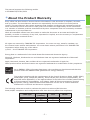
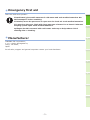
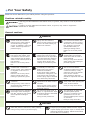
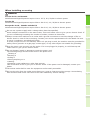
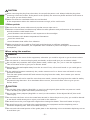
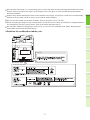
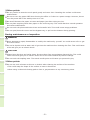

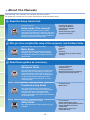
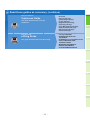
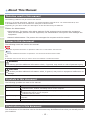


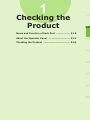



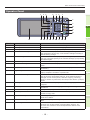

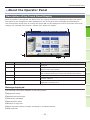
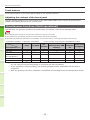

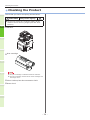

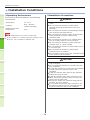
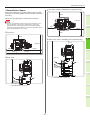
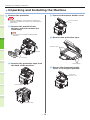
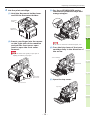
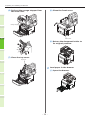
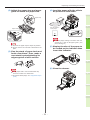
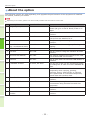
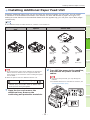

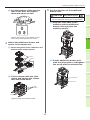

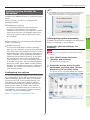

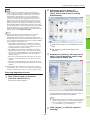





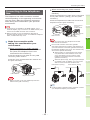

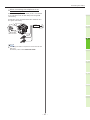

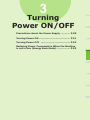


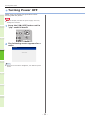
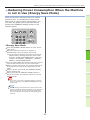
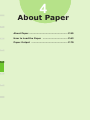
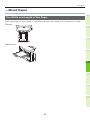
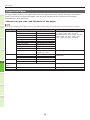


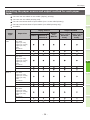
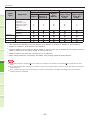


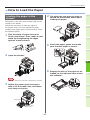

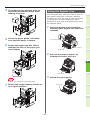


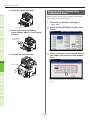
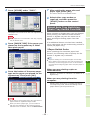

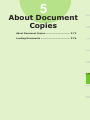
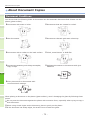
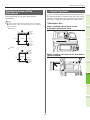
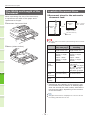
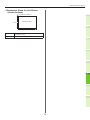
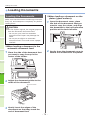



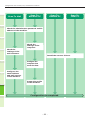
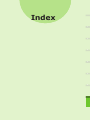

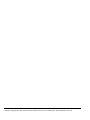

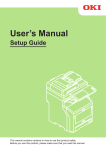

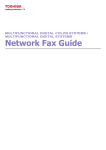
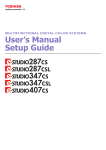
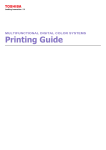
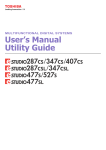
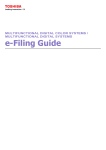
![4 Click [OK] - Toshiba America Business Solutions](http://vs1.manualzilla.com/store/data/005818130_1-6da0751aebf4d6c87686321c2c4e7e3a-150x150.png)