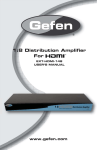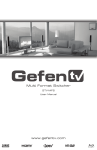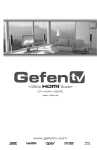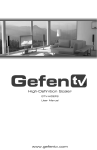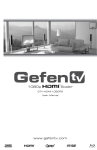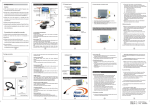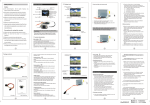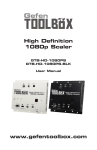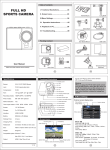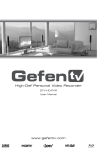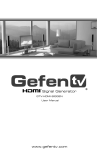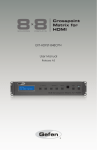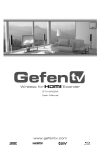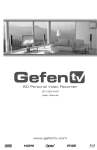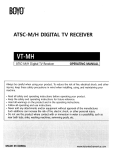Download Please click here for more information
Transcript
Multi-Format Switcher EXT-TV-MFS User Manual www.gefen.com f ASKING FOR ASSISTANCE Technical Support: Telephone Fax (818) 772-9100 (800) 545-6900 (818) 772-9120 Technical Support Hours: 8:00 AM to 5:00 PM Monday thru Friday. Write To: Gefen Inc. c/o Customer Service 20600 Nordhoff St Chatsworth, CA 91311 www.gefen.com [email protected] Notice Gefen Inc. reserves the right to make changes in the hardware, packaging and any accompanying documentation without prior written notice. EXT-TV-MFS is a trademark of Gefen Inc. © 2009 Gefen Inc., All Rights Reserved All trademarks are the property of their respective companies Rev A2 CONTENTS 1. Introduction 2. Operation Notes 3. Features 4. Panel Layout 5. Panel Descriptions 6. Connecting And Operating The Ext-TV-MFS 7. Multi Format Switcher Remote Description 8. EXT-TV-MFS Remote Installation 9. IR Code Configuration 10. Specifications 11. Warranty INTRODUCTION Congratulations on your purchase of the TV Multi Format Switcher. Your complete satisfaction is very important to us. Gefen Gefen delivers innovative, progressive computer and electronics add-on solutions that harness integration, extension, distribution and conversion technologies. Gefen’s reliable, plug-and-play products supplement cross-platform computer systems, professional audio/video environments and HDTV systems of all sizes with hard-working solutions that are easy to implement and simple to operate. The Rack-mountable TV Multi Format Switcher allows you to view a wide variety of analog and digital SD and HD video sources with audio at resolutions up to 1080p -- all on one HDMI-compliant display. Anything from computers, set-top boxes, satellite boxes, security cameras, Blu-ray and DVD players to the next generation of hi-def gaming consoles (including the Xbox 360 and PS3) can share a single HDMI-compliant display. Superior A/V signal quality is insured by the 3D comb filter and 3D noise reduction circuitry. The audio delay feature and de-interlacing feature for 480i sources improves Standard-Definition console gaming. The Multi Format Switcher supports 2 Component, 2 Composite, 2 S-Video, and 1 VGA input source -- each with L/R analog audio in up to 2 channels. 2 HDMI sources are also supported with embedded digital audio at up to 7.1 channels. (The number of audio channels present in the HDMI output signal will depend on what kind of audio is input). Any A/V source can be selected for viewing at any time using the included IR remote or the front-panel selector buttons. How It Works Audio/video sources connect to the TV Multi Format Switcher on its inputs. An HDMI-compliant display is connected to the HDMI output. The 5V DC power supply is connected to the TV Multi Format Switcher. The currently selected video source will appear on the output display in vibrant color. Note: Only A/V source switching (not scaling) is performed with this product. Therefore, when selecting the VGA input source you may encounter slight shifts of the output image. Please consult your graphics card and/or display documentation for options that will allow adjusting of the image position. Any of our versatile scalers can be easily added at the HDMI output of this unit, such as our GefenTV 1080P HDMI Scaler (GTV-HDMI-1080PS, available separately). HDMI 1.3 Features Supported: 225 MHz Video Amplifier Bandwidth (up to 12 bit YUV 444 @ 1080p, 24/60Hz) Deep Color (xv Color) at 12-bit resolution Dolby TrueHD & DTS Master Audio Lip-Sync & De-interlacing 1 OPERATION NOTES READ THESE NOTES BEFORE INSTALLING OR OPERATING THE EXT-TV-MFS • All analog video inputs will be converted to digital and will be output through the HDMI outputs. • All analog audio inputs will be converted to digital and will be output through the coaxial, optical, and HDMI outputs simultaneously. • All digital audio inputs will be output through the coaxial, optical, and HDMI outputs simultaneously. • Compatible with all HDMI and DVI* displays • HDMI/HDCP compliant *When used with a HDMI to DVI adapter 2 FEATURES Features • The Multi-Format Switcher allows many A/V sources to be switched to one HDTV display • A/V sources include (2) Composite, (2) S-video, (2) Component, (1) VGA and (3) HDMI. • Selectable de-interlacing of 480i/576i sources to 480p/576p • Supports HDTV resolutions up to 1080p@60fps • All inputs are format converted and output through a single HDMI output • Audio delay feature allows a delay of 150ms on all analog audio inputs • 3D noise reduction (DNR) and 3D comb filter for cleaner A/V signals • Switching is initiated by front panel buttons or by IR remote control (included) • Automated or remote switching is also possible by sending control signals to the integrated RS-232 serial communications port with a computer or control automation device such as Crestron (tm) • HDMI 1.3 compliant with Deep Color and 10-bit signal processing (1080p@24Hz - 60Hz) • HDMI 1.3 digital audio support (Dolby TrueHD, DTS-HD Master Audio, Lip Sync, De-Interlacing) • Rack-mountable (hardware kit included) • HDCP compliant Package Includes (1) Multi Format Switcher (1) 6-foot HDMI Cable M-M (1) IR Remote control (1) 5V DC Power Supply (1) User’s Manual (1) Set of Rack Ears 3 PANEL LAYOUT Back Panel 1 1 2 2 3 3 4 4 5 5 6 6 7 7 8 8 9 9 10 11 12 10 13 14 15 Front Panel Note: A dashed line indicates inputs which are associated, such as a video source and its audio counterpart. Both will be merged into the HDMI output stream. 4 PANEL DESCRIPTIONS Front Panel 1 HDMI Input 1 - Attach 1st HDMI input source here. 2 Composite Video Input - Connect incoming Composite Video source here. 3 Analog Audio Input for Composite Video - Attach cable with two L+R RCA jacks to input up to 2 channels of analog audio associated with the Composite Video input. 4 S-Video Input - Connect S-Video source here using a single S-Video cable. 5 Analog Audio Input for S-Video - Attach cable with two L+R RCA-style jacks here to input up to 2 channels of analog audio associated with the S-Video source. 6 Component Video Input - Connect Component Video source here. 7 Analog Audio Input for Component - Attach cable with two L+R RCA-style jacks here to input up to 2 channels of analog audio associated with the Component source. 8 IR signal window - Receives IR commands from the IR Remote control. 9 Power Indicator LED - ON (red) when the Switcher is correctly powered. 10 Source Input Indicators 1-10 (blue LEDs) with Selector Buttons - Blue LEDs Indicate the active A/V source. Buttons choose currently active Video input source. Back Panel 1 480i/576i De-Interlace Button - Converts video to a de-interlaced signal. Improves standard definition sources such as gaming consoles and broadcast television. 2 Audio Delay - Adds a short delay to output audio. Useful for console gaming. 3 RS-232 Port - Attach a DB9 serial cable here to upgrade the firmware using an internet-enabled computer. Please call Gefen when attempting this operation. 4 Composite Input - Attach a cable having 1 x RCA Composite Video connector here. 5 Analog Audio Input for Composite Video - Attach cable with two L+R RCA-style jacks here to input up to 2 channels of audio associated with Composite Video source. 6 S-Video Input - Connect a single cable with an S-Video connector here. 7 Analog Audio Input for S-Video - Attach cable with two L+R RCA-style jacks here to input up to 2 channels of analog audio associated with S-Video input source. 8 Component Video Input - Connects a Component Video input here using a cable terminated with 3 x RCA jacks (RGB). 9 Analog Audio Input for Component Video - Two L+R RCA-style jacks allow input of up to 2 channels of analog audio associated with the Component Video source. 10 VGA (PC) Input - Connect a std. VGA (HD15) terminated video cable from a PC here. 11 3.5mm Audio Input -- Connect a 3.5mm stereo mini-jack to input up to 2 channels of analog audio associated with the VGA video input signal. 12, 13 HDMI Inputs 2 & 3 -- Attach 2nd and 3rd HDMI Input sources here. 14 HDMI Output -- Connect your HDMI-Compliant Display to this output on the Switcher. 15 Power Receptacle -- Connect the DC Power Supply here to activate the Switcher. 5 CONNECTING AND OPERATING THE EXT-TV-MFS 1. Connect the HDMI output on the Multi Format Switcher (Back Panel #14) to the display using the supplied HDMI cable. 2. Connect analog A/V input sources to the Multi Format Switcher using usersupplied cables as follows: • Connect either or both Component sources using a 3 x RCA Component video cable. (Front 6, Back 8) • Connect two S-Video input sources. (Front 4, Back 6) • Connect two Composite sources (Front 2, Back 4) • Connect analog audio sources for Component, Composite and S-Video inputs using 2 x RCA cables (Front 3,5,7 and Back 5,7,9) 3. Connect the three (3) HDMI sources (Front 1, Back 12, 13) 4. Plug the 5V DC power supply into the Multi Format Switcher. The Switcher will turn on and the power LED indicator on the front panel will glow red. (Back Panel, 15). 5. Power on the HDMI-compliant output display and all Audio/Video source(s). 6. You may now select A/V input sources either by using the buttons on the front panel of the EXT-TV-MFS or by using the Remote control supplied with the Multi-Function Switcher as follows: 7. To select A/V sources using the front panel, simply press the button located over the name of the input source that you wish to view. A blue LED indicator will light up to indicate successful selection of the A/V source. (Front, 10) 8. To select A/V sources using the included IR remote control, please refer to the following page 7 for operation instructions. 9. To use the Audio Delay function, press the Audio Delay button on the back left side of the Switcher (Back, 2). 10. To de-interlace 480i or 576i input video into progressive mode video output, press the de-interlacing button on the rear of the Switcher to the far left. This function will only take effect on resolutions of 480i or 576i. (Back, 1) 11. Note: The available output resolutions range from 480i/p and 576i/p to 1080i/p@60 Hz and 1920x1200@60Hz for computer video sources. Because this Switcher product is not a scaler, the output resolution will exactly match the selected input source resolution at all times. 6 MT-M T-R F X S E MULTI FORMAT SWITCHER REMOTE DESCRIPTION CV1 CV2 SV1 SV2 CO1 CO2 PC HD1 HD2 HD3 • Labeled buttons select A/V input sources. For instance, Composite Video Input 1 is selected by pressing the button labeled “CV1”. S-Video Input 1 is labelled “SV1”, Component Video Input 1 is labelled “CO1”, the PC VGA input is labelled “PC”, and the first HDMI Input is labelled “HD1”. Subsequent input sources follow the same convention. • As soon as one of the A/V input sources is selected, the corresponding source selection indicator (Blue LED) will light up on the front panel of the EXT-TV-MFS unit and the Switcher will output that source on the display. • Selectable inputs are: two (2) each Composite, S-Video, and Component sources; one (1) VGA source; and three (3) HDMI inputs for a total of ten (10) A/V inputs. 7 EXT-TV-MFS REMOTE INSTALLATION 1. Remove battery cover from the back of the EXT-RMT-MFS remote. 2. Verify that dip switches 1 & 2 are in the down (OFF) position. (See page 13) 3. Insert the battery, hold the battery so that you can see the positive side facing up. The side that is not marked must be facing down. 4. Test the EXT-RMT-MFS remote by pressing ONLY one button at a time. The indicator light on the remote will flash once each time you press a button. WARNING: Do not press multiple buttons simultaneously and do NOT press buttons rapidly. These actions will cause the remote to reset and steps 1-4 will have to be repeated. MT-M T-R F X S E Note: The EXT-RMT-MFS ships with two batteries. Only one battery is required for operation, the other battery is complimentary. CV1 CV2 SV2 CO1 CO2 PC HD1 HD2 HD3 8 SV1 IR CODE CONFIGURATION How to Resolve IR Code Conflicts In the event that IR commands from other remote controls conflict with the supplied EXT-RMT-MFS remote control, changing the remote channel will alleviate this issue. The EXT-RMT-MFS remote control has DIP SWITCHES for configuring the remote channel. The Multi Format Switcher must match the remote channel set in the EXT-RMT-MFS remote control. Please see page 10 for instruction on how to configure the channel on the Multi Format Switcher. By default, both the Multi Format Switcher and the EXT-RMT-MFS remote control are set to Channel 1. Remote Channel 1: Default Remote Channel 2: 1 2 Remote Channel 3: 1 2 1 2 Remote Channel 4: 1 2 EXTENDING THE IR RANGE The optional IR extender allows you to relocate your HDMI Switcher and still retain IR control. Gefen part# EXT-RMT-IREXT 9 SPECIFICATIONS Digital Maximum Pixel Clock ......................................................................225 MHz Analog Video Amplifier Bandwidth ............................................................ 350 MHz Maximum Resolution: ..................................................... 1080p/1920 x 1200@60Hz Input DDC Signal ......................................................................... 5 Volts p-p (TTL) Input Video Signal .............................................................................. 1.2 Volts p-p HDMI Input Connector: ....................................................(3) Type A 19 Pin female HDMI Output Connector:.................................................. (1) Type A 19 Pin female Component Input Connector: ......................................................(2) YPbPr (3 RCA) Composite Input Connector: .......................................................(2) CVBS (1 RCA) VGA Input Connector: ..........................................................(1) HD-15 female VGA S-video Input connector: ...........................................................(1) 4 pin mini-DIN Analog Audio Inputs:....................(2) pair L+R RCA, (1) 3.5mm stereo mini-jack Rack Size: .........................................................................1U (rack ears included) Power Supply:............................................................................. 5V DC / 2.6 Amps Power Consumption ....................................................................... 13 Watts (max) Dimensions .............................................................. 17.3’’ W x 1.8’’ H x 6.3’’ D Shipping Weight ............................................................................................ 8 lbs. 10 WARRANTY Gefen warrants the equipment it manufactures to be free from defects in material and workmanship. If equipment fails because of such defects and Gefen is notified within two (2) years from the date of shipment, Gefen will, at its option, repair or replace the equipment, provided that the equipment has not been subjected to mechanical, electrical, or other abuse or modifications. Equipment that fails under conditions other than those covered will be repaired at the current price of parts and labor in effect at the time of repair. Such repairs are warranted for ninety (90) days from the day of reshipment to the Buyer. This warranty is in lieu of all other warranties expressed or implied, including without limitation, any implied warranty or merchantability or fitness for any particular purpose, all of which are expressly disclaimed. 1. Proof of sale may be required in order to claim warranty. 2. Customers outside the US are responsible for shipping charges to and from Gefen. 3. Copper cables are limited to a 30 day warranty and cables must be in their original condition. The information in this manual has been carefully checked and is believed to be accurate. However, Gefen assumes no responsibility for any inaccuracies that may be contained in this manual. In no event will Gefen be liable for direct, indirect, special, incidental, or consequential damages resulting from any defect or omission in this manual, even if advised of the possibility of such damages. The technical information contained herein regarding the features and specifications is subject to change without notice. 11 Rev A2 20600 Nordhoff St., Chatsworth CA 91311 1-800-545-6900 818-772-9100 www.gefen.com fax: 818-772-9120 [email protected]