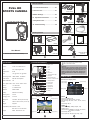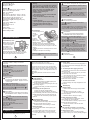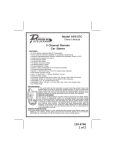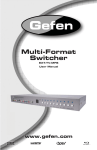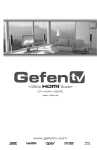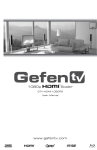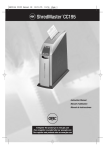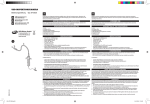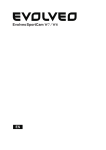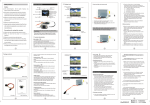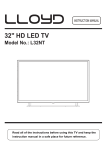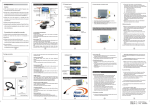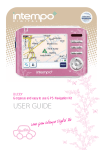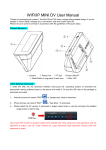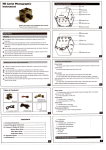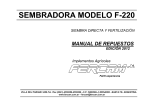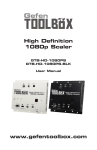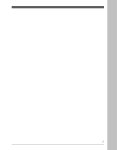Download HD08A MANUAL(E)
Transcript
Table of contents FULL HD SPORTS CAMERA I. Functional Illustrations....................03 II. Screen Icons....................................03 Helmet Mount Long Shaft Short Shaft Handlebar Mount Surf Board Mount USB cable AV cable User Manual III.Menu Settings..................................04 IV. Operation Instructions..................05 V. Playback on PC...............................08 VI. Troubleshooting.............................09 Packing Content Camera Battery Dive Case Case Clip User Manual Before use, please read this manual carefully! Windsheild Mount (Optional) 01 Specifications 02 I. Functional Illustrations 01 Battery cover 02 USB Sensor: 5.0 M 1/2.5” CMOS Sensor Lens: f/2.8, 6-layers glass lens Compression: H.264 FOV: 170° @ 720P; 127° @ 1080P 03 TF1 04 HDMI 05 TF2 06 Microphone 07 Charging indicator light 08 White light Recording modes: 1080P 30FPS , 720 60FPS Photo modes: 8M / 5M / 3M Optional Motion Detection: Yes 09 Status indicator light 10 Posts for Car DVR Function 11 White light Button 12 Power Button Time Lapse modes: 1 FPS 2FPS 6FPM 1FPM Screen: 1.5” HD Screen Storage: 2 x 32G Micro SD Interface: USB2.0 HDMI Battery: 800mAh Li-Po Battery Working Time: 2 hours Charging Time: 2.5 hours Waterproof: 30 meters / 90 feet (w/ dive case) Size: 49mm x 42mmx 34mm (H x W x D) Weight: 68 grams Warning: When you plug only TF2 for both sports camera and car DVR function, please take the videos out the TF card, before you use this camera as car DVR, to protect your videos files. Avoiding the loop record function to delete the footage you record. III.Menu Settings External screen display menu Video settings Image settings System settings 13 Menu Button 14 Photo Button 15 Replay Button 16 Video Button Father options Son options 17 Screen II. Screen Icons 00 : 10:01 Photo Photo size: 3M, 5M, 8M Photo intervall: off, 3 Photos, 5 Photos Auto shooting: off, 3 Sec., 5 Sec., 10 Sec., 30 Sec., 50 Sec. Time stamp: off, on 1 2 20.5GB 1080p Video Video size: 1080p, 1080pS, 720pH, 720p Quality: H, M, L Video section: 5 minutes, 10 minutes, 15 minutes, 20 minutes, 30 minutes Time stamp: off, on Time Lapse Rec: off, 1fps, 6fps, 2fpm, 1fpm recording time Timestamp Video /Photo battery display Compatible system: Window 7, Vista , Mac OS X 10.4.11 and above Output: 1 TF1 and TF2 for sports camera function. 2 TF2 for car DVR function. HDMI , Real Time AV out 10:03 System time image quality Memory cards and remaining capacity V 1.0 03 04 Loop recording: off, on File Formal: Mpeg, MOV Microphone: on, off Power Button: Short press ON, Long press OFF Warning: System Language: English, French, German, Spanish, Italian, Dutch, Norwegian, Russian Date: YYYY-MM-DD Time: hh:mm Auto Screen off: off, 30 Sec., 60 Sec., 120 Sec. Auto Power off: off, 60 Sec., 120 Sec., 300 Sec. Motion Detection: off, High, Medium, Low Image Rotation: Regular, Rotation 180 Image Mirror: Regular, MirrorLight Frequency: 60Hz, 50Hz Video System: NTSC, PAL OSD: on, off LED Indication: on, off Format card Default setting Firmware update: Vx.xx The sport camera is compatible with 2GB, 4GB, 8GB, 16GB and 32GB capacity micro SD, micro SDHC and micro SDXC memory cards. While all speed class ratings are compatible, Speed Class4 or above recommended for high definition video recording use. to insert SD card: 1. Slide memory card into card slot with label facing front of camera. 2. The card will click into place when fully inserted. to remove SD card: 1. Place fingernail against edge of memory card and lightly press further into camera. 2. Card will spring out far enough to be removed. Short press to turn camera on. Screen on when camera started; Long press to turn camera off. Screen show off image and go off when camera turned off. Reminds: Don’t try long press when you are recording video. It may cause to lose the video you are shooting. This button is active in Car DVR Mode, while other buttons become LOCK buttons in that Mode. White Light Button: Turn the white light ON/OFF Press to turn the white light ON/OFF when camera is working. Reminds: This button is active in *Car DVR Mode, it work as LOCK button, to make the recording video section locked, and also will turn white light ON/OFF. 2.Install Battery Default Setting in Bolt IV. Operation Instructions 1.Install Memory Card Before using your sport camera for the first time: 1. insert a micro SD™, micro SDHC™ or micro SDXC™ card into the card slot with label facing forward, narrowest part of the card first. Speed Class 4 is OK for high definition video recording, and Speed Class 10 or higher cards are recommended. 05 ii) UP Button in Menu , Replay or Connect to PC mode Press to take a photo or a serial photo as setting in Menu. * Taking single photo; * Taking 3/5 photos * Tacking photo every 3 / 5 / 10 / 30 / 50 Sec. This button works as UP button in: Menu Mode Replay Mode Connect to PC Mode Replay Button: i) Long press to turn Replay function ON/OFF ii) SECLET Button in Menu , Replay or Connect to PC mode Press to call replay function. First you can see TF1/TF2 selection options, and then in next level you see Video/Photo selection options. Use UP button and Down button to select from options and files. Record Button: i) Start/stop video or time lapse video recording; ii) DOWN Button in Menu , Replay or Connect to PC mode Press to take a video or record the video when you press again. *Record normal video with section time set in Menu: 5 / 10 / 15 / 20 / 30 minutes *Record time lapse video This button works as DOWN button in: Menu Mode Replay Mode Connect to PC Mode V. Playback on PC Playback on PC (MS Windows) The videos can be easily watched on your PC. 08 2. Place battery into the camera. 3. Charge battery. The included lithium-ion battery comes partially charged. To charge, connect the included USB cable to camera and connect the other end of the cable to a power source such as a computer, 5 Volt wall charger or Mobile power bank. No damage will occur to the camera or battery if used prior to a full charge. Warning: If the battery is idle for long, do take it out. M Menu Button: i) Long press to turn Menu Mode ON/OFF; ii) RETURN button in Menu, Replay mode Long press M to call the Menu ON/OFF. This button M works as RETURN button in Menu Mode and Replay Mode, works as LOCK button in Car DVR Mode (Optional) RETURN button Short M press to go back one level up in Menu or in Replay Mode. Long press M to go directly to Photo/Video Mode. When replaying videos or reviewing photos: Short press M to call the *Fill operations* window, you can choose to “Return, Delete this file, Delete all files or LOCK/UNLOCK(clear protection of files); Long press M to go directly to Photo/Video Mode. Photo Button: i) Take Photo/Photos 06 We recommend the free VLC- Player. This can be downloaded on www.vlcplayer.org Connect the camera to your PC by using the USBCable. Turn on the camera. Choose the card access with the buttons "Photo and Video" and confirm with the Play button. The PC will recognize the cam as a hard drive. The display will show "Connect to PC" for a short time. VI. Troubleshooting Delete playback 1. Unable to Power on a. Check if the battery is installed properly and check the direction of the battery. b. Check if the battery is fully charged; use it only after it is fully charged. c. Take out the battery, reinstall it and power the device on. 2. Immediately off after powered on a. Always use the fully charged battery. b. Subject to working temperature, the device may automatically power off in order to protect itself; related information will occur before powering off. c. The service life of the battery expires, please replace it. About Video/Photo 1. Unable to take videos/photos a. Please check if the storage card is full; if yes, delete the unwanted videos or photos. b. Please check if <Auto shooting> is correct. 2. Video interruption a. Check if a Micro SDHC card supporting this device is used. b. A Micro SDHC card must be used to ensure normal video; Micro SDHC 1 0 is recommended. c. Due to different memory card type, video may interrupt. 09 07 3. Unclear photo a. Please check if the lens has dirt (fingerprint). If yes, mop the surface of the lens lightly with a piece of dry soft cloth. 4. The Video jerks when playing at the PC a.The USB- connection is too slow. Download the file to the PC first. b.The micro SD- Card is too slow. Try one of the recommended micro SD- Cards. c.The computer is too slow. Connect the camera and your TV with the AV- Cable. d.The data rate is too high for the computer. Reduce data rate to "standard". 5. The video is turned 180° a.Wrong settings, use setup configuration to turn the picture About Replay 1. Unable to replay a. Please check if the storage card is installed properly. b. No file in the storage card, no replay. c. The video or photo with file name changed cannot be replayed. d. After the folder is changed, no replay. 2. White dots appear on image a. If the device works in a dark place, dust or other particles may cause reflection. b. The white dots are caused by rays and do not indicate the failure of the device. c. Check if the surface of the lens has dust. About Display 1. Date and time not display in a correct way a. Wrong settings, change Settings in the Setup 2. Display shows "error" a. The memory card is not working correctly. Format the memory card. Card is possibly damaged. 10