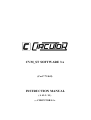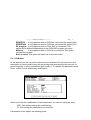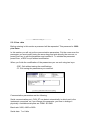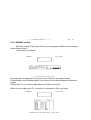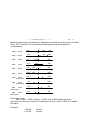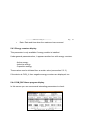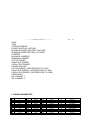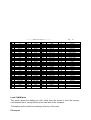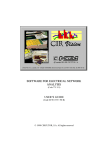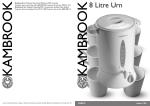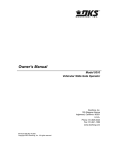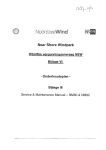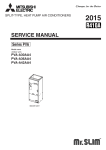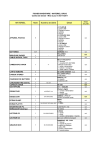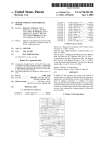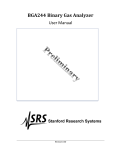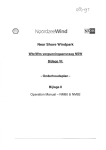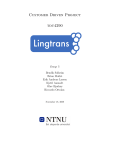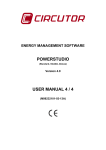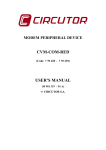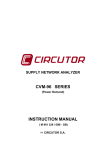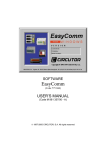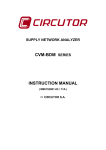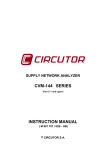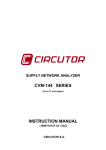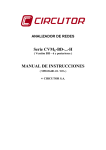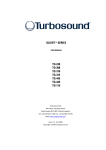Download CVM_ST SOFTWARE 3.x INSTRUCTION MANUAL
Transcript
CVM_ST SOFTWARE 3.x (Cod 7 75 042) INSTRUCTION MANUAL ( S 42-2 / 95 ) (c) CIRCUTOR S.A. ------------- Software CVM_ST ------------- INDEX 1. Introduction. 2. CVM_ST contents. 3. Characteristics 4. Installation. 5. Performance. 5.1 Beginning. 5.2 New devices installation. 5.3 Set Up menu. 5.3.1 CVM data. 5.3.2 Com data. 5.3.3 ER data. 5.3.4 ER/REDMAX Module. 5.3.5 ER/RedC2 Module. 5.3.6 ER/Red420 Module. 5.3.7 R8 Alarm program. 5.3.8 R8 PLC program. 5.3.9 R8 Power control program. 5.3.10 Memory. 5.4 Display mode. 5.4.1 General parameters. 5.4.2 Maximeter display. 5.4.3 Energy counters display. 5.4.4 R8 Alarm program display. 5.4.5 R8 PLC program display. 5.4.6 R8 Power control program display. 5.4.7 Memory program display. Data load and M.C. 6. Delete a CVM. 7. Network test. Pag. 1 ------------- Software CVM_ST ------------- Pag. 2 1.0 INTRODUCTION. Welcome to CVM_ST, the basic software for CVM family users. This software runs under MS-DOS 5.0 version or higher. This program let you configure and display any CVM instrument, as well as the CVMR8 peripheral. It can support up to 12 instruments connected in a network. These instruments are easily accessible from CVM_ST. In the display option we will be able to see all CVM family parameters. 2.0 CVM_ST CONTENTS. CVM_ST is supplied with following items: þ 3.5" , 1.4 Mbyte diskette with CVM_ST program. þ Instruction manual. þ Register card. 3.0 CHARACTERISTICS. CVM_ST allows the centralization of several CVM measurement points at one computer. All the readouts get from CVM are instantaneous, so the communications between instruments and the computer are made in real time. The parameters displayed by the computer can also be stored in the Hard Disk, to export them to other programs as LOTUS, EXCEL,.... 4.0 INSTALLATION. Before installing the program, be sure that your system has the required equipment for a proper operation. The equipment must be the following: MS-DOS 5.0 (or higher) plus one serial communication port (or more). ------------- Software CVM_ST ------------- Pag. 3 Once you have checked the environment, Install program can be executed. Following the computer will install CVM_ST program in your hard disk. + Fill the register card and sent it to us. Once you are registered, you will receive information about new products, updates programs and technical support. 5.0 PERFORMANCE. 5.1 BEGINNING Execute the program CVM_ST. If it is the first time you execute it, a password will be requested, being this password the number 775042 followed by the serial number of the diskette (from 1 to 9999); after a language menu will appear , in which you can select the language you desire. Use arrow keys to choose it and press Enter to validate. Second time you execute the program, language choice will not be required, as it will take by default the last you selected. If you want to change the language, you should delete LING.DAT file, and execute again CVM_ST program. The first time you enter in the CVM_ST program, NET_485.DAT file will not be found, in which network configuration is stored. To advise that the file is not found a message will appear on screen. The file will not exist until you add any instrument in the network . Following, the following options appear: Add CVM and Quit. The first option let you add another instrument in the network (see section 5.2). The possibility to choose the language will depend on the following files: LINGESP.MSG LINGGB.MSG LINGFR.MSG LINGDE.MSG LINGIT.MSG SPANISH ENGLISH FRENCH GERMAN ITALIAN ------------- Software CVM_ST ------------- Pag. 4 5.2 NEW INSTRUMENTS INSTALLATION For a proper installation of new instruments, please follow the next steps: 1.- Physical disconnection of all instruments connected to the network. 2.- Connect only the instrument you want to install. After that, go to Add option and write peripheral number, by default number 00 appears (CVM has 00 number by default, too). Using 00 you can communicate to any CVM, although it has assigned another number, therefor, it is essential to have disconnected the rest of CVMs. Then press Enter to communicate to the instrument. If the action is successful*, it will show the current transformer status, with the messages: Correct, Inverted or There is not current. * CVM_ST will automatically change serial port and baud rate if the communication causes an error. It will try: COM1: 9600, 4800, 2400 COM2: 9600, 4800, 2400 5.3 SET UP MENU. The set up menu is automatically selected depending on the instrument you have connected, CVM with or without ER module, CVM_R8C, ... The following options are available: CVM data General data of the CVM. Com. data Communication parameters ( we suggest not to modify these parameters) ER module Energy and time module data. ER/REDMAX It only appears when a CVM has connected this target (231). ------------- Software CVM_ST ------------- Pag. 5 ER/REDC2 It only appears when a CVM has connected this target (242). ER/RED420 It only appears when a CVM has connected this target (251). R8 program It only appears when a CVM_R8C is connected. This option will be different depending on the CVM-R8C program you have. Memory It only appears when a CVM-M is connected. This option includes set-up data. Back to menu This option will return us to the main menu. 5.3.1 CVM data. In this section you will set up the instrument you selected. Put the cursor over the parameter you want modify using the arrow keys and write directly the new one, or press Enter key to edit the parameter and modify it. To validate the parameter press Enter, or ESC to quit without any modification. When you finish the modification of the parameters, you can exit using two keys: - ESC: Quit without saving the modifications. - F1: Exit saving the parameters you modified. Parameters of this option are following ones: ------------- Software CVM_ST ------------- Pag. 6 CVM type: this parameter will show which CVM type you have connected. 1. CVM 2. CVM-4C 3. CVM-DC 4. CVM-MD 5. CVM-R8-AL Standard Four Quadrants Direct Current Max. Demand CVM-R8 with alarm program This parameter can not be modified. CVM Number: It is the identification number of each CVM (from 01 to 99). 00 is the number that all CVM will answer. Description: The customer can write his own message to identify the device. This message will appear on the main screen. Voltage transformer primary: Value of the voltage transformer primary (from 1 to 500000 V). Voltage transformer secondary: Value of the voltage transformer secondary (from 1 to 999 V). Ratio between primary and secondary cannot be higher than 9090. Current transformer primary: Value of the current transformer primary (from 1 to 10000 A). The current transformer secondary is always 5 A. * Maximeter period: it is maximeter integration period, it will be from 1 to 60 minutes. *Control parameter: let you select which parameter you want in the maximeter: Active power (kW) or Apparent power (kVA). * Both these data will appear in CVM-4C and CVM-MD ------------- Software CVM_ST ------------- Pag. 7 5.3.2 Com. data Before entering in this section a password will be requested. This password is: 9999 plus Enter. In this section you will set up the communication parameters. Put the cursor over the parameter you want modify using the arrow keys and write directly the new one, or press Enter key to edit the parameter and modified it. To validate the parameter press Enter, or ESC to quit without modification. When you finish the modification of the parameters you can exit using two keys: - ESC: Quit without saving the modifications. - F1: Exit saving the parameters you modified. Communication parameters are the following: Serial communication port: CVM_ST can detect automatically in which port is the instrument connected, so if you change this parameter you have to change it physically. Available serial ports are COM1 & COM2. Baud rate: 2400, 4800 or 9600. Serial data: 7 or 8 bits ------------- Software CVM_ST ------------- Pag. 8 Parity: Even , Odd or No (without parity control). Stop bit: 1 or 2 bits. NOTE: Do not modify communication parameters unless it is necessary. 5.3.3 ER data. Before entering in this section a password will be requested. This password is: 9999 plus Enter. In this section you will set up the energy and clock parameters. Put the cursor over the parameter you want modify using the arrow keys and write directly the new one, or press Enter key to edit the parameter and modified it. To validate the parameter press Enter, or ESC to quit without any modification. When you finish the modification of the parameters you can exit using two keys: - ESC: Quit without saving the modifications. - F1: Exit saving the parameters you modified. This option only will appears if you have installed CVM/ER module. ------------- Software CVM_ST ------------- Pag. 9 Energy and clock parameters are the following: DATE (DD/MM/YYYY): Date parameter. Its format is: day / month / year. The year parameter can be four or two characters, if is two characters and the number is under 80, for example 01, then CVM will store 2001. TIME (HH:MM): you set the time. The format is: hour : minutes . 00<hour<23 and 00<min.<59. Initial active energy value: This value is the initial active energy value you want to begin to count from. Remember that this value will be fixed in the instrument when you finish the configuration and if you exit using F1 key. Initial inductive energy value: This value is the initial inductive energy value you want to begin to count from. Remember that this value will be fixed in the instrument when you finish the configuration and if you exit using F1 key. Initial capacitive energy value: This value is the initial capacitive energy value you want to begin to count from. Remember that this value will be fixed in the instrument when you finish the configuration and if you exit using F1 key. *Initial negative active energy value: This value is the initial negative active energy value you want to begin to count from. Remember that this value will be fixed in the instrument when you finish the configuration and if you exit using F1 key. *Initial negative inductive energy value: This value is the initial negative inductive energy value you want to begin to count from. Remember that this value will be fixed in the instrument when you finish the configuration and if you exit using F1 key. *Initial negative capacitive energy value: This value is the initial negative capacitive energy value you want to begin to count from. Remember that this value will be fixed in the instrument when you finish the configuration and if you exit using F1 key. *only available on CVM-4C ------------- Software CVM_ST ------------- Pag. 10 5.3.4. REDMAX module. With this module (Card Type 0231) you can program CVMk to store energy in three differents tariff. In first menu will appear: External peak hours signal? If you have or not external peak hours signal. External Maximum Demand signal? If you have or not external Maximum Demand signal. Data source? If you want to read data from CVMk or from file. When are you ready push F1 to continue to calendar or Esc to go back. ------------- Software CVM_ST ------------- Pag. 11 In this screen you can program the differents types of days, with a maximum of 7. You have 8 differents periods to program in one day. Its important to put a description of the day. With PagUp/PagDown change the day, with F1 go to next page: Here you must program all the days of the year with the differents types of day. You must push the day (0,,7) and move over the month with cursor key. To change moth push PgUp/PgDown. 0-7 days: Pushing over the numbers 0 to 7 select the different type of day. F1 Save CVMk & Disk: Send the programation to CVMk and store to a file. F2 Save CVMk: Send the programation to CVMk. F3 Save Disk: Store programation to a file. ESC Exit: Goes out without saving anything. 5.3.5. CVM/RED-C2 Module This module (Card Type 0242) provides independently set as either an alarm or an output as a pulse or alarm will depend on selected, so, if the parameter is within 1 and is within 32 and 38 the output will be a pulse. two external outputs which can be energy pulse. the performance of the the electrical parameter that we have 30 the output will be an alarm, and if it ------------- Software CVM_ST ------------- Pag. 12 To change that parameter just place over it and press Enter. We can then choose the variable with the é and ê keys and finally pressing Enter to validate the our selection. If an output is set as an alarm, four parameters are available: • Variable: The variable measured by the CVM that we want to control, from 1 to 30. • Minimum: Minimum value of the alarm condition. If the value measured by the CVM is lower than this the output is activated. • Maximum: Maximum value of the alarm condition. If the value measured by the CVM is higher than this the output is activated. • Delay: The period of time in seconds that the alarm condition must be occurring to provoke the output activation. If an output is set as an energy pulse, two parameters are available: • Variable: The variable measured by the CVM that we want to control, from 32 to 38. • Pulse: Value of the energy in W/h, varL/h or varC/h that must be reached to generate a pulse output. 5.3.6. CVM/RED-420 Module This module (Card Type 0251) has a 4-20 mA output linked to any variable measured by the CVM. Configuration parameters: • • • • Parameter: Variable measured by the CVM, from 1 to 30. Offset: Reference value taken as the zero (0/4 mA) for the output. Full scale value: Value to which we assign the 20 mA. Output mode: We can select among a 0-20 mA or a 4-20 mA output. ------------- Software CVM_ST ------------- Pag. 13 5.3.7 R8 alarm program. This option allows programming: - Up to 50 alarms with any parameter from the CVM. - A/D channel parameters: offset & full scale values. At the bottom of the screen you can see the following menu: • • • • • F5: Alarms F6: Relays F7 A/D channels F1: Save ESC: Exit F5: Alarms Following data appear on the screen: Nº : It indicates the alarm number. It is not possible to modify it. Parameter: It is the electric parameter to be controlled. Place the cursor over the parameter you want to modify using the arrow keys to select it. Press Enter to validate the parameter, or ESC to leave the previous one. ------------- Software CVM_ST ------------- Pag. 14 Maximum and minimum parameters: Depending on these values the relay will switch ON or OFF. Herewith it is enclosed the following table explaining different configurations: MIN+ < MAX+ ON 0 MIN+ > MAX+ OFF 0 MIN - MAX+ ON MIN+ MAX - OFF MIN - < MAX - ON max 0 ON OFF min max 0 OFF ON max min 0 MIN+ ON MIN - MAX desactivate MIN MAX+ desactivate MIN MAX desactivate max OFF min 0 MIN - > MAX MAX desactivate OFF ON min max ON OFF min ON max OFF min ON OFF OFF 0 min ON OFF min 0 OFF ON 0 max OFF ON max 0 Parameter range: Max. or Min.: -9.999 < Param. < 9.999, and 10.000 disable the alarm. Note that the value you enter has 4 characters and if you enter 10.000 is to disable the alarm. Example: 300 kW 1.23 kW Correct Correct ------------- Software CVM_ST ------------- 555.32 kW Pag. 15 Error: There are more than 4 characters WARNING: Voltage parameter has another set-up rules: First of all it is necessary to explain that CVM_R8C works with "kV" units, but you enter "V", therefore if CVM_R8C accept 4 characters of "kV" and you enter "V", the range values are the following: -999.900< Volts < +999.900, and 1.000.000 is to disable the alarm. That means that if you enter 10.540 V, the value is accepted because for the CVM_R8C that value is 10,54 kV and it has 4 digits, but if you enter 10.543 V, CVM_R8C takes this value as 10,543 kV and it can not be accepted because it has 5 digits. Delay: It is the time the relay takes to activate. The value range is between 0 and 99 sec. Relay: This shows the relay number we want to activate, for CVM_R8C the possible values are 1 to 8 and if you also have CVM_R10 the values are 1 to 18. To finish, press ESC key. F6 Relays: This option let you validate or invalidate relay status, using arrow keys and pressing enter over the relay you want to set. To finish, press ESC key. F7 A/D channels: Offset and full scale programming of two analog channels. Using arrow keys you can place the cursor over the A/D channel you want to set. After that, you can directly enter the number, or pressing Enter you edit the number. Values are between -20.000 to +20.000. ------------- Software CVM_ST ------------- Pag. 16 F1 Save: This option sends all modifications you have done to the instrument and checks them. If wrong parameters are transmitted, it will appear a message saying which alarm can not be set. ESC Exit: This option does not transmit the information to the CVM_R8C and go back. 5.3.8 R8 PLC program. PLC program provides us a complete set of instructions suitable for the generation of multiple PLC performances. Entering in this section following options are available: · F5 : Diagram · F6 : A/D channels F5 Drawing With this option we enter in the CIR_LD program, which will allow us designing a logical circuit with the addition of relays, timers, meters, etc. Due to the complexity of the program and the necessity of showing some examples, it has been separately edited. ¡WARNING! : F4 Transfer option of CIR_LD program, needs a minmum quantity of memory, if computer does not have enough memory, you should execute Memmaker program from DOS, if still memory is not enough, transfer the automat program through DOS executing CIR_SEND <progname.OBJ>. ------------- Software CVM_ST ------------- Pag. 17 F6 A/D channels and stop/start relays The CVM-R8C peripheral has two A/D channels, where zero and full scale value can be programmed. You place over the data to be modified with the cursor keys, entering directly the value or with the Enter key which edits the data. Values must be within -20.000 and 20.000. Two relays which can be programmed as Normal or Stop/Start are also available. With Enter key the relay type is changed. F1 Save This option send the modifications to the CVM-R8C equipment. Following we pass to the previous menu. ESC Exit With this option we exit the set-up option without any modification. 5.3.9 R8 Power control program. Power control program allows the regulation of the power at any installation, keeping the power consumption below a certain value. In case that the trend is to exceed the prefixed limit, the P.L.C. will order the disconnection of loads as per the previously set up priority. The program works with sliding window system. Entering in this section following set up parameters are available: · Parameter to be controlled (Active P. or Apparent P.). · Maximeter power. · Integration period. ------------- Software CVM_ST ------------- Pag. 18 · Hysteresis margin. · Disconnection priority of the relays. Parameter to be controlled This parameters refers to the power type we want to control. Pressing Enter when we are over this option a menu with two options (Active power or Apparent power) is shown up. Maximeter power Upper limit in Watts for the power consumption. Integration period Period in minutes of the maximeter, which can be within 1 and 60 minutes. It should be the same as for the electrical utility and, if it is possible, for the CVM. Hysteresis margin It is a zone under the prefixed power where no operation is carried out. It can be programmed from a 0 to a 100 % of the prefixed power. This value will depend on the load size, as the lower the loads are the lower the hysteresis margin must be. Disconnection priority of the relays This data is the disconnection priority chart, from the highest to the lowest. The output relays (between 2 and 8, and between 2 and 18 if R10 peripheral is also connected) will be shown. The 1 output has been fixed as an error alarm (if the communication with the CVM is lost). Relays will be entered with a comma separation and from lower to higher disconnection priority. F1 Save This option send the modifications to the CVM-R8C equipment. It only allows modification provided all relays are open. ------------- Software CVM_ST ------------- Pag. 19 Following we pass to the previous menu. ESC Exit With this option we exit the set-up option without any modification. 5.3.10 Memory. Put the cursor over the command you want to work with and press the Enter key to spread down the available options. Then using the arrow keys select the desired option. F WARNING: Each option of this screen is explained in the own user’s manual of the device (CVM-M). If we work with the special file type, a new screen containing 180 configurable parameters will appear. This is the storage record of the parameters we want to save. <Ins> Key allowing to insert a new parameter from the cursor position. <Del> Key to eliminate the parameter placed at the cursor position. <Space> The space bar activates all the previous parameters from the present cursor position, only the active ones will be saved. <CR> The Enter key followed by the é or ê arrows allows to select a parameter. A description of this parameter is shown in the lower side. F1 Save This option sends the done modification to the CVM-M and check that they are correct. ESC Exit This option do not provoke any change in the device. It can be used, for instance, if we are not sure of the changes we have done. ------------- Software CVM_ST ------------- Pag. 20 5.4 DISPLAY MODE. 5.4.1 General parameters. This option displays instantaneous data from the instruments connected to the computer. Each instrument has different parameters to show, so it will be different screens of presentation. While you are getting the information from an instrument, you can store it in the computer. < ENTER key: It stores the energy counters (if it has energy module) in a file called: Dddmmyy.WAT, where: dd = day number mm = month number yy = year number So each day it will change the file automatically. < F1 key: It stores the displayed electrical parameters. F Files has a format which can be easily exported to other programs. Displayed parameters are (except CVM_DC and CVM_R8C) : ------------- Software CVM_ST ------------- Pag. 21 • Voltage: by default it shows voltage between phases (ph/ph), if you press space it will display phase-neutral voltage (ph/n). Voltages are show in V units, but if the value exceed of 9999 V the scale is automatically changed to kV. • Current: this parameter is displayed in A units, but if its value is bigger than 999 A, then the units will change to kA . • Active power: this parameter is displayed in Watt units, but if its value is bigger than 9999 W then the units will change to kW . • Inductive power: this parameter is displayed in VarL units, but if its value is bigger than 9999 VarL then the units will change to kVarL . • Capacitive power: this parameter is displayed in VarC units, but if its value is bigger than 9999 VarC then the units will change to kVarC . • Power Factor: The cosϕ of each phase and of the three phases together is displayed • Frequency: The frequency is displayed in Hz units. 5.4.2 Maximeter Display This parameter is only available in CVM_MD and CVM_4. Following data will appear: • Period: It is the integration period we have programmed, in minutes. • Max. last reset: It is the maximum since last reset. This maximum is in kW or kVA depending on the parameter you had selected. • Max. last period: This is the maximum of the last period of integration. Because it uses a sliding window this parameter will be refreshed every second. ------------- Software CVM_ST ------------• Pag. 22 Date: Date and time when the maximum has occurred. 5.4.3 Energy counters display. This parameter is only available if energy module is installed. Under general parameters box, it appears another box with energy counters. - Active energy. - Inductive energy. - Capacitive energy. These values can be initiated from a certain value (see section 5.3.3.) If the device is CVM_4, then negative energy counters are displayed, too. 5.4.4 CVM_R8C Alarm program display. In this screen you can see several interesting parameters to check. ------------- Software CVM_ST ------------- Pag. 23 Alarm state: You can see the instantaneous status of each relay (closed or open) and its parameters: alarm nº , variable, max., min., delay and relay number. It is possible to see 5 alarms at the same time, to see the rest you have to press PgUp/PgDn keys. Relay validation: you can also see if the relays are or not validated. A/D channels: A/D channels values appear at the bottom. 5.4.5 CVM_R8C PLC program display. The display system of this peripheral involves some parameters which are really useful for a proper use of it. The data display of this peripheral is carried out in real time and the access to any data is immediate. SET_R8 offers the possibility of creating our own data display screens, including a data description and an asociated memory position. When entering this option, a screen name is requested, the default one is standard. To create a new one, write the new name ( without extention as SET_R8 automatically gives the .AUT) and press Enter. 40 empty cells with the text "NOT IN USE", where we can enter our data, will appear up. Its sintax is as follows: <text> : R : < mem. nº > For relays <text> : L : < mem. nº > For Long registers To clear a full cell, enter a blank space in it and press Enter. During the modification process a help key (Av Pag) shows a memory map of the peripheral. 5.4.6 CVM_R8C Power control program display. ------------- Software CVM_ST ------------- Pag. 24 The display system allows to check the proper performance of the equipment. The data display of this peripheral is carried out in real time and the access to any data is immediate. SET_R8 offers the possibility of creating our own data display screens, including a data description and an associated memory position. When entering this option, we have a default screen named power.aut. We can modify the data pressing F5. Sintax is as follows: <text> : R : < mem. nº > For relays <text> : L : < mem. nº > For Long registers To clear a full cell, enter a blank space in it and press Enter. During the modification process a help key (Av Pag) shows a memory map of the peripheral. 5.4.7 Memory Display. Data load and M.C. Data display option Display of any file of the CVM-M. In case of a *.CVT file (special), we will see on screen the parameters that have not been selected with a zero value. In case of a *.CVM (standard) only the following parameters are saved: *.CVM File ------------- Software CVM_ST ------------- Pag. 25 DATE TIME STORING PERIOD PHASE-NEUTRAL VOLTAGE MAXIMUM PHASE-NEUTRAL VOLTAGE MINIMUM PHASE-NEUTRAL VOLTAGE CURRENT MAXIMUM CURRENT MINIMUM CURRENT ACTIVE POWER INDUCTIVE POWER CAPACITIVE POWER POWER FACTOR ACTIVE ENERGY (INTEGER PART & /1000) INDUCTIVE ENERGY (INTEGER PART & /1000) CAPACITIVE ENERGY (INTEGER PART & /1000) FREQUENCY AD CHANNEL 1 AD CHANNEL 2 F CVM-M PARAMETERS: Nº 0 1 2 3 4 5 6 7 8 9 10 VARIABLE V1 A1 kW1 kvar L1 kvar C1 PF 1 V2 A2 kW2 kvar L2 kvar C2 Nº 46 47 48 49 50 51 52 53 54 55 56 VARIABLE kW3mx kvar L3mx kvar C3mx PF3mx Vav III Nmx Aav IIImx kWIIImx kvar LIIImx kvar CIIImx PF IIImx Hzmx Nº 90 91 92 93 94 95 96 97 98 99 100 VARIABLE V12mn V23mn V31mn Vav IIImn DC1mn DC2mn nkW1 nkvar L1 nkvar C1 nkW2 nkvar L2 Nº 136 137 138 139 140 141 142 143 144 145 146 VARIABLE kvarCh-1 kvarCh/1000-1 nkwh-1 nkwh/1000-1 nkvarLh-1 nkvarLh/1000-1 nkvarCh-1 nkvarCh/1000-1 kwh-2 kwh/1000-2 kvarLh-2 ------------- Software CVM_ST ------------11 12 13 14 15 16 17 18 19 20 21 22 23 24 25 26 27 28 29 30 31 32 33 34 35 36 37 38 39 40 41 42 43 44 45 PF2 V3 A3 kW3 kvar L3 kvar C3 PF3 Vav III N Aav III kWIII kvar LIII kvar CIII PF III Hz kVA III V12 V23 V31 Vav III DC1 DC2 V1mx A1mx kW1mx kvar L1mx kvar C1mx PF 1mx V2mx A2mx kW2mx kvar L2mx kvar C2mx PF2mx V3mx A3mx 57 58 59 60 61 62 63 64 65 66 67 68 69 70 71 72 73 74 75 76 77 78 79 80 81 82 83 84 85 84 85 86 87 88 89 kVA IIImx V12mx V23mx V31mx Vav IIImx DC1mx DC2mx V1mn A1mn kW1mn kvar L1mn kvar C1mn PF 1mn V2mn A2mn kW2mn kvar L2mn kvar C2mn PF2mn V3mn A3mn kW3mn kvar L3mn kvar C3mn PF3mn Vav III Nmn Aav IIImn kWIIImn kvar LIIImn kWIIImn kvar LIIImn kvar CIIImn PF IIImn Hzmn kVA IIImn 101 102 103 104 105 106 107 108 109 110 111 112 113 114 115 116 117 118 119 120 121 122 123 124 125 126 127 128 129 130 131 132 133 134 135 nkvar C2 nkW3 nkvar L3 nkvar C3 nkWIII nkvar LIII nkvar CIII nkW1mx nkvar L1mx nkvar C1mx nkW2mx nkvar L2mx nkvar C2mx nkW3mx nkvar L3mx nkvar C3mx nkWIIImx nkvar LIIImx nkvar CIIImx nkW1mn nkvar L1mn nkvar C1mn nkW2mn nkvar L2mn nkvar C2mn nkW3mn nkvar L3mn nkvar C3mn nkWIIImn nkvar LIIImn nkvar CIIImn kwh-1 kwh/1000-1 kvarLh-1 kvarLh/1000-1 Pag. 147 148 149 150 151 152 153 154 155 156 157 158 159 160 161 162 163 164 165 166 167 168 169 170 171 172 173 174 175 176 177 178 179 26 kvarLh/1000-2 kvarCh-2 kvarCh/1000-2 nkwh-2 nkwh/1000-2 nkvarLh-2 nkvarLh/1000-2 nkvarCh-2 nkvarCh/1000-2 kwh-3 kwh/1000-3 kvarLh-3 kvarLh/1000-3 kvarCh-3 kvarCh/1000-3 nkwh-3 nkwh/1000-3 nkvarLh-3 nkvarLh/1000-3 nkvarCh-3 nkvarCh/1000-3 nPF 1 nPF 2 nPF 3 nPF III nPF 1 mx nPF 2 mx nPF 3 mx nPF III mx nPF 1 mn nPF 2 mn nPF 3 mn nPF III mn Load CVM-M data This option allows the reading of a file, either from the device or from the memory card inserted into it, saving the file in the hard disk of the computer. This option is also useful for creating a directory of the card. File export ------------- Software CVM_ST ------------- Pag. 27 Creates a file in ASCII format exportable to a standard dataspread software. The name of the file is the same and the extension will be txm, txt, txp, txx or txe, depending on the original file. Functions of the memory card Rename a file: select the file and rename it. Delete a file in the card: select the file to be deleted. Format the card. 6 DELETE A CVM. This option let you delete a CVM from the network. Once you have deleted it, its name disappears from the screen. 7 NETWORK TEST Use this option to verify all the instruments connected to the computer. If the instrument can communicate with the computer then OK ! message appears beside it, but if the communication is failed then Err message appears beside it.